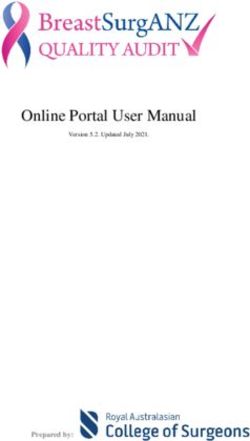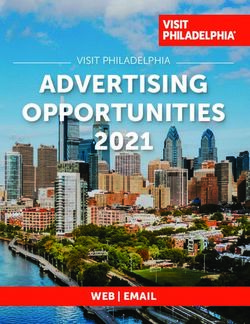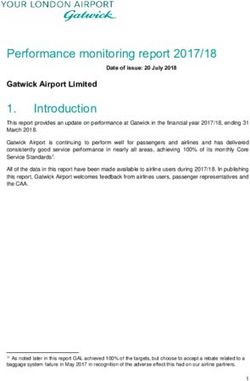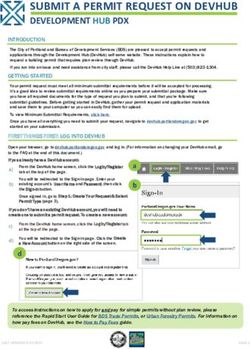My EY new joiner guide - 2020 platform launch
←
→
Page content transcription
If your browser does not render page correctly, please read the page content below
Table of contents
Contents ........................................................................... 2
About My EY...................................................................... 3
Join My EY ........................................................................ 4
Redeem invitation .............................................................. 8
Single sign-on............................................................... 8
Other options — one-time password............................... 11
PingOne — EY hosted username and password ................. 14
System-generated emails — information only ........................ 17
Single sign-on............................................................... 17
Other options — one-time password .............................. 18
PingOne — EY hosted username and password ................. 19
External user journey............................... ........................ 20
Help .................................................................................. 25
2 My EY new joiner guideAbout
My EY
My EY is a new “client portal” that provides a
compelling digital experience for EY clients to
easily and securely access EY technologies,
insights, data sets and people.
To provide a compelling digital experience, the new gateway will provide
some key improvements in user-experience, instrumentation, technology
and processes that include:
• Faster user account registration and provisioning
• Streamlined company onboarding through modern federation pathways
(e.g., Azure B2B) with added security capabilities, such as multi-factor
authentication (MFA)
• Improved external-facing support experience with 24x7 coverage and
self-help capabilities
• Contemporary, EY brand-aligned design with curated personalized
thought leadership
• Simplified, standardized and scalable platform for EY clients and service
providing teams
My EY will replace the current EY Client Portal help enabling external access
to EY applications and technology.
The intent of this guide is to provide an overview on how to move from EY
Client Portal to My EY.
For additional information about My EY contact your EY representative or
reach out to the My EY Help Desk email.
2020 platform launch 3Join My EY Currently external access to EY applications and tools is provided through the EY Client Portal. External users will need to join My EY before Nov 2020 in order to continue to access their existing EY tools. Upon first accessing EY Client Portal, you will be presented with the sign-in screen that you typically see. Enter your email address and click “Next” You will now see a join My EY screen. Click on the yellow button labeled “Join My EY” 4 My EY new joiner guide
Type in your username and password
that you use in EY Client Portal, then
click “Sign in”
If presented**, read through the
Global Legal Agreement, then click
“I Accept” to proceed.
**Note: users may not see this if
they have previously accepted the EY
Client Portal agreement prior to the
last 30 days.
2020 platform launch 5Join My EY You will now go through the new joiner process. On the first screen that is shown, Step 1 allows you to select topics that you are interested in. Scroll through the list or search for topics in the “Search” field that may be of interest to you. This step allows My EY to personalize content that is shown to you when you log in. You must choose at least 1 topic to proceed. Step 2 is selecting industries that you are interested in or that your organization belongs to. Scroll through the list or search for industries in the “Search” field that may be of interest to you. This step further allows My EY to personalize content that is shown to you when you log in. You must choose at least 1 industry to proceed. 6 My EY new joiner guide
To complete the Opt-in process, scroll
to the bottom of the screen and click
“Submit”.
You will be presented with a “Thank
you” message. Click “Continue” after
reviewing the notices on the screen.
You will now be redirected to the
My EY login page to redeem your
invitation.
2020 platform launch 7Redeem invitation Before being able to log in to My EY, you must first redeem your invitation. The prompts that are displayed will depend on your organization’s Microsoft Azure capabilities. You should ideally redeem your invitation through the log-in screen that is shown on Page 8, which will walk you through the prompts below. The sections below describe the different scenarios, for your information. Single sign-on The majority of users will go through the following process. From the login screen of My EY, click “Login”. 8 My EY new joiner guide
You will be prompted with an EY
branded dialog box. Enter your email
address and click “Next” to sign in.
You will now be directed to enter
your password. Enter your standard
organizational password that you
would regularly use to log in to your
computer, then click the “Sign in”
button.
You may be prompted with a dialog
box to select whether to remain
signed in or not. You may choose
“No”, “Yes” and/or check the box that
is labeled “Don’t show this again.”
2020 platform launch 9Single sign-on You will be requested to review the permissions message and click the “Accept” or “Cancel” button. Please note that if you choose to “Cancel” out of this permissions box you will not be able to move forward to log in to My EY. You will now be directed to the My EY Terms of Use page. Please review the Terms of Use and click “Accept”. Please note that if you do not accept the My EY Terms of Use you will not be able to access the EY application you were trying to reach. You will now be redirected to the My EY login page where you can click on the tile for the tool you were trying to access, or use any saved URLs in your browser to access the EY application. 10 My EY new joiner guide
Other options - one-time
password
If you do not see the previous
screens, you may be prompted
for a one-time password to
access EY applications.
From the login screen of My EY,
click “Login”.
You will be prompted with an EY
branded dialog box. Enter your email
address to sign in.
You will be directed to a Microsoft
dialog box to request a one-time
passcode. Click on “Send code” to
receive the passcode in your inbox.
2020 platform launch 11Other options - one-time password The screen will refresh to show a dialog box to enter a code. Check your inbox for the code and enter it on the previous screen, then click “Sign in” to proceed. You will be requested to review the permissions message and click the “Accept” or “Cancel” button. Please note that if you choose to “Cancel” out of this permissions box you will not be able to move forward to log in to My EY. 12 My EY new joiner guide
You will now be directed to the My EY
Terms of Use page. Please review the
Terms of Use and click accept. Please
note that if you do not accept the My
EY Terms of Use you will not be able
to access the EY application you were
trying to reach.
You will now be redirected to the My
EY login page where you can click on
the tile for the tool you were trying to
access or use any saved URL’s in your
browser to access the EY application.
2020 platform launch 13PingOne — EY hosted username and password A third option that may be presented will require a PingOne password. Most users will use single sign-on or a one- time password as described above to access EY applications, but a small per- centage will have PingOne accounts. From the login screen of My EY, click “Login”. You will be prompted with a dialog box, enter your email address and click “Next” to continue. 14 My EY new joiner guide
If you see the following screen, you
should have been sent two emails
from My EY. Put your email address
and the PingOne password from the
second email that you received in
your email inbox. Click the “Sign On”
button to continue.
You should be asked to reset your
password to something that is unique
to you and that only you will know.
2020 platform launch 15PingOne — EY hosted username and password You will be requested to review the permissions message and click the “Accept” or “Cancel” button. Please note that if you choose to “Cancel” out of this permissions box you will not be able to move forward to log in to My EY. You will now be redirected to the My EY login page. Click the “Log in” button to proceed to the My EY landing page. 16 My EY new joiner guide
System-generated emails
— information only
You will be sent either one or two system-generated emails,
depending on your organization’s federation with EY. You
should ideally redeem your invitation through the log-in
screen that is shown on Page 8, however for your reference
the following section describes the different types of
invitations that you may receive, for your information only.
Single sign-on
If you will be using single sign-on, you will re-
ceive one invitation via email that may look
like the following.
2020 platform launch 17One-time password If you will be required to use a one-time password, you will receive one email that may look like the following. 18 My EY new joiner guide
PingOne — EY hosted
username and password
If you are set up with a PingOne iden-
tity, you will receive two emails
that may look like the following; the
second email will contain your PingOne
password to be used when redeeming
your invitation.
2020 platform launch 19My EY external user journey
• External user account types
• Invitation and account setup
• Single sign-on
• One-time password
• EY hosted - PingOne
External user account types
My EY modernizes the way that we manage external user
identities by employing Microsoft Azure B2B federation to
connect EY with their organization. When these users join
My EY, they will use their own organization’s credentials to
access our line of business applications (e.g., EYDelivers+,
EY Canvas Client Portal, and so on).
• Before using My EY, external users are required to
complete a one-time registration process. To begin this
process, an EY practitioner will invite them to join My EY
or they will join during the opt-in period that begin 20
April.
• Some external users may also be required to use Multi-
factor Authentication (MFA) when accessing specific line
of business applications.
• Depending on the external organization’s Azure
capabilities, the external users will be given one of the
identity types in the following table.
Account type Sign in experience Description
External users will be directed to their Azure tenant to sign in. Their
organization’s security and password complexity rules are applied, which
Azure managed tenant Single sign-on
means that their organization controls how often their password expires and
how complex the password should be.
For external organizations that have an unmanaged Azure tenant or do not
Email one-time password have an Azure tenant at all. These external users will log in with a six digit
Azure unmanaged tenant
(EOTP) code that is sent to their email address. They will receive a new code each
time they begin a new session.
For external users who do not like the EOTP experience, we can continue to
EY hosted – PingOne Username and password host their identities on their behalf. An exception is required to pursue this
type of account.
20 My EY new joiner guideInvitation and account setup (one-time process)
Initiate invitation Redeem invitation Authenticated
EY Practitioner
My EY registration – add user
Client User
Key features:
Email invitation – click accept My EY welcome page – click log ► Intuitive and consistent
button in
digital experience available
across all devices
► Faster user registration and
provisioning
► Enhanced authentication
process that supports Azure
federation, EY hosted
identities, and multi-factor
Microsoft login page with EY
branding – enter email address authentication
► Landing page that features
“Your tools” which provides
quick access to EY tools
► “Top insights for you” which
brings curated insights and
thought leadership based on
user profile data
► Improved support experience
Permissions page - accept for when users need it most
My EY terms and conditions page - My EY home page
accept
2020 platform launch 21My EY login process - Single sign-on
Azure tenant
client user
80% of clients
Route 1 Using link to My EY or using Route 2
link to application
Navigate to https://login.ey.com Deep link directly to application
URL
My EY welcome page – click log
in
Microsoft login page with EY Microsoft login page with EY
branding – select account for single branding – select account for single
sign-on sign-on
My EY home page – requested Requested application
application is accessible by clicking
on the tool tile name
22 My EY new joiner guideMy EY login process – Email one-time password (EOTP)
EOTP client
user
Route 1 Using link to My EY or using Route 2
link to application
Navigate to https://login.ey.com Deep link directly to application
URL
My EY welcome page – click log in
Microsoft login page with EY Microsoft login page with EY
branding – select account branding – select account
Microsoft EOTP page Microsoft EOTP page
View email – retrieve and enter code View email – retrieve and enter code
My EY home page – requested Requested application
application is accessible by clicking
on the tool tile name
2020 platform launch 23My EY login process - PingOne
PingOne
client user
Route 1 Using link to My EY or using Route 2
link to application
Navigate to https://login.ey.com Deep link directly to application
URL
My EY welcome page – click log in
Microsoft login page with EY Microsoft login page with EY
branding – select account branding – select account
My EY – PingOne login screen – My EY – PingOne login screen –
enter username and password enter username and password
My EY home page – requested Requested application
application is accessible by clicking
on the tool tile name
24 My EY new joiner guideEY | Assurance | Tax | Strategy and Transactions | Consulting
About EY
EY is a global leader in assurance, tax, transaction and advisory
Help
services. The insights and quality services we deliver help build trust
and confidence in the capital markets and in economies the world
over. We develop outstanding leaders who team to deliver on our
promises to all of our stakeholders. In so doing, we play a critical role
in building a better working world for our people, for our clients and
for our communities.
My EY Help desk is available to assist 24x7 with any EY refers to the global organization, and may refer to one or more, of
questions or concerns that you may have about My EY. the member firms of Ernst & Young Global Limited, each of which is
a separate legal entity. Ernst & Young Global Limited, a UK company
Listed below are contact details for reaching out to My limited by guarantee, does not provide services to clients. Information
EY Help desk: about how EY collects and uses personal data and a description of the
rights individuals have under data protection legislation are available
Email: myeysupport@ey.com. via ey.com/privacy. For more information about our organization,
please visit ey.com.
Country Telephone © 2020 EYGM Limited.
All Rights Reserved.
Australia +61 2 9276 9771 EYG no. 002330-20Gbl
BMC Agency
France +33 1 46 93 4646
GA 1015227
Germany +49 711 9881 35353 ED None
This material has been prepared for general informational purposes only and is
Netherlands +31 88 407 5500 not intended to be relied upon as accounting, tax or other professional advice.
Please refer to your advisors for specific advice.
Nordics +46 8 5205 8000
ey.com
Spain +34 900 504 592
Switzerland +41 58 286 4880
United Kingdom +44 20 7951 6966
United States +1 877 393 7643You can also read