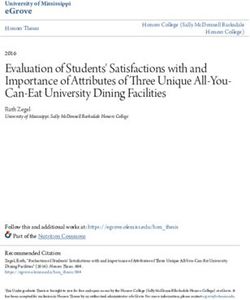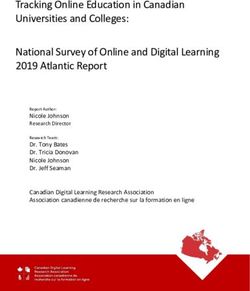V1GW-4K Quick Start Guide - Rexing USA
←
→
Page content transcription
If your browser does not render page correctly, please read the page content below
V1GW-4K Quick Start Guide JP クイックスタートガイド FR Guide de démarrage rapide de la IT Guida Rapida SP Guía de inicio rápido DE Schnellstartanleitung
Table of Contents
page page
English Español
Overview 4 Visión General 60
What’s in the Box 5 Qué hay en la Caja 61
Camera Overview 6 Resumen de la Cámara 62
Installation 7 Instalación 63
Basic Operation 12 Operación Básica 68
日本語 Deutsch
概説 18 Übersicht 74
本製品の同梱物 19 Verpackungsinhalt 75
カメラの概説 20 Kamera übersicht 76
画面のアイコン 21 Installation 77
基本操作 26 Grundbedienung 84
Français
Aperçu 32
Que contient la Boîte 33
Aperçu de la Caméra 34
Installation 35
Opération de Base 40
Italiano
Descrizione 46
Nella Confezione 47
Descrizione Telecamera 48
Installazione 49
Funzionamento Base 54
2 31. Overview 2. What’s in the box
Thank you for choosing REXING! We hope you love your
new product as much as we do. 1. 2. 3. 4.
If you need assistance, or have any suggestions to improve it,
please contact us. You can reach us via care@rexingusa.com or
call us at (203) 800-4466. Our support team will respond you as
soon as possible.
Always a surprise in Rexing. Check us out here.
https://www.facebook.com/rexingusa/
https://www.instagram.com/rexingdashcam/
https://www.rexingusa.com/support/registration/
5. 6. 7. 8.
1. Rexing V1GW-4K Dash Cam
2. Car Charger
Facebook Instagram Site 3. Dash Cam Mount Plate & 3M Adhesive
4. Mini-USB Cable
5. Cable Management Tool
6. Cable Clips©
7. Quick Start Guide
8. Safety Guide
4 53. Camera Overview 4. Installation
Step 1: Install the Dash Cam
1. Place the 3M adhesive on the mount and properly orient
the mount square to the roof and hood line of the
2. vehicle. Important! Ensure the T-interlock on the Mount
is oriented in the correct direction (as shown below).
3.
4. Firmly press the mount onto the windshield. Wait at least
20 minutes before mounting the camera.
Orientation mount as shown
5. 6. 8. 9.
10. 7.
11. 1. Micro SD Card Slot
2. Power Button
3. Reset Button
12. 4. Menu Button
5. Mode Button
6. REC (Record) Button *
13. 7. OK (Confirm) Button **
8. MIC (Microphone) Button ***
9. Screen Button Step 2: Insert the Memory Card
10. Mini-USB Port
11. GPS Logger Port
12. Rear Camera Port (Not Support)
The Rexing V1GW-4K accepts [Class 10/ UHS-1 or higher]
13. Lens Angle Adjustment Micro SD memory cards up to 256 GB. You will need to insert
a memory card before you can begin recording. Before
* The Camera is recording when the LED is flashing red. inserting or removing a memory card, irst ensure
you’ve powered down the device.
** The Camera is recording when the LED is flashing red. The device charging
or powered on when the LED is solid blue.
Gently push the memory card in until you hear a click, and allow
*** The device is charging or powered on when the LED is solid blue. the spring release to push the card out.
6 7You may now disconnect from power. The camera will shut
down after 3 seconds. The camera should begin recording
automaticially the next time it is powered on.
Press the Power
button to turn
the power off
Press the Menu
button twice
Step 3: Power the Camera and Format the
Memory Card
Power the camera by connecting the charger to the car cigarette
lighter and camera.
To ensure the V1GW-4K records to your memory card
properly and without error. Before you start using a new
memory card, you must format the card within the
camera using the format function. Always backup
important data stored on the memory card before formatting.
To format the memory card, make sure you have inserted
your memory card, then turn on the device by connecting to Press the OK
a power source. Press REC to stop recording. Then press the button to confirm
MENU button twice to enter the System Setup Menu. Use the formatting
REC and MIC buttons and go to the Format setting. Press the OK the card
Button to confirm the selection.
8 9Step 4: Installing the Camera onto the Windshield 5. Basic Operation
Place the camera on the mount and carefully route the power
cable around the windscreen and tuck in under the trim. Device Power
Plug the Car Charger Cable into a 12V DC power outlet or the The device is automatically powered on when plugged into a
car cigarette lighter. 12V accessory socket or cigarette lighter and receives a charge
(i.e.: the vehicle is started.)
Connect car charger to the camera. The camera will auto-start
recording once powered on. To turn the device on manually, press and hold the POWER
button until the welcome screen appears.
The camera will autoatically start recording when powered on.
Plug Mini 5 pin
Connector to
Press an hold the POWER button
the Dash Cam to turn the device on manually
Route power
cable to the
Dash Cam
Plug charger into
power outlet or
cigarette lighter
10 11Menu Settings
Power the camera on. If the camear is recording, pres the REC
button to stop recording. Press the MODE button and toggle to Video Recording
the desired mode.
The camera will automatically
Press the MENU button once to enter the settings start recording when the
menu for a Mode. Press the MENU button twice to enter the device receives a charge. The
System Settings. LED lights and the red dot
will blink when the device
is recording. Press the REC
button to stop recording.
System icon
Video Mode icon The camera automatically start
recording when powered on
Playback mode
Video Playback
Playback of videos can
be done on the device or
Press the Menu button to a computer. Also, if you
select the desired setting have purchased a Rexing
GPS Logger you may play
back the recordings in
a specialized application.
To playback a video on
the device, toggle to the
Playback mode. Use the REC
Press the Mode button and toggle
to the desired Mode
and MIC buttons to toggle to
the desired video. Press the
OK button to play.
Control playback with these buttons
12 13During playback use the OK (pause), MIC (fast forward) and REC Parking Monitor
(rewind) buttons to control the video playback.
Connect the dash cam to the smart hardwire kit to activate
To playback a video on the computer either use an SD card the parking monitor function (Need to purchase the
adapter or connect the device to the computer directly using Smart Hardware Kit separately. ASIN: B07RN24B7V)
the USB to Mini B 5pin male cable.
Please visit support.rexingusa.com to watch a video tutorial.
To playback a video using Wi-Fi Connect
an SD card adapter,
remove the memory card and Download “Rexing Connect” app from the App Store/Google
insert it into an SD card Play Store.
adapter. Place the adapter in 1. To access or exit the Wi-Fi
the computer. feature, hold down OK.
2. Open Wi-Fi settings on your
phone, find “SSID:B50 _ XXXX”
from the list, tap to connect.
To playback a video (Default password: 12345678)
using USB to Mini B 3. Open the Rexing Connect app,
tap “Connect to enter realtime
5pin male cable, connect video streaming page.
the USB to Mini B 5pin Male 4. Once connected, the dash
Cable to the device and Connect USB
cam screen will switch to the
the USB connector to the connector to
computer camera view and will display
computer. “Wi-Fi Connect” message.
After the device powers Using the Rexing Connect app, you
up, press the OK Button to can view a live preview of the dash
select Mass Storage. Select Mass
cam screen, start/stop recording, as
On the computer, navigate Storage
well as view and save your captures
to device drive. The videos with your mobile device.
are stored at: \CARDV\
MOVIE. For further instruction regarding the
Wi-Fi Connect feature, please visit
Select the video to playback. www.rexingusa.com/wifi-connect/.
14 15GPS Logger Taking Photos
Toggle
to the
Playback
GPS Signal mode and
(not connected) To take a photo, stop select a
video recording and toggle photo to
to the Photo Mode. view
When connected to the camera,
it will record the speed and Press the OK Button to
location of your vehicle as you take a photo.
drive.
To view a photo, stop
You can then access this video recording and toggle
information while playing back to the Playback Mode.
your recordings using the GPS GPS Signal
Video player (For Windows and (searching) Press the REC and MIC Toggle to
Mac, available at rexingusa.com). Buttons to toggle through the Delete
option
your photos.
Press the MENU button twice
and enter the System Settings. To delete a photo,
stop video recording and
Toggle to the GPS Speed Unit toggle to the Playback
setting and select your preferred Mode and toggle through
speed unit. the videos and photos to
the one you want to
After a GPS signal is found, the delete.
GPS Signal Choose
screen icon will turn from blue (active) the desired
to green. Press the MENU button option
once and toggle to the
Please visit gpsa.rexingusa.com Delete option.
to watch a video tutorial.
Press the OK Button and
select Delete Current or
Delete All.
16 171. 概説 2. 本製品の同梱物
REXINGを選んでいただきありがとうございます!お客様が、私
たちと同様、新しい商品を気に入っていただけることを願ってい 1. 2. 3. 4.
ます。サポートが必要な場合、または改善のための提案がありま
したら、是非、ご連絡ください。jpcare@rexingusa.comに電子
メールを送ることができます。当社のサポートチームができるだけ
早くお返事いたします。
常にREXINGでサプライズを。こちらから最新情報をチェックくだ
さい。
https://www.facebook.com/rexingusa/
https://www.instagram.com/rexingdashcam/ 5. 6. 7. 8.
https://www.rexingusa.com/support/registration/
1. Rexing V1GW-4K ドライブレコーダー
車載充電器
ホームページ
2.
Facebook Instagram 3. ドライブレコーダーマウントプレートと3M接着シール
4. ミニUSBケーブル
5. ケーブル管理ツール
6. ケーブルクリップ
7. クイックスタートガイド
8. 安全ガイド
18 193. カメラの概説 4. 設定
ステップ1:ドライブレコーダーの設定
1. マウントスクエアを適切に車の屋根とフー
3Mテープをマウントに置き、
ドラインの方向に合わせます。重要! マウントのT-インターロックが正
2. しい方向に置かれていることを確認してください。
3. マウントをフロントガラスにしっかりと押し付けます。
カメラを取り付け
るまで、少なくとも20分は待ってください。
4.
マウントを図のように向けて置きます
5. 6. 8. 9.
10. 7.
1. マイクロSDカードスロット
11.
2. 電源ボタン
3. リセットボタン
12. 4. メニューボタン
5. モードボタン
6. 録画ボタン*
13. 7. OKボタン**
8. マイクボタン*** ステップ2:メモリーカードを挿入します
9. 画面ボタン
10. ミニUSBポート Rexing V1GW-4Kは、最大256GBのマイクロSDメモリカード
11. GPSロガーポート
(Class 10/UHS-1以上)に対応しています。録画を開始する前に
12. 背面カメラポート (サポートなし)
13. レンズ角度調整 メモリーカードを挿入する必要があります。
メモリーカードを挿入または取り外す前に、
まず機器の電源が切
カメラは録画中です。
* LEDが赤く点滅している時、
れていることを確認してください。
カメラは録画中です。LEDが青く点灯している時、機器は
** LEDが赤く点滅している時、
充電中または電源が入っている状態です。 カチッという音がするまでメモリーカードを静かに押し込み、 そして、押
すとスプリングが解除されてカードを取り外すことができます。
*** LEDが青く点灯している時、機器は充電中または電源が入っている状態です。
20 21ここで電源を切ります。3秒後にカメラの電源が切れます。カメラは次
回電源を入れた時、自動的に録画が開始されるはずです。
電源ボタンを押して
電源をオフにします
メニューボタンを2回
押します
ステップ3:カメラの電源を入れて、
メモリーカードを初期
化します
充電器を車のシガーライターとカメラに接続して、
カメラの電源を入れ
ます。
V1GW-4K メモリーカードに適切に間違いなく記録することを確実
全ての日付が削除
にします。新しいメモリーカードを使用し始める前に、初期化機能 されます
を使用してカメラ内でカードを初期化しなければなりません。初期化
する前に、 メモリーカードに保存されている重要なデータを常にバック
アップしてくだ さい。 キャンセル
OKボタンを押して、
メモリーカードを初期化するためには、メモリーカードが挿入されてい カードの初期化を
ることを確認した後、電源に接続して、機器の電源を入れます。録画ボ 確認します
タンを押して録画を停止します。その後、メニューボタンを2回押して、
システム設定メニューに入ります。録画ボタンとマイクボタンを使用し
て、初期化設定に移動します。
OKボタンを押して選択を確認します。
22 23ステップ4:フロントガラスへのカメラの取り付け 5. 基本操作
カメラをマウントに置き、電源ケーブルをフロントガラスの周りに注意し
て配線し、トリムの下にしまい込みます。 機器の電力
車載充電器のケーブルを12V DC電源コンセントまたは車のシガーライ 機器が12Vアクセサリソケットまたはシガーライターに差し込まれて、
ターに差し込みます。 充電されたら(すなわち、車のエンジンがかかった時)、機器に自動的に
電源が入ります。
車載充電器をカメラに接続します。電源を入れるとカメラは自動的に
録画を開始します。 機器の電源を手動で入れるためには、
「ようこそ」
の画面が表示される
まで電源ボタンを押し続けます。
電源が入ると、
カメラは自動的に録画を開始します。
ミニ5ピンコネク
タをドライブレコ
電源ボタンを長押しして、機器の電
コーダーに差し込 源を手動で入れます。
みます
電源ケーブルを
ドライブレコ
ーダーに配線
します
充電器を電源コン
セントまたはシガ
ーライターに差し
込みます
24 25メニューの設定
カメラの電源を入れます。カメラが録画中の場合は、録画ボタンを押
して録画を停止します。
モードボタンを押して、希望のモードに切り替 録画
えます。
機器が充電されたら、カメラは自
メニューボタンを1回押して、
モードの設定メニューに入ります。
メニュ 動的に録画を開始します。機器
ーボタンを2回押して、
システム設定に入ります。 が録画中の時、LEDが点灯し、
赤い点が点滅します。録画ボタ
ンを押して、録画を停止します。
システムのアイコン
ビデオモードのアイコン 電源が入ると、カメラは自動的に録
画を開始します
ビデオの再生 再生モード
ビデオの再生は、機器またはコ
ンピューターで実行できます。 ま
た、Rexing GPS ロガーを購入
メニューボタンを押して、希望 した場合、特殊アプリケーショ
の設定を選択します ンで録画を再生できます。
機器でビデオを再生する
ためには、再生モードに切
り替えます。録画ボタンとマイ
クボタンを使用して、希望のビ
デオに切り替えます。OKボタン
を押して再生します。
モードボタンを押して、希望のモード
に切り替えます。
これらのボタンで再生を制御します
26 27再生中は、 (一時停止)
OK 、マイク
(早送り)
、録画
(巻き戻し)
ボタンを使 support.rexingusa.com にアクセスして、
チュートリアルビデオをご
用して、
ビデオの再生を制御します。 覧ください。
コンピューターでビデオを再生するには、SDカードアダプターを使用
するか、またはUSBケーブルを使用して機器をコンピューターに直接接 Wi-Fi接続
続します。
App Store/Google Play ストアから
「Rexing Connect」
アプリをダ
ウンロードします。
SDカードアダプターを使用し
てビデオを再生するためには、 1. W i - F i 機 能 にアクセスま た は
メモリーカードを取り外して、
それを W i - F i 機 能を終了するために
SDカードアダプターに挿入します。 は、 OKボタンを長押しします。
アダプターをコンピューターに設置 2. スマートフォンでWi-Fi設定を開
き、 リストから 「SSID: B50_
します。
XXXX」 を見つけ、 タップし て接続
します。 (デフォルトのパ スワー
ド:12345678)
3. Rexing Connectアプリを開き、
USBケーブルを使用して 「接続」をタップしてリアルタイ
ビデオを再生するために ムビデオストリーミングページ
に入ります。
は、 USBケーブルを機器とコ USBコネクタを
コンピューター 4. 接続されたら、 ドライブレコーダ
ンピューターに接続します。機
に接続します ー画面がカメラ表示に切り替
器に電源が入った後、OKボタ
わり、「Wi-Fi接続」 メッセー
ンを押してマスストレージを選
ジが表示されます。
択します。
コンピューター 上で、機 器ド マスストレージ マスストレー Rexing Connectアプリを使用する
ライブをに移動します。 ビデオ PCカメラ ジを選択 と、ドライブレコーダー画面のライブ
は\ICARDV\MOVIEに保存 プレビュ ーを表示したり、録画を開
されます。再生するビデオを選 始/停止したり、 モバイル機器を使っ
択します。 て、録画を見たり、 保存したりすること
ができます。
駐車モニター
Wi-Fi接続機能の詳しい使い方に
ついては、www.rexingusa.com/
ドライブレコーダーをスマートハードワイヤーキット (別途購入する
必要があります。ASIN: に接続して、
B07RN24B7V) パーキングモ wifi-connect/をご覧ください。***
ニター機能をアクティブにします。
28 29GPSロガー 写真を撮る
写真を撮るためには、ビデオ
録画を停止し、写真モードに
GPS信号(接続
されていない)
切り替えます。 再生モード
に切り替え
て、表示す
OKボタンを押して写真を撮 るための写
ります。 真を選択し
カメラに接続すると、運転中の車の ます
速度と位置が記録されます。
写真を表示するためには、ビ
デオ録画を停止し、再生モー
GPSビデオプレーヤーを使用して
ドに切り替えます。
記録を再生しながら、 これらの情報
にアクセスすることができます
録画ボタンとマイクボタンを
(WindowsおよびMacの場
押して、写真に切り替えます。
合、rexingusa.comで入手可能)。 GPS信号(検
索中)
写真を削除するためには、 ビ
メニューボタンを2回押して、
システ
デオ録画を停止して再生モー
ム設定に入ります。
ドに切り替え、が削除したいビ 削除オプシ
デオと写真に切り替えます。 ョンに切り
GPS速度単位の設定に切り替え 替えます
て、 希望の速度単位を選択しま
メニューボタンを1回押し
す。
て、削除オプションに切り替
えます。
GPS信号が検出されると、画面のア
イコンが青から緑に変わります。
GPS機能(アクテ
チュートリアルビデオを見るために ィブ) OKボタンを押して、
「 現在選
は、gpsa.rexingusa.comにアクセス
択しているものを削除」または
してください。 希望のオプ
「全て削除」を選択します。 現在選択しているものを削除
ションを選
択します 全て削除
30 311. Aperçu 2. Que contient la boîte
Merci d’avoir choisi REXING! Nous espérons que vous aimez
votre nouveau produit autant que nous. 1. 2. 3. 4.
Si vous avez besoin d’assistance ou avez des suggestions
pour l’améliorer, veuillez nous contacter. Vous pouvez
nous joindre via care@rexingusa.com. Notre équipe
d’assistance vous répondra dans les plus brefs délais.
Rexing a toujours une surprise pour vous. Visitez-nous ici.
https://www.facebook.com/rexingusa/
https://www.instagram.com/rexingdashcam/
https://www.rexingusa.com/support/registration/
5. 6. 7. 8.
1. Rexing V1GW-4K Dash Cam
2. Chargeur de voiture
Facebook Instagram Site 3. Support de montage de la Dash Cam et
ruban adhésif de 3 m
4. Câble mini-USB
5. Outil de gestion des câbles
6. Câble Clipso
7. Guide de démarrage rapide de la
8. Guide de sécurité de la
32 333. Aperçu de la Caméra 4. Installation
Étape 1: Installez la Dash Cam
1. Placez le ruban de 3 m sur le support et orientez correctement
le carré du support sur la ligne de toit et de capot du véhicule.
Important! Assurez-vous que le verrouillage en T sur le support
2.
est orienté dans la bonne direction.
3.
Appuyez fermement le support sur le pare-brise. Attendez au
4. moins 20 minutes avant de monter la caméra.
Orientez le support comme indiqué
5. 6. 8. 9.
10. 7.
1. Fente pour carte Micro SD
11. 2. Bouton POWER
3. Bouton RESET
4. Bouton MENU
12. 5. Bouton MODE
6. Bouton REC*
7. Bouton OK**
13. 8. Bouton MIC***
9. Bouton SCREEN Étape 2: Insérez la carte mémoire
10. Port mini-USB
11. Port de l’enregistreur GPS La Rexing V1GW-4K accepte les cartes mémoire Micro SD
12. Port de la caméra arrière (non
pris en charge) [Classe 10 / UHS-1 ou supérieure] jusqu’à 256 Go. Vous
13. Réglage de l’angle de l’objectif devrez insérer une carte mémoire avant de commencer
* La caméra enregistre lorsque la LED clignote en rouge. l’enregistrement. Avant d’insérer ou de retirer une carte
mémoire, assurez-vous d’abord d’avoir éteint l’appareil.
** La caméra enregistre lorsque la LED clignote en rouge. La caméra est en
charge ou allumée lorsque le voyant est d’un bleu fixe.
Poussez doucement la carte mémoire jusqu’à ce que vous
*** La caméra est en cours de chargement ou sous tension lorsque le voyant entendiez un clic et laissez le ressort de dégagement pousser la
est d’un bleu fixe. carte vers l’extérieur.
34 35Vous pouvez maintenant vous déconnecter de
l’alimentation. La caméra s’éteindra après 3 secondes. La
caméra devrait commencer à enregistrer automatiquement
la prochaine fois qu’elle sera allumée.
Appuyez sur le
bouton POWER
pour éteindre
l’appareil
Appuyez deux
3: Alimentez la caméra et formatez fois sur le
bouton MENU
la carte mémoire
Alimentez la caméra en connectant le chargeur à l’allume-cigare
de la voiture et à la caméra.
Pour vous assurer que la V1GW-4K enregistre sur votre carte
mémoire correctement et sans erreur, avant de commencer
à utiliser une nouvelle carte mémoire, vous devez la
formater dans la caméra à l’aide de la fonction de
formatage. Sauvegardez toujours les données importantes
stockées sur la carte mémoire avant de la formater.
Toutes les dates seront
Pour formater la carte mémoire, assurez-vous d’avoir supprimées
inséré votre carte mémoire, puis allumez l’appareil en vous
connectant à une source d’alimentation. Appuyez sur le Annuler
bouton REC pour arrêter l’enregistrement. Appuyez ensuite Appuyez sur le
deux fois sur le bouton MENU pour accéder au menu de bouton OK pour
configuration du système. Utilisez les boutons REC et MIC et confirmer le
accédez au paramètre de formatage. Appuyez sur le bouton OK formatage de la
pour confirmer la sélection. carte mémoire
36 37Étape 4: Installation de la caméra sur le pare-brise 5. Opération de Base
Placez la caméra sur le support et passez soigneusement le
câble d’alimentation autour du pare-brise et glissez-le sous Mise sous tension de l’appareil
la garniture.
L’appareil est automatiquement mis sous tension lorsqu’il est
Branchez le câble du chargeur de voiture dans une prise de branché sur une prise accessoire de 12 V ou un allume-cigare
courant 12 V CC ou dans l’allume-cigare de la voiture. et reçoit une charge (c’est-à-dire que le véhicule est démarré).
Connectez le chargeur de voiture à la caméra. La caméra Pour allumer l’appareil manuellement, appuyez sur le bouton
démarre automatiquement l’enregistrement lorsqu’elle POWER et maintenez-le enfoncé jusqu’à ce que l’écran d’accueil
est allumée. s’affiche.
La caméra démarre automatiquement l’enregistrement
lorsqu’elle est allumée.
Branchez le
connecteur Mini
Appuyez et maintenez le
5pin à la Dash Cam bouton POWER pour allumer
l’appareil manuellement
Acheminez le
câble jusqu’à la
Dash Cam
Branchez le
chargeur dans
une prise de
courant ou un
allume-cigare
38 39Paramètres du menu
llumez la caméra. Si la caméra enregistre, appuyez sur le bouton
REC pour arrêter l’enregistrement. Appuyez sur le bouton MODE Enregistrement video
et basculez vers le mode souhaité.
La caméra démarre
Appuyez une fois sur le bouton MENU pour accéder au menu automatiquement
des paramètres d’un mode. Appuyez deux fois sur le bouton l’enregistrement lorsqu’elle
MENU pour accéder aux paramètres système. reçoit une charge. L’écran
LED s’allume et le point
rouge clignote lorsque
l’appareil enregistre.
Appuyez sur le bouton
Icône du Système REC pour arrêter
l’enregistrement.
Icône du mode vidéo La caméra démarre automatiquement
l’enregistrement lorsqu’elle est allumée.
Mode Lecture
Lecture vidéo
La lecture des vidéos peut être
effectuée sur la caméra ou un
Appuyez sur le bouton ordinateur. De plus, si vous
« Menu » pour sélectionner avez acheté un enregistreur
le paramètre souhaité GPS Rexing, vous pouvez lire
les enregistrements dans une
application spécialisée.
Pour lire une vidéo sur
l’appareil, basculez en mode
Lecture. Utilisez les boutons
Appuyez sur le bouton « Mode »
et basculez vers le mode souhaité.
REC et MIC pour basculer sur la
vidéo souhaitée. Appuyez sur le
bouton OK pour lire.
Contrôlez la lecture avec ces boutons
40 41Pendant la lecture, utilisez les boutons OK (pause), MIC (avance intelligent se vend séparément. ASIN:B07RN24B7V)
rapide) et REC (rembobinage) pour contrôler la lecture vidéo.
Veuillez visiter support.rexingusa.com pour regarder un
Pour lire une vidéo sur l’ordinateur utilisez un adaptateur de tutoriel vidéo.
carte SD ou connectez l’appareil à l’ordinateur directement à
l’aide du câble USB. Connexion Wi-Fi
Téléchargez l’application « Rexing Connect » depuis App Store
Pour lire une vidéo à l’aide / Google Play Store.
d’un adaptateur de carte
1. Pour accéder ou quitter la
mémoire SD, retirez la carte
fonction Wi-Fi, maintenez
mémoire et insérez-la dans un
enfoncée le bouton OK.
adaptateur de carte SD. Insérez
2. Ouvrez les paramètres Wi-Fi sur
l’adaptateur dans l’ordinateur.
votre téléphone, recherchez «
SSID: B50_ XXXX » dans la liste,
validez pour vous connecter.
Pour lire une vidéo à (Mot de passe par défaut:
l’aide d’un câble USB, 12345678)
connectez le câble USB à 3. Ouvrez l’application Rexing
l’appareil et à l’ordinateur. Connect, appuyez sur « Connect
Une fois l’appareil allumé, Connectez le
» pour accéder à la page de
appuyez sur le bouton connecteur diffusion vidéo en temps réel.
OK pour sélectionner le USB à 4. Une fois connecté, l’écran de la
l’ordinateur Dash Cam passera à la vue de la
stockage de masse.
caméra et affichera le message
Sur l’ordinateur, accédez au « Wi-Fi Connect ».
lecteur de périphérique. Les Sélectionnez À l’aide de l’application Rexing Connect,
vidéos sont stockées sur: \ « Mass
vous pouvez afficher un aperçu en direct de
ICARDV\MOVIE. Storage »
l’écran de la Dash Cam, démarrer / arrêter
l’enregistrement, ainsi que visualiser et
Sélectionnez la vidéo à lire. enregistrer vos captures, vous êtes votre
appareil mobile.
Moniteur de stationnement
Pour plus d’informations sur la fonction Wi-
Connectez la Dash Cam au kit de câblage intelligent pour activer
Fi Connect, veuillez visiter www.rexingusa.
la fonction de moniteur de stationnement (le kit de câblage
com/wifi-connect/.
42 43Enregistreur GPS Prises de vue
Pour prendre une photo,
Signal GPS arrêtez l’enregistrement
Basculez
(non connecté) vidéo et passez en mode en Mode
photo. lecture et
sélectionnez
Appuyez sur le bouton OK une photo à
Une fois connecté à la caméra, afficher
le GPS enregistrera la vitesse et pour prendre une photo.
l’emplacement de votre véhicule
pendant que vous conduisez. Pour afficher une photo,
arrêtez l’enregistrement
Vous pouvez ensuite accéder à ces vidéo et passez en mode
informations pendant la lecture lecture.
de vos enregistrements à l’aide du Signal GPS
lecteur vidéo GPS (pour Windows et (recherche) Appuyez sur les boutons
Mac, disponible sur rexingusa.com). REC et MIC pour parcourir
vos photos.
Basculez
Appuyez deux fois sur le bouton vers l’option
MENU et accédez aux paramètres Pour supprimer une photo, « Delete »
système. arrêtez l’enregistrement
vidéo et basculez en mode
Basculez vers le paramètre Unité lecture et naviguez entre
de vitesse GPS et sélectionnez votre les vidéos et les photos
unité de vitesse préférée. jusqu’à celle que vous
souhaitez supprimer.
Fonction GPS
Une fois le signal GPS trouvé, l’icône (active)
de l’écran passera du bleu au vert. Appuyez une fois sur le
bouton MENU et basculez
Choisissez
Veuillez visiter gpsa.rexingusa.com vers l’option Supprimer. l’option
pour regarder un tutoriel vidéo. souhaitée
Appuyez sur le bouton OK
et sélectionnez « Delete
Current » ou « Delete All ».
44 451. Descrizione 2. Nella Confezione
Grazie per aver scelto REXING! Speriamo ami il nuovo prodotto
quanto noi. 1. 2. 3. 4.
Se serve aiuto, o si hanno suggerimenti per migliorarlo,
contattaci. Puoi raggiungerci tramite care@rexingusa.com.
Il nostro team risponde non appena possibile.
Sempre una sorpresa in Rexing. Ci trovi qui.
https://www.facebook.com/rexingusa/
https://www.instagram.com/rexingdashcam/
https://www.rexingusa.com/support/registration/
5. 6. 7. 8.
1. Dash Cam V1GW-4K Rexing
2. Caricabatterie per Auto
Facebook Instagram Site 3. Piastra di Supporto Dash Cam e Adesivo 3M
4. Cavo Mini-USB
5. Cable Management Tool
6. Cavo Clipso
7. Guida Rapida
8. Guida alla Sicurezza
46 473. Descrizione Telecamera 4. Installazione
Passo 1: Installare la Dash Cam
1. Porre il nastro 3M sul Supporto e orientare correttamente il
quadrato al tettuccio del veicolo. Importante! Assicurarsi che
l’interlock a T sul Supporto sia orientato nella direzione corretta.
2.
3. Premere bene il Supporto sul parabrezza. Attendere almeno
20 minuti prima di montare la telecamera.
4.
Orientare il supporto come mostrato
5. 6. 8. 9.
10. 7.
1. Alloggiamento Scheda Micro
11. SD
2. Pulsante POWER
3. Pulsante RESET
12. 4. Pulsante MENU
5. Pulsante MODE
6. Pulsante REC*
13. 7. Pulsante OK**
8. Pulsante MIC***
9. Pulsante SCREEN Passo 2: Inserire la Scheda di Memoria
10. Porta Mini-USB
11. Porta GPS Logger V1GW-4K Rexing accetta schede di memoria Micro SD
12. Porta Telecamera Posteriore
(Non Supportata) [Classe 10/ UHS-1 o superiore] ino a 256GB. Si deve inserire
13. Regolazione Angolo Obiettivo una scheda di memoria prima di poter cominciare a
*La telecamera registra quando il LED lampeggia rosso. registrare. Prima di inserire o rimuovere una scheda di
memoria, assicurarsi di aver spento il dispositivo.
**La telecamera registra quando il LED lampeggia rosso. Il dispositivo è in
carica o acceso quando il LED è blu fisso. Gentilmente spingere la scheda di memoria finché si sente un
***Il dispositivo è in carica o acceso quando il LED è blu fisso. clic, e far rilasciare la molla per espellerla.
48 49Ora si può scollegare dalla corrente. La telecamera si
spegne dopo 3 secondi. Dovrebbe cominciare a registrare
automaticamente la volta successiva che si accende.
Premere il
pulsante Power
per spegnere
Premere il pulsante
Menu due volte
Passo 3: Alimentare la Telecamera e Formattare la
Scheda di Memoria
Alimentare la telecamera collegando il caricabatterie
all’accendisigari dell’auto e alla telecamera.
Per assicurarsi che V1GW-4K registri correttamente nella
scheda di memoria e senza errore. Prima di iniziare a
utilizzare una nuova scheda di memoria, si deve
formattarla nella telecamera usando la funzione format.
Sempre fare il backup dei dati importanti immagazzinati Tutti i dati vengono
nella scheda di memoria prima di formattare.
eliminati
Per formattare la scheda di memoria, assicurarsi di averla
inserita, poi accendere il dispositivo collegandolo alla Annulla
Premere il pulsante
corrente. Premere REC per fermare la registrazione. Poi
OK per confermare
premere il pulsante MENU due volte per entrare al Menu
la formattazione
Impostazioni di Sistema. Utilizzare i pulsanti REC e MIC e andare
della scheda
all’impostazione Format. Premere il pulsante OK per confermare
la selezione.
50 51Passo 4: Installare la Telecamera sul Parabrezza 5. Funzionamento Base
Posizionare la telecamera sul supporto e indirizzare con cura
il cavo di alimentazione attorno al parabrezza e infilarlo sotto Accensione Dispositivo
il bordo.
Il dispositivo si accende automaticamente quando collegato a
Inserire il Cavo del Caricabatterie per Auto nella presa 12V DC o una presa per gli accessori o all’accendisigari e riceve una carica
nell’accendisigari. (il veicolo è in moto).
Collegare il caricabatterie per auto alla telecamera. La telecamera Per accendere il dispositivo manualmente, tenere premuto il
inizia automaticamente a registrare una volta accesa. pulsante POWER finché appare la schermata di benvenuto.
La telecamera automaticamente inizia a registrare
quando accesa.
Inserire il
Miniconnettore a 5
Enere premuto il pulsante Power
punte alla Dash Cam per accendere il dispositivo
manualmente
Indirizzare
il cavo di
alimentazione
alla Dash Cam
Inserire il
caricabatterie
nella presa o
accendisigari
52 53Impostazioni Menu
Accendere la telecamera. Se la telecamera registra, premere il
pulsante REC per fermare la registrazione. Premere il pulsante Registrazione Video
MODE e passare alla modalità desiderata.
La telecamera automaticamente
Premere il pulsante MENU una volta per entrare al menu inizia a registrare quando il
impostazioni per una Modalità. Premere il pulsante MENU due dispositivo riceve una carica. I
volte per entrare alle Impostazioni di Sistema. LED e il punto rosso lampeggiano
quando il dispositivo registra.
Premere il pulsante REC per
fermare la registrazione.
Icona Sistema
Icona Modalità Video La telecamera automaticamente
inizia a registrare quando accesa.
Riproduzione Video Modalità Riproduzione
La riproduzione di video può
essere fatta sul dispositivo
o un computer. Anche,
Premere il pulsante se si è acquistato un GPS
Menu per selezionare Logger Rexing si possono
l’impostazione desiderata
riprodurre le registrazioni in
un’applicazione specifica.
Per riprodurre un video
sul dispositivo, passare
alla modalità Riproduzione.
Utilizzare i pulsanti REC e
Premere il pulsante Mode e
passare alla modalità desiderata. MIC per passare al video
desiderato. Premere il
pulsante OK per riprodurlo.
Controllare la riproduzione con i pulsanti
54 55Monitor Parcheggio
Durante la riproduzione utilizzare i pulsanti OK (pausa),
MIC (avanzamento veloce) e REC (rewind) per controllare la
Collegare la dash cam al smart hardwire kit per attivare la
riproduzione video.
funzione monitor parcheggio (Si deve acquistare lo smart
hardwire kit separatamente. ASIN:B07RN24B7V)
Per riprodurre un video sul computer utilizzare un adattatore
per schede SD o collegare direttamente il dispositivo al
Visitare support.rexingusa.com per guardare un video tutorial.
computer usando il cavo USB.
Wi-Fi Connect
Per riprodurre un video Scaricare l’app “Rexing Connect” dall’App Store/Google
utilizzando un adattatore Play Store.
per schede SD, rimuovere la 1. Per accedere a o uscire dalla
scheda di memoria e inserirla funzione Wi-Fi, tenere premuto
in un adattatore. Posizionare OK.
l’adattatore nel computer. 2. Aprire le impostazioni Wi-Fi sul
telefono, trovare “SSID: B50_ XXXX”
dalla lista, premere per connettersi.
(Password predefinita: 12345678)
Per riprodurre un 3. Aprire l’app Rexing Connect,
video utilizzando un premere “Connect” per entrare
cavo USB, collegare il alla pagina streaming realtime
cavo USB al dispositivo video.
e al computer. Dopo che Collegare il 4. Una volta connesso, lo schermo
il dispositivo si accende, connettore USB della dash cam passa alla visuale
al computer della telecamera e mostra il
premere il pulsante OK
per selezionare Mass messaggio “Wi-Fi Connect”.
Storage.
Utilizzando l’app Rexing Connect, si
Sul computer, spostarsi al Selezionare può visualizzare un’anteprima live
drive dispositivo. I video Telecamera PC
Mass Storage dello schermo della dash cam, avviare
sono immagazzinati in: / fermare la registrazione, oltre a
\ICARDV\MOVIE. visualizzare e salvare le acquisizioni del
dispositivo mobile.
Selezionare il video per
riprodurlo. Per ulteriori istruzioni riguardo la
funzione Wi-Fi Connect, visitare
www.rexingusa.com/wif-connect/.
56 57GPS Logger Scattare Foto
Per scattare una foto,
Segnale GPS fermare la registrazione
Passare alla
(non connesso) video e passare alla modalità
Modalità Foto. Riproduzione
Quando connesso alla
e selezionare
telecamera, registra la velocità una foto per
Premere il pulsante OK per
e posizione del veicolo mentre visualizzarla
scattare una foto.
si guida.
Per visualizzare una foto,
Si può poi accedere alle
fermare la registrazione
informazioni mentre si
video e passare alla
riproducono le registrazioni
Modalità Riproduzione.
usando il GPS Video player (Per
Windows e Mac, disponibile su Segnale GPS
(Ricerca) Premere i pulsanti REC e
rexingusa.com).
MIC per passare tra le foto.
Premere il pulsante MENU Passare
Per eliminare una foto,
due volte ed entrare alle all’opzione
fermare la registrazione Elimina
Impostazioni di Sistema.
video e passare alla
Modalità Riproduzione e
Passare all’impostazione Unità
tra i video e foto a ciò che
Velocità GPS e selezionare la
si vuole eliminare.
preferita.
Premere il pulsante
Dopo aver trovato un segnale Funzione GPS MENU una volta e passare
GPS, l’icona schermo passa da (attiva)
all’opzione Elimina.
blu a verde.
Scegliere
Premere il pulsante OK l’opzione Elimina Corrente
Visitare gpsa.rexingusa.com
e selezionare Elimina desiderata Elimina Tutto
per guardare un video tutorial.
Corrente o Elimina Tutto.
58 591. Visión General 2. Qué hay en la caja
¡Gracias por elegir REXING! Esperamos que ame su nuevo
producto tanto como a nosotros. 1. 2. 3. 4.
Si necesita ayuda o tiene alguna sugerencia para mejorarla,
contáctenos. Puede comunicarse con nosotros a través de
care@rexingusa.com. l (203) 800-4466. Nuestro equipo de
soporte le responderá lo antes posible.
Siempre una sorpresa en Rexing. Visítenos aquí.
https://www.facebook.com/rexingusa/
https://www.instagram.com/rexingdashcam/
https://www.rexingusa.com/support/registration/
5. 6. 7. 8.
1. Dash Cam Rexing V1GW-4K
2. Cargador de coche
Facebook Instagram Site 3. Placa de Montaje de la Dash Cam y Adhesivo 3M
4. Cable mini-USB
5. Herramienta de gestión de cables
6. Cable Clipso
7. Guía de inicio rápido
8. Guía de seguridad
60 613. Resumen de la Cámara 4. Instalación
Paso 1: Instale la Dash Cam
1. Coloque la cinta de 3M en el soporte y oriente adecuadamente
el cuadrado del soporte al techo y la línea del capó del vehículo.
¡Importante! Asegúrese de que el enclavamiento en T del
2.
soporte esté orientado en la dirección correcta.
3.
Presione firmemente el soporte sobre el parabrisas. Espere al
4. menos 20 minutos antes de montar la cámara.
Oriente la montura como se muestra
5. 6. 8. 9.
10. 7.
11. 1. Ranura para tarjeta micro SD
2. Botón de encendido
3. Botón de reinicio
12. 4. Botón de menú
5. Botón de modo
6. Botón REC *
13. 7. Botón OK **
8. Botón MIC *** Paso 2: Inserte la Tarjeta de Memoria
9. Botón PANTALLA
10. Puerto mini-USB La Rexing V1GW-4K acepta tarjetas de memoria Micro SD
11. Puerto de registrador de GPS [Clase 10 / UHS-1 o superior] de hasta 256 GB. Deberá
12. Puerto de cámara trasera (no
compatible) insertar una tarjeta de memoria antes de poder comenzar a
13. Ajuste de ángulo del lente grabar. Antes de insertar o extraer una tarjeta de
*La cámara está grabando cuando el LED parpadea en rojo.
memoria, primero asegúrese de haber apagado el
dispositivo.
**La cámara está grabando cuando el LED parpadea en rojo. El dispositivo se
carga o se enciende cuando el LED es de color azul fijo. Empuje suavemente la tarjeta de memoria hacia adentro hasta
***El dispositivo se está cargando o encendiendo cuando el LED es azul fijo.
que escuche un clic y permita que la liberación del
resorte empuje la tarjeta hacia afuera.
62 63Ahora puede desconectarse de la fuente de energía. La
cámara se apagará después de 3 segundos. La cámara
debería comenzar a grabar automáticamente la próxima
vez que se encienda.
Presione el botón
de Encendido
para apagarlo
Presione el botón
Paso 3: Encienda la Cámara y Formatee la Tarjeta
Menú dos veces
de Memoria
Encienda la cámara conectando el cargador de la cámara al
encendedor de cigarrillos del automóvil.
Para garantizar que el V1GW-4K registre en su tarjeta de
memoria correctamente y sin error. Antes de comenzar a usar
una nueva tarjeta de memoria, debe formatear la tarjeta
dentro de la cámara utilizando la función de formateo.
Siempre haga una copia de seguridad de los datos
importantes almacenados en la tarjeta de memoria antes de
formatear. Toda la fechas será
eliminada
Para formatear la tarjeta de memoria, asegúrese de haber
insertado su tarjeta de memoria, luego encienda el dispositivo
conectándose a una fuente de alimentación. Presione REC Cancelar
Presione el botón
para detener la grabación. Luego presione el botón MENÚ dos
OK para confirmar
veces para ingresar al Menú de con iguración del sistema. Use
formatear
los botones REC y MIC y vaya a la con iguración de Formato.
la tarjeta
Presione el botón OK para con irmar la selección.
64 65Paso 4: Instalación de la Cámara en el Parabrisas 5. Operación Básica
Coloque la cámara en el soporte y pase con cuidado el cable
de alimentación alrededor del parabrisas y colóquelo debajo de Energía del dispositivo
la moldura.
El dispositivo se enciende automáticamente cuando se conecta
Conecte el cable del cargador del automóvil a una toma de a una toma de accesorios de 12V o encendedor de cigarrillos y
corriente de 12 V CC o al encendedor del automóvil. recibe una carga (es decir, el vehículo ha arrancado).
Conecte el cargador del automóvil a la cámara. La cámara Para encender el dispositivo manualmente, mantenga
iniciará automáticamente la grabación una vez encendida. presionado el botón de ENCENDIDO hasta que aparezca la
pantalla de bienvenida.
La cámara comenzará a grabar automáticamente cuando
se encienda.
Conecte el conector
Mini de 5 pines a la Mantenga presionado el botón
Dash Cam de Encendido para encender el
dispositivo manualmente
Dirija el
cable de
alimentación a
la Dash Cam
Enchufe el
cargador a la
toma de corriente
o al encendedor
66 67Configuraciones de Menú
Encienda la cámara. Si la cámara está grabando, presione el
botón REC para detener la grabación. Presione el botón MODE y Grabación de vídeo
cambie al modo deseado.
La cámara comenzará a grabar
Presione el botón MENÚ una vez para ingresar al menú de automáticamente cuando el
configuración de un Modo. Presione el botón MENÚ dos veces dispositivo reciba una carga.
para ingresar a la Configuración del sistema. El LED se ilumina y el punto
rojo parpadeará cuando el
dispositivo esté grabando.
Presione el botón REC para
detener la grabación.
Ícono del Sistema
Ícono de Modo de Vídeo La cámara comenzará a grabar
automáticamente cuando se encienda.
Modo de reproducción
Reproducción de vídeo
La reproducción de vídeos se
Presione el botón Menú puede hacer en el dispositivo
para seleccionar la o en el ordenador. Además, si
configuración deseada ha comprado un registrador
de GPS de Rexing, puede
reproducir las grabaciones en
una aplicación especializada.
Para reproducir un vídeo
en el dispositivo, cambie al
Presione el botón Modo y
modo Reproducción. Use los
cambie al modo deseado. botones REC y MIC para alternar
al vídeo deseado. Presione el
botón OK para jugar.
Controla la reproducción con
estos botones
68 69Durante la reproducción, use los botones OK (pausa), Monitor de Estacionamiento
MIC (avance rápido) y REC (rebobinado) para controlar la
reproducción de vídeo. Conecte la dash cam al kit de cableado inteligente para activar
la función de monitor de estacionamiento (necesita comprar el
Para reproducir un vídeo en el ordenador use un adaptador de kit de cableado inteligente por separado. ASIN: B07RN24B7V)
tarjeta SD o conecte el dispositivo al ordenador directamente
usando el cable USB. Visite support.rexingusa.com para ver un vídeo tutorial.
Conexión Wi-Fi
Para reproducir un vídeo Descargue la aplicación “Rexing Connect” de App Store /
usando un adaptador de Google Play Store.
tarjeta SD, retire la tarjeta
de memoria e insértela en un 1. Para acceder o salir de la función de
adaptador de tarjeta SD. Coloque Wi-Fi, mantenga presionado OK.
el adaptador en el ordenador. 2. Abra la configuración de Wi-Fi en su
teléfono, busque “SSID: B50_XXXX”
en la lista, toque para conectarse.
(Contraseña predeterminada:
12345678)
Para reproducir un
3. Abra la aplicación Rexing Connect,
vídeo con un cable toque “Conectar” para ingresar a la
USB, conecte el cable página de transmisión de vídeo en
USB al dispositivo y al tiempo real.
ordenador. Después Conecte el 4. Una vez conectada, la pantalla de
de que se encienda el conector USB
al ordenador la dash cam cambiará a la vista de
dispositivo, presione el la cámara y mostrará el mensaje
Botón OK para seleccionar “Conexión Wi-Fi”.
Almacenamiento Masivo.
Con la aplicación Rexing Connect, puede
En el ordenador, navegue Almacenamiento Masivo Seleccionar ver una vista previa en vivo de la pantalla
a la unidad del dispositivo. Almacenamie
Cámara PC de la dash cam, iniciar / detener la
Los vídeos se almacenan grabación, así como ver y guardar sus
en: \ ICARDV \ MOVIE. capturas en su dispositivo móvil.
Seleccione el vídeo para Para obtener más instrucciones sobre
reproducir. la función de Wi-Fi Connect, visite
www.rexingusa.com/wif-connect/.
70 71Registrador de GPS Tomando fotos
Para tomar una foto,
detenga la grabación de
Señal GPS Cambie
(no conectada) vídeo y cambie al Modo de
al modo
Foto. Reproducción
y seleccione
Cuando se conecta a la cámara, Presione el botón OK para una foto
para ver
registrará la velocidad y la ubicación tomar una foto.
de su vehículo mientras conduce.
Para ver una foto, detenga
Luego puede acceder a esta la grabación de vídeo
información mientras reproduce y cambie al Modo de
sus grabaciones utilizando el reproducción.
reproductor de vídeo GPS (para Señal GPS
Windows y Mac, disponible en (Buscando)
Presione los botones REC
rexingusa.com). y MIC para alternar entre
sus fotos.
Cambia a
Presione el botón MENÚ dos veces e la opción
ingrese la Configuración del Sistema. Para eliminar una foto,
Eliminar
detenga la grabación de
Cambie a la configuración de Unidad vídeo y cambie al Modo
de Velocidad GPS y seleccione su de reproducción y cambie
unidad de velocidad preferida. entre los vídeos y las fotos
a la que desea eliminar.
Después de encontrar una señal
GPS, el icono de la pantalla cambiará Función GPS
Presione el botón MENÚ
de azul a verde. (activa) una vez y cambie a la
opción Eliminar.
Elige la
Visite gpsa.rexingusa.com para ver opción Eliminar Actual
un vídeo tutorial. Presione el botón OK y deseada Eliminar Todo
seleccione Eliminar actual
o Eliminar todo.
72 731. Übersicht 2. Verpackungsinhalt
Danke, dass Sie sich für REXING entschieden haben! Wir hoffen,
dass Sie unser neues Produkt genauso lieben wie wir. 1. 2. 3. 4.
Wenn Sie Unterstützung brauchen oder irgendwelche
Empfehlungen haben wie wir unser Produkt verbessern
können, wenden Sie sich bitte an uns. Sie können uns
unter care@rexingusa.com. erreichen. Unser Support-Team
wird Ihnen so schnel wie möglich eine Antwort geben.
Rexing überrascht immer. Erfahren hier Sie mehr über uns.
https://www.facebook.com/rexingusa/
https://www.instagram.com/rexingdashcam/
https://www.rexingusa.com/support/registration/ 5. 6. 7. 8.
1. Rexing V1GW-4K Dash Cam
2. Autoladegerät
Facebook Instagram Site 3. Dash Cam Halterungplatte & 3M Klebeband
4. Mini-USB Kabel
5. Kabel Management Tool
6. Kabelclips
7. Schnellstartanleitung
8. Sicherheitsanleitung
74 753. Kamera übersicht 4. Installation
Schritt 1: Die Dash Cam installieren
1. Legen Sie das 3M-Klebeand auf die Halterung und richten Sie
die Halterung sachgemäß zur Dach- und Motorhaubenlinie des
Fahrzeugs. Wichtig! Stellen Sie sicher, dass die T-Verriegelung
2.
auf der Halterung in die richtige Richtung ausgerichtet ist.
3.
Drücken Sie die Halterung fest auf die Windschutzscheibe.
4. Warten Sie mindestens 20 Minuten, bevor Sie die
Kamera montieren.
Richten Sie die Camera wie in der Abbildung gezeigt.
5. 6. 8. 9.
10. 7.
1. Micro SD Kartenschlitz
2. POWER-Taste
11. 3. RESERT-Taste
4. MENU-Taste
12. 5. MODE-Taste
6. REC-Taste*
7. OK-Taste**
8. MIC-Taste***
Schritt 2: Schieben Sie die Speicherkarte ein.
13.
9. SCREEN-Taste
10. Mini USB-Anschluss Der Rexing V1GW-4K unterstützt Micro-SD-Speicherkarten
11. GPS Logger-Anschluss [Klasse 10/ UHS-1 oder höher] bis zu 256 GB. Sie müssen
12. Rückfahrtkameraanschluss
(Nicht unterstützt)
zuerst eine Speicherkarte einschieben, bevor Sie mit der
13. Objektivwinkeleinstellung Aufnahme beginnen. Vergewissern Sie sich, dass
das Gerät ausgeschaltet ist, bevor Sie eine Speicherkarte
*Die Kamera nimmt auf wenn die LED rot aufblinkt einschieben oder entfernen.
**Die Kamera nimmt auf wenn die LED rot aufblinkt. Das Gerät wird
aufgeladen oder ist Betriebsmodus wenn die LED in solidem Blau leuchtet. Schieben Sie die Speicherkarte vorsichtig ein, bis Sie
ein Klicken hören, und lassen Sie die Federentriegelung die
*** Das Gerät wird aufgeladen oder ist Betriebsmodus wenn die LED in Karte herausschieben.
solidem Blau leuchtet.
76 77Sie können nun die Verbindung zum Stromnetz
unterbrechen. Die Kamera schaltet sich nach 3 Sekunden
aus. Die Kamera sollte beim nächsten Einschalten
automatisch mit der Aufnahme beginnen.
Drücken Sie die
Power-Taste, um das
Gerät auszuschalten
Drücken Sie die
Schritt 3: Kamera einschalten und Speicherkarte
MENU-Taste
formatieren. zweimal.
Schließen Sie das Ladegerät an den Zigarettenanzünder im Auto
und die Kamera an, um die Kamera mit Strom zu versorgen.
Um sicherzustellen, dass die V1GW-4K korrekt und
fehlerfrei Aufnahemen auf Ihre Speicherkarte speichert.
Bevor Sie eine neue Speicherkarte verwenden können,
müssen Sie die Karte in der Kamera mit der
Formatierungsfunktion formatieren. Machen Sie vor
dem Formatieren immer ein Backup von wichtigen
Daten, die auf der Speicherkarte gespeichert sind. Alle Datumsangaben
werden gelöscht
Um die Speicherkarte zu formatieren, stellen Sie sicher, dass
die Speicherkarte eingeschoben wurde. Shalten Sie dann das Drücken SIe die
Gerät ein, indem Sie es an eine Stromquelle anschließen. OK-Taste um die Abbrechen
Drücken Sie REC, um die Aufnahme zu beenden. Drücken Sie Formatierung
dann zweimal die MENU-Taste, um in das System-Setup-Menü der Karte zu
zu gelangen. Verwenden Sie die REC- und MIC-Tasten und bestätigen.
gehen Sie zur Formateinstellung. Drücken Sie die OK-Taste, um
die Auswahl zu bestätigen.
78 79Schritt 4: Kamera an der Windschutzscheibe 5. Grundbedienung
montieren
Geräteleistung
Legen Sie die Kamera auf die Halterung und drehen Sie das
Stromkabel vorsichtig um die Windschutzscheibe und stecken Das Gerät wird automatisch eingeschaltet, wenn es an
Sie es unter den Trimm. eine 12V-Zubehörsteckdose oder den Zigarettenanzünder
angeschlossen wird, und wird aufgeladen (d.h. das Fahrzeug ist
Schließen Sie das Autoladekabel an eine 12V DC-Steckdose oder gestartet).
an den Zigarettenanzünder des Autos. Um das Gerät manuell einzuschalten, drücken und halten Sie
die POWER-Taste, bis die Wilkommennachricht erscheint.
Verbinden Sie das Autoladegerät mit der Kamera. Sobald die Die Kamera beginnt automatisch mit der Aufnahme, wenn sie
Kamera angeschaltet wird, wird sie automatisch anfangen eingeschaltet wird.
Aufnahmen zu machen.
Schließen Sie den Press an hold the POWER button
Mini 5pin-Verbinder to turn the device on manually
an die Dash Cam an.
Leiten Sie das
Netzkabel bis
zur Dash Cam
Schließen Sie das
Ladegerät an eine
Steckdose oder den
Zigarettenanzünder an.
80 81Menüeinstellungen
Schalten Sie die Kamera ein. Wenn die Kamera gerade
aufnimmt, drücken Sie die REC-Taste, um die Aufnahme zu Videoaufnahme
beenden. Drücken Sie die MODE-Taste und wechseln Sie in den
gewünschten Modus. Die Kamera beginnt
automatisch mit der Aufnahme,
Drücken Sie die MENU-Taste einmal, um in das Einstellungsmenü wenn das Gerät aufgeladen
zu gelangen und ein Modus zu finden. Drücken Sie die MENU- wird. Die LED leuchtet rot auf,
Taste zweimal, um die zu den Systemeinstellungen zu gelangen. wenn das Gerät aufnimmt.
Drücken Sie die REC-Taste, um
die Aufnahme zu beenden.
Systemsymbol
Video-Modussymbol Die Kamera beginnt automatisch mit der
Aufnahme, wenn sie eingeschaltet wird.
Playback-Modus
Video-Playback
Die Wiedergabe von Videos
kann auf dem Gerät oder einem
Computer durchgeführt werden.
Drücken Sie die MENU- Auch wenn Sie einen Rexing GPS-
Taste um die gewünschte Logger gekauft haben, können
EInstellung zu wählen.
Sie die Aunahmen mit einer
speziellen Anwendung abspielen.
Um ein Video auf dem
Gerät abzuspielen, wechseln
Sie in den Playback-Modus.
Verwenden Sie die REC-, und MIC-
Drücken Sie die Modus-Taste und
wechseln Sie in den gewünschten Modus Tasten, um in den gewünschten
Video umzuschalten. Drücken
Sie die OK-Taste um das Video Steuern Sie das Playback mit
abzuspielen. diesen Tasten
82 83Parkmonitor
Verwenden Sie während der Wiedergabe die Tasten OK
(Anhalten), MIC (Vorspulen) und REC (Zurückspulen), um die Schließen Sie die Dash Cam an das Smart Hardwire Kit an,
Videowiedergabe zu steuern. um die Funktion des Parkmonitors zu aktivieren (Das Smart
Hardwire Kit muss separat gekauft werden. ASIN:B07RN24B7V)
Um ein Video auf dem Computer abzuspielen verwenden Sie
entweder einen SD-Kartenadapter oder schließen Sie das Gerät Besuchen Sie bitte die Website support.rexingusa.com um ein
mit dem USB-Kabel direkt an den Computer an. Tutorial-Video anzuschauen.
Wi-Fi-Verbindung
Um ein Video mit einem SD-
Laden Sie die “Rexing Connect-”App auf App Store/Google
Kartenadapter abzuspielen, Play Store herunter.
entfernen Sie die Speicherkarte
und schieben Sie sie in einen SD- 1. Um die WiFi-Funktion aufzurufen
Kartenadapter ein. Schieben Sie oder diese zu verlassen, drücken und
den Adapter in den Computer ein. halten Sie die OK-Taste.
2. Öffnen Sie die Wi-Fi-Einstellungen auf
Ihrem Telefon, finden Sie “SSID:B50_
XXXX” auf der Liste,und tippen Sie
Um ein Video mit auf verbinden. (Standardpasswort:
einem USB-Kabel 12345678)
3. Öffnen SIe die Rexing Connect App
abzuspielen, schließen und tippen auf “Verbinden” um zur
Sie das USB-Kabel an das Echtzeit-Video-Streaming Seite zu
Gerät und den Computer Verbinden gelangen.
an. Nachdem das Gerät Sie den USB-
4. Sobald die Verbindung abgeschlossen
eingeschaltet wurde, Verbinder an
den Komputer ist, wird der Dash Cam-Bildshirm in
drücken Sie die OK-Taste, den Kamerablick umschalten und die
um Massenspeicher zu Message “Wi-Fi Connect” anzeigen.
wählen.
Massenspeicher Wählen Sie Mit der Rexing Connect App können Sie
Gehen Sie auf dem PC-Kamera Massenspeicher sich eine Live-Vorschau des Dash-Cam-
Computer zum Laufwerk Bildschirms anschauen, die Aufnahme
des Geräts. Die Videos starten / stoppen sowie Ihre Aufnahmen
werden unter gespeichert: anschauen und speichern - Sie sind Ihr
\ICARDV\MOVIE. mobiles Gerät.
Für weitere Anweisungen über die Wi-Fi-
Wählen Sie das Video um es Verbindungsfunktion gehen Sie bitte auf:
abzuspielen. www.rexingusa.com/wifi-connect/.
84 85GPS Logger Fotos werden
aufgenommen
GPS-Signal Stoppen Sie die
Wechseln
(Nicht verbunden) Videoaufnahme und Sie in den
Wenn mit der Kamera verbunden, wechseln Sie in den Playback-
zeichnet sie während der Fahrt die Fotomodus, um ein Foto Modus und
Geschwindigkeit und den Ort Ihres zu machen. wählen
Sie ein
Fahrzeugs auf.
Foto zum
Stoppen Sie die Ansehen
Sie können dann während des Videoaufnahme und aus.
Abspielens Ihrer Aufnahmen mit wechseln Sie in den
dem GPS-Video-Player (für Windows Playback-Modus, um ein
und Mac, erhältlich bei rexingusa. Foto anzuschauen.
com) auf diese Informationen GPS-Signal
zugreifen. (Wird gesucht) Drücken Sie die REC- und
MIC-Tasten, um durch Ihre
Drücken Sie zweimal die MENU- Fotos zu navigieren.
Taste undgehen Sie in die Gehen
Sie zur
Systemeinstellungen. Um ein Foto zu löschen, Löschoption
stoppen Sie die
Wechseln Sie zur Einstellung der Videoaufnahme und
GPS-Geschwindigkeitseinheit wechseln Sie in den
und wählen Sie Ihre gewünschte Playback-Modus und
Geschwindigkeitseinheit. navigieren bis zu dem
Foto oder Video, das Sie
Nachdem ein GPS-Signal GPS-Funktion
löschen möchten.
(Aktiviert)
gefunden wurde, schaltet das
Bildschirmsymbol von blau zu grün. Drücken Sie die MENU-
Wählen
Taste einmal und gehen Sie die Aktuelles Löschen
BEsuchen Sie bitte die Website zur Löschoption. gewünschte Alle Löschen
gpsa.rexingusa.com um ein Video- Option.
Tutorial anzuschauen. Drücken Sie die OK-Taste
und wählen Aktuelles
Löschen oder Alle Löschen.
86 87You can also read