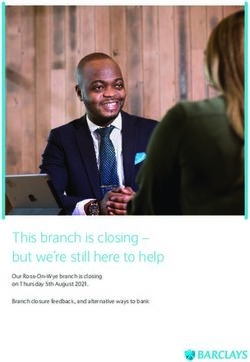Unite Mail Deployment - Outlook and Office 365 Unite Mail Townhall
←
→
Page content transcription
If your browser does not render page correctly, please read the page content below
Unite Mail survey to date
Almost 70% have used
Outlook before
Over 50% feel they are “somewhat
experience” or “very experience” with Outlook
3Agenda
1 2 3
Deployment Schedule Benefits of Unite Mail What Will We Get?
4 5 6
Unite Mail
What Will Be Migrated? Prepare for Migration Sneak Preview
7 8 9
Communications Key Resources Successful Examples
52 Benefits of Unite Mail Unite Mail
project is
more than just
the migration
Centralizes the administration and management of our of email!
most critical system, ensuring the application and
enforcement of uniform security policies 1
Upgrades the whole Secretariat to the latest version of
2 the Microsoft Office Productivity Suite, bringing us
closer to a standardized desktop globally
Deploys an instant messaging platform that puts every
Secretariat user a click away, with the possibility of including
other UN agencies and external partners 3
Consolidates 13 Migrates > 10K Migrates > 90K
email systems into one non-user mailboxes users including DFS/DPKO
to Office 365
72 Benefits of Unite Mail
One common
email address Significantly larger
globally: mailboxes (100GB), Mobility: remote
“@un.org” including truly access to your email
unlimited archive on any connected
99.99% reliability space device and ability to
of service work offline
Unite Identity
password to Access to the latest 24/7 support
access Unite Office applications: Unite Service Desk:
Mail 15 installations!! unite.un.org/servicedesk
- 5 computers
- 5 tablets
- 5 smartphones
83 What Will We Get?
Migration - Outlook Update – Office New - Skype for
(mail, calendar, and 2016 (Word, Excel, Business (chat and
more) PowerPoint) IM only)
▪ Future deployments may include:
• Skype video and calling externally
• OneDrive for Business
• Share Point
93 What Will We Get?
Office 2016 Upgrade
Notification sent prior to What will be installed: Activation required:
automated deployment: ▪ MS Office Suite ▪ Email address
§ Installation and activation ▪ Clients for Outlook
guides ▪ Unite Identity password
▪ and Skype for Business
§ Reminder to leave PC on
103 What Will We Get?
Outlook Configuration
The day you are If you have activated Enter Unite Identity
migrated, you will start MS Office, follow the password and click
to use Outlook for instructions below to ‘Remember my
email, calendar, etc. connect Outlook credentials’
113 What Will We Get?
Skype for Business
Replaces Lotus Notes
Not the same as Sametime for IM
“Skype”, the free
personal version
Communication with the
Sign in with: entire Secretariat and
§ Email address select partners (currently,
§ Unite Identity FAO, Accenture,
password Microsoft)
124 What Will Be Migrated?
▪ Up to 180* days of email, What will NOT be
including folders migrated:
▪ Generic Accounts, Groups ▪ Archived email
▪ All contacts ▪ Signatures
▪ All tasks ▪ Delegations
▪ Up to 180* days of past ▪ Encrypted content
calendar items and all future ▪ Document links
calendar items
▪ Corrupted content
▪ Rooms and resources
▪ Email exceeding
▪ Mail files, including shared mail message size limit
files
*90-180 days depending on local policy for archiving and retention
134 What Will Be Migrated?
Emails in multiple folders
● Messages stored in multiple folders in Lotus Notes will be migrated
to the first folder (alphabetically) in Unite Mail
● Only 1 copy of a message is migrated
144 What Will Be Migrated?
Archived email
Migration of archived email will
commence entity-by-entity, after active
mailboxes are migrated
Continued access to archives via Lotus
Notes application on primary workstations
Solution for converting and migrating
archives in progress
Solution and migration schedule will
depend on each entity’s archiving and
retention policy
155 Prepare for Migration
Don’t: 1. Don’t decrypt email containing sensitive
information.
2. Don’t open the contacts migration and
decryption emails in Webmail or mobile
devices. The activation buttons will only be
available in Lotus Notes from your primary
workstation.
3. Don’t wait if you do not receive emails to
activate the migration of contacts and
decryption of emails. Contact
O365UNmigration@un.org or your focal point
immediately.
165 Prepare for Migration
Mandatory: 1. Make sure you can access your Unite Identity
account.
2. Take the pre-migration survey.
3. Move sensitive information or delete.
4. Complete mandatory information security
awareness course.
5. Visit project website at unite.un.org/office365.
6. Act on emails received to activate migration of
contacts and decryption of emails (T-5, T-3).
175 Prepare for Migration
Recommended: 1. Download the HQ deployment schedule to
find out when you will migrate.
2. Review the FAQs for answers to commonly
asked questions.
3. Create an account with Lynda.com, for free
online courses.
4. Visit the Unite Mail training page for all
available online courses and quick start guides.
5. Sign up for the mailing list to stay up-to-date
on the project.
186 Unite Mail Sneak Preview
Quick actions Filter your mailbox
on the ribbon
Take action on a
message
Use
folders
Zoom in or out
Switch
view
196 Unite Mail Sneak Preview
Key changes
Log in for Unite Mail and Skype for Business
Email address + Unite Identity password
New naming conventions
▪ For new users: firstname.lastname@un.org
▪ For groups, shared accounts, meeting rooms – Department name
appended
Example: Lotus Notes Admins à Lotus Notes Admins-DM-OICT
206 Unite Mail Sneak Preview
▪ Once migrated to Unite Mail, names (firstname/lastname) reflect the
data in Umoja, Unite Identity, and inspira.
▪ Search in Unite Mail is from left to right
▪ Please note that Lotus Notes uses a different source of data, and
therefore names in Unite Mail may be different from what you will
see in Lotus Notes.
Search: Elena Cantor Search: Maria Elena Osorio Cantor
216 Unite Mail Sneak Preview
Send an email to multiple people - use a semicolon (“;”) to
separate multiple recipients
different from Lotus Notes, which used a comma (“,”) to
separate recipients
Forward a message – Home Delete an email from your list –
tab > Respond group > choose Delete and move the
Forward message to the Delete Item folder
226 Unite Mail Sneak Preview
Outlook allows you to work in “offline mode” – you can access your
mailbox even when you are not connected to the network. Your changes
automatically sync when you are back online.
▪ How to know you are offline?
Check the status bar at the bottom of your Outlook window, either
or indicates Outlook is not connected to the
server.
▪ How to reconnect?
Once re-connected to Internet, it should automatically reconnect.
Otherwise, on the Send/Receive tab, click Work Offline to return to an “online”
work mode.
237 Communications
30+ days prior: receive pre-migration checklist
28+ days prior: receive pre-migration survey
20+ days prior: receive pre-migration
announcement (survey, training resources, etc.)
10+ days prior: receive confirmations of Office
Suite updates and the exact migration date for
Unite Mail
5 days prior: receive instructions for activating
migration of contacts and decrypting emails
The day of migration: log on to Unite Mail and
review welcome email and post-migration
checklist
248 Key Resources
Project Website
unite.un.org/office365
• FAQs
• Deployment schedule
• Training resources
o Online training (Outlook 2016: The
Basics at lynda.com and
microsoft.com)
o Quick guides for desktop and mobile
o Support
o Contact the New York Service Desk
o https://unite.un.org/ineedservice
259 Successful examples
OCHA Colombia
“It’s the easiest and best technology experience
I have had since joining OCHA in 2007.”
Chiara Capozio, Humanitarian Affairs Officer (OCHA, Colombia)
269 Successful examples
ECA
27unite.un.org
@UN_CITO
UnitedNationsUnite
Thank youYou can also read