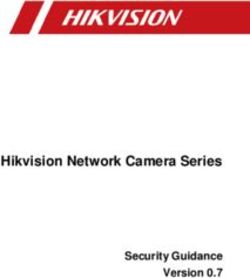The Guide to Mac OS X Deployments in Business - Jamf
←
→
Page content transcription
If your browser does not render page correctly, please read the page content below
The Guide to Mac OS X
Deployments in Business
So your organization is about to deploy Mac computers to
your employees, and you’re not sure where to start? That’s
where the Apple Management Experts can help. Since 2002,
JAMF Software—and our Casper Suite solution—have helped
organizations across the globe ensure their Apple programs
are a success.
This guide highlights the steps needed to successfully deploy
Mac computers in your organization, using the Casper Suite
and Apple’s user-friendly deployment programs.
Follow these 5 steps to success.
1
Step 2
Step 3
Step 4
Step 5
Step
Prepare Configure Purchase Deploy Manage
Apps & Books1 Prepare
Step
1. Sign up for Apple’s Device Enrollment 3. Ensure stable Wi-Fi and networking
Program (DEP) and Volume › S trong Wi-Fi and modern networking
Purchase Program (VPP) are critical for a successful deployment.
› Enroll your organization at deploy.apple.com. Make sure your organization has enough
bandwidth and wireless routers to handle all
› G et your Apple Customer Number from Apple
your new devices.
or your Reseller–this is required for DEP.
› The Casper Suite needs to communicate to
› U se a shared email address for your Apple ID
your Mac computers over the network for
(ex: appleid@company.com).
management.
› D efine who has access to the DEP portal
› You will need to select how you plan to host
page via Admin setting within the DEP site.
the Casper Suite on your network.
4. Link Casper Suite to DEP
› Add the Casper Suite as your MDM server
via “Manage Servers” on the DEP site.
› You will need to download a public key from
the JAMF Software Server (JSS) and a
Server Token from the DEP site. Details
on this step can be found here.
› O nce linked, you can assign new devices
to be managed by serial or order number
on the DEP site.
2. Consider your Apple ID strategy
What is the Casper Suite?
› W ith OS X 10.11 and later, you can choose to
deploy apps to either users’ Apple IDs or directly › The Casper Suite is a collection of
to a device. Choose whether or not to use Apple Mac and iOS management tools.
IDs based on your app deployment preference. › T he core of the suite is the JAMF
› For user-based deployments, an individual Apple Software Server (JSS) that acts
ID per user is recommended. just like a web server.
› A pple IDs require an email address, so consider › The JSS can be hosted on
using users’ work email or their personal email. any existing OS X, Windows,
or Linux server on-premise.
› Users can create a new Apple ID during the
setup of the Mac or here. › J SS hosting is also offered via
our JAMF Cloud subscription.2 Configure
Step
1. Build your Configuration Profiles JSS 3. Plan how to prepare your Macs.
Configuration Profiles are XML files that act The Casper Suite has the ability to
like a recipe for your device settings and are prepare Macs, just like other tools
deployed via the Casper Suite. for PCs.
› Build your profile ingredients in the JSS Zero Touch Provisioning
with settings such as: Wi-Fi, Email, and › With zero-touch, user-driven
VPN. provisioning, organizations can leverage
Policies are a more advanced method to DEP to automatically enroll Macs to
configure OS X by talking directly to the OS the Casper Suite, which triggers policies
and executing commands such as: and profiles to install apps and configure
settings. User-driven provisioning is the
› Managing software updates, setting up ideal method to prepare Macs.
printers, and enabling FileVault 2 disk
encryption. IT Assisted Provisioning
› If your organization doesn’t have
Both Profiles and Policies are built and
access to DEP, you can leverage
deployed within the JSS.
IT-assisted provisioning to build smaller
› Both can contain security settings and modules on top of an existing OS X
restrictions for the Mac. instance. Additional settings and apps
are then added via Policies and Profiles.
› Consider building different policies and
profiles for different work groups.
2. Configure the Casper Suite for Initial
Setup Options JSS
› T he PreStage Enrollment Settings in the JSS
What about existing Mac
lets you define how the Mac behaves upon
computers on your network?
the first boot up.
› Recon is an app that is included
› From here select options to manage devices,
with the Casper Suite, designed
lock profiles, and skip startup steps.
to scan your network for Mac
› Additionally, you can associate computers that are not managed
employees with their Mac using a Directory by the Casper Suite.
Service (like Active Directory).
› The network scanner in Recon
allows you to remotely enroll
multiple OS X computers. It
scans specified IP ranges and
enrolls any computers that it
can connect to over SSH
(Remote Login).32 Purchase Apps & Books
Step
Step
1. Purchase Mac App Store Apps 3. Build packages for additional
and Books using Apple’s Volume Apps
Purchase Program (VPP) › Not all Apps are sold via the Mac App
T here are two ways to purchase content: Store—this is why we built Composer.
› M anaged Distribution (recommended): › Composer is part of the Casper Suite
License the content to your users. You retain and lets you create custom packages
ownership of Apps (but not books), allowing (.pkg/.dmg).
you to revoke and reassign them as needed.
› Since Composer uses a snapshot
› R edeemable codes: Download a method for package building, you can
spreadsheet containing redeemable codes deploy Apps with customizations. For
that you can then provide to your users. This example: Set the default homepage on
method permanently transfers an App or Chrome, or the default font on Word.
book to the Apple ID that redeems the code.
2. There are two ways to assign apps.
The following steps outline both
user-based (Apple ID required) What is Self Service?
and device-based VPP app › S elf Service is an App that acts
deployments. like an internal App Store for
Assign to devices (device-based VPP): your organization.
› Apps will be deployed directly to devices. No › Self Service can contain
invitations necessary. Apps linked to VPP, packaged
Apps, eBooks, printer settings,
› Device-based VPP requires OS X 10.11 or Configuration Profiles, and
higher devices. custom Policies.
› Scope apps and other content directly to › If you disable App install
devices within the JSS. rights for a user, Self Service
› Assigned content will automatically download can serve as a white list for
to the device. approved Apps.
Assign to users (user-based VPP):
› Apps will be deployed to end users.
› User-based VPP requires OS X 10.9 or higher
devices.
› Create a VPP invitation email within the JSS
and scope to desired users.
› Users receive an email with a registration
link and are guided through the process of
downloading their content.
› Details on the process are here.4 Deploy
Step
Building a plan for handing out new Mac computers is crucial for a successful
deployment. Consider 2 different levels of IT Involvement when building your
plan:
!
1. IT Assisted (Provisioning)
1. IT builds policies and profiles in the JSS. Integrate with Directory
2. IT receives a new Mac, unboxes, sets Services
up local account. › The Casper Suite integrates
3. Enrollment package is added on top of the with common directory services
standard OS X install. like Active Directory for user
data and group memberships.
4. Additional policies and profiles are applied
over the air for settings and software. › Users can authenticate to Self
Service using their directory
5. New Mac is handed to the end user. service credentials.
› You can also scope profiles,
2. Zero-touch, user-driven (Device Apps, and books to directory
Enrollment Program) user groups.
1. IT builds policies and profiles in the JSS. › Use the set up assistant in the
JSS to configure your directory
2. New Mac computers are sent directly to
services automatically.
end users.
3. End users unbox and setup the local
account.
4. Enrollment package is automatically applied
over the air via DEP.
5. Policies and profiles are applied over the air
for settings and software.Step 5 Manage
1. Enable your end users, give
control to IT JSS
› Update Self Service with new content
to encourage usage.
› Leverage Push Notifications to push
important messages directly to
devices.
› C ustomize the JSS with smart groups
and advanced reporting.
2. Maintain the Mac by managing 3. Join JAMF Nation for ideas on
software patches how to improve your deployment
› Keep your Mac computers up to date › JAMF Nation is a knowledgeable
with OS and application patches. community of Casper Suite users
› Build your patches via Composer helping each other.
and use the JSS to distribute your › T his is a free service, open to all,
package files. whether you are a JAMF Software
› Use dynamic inventory data in the JSS to customer or not.
determine which Mac needs patches. › L earn from other organizations about
their Mac deployment and share best
practices.
Ready to get started?
We’re happy to help. Reach out to us at info@jamfsoftware.com or give us a call today.
©2015 JAMF Software, LLC. All rights reservedYou can also read