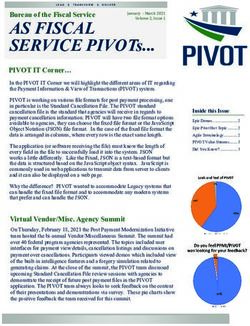ADVANCED PRESENTATION - ECDL MODULE Syllabus Version 3.0 - ECDL Foundation
←
→
Page content transcription
If your browser does not render page correctly, please read the page content below
Purpose This document details the syllabus for the Advanced Presentation module. The syllabus describes, through learning outcomes, the knowledge and skills that a candidate for the Advanced Presentation module should possess. The syllabus also provides the basis for the theory and practice-based test in this module. Copyright © 1997 - 2017 ECDL Foundation All rights reserved. No part of this publication may be reproduced in any form except as permitted by ECDL Foundation. Enquiries for permission to reproduce material should be directed to ECDL Foundation. Disclaimer Although every care has been taken by ECDL Foundation in the preparation of this publication, no warranty is given by ECDL Foundation, as publisher, as to the completeness of the information contained within it and neither shall ECDL Foundation be responsible or liable for any errors, omissions, inaccuracies, loss or damage whatsoever arising by virtue of such information or any instructions or advice contained within this publication. Changes may be made by ECDL Foundation at its own discretion and at any time without notice. ECDL Foundation is a registered business name of The European Computer Driving Licence Foundation Limited. European Computer Driving Licence, ECDL and related logos are all registered Trade Marks of ECDL Foundation. All rights reserved. © 1997-2017 ECDL Foundation Ref: ECDL Advanced Presentation - Syllabus – V3.0 Page 2 of 6
Advanced Presentation
This module sets out advanced knowledge relating to planning and designing presentations, as well as
the skills needed to produce advanced presentation outputs using a presentation application.
Module Goals
Successful candidates will be able to:
Understand target audience, venue and technical considerations in presentation planning.
Create and modify templates and themes, and work with slide master layouts.
Enhance a presentation using built-in drawing and image tools. Use alternative text for accessibility.
Apply advanced chart formatting features and create and edit diagrams.
Insert audio and video, create audio and screen recordings, and apply built-in animation features.
Use linking, embedding, importing and exporting features to integrate data. Use password
protection to secure a presentation.
Work with custom slide shows and apply slide show settings. Use presenter view and control a
slide show.
CATEGORY SKILL SET REF. TASK ITEM
1 Presentation 1.1 Audience and 1.1.1 Understand how audience demography (age,
Planning Environment educational level, occupation, cultural
background) and knowledge of subject impacts
on planning of a presentation.
1.1.2 Understand venue considerations like: lighting,
room size and layout.
1.1.3 Understand technical presentation
considerations like: video equipment, audio
equipment, presentation accessories,
connectivity.
1.2 Design, Content 1.2.1 Understand timing considerations like: tailor
and Layout content to time available, allow appropriate time
interval for each slide.
1.2.2 Understand that presentation dialogue is
supported by graphical objects and text.
Understand the importance of limiting the level
of detail of graphical objects and text.
1.2.3 Be aware of accessibility design considerations
like: font size, alternative text, colours, contrast,
limiting animations and transitions.
2 Slide Masters and 2.1 Slide Masters 2.1.1 Insert a new slide master, new layout.
Templates
2.1.2 Edit slide master layouts like: bulleted list
format, background colour and fill effects,
placeholder position, placeholder deletion,
name.
2.1.3 Apply a custom slide master to specified slides.
© 1997-2017 ECDL Foundation Ref: ECDL Advanced Presentation - Syllabus - V3.0 Page 3 of 6CATEGORY SKILL SET REF. TASK ITEM
2.2 Templates 2.2.1 Create a new template, theme.
2.2.2 Save a presentation as a template, modify a
template, theme.
3 Graphical Objects 3.1 Formatting Drawn 3.1.1 Apply background fill effects to a drawn object.
Objects
3.1.2 Apply a transparency effect to a drawn object.
3.1.3 Apply a 3-D effect and settings to a drawn
object.
3.1.4 Pick up a style from a drawn object and apply it
to another drawn object.
3.1.5 Change the default formatting for new drawn
objects.
3.2 Formatting 3.2.1 Adjust picture, image brightness and contrast.
Pictures, Images
3.2.2 Display a picture, image in greyscale, black and
white, washout format.
3.2.3 Change colours in a picture. Restore original
colours in a picture.
3.3 Handling 3.3.1 Display, hide ruler, grid and guides. Move
Graphical Objects guides. Turn on, off snap objects to grid.
3.3.2 Position a graphical object (picture, image,
drawn object) on a slide using specified
horizontal and vertical co-ordinates.
3.3.3 Add, modify, remove alternative text.
3.3.4 Distribute selected graphical objects
horizontally, vertically relative to a slide.
3.3.5 Distribute selected graphical objects
horizontally, vertically relative to other graphical
objects.
3.3.6 Crop a graphical object.
3.3.7 Convert a picture to a drawn object and edit the
drawn object.
3.3.8 Save a graphical object as a file format like:
bmp, gif, jpeg, png.
3.3.9 Omit, display background graphics on a slide,
slides.
4 Charts and Diagrams 4.1 Using Charts 4.1.1 Format chart title, legend, data labels, axes
labels.
4.1.2 Change the chart type for a defined data series.
© 1997-2017 ECDL Foundation Ref: ECDL Advanced Presentation - Syllabus - V3.0 Page 4 of 6CATEGORY SKILL SET REF. TASK ITEM
4.1.3 Change the gap, overlap between columns,
bars in a chart.
4.1.4 Format columns, bars, plot area, chart area to
display an image.
4.1.5 Change scale of value axis: minimum,
maximum number to display, major interval
between plotted numbers in a chart.
4.2 Using Diagrams 4.2.1 Create a diagram using built- in options or other
available drawing tools like: flowchart, cycle,
pyramid.
4.2.2 Add, move, delete shapes in a diagram.
4.2.3 Add, change, delete connectors in a flowchart.
5 Multimedia 5.1 Audio, Video 5.1.1 Embed online video into a slide.
5.1.2 Insert video to play automatically, on mouse
click.
5.1.3 Insert audio to play automatically, on mouse
click.
5.1.4 Create an audio recording.
5.1.5 Create a screen recording.
5.1.6 Insert audio to play in background in your
presentation for an appropriate duration.
5.2 Animation 5.2.1 Change custom animation effects and settings.
Change sequence of custom animations in a
slide.
5.2.2 Apply automatic settings so that bulleted points
will dim to a specified colour after animation.
5.2.3 Animate chart elements by series, by category,
by elements in series. Animate, do not animate
chart grid and legend.
6 Enhancing 6.1 Linking, 6.1.1 Insert an action button. Modify settings to
Productivity Embedding navigate to a specified slide, custom show, file,
URL.
6.1.2 Link data into a slide and display as an object,
icon.
6.1.3 Update, break a link.
6.1.4 Insert an image from a file with a link to the file.
6.1.5 Embed data into a slide and display as an
object.
6.1.6 Edit, delete embedded data.
© 1997-2017 ECDL Foundation Ref: ECDL Advanced Presentation - Syllabus - V3.0 Page 5 of 6CATEGORY SKILL SET REF. TASK ITEM
6.2 Importing, 6.2.1 Merge slide(s), a complete presentation, a
Exporting, word-processed outline into an existing
Securing presentation.
6.2.2 Save a specified slide as a file format: gif, jpeg,
bmp.
6.2.3 Save a presentation as another file type like: rtf,
video format.
6.2.4 Add, remove password protection for a
presentation to open, to modify.
7 Managing 7.1 Custom Shows 7.1.1 Create, show a named custom slide show.
Presentations
7.1.2 Copy, edit, delete a custom slide show.
7.2 Slide Show 7.2.1 Apply timings to, remove timings from slide
Settings transitions.
7.2.2 Apply settings to a slide show so that it loops
continuously when played, does not loop
continuously when played.
7.2.3 Apply settings so that slides advance manually,
advance using timings if present. Apply settings
so that slide show is presented with animation,
without animation.
7.3 Slide Show 7.3.1 Add, erase pen annotations during a slide
Delivery show.
7.3.2 Display black, white screen during a slide show.
Pause, restart, end a slide show.
7.3.3 Use presenter view for notes, slide preview,
slide navigation, time.
7.3.4 Understand presentation delivery
considerations like: practice (content and time),
tone of voice (word emphasis, pitch, volume,
intonation, pauses), body language and
posture, use of storytelling.
© 1997-2017 ECDL Foundation Ref: ECDL Advanced Presentation - Syllabus - V3.0 Page 6 of 6You can also read