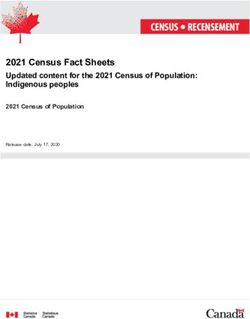2021 Northwestern States Residency Conference Presenter Guidelines
←
→
Page content transcription
If your browser does not render page correctly, please read the page content below
Tentative Schedule at a Glance
Friday, May 21, 2021
7:30-8:00 AM Optional Virtual Registration Desk for Attendee, Presenters, and
Facilitator Questions
8:00-9:15 AM Preceptor Development Presentation
9:20-11:50 PM Resident Project Presentations – Morning Session
11:50-12:30 PM Lunch and Downtime
12:00-12:30 PM Optional Virtual Registration Desk for Attendee, Presenters, and
Facilitator Questions
12:30-1:30 PM Preceptor Development Presentation
1:30-3:20 PM Resident Project Presentations – Afternoon Session
3:30-4:30 PM Research Development Presentation
GENERAL INFORMATION
Platform
We will use the Zoom Webinar Platform. You will receive a panelist email for your
presentation from the OSHP Zoom account once we have scheduled your practice time. You
may download Zoom and test sharing your camera, audio and screen by using Zoom’s free
edition. Please register at: https://zoom.us
Attendees will join in listen-only mode. The Q&A feature will be used for questions and the
chat feature will be for attendee interaction. Please note that several security features are
being utilized to prevent unauthorized access.
PREPARING FOR YOUR PRESENTATION
Slide/PowerPoint Presentation
Presenters must send their PowerPoint (PPT) presentation to their RPD, who will then send it
to the NW States Conference Planning Committee coordinator. The deadline for PPT
submission is May 15th by 5:00 PM. Late submission will not be accepted and all submissions
are final.
PowerPoint instructions:
All residents and fellows should have a backup copy of their slides available to email to the
room facilitator or a peer in the room if technical issues arise during their presentation.
Presentations will be screen shared by the presenter from their own device via Zoom.Presentation overview:
Each presentation is limited to fifteen minutes plus five minutes for questions from the
audience. All presenters will use “Basic” PowerPoint. Please review the format instructions
carefully.
Guidelines for Developing your PowerPoint Slides:
Format Instructions:
1. File MUST be submitted as a PowerPoint (.ppt or .pptx). Files submitted in other formats
such as .pdf will be rejected
2. File name MUST be saved as lastnamefirstinitial.ppt (i.e. SmithJ.ppt).
3. Slide Design
a. Use a PowerPoint slide template with standard fonts
b. Font incompatibilities are the most common problem with presentations. Non-
standard templates often contain fonts not present on the presentation laptop,
and your slides will not display properly.
c. Hyperlinks and otherwise integrated files (graphics, animation, videos, polling
software, etc) are not allowed as this will cause incompatibility issues.
d. The slide color scheme that is easiest to read is a light background with dark
lettering
e. Avoid using red color for any text since it is very difficult to read
Slide Layout: Your slides must be in the following order and include:
• Slide 1 – Title Page
o IRB status – pending, received, exempt, or not needed/no human subject data
(lower left corner)
o Presentation Title
o Your full name
o Positions (PGY1 Resident, PGY2 Resident, Fellow, etc)
o Residency Program Title & Location
• Slide 2 – Disclosure Statement
o Full name
o Conflict of interest (stating that speaker has none if that is the case)
o Sponsorship (that speaker received no funding to support their research)
o Propriety information (stating that research is subject to different interpretation)
o Educational in nature (that speaker agrees that their presentation abides by the
non-commercial guidelines)
• Slide 3 – Learning Objectives• Slide 4 – Institution
o Institution information
o Demographics (e.g. bed size, type of facility in relation to project)
• Slide 5 – Three Pre-Test Assessment Questions
o Questions must relate to the objectives
o Single best answer multiple choice preferred over True/False or Select all the
apply
• Slides 6-X – Can be in any order depending on the nature of your presentation and
project, may include:
o Study Objectives
o Research Background
o Research Methodology
o Research Results
o Conclusion
o Discussion
• Last slide – Three Post-Test Assessment Questions
o Same as Pre-Test and now answers are reviewed
Evaluations:
All presentations will be formally evaluated. A sample evaluation form to assist in preparing
the presentation is posted on the website. Knowledge of the process should eliminate some of
the questions that often arise regarding style, content, and delivery. The evaluation process is
designed to provide feedback to the residents and fellows about the style and content of the
presentation. This information should be valuable in preparing and giving future
presentations.
Sharing your Presentation
• Open Zoom
• Check that your audio and video are both on and working Have your presentations
ready to be shared
• Select “Share Screen”
• A new window will open.
• In the pop-up window, select your PowerPoint presentation and click, “Share“
• You are now sharing your screenOther applications/Sharing Screen
For live presentations, close other applications on your computer so that notifications do not
appear during your presentation, and have ready any files you wish to share. You are
recommended to share the specific PowerPoint and not your desktop.
Lighting/Camera
Diffused light in front of you will usually work best to avoid shadows. Try to position your
camera so that it just above your eye level. Speakers should be on camera during their
presentation – check the visible background – use of a zoom background or filter may be
helpful. Click on “Start Video” or “Stop Video” to turn your camera on or off.
Sound/Audio
We recommend using a headset and/or microphone as it will lead to better sound quality than
using your computer audio. Turn off all sound notifications on all your devices.
Internet/Bandwidth
It is recommended to use hardwired internet, using an Ethernet cable to connect. This helps
reduce the variability of Wi-Fi strength.
Presentation/Clothing
Darker color shirts/blouses appear better on camera. Try to avoid busy plaid or patterned
outfits.
LIVE VIRTUAL SESSION
As noted above, the live virtual meeting and webinar sessions are conducted in real-time
without any pre-recorded portions of any of the presentations. The live virtual session may
contain oral presentations, slide presentations, panel discussion and attendee interaction
using polling and/or Q&A.
• We ask that you join your session by the start of the presentation ahead of you, or 5
minutes before your start time if you are the first scheduled presentation for your track
session hour. This is to ensure your audio and video connection.
• In preparation for the meeting, please download the test via the Zoom Test site
(https://zoom.us/test). For the best experience, please use your webcam and test your
audio.
• When you are presenting live, you will “Share” your screen or document.
• A moderator will be assigned to each session to assist with introductions and Q&A.
A Q&A chat box will be available for attendees during the presentation.
CONNECTING WITH ATTENDEES
Zoom Session Q&AQ&A will be managed through the Zoom platform. Each presenter should allow for 5 minutes at the end of their session for audience Q&A. A total of 15 minutes of presentation followed by 5 minutes for questions for a 20 minute time slot. A moderator will be assigned to your session to assist with introductions and Q&A. The moderator for your presentation will ask the questions at the end of the presentation for you to answer. We encourage questions to be answered verbally with a brief repeat of the question so that they are captured on the video recording. Attendees can ask questions by clicking on the Q&A icon. As a presenter you will see an indicator over the Q&A icon indicating the number of questions.
When you click in the Q&A icon a window with the question will open on your screen and different choices will appear under each question:
You can also read