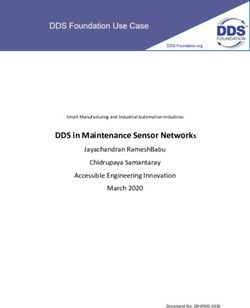OPENNEBULA 4.4 QUICKSTART CENTOS 6 AND KVM - OPENNEBULA PROJECT - FEBRUARY 05, 2014
←
→
Page content transcription
If your browser does not render page correctly, please read the page content below
OpenNebula 4.4 Quickstart CentOS 6
and KVM
OpenNebula Project
February 05, 2014Copyright ©2013 OpenNebula Project, C12G Labs. All rights reserved. Although the information in this document has been carefully reviewed, the OpenNebula Project does not war- rant it to be free of errors or omissions. The Project reserves the right to make corrections, updates, revi- sions, or changes to the information in this document. The OpenNebula Guides are licensed under a Cre- ative Commons Attribution-NonCommercial-Share Alike License. You may obtain a copy of the License at http://creativecommons.org/licenses/by-nc-sa/3.0/ Unless required by applicable law or agreed to in writing, software distributed under the License is distributed on an "AS IS" BASIS, WITHOUT WARRANTIES OR CONDITIONS OF ANY KIND, either express or implied. See the License for the specific language governing permissions and limitations under the License. OpenNebula is licensed under the Apache License, Version 2.0 (the "License"); you may not use the software except in compliance with the License. You may obtain a copy of the License at http://www.apache.org/licenses/LICENSE-2.0 C12G and OpenNebula are trademarks in the European Union. All other trademarks are property of their respective owners. Other product or company names mentioned may be trademarks or trade names of their respective companies.
CONTENTS
1 Package Layout 3
2 Step 1. Installation in the Frontend 5
2.1 1.1. Install the repo . . . . . . . . . . . . . . . . . . . . . . . . . . . . . . . . . . . . . . . . . . . . 5
2.2 1.2. Install the required packages . . . . . . . . . . . . . . . . . . . . . . . . . . . . . . . . . . . . 5
2.3 1.3. Configure and Start the services . . . . . . . . . . . . . . . . . . . . . . . . . . . . . . . . . . . 5
2.4 1.4. Configure NFS . . . . . . . . . . . . . . . . . . . . . . . . . . . . . . . . . . . . . . . . . . . . 6
2.5 1.5. Configure SSH Public Key . . . . . . . . . . . . . . . . . . . . . . . . . . . . . . . . . . . . . 6
3 Step 2. Installation in the Nodes 7
3.1 2.1. Install the repo . . . . . . . . . . . . . . . . . . . . . . . . . . . . . . . . . . . . . . . . . . . . 7
3.2 2.2. Install the required packages . . . . . . . . . . . . . . . . . . . . . . . . . . . . . . . . . . . . 7
3.3 2.3. Configure the Network . . . . . . . . . . . . . . . . . . . . . . . . . . . . . . . . . . . . . . . 7
3.4 2.4. Configure NFS . . . . . . . . . . . . . . . . . . . . . . . . . . . . . . . . . . . . . . . . . . . . 8
4 Step 3. Basic Usage 9
4.1 3.1. Adding a Host . . . . . . . . . . . . . . . . . . . . . . . . . . . . . . . . . . . . . . . . . . . . 9
4.2 3.2. Adding virtual resources . . . . . . . . . . . . . . . . . . . . . . . . . . . . . . . . . . . . . . 10
4.3 3.3. Running a Virtual Machine . . . . . . . . . . . . . . . . . . . . . . . . . . . . . . . . . . . . . 10
5 Further information 13
iii
OpenNebula 4.4 Quickstart CentOS 6 and KVM, The purpose of this guide is to provide users with step by step guide to install OpenNebula using CentOS 6 as the operating system and KVM as the hypervisor. After following this guide, users will have a working OpenNebula with graphical interface (Sunstone), at least one hypervisor (host) and a running virtual machines. This is useful at the time of setting up pilot clouds, to quickly test new features and as base deployment to build a large infrastructure. Throughout the installation there are two separate roles: Frontend and Nodes. The Frontend server will execute the OpenNebula services, and the Nodes will be used to execute virtual machines. Please not that it is possible to follow this guide with just one host combining both the Frontend and Nodes roles in a single server. However it is recommended execute virtual machines in hosts with virtualization extensions. To test if your host supports virtualization extensions, please run: grep -E ’svm|vmx’ /proc/cpuinfo If you don’t get any output you probably don’t have virtualization extensions supported/enabled in your server. CONTENTS 1
OpenNebula 4.4 Quickstart CentOS 6 and KVM, 2 CONTENTS
CHAPTER
ONE
PACKAGE LAYOUT
• opennebula-server: OpenNebula Daemons
• opennebula: OpenNebula CLI commands
• opennebula-sunstone: OpenNebula’s web GUI
• opennebula-ozones: OpenNebula’s web GUI
• opennebula-java: OpenNebula Java API
• opennebula-node-kvm: Installs dependencies required by OpenNebula in the nodes
• opennebula-gate: Send information from Virtual Machines to OpenNebula
• opennebula-flow: Manage OpenNebula Services
• opennebula-context: Package for OpenNebula Guests
Additionally opennebula-common and opennebula-ruby exist but they’re intended to be used as de-
pendencies. opennebula-occi, which is RESTful service to manage the cloud, is included in the
opennebula-sunstone package.
3OpenNebula 4.4 Quickstart CentOS 6 and KVM, 4 Chapter 1. Package Layout
CHAPTER
TWO
STEP 1. INSTALLATION IN THE
FRONTEND
Warning: Commands prefixed by # are meant to be run as root. Commands prefixed by $ must be run as
oneadmin.
2.1 1.1. Install the repo
Enable the EPEL repo:
# yum install http://dl.fedoraproject.org/pub/epel/6/i386/epel-release-6-8.noarch.rpm
Add the OpenNebula repository:
# cat /etc/yum.repos.d/opennebula.repo
[opennebula]
name=opennebula
baseurl=http://downloads.opennebula.org/repo/CentOS/6/stable/x86_64
enabled=1
gpgcheck=0
EOT
2.2 1.2. Install the required packages
A complete install of OpenNebula will have at least both opennebula-server and opennebula-sunstone
package:
# yum install opennebula-server opennebula-sunstone
2.3 1.3. Configure and Start the services
There are two main processes that must be started, the main OpenNebula daemon: oned, and the graphical user
interface: sunstone.
Sunstone listens only in the loopback interface by default for security reasons. To change it edit
/etc/one/sunstone-server.conf and change :host: 127.0.0.1 to :host: 0.0.0.0.
5OpenNebula 4.4 Quickstart CentOS 6 and KVM,
Now we can start the services:
# service opennebula start
# service opennebula-sunstone start
2.4 1.4. Configure NFS
Warning: Skip this section if you are using a single server for both the frontend and worker node roles.
Export /var/lib/one/ from the frontend to the worker nodes. To do so add the following to the /etc/exports
file in the frontend:
/var/lib/one/ *(rw,sync,no_subtree_check,root_squash)
Refresh the NFS exports by doing:
# service rpcbind restart
# service nfs restart
2.5 1.5. Configure SSH Public Key
OpenNebula will need to SSH passwordlessly from any node (including the frontend) to any other node.
Add the following snippet to ~/.ssh/config as oneadmin so it doesn’t prompt to add the keys to the
known_hosts file:
# su - oneadmin
$ cat ~/.ssh/config
Host *
StrictHostKeyChecking no
UserKnownHostsFile /dev/null
EOT
$ chmod 600 ~/.ssh/config
6 Chapter 2. Step 1. Installation in the FrontendCHAPTER
THREE
STEP 2. INSTALLATION IN THE NODES
3.1 2.1. Install the repo
Add the OpenNebula repository:
# cat /etc/yum.repos.d/opennebula.repo
[opennebula]
name=opennebula
baseurl=http://downloads.opennebula.org/repo/CentOS/6/stable/x86_64
enabled=1
gpgcheck=0
EOT
3.2 2.2. Install the required packages
# yum install opennebula-node-kvm
Start the required services:
# service messagebus start
# service libvirtd start
3.3 2.3. Configure the Network
Warning: Backup all the files that are modified in this section before making changes to them.
You will need to have your main interface, typically eth0, connected to a bridge. The name of the bridge should be
the same in all nodes.
To do so, substitute /etc/sysconfig/network-scripts/ifcfg-eth0 with:
DEVICE=eth0
BOOTPROTO=none
NM_CONTROLLED=no
ONBOOT=yes
TYPE=Ethernet
BRIDGE=br0
7OpenNebula 4.4 Quickstart CentOS 6 and KVM,
And add a new /etc/sysconfig/network-scripts/ifcfg-br0 file.
If you were using DHCP for your eth0 interface, use this template:
DEVICE=br0
TYPE=Bridge
ONBOOT=yes
BOOTPROTO=dhcp
NM_CONTROLLED=no
If you were using a static IP address use this other template:
DEVICE=br0
TYPE=Bridge
IPADDR=
NETMASK=
ONBOOT=yes
BOOTPROTO=static
NM_CONTROLLED=no
After these changes, restart the network:
# service network restart
3.4 2.4. Configure NFS
Warning: Skip this section if you are using a single server for both the frontend and worker node roles.
Mount the datastores export. Add the following to your /etc/fstab:
192.168.1.1:/var/lib/one/ /var/lib/one/ nfs soft,intr,rsize=8192,wsize=8192,noauto
Warning: Replace 192.168.1.1 with the IP of the frontend.
Mount the NFS share:
# mount /var/lib/one/
8 Chapter 3. Step 2. Installation in the NodesCHAPTER
FOUR
STEP 3. BASIC USAGE
Warning: All the operations in this section can be done using Sunstone instead of the command line. Point your
browser to: http://frontend:9869.
The default password for the oneadmin user can be found in ~/.one/one_auth which is randomly generated on
every installation.
To interact with OpenNebula, you have to do it from the oneadmin account in the frontend. We will assume all the
following commands are performed from that account. To login as oneadmin execute su - oneadmin.
4.1 3.1. Adding a Host
To start running VMs, you should first register a worker node for OpenNebula.
9OpenNebula 4.4 Quickstart CentOS 6 and KVM,
Issue this command for each one of your nodes. Replace localhost with your node’s hostname.
$ onehost create localhost -i kvm -v kvm -n dummy
Run onehost list until it’s set to on. If it fails you probably have something wrong in your ssh configuration.
Take a look at /var/log/one/oned.log.
4.2 3.2. Adding virtual resources
Once it’s working you need to create a network, an image and a virtual machine template.
To create networks, we need to create first a network template file mynetwork.one that contains:
NAME = "private"
TYPE = FIXED
BRIDGE = br0
LEASES = [ IP=192.168.0.100 ]
LEASES = [ IP=192.168.0.101 ]
LEASES = [ IP=192.168.0.102 ]
Warning: Replace the leases with free IPs in your host’s network. You can add any number of leases.
Now we can move ahead and create the resources in OpenNebula:
$ onevnet create mynetwork.one
$ oneimage create --name "CentOS-6.4_x86_64" \
--path "http://us.cloud.centos.org/i/one/c6-x86_64-20130910-1.qcow2.bz2" \
--driver qcow2 \
--datastore default
$ onetemplate create --name "CentOS-6.4" --cpu 1 --vcpu 1 --memory 512 \
--arch x86_64 --disk "CentOS-6.4_x86_64" --nic "private" --vnc \
--ssh
(The image will be downloaded from http://wiki.centos.org/Cloud/OpenNebula)
You will need to wait until the image is ready to be used. Monitor its state by running oneimage list.
In order to dynamically add ssh keys to Virtual Machines we must add our ssh key to the user template, by editing the
user template:
$ EDITOR=vi oneuser update oneadmin
Add a new line like the following to the template:
SSH_PUBLIC_KEY="ssh-dss AAAAB3NzaC1kc3MAAACBANBWTQmm4Gt..."
Substitute the value above with the output of cat ~/.ssh/id_dsa.pub.
4.3 3.3. Running a Virtual Machine
To run a Virtual Machine, you will need to instantiate a template:
10 Chapter 4. Step 3. Basic UsageOpenNebula 4.4 Quickstart CentOS 6 and KVM, $ onetemplate instantiate "CentOS-6.4" --name "My Scratch VM" Execute onevm list and watch the virtual machine going from PENDING to PROLOG to RUNNING. If the vm fails, check the reason in the log: /var/log/one//vm.log. 4.3. 3.3. Running a Virtual Machine 11
OpenNebula 4.4 Quickstart CentOS 6 and KVM, 12 Chapter 4. Step 3. Basic Usage
CHAPTER
FIVE
FURTHER INFORMATION
• Planning the Installation
• Installing the Software
• FAQs. Good for troubleshooting
• Main Documentation
13You can also read