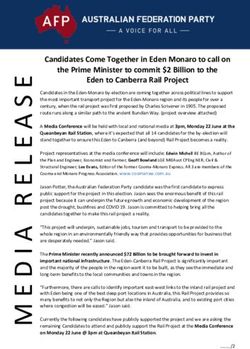Steps on How to Calculate Noise Levels
←
→
Page content transcription
If your browser does not render page correctly, please read the page content below
Steps on How to Calculate Noise Levels
Go to the HUD’s Day/Night Noise Levels (DNL) Calculator here. Enter in the Project
Name, the date, and your name as requested.
What needs to be considered:
1. Major roadways within 1,000 feet of the project location (Road Source)
2. Railways within 3,000 feet of the project location (Rail Source)
3. Civilian or Military Airports within 15 miles of the project location (Airport
Source)
Road Source
Step 1. Go to the most recent Automatic Vehicle Classification Report, currently 2017
and can be found here.
August 2018 1Step 2. Use the Find feature and search for the major road(s) that is/are closest to the project location. If there are too many hits, search for the Town/City instead. If there is no major roadway within 1,000 feet of the project location, a road source does not need to be considered in the DNL Calculation. Step 3. Scroll through all hits for the major street you are searching for until you find the one in the correct Town/City that represents a similar location as the project. Step 4. To verify the location of the traffic counts, search for the location ID (circled above) in the VTrans Data Management System. August 2018 2
Step 5. The following screen will load in the sidebar, select locate to see the geographic location of the traffic count. Step 6. Repeat steps 3-5 for all Location ID’s that are for the applicable road in the correct Town to determine which traffic count point is closest to the project location. Step 7. Once the closest Location ID has been identified, take a screen shot of the VTrans Data Management System location map to include as a supporting document for the DNL Calculation. August 2018 3
Step 8. Go back to the Automatic Vehicle Classification Report and take a screen shot of the full row of the location being used in the DNL calculation to include as a supporting documentation for the DNL Calculation. It helps to highlight the entire row so that you can accurately collect the correct data. Step 9. Identify the Annual Average Daily Traffic (AADT). In this example, it is 2,300. Step 10. Identify the percentage of passenger cars (PC) or Class 2 Car, in this example it is 73.84% August 2018 4
Step 11. Identify the percentage of medium and heavy truck (found in the most-right columns of the table). In this example, the percentage for medium trucks is 3.82% and 1.15% for heavy trucks. Step 12. Calculate the Average Daily Trips (ADT) for cars. For this example, the AADT is 2,300 and the percentage of Cars is 73.84. Therefore, multiply 0.7384 by 2300, which is 1,698. This is the number that will be used to calculate the DNL. Step 13. Calculate the ADT for medium and heavy trucks. 2,300 multiplied by 0.0382 = 87; and (2,300 * 0.0115) 26 for heavy trucks. Step 14. Return to HUD’s DNL Calculator, select Add Road Source. August 2018 5
Step 15. Type in the Street Name and select cars, medium trucks, and heavy trucks, as indicated below. August 2018 6
Step 16. Fill out the Effective Distance. When measuring distance, the Noise Assessment
Location (NAL) should be used: 6.5 feet (or 2 meters) in front of the façade of the
existing or proposed building (large projects may have more than one NAL), to the road.
From the NAL:
1. Measure to the near
edge of the nearest lane
2. Measure to the far
edge of the farthest lane
3. Add and divide by two
(See illustration to the right,
courtesy of HUD’s WISER
webinar)
These measurements can be made
using the “measure” function
in Google Maps. For this example,
we’ll use 100 feet. If Google Maps
are used for measurements, take a
screenshot of the map showing the
measurement to include as a
supporting documentation for the DNL Calculation.
Step 17. Fill out the Distance to Stop Sign (Note: stop lights are not equivalent to stop
signs, stoplights do not have to be considered). This is in feet and should be from the
NAL to the nearest stop sign (only stop signs within 600 feet need to be considered).
For this example, we’ll use 145 feet.
Step 18. Fill out the Average Speed. This should be the road speed limit. For this
example, we’ll use 25 mph.
Step 19. Fill out the ADT for Cars, Medium Trucks, and Heavy Trucks. Remember this
requires computing the percentage per vehicle type of the Average Annual Daily Traffic
(see Steps 9-13).
Step 20. Fill out the Night Fraction of ADT. This is usually 15.
Step 21. Fill out the Road Gradient. This refers to the uphill road gradient and is usually
2. If road is a on slope, the grade should be calculated. Elevation data can be found on
NEPAssit using the USGS National Map as a base map, or on the Vermont ANR Atlas
using the Slope Layer.
August 2018 7Step 22. Once all information has been entered, select Calculate Road #1 DNL. The DNL will populate as shown below. Select Add Road Source if the proposed project location is within 1,000 feet of more than one major road and repeat steps 1-22. August 2018 8
Rail Source Step 23. Use the Federal Railroad Administration (FRA), Office of Safety Analysis Mapping Tool to identify the railroad tracks within 3,000 feet of the project location. Type in the project address (street address, town, state) in the search bar in the upper right-hand corner and hit enter. Step 24. Zoom out to identify all railroads and crossings within 3,000 feet from the project location, you can use the measure tool to estimate a 3,000-foot radius. Note: You can also use the NEPAssist Tool to identify railroads within 3,000 feet of your project location by adding a buffer with a 3,000 foot radius and using the “Railroads” layer found under the “Transportation” heading. You will still need to return to the FRA Mapping Tool to find the correct crossing # for the applicable railroad. August 2018 9
Step 25. For each track within 3,000 feet of the project location, determine which crossing is closest to the project location (the # of the closest crossing is the one you will use to generate a report in Step 26). Use the measure tool to determine the effective distance (See Step 15) between the project location’s NAL and the railroad track, take a screen shot. A screen shot showing the FRA Map should still be included as a supporting document even if there are no crossings within 3,000 feet of the project location. Step 26. Once all applicable tracks/railroad crossings have been identified and their effective distances have been determined, go to the Crossing Report Generator of the FRA, Office of Safety Analysis website. Enter the crossing number and select “Generate Report.” August 2018 10
Step 27. A PDF document will be generated, save this to be included as a supporting document for the DNL Calculation. Scroll down to the bottom of Page 1, Part II: Railroad Information. This information will be needed for the DNL Calculation (Step 29). If 1A and 1B are zero, this means that the railroad crossing is not in service. For crossings that are not in service, the Crossing Inventory Form should still be included as a supporting document for the DNL Calculation to support the crossing’s inactivity. Step 28. Go back to the HUD DNL Calculator, select Add Rail Source, the below form will populate. August 2018 11
Step 29. Resources for the necessary information: Electric or Diesel: Information available from the railway operator or supervisor of customer relations for the railway. Effective Distance: Railroad distances should measure from a center of a single track or the middle of a set of tracks. Use the measurement (in feet) taken from the Federal Railroad Administration map. Average Train Speed: See #3 of the Crossing Inventory Form. Engines per Train: Information available from the railway operator or supervisor of customer relations for the railway. If unknown use 2 for diesel and 1 for electric. Railway cars per Train: Information available from the railway operator or supervisor of customer relations for the railway. If unknown use 50 for diesel and 8 for electric. Average Train Operations (ATO): See #1A of the Crossing Inventory Form. Night Fraction of ATO: See #1B of the Crossing Inventory Form. Railway whistles or horns: Whistle-stops and horns are typically used one-quarter mile before a crossing in each direction. If the segment of track is not directly across from the site’s property line don’t include the whistles, their sound is very directional. See the illustration below (courtesy of HUD’s WISER webinar). August 2018 12
Bolted Tracks (Y/N): This information is most easily gathered from a site visit (of course, use caution when inspecting the tracks), or by contacting the railway operator or supervisor of customer relations for the railway. Images courtesy of HUD’s WISER webinar. Step 30. Once all information has been entered, select Calculate Rail #1 DNL. The DNL will populate as shown below. Select Add Rail Source for each railroad track within 3,000 feet of the proposed project location. August 2018 13
Airport Source Step 31. If the project location is within 15 miles of any airports, the corresponding noise contour map should be consulted (the only airport in Vermont with enough operation per year to warrant a noise contour study is Burlington International Airport). If the project location falls within the DNL contours indicated on the map, include in the DNL Calculation. If applicable, include the contour map with the project location identified as a supporting document for the DNL Calculation (if the project is not within 15 miles of an airport, no contour maps have to be included). Please Note: An update of the Burlington International Airport Noise Exposure Map (NEM)/Noise Contour Map is scheduled to begin in 2018/2019 to account for the F35 Fighter Jets that the Vermont Air National Guard is slated to receive in 2019. Once available the updated NEM/Noise Contour Map should be used (even if the F35s are not yet being used). Step 32. Once all applicable road sources, rail sources, and/or airport sources have been calculated, select Calculate at the bottom and the Combined DNL Calculation will populate. Save the DNL Calculation webpage as a PDF. Combine all DNL Calculation supporting documents into a single PDF file and upload to the Supporting Documentation page in GEARS. Determine if the DNL meets HUD’s requirements and discuss in the checklist. Review HUD’s noise requirements here. Contact the Environmental Officer for an example of a complete DNL Calculation with applicable supporting documents if desired. August 2018 14
You can also read