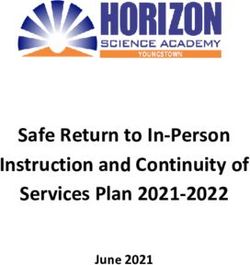SEQTA Engage For Secondary Parents - Better Education. Better World.
←
→
Page content transcription
If your browser does not render page correctly, please read the page content below
Copyright
This work is copyright. Apart from any use permitted under the Copyright
Act 1968, no part may be reproduced by any process, nor may any other
exclusive right be exercised, without the permission of SEQTA
Professional Services, PO Box 740 Joondalup DC WA 6919, December
2015.
Better Education. Better World. | 11 Training manual
SEQTA Engage
1 Training manual SEQTA Engage ................................................................................................. 2
1. Using SEQTA Engage ..................................................................................................................... 3
1.1 SEQTA Engage views ............................................................................................................. 3
1.1.1 What can be viewed in SEQTA Engage ....................................................................... 4
1.2 Welcome Page .......................................................................................................................... 5
1.3 Assessments .............................................................................................................................. 6
1.3.1 Viewing Assessment Results ........................................................................................... 7
1.3.2 Assessment Notifications .............................................................................................. 9
1.4 Courses ......................................................................................................................................10
1.4.1 Homework .............................................................................................................................. 11
1.5 Dashboard ................................................................................................................................. 12
1.6 Direqt messages...................................................................................................................... 13
1.7 Documents ................................................................................................................................ 14
1.8 Folios ........................................................................................................................................... 15
1.9 Forums ........................................................................................................................................ 16
1.10 Goals ........................................................................................................................................... 17
1.11 Notices ........................................................................................................................................ 18
1.12 Portals ......................................................................................................................................... 19
1.13 Reports ..................................................................................................................................... 20
1.14 Settings ....................................................................................................................................... 21
1.15 Timetable ................................................................................................................................. 22
1.16 Logout ........................................................................................................................................23
Better Education. Better World. | 21. Using SEQTA Engage
SEQTA Engage is a powerful tool for parents to have an overview of their child’s
learning and assessments. It also provides a communication channel for parents and
teachers, enabling greater collaboration and hopefully enhanced learning outcomes
for the students.
This manual is designed as a guide for parents and is intended to provide the
information necessary for the user to effectively use SEQTA Engage. Some aspects
of SEQTA Engage may not be part of the school’s implementation and it is therefore
recommended that you follow your school’s procedures where it differs from the
suggestions within this manual.
Both the SEQTA Engage and SEQTA Learn sites use the SEQTA Teach
programmes as the primary vehicle through which all the teaching and curriculum-
related information is shared.
1.1 SEQTA Engage views
SEQTA Engage provides parents with access to key information. In addition,
teachers can share course and assessment information as well as allowing students
to submit assessments. The options available may differ slightly from school-to-
school depending on how the school has set it up.
Parents enter SEQTA Engage through their login page entering the username and
password the school has provided you.
If you forget your password, select ‘Forgot your password’ and enter your username
and email address and select ‘Reset password. The SEQTA system will then send
you an email with further instructions.
Better Education. Better World. | 31. Click to reset
password
2. Enter details
1.1.1 What can be viewed in SEQTA Engage
A number of pages can be accessed through SEQTA Engage. However, available
options may differ slightly from school-to-school depending on how the school has
set it up. Click the page to view information required.
• Assessments: View assessment information and results. Students can upload
e-submissions and also submit online assessments.
• Courses: Course and lesson outlines
• Dashboard: Access to dashlets (eg. absences, pastoral care details)
• Direqt messages: Internal messages similar to email.
• Documents: Access to view school document repository.
• Folios: Students can create folios which can then be shared with other
Students, their Parents and/or Teachers.
• Forums: Forums are created by teachers to facilitate collaborative online
learning for students.
• Goals: Students can set goals allowing the school to track students’ progress
against specific educational and career goals.
Better Education. Better World. | 4• Notices: Are used by the school to communicate information that is not
specific to a subject or student. If enabled by the school the notices can be
viewed through SEQTA Engage.
• Portals: Portals provide parents and students respectively with access to key
information from their school.
• Reports: Access to academic reports.
• Settings: Profile management
• Timetable: Your child’s school timetable can be viewed from here. Schools
may also decide to add the co-curricular activities they are currently engaged
in on to their timetable.
1.2 Welcome Page
This is the first page displayed when parents log into SEQTA Engage.
Any title in the menu that appears with a black arrow to the right, indicates there are
numerous options for that section.
Parent Engage Welcome Page
Example Welcome page
Better Education. Better World. | 51.3 Assessments
Parents can view results and teacher feedback (if enabled by the school) for any
timetable period and subject through the Assessments page.
Upcoming assessments show for students and parents when a teacher has made the
assessment ‘visible’ in their marks book. If the due date is red the date for submitting
work has passed.
Welcome Page Assessments Upcoming
If the due date is red, the date for
submitting work has passed
Displays upcoming assessments,
due dates and support document
the teacher has uploaded
Better Education. Better World. | 6The view of the upcoming assessments can be changed between cards or list.
Teachers may choose to upload resources to individual assessments to support
students with the completion of a task. These documents can also be downloaded
and viewed by parents.
Click to select List view
Click to select Card view
Resources the teacher
has provided for the
assessment task can be
downloaded and viewed
1.3.1 Viewing Assessment Results
Teachers can also make students’ marks and applicable comments visible through
SEQTA Engage. Schools may choose to notify parents through email when results
have been released.
Teachers can also give students the ability to electronically submit their work. Work
submitted electronically can also be viewed with the results information.
Viewing the results information can be changed between Task view and Syllabus
view. Task view will display results only. Syllabus view displays the assessment
results, teacher comments (if provided) and any additional documents the teacher
has uploaded for a student.
Teachers may also set the option that once the marks have been released, students
can write a reflection, identifying what they did well and next learning steps. This will
then be visible to the teacher via the Marks book and also to parents.
Better Education. Better World. | 7Welcome Page Assessments Select Subject
Student results
displaying in Task view
Click on a subject
to view results
Student results displaying
in Syllabus view
Click on an assessment to
expand the view and
display further information
Student reflection and
additional documents
uploaded by the teacher
and/or student
Better Education. Better World. | 81.3.2 Assessment Notifications
To enhance communication between the school,
and parents, notifications are automatically sent to
your device via email if you have not accessed
SEQTA Engage within a time period set down by Click the notification
the school. icon (sunshine) to
view all notifications
Notifications are sent when:
• a new academic report is available
• a new Direqt message is sent
• when there are changes to
assessments/results are visible (depending
on assessment settings)
• when student goals are added or edited
• when new messages or comments on student folios are made.
Notifications display in the top right of the screen (sunshine icon). Once clicked, a list
of notifications will be visible. Clicking on a specific notification will take you to the
actual section of the menu list.
The number of unread notifications is displayed on the notification in red.
Better Education. Better World. | 91.4 Courses
Through Courses parents can view lesson outlines, resources and homework.
Homework is also visible through the Dashboard.
Welcome Page Courses Select Subject
Enter
due Click the subject to
view course/lesson
information
Better Education. Better World. | 101.4.1 Homework
Click the cover page to
view course information
Click the date to
view lesson
details and
homework
Better Education. Better World. | 111.5 Dashboard
The Dashboard provides an overview of many important summary components of a
student. Information such as, dates of unresolved absences, pastoral care records (if
enabled by the school), homework and timetable overview can be seen.
Other dashlets can be made visible by selecting other available options as shown
below.
Welcome Page Dashboard
Click to select the
viewing options
Better Education. Better World. | 121.6 Direqt messages
Teachers and parents can exchange messages in an integrated message system.
When you receive a new Direqt message a new notification will appear in the
notifications icon (top right). If you click on the message in your notifications list, the
Direqt message screen will open and the message you clicked on in the notification
will be displayed.
Welcome Page Direqt Messages
Notifications icon
Click to view
messages
Better Education. Better World. | 131.7 Documents
Schools can also provide parents with access to a range of documents. Examples of
documents that schools may choose to make available include, camp forms, policies
and procedures, excursion details etc.
Welcome Page Documents
Click to select the
options required
Better Education. Better World. | 141.8 Folios
Students can create online folios in SEQTA Learn that can be shared with teachers,
parents and other students. Folios do not need to be published to the selected
audience until the student is ready to do so. Sharing of the folios allows for a high
level of collaboration and input.
Teachers, parents and students can view and comment on Folios that have been
published and they have been selected to view.
Any comments entered in a folio will trigger a notification to the owner of the folio.
Welcome Page Folios
Click to open the folio
Comments can be entered here
Better Education. Better World. | 151.9 Forums
Forums can be created by teachers to facilitate collaborative online
learning. Teachers can select participants in the forum, set the topic for the forum,
post relevant comments and resources and also monitor the online discussion.
Welcome Page Forums
Click to open forum
Better Education. Better World. | 161.10 Goals
The goals area allows schools to track students’ progress against specific
educational and career goals. Parents can view student goals (if they have been
created) for different timetable periods.
Welcome Page Goals
Click to open and
view goals
Better Education. Better World. | 171.11 Notices
The Notices page is used to communicate information to parents. The notices are
available to view on the dates designated when the notice is created. Parents can
also review past notices by selecting the date required.
Welcome Page Notices
Date Selector
Better Education. Better World. | 181.12 Portals
Schools can create Portal pages for additional content such as school library
information, co-curricular activity information pages, parent body organisations,
parent-teacher interview bookings and links to resources etc.
Welcome Page Portals
Better Education. Better World. | 191.13 Reports
Schools can choose to make student reports available to parents through SEQTA
Engage. Current and past reports can be downloaded and viewed.
Welcome Page Reports
Better Education. Better World. | 201.14 Settings
The settings page allows parents to reset their password, turn off the default noises
made when moving through the site and change their menu background.
Welcome Page Settings
Better Education. Better World. | 211.15 Timetable
The Timetable page allows parents to view the individual timetable of each of their
children. They can select to view tutorials, classes and/or events. Parents are also
able to view their own timetable if they have been invited to events.
Welcome Page Settings
Better Education. Better World. | 221.16 Log out
To exit SEQTA Engage click the Log out icon at the bottom of the Welcome Page.
Click to Logout
p;
Better Education. Better World. | 23You can also read