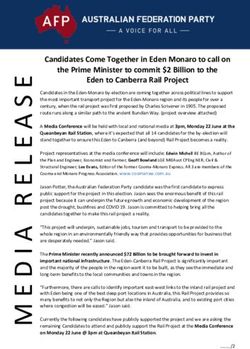Make your life easier with Project Macros - August 31, 2016 @ 12pm-1pm EST Jeff Fenbert - MPUG
←
→
Page content transcription
If your browser does not render page correctly, please read the page content below
Introduction
• Background
• Process Engineer and Project Enthusiast
• Not A Programmer
• Macros Translated from 2007 to 2016
• When to Use A Marco
• Automate Repeated Actions
• Share Processes Across a Group
• When A Micro Just Won’t Do
• Advantages
• VBA used in most Office Products
• Easy to record
• Fun to write
mpug.comDemo Number 1: Scrub Macro
• Situation – Want to send a file to someone for
help, but need to protect information
mpug.comQuick Look at the Code
Sub scrub()
'This macro clears the task name, resource name and text fields.
Title,
'It also resets the project name and title
'Copyright Jack Dahlgren Feb. 2002
Comments
Declare
Dim t As Task
Dim ts As Tasks
Variables
Dim r As Resource
Dim rs As Resources
Dim myok As Integer
myok = MsgBox("This will permanently remove tasknames, resource names and notes from your project. Are you sure you want to continue?", 257, "ERASE
DATA?")
If myok = 1 Then
Set ts = ActiveProject.Tasks
Set rs = ActiveProject.Resources
For Each r In ActiveProject.Resources
r.Name = r.UniqueID
Message Box
r.Group = ""
r.Initials = r.UniqueID
Next r
For Each t In ts
If Not t Is Nothing Then
t.Name = t.UniqueID
t.Notes = "" Cycle Through Define All
End If
Next t Resources Tasks and
End If
End Sub
Resources
Cycle Through
Tasks
mpug.comHow Do I Build A Macro?
• Situation: I want to analyze the work of the
framers in my construction project
• Solution: Record a macro that filters for framers,
groups by floor and sorts by duration
Demo
mpug.comRecord A Macro
Name It
View Tab Filter
(No Spaces)
Macros, Record Macro
Group Sort Stop Recording
mpug.comLet’s Review The Code
Sub Sample_Filter_and_Sort()
' Sample for MPUG Presentation
FilterApply Name:="_flt_Framing_Contractor"
Filter
Sort Key1:="Duration", Ascending1:=False
GroupApply Name:="_grp_Floor"
SelectTaskField Row:=1, Column:="Name"
End Sub Group
Sort
Select a task
Recording is fastest way to understand basic building blocks
mpug.comA few hints
• Modules vs Macros
• Multiple Macros in a Module
• Project names as Module1, Module 2 etc.
• Naming
• No Spaces Allowed for Module and Variable names
• Easiest to Read Options
• Use_Underscores_Between_Words
• CapitilizeEachWord
• Comments
• Lines starting with an ‘ are comments
• Use comments to remind yourself (and others) what
the code is doing
mpug.comShare a View
• The Perfect View
• How Do I Share with my Group?
mpug.comOption 1
• Send an Email with the File
• Each person must copy all the elements:
• View, Table, Filters
mpug.comAn Easier Method
• Send a File with an Embedded macro
Demo
mpug.comCode for Copying Elements
Message Box
Eliminates Pop Ups
from Project
Close File Copy Elements
elements
copied from
Organizer Types
Cycle Through 2 - Filters
Resources 0 - View
9 - Custom Field
mpug.comHow to Build
• Select vb screen
• Right click on this project
• Select code
• Then select objects
Demo
mpug.comCreate a Network Checker
• No Predecessor
• No Successor
• Constraints
• FF or SS Links
• Linked Summary Tasks
mpug.comThe Results From Construction Template
Standard Template A few Elements Added
Pretty Dull
Demo
mpug.comRelationship Between Elements
Macro to
Open Form
Form calls to
Macro
(Procedure)
Macro Generates
Data
Form Displays
Data
mpug.comCreate a Form
• Select Insert Form
• Add Elements from Tool Bar
Demo
mpug.comCall to Procedure
• Macro to Call Form Prep File
Sub analysis_frm()
FilterApply "All Tasks"
OutlineShowAllTasks
frm_project_analysis.Show
End Sub Open the
form
• Call the Procedure
Private Sub UserForm_Initialize()
Call project_data
Action when
form opened -
- Initialized
mpug.comFollow One Variable
• Tasks with No Successor
• Two Options to Generate Data
• Counter
• Filter and Count
• Assign value to Text Box in form
mpug.comCount Tasks with No Successors
• Option 1 – Counter Scroll
For Each tsk In ActiveProject.Tasks through
If Not (tsk Is Nothing) Then Tasks
If tsk.Summary = False Then
If tsk.Successors = "" Then
succ = succ + 1 Check for
End If Blank
End If
Next tsk
• Option 2 – Filter Add 1 to
FilterApply "flt_succs" Counter
SelectAll
succ = ActiveSelection.Tasks.Count
Select All and Apply Filter
Use Count
Function
mpug.com• Private Sub UserForm_Initialize()
• Call project_data
• TextBox1.Value = pred Assign
Values
• TextBox2.Value = succ
• TextBox3.Value = fnlt
• TextBox4.Value = snlt
mpug.comForm and Elements
Private Sub UserForm_Initialize()
Call project_data
TextBox1.Value = pred
TextBox2.Value = succ
TextBox3.Value = fnlt
TextBox4.Value = snlt
TextBox5.Value = ActiveProject.Tasks.Count - sumtasks
TextBox6.Value = ActiveProject.ProjectSummaryTask.Duration / 480 & " days"
TextBox9.Value = longtasks
TextBox10.Value = sumlink
TextBox11.Value = lags
Text
Label12 = ActiveProject.Name Box
End Sub
Labels
Command
Buttons
mpug.comWorking With Excel
• Typical Situation:
• Data Gathered in Excel File
• Want to create Projects Based on the Data
mpug.comProject Template
mpug.comElements of Macro
• Open Excel File
• Open Project Template
• Read First line
• Update Tasks for Specific Project
• Name
• Length
• Save Project File
• Repeat
Demo
mpug.comOpen an Excel File
Create and
Name Excel
Object
Open a File
mpug.comOpen Project, Assign Values
Cycle Through
Rows
Open Project
template
Assign File
Name
Assign Start
Date
mpug.comSet Durations to 0 for complete tasks
Define Phase
Set Tasks to
that Phase to 0
mpug.comSet Durations from Complexity
Define
Complexity
Cycle Through
Tasks, multiply
for complexity
mpug.comSave Project Files, Close Excel
Replace
Placeholder
with Specific
Name
Save File
Go to Next Line
Quit and Close
Excel
mpug.comBuild A Master File
Insert
Subprojects
Edit TimeScale
mpug.comA few more hints
• Variable Names
• Use Caps for variable Names
• Type all lower case -- VB will add caps if correct (error check)
• Example
Sub variabletest()
Dim NewVariable As String
newvariable
NewVariable
End Sub
• Compile Errors
• If line not typed correctly.
• Run file – will define error in structure
mpug.comWhat to do Now?
mpug.comDebugging Your Code
• Step Into– F8
• Select Location
• Add Stop (then Run)
• Add Variable Watch
• Add MsgBoxes
• Build Small Bits of Code
• Phone a Friend
mpug.comResources
• Microsoft Macro Library Reference
• https://msdn.microsoft.com/en-us/library/office/ee861523.aspx
• Rod Gill’s Book
• VBA Programming for Microsoft Project '98 through 2010 with an
Introduction to VSTO
• MPUG Discussion Group
• http://www.mpug.com/forums/type/discussion/
• Type specific request in Search Engine
• Example: open Excel from Project
mpug.comItems covered in demos
• Message Boxes
• http://analysistabs.com/vba/msgbox-examples-macros/
• Organizer Types
• https://msdn.microsoft.com/en-us/library/office/ff867023.aspx
mpug.comThank You
• Questions
mpug.comThank You!
Presentation Title
Month Aug, 2016 @ 12pm-1pm EST
Jeff Fenbert
jafenbert@aol.com
mpug.comYou can also read