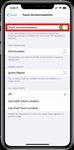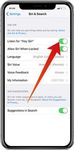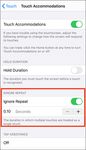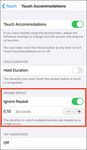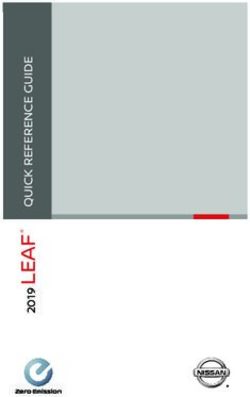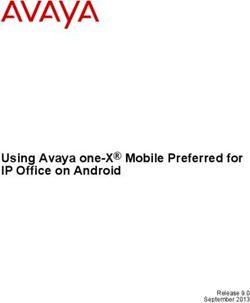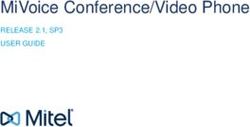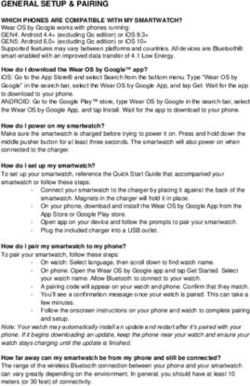Smartphone Strategies for Tremor & Stiffness - iPhone
←
→
Page content transcription
If your browser does not render page correctly, please read the page content below
Smartphone Strategies for Tremor & Stiffness
iPhone
There are various options to make using your smartphone easier when you have tremors or stiffness due to
Parkinson’s Disease. Making some small adjustments may result in your feeling much more confident in your ability
to control your phone.
Before you adjust your phone, be sure your it is on a steady surface. A table, with proper posture can make the
phone easier to use and reduce the effect a tremor can have. Some people prefer to purchase a stand to adjust the
angle of the phone.
Touch Accommodations
Using Touch Accommodations can change how the screen on your device responds to taps, swipes, and other
gestures. This includes accidental touches that may occur when you have a tremor.
To Turn on Touch Accommodations:
1. Go to Settings
2. Select Accessibility. 3. Select Touch. 4. Select Touch
Accommodations.
LAST UPDATED: 1/12/2021Hold Duration
If tremors or stiffness cause you to have trouble using your phones touchscreen, you can adjust some settings
to change how the screen will respond to your touches. Hold Duration can be used to determine how long you
press the screen before your touch is recognized. This is helpful to reduce accidental touches on your screen.
Using the “-“ and “+” allows you to personalize the desired duration (we have selcted .10 seconds here, but you
can select a much longer time based on your needs). Now, when you use your touch screen, you will see a timer
under your finger that tells you how long before your touch is recognized. After the timer is finished, your touch
will be recognized by your device as an intended or deliberate input.
To Turn on Hold Duration:
1. Follow directions for Touch Accommodations.
2. Turn on Hold Duration. 3. Adjust Hold Duration using the
– (minus) and + (plus) buttons.
LAST UPDATED: 1/12/2021Ignore Repeat
If you you find that you strike the screen multiple times due to a tremor or stiffness, Ignore Repeat will
help the phone disregard unintended or repeated strikes.
To turn on Ignore Repeat:
1. Follow directions for Touch Accommodations.
2. Tap on Ignore Repeat. 3. Adjust the Ignore Repeat
duration using the + (plus) and
– (minus) buttons.
LAST UPDATED: 1/12/2021VOICE COMMANDS:
SIRI
Using your iPhones built-in voice commands is a good way to reduce the need to use your hands for phone
access. Your iPhone has a built-in application called Siri. Enabling Siri is the first step to getting started with
voice commands.
1. Open settings, Siri & Search then make sure to 2. When you switch from the off position, you will
listen for Hey Siri (at the top of the screen). begin a tutorial to teach Siri your voice. Simply
follow the prompts on the screen.
Siri will help you control all kinds of settings on your iPhone. As an example, you can ask Siri to:
• Launch Applications
o Tell Siri to open Dropbox (“Hey Siri, open Dropbox) or launch YouTube (“hey Siri, launch YouTube”)
eliminating the need to scroll through your home screens.
• Make Phone Calls
o Simply say, “Hey Siri, call Kurt” and Siri will make the call, allowing you to operate your phone
hands-free.
LAST UPDATED: 1/12/2021Dictation
Using your phone’s built-in dictation feature is a nice way to reduce the need to use your hands for phone access.
First, make sure that your phone’s Dictation feature is enabled.
1. Go to Settings
2. Tap on General. 3. Tap the Keyboard button. 4. Tap the button for Enable
Dictation.
LAST UPDATED: 1/12/2021Once you have confirmed you have enabled dictation, look at the keyboard (for example, if you are in the Notes app or anywhere where you are typing), there is a small microphone on the bottom right (it may be on the bottom left on older phones). You can also say most common punctuation marks as part of your dictation, if you use periods and commas appropriately (e.g., “I need to leave early period”, will appear as, “I need to leave early”). Overall accuracy will improve including punctuation in your dictation. 1. To enter text, tap the 2. As you speak, the text 3. To finish, stop speaking then microphone button on your appears on the screen. tap the keyboard button . keyboard, then start speaking. If you are still having trouble after making these adjustments or if your needs change, there are also exercises that an occupational therapist can guide you through to work on the basic skills needed for phone access. If you are in the Chicago area, you can schedule an appointment at the Shirley Ryan AbilityLab’s Tech Center (312-238-2988). If not, please ask your neurologist or VR counselor for a recommendation for an occupational therapist that specializes in working with people with Parkinson’s and/or access to technology in your area. LAST UPDATED: 1/12/2021
You can also read