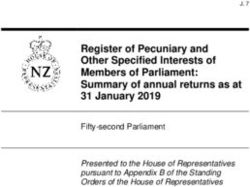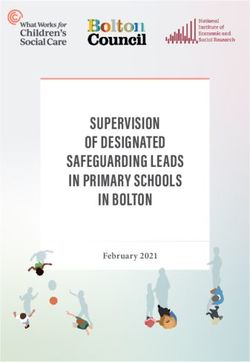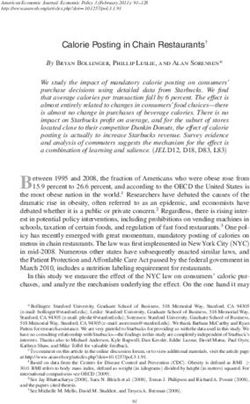MOTOROLA DEFY with MOTOBLUR
←
→
Page content transcription
If your browser does not render page correctly, please read the page content below
Congratulations More
TM
• Answers: Touch > Help centre.
MOTOROLA DEFY with MOTOBLUR
You can also flick your home screen left or right to
Because life is full of challenges, we’ve designed a see the Getting started and Tips & tricks widgets.
phone that handles everything life throws your way.
• Updates: Phone updates, PC software, online help
• Life’s information overloads. The latest version of and more at www.motorola.com/xxxx.
MOTOBLUR takes the hassle out of managing your
communications and now includes filters that help • MOTOBLUR: After you create a MOTOBLUR
you track the messages, emails and social network account, open it at
status updates that really matter. www.motorola.com/mymotoblur.
• Stands up to water, dust and life. Your phone is • Accessories: Find accessories for your phone at
dustproof and water-resistant, because accidents www.motorola.com/products.
happen.
• Boredom is not an option. Take your
entertainment with you wherever you go with a
5MP camera with flash, Connected Music Player
and your favourite Google™ apps and services like
YouTube™, Android Market™, Gmail™ and more.
Caution: Before assembling, charging or using your
phone for the first time, please read the important
legal and safety information packaged with your
phone.
Note: Certain apps and features may not be available
in all countries.
Congratulations 1Your phone Contents
the important keys & connectors Let's go . . . . . . . . . . . . . . . . . . . . . . . . . . . . . . . . . . . 3
Touchscreen & keys . . . . . . . . . . . . . . . . . . . . . . . . . . 6
Home screen . . . . . . . . . . . . . . . . . . . . . . . . . . . . . . . 8
3.5 mm Power key Social networking. . . . . . . . . . . . . . . . . . . . . . . . . . . 11
Headset jack
Press - sleep. Calls . . . . . . . . . . . . . . . . . . . . . . . . . . . . . . . . . . . . . 13
Hold - on/off. Contacts. . . . . . . . . . . . . . . . . . . . . . . . . . . . . . . . . . 16
11:35
298 minutes away
Messaging . . . . . . . . . . . . . . . . . . . . . . . . . . . . . . . . 19
from cake.
Text entry . . . . . . . . . . . . . . . . . . . . . . . . . . . . . . . . . 22
Micro USB Volume keys
Web . . . . . . . . . . . . . . . . . . . . . . . . . . . . . . . . . . . . . 24
connector
Charge or Location . . . . . . . . . . . . . . . . . . . . . . . . . . . . . . . . . . 26
connect to PC. Jones Lara Paul Nicholson YouTube™ . . . . . . . . . . . . . . . . . . . . . . . . . . . . . . . . 30
just found a bla... Black polo neck
and a beret, and
Apps for all . . . . . . . . . . . . . . . . . . . . . . . . . . . . . . . . 31
about an hour ag about an hour ag
Touchscreen
Bluetooth™ wireless . . . . . . . . . . . . . . . . . . . . . . . . 32
Home key Wi-Fi™ . . . . . . . . . . . . . . . . . . . . . . . . . . . . . . . . . . . 34
Return to the 59º DLNA . . . . . . . . . . . . . . . . . . . . . . . . . . . . . . . . . . . . 36
LONDON
home screen. Text mess Browser
Back key Tips & tricks . . . . . . . . . . . . . . . . . . . . . . . . . . . . . . . 36
Menu key
Personalise. . . . . . . . . . . . . . . . . . . . . . . . . . . . . . . . 39
Touch for menu Search key Photos & videos. . . . . . . . . . . . . . . . . . . . . . . . . . . . 40
options, hold for Touch for text Music . . . . . . . . . . . . . . . . . . . . . . . . . . . . . . . . . . . . 43
touchscreen search, hold for Memory card & file transfer. . . . . . . . . . . . . . . . . . . 48
Microphone voice search.
keypad. Tools. . . . . . . . . . . . . . . . . . . . . . . . . . . . . . . . . . . . . 50
Management . . . . . . . . . . . . . . . . . . . . . . . . . . . . . . 51
Note: Your phone might look a little different. Security . . . . . . . . . . . . . . . . . . . . . . . . . . . . . . . . . . 52
Troubleshooting . . . . . . . . . . . . . . . . . . . . . . . . . . . . 55
Safety, regulatory & legal . . . . . . . . . . . . . . . . . . . . . 56
2 Your phoneLet's go Note: The cover must be locked for the phone to be
let's get you up and running water-resistant.
Assemble & charge Set up & go
1 SIM in 2 MicroSD in (may Create or log into a MOTOBLUR account to get your
already be inserted) contacts, email, messages and status information, for
all your accounts, all in one place, all the time. There’s
more in “Your MOTOBLUR account” on page 11.
Registration is secure and should only take a few
minutes:
1 Turn on. If you have not created
a MOTOBLUR
3 Battery in 4 Cover on account, you’ll need to
register: Enter your
name, your current
email address (where
2 Select a language. MOTOBLUR can send
3 Register or log in. account information)
and a new
5 Lock cover 6 Charge up MOTOBLUR account
Plea
ease
se cchoose a language
Password
password.
Creating your MOTOBLUR account
3H
Emergency call Start
Caution: Please read “Battery use & safety” on
page 56.
Let's go 34 Add your accounts to To add an account, Lock & unlock
MOTOBLUR. touch it. Then, enter To lock the screen/phone:
11:35 the username or email
Set up accounts and password that you • Press Power .
If you use any of the services below,
tap the icon to set it up. set up on that account. • Let the screen time out (don’t press anything).
Tip: For more, or to To unlock the screen/phone:
MySpace Facebook Last FM
add accounts anytime, • Press Power , then drag right.
go to “Add account” If you've set a lock pattern or passcode, you'll be
Twitter Email Corporate Sync on page 11. asked to enter it.
Picasa Photobucket Bebo
For more security features, see “Security” on page 52.
Google
Wi-Fi connect
Skyrock Yahoo! Mail
If you want to use a Wi-Fi network for even faster
Internet access, touch Menu > Settings
> Wireless & networks > Wi-Fi settings.
Note: This phone supports data-intensive apps and Cool content & more
services. It is strongly recommended that you Browse and download thousands of the coolest apps
purchase a data plan that meets your needs. Contact on the planet from Android Market™ (see “Apps for
your service provider for details. all” on page 31).
Your phone comes with a microSD memory card
Turn it on & off installed—you can fill it with photos, videos and music
To turn on your phone, press and hold Power (on from your computer using “Memory card & file
the top of the phone). transfer” on page 48.
To turn off your phone, press and hold Power , then
touch Power off.
4 Let's goSecurity • Always make sure you clean all dirt and debris from
Your contacts are backed-up on MOTOBLUR, so don’t the battery door cover/seals and connector covers.
worry. Even if you lose your phone, MOTOBLUR can Note: Your phone is not designed to float or work
help you find it or wipe it. And when you get your next underwater.
MOTOBLUR product, your stored info makes it a
breeze to set up with just a username and password.
Of course it doesn't stop there. There are plenty of
ways to protect your phone and your information,
in “Security” on page 52.
Stands up to life
Your Motorola DEFY stands up to water, dust and life,
because accidents happen. Now your investment is
safe and protected from life’s little challenges like that
sudden rain shower and other everyday mishaps.
Of course, your phone isn’t indestructible, so to avoid
damage from natural elements, such as water, sand
and dust intrusion, always make sure that the battery
door cover and connector covers are closed and
secure.
If your phone gets wet and/or dirty:
• Wipe with a soft cloth and shake to remove excess
water from the entire phone, especially the display
screen, speaker and microphone ports.
• Allow your phone to air-dry for at least 1 hour before
using it again.
Let's go 5Touchscreen & keys Drag
Rick Wasser
a few essentials To scroll through a list or
L
move slowly, drag across
Touch tips the touchscreen. Try it: Wallace Mans
From the home screen, M
Here are some tips on how to navigate around your
phone. touch Contacts, Jennie Jenkins
then drag your Contacts R
Touch list up or down.
L H t
To choose an icon or Tip: When you drag or flick
option, touch it. a list, a scroll bar appears on the right. Drag the scroll
59º
LONDON Text mess Browser bar to move the list to a letter A – Z.
Flick
To scroll through a list or move quickly, flick across the
touchscreen (drag quickly and release).
Touch & hold
Tip: When you flick a long list, touch the screen to stop
To open special options, L it from scrolling.
touch and hold an icon or
other item. Try it: From Wallace Mans
Pinch-to-zoom
the home screen, touch M
Get a closer look at maps,
Contacts, then Jennie Jenkins webpages or photos. To zoom
touch and hold a contact R in, touch the screen with two
to open options.
Leo Heaton fingers and then slide them
apart. To zoom out, drag your
fingers together.
6 Touchscreen & keysKey tips Power key menu
Menu, home, back & search Press and hold Power to open the power key
menu, where you can turn off the phone (Power off),
Touch Home to close any menu or app and return or turn Flight mode or Silent mode on or off.
to the home screen.
From the home screen, touch and hold Home to Adjust volume
show the last few apps you used, then touch an app to Press the volume keys to change the ring volume
open it. (from the home screen), the earpiece volume (during a
Touch Menu to open menu options, or touch call) or the media volume (when listening to music or
Back to go back. watching a video clip).
Touch Search for text search, or touch and hold for
search.
Sleep & wake up
To save your battery, prevent accidental touches or
when you want to wipe smudges off your
touchscreen, put the touchscreen to sleep by pressing
Power . To wake up the touchscreen, just press
Power .
To change how long your phone waits before the
screen goes to sleep automatically, touch Menu
> Settings > Sound & display > Screen timeout.
Tip: To make the screen lock when it goes to sleep,
use “Security lock” on page 52.
Touchscreen & keys 7Home screen Use & change your home screen
quick access to the things you need most On your home screen, shortcuts are icons that you
touch to open your favourite apps, web bookmarks,
Quick start: Home screen contacts or music playlists. Widgets show you news,
The home screen gives you all your latest information weather, messages and other updates.
in one place. It's what you see when you turn on the Flick the home screen left or right to open other panels
phone or touch Home from a menu. It’s basically of shortcuts and widgets.
like this:
• To open something, touch it. Touch Home to
Phone status return to the home screen.
11:35
& notifications • To change a widget’s settings, open it and then
Flick down to see details.
298 minutes away
touch Menu > Settings.
from cake. Social status widget
Tell your friends what Tip: For each Messages or Social networking
you’re up to. widget, you can choose the accounts you want to
show.
Jones Lara Paul Nicholson
Widgets There’s more about social networking widgets in
just found a bla... Black polo neck
See your latest updates, “View account updates & features” on page 12 and
and a beret, and and more.
about an hour ag about an hour ag
“Update your status” on page 11.
• To resize a widget, touch
Shortcuts and hold the widget until
59º
LONDON Text mess Browser Touch to open. you feel a vibration, then Kristine
i ti Kelley
K ll
Not even ready to
drag to resize. Arrows go back to school
appear in the corners of 10
10 minutes ago
Open the main menu.
Flick left or right to the widget. Drag the
open more panels. arrows to resize.
Note: Your home screen might look a little different.
8 Home screen• To add something or change your wallpaper, touch Search
and hold an empty spot until you see the Add to To search, touch Search .
home screen menu.
You can add a folder to organise your shortcuts. Type, then touch the icon for
a text search.
• To move or delete something, touch and hold it
until you feel a vibration, then drag it to another Touch the icon, then speak
spot, another panel or the bin on the lower right of for a voice search.
the screen. Note: The voice search feature is not available in all
regions.
Running multiple apps
No need to close an app before opening another one. Notifications & phone status
Your phone runs multiple apps, all at the same time. At the top of the screen, icons on the left notify you
You can open a new app while already running another. about new messages or events. Icons on the right tell
Touch Home to return to the home screen. Touch you about phone status.
the app tab and then touch the app you want. To
switch from one running app to another, touch and
hold Home to see what apps are already open,
then touch the one you want. You can view up to the
last six apps that you ran.
Home screen 9Notifications speakerphone active alarm set
To access a message, email or meeting reminder GPRS (fast data) EDGE (faster data)
directly from the status bar, drag the status bar down
and touch the notification.
App menu
8 September 2010 10:35 8 September 2010 10:35 The app menu shows you all of your applications. To
Notifications
T-Mobile Clear open it from the home screen, touch the app tab. To
Meeting
10:32
close it, touch the app tab again or touch Home .
Notifications
Alex Pico Meeting Tip: To find an app in the main menu, touch and hold
10:30 10:32
What time are we going out?
Menu to open a display keypad, then type the app
Alex Pico name.
What time are we going out? 10:30
Tip: To see today’s date, touch and hold the status bar
at the top of the screen.
Status indicators
Bluetooth active network (full signal)
GPS active network (roaming)
Wi-Fi active downloading
volume voicemail message
vibrate 3G (fastest data)
silent flight mode
mute call battery (charging)
signal (roaming) battery (full charge)
10 Home screenSocial networking Update your status
my life, your life After you add a social networking account, you can
update and see your current status in a Social status
Your MOTOBLUR account widget on your home screen.
The first time you turned on your phone, you To update your status, just touch your Social status
registered for a MOTOBLUR account that manages widget and enter text. If you have more than one
your messages, contacts and more (“Set up & go” on account, you can use the pull-down menu to limit
page 3). You can log into this account from a PC to which accounts are updated. If you don’t see a Social
upload contacts, reset your password, get help or even status widget, flick your home screen left or right to
locate your phone: www.motorola.com/mymotoblur check all panels.
What is MOTOBLUR? To add a Social status widget:
MOTOROLA DEFY with MOTOBLUR is a phone with 1 Touch and hold an empty spot on your home screen
social skills. to open the Add to home screen menu.
Now, the only service that can sync all your friends, 2 Touch Motorola widgets > Social status. The
emails, messages and Facebook®, MySpace, Twitter widget appears in the empty spot and will show
feeds and happenings with continuous updates and your status the next time your phone updates from
back-ups, along with the ability to remotely locate and the network.
wipe your phone if it is ever lost or stolen, just got
better. Add account
Introducing the latest MOTOBLUR. MOTOBLUR If you skipped setting up a MOTOBLUR account when
offers new features that give you more control, you first turned on your phone, you’ll need to set up a
including customisable filters that let you view your MOTOBLUR account before you can add other
messages and happenings any way you like, the ability accounts. From your home screen, touch Set up your
to move and resize preloaded widgets and new ways Blur account and follow the steps in “Set up & go” on
to manage your battery life and data consumption. page 3.
Social networking 11Note: You can add your Facebook, MySpace, Twitter When you touch the Social networks widget to open or other accounts to your phone. If you don’t have an update, you can touch the social network’s icon to accounts, you can visit their web sites to set them up. open its website. Find it: Menu > Settings > Accounts > Add Note: Your network or other factors might affect the account speed of widget updates. To sign into your account, use the username or email address and password that you set up on that account Edit & delete accounts (the same as on your PC). Find it: Menu > Settings > Accounts When you sign into social networking accounts, you’ll Touch and hold an account, then touch Open account see your friends and contacts in your Contacts list, to edit it, or touch Remove account to remove it and your status and updates can appear in Social (along with its contacts and messages). status and Social networking widgets. Note: Twitter and MySpace messages will always appear as “read” on your phone, but your phone notifies you when you receive a new message. MySpace marks your messages as “read” online. For email accounts, see “Gmail™” on page 21. Tip: To download updates faster, use “Wi-Fi™” on page 34. View account updates & features After you add a social networking account, you can see and respond to friends’ updates with the Social networks widget on your home screen. If you don’t see one, set one up in “Widgets” on page 39. 12 Social networking
Calls In-call options
it’s good to talk 11:35
Connecting
Quick start: Calls Clair McPhail
Mobile (555) 555-2505
Dialling options
Find it: Dialler
Favourites End call
Touch to open frequent calls, Hang up.
11:35
then touch an entry to call.
Dial pad
Dialler Recent Contacts Favourites Delete Open a dial pad to enter numbers
Touch to delete a digit you during a call.
Add call End call Dial pad
entered. Speakerphone
Bluetooth Mute Speaker
1 2 ABC 3 DEF Open your contacts Turn speakerphone on or off.
4 GHI 5 JKL 6 MNO Recent calls Mute
Touch to open, then touch an Mute or unmute the call.
7 PQRS 8 TUV 9 WXYZ entry to call.
Call During a call, touch Menu to choose Hold or to
0 Enter a number and touch adjust the Voice quality settings. Your touchscreen
here to call it. goes dark to avoid accidental touches. To wake it up,
Voice dial press Power .
Add a contact Tip: You can touch Home or Back to hide the
active call display. To reopen it, touch Dialler.
Calls 13Make & answer calls Speed dial
To make a call, touch Dialler, enter a number, Find it: Dialler > Menu > Speed dial
then touch . setup
Tip: To enter an international dialling code, touch and • To assign a contact, touch a number. To remove a
hold 0 . To Add pause or Add wait after numbers, contact from a speed dial, touch .
touch Menu . • To use the speed dial number, touch Dialler,
To answer a call when the enter a number, then touch Call.
screen is locked, drag answer to
the right. Hands-free
Note: Using a mobile device or accessory while
End calls driving may cause distraction and may be illegal.
Touch End call. End call Always obey the laws and drive safely.
During a call:
Voicemail
• To use the speakerphone, touch Speaker.
Find it: Dialler > Touch and hold 1
• To use a Bluetooth™ device, touch Bluetooth.
Add a contact
Find it: Dialler > enter phone number >
Mute & hold
During a call:
Favourites • To mute the current call, touch Mute.
Find it: Dialler > Favourites • To put a call on hold, touch Menu > Hold.
• To call a number, touch it.
• To clear entries, touch Menu > Clear frequent
Enter numbers during a call
list To enter numbers during a call, touch and then
touch the dial pad.
14 CallsConference calls Find it: From the home screen, touch Menu >
To start a conference call, call the first number. After Settings > Call settings > Additional settings > Call
they answer, touch Add call and call the next number. waiting
When the next number answers, touch Menu >
Join. Restrict outgoing calls
To restrict your phone so that it can only dial a few
Your phone number numbers:
Find it: From the home screen, touch Menu > Find it: From the home screen, touch Menu >
Settings > About phone > Status > My phone Settings > Call settings > Fixed dialling number
number • To turn fixed dialling on, touch FDN disabled.
Your caller ID • To add or delete the allowed numbers,
touch Manage FDN list.
To hide your number from the people you call, from the
home screen, touch Menu > Settings > Call
Emergency calls
settings > Additional settings > Caller ID.
Note: Your service provider has programmed one or
Call forwarding & waiting more emergency phone numbers into your phone
(such as 999 or 112) that you can call under any
You can forward calls all the time or only when your
circumstances, even when your phone is locked.
phone is busy, unanswered or unreachable (not on the
Emergency numbers vary by country. Your
network):
pre-programmed emergency number(s) may not work
Find it: From the home screen, touch Menu > in all locations, and sometimes it may not be possible
Settings > Call settings > Call forwarding to place an emergency call due to network,
When you’re on a call and a second call comes in, Call environmental or interference issues.
waiting lets you answer it by touching Answer. You 1 Touch Dialler (if your phone is locked,
can turn off Call waiting to send second calls straight touch Emergency call or touch Menu >
to your voicemail: Emergency call).
Calls 152 Enter the emergency number. Contacts
3 Touch Call to call the emergency number. contacts like you’ve never had before
Note: Your mobile device can use AGPS satellite
signals to help emergency services find you (see “GPS Quick start: Contacts
& AGPS” on page 60). Find it: Contacts
Group
Touch to select a group to
show.
11:35
Contacts: A-Z Flick left or right to change views.
Contacts: All contacts
Create a contact.
Arthur Baudo
Barry Smyth
Cheyenne Medina
Contacts list
Christine Fanning Touch to view a contact.
Touch & hold to send email,
Jim Somers
delete and more.
Kat Bleser
Kristin Cullen
Touch Menu to select Hide/show contacts,
My info and more.
Tip: To search the list, touch Menu > Search, then
type a name. When you flick or drag this list, a scroll
16 Contactsbar appears on the right. Drag the scroll bar to move Tip: To change which account provides the pictures
the list more quickly. for your Contacts, from the home screen
touch Menu > Settings > Accounts >
Import contacts from your SIM Menu > Picture source.
Note: You might have already done this during “Set up • To find a contact, just type the name.
& go” on page 3.
Touch a contact to open their details. To start a call
If you need to import the contacts from your SIM card, or compose a message, just touch their phone
touch Contacts, then touch Menu > More number or other info.
> Settings > Manage SIM card > Import SIM card.
• To change the list view to History (recently used),
A–Z (list without status) or Status (list with status),
Call, text or email contacts flick the screen to the left or right.
Find it: Contacts
• To send a contact’s details in a message or over a
For View contact, Send email, Delete contact or Bluetooth connection, touch and hold the contact,
Hide contact touch and hold the contact. then choose Share contact.
View & use contacts Edit or delete contacts
With a MOTOROLA DEFY with MOTOBLUR, you’ll Find it: Contacts
know what everybody’s up to and when. Every time
Touch the contact, then touch Menu > Edit or
you pick up a call, check a message or look up a
Delete. You can set a ringer, address and other details
friend’s contact info: you’ll not only see their name and
that will be saved on your phone and your MOTOBLUR
number, but you’ll see their social network status and
account.
smiling face too.
Where are contacts edited or deleted? Your phone
Find it: Contacts
edits the contacts in its memory, and also updates
• To filter the contacts by group (All contacts, your MOTOBLUR account. Your changes won’t affect
Facebook and so on) touch Menu > Display your SIM card.
group.
Contacts 17Link contacts Where are contacts saved? Your phone saves new
You might have two Contacts for the same person, contacts in its memory, your MOTOBLUR account and
maybe a Facebook friend who is also stored on your other accounts you select: In Contacts,
SIM card, or one friend with two email addresses. touch Menu > More > Settings to choose which
To combine these two contacts: accounts get updated. New contacts won’t be on your
SIM card, but they will download to any new
Find it: Contacts MOTOBLUR phone when you log into your
Touch a contact to open it, then touch Menu > MOTOBLUR account.
Link contact and touch the second entry. Your
MOTOBLUR account remembers this connection. Synchronise contacts
When you change one of your Contacts, your phone
Create contacts automatically updates your MOTOBLUR account
Find it: Contacts > Menu > Add contact online. Also, your phone updates your Contacts and
Type the name and details. MOTOBLUR account whenever you change a friend in
your social networking accounts.
11:35
Add contact
So, you don’t have to do anything to synchronise your
Given name
Contacts with your other accounts! MOTOBLUR
takes care of it for you.
Family name
Touch to
Phone
open details. My details
Emails Find it: Contacts > Menu > My info
IM
To edit details, touch them.
Save Discard changes
Groups
To see more details, flick up. You can put your Contacts into groups that you create
(like “friends”, “family” or “work”). You can then find
When you’re finished, touch Save. contacts faster by showing one group at a time.
18 ContactsTo create a group in your Contacts, touch Menu > Messaging
Display group > Create new group. Enter a group sometimes it’s best to text or IM or email . . .
name, then touch Add to add members.
To show only one group in your Contacts, touch Quick start: Messaging
Contacts at the top of your screen and choose the Find it: > Messaging > Universal inbox
group name.
Check for messages now.
11:35
Universal inbox Create a message.
Keith Zang 16:16
Great news, congratulations!
John Harris 8 Jul
Hi. Meet at my house at...
Brendon Ansell 6 Jul Message list
Good to hear from you... Touch to open a message.
Touch & hold to delete and
Alex Pico 1 Jul more.
Summer news
Hope all is well. I’m currently the ...
Martin Cairney 20 Jun
It’s only a freelance gig, but it pays...
Touch to select multiple messages to move, delete and more.
Or touch Menu > Select all or Deselect all.
Tip: To see more messages, flick or drag up.
Read & reply to messages
Every text, email, friend-feed, wall post and bulletin is
automatically delivered to you, ready for your
Messaging 19immediate reply. The best part is you don’t have to dig When you receive a message with an attachment,
through any apps, screens or menus—every message open the message and touch the file name to
streams right to the phone, viewable exactly the way download it. Then, touch the name again to open it.
you want. That’s the magic of MOTOBLUR. Some file formats can be converted to HTML for faster
Find it: > Messaging > Universal inbox viewing, and your phone will show a button that
says Get HTML version.
Note: Universal inbox shows all of your messages
together—text, email and social networking Tip: To send and receive large attachments faster, use
messages. To filter the messages shown, touch a Wi-Fi connection, in “Wi-Fi™” on page 34.
Menu > Edit universal inbox.
Set up messaging
• To open a message and all of its replies, touch it. To add email accounts, from the home screen,
• To respond to a message, just open it and enter touch Menu > Settings > Accounts > Add
your response in the text box at the bottom. account.
• To open options, touch the tick box next to the • Corporate sync is for Exchange server work email
message. accounts. Enter details from your IT administrator.
Tip: Add the Messages widget to your home screen; Tip: You might need to enter your domain name
see “Widgets” on page 39. with your username (like domain/username).
Note: Some work accounts might require you to
Create messages add a password lock to your phone, for security. To
Find it: > Messaging > stop an account from showing the contacts you
Choose a message type. Then enter the recipient and create on your phone, touch Contacts,
message. In text messages and emails, touch touch Menu > More > Settings, then uncheck
Menu to add files or choose other options. the account under New contacts.
• Email is for most personal email accounts. It is
Send & receive attachments really easy to set up and you can set up more than
To send a file in a message, open a new message, one. For account details, contact the account
touch Menu > Insert and choose the file. provider.
20 MessagingNote: While you are using a Wi-Fi network, you provider. Once you download the app, you’ll see it in
cannot access Yahoo Mail accounts. You can still “App menu” on page 10.
use your browser to see these accounts at • If you don’t see an app for your IM provider, you can
mail.yahoo.com. use your web browser. Touch > Browser,
To change your account settings, from the home then enter your provider’s website. Once you’re
screen touch > Messaging > Menu > there, follow the link to sign in.
Manage accounts Note: Your IM options will depend on your IM provider.
To browse instant messaging apps from your PC, go to
Gmail™ www.android.com/market.
To get Gmail™ in your Messages widget and
Universal Inbox, you’ll need to add it as an Email Voicemail
account: Touch > Messaging > Menu , When you have a new voicemail, shows at the top
then touch Manage accounts > Add account > of your screen. To hear the voicemail,
Email and enter your Gmail™ details. If you added touch Dialler > .
your Google account too, turn off its email sync to
avoid duplicate email notices: Touch > If you need to change your voicemail number, from the
Accounts, touch your Google™ account, and touch the home screen, touch Menu > Settings > Call
checkmark to turn off GMail. settings > Voicemail settings.
Tip: For social network accounts, see “Add account”
on page 11.
Instant messages
To send and receive instant messages, you can use an
instant messaging app or your browser.
• To download and use an instant messaging app,
touch > Market > Applications >
Communication, then choose an app for your
Messaging 21Text entry Swype™ text entry
keys when you need them Swype lets you enter a word with one continuous
motion. To enter a word, just drag your finger over the
Touchscreen keypad letters in the word.
You can open a display keypad by touching a text field. _
EN @ # 1 2 3 % ( ) day
To close the keypad, touch Back . Q W E R T Y U I O P
& $ 4 5 6 + : ; “
EN @ # 1 2 3 _ % ( ) A S D F G H J K L
Q W E R T Y U I O P Delete ‘
! 7 8 9 0 / ? _
& $ 4 5 6 + : ; “
Next line SYM Z X C V B N M , .
A S D F G H J K L
‘
! 7 8 9 0 / ? _ Voice recognition
SYM Z X C V B N M , . Touch this, then
EN @ # 1 2 3 _ % ( )
speak the recipien book
Q W E R T Y U I O P
name or the text
Symbols/numbers message. & $ 4 5 6 + : ; “ For double
A S D F G H J K L letters,
Shift Space
! 7 8 9 0 / ? _
‘ circle the
Z X C V B N M , . letter.
SYM
EN @ # 1 2 3 _ % ( ) Who
Q W E R T Y U I O P
& $ 4 5 6 + : ; “ To
A S D F G H J K L capitalise,
! 7 8 9 0 / ? _
‘ go above
SYM Z X C V B N M , . the keypad.
22 Text entryTo change your Swype settings, touch Menu >
To...
Settings > Language & keyboard > Swype.
Tips: Cut, copy or paste text you Touch and hold the
selected text box to open the
• To enter apostrophes in common words (like “I’ll”),
editing menu.
drag through the n as though it was an apostrophe.
DEL
• To enter several symbols, touch SYM. Delete a character Touch Delete x .
• To correct a word, double-tap it. Swype shows a (hold to delete more)
small menu of other word options. Swype might Enter numbers and symbols Touch ?123 .
also show a menu if it can’t guess your word.
• If Swype doesn’t know a word, you can still touch Start a new line Touch .
the letter keys to enter it. Swype remembers, so
next time you can just drag over the letters. To change your text entry settings and see the
dictionary of terms you’ve used, from the home
Multi-touch keypad screen, touch Menu > Settings > Language &
To turn the multi-touch mode on, from the home keyboard.
screen, touch Menu > Settings > Language &
keyboard > Input method >Multi-touch keyboard. Text entry settings
Typing tips When you use the touchscreen keypad, your phone
suggests words from your dictionary and chosen
To... language. Your phone also automatically enters
apostrophes in some words, such as “dont”.
Enter a capital letter Touch Shift .
Find it: From the home screen, touch Menu >
Enter only capital letters Touch Shift Settings > Language & keyboard
twice. • To edit your dictionary, touch User dictionary.
Text entry 23• To change the language and the style for your Web
touchscreen keypad, touch Select locale. surf the web with your phone
• To change the sounds, corrections, automatic
correction settings and other settings for your Quick start: Browser
touchscreen keypad, touch Multi-touch keyboard. Find it: > Browser
11:35 Connection
http://www.google.c.. Over the air:
Mobile network: , ,
Wi-Fi:
Guildford
Web address
Touch to enter a URL.
Drag or flick to scroll.
Sign in
iGoogle Settings Help
New window Bookmarks Windows
Touch Menu for options.
Refresh Forward More
Note: If you can’t connect, contact your service
provider.
Connect
Your phone uses the mobile phone network (over the
air) to connect to the web automatically.
24 WebNote: Your service provider may charge you to surf the Browser options
web or download data. Touch Menu to see browser options:
To use a wireless network, from the home screen,
touch Menu > Settings > Wireless & networks. options
Touch Wi-Fi to turn it on, then touch Wi-Fi settings to
New window Add a new browser window to
search for nearby wireless networks. Touch a network
your list.
to connect. There’s more in “Wi-Fi™” on page 34.
Bookmarks Shows a list of your bookmarks.
Web touch tips Touch Add to add the current
Zoom & magnify page to your list.
In webpages, use double-touch to zoom in/out. You Windows View the browser windows that
can also use pinch-to-zoom to zoom in/out; see are currently open.
“Pinch-to-zoom” on page 6.
Refresh Reloads the current page.
Double-touch Double-touch
to zoom in. to zoom out. Forward Navigate to a previously viewed
Android | Official Website
page.
Official site for the development of the open source
More Shows browser options, like Find
project. Provides a directory of applications and links
to download the source ..
www.android.com/ - Options
More from www.android.com »
on page, Select text, Page info,
Android Market
Share page, Downloads and
Settings.
Select links
When you touch a link, your source/android.com/ - Options Download apps
phone outlines it. If you Android Community - Tracking the Android
touch and hold the link, your
Platform
Warning: Apps downloaded from the web can be from
phone shows options, like Open in new window or unknown sources. To protect your phone and personal
Bookmark link.
Web 25data, only download apps from sources you trust, such Location
as “Android Market™” on page 31. toss away your maps
Note: All apps downloaded are stored in your phone
memory. Navigation™
To download apps: Your phone comes with Google Maps Navigation™, a
navigation system with voice guidance that shows you
1 If you want to download apps from any webpage,
the way.
from the home screen, touch Menu > Settings
> Applications > Unknown sources. Find it: > Navigation
2 To launch the browser, touch > Browser. Turn-by-turn directions. You’ll never wonder where to
turn.
3 Find the app you want to download and touch the
download link. 3D lane guidance. Preview your route and
destination. You can look around to see landmarks and
Manage your downloads turns.
To view files or applications you have downloaded, Connected navigation. Get live traffic reports and
touch > Browser > > More > alerts. Select alternative routes.
Downloads.
Note: Availability may vary by market.
To clear your download history, touch Menu >
Navigation linked to contacts. Store an address or
Clear list. To cancel, touch Menu > Cancel all
location information and you’re two touches away from
downloads.
seeing it on a map.
Data saver For step-by-step instructions, go to
Use less data by automatically turning off photo http://www.google.com/mobile/navigation/.
downloads, lowering image sizes and more.
Find it: Home > Menu > Settings > Data
manager > Data saver
26 LocationGoogle Maps™ Tip: Use pinch-to-zoom to zoom in and out. See
Note: Google Apps™ are not available with all service “Pinch-to-zoom” on page 6.
providers. For details, ask your service provider.
Set your location sources
Quick start: Google Maps Set your phone to determine your location using GPS
Where am I? Where do I want to go? Don’t worry—let satellite signals (highly accurate, but uses battery
Google Maps™ find out for you. power) or using the mobile network (less accurate, but
conserves battery power).
Find it: > Maps
To set your location, from the home screen, touch
11:35 Menu > Settings > Location & security > Use
GPS satellites and/or Use wireless networks.
Ontario St E Ontario St
E Ohio St
N Wabash Ave
Grand Red
N Rush St
N Micigan Ave
M E Grand Av
Map view Find your location
Drag or flick to scroll.
Note: Don’t forget to set your location sources.
N Dearborn St
Tap to show zoom.
N Clark St
Touch Menu > My location. Your location is
Wacker Dr E Wacker Pl E S WaterSt shown on the map as . The bigger the circle, the
M W Lake St M
State/Lake
W Lake St less accurate the location.
N Micigan Ave
Lake Randolph/
M Wabash
E Randolph
MessagingSt M Randolph
Washington-Blue
St Metra
Find any location
1 Touch Menu > Search.
Search Directions Layers
Touch for options.
2 Enter text in the search box, such as an address,
My Location Join Latitude More
business or city, then touch .
Google Maps™ opens by default in “Map mode”. To Tip: If it’s an address you have visited before, select
learn more about the different map modes, go to from the list shown.
“Select map mode” on page 28.
Location 273 Touch the search box to view all the results, then Map view
touch the one you want. Select Show on map, Get Shows a map, complete with names of streets, rivers,
directions, Call or Add as a contact. lakes, mountains and borders. This is the default view.
Get directions Satellite view
1 Touch Menu > Directions. Shows map on top of aerial photo.
2 Enter a starting point address or touch and select
My current location, Contacts or Point on map. Traffic view
3 Enter an end point address or touch and select If available in your area, real-time traffic conditions are
Contacts or Point on map. shown on the roads as colour-coded lines.
4 Select your mode of transport (car, public transport Latitude
or walking), then touch Go. Your directions are
shown as a list. To view your directions on a map, Join Latitude
touch Show on map. See where your friends and family are on Google
5 When you have finished, touch Menu > More Maps™. Plan to meet up, check that your parents got
> Clear map. home safely or just stay in touch.
Don’t worry, your location is not shared unless you
Select map mode agree to it. You need to join Latitude and then invite
Touch Menu > Layers to select from Traffic, your friends to view your location or accept their
Satellite, Latitude, or recent searches, viewed invitations. When using Google Maps (in any mode
positions or directions. except Street View), touch Menu > Join latitude.
Touch Menu > Layers > More layers to select Read the privacy policy and, if you agree with it,
from My maps, Wikipedia or Transit lines. choose to continue.
Touch Clear map to clear your selections. Add & remove friends
Find it: > Maps > Menu > Latitude
28 LocationTo add friends: Hide your location
1 Touch Menu > Add friends. To hide your location from a friend, touch Menu >
2 Touch Select from contacts or Add via email Latitude to show your friends list. Touch your contact
address, then touch a contact and Add friends. name, then touch Menu > Privacy > Hide your
location.
If your friends already use Latitude, they’ll receive an
email request and a notification. If they have not yet Turn off latitude
joined Latitude, they’ll receive an email request that Touch Menu > Latitude to show your friends list.
invites them to sign in to Latitude with their Google Touch Menu > Privacy > Turn off latitude.
account.
To remove friends:
1 Touch Menu > Latitude to show your friends
list, then touch a friend in your list.
2 Touch Remove this friend.
Share location
When you receive a request to share location details
you can choose to:
• Accept and share back—see your friend's location,
and your friend can see yours.
• Accept, but hide my location—see your friend's
location, but they can't see yours.
• Don't accept—location information is not shared
between you and your friend.
Location 29YouTube™ The YouTube user-generated content website lets you
go and create your own classic share videos with YouTube users everywhere. You
don’t need a YouTube account to browse and view
Note: This feature is not available in all areas. Check videos.
with your service provider.
Note: If you don’t have a YouTube account, visit
Quick start: YouTube http://www.youtube.com to find out more. To create
an account or sign in, go to “Your account” on
Post that great video you’ve taken and see how many
page 31.
hits you get.
Find it: > YouTube Watch videos
See popular video categories, such as Most viewed,
11:35
YouTube Most discussed and Most recent. Touch a category,
TM then touch the video to start playing it. To see more
Most viewed video categories, touch Menu > Categories.
2010 Indy 500 Mike Co...
Incredible scenes at the end of … Touch a video to play.
01:28 1 week ago 1,388,559 views
Search for videos
Germany “Satellite”, L…
http://www.bbc.co.uk/eurovisio...
Find it: Menu > Search
02:07 1 week ago 3,269,520 views
Enter text, then touch Search.
American Idol Freakout…
The outro song “Stalkin’ Your M…
04:26 6 days ago 1,942,099 views Share videos
Viewed all most viewed Send someone a link to a video that you are watching.
1 Touch menu > Share.
Search Upload
Touch for options. 2 Address and complete your email, then touch Send.
My account Categories Settings
30 YouTube™Your account Apps for all
Log in or create account get the app you want
Find it: Menu > My account Android Market™
1 To create your YouTube™ account, touch the “Don’t Note: You’ll need to set up a Gmail™ account (see
have a YouTube account? Touch here to create one” “Gmail™” on page 21) in order to buy and download
link. apps from Android Market.
If you already have a YouTube account, enter your Find it: > Market
username and password, and touch Sign in.
Get all the fun games and cool apps you want! Android
2 For a new account, enter a username and complete Market provides you with access to software
the fields, then touch I accept. developers everywhere, so you can find the app you
want. If you need help or have questions about
Upload videos
Android Market, touch Menu > Help.
Find it: Menu > Upload
Browse & install apps
1 Touch the video you want to upload. You can change
the video title, description, set access rights and Scroll to and touch the app you want to install. Then,
add tags. touch Install (if app is free) or Buy.
2 Touch Upload. Warning: If an app you are downloading requires
access to your data or control of functions on your
phone, you’ll be asked to give your permission. After
selecting Install, the app will download. After
selecting Buy, you may be asked to sign in to an
additional Google account. Sign in and select
Purchase now to proceed.
After you download an app, the icon for that app
appears on your app tab.
Apps for all 31Manage & restore apps Bluetooth™ wireless
To manage your apps, from the home screen, touch lose the wires and go wireless
Menu > Settings > Applications > Manage
applications. Quick start: Bluetooth wireless
Touch the app to open the details screen—from here Find it: From the home screen, touch Menu >
you can review, uninstall and more. Settings > Wireless & networks > Bluetooth
settings
To reinstall any downloaded items, from the home
screen, touch Market > Downloads. All previously
11:35
installed apps are listed and available for download. Bluetooth settings
Bluetooth Turn on & scan.
Device name
MB525
Discoverable
Make device discoverable
Enhanced stereo
Improved battery life and MP3 audio
Quality for supporting devices
Scan for devices Re-scan.
Bluetooth devices
(found device name)
Pair with this device Connect.
Turn Bluetooth power on or off
Find it: From the home screen, touch Menu >
Settings > Wireless & networks > Bluetooth
32 Bluetooth™ wirelessNote: To extend battery life, turn Bluetooth power Reconnect devices
off when not in use. To reconnect your phone to a paired device
automatically, simply turn on the device.
Connect new devices
To manually reconnect your phone with a paired
Note: This feature requires an optional accessory.
device, touch the device name in the Bluetooth
To connect with a new device, you need to pair with it. devices list.
You only need to do this once for each device—to
connect again, just turn on the device. Disconnect devices
1 Make sure the device you are pairing with is in To disconnect your phone from a paired device
discoverable mode. automatically, simply turn off the device.
Note: Refer to the guide that came with the device To manually disconnect your phone from a paired
for details. device, touch the device name in the devices list, then
2 From the home screen, touch Menu > Settings touch Menu > Disconnect.
> Wireless & networks > Bluetooth settings.
Edit properties
3 Touch Bluetooth to turn on and scan. If Bluetooth
From the home screen, touch Menu > Settings >
power is already on, touch Scan for devices.
Wireless & networks > Bluetooth settings >
4 Touch a device to connect. Device name. Enter a name and touch OK.
5 If necessary, touch OK, or enter the device passkey
(like 0000) to connect to the device. When the
device is connected, the Bluetooth indicator
appears in the status bar.
Note: Using a mobile device or accessory while
driving may cause distraction and may be illegal.
Always obey the laws and drive safely.
Bluetooth™ wireless 33Wi-Fi™ use the Wi-Fi features in France unless you are
home, office or hotspot indoors.
Quick start: Wi-Fi Turn Wi-Fi on or off
Use a wireless network for fast Internet access and to Find it: From the home screen, touch Menu >
download data. Settings > Wireless & networks > Wi-Fi
Find it: From the home screen, touch Menu > Note: To extend battery life, turn off Wi-Fi power when
Settings > Wireless & networks > Wi-Fi settings not in use.
11:35 Wi-Fi search & connect
Wi-Fi settings
To find networks in your range:
Wi-Fi Turn on & scan.
Connected to chisnett 1 From the home screen, touch Menu > Settings
Network notification
Notify me when an open network is
> Wireless & networks > Wi-Fi settings.
available
Wi-Fi networks 2 Touch Wi-Fi to turn on and scan. If Wi-Fi is already
Your network on, touch Menu > Scan. Your phone lists the
Connected Connect.
networks it finds within range.
MOD
Secured with WPA/WPA2 PSK, WPS
Available
Tip: To see your phone’s MAC address or other
Wi-Fi details, touch Menu > Advanced.
Chisletts
Secured with WPA/WPA2 PSK 3 Touch a network to connect.
Smiths
Secured with WPA/WPA2 PSK 4 If necessary, enter Network SSID, Security and
Orange Wireless password and touch Connect. When
Secured with WPA/WPA2 PSK your phone is connected to the network, the
wireless indicator appears in the status bar.
Note: Your phone's Wi-Fi features and power levels
are not permitted for outdoor operation in France. To Tip: When you are in range and Wi-Fi is on, you will
avoid unlawful interference with radio signals, do not automatically reconnect to available networks you’ve
connected to before.
34 Wi-Fi™Wi-Fi hotspot • Channel—Select a channel that minimises potential
Note: You need to subscribe to Wi-Fi hotspot service interference. You may need to try different channels
to use this feature. Contact your service provider. after your hotspot is active for a time.
You can set up your phone as a Wi-Fi hotspot to Touch Save when the settings are complete.
provide portable, convenient internet access to other Activate hotspot
Wi-Fi enabled devices.
Find it: > 3G mobile hotspot > Tap to
Setup start mobile hotspot service
Note: Risks can be associated with connecting to the When your Wi-Fi hotspot is active, other Wi-Fi enabled
public internet. Your phone allows you to create a 3G devices can connect by entering your hotspot’s SSID,
mobile hotspot, which may be accessible by selecting a Security type, and entering the correct
unauthorised users. It is highly recommended that you Wireless password.
use a password and other possible steps to protect If you can’t activate the Wi-Fi hotspot:
your computer from unauthorised access. To add
security to your Wi-Fi hotspot: 1 Contact your service provider for the Access Point
Name (APN) settings.
Find it: > 3G mobile hotspot >
> Advanced > Wi-Fi AP mode 2 Touch Menu > Settings > Wireless &
networks > Mobile networks > Access point
Touch a setting to modify it: names > service provider, then enter the settings
• SSID—Enter a unique name for your hotspot. from your service provider.
• Security—Select the type of security you want: 3 Touch APN type, then enter dun (all lowercase) and
WEP, WPA or WPA2. Enter a unique password. touch OK.
Other users can access your Wi-Fi hotspot only if
they enter the correct password.
Note: WEP is the weakest option because it is
highly vulnerable to hacking. WPA2 is
recommended by IEEE.
Wi-Fi™ 35DLNA Tips & tricks
DLNA lets you expand the ways you can enjoy your a few handy hints
photos and videos on a DLNA Certified HDTV or
monitor, using your own Wi-Fi network. Shortcuts
Make sure your phone is 11:35 PM To...
connected to an active DLNA
Wi-Fi network and has Return to the Touch Home .
access to a DLNA home screen
Certified device.
See recently Touch Dialler > Recent.
1 Touch > dialled numbers
DLNA.
Play media Copy media
2 Touch Play media, to server Sleep/wake your To sleep, press Power . To
Copy media to phone wake, press Power again.
server, Copy media Set lock screen From the home screen,
to phone or Share touch Menu > Settings >
media. Then follow Location & security > Screen
the instructions you lock.
see on your phone. Copy media Share media
to phone
Google™ search Touch Search .
Google™ search Touch and hold Search .
by voice
Show last few From the home screen, touch
apps used and hold Home .
36 DLNATo... To...
Turn flight mode Press and hold Power > Show email or Touch Contacts >
on/off Flight mode. updates from a Menu > Display group >
group of friends Create new group. Create a
View and control Touch and hold an empty spot on group, then open the group
Bluetooth™, your home screen, then touch (touch
Wi-Fi and GPS Motorola widgets > Bluetooth Contacts > Menu >
status toggle, Wi-Fi toggle or GPS Display group > group). Flick
toggle. the screen to the left to see this
group’s message History or flick
Sync media to Visit
the screen to right to see their
your www.motorola.com/medialink
Status updates.
desktop/laptop
Change which Open the Universal inbox then
Sync contacts Use the MOTOBLUR portal:
messages touch Menu > Edit
from your www.motorola.com/
appear in the universal inbox to choose your
desktop/laptop mymotoblur.
Universal inbox accounts.
to your phone
Add a shortcut Touch and hold an open area on
on your home your home screen to open the
screen for an Add to home screen menu,
app or contact then choose Shortcuts.
Move a widget Touch and hold the widget or
or shortcut shortcut until you feel a vibration,
then drag it where you want.
Tips & tricks 37• Unused online accounts that you registered with
To...
MOTOBLUR (“Edit & delete accounts” on page 12).
Delete a widget Touch and hold a widget or • GPS, Wi-Fi and Bluetooth™ use: Touch and hold an
or shortcut shortcut until you feel a vibration, empty spot on your home screen, then touch
then drag it to the bin at the Motorola widgets > Bluetooth toggle, Wi-Fi
bottom right of your screen. toggle or GPS toggle to view and control.
• Email updates: Touch Messaging > Menu >
Battery tips Messaging settings > Email > Email delivery >
Fetch schedule > Every hour or Manually.
Your phone is like a small computer, giving you a lot of
information and apps, at 3G speed, with a touch • Network speed: from the home screen
display! Depending on what you use, that can take a touch Menu > Settings > Wireless &
lot of power. networks > Mobile networks > Select network >
2G only.
To start getting the most out of your battery,
touch Menu > Settings > Battery manager > • Network searching: to keep your phone from
Battery profile. Choose Performance mode for looking for networks when you are out of coverage,
constant data transfer and battery use, Battery saver press and hold Power > Flight mode.
mode when your battery is low or Smart mode if you • Display brightness: from the home screen,
want to set Battery profile options that limit your touch Menu > Settings > Sound & display >
data and wireless connections during off-peak hours. Brightness > (dimmer setting).
To save even more battery life between charges, you • Display timeout delay: from the home screen,
could reduce: touch Menu > Settings > Sound & display >
• Recording or watching videos, listening to music or Screen timeout > (shorter setting).
taking pictures.
• Widgets that stream information to your home
screen, such as news or weather (“Use & change
your home screen” on page 8).
38 Tips & tricksPersonalise Find it: From the home screen, touch Menu
add your personal touch > Settings > Sound & display > Phone vibrate
Tip: To silence calls, try Menu > Settings >
Widgets Sound & display > Double tap to silence or Smart
To create a new widget: profile: face down.
1 Find an empty spot on your home screen where you
Wallpaper
want to add a widget, then touch and hold.
To apply a new wallpaper:
Tip: You can flick left or right to open other panels
on your home screen. 1 Find an empty spot on your home screen, then
touch and hold.
2 Touch Motorola widgets or Android widgets.
2 Touch Wallpapers.
3 Touch the type of widget. If necessary, enter the
widget settings. 3 Touch Media gallery to select a photo as your
wallpaper, touch Live wallpapers or Wallpapers to
You can personalise widgets with content that you choose a wallpaper that comes with your phone.
choose.
Sounds
Ringtones
• To set volume for media and videos, from the home
To personalise your ringtones: screen, touch Menu > Settings > Sound &
Find it: From the home screen, touch Menu display > Media volume.
> Settings > Sound & display > Phone ringtone or • To play tones when using dial pad, from the home
Notification ringtone screen, touch Menu > Settings > Sound &
Tip: To use a song as a ringtone, touch > display > Audible touch tones.
Music > My music > Songs, touch and hold the • To play sound on a screen selection, from the home
song name, then touch Set as ringtone. screen, touch Menu > Settings > Sound &
To set your vibrate options: display > Audible selection.
Personalise 39Display settings Photos & videos
• To set display brightness, from the home screen, see it, capture it, share it!
touch Menu > Settings > Sound & display
> Brightness. Photos
• To set animation, from the home screen, touch Take & share photos
Menu > Settings > Sound & display
Take that family photo and post it online for everyone
> Animation.
to see.
Date & time Find it: > Camera
Set date, time, time zone and formats:
5MP 641
Touch to
Find it: From the home screen, touch Menu take the photo.
> Settings > Date & time
Language & region Touch screen to
Set your menu language and region: open options.
Find it: From the home screen, touch Menu
> Settings > Language & keyboard > Select locale
Tag (location or custom tags)
5MP Resolution (touch to change)
641 Photos Remaining
(depends on photo resolution and memory card)
Note: Photos are stored on your microSD memory
card. To change picture resolution, in the viewfinder,
touch Menu > Settings > Picture resolution.
To take the photo, touch .
40 Photos & videosYou can also read