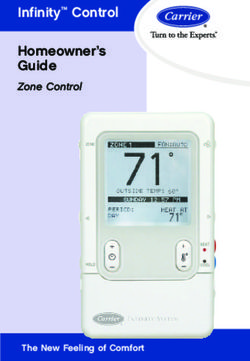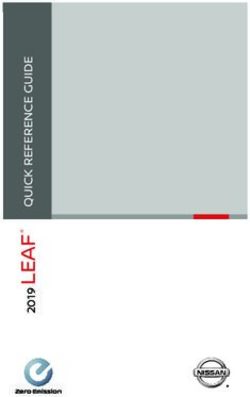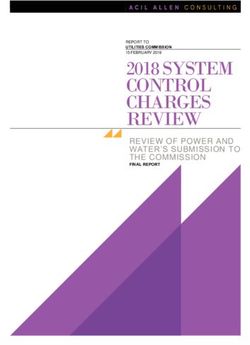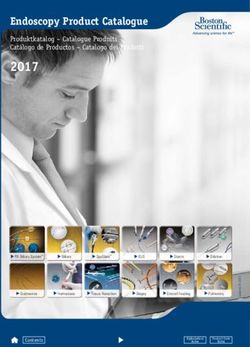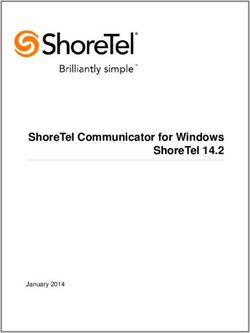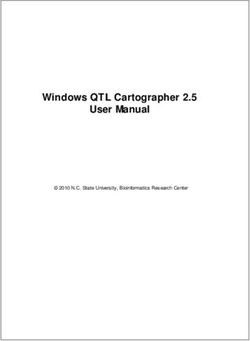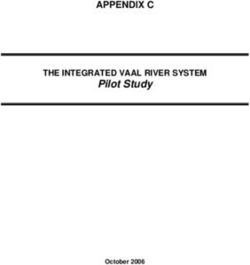LYNX Touch L5200/L7000 Series Security Systems - Installation and Setup Guide - 800-16082 12/13 Rev. A
←
→
Page content transcription
If your browser does not render page correctly, please read the page content below
LYNX Touch
L5200/L7000 Series
Security Systems
Installation and Setup Guide
800-16082 12/13 Rev. ALYNX Touch Installation and Setup Guide
RECOMMENDATIONS FOR PROPER PROTECTION
The Following Recommendations for the Location of Fire and Burglary Detection Devices Help
Provide Proper Coverage for the Protected Premises.
Recommendations for Smoke and Heat Detectors
With regard to the number and placement of smoke/heat detectors, we subscribe to the
recommendations contained in the National Fire Protection Association's (NFPA) Standard #72
noted below.
• Early warning fire detection is best achieved by the installation of fire detection equipment in all rooms and
areas of the household as follows: For minimum protection a smoke detector should be installed outside of each
separate sleeping area, and on each additional floor of a multi-floor family living unit, including basements. The
installation of smoke detectors in kitchens, attics (finished or unfinished), or in garages is not normally
recommended.
• For additional protection the NFPA recommends that you install heat or smoke detectors in the living room,
dining room, bedroom(s), kitchen, hallway(s), attic, furnace room, utility and storage rooms, basements and
attached garages.
In addition, we recommend the following:
• Install a smoke detector inside every bedroom where a smoker sleeps.
• Install a smoke detector inside every bedroom where someone sleeps with the door partly or completely
closed. Smoke could be blocked by the closed door. Also, an alarm in the hallway outside may not wake up the
sleeper if the door is closed.
• Install a smoke detector inside bedrooms where electrical appliances (such as portable heaters, air
conditioners or humidifiers) are used.
• Install a smoke detector at both ends of a hallway if the hallway is more than 40 feet (12 meters) long.
• Install smoke detectors in any room where an alarm control is located, or in any room where alarm control
connections to an AC source or phone lines are made. If detectors are not so located, a fire within the room could
prevent the control from reporting a fire or an intrusion.
THIS CONTROL COMPLIES WITH NFPA REQUIREMENTS FOR TEMPORAL PULSE
SOUNDING OF FIRE NOTIFICATION APPLIANCES.
KITCHEN
BEDROOM BEDROOM TV ROOM KITCHEN DINING BDRM
DINING
LIVING ROOM
BDRM
BEDROOM BEDROOM
LIVING ROOM
Smoke Detectors for Minimum Protection
Smoke Detectors for Additional Protection
BEDROOM Heat-Activated Detectors
TO
BEDROOM BR BEDROOM
KTCHN
GARAGE
LVNG RM . CLOSED
DOOR
BASEMENT
floor_plan-001-V1
Recommendations For Proper Intrusion Protection
• For proper intrusion coverage, sensors should be located at every possible point of entry to a home or
premises. This would include any skylights that may be present, and the upper windows in a multi-level
building.
• In addition, we recommend that radio backup be used in a security system. This will ensure that alarm
signals can be sent to the alarm monitoring station in the event that the telephone lines are out of order (alarm
signals are normally sent over the phone lines, if connected to an alarm monitoring station).
-2-LYNX Touch Installation and Setup Guide
Table of Contents
System Features ..................................................................................................................................................................................... 5
Installing the Control ............................................................................................................................................................................ 7
Wall Mounting .................................................................................................................................................................................... 7
Desktop Mounting .............................................................................................................................................................................. 7
Wiring Overview ................................................................................................................................................................................ 8
Wiring Connections ............................................................................................................................................................................... 9
AC Power and Backup Battery ........................................................................................................................................................... 9
General .....................................................................................................................................................................................................10
Installing the Rechargeable Backup Battery .................................................................................................................................10
Replacing the Rechargeable Backup Battery .................................................................................................................................10
Battery Selection ..............................................................................................................................................................................10
Installing/Configuring Communications & Home Automation Modules ...............................................................................12
General .....................................................................................................................................................................................................12
Connecting and Configuring Communications Modules .......................................................................................................................12
Installing the 4GL/4GLC or GSMVLP5-4G/GSMVLP5CN4G ......................................................................................................12
Installing the ILP5 ...........................................................................................................................................................................14
Installing the L5100-WiFi Module ..................................................................................................................................................15
Installing the L5100-ZWAVE Module ............................................................................................................................................15
Installing Wireless Zones ...................................................................................................................................................................17
General Information ................................................................................................................................................................................17
Zones .................................................................................................................................................................................................17
Range ................................................................................................................................................................................................17
Transmitters .....................................................................................................................................................................................17
House Identification .........................................................................................................................................................................17
Transmitter Supervision .................................................................................................................................................................17
Transmitter Input Types .................................................................................................................................................................17
Transmitter Battery Life .................................................................................................................................................................17
RF Sniffer Test Mode .......................................................................................................................................................................18
Go/No Go Test Mode ........................................................................................................................................................................18
5800 Series Transmitter Loop Numbers ........................................................................................................................................19
Mechanics of Programming ...............................................................................................................................................................20
Navigating Menus....................................................................................................................................................................................20
Touch-screen Display .......................................................................................................................................................................20
Navigation Keys ...............................................................................................................................................................................21
Home Screen .....................................................................................................................................................................................21
Security Screen.................................................................................................................................................................................22
Security Menus .................................................................................................................................................................................22
Installer Tools Menu ........................................................................................................................................................................22
User Tools Menu ..............................................................................................................................................................................22
General Programming Information ........................................................................................................................................................23
Programming............................................................................................................................................................................................23
Enter Installer Programming Mode ...............................................................................................................................................23
Loading Factory Defaults ........................................................................................................................................................................24
Select a Default Configuration ........................................................................................................................................................24
Exiting programming Mode ....................................................................................................................................................................24
Zone Response Type Definitions ......................................................................................................................................................25
General Information ................................................................................................................................................................................25
Programming the Control ..................................................................................................................................................................27
Enter Installer Programming Mode without using Installer Code ......................................................................................................27
Change Installer Code .............................................................................................................................................................................27
Select a Language ....................................................................................................................................................................................27
System Type .............................................................................................................................................................................................27
Program Date and Time ..........................................................................................................................................................................30
Program the Communications Module ...................................................................................................................................................31
Program the Z-Wave Module ..................................................................................................................................................................34
Program Zones .........................................................................................................................................................................................35
Program Keys ...........................................................................................................................................................................................38
Program Reporting ..................................................................................................................................................................................40
Program Sounder .....................................................................................................................................................................................47
Program System Settings ........................................................................................................................................................................48
Communications Diagnostics ..................................................................................................................................................................51
Communications Status...................................................................................................................................................................51
Ethernet Information .......................................................................................................................................................................51
GSM Information .............................................................................................................................................................................51
-3-LYNX Touch Installation and Setup Guide
Table of Contents (Continued)
Communications ID Numbers ........................................................................................................................................................ 52
Test Communications ...................................................................................................................................................................... 52
Setup Communications ................................................................................................................................................................... 52
Registering the LYNX Touch .......................................................................................................................................................... 52
Register through AlarmNet Direct Website .................................................................................................................................. 53
Register by Phone ............................................................................................................................................................................ 53
Register through LYNX Touch Diagnostics................................................................................................................................... 53
Register Device with PIN ............................................................................................................................................................... 54
Update Server .................................................................................................................................................................................. 55
Enroll the L5100-WiFi Module ....................................................................................................................................................... 55
Enroll Using Scan Access Points .................................................................................................................................................... 56
Manually Configure Access Points ................................................................................................................................................. 56
WiFi Protected Set-up (WPS) ......................................................................................................................................................... 57
Factory Defaults .............................................................................................................................................................................. 57
Remote Programming/Control (Downloading) ............................................................................................................................ 58
General Information ............................................................................................................................................................................... 58
Remote Programming Information ........................................................................................................................................................ 58
Remote Programming Advisory Notes ........................................................................................................................................... 59
System Operation ................................................................................................................................................................................ 60
Key/Touchscreen Operation.................................................................................................................................................................... 60
Panic Key/Icons ....................................................................................................................................................................................... 60
Security Codes ......................................................................................................................................................................................... 60
Installer Code................................................................................................................................................................................... 60
Master Code ..................................................................................................................................................................................... 60
Enter/Change the Master Code by Installer.................................................................................................................................. 60
Secondary User Codes ..................................................................................................................................................................... 61
Reset Master User Code .................................................................................................................................................................. 61
Security Code Notes ........................................................................................................................................................................ 61
“Follow Me” System Announcement Feature (L5200/L5200CN only)................................................................................................. 62
“Follow Me” Reminder Feature (L5200/L5200CN only) ....................................................................................................................... 63
Remote Phone Control Feature (L5200/L5200CN only) ....................................................................................................................... 63
System Displays ...................................................................................................................................................................................... 64
Zone Status Displays .............................................................................................................................................................................. 64
Audio Alarm Verification (Two-Way Voice Feature) ............................................................................................................................ 65
Activation ......................................................................................................................................................................................... 65
Operator Commands ....................................................................................................................................................................... 65
Event Log ................................................................................................................................................................................................. 66
Contact ID & SIA Event Log Codes ....................................................................................................................................................... 66
Central Station Messages ....................................................................................................................................................................... 67
Testing the System .............................................................................................................................................................................. 68
Test Modes ............................................................................................................................................................................................... 68
Testing the System .................................................................................................................................................................................. 68
Armed System Test ................................................................................................................................................................................. 68
Dialer Test ............................................................................................................................................................................................... 69
Zone Discovery Mode .............................................................................................................................................................................. 69
Rebooting the System ............................................................................................................................................................................. 69
LYNX Touch (L5200/L7000) Programming Default Values ....................................................................................................... 70
LYNX Touch(L5200CN/L7000CN) Canada Programming Default Values ............................................................................. 73
Zone Programming Default Values ................................................................................................................................................. 76
Zone Response Type Matrix .............................................................................................................................................................. 77
Regulatory Agency Statements ........................................................................................................................................................ 78
Limitations of this System Statement ............................................................................................................................................ 79
UL Notices ............................................................................................................................................................................................. 80
SIA Quick Reference Guide .............................................................................................................................................................. 81
Specifications ....................................................................................................................................................................................... 82
Contacting Technical Support ......................................................................................................................................................... 83
Glossary.................................................................................................................................................................................................. 84
Index ....................................................................................................................................................................................................... 85
Summary of Connections Diagram ................................................................................................................................................. 87
Warranty Information ........................................................................................................................................................ Rear Cover
-4-LYNX Touch Installation and Setup Guide
System Features
The LYNX Touch L5200 and L7000 series controls are self-contained, rechargeable wireless
control/communicator that features easy installation and usage. A built-in speaker provides voice
annunciation of system status along with voice descriptors of each zone. An internal module (if provided)
allows the LYNX Touch to communicate with the Central Station via the Internet or GSM Cellular Wireless.
UL
LYNX Touch is not intended for UL985 Household Fire applications unless a 24-hour backup battery (P/N
300-03866/LYNXRCHKIT-SHA) is installed.
System Features L5200 L7000
• 4.7-inch color graphic touch screen n/a
• 7.0-inch color graphic touch screen n/a
• Message center (for user recorded messages)
• Voice announcement of system and zone status
• User selectable voice chimes 10 10
• Reminders
• Automatic stay arming
• Night stay arming
• Remote phone control n/a
• Speaker phone operation n/a
• “Follow me” reminder and system announcements n/a
• User Codes (Installer, Master, Guest, Duress) 32 48
• Panic Functions (Police, Fire, Medical)
• Programmable reminders 16 16
• Video Camera Control (requires installation of a L5100 WiFi Module) 1 4
• Supports Mobile Devices (Tablet, iPAD, etc.) that duplicate functions of the LYNX
4 4
Touch (i.e.; Security, Web Content Home Automation and Video Control)
Home Automation (requires installation of a L5100 Z-Wave Module)
• Control Z-Wave Home Automation devices
- Thermostats 3 4
- Door locks 4 6
- Devices (outlets, switches, lamps/appliances) 40 40
• Supports Garage Door Feature (5877 Relay Receiver) 3 4
• Programmable scheduled events, rules and scenes 20 20
• Supports Z-Wave Network Wide Inclusion (NWI) Mode
Zones and Devices
• Hardwire Zone (EOLR, N/C, N/O) 1 1
• Wireless Zones (5800 Series transmitters) 63 79
• Wireless Button (Keyfob) Zones (5800 Series transmitters) 16 24
• Garage Door Zones 3 4
• Temperature Zones 6 8
• Resident Monitor Zone Types 2 2
• Supports wireless keypads
• Built-in Case tamper
-5-LYNX Touch Installation and Setup Guide
System Features
Communication L5200 L7000
• ADEMCO Contact ID
• SIA (DC-03)
• Internet central station communication
• GSM cellular central station communication
• WiFi Central station communication
• Two-way voice communication
• Supports AlarmNet remote services
System Power
• Primary Power: Plug-in Power Supply, 110VAC to 9VDC, 2.7A output P/N 300-
04705/300-04705V1 or 300-04065/300-04065V1 (300-04063/300-04063V1 or 300-
04064/300-04064V1 in Canada)
• Backup battery: Rechargeable nickel-metal hydride battery pack rated at 7.2Vdc.
(P/N 300-03864-1/LYNXRCHKIT-SC or 300-03866/LYNXRCHKIT-SHA)
Alarm Output
• Built-in sounder
• Steady output for burglary/panic
• Temporal (3) pulse output for fire alarms
• Temporal (4) pulse output for carbon monoxide alarms
• Long Range Radio (GSM)/Audio Alarm Verification
• Trigger output
Programming
• Options stored in EEROM
• Can be uploaded, downloaded or controlled via IBM-compatible computer using
Compass downloader software and specified HAYES or Honeywell CIA modem or
*
via capable GSM, IP or WiFi communications module
* L7000 requires GSM, IP or WiFi communications
• Flash downloading
Other Features
• Exit error feature (detects difference between an actual alarm and exit alarm caused
by leaving a door open after the exit delay expires)
• Event log storage (total events) 128 256
• RF jam detection
• Installer programmable user (Follow Me) phone numbers 2 n/a
• Advanced Protection Logic™ (APL) (Minimizes the likelihood of the system being
disabled before notification can be sent to the Central Station indicating that the
premise has been compromised.)
• Displays web content including Local News, Weather and Traffic (requires Total
Connect Service)
• Dealer/Central Station messages (requires Total Connect Service)
-6-LYNX Touch Installation and Setup Guide
Installing the Control
Wall Mounting
For wall mounting follow the steps below and refer to the appropriate figure for the LYNX Touch L5200 OR
L7000 control.
1. Release the front case assembly from the back case by depressing the two locking tabs at the top of the unit with the
blade of a medium size screwdriver.
2. Separate the front and back case assemblies by rotating the front case so that it is perpendicular to the back case and
unsnapping (releasing) the two hooks from the back case.
3. Feed the field wiring through the appropriate openings in the back case. Use tie-wraps to secure the wiring to the built-in
wire loops as needed.
4. Mount the back case to a sturdy wall.
5. If required, install an additional mounting screw in the case tamper (see Detail A).
6. Attach the front and back cases by connecting the hooks on the front case to the attachments on the rear case. Once
attached, the hooks will support the front case and allow you to make the wiring connections.
7. After all wiring connections have been made, snap the front case and back case closed and ensure that the control is
secured by the locking tabs.
MOUNTING TIE WRAP MOUNTING TIE WRAP
HOOKS (HINGES) POINT (3) INSTALL HOOKS (HINGES) POINT (2)
INSTALL SCREW
SCREW IN CASE
IN CASE TAMPER
TAMPER BACK
CASE BACK
CASE
DETAIL A
DETAIL A
MOUNTING MOUNTING
HOLES (4) HOLES (4)
ROTATE
FRONT CASE
UPWARD
TO RELEASE ROTATE
FRONT CASE
HOOKS UPWARD
TO RELEASE
HOOKS
TIE WRAP
POINTS (2)
TIE WRAP
POINTS (2)
FRONT
CASE FRONT
LOCKING
CASE
TABS 5100-100-064-V1
LOCKING
TABS 7000-100-013-V0
L5200 Wall Mounting L7000 Wall Mounting
Desktop Mounting
For desktop mounting, the optional mounting base (model L5000DM OR L7000DM, purchased separately)
must be used.
1. Slide the control panel onto the mounting base locking tabs.
2. Bring all wiring through the bottom of the mounting base, using one of the wire entry locations, before making
connections to the control panel.
3. Use tie-wraps to secure the wiring to the built-in wire loops as needed.
4. Use the supplied screws to secure the control panel to the mounting base.
-7-LYNX Touch Installation and Setup Guide
Installing the Control
5200-100-004-V0
7000-100-017-V0
L5200 Desk Mount L7000 Desk Mount
Wiring Overview
The following summarizes the electrical connections associated with the L5200/L5200CN and
L7000/L7000CN. Refer to the Wiring Connections paragraph and the Summary of Connections diagram on
the inside back cover when making connections.
SUPER HIGH STANDARD
CAPACITY BATTERY CAPACITY BATTERY POWER SUPPLY
CONNECTION CONNECTION RECEPTACLE
TELEPHONE
CONNECTIONS
(L5200/L5200CN
ONLY)
4GL/4GLC OR
GSMVLP5-4G/
GSMVLP5CN4G
RECEPTACLE TERMINAL
STRIP
EDGE
CONNECTOR
EDGE
CONNECTOR
TAMPER
SWITCH
5200-100-013-V0
-8-LYNX Touch Installation and Setup Guide
Wiring Connections
1. Make Earth Ground Connection - The designated earth ground INCOMING
terminal EGND must be terminated in a good earth ground for the PHONE LINE
lightning transient protective devices in this product to be effective. RING
The following are examples of good earth grounds available at TIP
most installations:
RED 4 5 GREEN
Metal Cold Water Pipe - Secure a non-corrosive metal strap 3 6 TO
(copper is recommended) to the pipe that is electrically connected PREMISES PHONES
and secured to which the ground lead is electrically connected and
RJ31X
RING
secured. TIP
2 7
BROWN
GREY 1 8
AC Power Outlet Ground - Available from 3-prong, 120VAC power
outlets only. To test the integrity of the ground terminal, use a
three-wire circuit tester with neon lamp indicators, such as the UL DIRECT
CONNECT
Listed Ideal Model 61-035, or equivalent, available at most CORD
electrical supply stores.
a. Connect terminal EGND to a good earth ground as shown on the
Summary of Connections.
BROWN
GREEN
GREY
RED
2. Make Phone Line Connections - For local or full line seizure
follow the appropriate steps below.
H/S R
H/S T
RING
Local Seizure
TIP
a. Connect the incoming phone line to the terminals TIP and RING
on the Control as shown on the Summary of Connections. INCOMING TO
PHONE LINE PREMISES
b. Connect the handset phone lines to terminals H/S T (TIP) and PHONES
H/S R (RING) as shown in the diagram.
FULL LINE SEIZURE CONNECTIONS
Full Line Seizure: The control must be placed in series with the
incoming phone line. Plugging the Direct Connect Cord directly into
the RJ31X jack, allows the control to seize the phone line when an
alarm occurs and normal phone line usage by the premises
phones if the plug needs to be removed.
c. Cut the incoming RING and TIP phone lines (typically red and
green, respectively) and connect them to RJ31X terminals 4
(red) and 5 (green).
d. Connect the premises end of the cut RING and TIP wires to
RJ31X terminals 1 (grey) and 8 (brown) respectively.
e. Wire the flying leads of a Direct Connect Cord to the control's
phone terminals as shown in the diagram.
f. Plug the Direct Connect Cord into the RJ31X jack.
HARDWIRED ZONE: If the EOLR is not at the end of the
loop, the zone will not be properly supervised, and the
system may not respond to an open circuit on the zone.
3. Hardwired Zone Connections - One EOLR supervised zone
supports both open circuit and closed circuit devices and has a
response time of 350msec. Maximum zone resistance: 300 ohms,
plus EOLR
Note: The hardwire zone cannot be used as a fire zone.
a. Connect sensors/contacts to the hardwired zone terminals GND
(-) and HWZ1 (+). Refer to the Summary of Connections
diagram.
b. Connect closed circuit devices in series in the high (+) side of
the loop. The EOL resistor must be connected in series with the
devices, following the last device.
c. Connect open circuit devices in parallel across the loop. The
2000-ohm EOLR must be connected across the loop at the last WIRING TABLE
device.
MAXIMUM DISTANCE BETWEEN WIRE
4. AC Power Connections - Connect the Power Supply to the POWER SUPPLY AND CONTROL GAUGE
receptacle on the Control. Up to 11 feet # 22
OR Up to 20 feet # 20
Connect wires from the Power Supply to +9VDC and EGND
Up to 26 feet # 18
terminals as shown on the summary of connections diagram. 5000-100-094-V4
-9-LYNX Touch Installation and Setup Guide
AC Power and Backup Battery
General
The system is powered by a 9 Volt DC, 2.7 Amp Plug-in Power Supply, 300-04705/300-04705V1, or 300-
04065/300-04065V1 (300-04063/300-04063V1 or 300-04064/300-04064V1 in Canada). Refer to the wiring
table below for wire gauge and length. In the event of an AC power loss, the system is supported by a long
life backup battery that is supervised for connection and for low voltage conditions. If the battery is missing,
or a low battery condition is detected, a “low battery” message is displayed and a report is sent to the central
station. In addition, the system will beep once every 45 seconds to audibly indicate a low battery condition
(press any key to stop the beeping).
Use only the provided 300-04705/300-04705V1, or 300-04065/300-04065V1 (300-04063/300-04063V1 or 300-
04064/300-04064V1 Canada) Power Supply. Do not plug the power supply into the AC outlet until after all
wiring connections have been made. Ensure the cover is snapped closed prior to applying AC power.
The LYNX Touch is equipped with an integral, replaceable, rechargeable battery pack rated at 7.2Vdc.
Select the appropriate battery pack, based on the installation’s requirement, and install the battery pack.
Refer to the appropriate figure for the LYNX Touch L5200 OR L7000 control.
Installing the Rechargeable Backup Battery
1. Remove battery retainer.
2. Insert battery pack into back case.
3. Install battery retainer.
4. Secure battery retainer with the provided screw.
5. Secure battery wiring in the wire routing clips (3).
6. Connect the battery connector to the receptacle on the PC board.
7. After the wiring connection has been made, snap the front and the back case closed.
8. Plug the power supply into a 24-hour, 110VAC unswitched outlet. Upon power-up, the system will display “Checking
System Integrity” and then the “System Standby!” screen will be displayed.
Replacing the Rechargeable Backup Battery
1. When battery replacement is required, unplug the power supply from the wall outlet, and open the control panel cover.
2. Disconnect the battery pack connector from the receptacle on the PC board.
3. Remove the screw that secures the battery retainer and remove the battery retainer.
4. Remove the battery pack from the back plate.
5. Install a replacement battery pack (P/N 300-0364-1/LYNXRCHKIT-SC OR P/N 300-0366/ LYNXRCHKIT-SHA) into the
back case.
6. Route the battery cable through the channel (cutout) on the left side of the compartment.
7. Install the battery retainer.
8. Secure battery retainer with the provided screw.
9. Secure battery wiring in the wire routing clips (3).
10. Connect the battery connector to the receptacle on the PC board.
11. After the wiring connection has been made, snap the front and the back case closed.
12. Plug the power supply into a 24-hour, 110VAC unswitched outlet. Upon power-up, the system will display “Checking
System Integrity” and then the “System Standby!” screen will be displayed.
Ensure the control panel assembly is snapped closed prior to applying AC power. Rechargeable batteries
may take up to 48-hours to fully charge. The “Low Battery” message should clear within four hours or by
entering Test Mode.
Battery Selection
The LYNX Touch L5200 and L7000 controls are equipped with an integral, replaceable, rechargeable battery pack
rated at 7.2Vdc. Select the appropriate battery pack, based on the installation’s requirement, and install the battery
pack.
Battery Part Number Battery StandbyTime Low Battery Notification
300-03864-1/LYNXRCHKIT-SC 4-hours (minimum) Approximately 1-hour before battery depletion
300-03866/LYNXRCHKIT-SHA 24-hours (minimum) At least 1-hour before battery depletion
- 10 -LYNX Touch Installation and Setup Guide
AC Power and Backup Battery
SCREW SCREW
RETAINER RETAINER
BATTERY PACK BATTERY PACK
(P/N 300-03866/ (P/N 300-03864-1/
LYNXRCHKIT-SHA) LYNXRCHKIT-SC)
OR
BATTERY
CABLE
CHANNEL
BATTERY
WIRE ROUTING
CLIPS (3) 5000-100-093-V2
L5200 Battery Installation
SCREW SCREW
RETAINER RETAINER
BATTERY PACK BATTERY PACK
(P/N 300-03864-1/ (P/N 300-03866/
LYNXRCHKIT-SC) LYNXRCHKIT-SHA)
OR
BATTERY
CABLE
CHANNEL
BATTERY
WIRE ROUTING
CLIPS (3) 7000-100-010-V0
L7000 Battery Installation
- 11 -LYNX Touch Installation and Setup Guide
Installing/Configuring Communication & Home Automation Modules
General
This LYNX Touch controls support Central Station reporting using wireless/cellular (GSM) WiFi and
hardwire (IP) communications modules. They also support upload/download programming capability via the
Internet or a Private local area network (Intranet). This allows site maintenance independent of central
station monitoring, and modification to sites globally via the Internet or through a private LAN. Refer to the
instructions provided with the GSM, WiFi or IP Communications Module being installed for additional
information regarding its installation, programming, and registration. Additionally, the installation of a Z-
Wave module allows the control to support Home Automation functions. (refer to the Home Automation
Guide (P/N 800-16091 for additional information.) The controls are compatible with the following AlarmNet
Communications and Home Automation Modules:
• 4GL/4GLC or GSMVLP5-4G/GSMVLP5CN4G GSM Communication Module
• ILP5 Ethernet Communications Module
• L5100-WiFi WiFi Communications Module
• L5100-ZWAVE Home Automation Module
Refer to the appropriate figure for the LYNX Touch L5200 OR L7000 control when installing the selected
Communication and/or Automation Module(s).
Communications Module 24-Hour Standby Power
If 24-hour standby is required, the Super High Capacity battery (P/N 300-03866/LYNX-RCHB-SHA) must be
installed in the control.
RF Exposure
WARNING: The LYNX Touch must be installed to provide a separation distance of at least 7.8 in (20 cm) from
all persons and not co-located or operated in conjunction with any other transmitter except in accordance
with FCC multi-transmitter product procedures.
Connecting and Configuring GSM and IP Communication Modules
Connect and configure the communications GSM or IP module as follows:
Installing the 4GL/4GLC or GSMVLP5-4G/GSMVLP5CN4G Communications Module
Ensure that SIM card and the connector board are securely installed in the 4GL/4GLC or GSMVLP5-4G/
GSMVLP5CN4G before installing the communications module in the LYNX Touch.
1. Install the communications module into the LYNX Touch control front case. Ensure that the connector board is properly
seated into the receptacle on the control.
2. Secure the communications module with the three provided screws.
3. Enable the communications module device, configure alarm reporting and module supervision and register the device.
Refer to the “Program the Communications Module” and “Communications Diagnostics” sections.
The communications module must be registered with AlarmNet before downloading or alarm reporting can
take place.
- 12 -LYNX Touch Installation and Setup Guide
Installing/Configuring Communication & Home Automation Modules
CONNECTOR SCREW
BOARD (3)
CONNECTOR
BOARD
SIM
CARD
ROTATED
180
4GL/4GLC
OR
GSMVLP5-4G/GSMVLP5CN4G
RECEPTACLE
LYNX TOUCH
L5200
LOCKING TABS 5000-100-151-V3
L5200 GSM Communications Installation
CONNECTOR SCREW
BOARD (3)
CONNECTOR
BOARD
SIM
CARD
ROTATED
180
4GL/4GLC
RECEPTACLE
LYNX TOUCH
L7000
LOCKING TABS 7000-100-015-V1
L7000 GSM Communications Module Installation
- 13 -LYNX Touch Installation and Setup Guide
Installing/Configuring Communication & Home Automation Modules
Installing the ILP5 Ethernet Communications Module
Do not install the ILP5 if the L5100-WiFi communications module is being installed.
Ensure that the connector board and cable are securely installed in the ILP5 before installing the
communications module in the LYNX Touch.
1. Using a wire cutter or knife cut the plastic tabs that secure the ILP5 spacer to the back case of the LYNX Touch.
2. Remove the ILP5 receptacle knockout from the left side of the LYNX Touch back case.
3. Install the ILP5 into the LYNX Touch control front case. Ensure that the connector board is properly seated into the
receptacle on the control.
4. Secure the ILP5 with the three provided screws.
5. Insert the ILP5 receptacle and spacer into the slot on the back case.
6. Secure the communications cable to the tie wrap point on the ILP5 with the provided tie wrap.
7. Connect the Ethernet cable to the RJ45 receptacle.
8. Enable the ILP5 and configure alarm reporting and module supervision and register the device. Refer to the “Program the
Communications Module” and “Communications Diagnostics” sections.
Alternate Installation (Refer to the Alternate Installation as shown on the figure below)
1. Install the ILP5 into the LYNX Touch control front case. Ensure that the connector board is properly seated into the
receptacle on the control.
2. Secure the ILP5 with the three provided screws.
3. Insert the ILP5 receptacle into the slot on the back case as shown on the figure below.
4. Secure the communications cable to the tie wrap point on the ILP5 with the provided tie wrap.
5. Connect the Ethernet cable to the RJ45 receptacle.
6. Enable the ILP5 and configure alarm reporting and module supervision and register the device. Refer to the “Program the
Communications Module” and “Communications “Diagnostics” sections.
The communications module must be registered with AlarmNet before downloading or alarm reporting can
take place.
ETHERNET CABLE
TO ILP5
RJ45 RECEPTACLE
LYNX TOUCH
ALTERNATE INSTALLATION REMOVE ILP5 REMOVE ILP5
KNOCKOUT SPACER
ILP5 SPACER
RJ45
RECEPTACLE
CONNECTOR
BOARD
ROTATED
180 TIE
WRAP
(1)
TIE
WRAP
POINT
CONNECTOR BOARD
SCREW
(3)
ILP5
RECEPTACLE
LYNX TOUCH
L5200
5100-100-065-V1
L5200 IP Communications Module Installation
- 14 -LYNX Touch Installation and Setup Guide
Installing/Configuring Communication & Home Automation Modules
ETHERNET CABLE
TO ILP5
RJ45 RECEPTACLE
LYNX TOUCH
REMOVE ILP5 REMOVE ILP5
ALTERNATE INSTALLATION KNOCKOUT SPACER
ILP5 SPACER
RJ45
RECEPTACLE
CONNECTOR
BOARD
ROTATED
180 TIE
WRAP
(1)
TIE
WRAP
POINT
CONNECTOR BOARD
SCREW
(3)
ILP5
RECEPTACLE
LYNX TOUCH
L7000
7000-100-014-V0
L7000 IP Communications Module Installation
Installing the L5100-WiFi module
Do not install the L5100-WiFi if the ILP5 Ethernet communications module is being installed.
1. Install the L5100-WiFi into the LYNX Touch control front case as shown below. Ensure that the receptacle is properly
seated into the edge connector on the right (speaker) side of the control’s circuit board.
2. Enable the L5100-WiFi module, configure alarm reporting and module supervision and register the device. Refer to the
“Program the Communications Module” and “Communications Diagnostics” sections.
The communications module must be registered with AlarmNet before downloading or alarm reporting can
take place.
Installing the L5100-ZWAVE Home Automation module
1. Enable the L5100-ZWAVE module. Refer to the “Program the Z-Wave Module”.
2. Install the L5100-ZWAVE into the LYNX Touch control front case as shown below. Ensure that the receptacle is properly
seated into the edge connector on the left (TELCO terminal) side of the control’s circuit board.
- 15 -LYNX Touch Installation and Setup Guide
Installing/Configuring Communication & Home Automation Modules
L5100-ZWAVE
RECEPTACLE
RECEPTACLE
EDGE CONNECTOR
L5100-WiFi
EDGE
LYNX TOUCH CONNECTOR
L5200
5100-100-054-V1
L5200 Z-Wave Automation & WiFi Communications Module Installation
L5100-ZWAVE
RECEPTACLE
RECEPTACLE
EDGE L5100-WiFi
CONNECTOR
EDGE
LYNX TOUCH CONNECTOR
L7000
7000-100-016-V0
L7000 Z-Wave Automation & WiFi Communications Module Installation
- 16 -LYNX Touch Installation and Setup Guide
Installing Wireless Zones
General Information
Zones
The L5200 and L7000 controls respectively support up to 79 and 103 total wireless zones using 5800 Series
transmitters, and wireless buttons.
Range
The built-in RF receiver can detect signals from wireless transmitters within a nominal range of 200 feet.
Transmitters
5800 Series transmitters have built-in serial numbers that must be entered into the system using the
“Zones” programming section, or input to the control via the downloader. 5800 Series transmitters (except
the 5800RL) do not have DIP switches. Each transmitter's zone number is also programmed into the system
in the “Zones” programming section. Some transmitters, such as the 5816 can support more than one "zone"
(referred to as loops or inputs). On the 5816, for example, the wire connection terminal block is loop 1; the
reed contact is loop 2. Each loop must be assigned a different zone number.
For button transmitters (RF "keys") such as the 5804, you must assign a unique zone number to each
individual button used on the transmitter. Each button on the transmitter also has a pre-designated loop or
input number, which is automatically displayed.
The 5816 Transmitters do not have EOL supervision of their loop wiring, which must not exceed 3 feet.
UL The 5800RL, 5804BD, 5804BDV, 5804E, 5814, 5819, 5819S(WHS & BRS) and 5828/5828V transmitters have not been
evaluated by UL.
House Identification
If you are using a 5804BD/5804BDV Wireless Keypad with the system, you must program a House ID Code
(01–31) as described in the “SYSTEM TYPE” programming section to establish proper communication, and
the keypad must be set to the same ID. House ID 00 disables all wireless keypads. An RF House ID is not
necessary for other 5800 Series transmitters; the entry should be left at “00” (default) in those cases.
Transmitter Supervision
With the exception of some transmitters/keypads that may be carried off-premises (5804BD, 5804BDV and
5804E), each transmitter is supervised by a check-in signal that is sent to the receiver at 70–90 minute
intervals. If at least one check-in is not received from each supervised transmitter within a 12-hour period,
the "missing" transmitter zone number(s) and "Supervision" will be displayed. The supervision for a
particular transmitter in the system that may also be carried off the premises may be turned off by entering
it as a Unsupervised RF (UR) type, as described in the “ZONES” programming section. 5800 Series
transmitters have built-in tamper protection and will annunciate as a fault condition if covers are removed.
In Canada the RF supervision period is 3-hours for Fire zones and 12 hours for all other zone types.
Transmitter Input Types
Each of the transmitters has one or more unique factory-assigned input (loop) ID codes. Each of the inputs
requires a programming zone (e.g., a 5804's four inputs require four button zones). Transmitters can be entered
as one of the following types (see transmitter’s instructions for appropriate input type):
Type Description
Supervised RF ("RF") Sends periodic check-in signals, as well as fault, restore, and low battery signals. The
transmitter must remain within the receiver's range.
Unsupervised RF ("UR") Sends all the signals that the "RF" type does, but the control does not supervise the check-in
signals. The transmitter may therefore be carried off-premises.
Unsupervised Button RF ("BR") Sends only fault signals. They do not send low battery signals until they are activated. The
transmitter may be carried off-premises.
Transmitter Battery Life
• Batteries in the wireless transmitters may last from 4–7 years, depending on the environment, usage, and
the specific wireless device being used. Factors such as humidity, high or low temperatures, as well as
large swings in temperature may all reduce the actual battery life in a given installation. The wireless
system can identify a true low battery situation, thus allowing the dealer or user of the system time to
arrange a change of battery and maintain protection for that point within the system.
• Button-type transmitters should be periodically tested for battery life. The 5804BD, 5804BDV, and 5804E
button transmitters have replaceable batteries.
- 17 -LYNX Touch Installation and Setup Guide
Installing Wireless Zones
RF Sniffer Test Mode
This mode is used after all transmitters have been entered to check that all transmitters have been properly
programmed. Sniffer mode does not automatically expire. You must manually exit Sniffer mode by selecting
Off and entering the Installer Code to return to normal operation.
SCREEN ACTION
1. At the Tools Screen, select “Test”. The following options are displayed.
Test Walk Test RF Sniffer Test
5000-100-096-V0 Go-No-Go Test Dialer Test
RF Sniffer 2. Select “RF Sniffer Test” from the options.
Test Note: If the communicator is in the process of sending a report to the central station, the
5000-100-102-V0 system will not go into the Sniffer mode. If so, wait a few minutes and try again.
3. The system displays all programmed zone numbers and zone descriptors, which have a
non-zero Zone Type. Fault each transmitter in turn, causing each one to send a signal. As
the system receives a signal from each of the transmitters, the zone number of that
transmitter disappears from the display. The transmitters may be checked upon installation,
or in an installed system. The system will beep once every 30-40 seconds while the RF
Sniffer Test mode is active.
4. When all transmitters have been checked, Exit RF Sniffer Test mode by depressing the
Home key and entering the Installer or a User Code.
Notes: (1) All button-type (BR) units must physically be activated to clear the display, since they do not automatically send
check-in signals.
(2) When one button of a button type, supervised or unsupervised RF transmitter (RF, UR, or BR) is activated, all zones assigned to
other buttons on that transmitter are cleared. This also applies to 5816 transmitters that have multiple loops (zones).
(3) Any transmitter that is not “entered” will not turn off its zone number.
(4) For SIA installations, the following devices may be used as specified for panic (24-hour) alarm response:
• wireless keys which have two-button panic pairs available (e.g., 5804BDV), on which only the two-button panic pairs may be
programmed for any 24-hour alarm response
• wireless keypads (e.g., 5828/5828V) keypads that have a two-second delay on the special function keys, or two-button panic
pairs
• built-in keypad panic key
Go-No-Go Test Mode
Conducting this test with your hand wrapped around the transmitter will cause inaccurate results.
On button type transmitters that have been programmed to set ARM AWAY, ARM STAY, or DISARM, pressing a
button will take the system out of the Go/No Go Test mode causing the programmed action to occur.
The Go-No-Go tests will verify adequate RF signal strength from the proposed transmitter location, and
allow you to reorient or relocate transmitters if necessary, before mounting the transmitters permanently.
This mode is similar to the transmitter Test mode, except that the wireless receiver gain is reduced. This
will enable you to make sure that the RF signal from each transmitter is received with sufficient signal
amplitude when the system is in the normal operating mode.
SCREEN ACTION
1. At the Tools Screen, select “Test”. The following options are displayed.
Test Walk Test RF Sniffer Test
5000-100-096-V0 Go-No-Go Test Dialer Test
2. Select “Go-No-Go Test”.
Go-No-Go 3. Once you have placed transmitters in their desired locations, and the approximate length of
Test wire to be run to sensors is connected to the transmitter's screw terminals (if used), fault
5000-100-103-V0
each transmitter.
a. The keypad beeps three times indicating signal reception, displays the appropriate
zone number and announced the zone description.
b. If the keypad does not beep, reorient or move the transmitter to another location.
Usually a few inches in either direction is all that is required.
4. If each transmitter produces the proper keypad response when faulted, they can be
permanently mounted according to their respective instructions.
5. The system will beep once every 30-40 seconds while the Go-No-Go Test mode is active.
6. Exit Go-No-Go Test mode by depressing the Home key and entering the Installer or a
User Code.
- 18 -You can also read