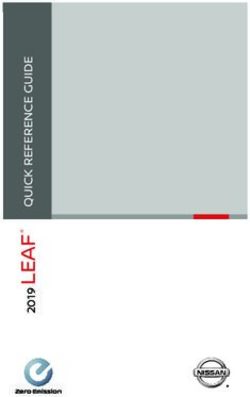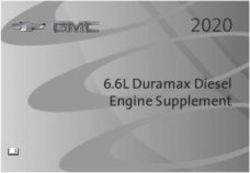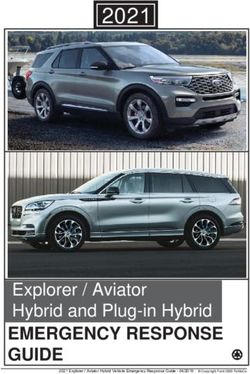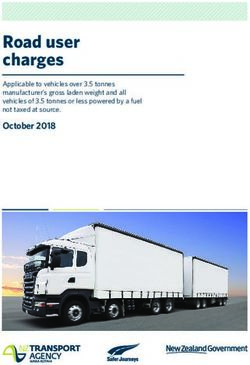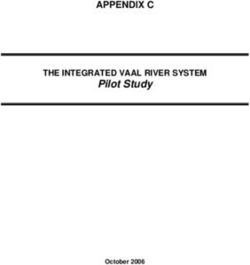Kia Advanced Driving Assistance Systems
←
→
Page content transcription
If your browser does not render page correctly, please read the page content below
ADVANCED DRIVING ASSISTANCE SYSTEMS (ADAS)
Table of Contents
Forward Collision-Avoidance Assist (FCA)*. . . . . . . . . . . . . . 04
Blind-Spot Collision Warning (BCW)*. . . . . . . . . . . . . . . . 06
Blind-Spot Collision-Avoidance Assist (BCA)* . . . . . . . . . . . . . 08
ADVANCED DRIVING ASSISTANCE SYSTEMS (ADAS)
Rear Cross-Traffic Collision-Avoidance Assist (RCCA)* . . . . . . . . . 10
Blind-Spot View Monitor (BVM) System*. . . . . . . . . . . . . . . 12
Lane Keeping Assist (LKA)*. . . . . . . . . . . . . . . . . . . . 14
Lane Following Assist (LFA) System* . . . . . . . . . . . . . . . . 16
Smart Cruise Control (SCC) with Stop & Go* . . . . . . . . . . . . . 18
Legal Disclaimers . . . . . . . . . . . . . Inside Back Cover
Driving while distracted can result in a loss of vehicle control that may lead to an
accident, severe personal injury and death. The driver’s primary responsibility
is in the safe and legal operation of a vehicle, and any handheld devices, other
equipment or vehicle systems which take the driver’s eyes, attention and focus
away from the safe operation of a vehicle or that are not permissible by law
should never be used during operation of the vehicle.
On select models, to set warning volume, navigate to the “Warning Volume”
section in the Drivers Assistance menu. Choose High, Medium, Low or Off to
determine the volume level of the vehicle warning features. Adjust the warning
volume accordingly by pressing “OK” on the steering wheel controls. Caution, if
the music or vehicle audio volume is set too high the warning volume might not
be heard.
ALWAYS CHECK THE OWNER’S MANUAL FOR COMPLETE *IF EQUIPPED
OPERATING INFORMATION AND SAFETY WARNINGS. 3Forward Collision-Avoidance
Assist (FCA)*†
FCA is designed to help alert the driver and, under certain conditions, apply emergency
braking when rapidly approaching a vehicle that is slowing down, braking or stopped.
Initially, FCA provides Forward Collision Warning (FCW) when it detects a potential collision
ADVANCED DRIVING ASSISTANCE SYSTEMS (ADAS)
with a vehicle, emitting an audible warning and visual alert on the instrument cluster A .
If the system detects that the collision risk has increased, Forward Collision-Avoidance
Assist (FCA) automatically applies the brakes to reduce your speed, potentially helping to
reduce the effects of a possible collision.
FCA User Settings:
§ T o go to the User Settings menu in the Instrument Cluster, press the Mode button B
when the vehicle is at a standstill, gear shift in Park and with the ignition switch or the
Engine Start/Stop button* in the ON position, and select User Settings . Select Driver
Assistance, then Forward Collision-Avoidance Assist or Forward Collision Warning and
press OK C
§ FCA is ON by default and can be turned OFF in the User Settings menu in the Instrument
Cluster
§ Adjust the FCA alert settings:
– Active Assist: Vehicle will provide a warning (audible & visual) and apply the brakes
if needed.
– Warning Only: Vehicle will provide a warning only (audible & visual).
– Off: System is off, no warnings or braking provided.
§ Adjust the FCW initial warning activation time:
– E arly: Maximizes the amount of distance between the vehicles before the initial
warning occurs
– L ate: Reduces the amount of distance between the vehicles before the initial warning
occurs
FCA/FCW will become active when the:
§ Engine Start/Stop button is ON
§ Vehicle is traveling faster than 5 mph
§ Electronic Stability Control (ESC) is ON
*IF EQUIPPED
4 ADAS Guide †LEGAL DISCLAIMERS ON BACK INSIDE COVERForward Collision-Avoidance
Assist (FCA)*† (Continued)
LED Warning Messages: FORWARD COLLISION-
AVOIDANCE ASSIST
VIDEO
Collision Warning Emergency Braking
ADVANCED DRIVING ASSISTANCE SYSTEMS (ADAS)
To view a video on your mobile
device, snap this QR Code or
A visit the listed website.
B
C
www.youtube.com/KiaFeatureVideos
(Buttons located
on steering wheel) FCA and FCW may not always
alert the driver when the
REMINDERS: vehicle is approaching another
vehicle.
§ F CA/FCW will be activated by default when the ignition is cycled
ON, even when previous setting was OFF The Forward Collision-
Avoidance Assist (FCA) /
§ F CA/FCW will not operate when the vehicle is traveling faster
Forward Collision Warning
than approximately 45/50 mph, respectively (FCW) systems are not
§ If FCA is operating and the ESC (Electronic Stability Control) is substitutes for safe and proper
turned off, FCA system is automatically turned off driving. Always drive safely and
use Caution.
§ W
hen the FCA system is off, the FCA warning indicator is on in
the Instrument Cluster Images are for illustrative
purposes only and may not
reflect actual feature or
operation.
Actual User Settings steps
may vary by model. Check
your Owner’s Manual for more
information.
ALWAYS CHECK THE OWNER’S MANUAL FOR COMPLETE
OPERATING INFORMATION AND SAFETY WARNINGS. 5Blind-Spot Collision
Warning (BCW)*†
The BCW system uses radar sensors in the rear bumper to to help alert the driver in certain
situations if it detects an approaching vehicle in the driver’s blind spot area.
ADVANCED DRIVING ASSISTANCE SYSTEMS (ADAS)
The system will activate when the vehicle is traveling faster than 20 mph and will alert the
driver if another vehicle is detected by the radar sensor.
1st-stage alert: When another vehicle is detected within the BCW system warning boundary
A , a yellow indicator will illuminate on the outside rearview mirrors B .
2nd-stage alert: When 1st stage alert is on and the driver activates a turn signal, a flashing
yellow indicator will illuminate on the outside rearview mirrors and the system will sound
an alert.
BCW User Settings:
§ With the ignition or Engine Start/Stop button* in the ON position, press the BCW button
C to turn the system ON. The button light will illuminate. The outside rearview mirror
warning lights will also illuminate for 3 seconds
§ To go to the User Settings menu in the Instrument Cluster, press the Mode button D
when the vehicle is at a standstill, gear shift in Park and with the ignition switch or the
Engine Start/Stop button* in the ON position, and select User Settings . Select Driver
Assistance, Blind-Spot Safety and then press OK E
§ T o set the BCW system when in Blind-Spot Safety, select:
– A ssist (if equipped): Vehicle will provide a warning (audible & visual) and apply the
brakes if needed.
– Warning Only: Vehicle will provide a warning only (audible & visual).
– Off: System is off, no warnings or braking provided.
§ T o set the initial warning activation time, go to User Settings, then Driver Assistance,
Warning Time and press the OK button E
§ A djust the FCW initial warning activation time:
– E arly: Maximizes the amount of distance between the vehicles before the initial
warning occurs
– L ate: Reduces the amount of distance between the vehicles before the initial warning
occurs
*IF EQUIPPED
6 ADAS Guide †LEGAL DISCLAIMERS ON BACK INSIDE COVERBlind-Spot Collision
Warning (BCW)*† (Continued)
See the Owner’s Manual for
more detailed information,
limitations and conditions.
ADVANCED DRIVING ASSISTANCE SYSTEMS (ADAS)
The images above are for
A illustrative purposes only and
may not reflect actual feature or
operation.
Actual User Settings steps
may vary by model. Check
B your Owner’s Manual for more
information.
C
(Button located on driver’s panel,
left of the steering wheel)
D
E
(Buttons located
on steering wheel)
Quick Tips REMINDERS:
§ The
BCW system will activate when: § T he BCW system will not issue a warning if
§ The system is turned on the vehicle speed is 6 mph or more above the
surrounding vehicles
§ Vehicle speed is above
approximately 20 mph § W
hen the BCW is ON and the ignition is cycled, the
§ Other vehicles are detected on BCA system returns to its previous state
the rear sides of the vehicle § T he BCW system is a supplemental system. Do not
solely rely on this system. Always pay attention to the
road and drive safely
ALWAYS CHECK THE OWNER’S MANUAL FOR COMPLETE
OPERATING INFORMATION AND SAFETY WARNINGS. 7Blind-Spot Collision-Avoidance
Assist (BCA)*†
The BCA system uses radar sensors in the rear bumper to monitor and warn the driver,
under certain conditions, apply braking if it detects an approaching vehicle in the driver’s
blind-spot area.
ADVANCED DRIVING ASSISTANCE SYSTEMS (ADAS)
Initially, BCA provides Blind-Spot Collision Warning (BCW) when it detects a potential
collision with a vehicle, emitting an audible warning and visual alert on the outside
rearview mirrors.
If the system detects that the collision risk has increased, Blind-Spot Collision-Avoidance
Assist (BCA) automatically applies the opposite side front brake to try and mitigate a
potential collision
1st-stage alert: When another vehicle is detected within the BCA system warning boundary
A , a yellow indicator will illuminate on the outside rearview mirrors B .
2nd-stage alert: When 1st stage alert is on and the driver activates a turn signal, a flashing
yellow indicator will illuminate on the outside rearview mirrors and the system will sound
an alert.
3rd-stage alert: When 1st stage alert is on and the 2nd stage alert has already occurred,
and the collision risk has increased, braking is applied to the opposite side front wheel and
a visual warning occurs.
BCA User Settings:
§ With the ignition or Engine Start/Stop button* in the ON position, press the BCA button
C to turn the system ON. The button light will illuminate. The outside rearview mirror
warning lights will also illuminate for 3 seconds
§ To go to the User Settings menu in the Instrument Cluster, press the Mode button D
when the vehicle is at a standstill, gear shift in Park and with the ignition switch or the
Engine Start/Stop button* in the ON position, and select User Settings . Select Driver
Assistance, Blind-Spot Safety and then press OK E
§ To set the BCA system when in Blind-Spot Safety select:
– Active Assist: Vehicle will provide a warning (audible & visual) and apply the brakes
if needed.
– Warning Only: Vehicle will provide a warning only (audible & visual).
– Off: System is off, no warnings or braking provided.
§ To set the initial warning activation time, go to User Settings, then Driver Assistance,
Warning Time and press the OK button E
*IF EQUIPPED
8 ADAS Guide †LEGAL DISCLAIMERS ON BACK INSIDE COVERBlind-Spot Collision-Avoidance
Assist (BCA)*† (Continued)
§ There are two settings: BLIND-SPOT COLLISION-
AVOIDANCE ASSIST VIDEO
– E arly: Maximizes the amount of distance between the
To view a video on your mobile
ADVANCED DRIVING ASSISTANCE SYSTEMS (ADAS)
vehicles before the initial warning occurs device, snap this QR Code or
– L ate: Reduces the amount of distance between the visit the listed website.
vehicles before the initial warning occurs
A
B www.youtube.com/KiaFeatureVideos
C
See the Owner’s Manual for
more detailed information,
limitations and conditions.
The images above are for
(Button located on driver’s panel,
illustrative purposes only and
left of the steering wheel)
may not reflect actual feature or
operation.
Actual User Settings steps
D may vary by model. Check
your Owner’s Manual for more
information.
E
(Buttons located
on steering wheel)
Quick Tips REMINDERS:
§ The
BCA system will activate when: § T he BCA system will not issue a warning if the vehicle
§ The system is turned on speed is 6 mph or more above the surrounding vehicles
§ Vehicle speed is above § W
hen the BCA is ON and the ignition is cycled, the BCA
approximately 20 mph system returns to its previous state
§ Other vehicles are detected on § T he BCA system is a supplemental system. Do not solely
the rear sides of the vehicle rely on this system. Always pay attention to the road and
drive safely
ALWAYS CHECK THE OWNER’S MANUAL FOR COMPLETE
OPERATING INFORMATION AND SAFETY WARNINGS. 9Rear Cross-Traffic Collision-Avoidance
Assist (RCCA)*†
Rear Cross-Traffic Collision-Avoidance Assist (RCCA) is designed to warn the driver, under
certain conditions, apply braking if it detects cross traffic approaching the vehicle, when
vehicle is in reverse.
ADVANCED DRIVING ASSISTANCE SYSTEMS (ADAS)
Initially, RCCA provides Rear Cross-Traffic Collision Warning (RCCW) when the system
sensors detect approaching vehicles from the rear left or rear right side of the vehicle A ,
the system will sound an audible alert, the warning indicators on the outside rearview
mirror will illuminate and a message will appear on the Instrument Cluster screen B .
If the system detects that the collision risk has increased, Rear Cross-Traffic Collision-
Avoidance Assist (RCCA) automatically applies the brakes to reduce your speed, potentially
helping to minimize the effects of a possible collision.
RCCA is designed to operate under the following conditions:
§ When the gear shift is in Reverse
§ When the vehicle is moving slower than 6 mph
RCCA User Settings:
§ T o go to the User Settings menu in the Instrument Cluster, press the Mode button C
when the vehicle is at a standstill, gear shift in Park and with the ignition switch or the
Engine Start/Stop button* in the ON position, and select User Settings
§ To turn RCCA system ON when in User Settings, select Driver Assistance, Parking Safety,
Rear Cross-Traffic Safety and then press OK D
§ To set the initial warning activation time, go to User Settings, then Driver Assistance,
Warning Time and press the OK button D .
§ There are two settings:
– E arly: Maximizes the amount of distance between the vehicles before the initial
warning occurs
– L ate: Reduces the amount of distance between the vehicles before the initial warning
occurs
*IF EQUIPPED
10 ADAS Guide †LEGAL DISCLAIMERS ON BACK INSIDE COVERRear Cross-Traffic Collision-Avoidance
Assist (RCCA)*† (Continued)
Images are for illustration
purposes only and may not
reflect actual operation. The
ADVANCED DRIVING ASSISTANCE SYSTEMS (ADAS)
RCCA system is supplemental.
Do not solely rely on this system
and always pay attention to the
road and its conditions.
Actual User Settings steps
may vary by model. Check
your Owner’s Manual for more
A information.
B
C
D
(Buttons located
on steering wheel)
REMINDERS:
§ When vehicle power is cycled, RCCA will remain in the previous state
§ The RCCA system will show a warning if the approaching vehicle speed is between 2.5 - 22 mph
within sensing range. See the Owner’s Manual for other conditions
ALWAYS CHECK THE OWNER’S MANUAL FOR COMPLETE
OPERATING INFORMATION AND SAFETY WARNINGS. 11Blind-Spot View Monitor (BVM)
System*†
The Blind-Spot View Monitor (BVM) System is designed to display the rear and side of the
vehicle blind spot areas in the Instrument Cluster LCD A when the system is activated.
ADVANCED DRIVING ASSISTANCE SYSTEMS (ADAS)
The BVM System will operate when turned on in User Settings, the Engine Start/Stop
button is on and the turn signal is activated.
The BVM System will not operate when the Engine Start/Stop button is off, a turn signal is
deactivated or another warning screen comes up on the Instrument Cluster LCD.
BVM User Settings:
To turn the BVM System on, go to User Settings in the Instrument Cluster by pressing
the Mode button B on the Steering Wheel. Select Driver Assistance >
Blind-Spot Safety > Blind-Spot View and press the OK button C .
*IF EQUIPPED
12 ADAS Guide †LEGAL DISCLAIMERS ON BACK INSIDE COVERBlind-Spot View Monitor (BVM)
System*† (Continued)
Images are for illustrative
purposes only and may not
reflect actual feature or
ADVANCED DRIVING ASSISTANCE SYSTEMS (ADAS)
A operation.
The BVM system is
supplemental. Do not solely
rely on this system and always
pay attention to the road and its
conditions.
Actual User Settings steps
may vary by model. Check
your Owner’s Manual for more
information.
(Telluride Cluster B shown)
B
C
(Buttons located
on steering wheel)
ALWAYS CHECK THE OWNER’S MANUAL FOR COMPLETE
OPERATING INFORMATION AND SAFETY WARNINGS. 13Lane Keeping Assist
(LKA)*†
The Lane Keeping Assist (LKA) is designed to detect the lane markers on the road with a
front view camera on the windshield, and may assist the driver’s steering to potentially help
keep the vehicle in the lane. The instrument cluster indicator will initially illuminate
ADVANCED DRIVING ASSISTANCE SYSTEMS (ADAS)
white when turned ON. It will remain white when the vehicle is traveling slower than 40
mph or when the system does not detect the lane markers. When the system detects the
lane markers and can assist the steering, the LKA icon will illuminate green.
If the LKA detects that you are moving outside of your lane, the system may give an audible
warning and display an LDW (Lane Departure Warning) alert on the instrument cluster. If
the vehicle continues to move outside of the lane, LKA will apply a slight adjustment to the
steering, trying to prevent the vehicle from moving outside its lane.
LKA is the operating mode by default when the LKA button is depressed to ON.
All systems will operate under the following conditions:
§ The vehicle speed exceeds approximately 40 mph
§ The LKA system recognizes both sides of the lane markers the vehicle is
traveling in
§ The vehicle is between the lane markers
LKA User Settings:
§ To turn the LKA system ON, with the Engine Start/Stop button* in the ON position, press
the LKA button A . The instrument cluster indicator will initially illuminate white
indicating the system is on
§ To go to the User Settings menu in the Instrument Cluster, press the Mode button B
when the vehicle is at a standstill, gear shift in Park and with the ignition switch or the
Engine Start/Stop button* in the ON position, and select User Settings
§ T o switch between LKA modes (Lane Keep Assist, Lane Departure Warning), go to User
Settings in the Instrument Cluster. Select Driver Assistance, Lane Safety and press the
OK button C
*IF EQUIPPED
14 ADAS Guide †LEGAL DISCLAIMERS ON BACK INSIDE COVERLane Keeping Assist
(LKA)*† (Continued)
LANE KEEPING ASSIST (LKA)
VIDEO
A B To view a video on your mobile
ADVANCED DRIVING ASSISTANCE SYSTEMS (ADAS)
device, snap this QR Code or
visit the listed website.
C
(Button located on
driver’s panel)
(Buttons located
on steering wheel)
Lane Keeping Assist Lane Keeping Assist
www.youtube.com/KiaFeatureVideos
Images are for illustrative
purposes only and may not
reflect actual feature or
operation.
When the front camera does not detect When the front camera detects the lane
the lane traveling in, the lanes are not traveling in, both lanes are illuminated The LKA system is
illuminated supplemental. Do not solely
rely on this system and always
Lane Keeping Assist Lane Keeping Assist pay attention to the road and its
conditions.
Actual User Settings steps
may vary by model. Check
your Owner’s Manual for more
information.
When the front camera detects the vehicle moving outside of the lane traveling in, a
vehicle crossing lane indicator will blink, either on the left or right lane (as shown in
both images above)
REMINDERS:
§ L KA will not issue a warning if the turn signal or hazard signal
is activated
§ L KA will return to its previous state when the ignition is cycled
ALWAYS CHECK THE OWNER’S MANUAL FOR COMPLETE
OPERATING INFORMATION AND SAFETY WARNINGS. 15Lane Following Assist (LFA)
System*†
Lane Following Assist (LFA) is designed to help ensure that the vehicle stays centered in
its lane A by monitoring the detected lane markings ahead and adjust the steering. The
instrument cluster indicator will initially illuminate white when turned ON and SCC is
ADVANCED DRIVING ASSISTANCE SYSTEMS (ADAS)
engaged. It will remain white when the system does not detect the lane markers. When the
system detects the lane markers and can assist the steering, the LFA icon will illuminate
green B .
The LFA System will operate only when these conditions are met:
§ When the SCC is on and operating
§ The LKA system recognizes both sides of the lane markers the vehicle is traveling in
§ The vehicle is traveling slower than 95 mph
LFA User Settings:
§ To go to the User Settings menu in the Instrument Cluster, press the Mode button C
when the vehicle is at a standstill, gear shift in Park and with the ignition switch or the
Engine Start/Stop button* in the ON position, and select User Settings
§ T o turn LFA ON, when in User Settings, go to and Select Driver Assistance then Driving
Assist, Select Lane Following Assist. Press the OK button D
*IF EQUIPPED
16 ADAS Guide †LEGAL DISCLAIMERS ON BACK INSIDE COVERLane Following Assist (LFA)
System*† (Continued)
See the Owner’s Manual for
more detailed information,
A limitations and conditions.
ADVANCED DRIVING ASSISTANCE SYSTEMS (ADAS)
Images are for illustrative
purposes only and may not
reflect actual feature or
operation.
The LFA system is
supplemental. Do not solely
rely on this system and always
pay attention to the road and its
conditions.
Actual User Settings steps
B may vary by model. Check
your Owner’s Manual for more
information.
C
D
(Buttons located
on steering wheel)
REMINDERS:
§ If the ignition is cycled, the LFA returns to its previous state, on or off
§ The LFA System is not a substitute for safe and proper driving. Always drive safely and use caution
ALWAYS CHECK THE OWNER’S MANUAL FOR COMPLETE
OPERATING INFORMATION AND SAFETY WARNINGS. 17Smart Cruise Control (SCC)
with Stop & Go*†
The Smart Cruise Control (SCC) with Stop & Go system is designed to maintain a
predetermined distance from vehicles detected ahead by automatically adjusting the
driving speed as needed.
ADVANCED DRIVING ASSISTANCE SYSTEMS (ADAS)
To set/adjust the SCC speed:
§ Press the CRUISE button A to turn the system ON. The CRUISE indicator will
illuminate on the instrument cluster
§ Accelerate/decelerate to the desired speed
§ Press the SET - button B to set the speed. Press the RES+/SET- button B up/down
to increase/decrease the set speed
To set the vehicle-to-vehicle distance:
§ Press the SCC distance button C on the steering wheel
§ E ach time you press the button C , the vehicle-to-vehicle distance will change D ,
indicated by the number of bars that appear on the display E . Less bars indicates the
system will maintain less distance between the vehicles and more bars indicates the
system will maintain a greater distance between the vehicles
To cancel SCC operation: Press the CANCEL button F or press the brake pedal. The LCD
screen will display a message that the SCC operation is canceled.
To turn SCC system OFF: Press the CRUISE button A . The CRUISE indicator on the
instrument cluster will turn OFF.
To change the cruise control mode from SCC to standard cruise control, press and hold
button C . Repeat to switch back to SCC mode. (The SCC system must not be activated to
change modes).
Quick Tips
§ T he speed setting for the SCC can be adjusted under the following conditions:
§ You must be travelling at a minimum speed of 20 mph
§ When following a vehicle, there is no minimum speed requirement
§ W
hen following a vehicle, the system can automatically adjust your cruise speed based
on the vehicle detected ahead. If the vehicle detected ahead remains at a standstill
and your vehicle is also stopped for longer than 3 seconds, the system will need to be
reactivated by pressing the gas pedal or pressing the RES button
*IF EQUIPPED
18 ADAS Guide †LEGAL DISCLAIMERS ON BACK INSIDE COVERSmart Cruise Control (SCC)
with Stop & Go*† (Continued)
SMART CRUISE CONTROL
(SCC) WITH STOP & GO VIDEO
A To view a video on your mobile
ADVANCED DRIVING ASSISTANCE SYSTEMS (ADAS)
device, snap this QR Code or
visit the listed website.
B
C F
(Buttons located
on steering wheel)
172ft 131ft 107ft (Distances are approximate
D and vary depending on
vehicle speed) www.youtube.com/KiaFeatureVideos
82ft
Images are for illustrative
purposes only and may not
reflect actual feature or
operation.
E (Display on LCD screen)
REMINDERS:
§ CRUISE
indicator must be ON in order to operate SCC
§ The
cruise control system will not activate until the brake pedal has been depressed at least once after
the ignition is ON or engine starting
§ W
hen following a vehicle, the system will automatically adjust your cruise speed based on the vehicle
detected in front
§ SCC
is also canceled when the driver’s door is opened, gear shift is changed out of D (Drive), EPB is
activated and various other conditions. See the Owner’s Manual for other conditions
§ If the SCC system is left on, it can be activated inadvertently. Keep the system off when not in use to avoid
setting a speed which the driver is not aware of
§ The
SCC system is a supplemental system and is not a substitute for safe driving. It is the responsibility of
the driver to always check the speed and distance to the vehicle ahead
ALWAYS CHECK THE OWNER’S MANUAL FOR COMPLETE
OPERATING INFORMATION AND SAFETY WARNINGS. 19Smart Cruise Control (SCC)
with Stop & Go*†
Standard Cruise Control Settings
A C ruise Control ON/OFF button: Press to turn the cruise control ON/OFF
ADVANCED DRIVING ASSISTANCE SYSTEMS (ADAS)
B Resume Cruising Speed button: Press up to resume or increase cruising speed
B S et Cruising Speed button: Press down to set or decrease cruising speed
C Cruise Control Cancel button: To cancel cruise control setting, do one of the following:
§ Press the brake pedal
§ Press the CANCEL button
Quick Tips
§ T he standard cruise control system is designed to function above approximately
20 mph only
§ T he Cruise Control system will not activate until the brake pedal has been depressed
at least once after ignition ON or engine start
*IF EQUIPPED
20 ADAS Guide †LEGAL DISCLAIMERS ON BACK INSIDE COVERSmart Cruise Control (SCC)
with Stop & Go*† (Continued)
Your vehicle’s steering wheel
buttons may differ from those
A in the illustrations. See the
ADVANCED DRIVING ASSISTANCE SYSTEMS (ADAS)
Owner’s Manual for more
details.
B
C (Buttons located
on steering wheel)
ALWAYS CHECK THE OWNER’S MANUAL FOR COMPLETE
OPERATING INFORMATION AND SAFETY WARNINGS. 21ADVANCED DRIVING ASSISTANCE SYSTEMS (ADAS) 22 ADAS Guide
Legal Disclaimers
Driving while distracted is dangerous and should be avoided. Drivers should remain attentive to driving
and always exercise caution when using the steering-wheel-mounted controls while driving.
Driving while distracted can result in a loss of vehicle control that may lead to an accident, severe
personal injury and death. The driver’s primary responsibility is in the safe and legal operation of a
vehicle, and any handheld devices, other equipment or vehicle systems which take the driver’s eyes,
ADVANCED DRIVING ASSISTANCE SYSTEMS (ADAS)
attention and focus away from the safe operation of a vehicle or that are not permissible by law should
never be used during operation of the vehicle.
Safety Features: No system, no matter how advanced, can compensate for all driver error and/or driving
conditions. Always drive safely.
† D
river Assist Features – Forward Collision-Avoidance Assist (FCA) / Forward Collision Warning (FCW),
Blind-Spot Collision-Avoidance Assist (BCA) / Blind-Spot Collision Warning (BCW), Blind-Spot View
Monitor (BVM) System, Rear Cross-Traffic Collision Warning (RCCW) / Rear Cross-Traffic Collision-
Avoidance Assist (RCCA), Lane Keeping Assist (LKA) / Lane Departure Warning (LDW), Lane Following
Assist (LFA) System*, Smart Cruise Control (SCC) with Stop & Go: These features are not substitutes
for safe driving, and may not detect all objects surrounding vehicle. Always drive safely and use caution.
ALWAYS CHECK THE OWNER’S MANUAL FOR COMPLETE
OPERATING INFORMATION AND SAFETY WARNINGS. 23© 2019 Kia Motors America, Inc. All rights reserved.
You can also read