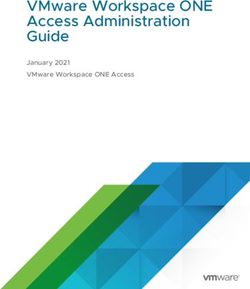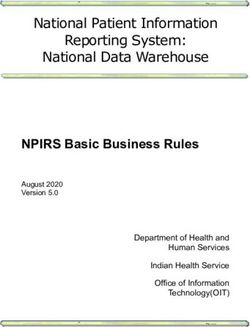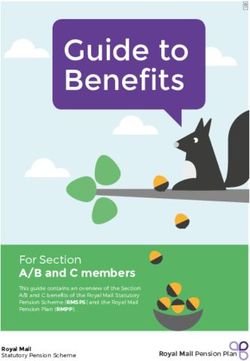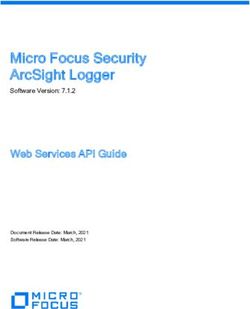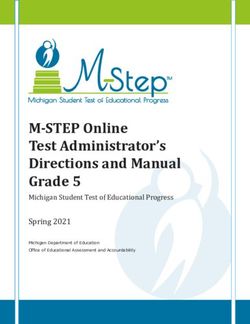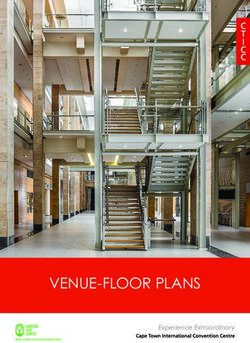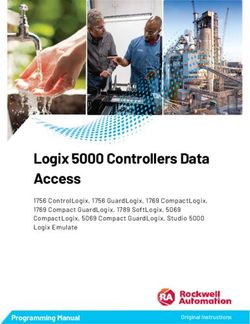Self-Service Benefits Online Instructions - Montgomery County
←
→
Page content transcription
If your browser does not render page correctly, please read the page content below
e of Human Resource
Self-Service Benefits Online Instructions
Montgomery County Government Employees
These instructions are designed to help you use the Self-Service Benefits Open
Enrollment system. Also see the Self-Service Benefits FAQs document on the
Open Enrollment Home Page.
Page Topic
2…….Print Your 2021 Confirmation Statement
3…....Increase or Elect Optional Life Insurance
4….…Elect / Re-elect Flexible Spending Accounts (FSAs)
5….…Elect / Re-elect Commuter Choice Mass Transit Program
6…….Add a Dependent
8…....Delete a DependentHow to Print Your 2021 Confirmation Statement
Go to www.montgomerycountymd.gov/OE.
Select your Open Enrollment Home Page (Active/PA or Retired).
Click the “Enroll now” button.
Go to the bottom of the “Welcome!” screen and click the Logon button.
At the Single Sign On screen, enter your username and password. (Forgotten your password? Visit
www.montgomerycountymd.gov/mcg/password to reset it or contact the IT Help Desk at 240-777-2828
option 2.)
Select "Oracle Employee Self Service (ESS)” link.
Open the "MCG HR Employee Self-Service" folder.
Select the "Self-Service Benefits" link.
If you have any dependents already covered, they will be listed on the “Dependents and Beneficiaries”
page.
Click “Next.”
“Active Employee Benefit Program” must be selected (this should be the default).
Click “Next.”
Click “Update Benefits” (even though you’re not making any changes).
Click “Next.”
Specific dependent coverage is shown here.
Click “Next.”
Review and print your online 2021 confirmation statement.
What the "Coverage Start" Date means: If you changed plans or enrolled for the first time for 2021,
your coverage start date will be shown as 01-Jan-2021; otherwise, the start date will be 01-Jan-2011
(the date the Self-Service System was introduced) or the last time you made a change to that benefit
after the System was introduced (such as 01-Jan-2012). No start dates will reflect participation prior to
01-Jan-2011.
Click “Finish.”
To protect your information, log off the system. Press “Logout” at top right.
2How to Increase or Elect Optional Life Insurance
Go to www.montgomerycountymd.gov/OE.
Select your Open Enrollment Home Page (Active/PA or Retired).
Click the “Enroll now” button.
Go to the bottom of the “Welcome!” screen and click the Logon button.
At the Single Sign On screen, enter your username and password (Forgotten your password? Visit
www.montgomerycountymd.gov/mcg/password to reset it or contact the IT Help Desk at 240-777-2828
option 2.)
Select "Oracle Employee Self Service (ESS)” link.
Open the "MCG HR Employee Self-Service" folder.
Select the "Self-Service Benefits" link.
If you have any dependents already covered, they will be listed on the “Dependents and Beneficiaries”
page.
Click “Next.”
“Active Employee Benefit Program” must be selected (this should be the default).
Click “Next.”
Click “Update Benefits” to make any changes.
Scroll down towards the bottom of the screen and check the appropriate box to increase your Optional
Life and AD&D coverage to your desired level.
Any increase or initial selection (if you have waived coverage previously) will require the completion of
a MetLife Statement of Health (SOH). MetLife will email you a link to complete the SOH online after
Open Enrollment.
Click “Next.”
Check the appropriate dependents to be covered.
Click “Next.”
Print your online 2021 confirmation statement.
If your selections are marked "Interim" or "Suspended": Until you submit any required additional
information, your current year selections are recorded with an "Interim" status, which is the coverage
you will have for 2021 if you fail to provide the information by the deadline. Your requested change for
2021 is recorded with a "Suspended" status, which is the coverage you will have for 2021 if you provide
the information by the deadline.
What the "Coverage Start" Date means: If you changed plans or enrolled for the first time for 2021,
your coverage start date will be shown as 01-Jan-2010; otherwise, the start date will be 01-Jan-2011
(the date the Self-Service System was introduced) or the last time you made a change to that benefit
after the System was introduced (such as 01-Jan-2012). No start dates will reflect participation prior to
01-Jan-2011.
Click “Finish.”
To protect your information, log off the system. Press “Logout” at top right.
3How to Elect / Re-elect Health Care & Child Care Flexible Spending Accounts
(FSAs)
Go to www.montgomerycountymd.gov/OE.
Select your Open Enrollment Home Page (Active/PA or Retired).
Click the “Enroll now” button.
Go to the bottom of the “Welcome!” screen and click the Logon button.
At the Single Sign On screen, enter your username and password (Forgotten your password? Visit
www.montgomerycountymd.gov/mcg/password to reset it or contact the IT Help Desk at 240-777-2828
option 2.)
Select "Oracle Employee Self Service (ESS)” link.
Open the "MCG HR Employee Self-Service" folder.
Select the "Self-Service Benefits" link.
If you have any dependents already covered, they will be listed on the “Dependents and Beneficiaries”
page.
Click “Next.”
“Active Employee Benefit Program” must be selected (this should be the default).
Click “Next.”
Click “Update Benefits.”
Enter the dollar amount you would like taken out for the whole year for each account you would like to
participate in for 2021, and click “Next.”
Note: The system automatically calculates the bi-weekly payroll amount to be taken out.
Click “Next.”
Click “Confirmation Statement” to review the bi-weekly amount.
Click “Finish.”
Review and print your online 2021 confirmation statement.
To protect your information, log off the system. Press “Logout” at top right.
4How to Elect / Re-elect Commuter Choice Mass Transit Program
Go to www.montgomerycountymd.gov/OE.
Select your Open Enrollment Home Page (Active/PA or Retired).
Click the “Enroll now” button.
Go to the bottom of the “Welcome!” screen and click the Logon button.
At the Single Sign On screen, enter your username and password (Forgotten your password? Visit
www.montgomerycountymd.gov/mcg/password to reset it or contact the IT Help Desk at 240-777-2828
option 2.)
Select "Oracle Employee Self Service (ESS)” link.
Open the "MCG HR Employee Self-Service" folder.
Select the "Self-Service Benefits" link.
If you have any dependents already covered, they will be listed on the “Dependents and Beneficiaries”
page.
Click “Next.”
“Commuter Choice Mass Transit Program” must be selected.
Click “Next.”
Click “Update Benefits.”
Enter the dollar amount you would like taken out for the month for each account you would like to
participate in for 2021 and click “Next.”
Note: The system automatically calculates the bi-weekly payroll amount to be taken out.
Click “Next.”
Click “Confirmation Statement” to review the bi-weekly amount. Please sure to keep a copy for your
records.
Click “Finish.”
Review and print your online 2021 confirmation statement.
To protect your information, log off the system. Press “Logout” at top right.
5How to Add a Dependent
Go to www.montgomerycountymd.gov/OE.
Select your Open Enrollment Home Page (Active/PA or Retired).
Click the “Enroll now” button.
Go to the bottom of the “Welcome!” screen and click the Logon button.
At the Single Sign On screen, enter your username and password (Forgotten your password? Visit
www.montgomerycountymd.gov/mcg/password to reset it or contact the IT Help Desk at 240-777-2828
option 2.)
Select "Oracle Employee Self Service (ESS)” link.
Open the "MCG HR Employee Self-Service" folder.
Select the "Self-Service Benefits" link.
If you have any dependents already covered, they will be listed on the “Dependents and Beneficiaries”
page.
Click “Add Another Person.”
Enter the applicable Relationship and all other required information.
Click “Apply.”
Review that the dependent was added, and click “Next.”
“Active Employee Benefit Program” must be selected (this should be the default).
Click “Next.”
Click “Update Benefits” to make any changes.
Check the appropriate boxes representing your changes.
Click “Next.”
Check the appropriate dependents to be covered.
Click “Next.”
Review and print your online 2021 confirmation statement.
If your selections are marked "Interim" or "Suspended": Until you submit any required additional
information, your current year selections are recorded with an "Interim" status, which is the coverage
you will have for 2021 if you fail to provide the information by the deadline. Your requested change for
2021 is recorded with a "Suspended" status, which is the coverage you will have for 2021 if you provide
the information by the deadline.
What the "Coverage Start" Date means: If you changed plans or enrolled for the first time for 2021,
your coverage start date will be shown as 01-Jan-2021; otherwise, the start date will be 01-Jan-2011
(the date the Self-Service System was introduced) or the last time you made a change to that benefit
after the System was introduced (such as 01-Jan-2012). No start dates will reflect participation prior to
01-Jan-2011.
Click “Finish.”
6 To protect your information, log off the system. Press “Logout” at top right.
If additional paperwork is required (see list below), you must provide it so it is received by the Open
Enrollment deadline. If you are unable to upload the documentation through the Self-Service Benefits
System, you may fax or mail to the OHR Health Insurance Team:
Fax to: Mail to:
240-777-5131 OHR Health Insurance Team
Office of Human Resources
101 Monroe St - 7th Floor
Rockville, MD 20850
You need to make your changes online and submit:
• Spouse: Official State Marriage Certificate (certified by appropriate State or County Official)
• Domestic Partner: County’s Domestic Partner Affidavit
• Biological Child: State Birth Certificate*
• Adopted Child: Copy of Adoption or Placement for Adoption Papers
• Step Child: State Birth Certificate*, Marriage Certificate and Divorce Decree or Custody
Papers
• Disabled Child: Medical plan verification of disability prior to age 26
• Legal Custody: Copy of Court Order granting legal custody
* Must show member or spouse/domestic partner as parent.
7How to Delete a Dependent
Go to www.montgomerycountymd.gov/OE.
Select your Open Enrollment Home Page (Active/PA or Retired).
Click the “Enroll now” button.
Go to the bottom of the “Welcome!” screen and click the Logon button.
At the Single Sign On screen, enter your username and password (Forgotten your password? Visit
www.montgomerycountymd.gov/mcg/password to reset it or contact the IT Help Desk at 240-777-2828
option 2.)
Select "Oracle Employee Self Service (ESS)” link.
Open the "MCG HR Employee Self-Service" folder.
Select the "Self-Service Benefits" link.
If you have any dependents already covered, they will be listed on the “Dependents and Beneficiaries”
page.
Click “Next.”
“Active Employee Benefit Program” must be selected (this should be the default).
Click “Next.”
Click “Update Benefits” to make any changes.
Check the appropriate boxes representing any changes to level of coverage (if any are needed here).
Click “Next.”
Uncheck the appropriate dependent(s) to be deleted.
Click “Next.”
Review and print your online 2021 confirmation statement.
If your selections are marked "Interim" or "Suspended": Until you submit any required additional
information, your current year selections are recorded with an "Interim" status, which is the coverage
you will have for 2021 if you fail to provide the information by the deadline. Your requested change for
2021 is recorded with a "Suspended" status, which is the coverage you will have for 2021 if you provide
the information by the deadline.
What the "Coverage Start" Date means: If you changed plans or enrolled for the first time for 2021,
your coverage start date will be shown as 01-Jan-2021; otherwise, the start date will be 01-Jan-2011
(the date the Self-Service System was introduced) or the last time you made a change to that benefit
after the System was introduced (such as 01-Jan-2012). No start dates will reflect participation prior to
01-Jan-2011.
Click “Finish.”
8You can also read