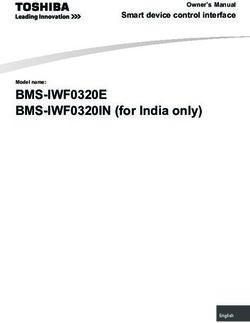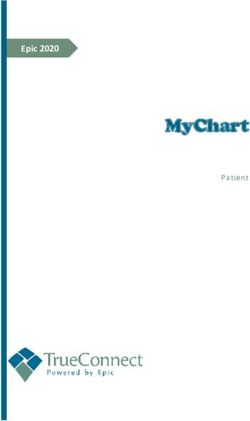SDL MultiTerm 2019 Installation Guide
←
→
Page content transcription
If your browser does not render page correctly, please read the page content below
SDL MultiTerm 2019 Installation Guide
Installation Guide SDL MultiTerm 2019 June 2018
ii Installation Guide
A Legal notice
0 Legal notice Copyright and trademark information relating to this product release. Copyright © 2000–2018 SDL Group. SDL Group means SDL PLC. and its subsidiaries and affiliates. All intellectual property rights contained herein are the sole and exclusive rights of SDL Group. All references to SDL or SDL Group shall mean SDL PLC. and its subsidiaries and affiliates details of which can be obtained upon written request. All rights reserved. Unless explicitly stated otherwise, all intellectual property rights including those in copyright in the content of this website and documentation are owned by or controlled for these purposes by SDL Group. Except as otherwise expressly permitted hereunder or in accordance with copyright legislation, the content of this site, and/or the documentation may not be copied, reproduced, republished, downloaded, posted, broadcast or transmitted in any way without the express written permission of SDL. SDL MultiTerm is a registered trademark of SDL Group. All other trademarks are the property of their respective owners. The names of other companies and products mentioned herein may be the trade- marks of their respective owners. Unless stated to the contrary, no association with any other company or product is intended or should be inferred. This product may include open source or similar third-party software, details of which can be found by clicking the following link: Acknowledgments on page 19. Although SDL Group takes all reasonable measures to provide accurate and comprehensive information about the product, this information is provided as-is and all warranties, conditions or other terms concerning the documentation whether express or implied by statute, common law or otherwise (including those relating to satisfactory quality and fitness for purposes) are excluded to the extent permitted by law. To the maximum extent permitted by law, SDL Group shall not be liable in contract, tort (including negligence or breach of statutory duty) or otherwise for any loss, injury, claim liability or damage of any kind or arising out of, or in connection with, the use or performance of the Software Documentation even if such losses and/or damages were foreseen, foreseeable or known, for: (a) loss of, damage to or corruption of data, (b) economic loss, (c) loss of actual or anticipated profits, (d) loss of business revenue, (e) loss of anticipated savings, (f ) loss of business, (g) loss of opportunity, (h) loss of goodwill, or (i) any indirect, special, incidental or consequential loss or damage howsoever caused. All Third Party Software is licensed "as is." Licensor makes no warranties, express, implied, statutory or otherwise with respect to the Third Party Software, and expressly disclaims all implied warranties of non-infringement, merchantability and fitness for a particular purpose. In no event will Licensor be liable for any damages, including loss of data, lost profits, cost of cover or other special, incidental, consequential, direct, actual, general or indirect damages arising from the use of the Third Party Software or accompanying materials, however caused and on any theory of liability. This limitation will apply even if Licensor has been advised of the possibility of such damage. The parties acknowledge that this is a reasonable allocation of risk. Information in this documentation, including any URL and other Internet Web site references, is subject to change without notice. Without limiting the rights under copyright, no part of this may be reproduced, stored in or introduced into a retrieval system, or transmitted in any form or by any means (electronic, mechanical, photocopying, recording, or otherwise), or for any purpose, without the express written permission of SDL Group. 4 Installation Guide
Contents
1 Legal notice . . . . . . . . . . . . . . . . . . . . . . . . . . . . . . . . . . . . . . . . . . . . . 3
2 About SDL MultiTerm . . . . . . . . . . . . . . . . . . . . . . . . . . . . . . . . . . . . . . . 1
About this Guide . . . . . . . . . . . . . . . . . . . . . . . . . . . . . . . . . . . . . . . . . 2
Intended audience . . . . . . . . . . . . . . . . . . . . . . . . . . . . . . . . . . . . . . 2
Related documentation . . . . . . . . . . . . . . . . . . . . . . . . . . . . . . . . . . . . 2
Accessing SDL documentation . . . . . . . . . . . . . . . . . . . . . . . . . . . . . . 2
About SDL MultiTerm . . . . . . . . . . . . . . . . . . . . . . . . . . . . . . . . . . . . . . . 2
Language support . . . . . . . . . . . . . . . . . . . . . . . . . . . . . . . . . . . . . . . 3
SDL MultiTerm Interface with SDL Trados Studio . . . . . . . . . . . . . . . . . . . . . 3
Editions of SDL MultiTerm . . . . . . . . . . . . . . . . . . . . . . . . . . . . . . . . . . 3
SDL MultiTerm Desktop . . . . . . . . . . . . . . . . . . . . . . . . . . . . . . . . . . 3
SDL MultiTerm Widget . . . . . . . . . . . . . . . . . . . . . . . . . . . . . . . . . . . 4
SDL MultiTerm Extract . . . . . . . . . . . . . . . . . . . . . . . . . . . . . . . . . . . 4
SDL MultiTerm Server . . . . . . . . . . . . . . . . . . . . . . . . . . . . . . . . . . . 4
MultiTerm Desktop components . . . . . . . . . . . . . . . . . . . . . . . . . . . . . . . . 4
SDL MultiTerm Desktop . . . . . . . . . . . . . . . . . . . . . . . . . . . . . . . . . . . . 4
SDL MultiTerm Widget . . . . . . . . . . . . . . . . . . . . . . . . . . . . . . . . . . . . 4
SDL MultiTerm Convert . . . . . . . . . . . . . . . . . . . . . . . . . . . . . . . . . . . . 5
3 Installing SDL MultiTerm Desktop . . . . . . . . . . . . . . . . . . . . . . . . . . . . . . . . 7
System Requirements . . . . . . . . . . . . . . . . . . . . . . . . . . . . . . . . . . . . . . 8
Hardware . . . . . . . . . . . . . . . . . . . . . . . . . . . . . . . . . . . . . . . . . . . . 8
Supported Operating Systems (OS) . . . . . . . . . . . . . . . . . . . . . . . . . . . . . 8
Installing SDL MultiTerm Desktop . . . . . . . . . . . . . . . . . . . . . . . . . . . . . . . . 8
Before you start . . . . . . . . . . . . . . . . . . . . . . . . . . . . . . . . . . . . . . . . 8
Third-party software . . . . . . . . . . . . . . . . . . . . . . . . . . . . . . . . . . . . . 8
Installation locations . . . . . . . . . . . . . . . . . . . . . . . . . . . . . . . . . . . . . 9
Installation log files . . . . . . . . . . . . . . . . . . . . . . . . . . . . . . . . . . . . . . 9
Installing MultiTerm Desktop . . . . . . . . . . . . . . . . . . . . . . . . . . . . . . . . 9
Installing and uninstalling silently . . . . . . . . . . . . . . . . . . . . . . . . . . . . . . . 10
Preparing for silent installation - extract product installers . . . . . . . . . . . . . . . 10
About msiexec command-line options . . . . . . . . . . . . . . . . . . . . . . . . . . 10
Installing the third-party software products . . . . . . . . . . . . . . . . . . . . . . . 10
Installing SDL products . . . . . . . . . . . . . . . . . . . . . . . . . . . . . . . . . . . 11
Example set of commands to install a number of SDL products . . . . . . . . . . . . 12
Installation Guide vUninstalling . . . . . . . . . . . . . . . . . . . . . . . . . . . . . . . . . . . . . . . . . . 12
Upgrading from previous MultiTerm Installations . . . . . . . . . . . . . . . . . . . . . . 12
Overview of the Upgrade Process . . . . . . . . . . . . . . . . . . . . . . . . . . . . . 12
Software compatibility: previous versions . . . . . . . . . . . . . . . . . . . . . . . . 13
Termbase and termbase object compatibility . . . . . . . . . . . . . . . . . . . . . . 13
Local termbases . . . . . . . . . . . . . . . . . . . . . . . . . . . . . . . . . . . . . . 13
Termbase objects . . . . . . . . . . . . . . . . . . . . . . . . . . . . . . . . . . . . . 13
Default locations for previous MultiTerm installations . . . . . . . . . . . . . . . . . . 14
Uninstalling SDL MultiTerm . . . . . . . . . . . . . . . . . . . . . . . . . . . . . . . . . . 14
Software updates . . . . . . . . . . . . . . . . . . . . . . . . . . . . . . . . . . . . . . . . 15
Temporary directory . . . . . . . . . . . . . . . . . . . . . . . . . . . . . . . . . . . . . 15
Software update log files . . . . . . . . . . . . . . . . . . . . . . . . . . . . . . . . . . 15
Individual user software updates . . . . . . . . . . . . . . . . . . . . . . . . . . . . . 15
Change the notification policy for updates . . . . . . . . . . . . . . . . . . . . . . . . 16
Remove your software update . . . . . . . . . . . . . . . . . . . . . . . . . . . . . . . . . 16
Digital certificate requirements . . . . . . . . . . . . . . . . . . . . . . . . . . . . . . . . 17
4 Acknowledgments . . . . . . . . . . . . . . . . . . . . . . . . . . . . . . . . . . . . . . . . 19
vi Installation Guide1 About SDL MultiTerm
1 About SDL MultiTerm
About this Guide
Welcome to the SDL MultiTerm 2019 Installation Guide. This guide provides instructions for installing
and configuring MultiTerm 2019.
Intended audience
This guide contains information for whoever is responsible for installing and maintaining SDL MultiTerm
= (usually the MultiTerm administrator).
You are assumed to be familiar with standard Windows administration practices, such as managing a
Windows user account.
Related documentation
• SDL Trados GroupShare 2019 Installation Guide - for those installing SDL MultiTerm Extract in a
multi-user environment.
• SDL MultiTerm Extract 2019 Tools Guide - A user guide for the terminology extraction tool -
MultiTerm Extract.
Accessing SDL documentation
You can check the help for all SDL Translation Productivity products on the SDL Documentation Center .
About SDL MultiTerm
Local and remote termbases SDL MultiTerm Desktop is a scalable solution that can
be used in single-user or multi-user setups. In a single-user setup, termbases are stored on the local
computer. In a multi-user setup, termbases are stored on a remote database server and accessed over
the network.
Data storage
MultiTerm uses Microsoft Jet to store termbase data locally and Microsoft SQL Server (or SQL Server
Express) to store termbase data remotely.
2 Installation GuideAbout SDL MultiTerm 1
MultiTerm XML data format
MultiTerm termbase data is stored in an XML format, MultiTerm XML (MTF.XML). Other termbase
elements, such as the termbase definition and objects are also XML compliant. The use of XML enables
quick and easy exchange of data between users.
Language support
SDL MultiTerm Desktop is Unicode-compliant and therefore supports a wide range of languages,
including bi-directional and double-byte character set languages. For example, termbase fields can
include a mixture of languages.
Note that to use non-Western languages, the relevant language support must be installed on your
computer.
Note:
• If you want compatibility across different language, enter the names of termbase definitions and
termbase objects in ASCII.
SDL MultiTerm Interface with SDL Trados Studio
SDL Trados Studio includes its own SDL MultiTerm interface, so you can use MultiTerm termbases from
Trados Studio without installing MultiTerm Desktop.
Editions of SDL MultiTerm
SDL MultiTerm is shipped in four editions:
• SDL MultiTerm Desktop (SDL MultiTerm 2019, SDL MultiTerm Convert, SDL MultiTerm Widget)
• SDL MultiTerm Widget
• SDL MultiTerm Server
• SDL MultiTerm Extract (which requires SDL MultiTerm Desktop to be installed beforehand)
SDL MultiTerm Desktop
SDL MultiTerm Desktop is the MultiTerm edition that is installed on the desktop. It can use local termbases
and can also use remote termbases that are managed by SDL Server.
MultiTerm Desktop includes MultiTerm Convert and MultiTerm Widget.
This guide describes the installation of MultiTerm Desktop.
Installation Guide 31 About SDL MultiTerm
SDL MultiTerm Widget
SDL MultiTerm Widget is a simple application that captures text from your screen and finds definitions in
MultiTerm termbases, or by using Internet search engines.
SDL MultiTerm Extract
The SDL MultiTerm Extract tool extracts terminology data from other documents and puts it into
MultiTerm termbases. MultiTerm Extract is described in the SDL MultiTerm Extract 2019 Tools Guide.
MultiTerm Extract is an optional module that is available for users of the MultiTerm Desktop. Contact your
SDL sales representative for details.
SDL MultiTerm Server
SDL MultiTerm Server is the server component for corporate and enterprise customers.
Termbases and associated data are usually stored in a Microsoft SQL Server, but you can use Microsoft
SQL Server Express.
MultiTerm Desktop components
SDL MultiTerm Desktop
You can use SDL MultiTerm to access termbase data stored on the local computer, and also as a client to
access termbases managed by MultiTerm Server.
Access to termbases stored on MultiTerm Server can be restricted by the MultiTerm Server administrator.
MultiTerm Desktop also includes the following components:
• “SDL MultiTerm Widget ” on page 4
• “SDL MultiTerm Convert ” on page 5
Please note that “SDL MultiTerm Extract ” on page 4 can be used only if SDL MultiTerm Desktop is
installed beforehand.
SDL MultiTerm Widget
SDL MultiTerm Widget can be installed as a component of SDL MultiTerm. It can also be installed on its
own.
SDL MultiTerm Widget captures text from your screen and finds definitions in MultiTerm termbases or
by using Internet search engines.
4 Installation GuideAbout SDL MultiTerm 1
SDL MultiTerm Convert
SDL MultiTerm Convert is a stand-alone tool that converts terminology data to MultiTerm XML format. It
can convert data that is in the following formats:
File type File name extension
Trados MultiTerm 5 .mtw
SDL Termbase Desktop .tdb
SDL Termbase Online .mdb
OLIF (Open Lexicon Interchange .xml
Format)
Microsoft Excel .xls
.xlsx
Spreadsheet and Database Exchange .txt
.csv
Termbase Exchange (Termbase .tbx
eXchange Format)
.xml
You can also purchase an extra MultiTerm component separately.
Installation Guide 51 About SDL MultiTerm 6 Installation Guide
2 Installing SDL MultiTerm Desktop
2 Installing SDL MultiTerm Desktop
System Requirements
Hardware
As a minimum requirement, we recommend an Intel or compatible CPU-based computer with 2 GB RAM
and a screen resolution of 1024x768. For optimum performance, we recommend 4 GB RAM and a recent
Intel or compatible CPU.
Supported Operating Systems (OS)
• SDL MultiTerm 2019 runs on the latest build of Windows 10, the latest updated version of Windows
8.1 and the latest service-packed version of Windows 7. MultiTerm 2019 also supports Windows
Server 2016, Windows Server 2012 R2 and Windows Server 2008 R2.
• MultiTerm 2019 does not support earlier operating systems such as Windows 8, Windows Vista,
Windows XP and Windows 2003 Server.
Installing SDL MultiTerm Desktop
Before you start
If you intend to use termbases that have been created in previous versions of SDL MultiTerm, review
Upgrading from Previous MultiTerm Installations on page 12.
Ensure that you have administrator rights.
Third-party software
SDL MultiTerm needs Microsoft Internet Explorer and the following third party applications. It will install
them if they are not already installed:
• Microsoft .NET Framework version 4.7.1. In some cases, installing this requires a reboot. This is
usually installed by the bootstrapper that runs prior to the MultiTerm client installer. It is also
available from the Microsoft website.
• Microsoft Visual C++ 2008 Redistributable SP1. This is usually installed by the MultiTerm client
installer. When running the MultiTerm client installer, it is unpacked to %ProgramData%\Package
Cache\SDL\Dependencies\2008_SP1_vcredist_x86.exe.
This is also available for download from: http://www.microsoft.com/technet/security/bulletins/
ms11-025.mspx. If a previous version of this C++ runtime is installed, Windows update will install
the new version automatically.
• Microsoft Visual C++ 2013 Redistributable. This is usually installed by the MultiTerm client installer.
When running the MultiTerm client installer, it is unpacked to %ProgramData%\Package
Cache\SDL\Dependencies\2013_vcredist_x86.exe.
8 Installation GuideInstalling SDL MultiTerm Desktop 2
This is also available for download here . If a previous version of this C++ runtime is installed,
Windows Update will install the new version automatically.
• Java Runtime Environment (for SDL MultiTerm Extract).
This is also available for download here .
Installation locations
The installation working files are extracted to the folder: %ALLUSERSPROFILE%\Package Cache
\SDL\SDLMultiTermDesktop2019
By default, the installer installs SDL MultiTerm under:
• For 32-bit Windows - %programfiles%\SDL\SDL MultiTerm\Multiterm15
• For 64-bit Windows - %programfiles(x86)%\SDL\SDL MultiTerm\MultiTerm15
The Program Files folder on your computer may have a different name if you are using a non-English
operating system.
SDL MultiTerm 2019 does not uninstall any previous versions of MultiTerm.
Installation log files
The installer logs significant actions to a log file.
• The log file for Windows 2003 is in: %ALLUSERSPROFILE%\Application Data\SDL\Chainer
\Logs.
• The log file for Windows Vista and later is in: %ALLUSERSPROFILE%\ SDL\ Chainer\ Logs.
Note: By default, Windows sets the %ALLUSERSPROFILE% folder to be hidden, so you may need to
change the Windows Explorer settings to find it.
Installing MultiTerm Desktop
Procedure
1. Go to your SDL Account .
2. Select Products & Plans > Downloads on the website.
3. Select Download next to SDL MultiTerm 2019 Desktop Installer. Run the installer to unpack the
installation files and start the installation.
4. The SDL MultiTerm Desktop Installer displays the End-User License Agreement. If you accept the
terms, select Next.
5. On the next screen, choose the components to install and select Next. When you select the
component, a description is displayed.
6. Choose an installation location. We recommend that you install to the default location. Avoid
installing to the same directory used for any previous versions of MultiTerm. Select Next.
Installation Guide 92 Installing SDL MultiTerm Desktop
7. Review your selection of components. Select Back to change any options. Select Next to proceed
with the installation.
8. The MultiTerm installer now installs the MultiTerm Desktop components.
9. If you are upgrading from a version of MultiTerm older than MultiTerm 2009, the old termbases are
moved to another folder, and a screen displays this fact. Select OK.
10. When the components are installed, the final screen is displayed. Select OK.
MultiTerm 2019 is now available from Start > All Programs > SDL > SDL MultiTerm 2019.
If you installed the MultiTerm Desktop Applications for Microsoft Word, the SDL MultiTerm tab is
added to the Word ribbon the next time you run Word.
You can use the SDL MultiTerm tab to access termbases and work with termbases data from
Word.
Installing and uninstalling silently
Preparing for silent installation - extract product
installers
Extract the installation files for the SDL products and the third-party software.
About this task
To do this, run the installer until the compressed files are all decompressed and extracted, and then
before the installation takes place, stop the installer. The package containing the files is a self-extracting
executable and can be decompressed with any decompressing utility that works with the .rar compres-
sion format.
The unpack location is:
%ALLUSERSPROFILE%\Package Cache\SDL\SDLMultiTermDesktop2019
About msiexec command-line options
Where the msiexec command is mentioned in the procedures described below, it is usually with
command line options such as /q or /l*x. You can use different options. For more information about the
command-line options for the msiexec command, see the website msdn.microsoft.com.
Installing the third-party software products
10 Installation GuideInstalling SDL MultiTerm Desktop 2
About this task
See also section Third-party software, above.
• Microsoft Windows Installer 3.1. This is not included in the Studio distribution package. The
command line to silently install is :
/quiet /norestart /log:
• Microsoft .NET Framework version 4.7.1. You can find this on the Microsoft web site here .
• Microsoft Visual C++ 2008 Redistributable SP1 with MFC update Command line to silently install:
"\2008_SP1_vcredist_x86.exe" /q
• Microsoft Visual C++ 2013 Redistributable with MFC update Command line to silently install:
\2013_vcredist_x86.exe" /q /norestart /log ""
This command may return an MSI error code if Visual C++ 2013 Redistributable is already installed.
• Microsoft Web Services Enhancements 2.0 SP3
msiexec /i "\Microsoft WSE 2.0 SP3 runtime.msi" /qn /l*v
""
Installing SDL products
Procedure
1. Locate the .msi files. These are unpacked into the following location:
%ALLUSERSPROFILE%\Package Cache\SDL\SDLMultiTermDesktop2019\modules The file
names are:
MTCore15.msi (required)
MTConvert15.msi (optional)
MTExtract15.msi (optional)
MTStudio15.msi (optional)
MTWidget15.msi (optional)
2. Typically a silent installation will run automatically. If not, for each component: Select Start > Run
and enter the following command:
msiexec.exe /i "" /qn /l*v ".
Installation Guide 112 Installing SDL MultiTerm Desktop Example set of commands to install a number of SDL products Command line properties used in the msiexec command. INSTALLDIR. You can change the installation path for any of the SDL products by changing the value of INSTALLDIR, but this is not recommended. CLIENTINSTALL. Set this to 1 for the MTCore14.msi. If you set this to zero (0) the product will have no start menu entry and no working autoupdate. The commands set INSTALL_DIRECTORY=%ProgramFiles%\SDL\SDL MultiTerm\MultiTerm15 set LOG_DIRECTORY=%ALLUSERSPROFILE%\SDL\Chainer\Logs (For Windows Vista, Windows 7 and Windows 8) set LOG_DIRECTORY=%ALLUSERSPROFILE%\Application Data\SDL\Chainer\Logs Uninstalling To silently remove an MSI, use the following command: msiexec /x ""/qn Note: Do not silently remove all msi modules that have been installed by the installer. Otherwise you will not be able to use the Remove suite of products entry from the Control Panel programs list. Upgrading from previous MultiTerm Installations Overview of the Upgrade Process Before you upgrade, take a copy of all termbases and termbase objects. Install SDL MultiTerm 2019 as described in Installing SDL MultiTerm. 12 Installation Guide
Installing SDL MultiTerm Desktop 2
Software compatibility: previous versions
You can install SDL MultiTerm 2019 alongside MultiTerm 2017 and run them simultaneously.
Note that you can install any version of SDL MultiTerm Widget 2019 or 2017 on the same computer. SDL
strongly recommends that you use the latest version.
SDL MultiTerm Desktop 2019 can work with MultiTerm 2017 Server.
Termbase and termbase object compatibility
Local termbases
MultiTerm 2007, MultiTerm 2009 and iX termbases are upgraded automatically when you open them in
SDL MultiTerm 2019. MultiTerm 2011 and 2014 termbases can be used without conversion.
However, you can continue to use older termbases in SDL MultiTerm 2019. To do this, convert them to
MultiTerm XML format using MultiTerm Convert.
MultiTerm 2019 does not allow you to add terms which are longer than 1023 characters. Terms imported
from MultiTerm '95 or MultiTerm 5 which are longer than 1023 characters may give faulty search results.
If you have a termbase created in MultiTerm version 5.5 or earlier, run MultiTerm Convert. MultiTerm
Convert produces a termbase definition (XDT) file, which describes the structure of the terminology data.
Use this XDT file to create an empty termbase, and import the converted data into that termbase.
Termbase objects
Termbase objects include filters, layouts, input models, export and import definitions.
Termbase objects cannot be migrated from MultiTerm '95 Plus or MultiTerm 5.x to MultiTerm 2019. After
you have migrated the terminological data to MultiTerm 2019, create the termbase objects manually.
File-based termbases created in MultiTerm 6.x to MultiTerm 2007 can be opened directly in SDL
MultiTerm 2019 Desktop. Server-based termbases created in MultiTerm 6.x to MultiTerm 2007 have to be
upgraded. The upgrade process is described in the SDL Trados GroupShare 2019 Installation Guide. For
more information see the topic "Using SDL MultiTerm 2007 Termbases" in the SDL MultiTerm 2019 Help.
To save termbase objects from later versions of MultiTerm, select Save (in the Catalog view), and then
load them into MultiTerm 2019.
Installation Guide 132 Installing SDL MultiTerm Desktop Default locations for previous MultiTerm installations The default installation locations for previous versions of SDL MultiTerm are as follows. MultiTerm Desktop version 14: %ProgramFiles%\SDL\SDL MultiTerm\MultiTerm14 MultiTerm Desktop version 12: %ProgramFiles%\SDL\SDL MultiTerm\MultiTerm12 MultiTerm Desktop version 11: %ProgramFiles%\SDL\SDL MultiTerm\MultiTerm11 MultiTerm Desktop version 9: %ProgramFiles%\SDL\SDL MultiTerm\MultiTerm9 MultiTerm Desktop version 8: %ProgramFiles%\SDL\SDL MultiTerm\8 MultiTerm Desktop version 7.5: %ProgramFiles%\SDL International\SDL MultiTerm 2007 MultiTerm Desktop version 7.0 and 7.1: %ProgramFiles%\TRADOS\\ MultiTerm Workstation version 6.2: %ProgramFiles%\TRADOS\MTiX\\ MultiTerm Workstation version 6.0: %ProgramFiles%\TRADOS\Corporate Language\\ Uninstalling SDL MultiTerm Uninstalling SDL MultiTerm Desktop removes all the MultiTerm program files, folders and registry entries but retains all the data files and folders, including the termbase files, associated termbase data, and saved object definitions. 14 Installation Guide
Installing SDL MultiTerm Desktop 2
Procedure
1. You uninstall via Start > Control Panel > Programs > Uninstall a program or Programs
and Features. Choose Uninstall or Remove, as appropriate.
2. Select SDL MultiTerm 2019 - Remove suite of products.
3. Select the components you want to uninstall and select Next.
4. An information box is displayed. It is updated automatically as the removal proceeds.
5. When the selected components have been removed, a confirmation dialog box is displayed.
6. Select OK.
Software updates
Temporary directory
Software updates are downloaded to the following temporary directory:
%temp%\multiterm15Updates
After the update is installed, you can delete this directory.
Software update log files
SDL MultiTerm Desktop creates a file that logs the checking for updates and the downloading of the
installer for the update. This log file is in:
%ALLUSERSPROFILE%\SDL\SDL MultiTerm\MultiTerm15\Updates
Another log file is created during the update. You can find it in:
%temp%\multiterm15Updates
Individual user software updates
By default, as a user of SDL, you can do the following:
Procedure
1. Specify that SDL MultiTerm Desktop checks for software updates when it starts. To do this, select
File > Options > Automatic Updates.
2. Manually check for updates. To do this, select Help > Check for Updates.
3. Check for updates via Start > SDL > SDL MultiTerm 2019 > Check for updates.
The system administrator can enable or disable checking for software updates, so these options
may not always be available.
Installation Guide 152 Installing SDL MultiTerm Desktop
Change the notification policy for updates
By default, SDL MultiTerm Desktop notifies users when a software update is available, and also gives
users the option to install updates. As an administrator, you can change these settings.
About this task
To change these options, define a group policy, as follows:
Procedure
1. Select Start > Run and enter the command: gpedit.msc
The Group Policy dialog box is displayed.
2. Right-click Computer Configuration > Administrative Templates and select Add/Remove
Templates from the shortcut menu.
The Add/Remove Templates dialog box is displayed.
3. Select Add and browse to the MultiTermAutoUpdate. adm file.
The default location for this file is:
%ALLUSERSPROFILE%\Package Cache\SDL\SDLMultiTermDesktop2019
4. Classic Administrative Templates (ADM) > SDL Applications > SDL MultiTerm v1 is
added to the navigation tree. Select this to display its settings on the right.
5. Double-click Enable Auto-update.
6. The Enable Autoupdate Properties dialog box is displayed on the Setting tab. Choose one of the
following options and select OK.
• Not Configured - The user can choose to enable or disable automatic checking for application
updates and can also manually check for application updates.
• Enabled - SDL MultiTerm Desktop checks for updates automatically. The user cannot disable
the automatic updates option. The user can also manually check for application updates.
• Disabled - Automatic and manual checks for updates are both disabled. The user cannot
enable these options.
Remove your software update
Procedure
1. In the Windows Control Panel, select Add or Remove Programs or Programs and Features.
2. To see the software updates, select View Installed Updates.
3. Select the software update and select Remove/ Uninstall.
4. Follow the on screen instructions.
If you don't want to automatically check for updates in SDL, clear the check box Automatically
check for updates when the application starts under Options > Automatic Updates.
16 Installation GuideInstalling SDL MultiTerm Desktop 2
Digital certificate requirements
All SDL MultiTerm Desktop code and installer files are digitally signed. Make sure your list of approved
root certificates is up-to-date and includes the root certificate from the Certification Authority that
generates SDL's code signing certificate. At the time of writing, Trados Studio require DigiCert Assured
ID Root CA and DigiCert Assured ID Code Signing CA-1.
• For computers with access to the Internet, go to https://www.digicert.com and add the new root
certificate to your Trusted Root Certification Authorities certificate store. This is only available for
computers running on operating systems supported by Microsoft (Windows Vista or later).
• For computers in a locked down corporate environment without access to the Internet, follow the
instructions available at https://technet.microsoft.com/library/dn265983.aspx .
You can also download the specific root certificates directly from
https://www.digicert.com/digicert-root-certificates.htm and apply the certificates to each locked down
workstation manually or by group policy.
Installation Guide 172 Installing SDL MultiTerm Desktop 18 Installation Guide
3 Acknowledgments
3 Acknowledgments SDL MultiTerm includes open source or similar third-party software. #ziplib #ziplib (SharpZipLib, formerly NZipLib) is a Zip, GZip, Tar and BZip2 library written entirely in C# for the .NET platform. It is implemented as an assembly (installable in the GAC), and thus can easily be incorporated into other projects (in any .NET language). Apache log4net The Apache log4net library is a tool to help the programmer output log statements to a variety of output targets. log4net is a port of the Apache log4j™ framework to the Microsoft® .NET runtime. Hunspell Hunspell is the spell checker of LibreOffice, OpenOffice.org, Mozilla Firefox 3 & Thunderbird, Google Chrome, and it is also used by proprietary software packages, like Mac OS X, InDesign, MemoQ, Opera and SDL Trados Studio. ICU (International Components for Unicode) ICU is a mature, widely used set of C/C++ and Java libraries providing Unicode and Globalization support for software applications. ICU is widely portable and gives applications the same results on all platforms and between C/C++ and Java software. SafeNet Sentinel SafeNet's Sentinel software licensing products and software protection solutions provides software publishers control and visibility into how their applications are deployed and used. Spring.NET Spring.NET is an application framework that provides comprehensive infrastructural support for developing enterprise .NET applications. It allows you to remove incidental complexity when using the base class libraries makes best practices, such as test driven development, easy practices. WiX The WiX toolset builds Windows installation packages from XML source code. The tool-set integrates seamlessly into build processes. Xerces-C++ Xerces-C++ is a validating XML parser written in a portable subset of C++. 20 Installation Guide
You can also read