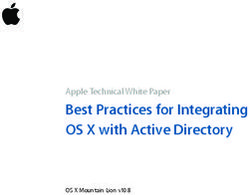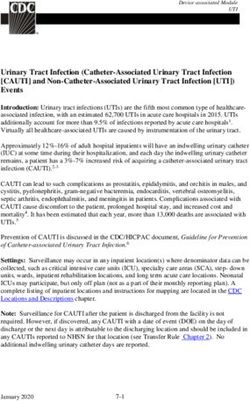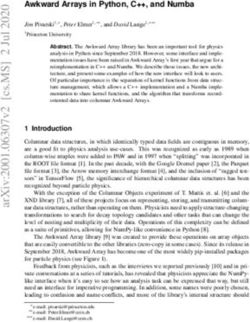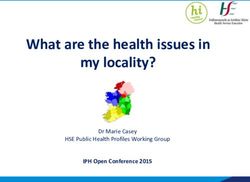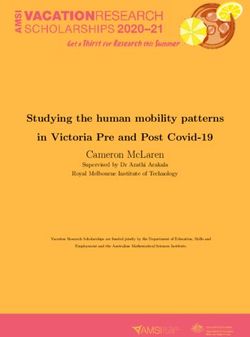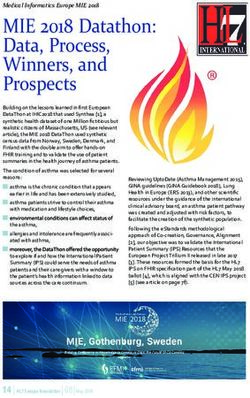USER GUIDE USER GUIDE - TRANSLATE for Creo - JT - Contents Contents - Theorem Solutions
←
→
Page content transcription
If your browser does not render page correctly, please read the page content below
Contents
Contents
USER GUIDE
USER GUIDE
TRANSLATE for Creo - JT
CADverter Creo23.3
Release Version: to JT
Revision: 1.0
Issued: 12/01/2021
Revision: 1.0
Issued: 17/06/2016
© THEOREM SOLUTIONS 2021
© THEOREM SOLUTIONS 2016User Guide
Contents
Overview of CADverter .............................................................................................................. 2
About Theorem.......................................................................................................................2
Theorem’s Product Suite ........................................................................................................3
The Creo Bi-directional JT CADverter .....................................................................................4
Primary Product Features .......................................................................................................4
Primary Product benefits? ......................................................................................................4
Getting Started .......................................................................................................................... 5
Documentation .......................................................................................................................5
Installation ..............................................................................................................................5
License Configuration .............................................................................................................5
Using the Product ...................................................................................................................5
Using the Product ...................................................................................................................... 6
Default Translation – via the Unified Interface ......................................................................6
Default Translation Creo to JT – via the Command Line ........................................................8
Translator Customization .......................................................................................................... 9
Common Options for Creo to JT .............................................................................................9
CREO Read Arguments .......................................................................................................9
JT Write Arguments ......................................................................................................... 11
Creo to JT General Arguments......................................................................................... 11
Common Options for JT to Creo .......................................................................................... 12
JT Read Arguments .......................................................................................................... 12
Creo Write Arguments..................................................................................................... 14
JT to Creo General Arguments......................................................................................... 15
Command Line Advanced Arguments ................................................................................. 16
Creo to JT Advanced Arguments ..................................................................................... 16
JT to Creo Advanced Arguments ..................................................................................... 20
Appendix A – JT Configuration File .......................................................................................... 23
Introduction ......................................................................................................................... 23
The Setup Section ................................................................................................................ 23
The Level of Detail Section .................................................................................................. 27
The Filter Section ................................................................................................................. 28
The Metadata section.......................................................................................................... 29
Appendix B – Property Mapping Files ..................................................................................... 30
1|Page ©Theorem Solutions 2021User Guide Overview of CADverter About Theorem Theorem Solutions is a world leader in the field of Engineering Data Services and Solutions. This leadership position stems from the quality of our technology and the people in the company. Quality comes not only from the skills and commitment of our staff, but also from the vigorous industrial use of our technology & services by world leading customers. We are proud that the vast majority of the world's leading Automotive, Aerospace, Defense, Power Generation and Transportation companies and their Supply chains use our products and services daily. Working closely with our customers, to both fully understand their requirements and feed their input into our development processes has significantly contributed to our technology and industry knowledge. Theorem Solutions is an independent UK headquartered company incorporated in 1990, with sales and support offices in the UK and USA. Theorem has strong relationships with the major CAD and PLM vendors, including; Autodesk, Dassault Systemes, ICEM Technologies (a Dassault company), PTC, SolidWorks, Spatial Technology and Siemens PLM Software. These relationships enable us to deliver best in class services and solutions to engineering companies worldwide. 2|Page ©Theorem Solutions 2021
User Guide
Theorem’s Product Suite
Theorem have 3 main Product brands. These are:
TRANSLATE
Direct translation of 3D data to or from an alternate CAD, Visualization or
Standards Based format.
See our website for more detail.
PUBLISH
The creation of documents enriched with 3D content
See our website for more detail.
VISUALIZE
Visualization for Augmented (AR), Mixed (MR) and Virtual (VR) Reality
applications
See our website for more detail.
3|Page ©Theorem Solutions 2021User Guide
The Creo Bi-directional JT CADverter
The Creo to JT CADverter is a direct database converter between Creo and JT. It enables the
user to convert all forms of mechanical design geometry, as well as assembly and attribute
information between these two systems.
CADverter can be purchased as a uni-directional, Creo to JT, or JT to Creo product, or as a bi-
directional product.
The translator can be invoked in batch mode with the command line interface allowing the
conversion process to be integrated into any process oriented operation. Alternatively the
conversion process may be operated by using the Theorem Unified Interface.
Primary Product Features
CADverter converts all geometry
If assembly data (product structure) is in the file, the assembly structure will be
mapped between the two systems as well as colour information
The user can filter data to optimize the process
If you wish to visualise and interrogate the JT or Creo data this can be done by using
the integrated User Interface, which is included with CADverter
The conversion process can be run Interactively from the Creo session, in Batch
Mode or using the Unified Interface
Command line interface allows process integration
Primary Product benefits?
Direct conversion between Creo and JT reduces processing time, simplifies
integration and retains accuracy of the model
The integrated viewing capability enables visual verification, pre and post translation
The integrated data filtering options allows selected data ONLY to be processed,
enabling optimisation of translations and time savings
By converting all forms of geometry no data is lost, eliminating the time required to
recreate missing data
With over 20 years industrial use Theorem’s product robustness and quality is well
proven, reducing your business risk
This document will focus specifically on guidance for the use of the CADverter for Creo to JT
product. For information regarding any of Theorem’s product ranges please contact
sales@theorem.com
4|Page ©Theorem Solutions 2021User Guide
Getting Started
Documentation
The latest copy of the User Guide documentation can be found on our web site at:
http://www.theorem.com/Documentation
Each product has a specific link that provides user documentation in the form of PDF and
Tutorials.
The latest copy of Theorem software can be found via the link above and by searching for
the specific product. Each product has a specific link to the Product Release Document,
which contains a link to the download location of the installation CD.
Alternatively, you can request a copy of the software to be shipped on a physical CD.
Installation
The installation is run from the .msi file download provided. For full details of the installation
process, visit www.theorem.com/documentation and select Creo NX from the product
selection list.
License Configuration
To run any product a valid license file is required. The Flex License Manager is run from the
.msi file download provided. For full details of the installation process, visit
www.theorem.com/documentation
Using the Product
To use the product, follow the documented steps found in this document or follow the
online video tutorials which can be found from www.theorem.com/documentation
5|Page ©Theorem Solutions 2021User Guide
Using the Product
Default Translation – via the Unified Interface
The Unified Interface can be started via the Start Menu – if a shortcut was added during
installation.
Alternatively, the Unified Interface can be run via a Windows Explorer selection in:
\bin\Unified_Interface.cmd
The following interface will be launched:
The default layout is split into 4 primary areas, which can be altered to the user’s
preference:
6|Page ©Theorem Solutions 2021User Guide The simplest way to translate from Creo to JT is to drag a file from the file Browser Pane on to the Active Configurations for the translation you require. On completion, the Unified Interface will display the activity information and details from the log file created during the translation, if requested, in the Translation Activity and Output Log panes, respectively. The generated output data can be located by selecting the translation from the Activity pane and opening the output folder: 7|Page ©Theorem Solutions 2021
User Guide
Default Translation – via the Command Line
Running a translation via the command line can be carried out via the cad_run.cmd file
located in the \bin directory. The format of the command is as
follows when translating from Creo to JT:
\bin\cad_run.cmd CR[X]_JT –i -o
The format of the command is as follows when translating from JT to Creo:
\bin\cad_run.cmd JT_CR[X] –i -o
Note! Replace the [X] seen in the example with the version of CREO you are using E.g.
for CREO 6 change to CR6.
The example above will translate a CREO sample file provided within the installation
and produce the following output to the target location. In this case:
C:\Temp\alternator.prt
8|Page ©Theorem Solutions 2021User Guide
Translator Customization
The Theorem translator allows the information that is read from the source system and
written to the target system to be tailored via a set of user specified arguments. Commonly
used arguments are supported via the Unified Interface, with Advanced Arguments being
described within this document for use in the Unified Interface or via the Command Line
invocation.
Common Options for Creo to JT
Within the Configuration Manager panel of the Unified Interface, arguments that can be
specified when publishing Creo data into JT are grouped into the following areas:
Creo Read – Those arguments that affect how data is read from JT
JT Write – Those arguments that affect how the data is written to JT
General – Those arguments that are common to ALL Publishing activities
regardless of source data
CREO Read Arguments
The image below shows the Creo Read arguments that are available, with their default
settings:
9|Page ©Theorem Solutions 2021User Guide
Each of these options is described below:
Option Description
Transfer Solids Enables solid processing. (Default is on).
Command Line Syntax:
o no_solids – to Disable
Transfer Quilts Enables quilt processing. (Default is on).
Command Line Syntax:
o no_quilts – to Disable
Transfer Datum Curves Enables Datum Curve processing. (Default is on).
Command Line Syntax:
o no_datum_curves – to Disable
Transfer Datum Surfaces Enables Datum Surface processing. (Default is on).
Command Line Syntax:
no_datum_surfaces – to Disable
Read PMI Enables Datum Surface processing. (Default is off).
Command Line Syntax:
o read_pmi
Read Cables Enables the reading of Cable data from Creo. (Default is
off).
Note that in the Creo Configuration Editor, the setting
display_thick_cables should be set to yes.
Command Line Syntax:
o read_cables
Process Simprep Enables the reading of a specified Simplified
Representation. This is only available when processing
data interactively and using the option via the
Configuration Manager.
Command Line Syntax:
o process_simprep
Instance Processing Process a defined instance. Contains 3 options:
(Not to be used in conjunction with Process Specified
Instance). (Default is off).
Off
List all instances in log file - List all instances of
Family table to the progress file.
o Command Line Syntax
instance LIST_ALL
Process Specified Instance – Only process the
specified instance. The Text Box Instance Name
will become active.
o Command Line Syntax
o instance [instance_name]
Instance Name Enter the instance name to process. Only activates when
‘Process Specified Instance’ selected.
10 | P a g e ©Theorem Solutions 2021User Guide
JT Write Arguments
The image below shows the JT Write arguments that are available, with their default
settings:
Each of these options is described below:
Option Description
Config File Allows a JT configuration file to be specified.
Please see Appendix A for a full description of the JT config file format.
Command Line Syntax
-z [path_to_file]
Creo to JT General Arguments
The image below shows the General arguments that are available, with their default
settings:
Each of these options is described below:
Option Description
Mass Properties Mass properties (volume/area CofG) are read and any
applied materials, using this option, in cases where a part
has multiple solids, volume and area values are summed,
but CofG data is invalid.
Command Line Syntax
o mprops
Advanced Allows any of the Command Line Advanced arguments
documented to be passed to the Unified Interface
invocation.
11 | P a g e ©Theorem Solutions 2021User Guide
Common Options for JT to Creo
Within the Configuration Manager pane of the Unified Interface, arguments that can be
specified when publishing JT into Creo data are grouped into the following areas:
JT Read – Those arguments that affect how data is read from JT
Creo Write – Those arguments that affect how the data is written to Creo
General – Those arguments that are common to ALL Publishing activities
regardless of source data
JT Read Arguments
The image below shows the JT Read arguments that are available, with their default settings:
Each of these options is described below:
Option Description
Read PMI Reads 3D PMI. Default is OFF.
Command Line Syntax
o As a Planar Sketch
read_pmi dim2_pmi
o As 3D Geometry
read_pmi
Read Wireframe Read JT wireframe data. Default is OFF.
Command Line Syntax
o read_wire_frame
12 | P a g e ©Theorem Solutions 2021User Guide
Read Points Read JT Point Data. Default is OFF.
Command Line Syntax
o read_points
JT Data Selection Select Brep or tessellated data read. Default is ‘Brep
Preferred (then fine Tristrip)’.
Command Line Syntax
o Brep Preferred (then Fine Facet)
brep_pref
o Brep preferred (then Fine Tristrip)
brep_pref_tri
o Brep Only
brep_only
o Fine Facet
fine_facets
o Fine Tristrip
fine_tristrips
o Coarse Facet
coarse_facets
o Coarse Tristrip
coarse_tristrips
ULP processing Allows control of Ultra Lightweight Precise data tessellation.
Default is ‘Use default tessellation’ which tessellates the
ULP data as the JT file is imported into the translator using
default tessellation parameters.
Command Line Syntax
o Use default tessellation (Default)
o Tessellate ULP Data
tess_ulp
Config File Allows a JT config file to be specified that will contain
tessellation parameters to be used to tessellate any Brep or
ULP data. N.B. Only the LOD 0 parameters in the file are
used.
Please see Appendix B for a full description of the JT config
file format.
Command Line Syntax
o -z [path_to_file]
Convert XT Brep surfaces Read XT Brep surfaces as NURBS surfaces (else read in
to NURBS native form). Default is ON.
Command Line Syntax
o noprep – to turn off
Convert XT Brep Edge Read XT Brep edge curves as NURBS curves (else read in
Curves to NURBS native form. Default is ON.
Command Line Syntax
o rd_native_edge – to turn off
Filter via layer filter Supply layer filter(s) separated by commas and double
quoted. Default is OFF.
Command Line Syntax
o layer_filter
13 | P a g e ©Theorem Solutions 2021User Guide
Creo Write Arguments
The image below shows the Creo Write arguments that are available, with their default
settings:
Each of these options is described below:
Option Description
Simplify Geometry Attempt to write Analytical Geometry where possible
(Default is Off).
Command Line Syntax
o simplify
Use existing Assembly If the output Folder already contains output Files of the
Parts same name, do not Overwrite those Files (Default is On).
Command Line Syntax
o use_parts
Trim part name If the part name is too long, use the first X characters and
the final (30 - X) characters to reach the 30 character limit.
(Default is off).
Command Line Syntax
o chop_name X
Seed Part Use a Creo Seed Part file when creating the Creo output
Command Line Syntax
o seed_prt
Seed Assembly Use a Creo Seed Assembly file when creating the Creo
output
Command Line Syntax
o seed_asm
Attribute Mapping File Select a standard property mapping file
Command Line Syntax
o cad_prop_map_file
14 | P a g e ©Theorem Solutions 2021User Guide
JT to Creo General Arguments
The image below shows the General arguments that are available, with their default
settings:
The option is described below:
Option Description
Mass Properties Mass properties (volume/area CofG) are read and any
applied materials, using this option, in cases where a part
has multiple solids, volume and area values are summed,
but CofG data is invalid.
Command Line Syntax
o mprops
Advanced Allows any of the Command Line Advanced arguments
documented below to be passed to the Unified Interface
invocation
15 | P a g e ©Theorem Solutions 2021User Guide
Command Line Advanced Arguments
Any of the advanced arguments can be added to the Command Line Invocation or to the
General->Advanced field when run from within the User Interface.
Creo to JT Advanced Arguments
Creo Read Argument Description
pmi_pcurves Store non planar PMI graphics
(leaders not in the plane of the annotation)
unique_occ Read multiple occurrences, eg support for occurrence PMI
associations
read_assy_pmi reads PMI in lower level assembly parts
ignore_std_views Disable reading views with standard names (TOP, LEFT, etc).
ignore_view_list supply a list of view names to be ignored
no_exploded_views Disables exploded views.
part_level_views Default: off
Enable the processing of Part Level Views within an
assembly.
part_level_views_moved Process part level views and move into assembly space,
such that only one part instance's views are displayed.
part_level_pmi Default: off
Enable the processing of PMI on parts within an assembly.
view_part_name Uses the part name in the view names to help identify the
views when selected in Creo
views_geom_exploded Default: hybrid
default done on a view bases, which re-uses geometry
where possible. This option creates a node for every item of
geometry so that the views can hide/show them in the
views. This can (depending upon the data and views) reduce
the resulting file size and shorten the translation time.
exploded - off - create a node per view with all geometry /
wire etc for that view
explode - on - create nodes for very solid / wireframe etc
that can be referenced by views
16 | P a g e ©Theorem Solutions 2021User Guide
hybrid (default) - mixture of explode on/off - solids being
exploded and wireframe grouped (best compromise)
hybrind2 - as hybrid with points also grouped
JT Write Argument Description
Parasolid Tolerant A secondary option to be used when Brep Type = XT Brep
Modelling (Theorem) output is specified. Enables Parasolid tolerant
modelling. Default is ON
Command Line Syntax
o nopstolmodel – to turn off
Factor Specify the factor level of Parasolid Tolerant Modelling when
turned on. Default is 3.
Command Line Syntax
o pstolmodel 3
Sew Parasolid Bodies A secondary option to be used when Brep Type = XT Brep
(Theorem) output is specified. Enables the sewing of Parasolid
bodies. Default is ON
Command Line Syntax
o nosew – to turn off
Tolerance Specify the tolerance for the sew command above. Default is
0.01.
Command Line Syntax
o pssew 0.01
Incremental Sewing Enables incremental sewing when used with Sew Parasolid
Bodies. Default is ON.
Command Line Syntax
o no_sew_increm – to turn off
Split Discontinuous A secondary option to be used when Brep Type = XT Brep
Surfaces (Theorem) output specified. Splits discontinuous surfaces. Default
is OFF.
Command Line Syntax
o brep_prep – to turn on
o no_brep_prep – to turn off
Force body creation A secondary option enabled when XT Brep (Theorem) output
(No check of specified. Removes the checking of Parasolid entities. Default is
Parasolid entities) ON.
Command Line Syntax
o nocheck – (force body creation without checking
= Default)
o check – (doesn't force the body creation -
Parasolid checking is enabled)
Fix Degenerate Edges A secondary option to be used when Brep Type = XT Brep
(Theorem) output specified. On face create failure, check and fix
any degenerate edges. Default is ON.
17 | P a g e ©Theorem Solutions 2021User Guide
Command Line Syntax
o fix_degen
o no_fix_degen – to turn off
Specify a Face Edge A secondary option to be used when Brep Type = XT Brep
Tolerance (Theorem) output specified. Specify an edge tolerance to be used
when creating faces. Default is ON.
Command Line Syntax
o Please see Edge Tolerance below
Edge Tolerance A secondary option used with Specify a Face Edge Tolerance
where the tolerance value is assigned. Default is 0.000006.
Command Line Syntax
o face_edge_tol 0.000006
Fix small features in A secondary option to be used when Brep Type = XT Brep
solids (Theorem) output specified. Remove small edges, sliver and spike
faces from solid bodies. Default is OFF.
Command Line Syntax
o ps_fix_small – to turn on
o no_ps_fix_small - default
Fix small features in A secondary option to be used when Brep Type = XT Brep
open solids (Theorem) output specified. Remove small edges, sliver and spike
faces from open solids. Default is OFF.
Command Line Syntax
o ps_fix_osol – to turn on
o no_ps_fix_osol - default
Simplify Geometry A secondary option to be used when Brep Type = XT Brep
(Theorem) output specified. Simplify Geometry. Default is OFF.
Command Line Syntax
o simplify_solids – to turn on
Verbose Report Defines the report. Default is ‘Config File setting’
Command Line Syntax
o Config File Setting: Default
o No: -VerboseReporting false
o Yes: -VerboseReporting true
Output Units Output unit definition. Default is ‘Config File setting’
Command Line Syntax
o Config File Setting: Default
o As Input: -OutputUnits
o Millimeters: -OutputUnits mm
o Centimeters: -OutputUnits cm
o Meters: -OutputUnits m
o Inches: -OutputUnits inches
o Feet: -OutputUnits feet
o Yards: -OutputUnits yards
Structure Output Specifies the type of assembly structure to be output. Default is
Type JT.
• Selectable options are:
JT: Default
18 | P a g e ©Theorem Solutions 2021User Guide
PLMXML ( with external references to JT files)
STEP BOM ( with external references to JT files)
o Command Line Syntax
JT: Default
PLMXML:
STEP BOM: write_stepbom
PLMXML Reference Only active if a Structure Type of PLMXML is selected.
Type • Selectable options are:
1. PLMXML referencing JT Parts in the same folder
2. PLMXML in addition to the JT Assembly File
o Command Line Syntax
1: plmxml_only
2: write_plmxml
PLMXML Property Allows a Property Mapping file to be selected. Only active if a
Mapping File Structure Type of PLMXML is selected. (See Appendix B for the file
format)
Command Line Syntax
o plmxml_prop_map_file [File]
Note! When this option is unset, the file
"plmxml_property_mapping.txt" in the ‘data\jt folder’ will be used
as the mapping file. This file contains lines with mappings that are
mandatory for certain downstream applications and mappings to
remove attributes used solely in the translation process. Therefore
it is a good idea to start with a copy of this file when creating a
new mapping file.
Brep Type Specifies the BREP type in the resultant JT Files. Default is XT
Brep.
• Selectable options are:
JT Brep
XT Brep (Theorem)
JT Brep (JT Open)
o Command Line Syntax
JT Brep: Default
XT Brep (Theorem): xt_brep no_fixup
JT Brep (JT open): jt_xt_brep
Explode Solids to A secondary option enabled when XT Brep (Theorem) output
Faces specified. Explodes solids to faces. Default is OFF.
Command Line Syntax
o split_brep
Brep Wireframe Store wireframe on JT Brep. Default is YES.
Command Line Syntax
o Yes: Default
o No (Tessellated): no_brep_wire
Produce Convert Brep data directly to facetted data. Default is OFF
Tessellated Output Command Line Syntax
o tess_output
Expand Part Process multi-solid parts as an assembly. Default is OFF.
19 | P a g e ©Theorem Solutions 2021User Guide
Command Line Syntax
o expand_part
Reuse Solids Used with Expand Part to re-use existing solids. Default is OFF.
Command Line Syntax
o reuse_solids
CAD Property A file containing a list of CAD properties and information on how
Mapping File they are mapped to the JT file. Not used by default.
Command Line Syntax
o cad_prop_map_file [File]
JT to Creo Advanced Arguments
JT Read Option Description
Small Curves Report Small curves as errors. (default OFF)
Command Line Syntax
o small_curves (to enable)
Extend Nurb Surfaces Extends NURBS surfaces beyond face limits for curve
projection (default state)
Command Line Syntax
o no_extend_nurb -(Don’t extend NURBS
surfaces to face limits)
o extend_nurb - (trims NURBS surfaces
to * 0.0001 face extents in u and v)
Remove Groups Remove Group entities into assembly structure. (default
OFF)
Command Line Syntax
o remove_groups (to enable)
Use Ref Name Uses file name from input system to name files (default
OFF)
Command Line Syntax
o use_ref_name (to enable)
Re-tessellate Brep Data Allows Brep data to be re-tessellated to create a link
between the faces in the Brep and the tessellated
representation. There is a choice between processing just
the tessellated form or both the tessellated and Brep forms
with the links between them. Default is ‘Off’.
Command Line Syntax
o On – Re-tessellate Brep Data: tess_brep
o On – Re-tessellate and Read Brep Data:
tess_and_read_brep
20 | P a g e ©Theorem Solutions 2021User Guide
Read as Bounding Boxes This option allows the user to read the JT file as a very light
weight bounding box representation, with each solid having
its own bounding box.
This option may be useful when the part's details are not of
interest, as much as the physical space, the part occupies.
Command Line Syntax
o bounding_box
Exclude small solids (by Exclude solids that have bounding boxes smaller than value.
absolute value) Default is OFF.
Command Line Syntax
o bb_exclude_value
Exclude small solids (by This option allows the user to exclude small solids from the
bounding box fraction) JT read, the excluded solids being smaller than a specified
fractional size of the overall bounding box of the part.
Command Line Syntax
o bounding_box_frac [value]
Exclude parts File for This option allows the user to supply an input file containing
bounding box checks a list of JT parts, one per line. The parts specified in the file
will be excluded from the checks to remove small solids.
This option is used in conjunction with the "Exclude Small
Solids" options.
Command Line Syntax
o bb_exclusion_file '[path_to_file]
Creo Write Option Description
Collapse Assembly If the Input CAD data contains any assembly structure, then
Structure by default assembly structure will be created in the Output
CAD format. Running this option causes the assembly
structure to be "exploded" into a flat single component file.
Command Line Syntax
o noditto
Group All Geometry Creo default is to create one part per Solid body. This option
will allow all Geometry to be written into one part.
Command Line Syntax
o mult_feat_on
o mult_feat_off (default)
Group Open Solids into a This option will allow all "Open Solid" (Quilt) Geometry to
Single Creo Part be written into one part.
Command Line Syntax
o mult_open_on
21 | P a g e ©Theorem Solutions 2021User Guide
o mult_open_off (default)
Group Closed Solids into a This option will allow all "Closed Solid" Geometry to be
Single Creo Part written into one part.
Command Line Syntax
o mult_brep_on
o mult_brep_off (default)
22 | P a g e ©Theorem Solutions 2021User Guide
Appendix A – JT Configuration File
Introduction
A configuration file contains the settings for your translations. The configuration file can be
specified using the command line option –config or -z.
If this is not supplied the following directories will be searched in the specified order for the
named configuration files : (TS_INST = Installed directory)
tess.config in the directory where the translator is run
tess.config in TS_INST\etc directory
Two example config files are provided in the TS_INST\etc directory, a
The JT configuration file contains various sections, each containing different settings based
on the section.
The Setup Section
The setup options in the configuration file define how your files are translated. The setup
section is the first part of the configuration file and contains a series of standard translator
options.
To edit setup options
1. Open an existing configuration file with a text editor.
2. Edit the configuration file options listed in the table below.
3. Save the configuration with a .config extension
Option name Keywords Example
EAITranslator
EAITranslator { EAITranslator {
OutputDirectory
"path to directory" OutputDirectory = "/home//"
CommonPartsPath
"path to directory" CommonPartsPath= "/myaccount/jtparts/"
chordalOption
"RELATIVE" chordalOption = "RELATIVE"
"ABSOLUTE"
structureOption
"PER_PART" structureOption = "MONOLITHIC"
"MONOLITHIC"
"FULL_SHATTER"
WriteWhichFiles
"ALL" WriteWhichFiles = "ALL"
"ASSEMBLY_ONLY"
"PARTS_ONLY"
23 | P a g e ©Theorem Solutions 2021User Guide
compression
true compression = true
TRUE
false
FALSE
advCompression
true advcompression = true
TRUE
false
FALSE
advCompressionLevel
any number advCompressionLevel = 0.0
JtFileFormat
Any JT file version JtFileFormat = “95”
triStripOpt
true triStripOpt = false
TRUE
false
FALSE
seamSewing
true seamSewing = true
TRUE
false
FALSE
seamSewingTol
any number seamSewingTol = 0.001
includeBrep
true includeBrep = true
TRUE
false
FALSE
IncludeGeom
true includeGeom = true
TRUE
false
FALSE
24 | P a g e ©Theorem Solutions 2021User Guide
autoXtBrep
true autoXtBrep = false
TRUE
false
FALSE
brepPrecision
"SINGLE" brepPrecision = "SINGLE"
"DOUBLE"
autoNameSanitize
true autoNameSanitize = true
TRUE
false
FALSE
nameSanitizeMacro
Macro name nameSanitizeMacro = “”
updateChangedPartsOnly
true updateChangedPartsOnly = false
TRUE
false
FALSE
verboseReporting
true verboseReporting = false
TRUE
false
FALSE
writeAsciiAssembly
true writeAsciiAssembly = false
TRUE
false
FALSE
singlePartsNoAssem
true singlePartsNoAssem = false
TRUE
false
FALSE
25 | P a g e ©Theorem Solutions 2021User Guide
autoLowLODgeneration
true autoLowLODgeneration = true
TRUE
false
FALSE
smartLODgeneration
true smartLODgeneration = true
TRUE
false
FALSE
numLODs
any integer numLODs = 3
includeULP
PASSTHROUGH includeULP = “PASSTHROUGH”
ulpPrecision
any number ulpPrecision = 0.001
close brace
} }
26 | P a g e ©Theorem Solutions 2021User Guide
The Level of Detail Section
The level of detail section of the configuration file contains the tessellation and simplification
information for each level of detail in the file.
This section consists of several sets of level of detail (LOD) information, and the number of
these sets depends on the number you specified on the numLODs line in the configuration
file.
To edit level of detail options
1. Open an existing configuration file in a text editor.
2. Edit the configuration file options listed below.
3. Save the configuration with a .config extension
Option name Keywords Example
LOD LOD "lod number" LOD "1" {
{
Level any integer Level = 1
Chordal any number Chordal = 0.001
Angular any number Angular = 25
Length any number Length = 1
FeatureSuppression any integer FeatureSuppression = 0
Simplify any number Simplify = 0.60
AdvCompressionLevel any number AdvCompressionLevel = 0.0
ULP True / false ULP = false
close brace } }
27 | P a g e ©Theorem Solutions 2021User Guide
The Filter Section
The filter section of the configuration file contains the filename and metadata filtering
information. Edit this section if you want to change how the translator sanitizes filenames
and filters metadata keys.
To edit filter options
1. Open an existing configuration file with a text editor.
2. Edit the configuration file options from the table below.
3. Save the configuration with a .config extension
Option name Keywords Example
Filter Filter { Filter {
FilenameSanitizeSet "string of FilenameSanitizeSet =
characters" "abc123."
FilenameSanitizeSetAdd "string of FilenameSanitizeSetAdd =
characters" "4l"
FilenameSanitizeSetDelete "string of FilenameSanitizeSetDelete =
characters" "c"
MetadataKey "string of MetadataKey = "metadata key
characters" to exclude"
close brace } }
28 | P a g e ©Theorem Solutions 2021User Guide
The Metadata section
The metadata section sets which metadata to attach to all parts, assemblies and nodes of
the model.
Note: Be sure to add these options to the configuration file in pairs: one line to define the
metadata key and one line to define the metadata value.
To edit metadata options
1. Open an existing configuration file (.CONFIG) in a text editor.
2. Edit the configuration file options shown in the table below.
3. Save the configuration with a .config extension
Option name Keywords Example
Metadata Metadata { Metadata {
AddToParts "string of AddToParts = ""
characters"
AddToParts = ""
AddToAssemblies "string of AddToAssemblies = "User Guide
Appendix B – Property Mapping Files
Property mapping files are required for CAD property Mapping and PLMXML Property
Mapping
A Property Mapping File is a comma separated text file containing information of how CAD
properties from the source system will be mapped into the target file.
The format is as follows:
Lines beginning with a "#" are treated as comment lines and are ignored.
Any space characters will be treated as part of the item
Lines containing a mapping must contain 6 items separated by 5 commas
The six items are :-
Item Description
Source name The attribute name in the Source System
Target name The attribute name in the Target File
0 - Do not convert
1 - Use the source value as given
Data derived from
6 - Use the source value as given and hide the property
Note! Value 6 For CAD Mapping Files ONLY (Not PLMXML)
Default Value Not currently used
Value Type Not currently used
Default Units Not currently used
An Example of a mapping file is shown below:-
# Mapping from input attribute name to Target property name
#
# Line Format:-
# Source name,Target name,Data derived from,Default Value,Value Type,Default Units
# Data derived from:-
# 0 - Do not convert
# 1 - Use the source values as given
# 6 - Use the source value as given and hide the property
#
_ActivateBOM,NULL,0,0,,
_LastModifier,NULL,0,0,,
_Maturity,NULL,0,0,,
_PrdVersion,NULL,0,0,,
_ReferenceTimeStamp,NULL,0,0,,
_Responsible,NULL,0,0,,
COG M,ud_CAD_CENTER_OF_GRAVITY,1,0,,
COMPONENTS PRINCIPAL AXES ,NULL,0,0,,
30 | P a g e ©Theorem Solutions 2021User Guide DENSITY Kg/M^3,NULL,0,0,, INERTIA MATRIX KgM2,ud_CAD_MOMENT_OF_INERTIA,1,0,, INERTIA VOLUME M^3,ud_CAD_VOLUME,1,0,, INERTIA WET AREA M^2,ud_CAD_SURFACE_AREA,1,0,, MASS Kg,ud_CAD_MASS,1,0,, PRINCIPAL MOMENTS KgM^2,NULL,0,0,, FILESAVETIME,File Last Modified,1,0,, LOCALE,LOCALE,1,0,, Masterdata Version,Masterdata Version,1,0,, Material Details,Material Details,1,0,, PART_NUMBER,PART_NUMBER,1,0,, MPARTNAME,Source Model Name,1,0,, Source,SourceName,1,0,, 31 | P a g e ©Theorem Solutions 2021
You can also read