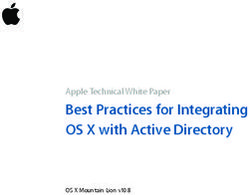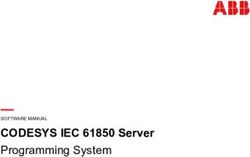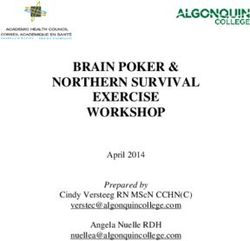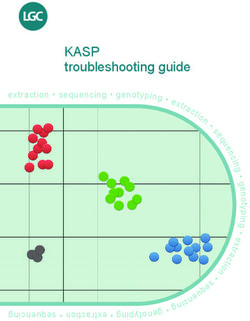FortiFone FON-x80 Series - User Guide - Version 3.0.3 - AWS
←
→
Page content transcription
If your browser does not render page correctly, please read the page content below
FORTINET DOCUMENT LIBRARY https://docs.fortinet.com FORTINET VIDEO GUIDE https://video.fortinet.com FORTINET BLOG https://blog.fortinet.com CUSTOMER SERVICE & SUPPORT https://support.fortinet.com FORTINET TRAINING & CERTIFICATION PROGRAM https://www.fortinet.com/support-and-training/training.html NSE INSTITUTE https://training.fortinet.com FORTIGUARD CENTER https://www.fortiguard.com END USER LICENSE AGREEMENT https://www.fortinet.com/doc/legal/EULA.pdf FEEDBACK Email: techdoc@fortinet.com August 16, 2021 FortiFone FON-x80 Series 3.0.3 User Guide 26-303-684388-20210816
TABLE OF CONTENTS
Change log 5
Introduction 6
Phone features 6
Phone buttons 6
Programmable keys 7
Line (account on phone) 7
Extension appearance 8
Line appearance 8
Park appearance 8
Display layout 8
Title bar 9
Scroll list 10
Personalizing your phone 11
How to navigate through menus 11
Entering values with the dial pad and softkeys 11
Configuration overview 12
Status 12
General 12
Call handling 13
Network 13
Phone 13
Accessory 13
Account 13
History 14
Contact 14
Personal 14
Directory 14
Setting 15
General 15
Feature 17
Accessory 17
Programmable key 18
Network 19
IP Mode 19
LLDP 19
VLAN setting 19
Provisioning 20
Feature 20
Tool 21
App 21
Text message 22
Visual voicemail 22
FortiFone FON-x80 Series 3.0.3 User Guide 3
Fortinet Technologies Inc.Using your phone 24
Receiving a call 24
Placing a call 24
Dialing an extension number 24
Dialing an outside number 24
Dialing a number from the History 25
Dialing a Contact 25
Call features 25
Redialing 25
Hold 25
Mute 26
Attended transfer 26
Blind transfer 26
3-party conference 26
Call waiting 26
DND 27
Text message 27
Voicemail 27
Ending a call 27
Troubleshooting 28
FortiFone FON-x80 Series 3.0.3 User Guide 4
Fortinet Technologies Inc.Change log
Date Change description
2020-12-15 Initial release of the FortiFone FON-x80 Series User Guide.
2021-03-09 Editing changes.
Also updated History on page 14 for the All tab.
2021-08-16 Added links to videos in HTML version.
FortiFone FON-x80 Series 3.0.3 User Guide 5
Fortinet Technologies Inc.Introduction
This user guide includes information about configuring and using your FON-x80 series IP phone.
This section contains the following topics:
l Phone features
l Phone buttons
l Programmable keys
l Display layout
Phone features
l Color display
l Dedicated feature keys
l Programmable keys
l Full duplex speakerphone
l 2x 10/100/1000 Mbps ports allow you to share the network connection with your computer
l PoE support eliminates the need for a power adapter
Phone buttons
Button Function
Navigation keys — used to navigate items within the History/Contact/Menu.
Hold — places and retrieves calls on hold.
Transfer — transfers calls to another extension or outside line.
Conference — creates a conference call with another extension or outside line.
Voicemail — accesses voicemail.
FortiFone FON-x80 Series 3.0.3 User Guide 6
Fortinet Technologies Inc.Introduction
Button Function
Redial — places a call to the last number dialed.
Mute — toggles the microphone on and off.
Headset — toggles the headset on and off.
Speakerphone — toggles the speaker on and off.
Volume control — adjusts the volume of the handset/headset/speaker.
Home/Menu — accesses the menu of the phone where settings, features and
phone information are available. Press to return to the idle screen when in menu.
Programmable keys — can be configured for a variety of functions such as
appearances for extensions/park/lines. For more information about
programmable keys, see the FortiVoice Phone System Administration Guide.
Programmable keys
FON-x80 series phones with programmable keys can be configured to monitor extensions, lines and parking orbits. As
described in the following tables, the status can be easily and quickly determined through the color and pattern of the
LED on the programmable key:
Line (account on phone)
LED Description
Solid green Line is idle.
Slow flashing green Line is ringing.
Solid red Line is in use.
Slow flashing red Line is not registered with FortiVoice.
Solid yellow Do Not Disturb is enable on line.
Slow flashing yellow Line is on hold.
FortiFone FON-x80 Series 3.0.3 User Guide 7
Fortinet Technologies Inc.Introduction
Extension appearance
LED Description
Solid green Extension is idle.
Slow flashing green Extension is ringing.
Solid red Extension is in use.
Solid yellow Do Not Disturb is enabled on extension.
Slow flashing yellow Extension has a call on hold.
Line appearance
LED Description
Solid green Line is idle.
Slow flashing green Line is ringing.
Solid red Line is in use.
Slow flashing yellow Line is on hold.
Park appearance
LED Description
Solid green Park orbit is empty.
Slow flashing yellow Call waiting for pickup in park orbit.
Display layout
The display is designed to keep the user informed. The idle screen displays the extension name and number, time and
date, as well as various status icons and notifications.
FortiFone FON-x80 Series 3.0.3 User Guide 8
Fortinet Technologies Inc.Introduction
Title bar
The title bar displays status information, such as the extension display name and notifications for the phone status. The
following table details the status icons that may be seen:
Icon Description
Bluetooth audio mode
Network disconnected
Call Forward enabled
Auto Answer enabled
Bluetooth headset connected
Keypad locked
Handset audio mode
Speaker audio mode
Headset audio mode
Mute enabled
Ringer audio disabled
FortiFone FON-x80 Series 3.0.3 User Guide 9
Fortinet Technologies Inc.Introduction
Scroll list
The scroll list displays the programmable key labels as well as call information and various notifications. The following
table details the notification icons that may be seen:
Icon Description
Missed call – the phone received a call that was not answered.
Voicemail – indicates a new voicemail message is available.
Message – indicates a new text message is available.
Do not disturb – indicates do not disturb is enabled on phone.
Using the navigation keys while on the idle screen allows for any notifications to be selected. By selecting a notification
and pressing the OK navigation key, the phone will display the associated screen (for example: select the missed call
notification and press OK, the phone will display the History > Missed screen).
The bottom line shows choices associated with the four context-sensitive softkeys located just below the display.
Softkey Function
History Accesses call history stored on the phone.
Contact Accesses contacts stored on the phone as well as the company directory.
DND Toggles Do Not Disturb on and off.
Menu Accesses the phone menu.
FortiFone FON-x80 Series 3.0.3 User Guide 10
Fortinet Technologies Inc.Personalizing your phone
This chapter contains information on how to customize your phone to your own preferences and contains the following
sections:
l How to navigate through menus
l Entering values with the dial pad and softkeys
How to navigate through menus
To access the configuration menu:
l
Press the Menu softkey or press the button.
To select an item:
l Use the arrow keys to select an item, then press the OK button.
The bottom line of the display shows up to four softkey functions at a time. To return to a previous menu, press the Back
or Cancel softkey.
Entering values with the dial pad and softkeys
Use the dial pad to input numbers, letters, special characters, and a period. The dial pad mode is displayed above the
second softkey as for numeric, for upper case characters, for lower case characters and to be
able to enter any of the characters.
To enter characters with the dial pad, use the digit with the desired character. Press the same digit repeatedly until the
desired character appears in the LCD. After entering a character, pause to allow the cursor to move to next character
position.
Other special entries include:
l To enter a period or dot (for example, to input an IP address), press * twice on the dial pad.
l To delete a letter in front of the cursor, press the Backspace softkey.
l
To enter special characters, press * on the dial pad while the mode softkey is set to or .
l
To enter a space, press # on the dial pad while the mode softkey is set to or .
Prior to saving an entry, you may discard changes by pressing the Back softkey to move to the previous menu.
FortiFone FON-x80 Series 3.0.3 User Guide 11
Fortinet Technologies Inc.Configuration overview
The phone supports the access and configuration of many parameters directly from the Telephone User Interface. To
access the Configuration menu, press the Menu softkey or the button while the phone is not in use.
The Configuration menu consists of several sub-menus:
Icon Function
Status
History
Contact
Setting
Feature
Tool
App
Status
The Status page includes information about the Network status, Phone status, Account status and TR069 status.
General
Displays the following information about the phone:
l IP address - Current IP address of the phone
l MAC - MAC address of the phone
l Software Version - Current software version of the phone
FortiFone FON-x80 Series 3.0.3 User Guide 12
Fortinet Technologies Inc.Configuration overview
l Memory Usage - Percentage of total, used, and free memory on the phone
l Storage Usage - Percentage of total, used, and free storage on the phone
Call handling
Displays the Do Not Disturb state of the phone.
Network
Displays network information of the phone:
l MAC – Displays MAC address of the phone.
l IPv4/IPv6 – Displays current IP information.
l Voice VLAN – Displays voice VLAN information, VLAN Setting, VLAN ID, VLAN Priority.
l Data VLAN - Displays data VLAN information, VLAN Setting, VLAN ID, VLAN Priority.
Phone
Displays the following information about the model of the phone:
l Model – Phone model name.
l Serial Number – Serial number of phone.
l Software Version – Current software version installed on phone.
l Hardware Version – Hardware version of phone.
l Memory Usage – Percentage of total, used and free memory on the phone.
l Storage Usage – Percentage of total, used and free storage on the phone.
l Uptime - How long the phone has been running since the last reboot.
l Reboot Time - Displays the time the phone last rebooted.
Accessory
Displays the status of accessories currently connected to the phone.
l Bluetooth – Displays information for the currently connected Bluetooth device.
l EHS Headset – Current state of the EHS (electronic hook switch) headset.
l USB Headset – Current state of connected USB headset.
Account
Displays the name, extension number, and status of each SIP account on the phone.
FortiFone FON-x80 Series 3.0.3 User Guide 13
Fortinet Technologies Inc.Configuration overview
History
Displays call information for the following types of calls:
Icon or tab Description
All Displays all calls that have been missed, placed, or received by the phone.
Missed - Displays calls not answered by this phone.
Placed/Answered - Displays calls placed by this phone and answered by the
caller.
Placed/Unanswered - Displays calls placed by this phone and not answered by
the caller.
Received - Displays calls answered by this phone.
When in History, the phone allows for the following actions by using softkeys:
Softkey Description
Back Returns to previous menu section.
Detail Displays information about the call: Name, Number, Date, Duration.
More Allows user to delete selected entry or delete all entries.
Dial Dial the selected entry in the History.
Contact
Contacts are stored on the FortiVoice phone system and accessed by the phone within this section.
Personal
The personal section is a list of contacts that can be added and edited with the FortiVoice user portal. Once a contact has
been added through the FortiVoice user portal, the phone will display the contacts here.
Directory
The directory section lists FortiVoice user entries such as extensions and groups.
To search for a contact:
1. Press the Search softkey.
2. Enter part of a number or name to search for.
FortiFone FON-x80 Series 3.0.3 User Guide 14
Fortinet Technologies Inc.Configuration overview
3. Press the OK softkey.
Setting
Contains various settings that control how the phone operates.
General
Contains general phone settings that affects the following:
l Language
l Date & Time
l Screen
l Ring
l Voice Volume
l Softkey
Language
The phone supports multiple languages. To change the phone language:
1. Go to Setting > General > Language.
2. Select Language.
3. Select language to use and press OK softkey.
Date and time
Configure the date and time of the phone through the following features:
Item Description
Mode Select between Manual or NTP.
Date Format Select the desired format to display the date.
Time Format Select between 12 hour or 24 hour time formats.
NTP Server 1 Manually enter the NTP server that will control the date and time (only available if
Mode is set to NTP).
NTP Server 2 Manually enter a second NTP server to failover to and will control the date and
time (only available if Mode is set to NTP).
DST Enabled Enable/disable daylight savings time for your region (only available if Mode is set
to Manual).
Time Manually enter the time in HH:MM format (only available if Mode is set to Manual).
FortiFone FON-x80 Series 3.0.3 User Guide 15
Fortinet Technologies Inc.Configuration overview
Item Description
Date Manually enter the date in DD,MM,YY format (only available if Mode is set to
Manual).
Time Zone Manually select timezone (only available if Mode is set to Manual).
Screen
The screen section controls the appearance of items on the screen:
Item Description
Font Size The screen section controls the appearance of items on the screen.
Label Truncation Mode Select how truncated labels are displayed on the phone.
Brightness – Active Adjust screen brightness while the phone is active.
Brightness – Inactive Adjust screen brightness while the phone is inactive.
Time to Inactive Select time to wait until phone is considered to be in an inactive state.
Time to Screen Saver Select time to wait until screen saver is activated.
Ring
The ring section determines how the phone rings:
Item Description
Ring Volume Select the ring volume heard on the phone.
Ring Tone Select the ring tone to play when receiving a call.
Delayed Ring Select how long to delay the ring tone from being heard when receiving an
incoming call.
Voice volume
Adjust the volume heard when on a Bluetooth or USB headset, or speaker. Adjustments to the volume for microphone
gain on the handset and handsfree may also be configured here.
Softkey
Configure which softkeys are accessible from the idle screen:
Item Description
History Accesses the History section (enabled by default on 1st softkey).
FortiFone FON-x80 Series 3.0.3 User Guide 16
Fortinet Technologies Inc.Configuration overview
Item Description
Contact Accesses the Contact section (enabled by default 2nd softkey).
DND Enables do not disturb (enabled by default on 3rd softkey).
Status Accesses the Status section.
Message Accesses text messages received by the phone.
Call Forward Accesses Call Forwarding settings.
Cloud Accesses Cloud settings.
Reboot Reboots the phone.
Reset Factory defaults the phone.
Setting Accesses the Setting section.
Feature Accesses the Feature section.
Tool Accesses the Tool section.
App Accesses the App section.
Prog-Key Accesses Programmable Key settings.
Bluetooth Accesses Bluetooth settings.
Menu Accesses the Menu (enabled by default on 4th softkey).
Blank Leaves the softkey blank.
Feature
The feature section configures the following settings:
Item Description
Auto Answer Enable to have the phone automatically answer incoming calls.
Voicemail Key Configures what happens when the voicemail key is pressed:
Call Voicemail - Places a call to the voicemail box.
Display Visual VM - Opens visual voicemail, allowing the user to control voicemail
from the phone (Default setting).
Accessory
The accessory section configures the following settings:
Item Description
Headset Key Configures what happens when the headset key is pressed or if the Answer
softkey is pressed while the handset is onhook:
FortiFone FON-x80 Series 3.0.3 User Guide 17
Fortinet Technologies Inc.Configuration overview
Item Description
l Switch – pressing headset key will switch between headset and other audio
options.
l Headset Priority – pressing the Answer softkey will activate the headset
instead of speaker.
EHS Headset Enables EHS (Electronic Hookswitch), for use with compatible headsets.
USB Headset Enables headset support through the USB port.
Bluetooth Enables and scans for Bluetooth headsets.
Connecting a Bluetooth headset
To connect a Bluetooth headset:
1. Go to Setting > Accessory > Bluetooth.
2. Ensure Bluetooth is set to Enabled.
3. Press the Scan softkey.
4. Select the discovered Bluetooth device and press the Pair softkey.
Disconnecting a Bluetooth headset
To connect a Bluetooth headset:
1. Go to Setting > Accessory > Bluetooth.
2. Select the connected Bluetooth device.
3. Press the Disconnect softkey.
The FON-x80 series supports CSR 4.0 + Bluetooth. The FON-380 requires a
CSR 4.0 + Bluetooth dongle to support this feature.
Programmable key
Configure the programmable keys that are on the sides of the screen using the following settings:
Item Description
Programmable Key Select the programmable key to configure.
Type Select the action to take when the key is pressed:
l None – nothing will happen when key is pressed.
l Park – ongoing call will be parked.
l Call Forward – opens the Call Forward settings.
l Line – display status of active calls on the phone.
l Intercom – activate an intercom call.
FortiFone FON-x80 Series 3.0.3 User Guide 18
Fortinet Technologies Inc.Configuration overview
Item Description
l Extn Appearance – display status of selected extension. Press key to place
call to selected extension.
l Line Appearance – display status of selected line. Press key to place call
from selected line.
l Park Appearance – display status of selected parking orbit. Press key to
answer call in parking orbit.
l Speed Dial – configure number to dial when key is pressed.
Label Enter label to display on selected programmable key.
Line Select line to perform selected action on.
Parameter Used to configure value for: Extn Appearance, Line Appearance, Park
Appearance, Speed Dial.
Network
Configure the network parameters of the phone.
IP Mode
The IP Mode will display the current IP mode of the phone (IPv4, IPv6). Selecting the IP mode configures:
Item Description
IP Mode Select between DHCP (default) and Static.
IP Address (Static setting) Configure IP address.
Subnet Mask (Static setting) Configure subnet mask.
Default Gateway (Static setting) Configure default gateway.
LLDP
Configure the following LLDP settings:
Item Description
LLDP Status Enable/disable LLDP.
Packet Interval Configure how often, in seconds, LLDP packets are sent.
LLDP Learning Enables phone to configure VLAN settings with the network switch.
VLAN setting
Configure the following VLAN settings:
FortiFone FON-x80 Series 3.0.3 User Guide 19
Fortinet Technologies Inc.Configuration overview
Item Description
VLAN Setting Select between LLDP or Manual configuration options.
Voice VLAN (Manual setting) Configure Voice VLAN settings.
Data VLAN (Manual setting) Configure Data VLAN settings.
Manual Status (Voice or Data manual setting) Enable/disable the selected VLAN.
VLAN ID (Voice or Data manual setting) Configure the VLAN ID with a value between 1-4094.
VLAN Priority (Voice or Data manual setting) Configure the VLAN Priority with a value between 0-7.
Provisioning
Provisioning allows the phone to obtain a configuration file from the provisioning server. This setting allows for the
provisioning server to be manually configured.
To provision the phone:
1. Go to Setting > Provisioning.
2. Enter the FortiVoice IP address or FQDN as the Static Server.
3. Press the OK softkey.
4. Reboot the phone.
To configure the provisioning server, you require the administrator password. The default
password is 23646.
Feature
The feature section contains various user settings:
Item Description
Call Forwarding Enables automatic forwarding of calls to the configured destination number.
Do Not Disturb Enables or disables Do Not Disturb.
Call Waiting Enables or disables Call Waiting.
Voicemail Greeting Selects the voicemail Greeting Mode:
l Standard: The default system defined greeting.
l Simple: The greeting that applies to any time.
l Scheduled: The greeting that comes with a schedule. Configure the schedule
within the FortiVoice user portal.
l Conditional: The greeting that applies when you are either busy or
unavailable.
FortiFone FON-x80 Series 3.0.3 User Guide 20
Fortinet Technologies Inc.Configuration overview
Item Description
Selects the voicemail Greeting File. These recordings are configured within the
FortiVoice user portal.
Quick Call Handling Selects the call handling mode that this extension will use. Call handling options
must be configured with the FortiVoice user portal within the Preference section.
To edit Feature settings, you require the extension voicemail PIN.
Tool
The tool section contains configuration file related settings:
Item Description
Reboot Reboots the phone.
Factory Defaults Restores the phone to factory default configuration.
Request Configuration Requests the configuration file from provisioning server.
Diagnostic Report Runs a diagnostic report on account and network settings.
Successful items will display .
Failed items will display .
Reload Used to restart certain processes:
l Core process
l Supporting process
l System
To edit Tool settings, you require the phone administrator password. By default, the phone
administrator password is 23646.
App
The app section contains text messages and visual voicemail.
FortiFone FON-x80 Series 3.0.3 User Guide 21
Fortinet Technologies Inc.Configuration overview
Text message
All received text messages are displayed here.
Viewing a text message
To view a text message.
1. Select text message to view.
2. Press the Detail softkey.
To delete a text message
1. Select text message to delete.
2. Press the Delete softkey or the Delete All softkey to delete all messages.
Visual voicemail
The visual voicemail section displays voice messages in their respective folders, as stored on the FortiVoice. The
available folders are All, Urgent, New and Old.
Playing a voicemail message
To play a voicemail message:
1. Select the voicemail message to play.
2. Press the Play softkey.
Deleting a voicemail message
To delete a voicemail message:
1. Select the voicemail message to delete.
2. Press the Delete softkey.
To access the visual voicemail, you require the extension voicemail PIN.
To access the following additional options for visual voicemail messages, press the More softkey:
Item Description
Dial Places a return call to the number that left the selected voicemail message.
Mark As Read Places the selected voicemail message in the Old folder.
Mark As New Places the selected voicemail message in the New folder.
FortiFone FON-x80 Series 3.0.3 User Guide 22
Fortinet Technologies Inc.Configuration overview
Item Description
Remove All From This Number Deletes all voicemail messages left by the same number from all folders.
Delete All Deletes all voicemail messages from all folders.
FortiFone FON-x80 Series 3.0.3 User Guide 23
Fortinet Technologies Inc.Using your phone
This chapter guides you through how to properly use your phone and contains the following sections:
l Receiving a call on page 24
l Receiving a call
l Placing a call
l Ending a call
l Call features
Receiving a call
When you receive a call, the phone will display the call details and the ring indicator will flash. The phone will also ring
unless the ringer is off.
l To answer the call with the handset, lift the handset.
l
To answer the call with the speakerphone, press or the Answer softkey.
l
To answer the call with a headset, press .
If your extension has call waiting enabled, you can press the Answer softkey to answer the second call.
To reject a call, press the Decline softkey. The call will follow the extension’s busy settings as configured in the call
handling section of the extension preferences.
To quickly disable the ring tone, press the Ignore softkey. This will also allow for the call to still be answered.
Placing a call
You can place a call by dialing a number or by selecting a History or Contact entry.
Dialing an extension number
To dial an extension number
1. Dial the extension number.
2. After about 4 seconds, the phone will dial the number. Optionally, press OK, the Dial softkey or # to place the call
immediately.
Dialing an outside number
To dial an outside number
FortiFone FON-x80 Series 3.0.3 User Guide 24
Fortinet Technologies Inc.Using your phone
1. Dial the outgoing access code (for example: 9 or 0) if configured within the Fortivoice.
2. Dial the phone number. After about 4 seconds, the phone will dial the number. Optionally, press OK, the Dial softkey
or # to place the call immediately.
Dialing a number from the History
To dial a number from the History
1. Press the History softkey.
2. Select a History entry and press the Dial softkey.
Dialing a Contact
To dial a Contact
1. Press the Contact softkey.
2. Select the Contact section you would like to dial from.
3. Select a contact to dial.
4. Press the Dial softkey.
By default, all calls will use the speakerphone. Lift the handset if you wish to place a call using the handset. Press if
you wish to place a call using a headset.
Call features
The phone has a variety of features that can assist you in your communication needs.
Redialing
Allows you to redial the last number dialed:
l
Press . The phone activates the speakerphone and places the call.
l
You can also lift the handset or press followed by pressing .
Hold
To place calls on hold, press the Hold softkey. While a call is on hold you can answer or place other calls. The held party
will hear music, if configured to do so on the FortiVoice.
To toggle between two calls, use the navigation keys and press the Answer or Resume softkey.
FortiFone FON-x80 Series 3.0.3 User Guide 25
Fortinet Technologies Inc.Using your phone
Mute
Mute turns the phone’s microphone on or off:
l
Press to disable the microphone. The mute button will turn red.
l
Press again to enable the microphone. The mute button will no longer be red.
Attended transfer
Calls can be announced to the party receiving the transfer before completing the transfer.
To perform an attended transfer
1. Press the Transfer softkey.
2. Dial the extension or phone number and press the Dial softkey.
3. Announce the call.
4. Press the Transfer softkey.
Blind transfer
Calls can be transferred without talking to the party receiving the transfer.
To perform a blind transfer
1. Press the Transfer softkey.
2. Dial the extension or phone number.
3. Press the Transfer softkey.
3-party conference
The phone supports conferencing with two other parties.
To create a 3-party conference
1. Place the first call.
2. Press the Conference softkey. The first call will be placed on hold.
3. Call the second party.
4. Press the Conference softkey again when the second party answers.
To end a conference call press the Split softkey to seperate the parties or the End softkey to disconnect from both parties
and end the conference call entirely.
Call waiting
When Call Waiting is enabled, the phone will present new calls to you while you are on a call. In order to use call waiting,
it will first need to be enabled in the FortiVoice interface.
FortiFone FON-x80 Series 3.0.3 User Guide 26
Fortinet Technologies Inc.Using your phone
To answer an incoming call while on a call, press the Answer softkey. The initial call will be placed on hold. For details
about how to toggle between calls, see the Hold on page 25 section.
DND
When DND (Do Not Disturb) is enabled, you will not be notified of incoming calls.
To enable DND, press the DND softkey. The icon will be displayed.
To disable DND, press the DND softkey again.
Text message
Text messages immediately appear on screen. When you have a secondary text message waiting, the text message
icon appears.
To access your text messages:
l Use the navigation keys to select the voicemail icon and press the OK button.
l Press the Menu softkey, select App > Text Message.
Voicemail
When a new voicemail is available, the message indicator flashes and the voicemail icon appears.
To access voicemail:
1. Press button on the phone.
2. Use the navigation keys to select the voicemail icon and press the OK button.
3. Press the Menu softkey.
4. Select App > Visual Voicemail.
Ending a call
To end a call, you can do one of the following:
l Press the End softkey.
l If you are using the handset, place it in the cradle.
l
If you are on speakerphone, press .
l
If you are using a headset, press .
FortiFone FON-x80 Series 3.0.3 User Guide 27
Fortinet Technologies Inc.Troubleshooting
The following table includes corrective actions to help you solve common problems with FON-x80 series IP phones.
Symptoms Corrective actions
Display is blank Confirm the phone’s power source.
1. If you are using the power adapter:
l Ensure it is plugged in. If it still doesn’t work, replace the
power adapter.
2. If you are using Power over Ethernet (PoE):
l Ensure your Ethernet cable is plugged into the INTERNET
port on the back of your phone.
l Ensure the POE switch is properly configured. If it still
doesn’t work, replace the Ethernet cable.
Phone not obtaining an IP address The DHCP server is not responding.
1. Ensure your DHCP server is online. This is typically your router.
2. Reboot the router or DHCP server.
3. If you are still experiencing issues, the phone may require
advanced network configuration. Contact your administrator.
Phone will not register Your phone is not registered.
1. Run the Diagnostic Report under Menu > Tool to see where an
issue may be occurring.
2. On the Extension page of the FortiVoice interface, ensure the
MAC address is correctly entered and the Phone Type is FON-
480. Save your configuration and reboot the phone.
3. If phone is configured as an external extension, ensure the
Provisioning server is correct under Menu > Setting >
Provisioning.
4. If your phone is configured as an external extension, check the
network connection and firewall settings at the phone system
location
No audio during a call 1. Check the handset/headset connections.
2. Make sure the phone is properly registered with the phone
system.
3. If your phone is configured as an external extension, check the
network connection and firewall settings at the phone system
location.
FortiFone FON-x80 Series 3.0.3 User Guide 28
Fortinet Technologies Inc.Copyright© 2021 Fortinet, Inc. All rights reserved. Fortinet®, FortiGate®, FortiCare® and FortiGuard®, and certain other marks are registered trademarks of Fortinet, Inc., in the U.S. and other jurisdictions, and other Fortinet names herein may also be registered and/or common law trademarks of Fortinet. All other product or company names may be trademarks of their respective owners. Performance and other metrics contained herein were attained in internal lab tests under ideal conditions, and actual performance and other results may vary. Network variables, different network environments and other conditions may affect performance results. Nothing herein represents any binding commitment by Fortinet, and Fortinet disclaims all warranties, whether express or implied, except to the extent Fortinet enters a binding written contract, signed by Fortinet’s General Counsel, with a purchaser that expressly warrants that the identified product will perform according to certain expressly-identified performance metrics and, in such event, only the specific performance metrics expressly identified in such binding written contract shall be binding on Fortinet. For absolute clarity, any such warranty will be limited to performance in the same ideal conditions as in Fortinet’s internal lab tests. In no event does Fortinet make any commitment related to future deliverables, features or development, and circumstances may change such that any forward-looking statements herein are not accurate. Fortinet disclaims in full any covenants, representations, and guarantees pursuant hereto, whether express or implied. Fortinet reserves the right to change, modify, transfer, or otherwise revise this publication without notice, and the most current version of the publication shall be applicable.
You can also read