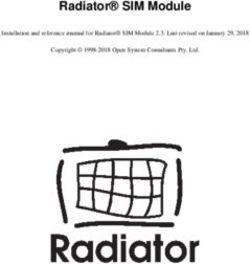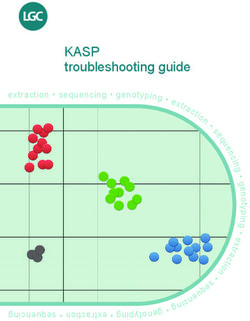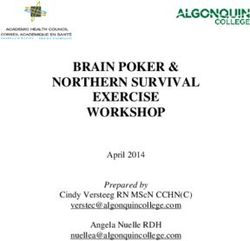Medical Domain Web Services (MDWS) C3-C1 Conversion Project Installation Guide - (MWVS*2) Version 2.0 - September 2011
←
→
Page content transcription
If your browser does not render page correctly, please read the page content below
Medical Domain Web Services (MDWS)
Version 2.0
C3-C1 Conversion Project
Installation Guide
(MWVS*2)
September 2011
Department of Veterans Affairs
Office of Information and Technology (OI&T)
Office of Enterprise Development (OED)Revision History
Date Revision Description Author
April 2010 1.0 Initial version for v 2.0 J Confer
L Harmon
C Beynon
May 2010 1.1 Added updates J Confer
C Beynon
July 2010 Changed dates C Beynon
September 2010 Changed date to September C Beynon
October 2010 Changed dates to October C Beynon
November 2010 1.2 Revised for ORT comments J Confer
December 2010 Changed dates to January 2011 CBeynon
December 2010 1.3 • Added v2.0 to the MDWS JRogers
Database
• Added back out procedures per
EIE input
• Per EIE feedback, combined
elements of the Production
Operations Manual with the
Install Guide
• See last section of Install Guide
December 2010 1.4 Added MDWS BSE patch XU*8*557 CBeynon
to section Pre-install Instructions and
Preparation
May 2011 1.5 • Added (MWVS*2) namespace CBeynon
• Changed dates to May 2011
June 2011 1.6 Updated the IG with instructions from CBeynon
JM/Medora
July 2011 1.7 Prepped for national release, ESE CBeynon
Checklist
September 2011 1.8 Changed dates to September 2011 for CBeynon
release
September 2011 MDWS v2.0 C3-C1 Conversion Project iii
Installation Guide (MWVS*2)Table of Contents
Introduction ................................................................................................................................... 1
History ......................................................................................................................................... 1
Deployment Overview .................................................................................................................. 3
Prior to Installation....................................................................................................................... 4
Requirements ............................................................................................................................... 4
Configuring the MDWS Database .............................................................................................. 5
Installation Instructions ............................................................................................................... 6
Obtaining the Software................................................................................................................ 6
Installing MDWS ........................................................................................................................ 6
After Installation ......................................................................................................................... 11
Updating the ZIPCodes Table ................................................................................................... 11
Troubleshooting MDWS ............................................................................................................ 21
Uninstalling MDWS .................................................................................................................. 21
Normal Procedures .................................................................................................................... 21
Sample of an Error Message ..................................................................................................... 22
Production Issue History ........................................................................................................... 22
Potential Troubleshooting Steps................................................................................................ 22
Failover MDWS Deployment ................................................................................................... 23
Automated Solution ............................................................................................................... 23
Manual Solution .................................................................................................................... 23
Symptoms, Diagnoses, and Possible Solutions ......................................................................... 24
Production Operations Manual Section ................................................................................... 25
iv MDWS v2.0 C3-C1 Conversion Project September 2011
Installation Guide (MWVS*2)Introduction
Medical Domain Web Services (MDWS) (pronounced meadows) is a suite of Service Oriented
Architecture (SOA) middle-tier web services that exposes medical domain functionality, Medical Domain
Objects (MDO). MDWS is equipped with the capacity to virtualize any legacy Veterans Health
Information Systems and Technology Architecture (VistA) Remote Procedure Call (RPC) as a web
service. A web service is an Application Programming Interface (API), which uses Simple Object Access
Protocol (SOAP), the standardized protocol to communicate with subscribed client applications.
History
Historically, the Department of Veteran Affairs (VA) developers use a standard, 2-tier (client/server)
architecture to develop applications, such as the Computerized Patient Record System (CPRS) and the
Remote Procedure Call (RPC) Broker. CPRS communicates to VistA through the RPC Broker.
1. Client - The top tier, or frontend, is the user interface (such as CPRS).
2. Server - The bottom tier, or backend, is the data source (a single VistA system).
MDWS evolved from the field development that Joe Gillon created with MDO at Ann Arbor Veterans
Affairs Medical Center (VAMC). MDO is easier to implement/utilize than the traditional methods of
accessing the VistA Legacy systems (such as the RPC Broker).
• MDO is a library of data structures with behaviors in the medical domain. It is an improvement over
the Delphi RPC Broker by building in business rules to free other developers from implementing the
same requirements in each application.
• MDO is written in C# .NET.
• MDO is capable of accessing a VistA system, enabling it to communicate directly with any VistA
system and use all the standard local CPRS RPCs.
• MDO is capable of multi-site queries, allowing it to read data from all relevant VistA systems in
parallel in the time it takes to receive data from one system.
The browser-based Electronic Medical Record Graphical User Interface (EMR GUI)/VistAWeb (VW)
was developed to demonstrate MDO. VW not only demonstrated MDO, but also featured patient-centric
data rather than geo-centric data. VW became a national Class 1 (C1) application in 2005.
VistAWeb Services (VWS) was developed to take MDO to Java 2 Platform, Enterprise Edition (J2EE),
when it was realized that most clients can consume SOAP web services. Trying to produce J2EE web
services proved painful, error-prone and time consuming. However, writing web services in the top level
domain .NET was simple. VWS became a C#.NET web service exposing a pure Java library. Several web
services were produced under VWS, as development moved toward a new set of web services with a new
MDO written in C#.
September 2011 MDWS v2.0 C3-C1 Conversion Project 1
Installation Guide (MWVS*2)The new service, MDWS, exposes MDO and provides transparent multi-site accessibility, while
enforcing business rules. Although MDWS is not yet certified as C1 software, MDWS received a waiver
from Systems Engineering for the C1 deployment of Suicide Hotline. MDWS will be the catalyst to make
several VA mission critical systems operational in addressing compliance with VA requirements and
White House/DHS mandates.
1. Healthcare-Associated Infection & Influenza Surveillance System (HAIISS) program tools
2. Electronic Surveillance System for the Early Notification of Community-based Epidemics
(ESSENCE)
3. QcPathfinder
4. Bed Management Solutions (BMS) and other web-based applications
The current object set in MDWS focuses primarily on clinical information. Future development efforts
may include other patient administrative areas, financial areas, etc. Much of the medical data comes from
VistA,
• where data domain objects, such as Allergy, Medication, LabResult, etc., are created from the results
of one or more VistA RPCs.
• where data comes from a relational source, the objects are created from recordsets.
• where data comes from XML sources the objects are created by parsing the Document Object Model
(DOM).
Using MDO’s data structures and behaviors, MDWS interacts with a variety of data sources. MDWS
queries several VA data sources for clinical data.
1. All the VistA systems
2. Master Patient Index (MPI)
3. Structured Query Language (SQL)
4. Extensible Markup Language (XML)
5. Health Level 7 (HL7)
6. Some Planning System Support Group (PSSG) sources
MDWS is used by a variety of field-developed products and is a component of several notable C1 efforts
implemented across the Enterprise.
1. Adverse Drug Reaction
http://vhaannscm1.v11.med.va.gov/trac/medora/wiki/Clients/ADR
2. Apollo (CPRS Re-engineering (AViVA)
http://trac.medora.va.gov/web/wiki/Projects/Apollo
3. Athena
http://trac.medora.va.gov/web/wiki/Clients/Athena
4. BHIE
http://trac.medora.va.gov/web/wiki/Clients/BHIE
5. Chronic Disease Management
http://trac.medora.va.gov/web/wiki/Clients/CDM
6. Crisis Center (web service behind Suicide Hotline and Homeless Hotline)
http://medora.sharepoint.med.va.gov/sites/crisiscenter/default.aspx
7. Diversions
http://medora.sharepoint.med.va.gov/sites/diversions/default.aspx
8. Electrophysiology Reporting
Ann Arbor
9. EMERSE
http://trac.medora.va.gov/web/wiki/Clients/EMERSE
2 MDWS v2.0 C3-C1 Conversion Project September 2011
Installation Guide (MWVS*2)10. MOVE
http://www.move.va.gov/Default.asp
11. MyHealtheVet
http://www.myhealth.va.gov/
12. Mynapin (used in demonstrations)
http://www.kabotintl.com/products.php?ProdCatID=7
13. National Utilization Management Integration (NUMI)
http://medora.sharepoint.med.va.gov/sites/utilizationmgt/default.aspx
14. PatientFinder
http://medora.sharepoint.med.va.gov/sites/PatientFinder/default.aspx
15. Traumatic Brain Injury
http://trac.medora.va.gov/web/wiki/Clients/TBI
Deployment Overview
MDWS requires an application server with 2gb of RAM and with hard drive space as follows:
• MDWS Application: 50mb
• MDWS Database (if local): 200mb free space after SQL Server 2005 installation
• MDWS Database logs (if local), managed by an administrator, at least 300mb+
September 2011 MDWS v2.0 C3-C1 Conversion Project 3
Installation Guide (MWVS*2)Prior to Installation
Requirements
• Windows Server 2003 (compatible with Server 2008 but some manual tweaks are needed)
• .NET Framework 3.5
• WSE 3.0 (Web Service Enhancements 3.0)
• SQL Server 2005 or 2008 (optional for non-BSE installations)
There is logging and some geographical data capabilities with an SQL database.
• IIS 6.0
a. IIS should be relatively close to default settings.
b. There should only be one web site.
MDWS is installed in a new virtual directory.
c. Multiple versions of MDWS can co-exist on the same server.
Note: Make sure ASP.NET 2.0 Web Service Extensions are enabled.
Internet Information Services (IIS) Manager
4 MDWS v2.0 C3-C1 Conversion Project September 2011
Installation Guide (MWVS*2)Configuring the MDWS Database
If you are a Broker Security Enhancement (BSE) client or you want the extra feature an SQL database
affords, complete the following steps before installing MDWS.
1. Identify your SQL server and create a MDWS database.
2. Download the SQL scripts that coincide with your MDWS version from:
ftp://downloads.medora.va.gov/mdws/SQL
3. In the following order, execute the scripts on your new MDWS database:
a. Session.sql
b. MdwsSessions?.sql
c. MdwsSessionRequests?.sql
4. Create an SQL account with write privileges to your new MDWS database.
5. Specify the account and SQL information when you install MDWS.
September 2011 MDWS v2.0 C3-C1 Conversion Project 5
Installation Guide (MWVS*2)Installation Instructions
Obtaining the Software
1. Use your favorite FTP client to download the MDWS.msi Windows installation file from
ftp://downloads.medora.va.gov/mdws
Username: anonymous
Password: no password
2. Save the installation file to the server with the requirements on page 4.
Installing MDWS
1. To begin the MDWS installation process, double-click the file.
2. On the Welcome to the MDWS Setup Wizard, click Next.
MDWS Setup Wizard - Welcome
6 MDWS v2.0 C3-C1 Conversion Project September 2011
Installation Guide (MWVS*2)3. To agree to the license agreement, select the I accept the terms in the License Agreement check box.
4. Click Next.
MDWS Setup Wizard – End-User License Agreement
5. Leave the default as your installation directory path; you can select your own installation directory
path.
6. Click Next.
MDWS Setup Wizard – Destination Folder
September 2011 MDWS v2.0 C3-C1 Conversion Project 7
Installation Guide (MWVS*2)7. To begin the installation of MDWS, click Install.
MDWS Setup Wizard – Ready to Install MDWS
8 MDWS v2.0 C3-C1 Conversion Project September 2011
Installation Guide (MWVS*2)8. The Administration Console will pop up as the installer completes.
9. Use the Administration Console to configure your installation settings.
• If you are installing MDWS in a sandbox environment, you can use the Check a Vista
Connection tool on the Administration Console to verify the listener is available.
• To permanently save your test system, save the connection parameters in your VhaSites.xml file.
MDWS Setup Wizard – Administration Console
September 2011 MDWS v2.0 C3-C1 Conversion Project 9
Installation Guide (MWVS*2)10. When the installation of MDWS is complete, click Finish.
MDWS Setup Wizard – Completed
10 MDWS v2.0 C3-C1 Conversion Project September 2011
Installation Guide (MWVS*2)After Installation
Updating the ZIPCodes Table
Note: MDWS uses a zip code database from a paid subscription to ZIPCodeDownload.
• If Class 1 support needs the subscription, contact the MDWS development team for
the file.
• The file may be in an Excel or Access database, if so, alter the following steps to
account for the different file format.
If the zip code data requires updating:
1. Obtain the update for the zip code data file from the source, ZIPCodeDownload at
www.ZIPCodeDownload.com
2. Save the file to a local drive.
3. In the database tree view, follow the path: Databases>mdws_test>Tables>dbo PSSG.
4. To drop the ZIPCodes table (or delete), select Script Table as, select DROP To, and select New
Query Editor Window.
5. The Query Editor window displays.
Screen capture of a Server database tree
mapping to New Query Editor Window
September 2011 MDWS v2.0 C3-C1 Conversion Project 11
Installation Guide (MWVS*2)Screen capture of an Execute reply to a query
6. In the database tree view, select mdws_test, Tasks, and Import Data…
Screen capture of a Server database tree
mapping to Import Data…
12 MDWS v2.0 C3-C1 Conversion Project September 2011
Installation Guide (MWVS*2)7. Open the SQL Server Import and Export Wizard.
a. On the Choose a Data Source window from the Data source drop-down text box, select
Microsoft Access.
i. To locate the File name of the downloaded file, click Browse.
ii. Click Next.
Screen capture of the SQL Server Import and Export Wizard window
Choose a Data Source
September 2011 MDWS v2.0 C3-C1 Conversion Project 13
Installation Guide (MWVS*2)b. On the Choose a Destination window from the Destination drop-down text box, select SQL
Native Client.
i. Confirm that the Server name and Database are appropriate.
ii. In the Authentication section, confirm the Use Windows Authentication radio button is
selected.
iii. Click Next.
Screen capture of the SQL Server Import and Export Wizard window
Choose a Destination
14 MDWS v2.0 C3-C1 Conversion Project September 2011
Installation Guide (MWVS*2)c. On the Specify Table Copy or Query window, select the Copy data from the existing tables or
views in the source database radio button and click Next.
Screen capture of the SQL Server Import and Export Wizard window
Specify Table Copy or Query
September 2011 MDWS v2.0 C3-C1 Conversion Project 15
Installation Guide (MWVS*2)d. On the Select Source Tables and Views window, select the source table, ZIPCodes check box
and click Next.
Screen capture of the SQL Server Import and Export Wizard window
Select Source Tables and Views
16 MDWS v2.0 C3-C1 Conversion Project September 2011
Installation Guide (MWVS*2)e. On the Save and Execute Package window, select the Execute immediately check box and click
Next.
Screen capture of the SQL Server Import and Export Wizard window
Save and Execute Package
September 2011 MDWS v2.0 C3-C1 Conversion Project 17
Installation Guide (MWVS*2)f. On the Complete the Wizard window, review the source/target tables and click Finish.
Screen capture of the SQL Server Import and Export Wizard window
Complete the Wizard
18 MDWS v2.0 C3-C1 Conversion Project September 2011
Installation Guide (MWVS*2)g. With successful transfer, Success displays, all steps complete.
Click Close.
Screen capture of the SQL Server Import and Export Wizard window
The execution was successful
September 2011 MDWS v2.0 C3-C1 Conversion Project 19
Installation Guide (MWVS*2)h. In the database tree view, verify the dbo.ZIPCodes table displays with data.
Screen capture of a Server database tree
Table – dbo.ZIPCodes tab
20 MDWS v2.0 C3-C1 Conversion Project September 2011
Installation Guide (MWVS*2)Troubleshooting MDWS
Uninstalling MDWS
1. Click Start.
2. Select Control Panel.
3. Double-click Add or Remove Programs.
4. Select MDWS.
5. Click Remove.
Control Panel>Add or Remove Programs
Normal Procedures
In general, to troubleshoot any problem, check the following sources:
1. Browse to the local web services and make sure the Web Service Definition Language (WSDL)
displays.
2. Run the connection test page.
September 2011 MDWS v2.0 C3-C1 Conversion Project 21
Installation Guide (MWVS*2)Sample of an Error Message
from MDWS to a requesting client application
-
-
There are no open connections
0
Production Issue History
MDWS has never had a production problem. MDWS shared an application pool at the C3 level with
VistAWeb. Problems with the VistAWeb application caused a brief loss of connectivity for MDWS
clients, until IIS was restarted.
Future productions issues are to be added to this document in the following table.
Date Cause Resolution
Potential Troubleshooting Steps
1. In IIS, recycle the application pool in which MDWS resides.
2. Restart IIS.
3. Look for server events or server changes (anti-virus, group policies, etc.).
22 MDWS v2.0 C3-C1 Conversion Project September 2011
Installation Guide (MWVS*2)Failover MDWS Deployment
The client application(s) are responsible for pointing to a failover MDWS deployment and is not directly
related to restoring a failed MDWS instance. The client can accomplish the failover in two ways:
automated and manual.
Automated Solution
The automated solution is more complex from a software development standpoint, but has the advantage
of being a near instantaneous resolution to a primary MDWS failure.
In an automated failover environment, when the primary endpoint no longer responds to requests, the
client application switches from the primary well known MDWS endpoint to a well known backup or
failover MDWS endpoint.
• It is imperative the client application support team is made aware a switch was made to a backup
service.
• The client application developer must architect this notification into their software.
Manual Solution
In a manual failover environment, when the primary well known MDWS endpoint becomes unavailable,
the client application developer must manually modify their code or configuration files.
• The client application support team can be made aware of the failure automatically by including code
that notifies the necessary personnel when the primary MDWS instance becomes unavailable.
• The client application support team usually settles on the simplest solution, which is to wait for users
to report the failure. Then the support team begins troubleshooting, determines the failure is MDWS
related, and points the client application to a well-known failover endpoint.
September 2011 MDWS v2.0 C3-C1 Conversion Project 23
Installation Guide (MWVS*2)Symptoms, Diagnoses, and Possible Solutions
1. Symptom
MDWS WSDL not viewable locally
http://localhost/mdws/CallService.asmx
404 Page Not Found
Diagnoses and Solutions
IIS Default web site configuration likely incorrect
2. Symptom
This room left blank intentionally for future solutions
Diagnoses and Solutions
This room left blank intentionally for future solutions
3. Symptom
This room left blank intentionally for future solutions
Diagnoses and Solutions
This room left blank intentionally for future solutions
4. Symptom
This room left blank intentionally for future solutions
Diagnoses and Solutions
This room left blank intentionally for future solutions
5. Symptom
This room left blank intentionally for future solutions
Diagnoses and Solutions
This room left blank intentionally for future solutions
6. Symptom
This room left blank intentionally for future solutions
Diagnoses and Solutions
This room left blank intentionally for future solutions
7. Symptom
This room left blank intentionally for future solutions
Diagnoses and Solutions
This room left blank intentionally for future solutions
8. Symptom
This room left blank intentionally for future solutions
Diagnoses and Solutions
This room left blank intentionally for future solutions
24 MDWS v2.0 C3-C1 Conversion Project September 2011
Installation Guide (MWVS*2)Production Operations Manual Section
Per Enterprise Testing Services feedback, there is enough overlap between the POM and the Installation
Guide that the questions can be combined into the Installation Guide. Questions posed by ETS with input
from the Class 1 and Class 3 development teams follows.
1. Present physical and logical system descriptions
MDWS is employing a distributed approach and each site has its own unique hardware.
2. Address vendor, version and license information (if applicable) associated with COTS (zip
code) components
The licensing aspect is N/A. The current method of obtaining the COTS zip code file via subscription
service will continue to be controlled through Ann Arbor and Joel Mewton when MDWS goes Class
1.
3. Address procedures for monitoring daily process flows and threshold encroachments (if
applicable)
A web service is a web application, so every transaction is recorded in the IIS log. MDWS does not
have details like user or patient IDs or type of data fetched, but for daily workload, it will be
sufficient.
4. Address any scheduled maintenance activities (if applicable)
N/A
There are no scheduled maintenance activities. Backups are done.
5. Address exception handling and escalation procedures (if applicable)
The error messages are designed to be understood by Development staff. There is no need for error
messages that can be read by end-users or Tier 1/2 support staff. If Development staff at any of the
sites has questions, they will contact Joel Mewton in Ann Arbor.
September 2011 MDWS v2.0 C3-C1 Conversion Project 25
Installation Guide (MWVS*2)You can also read