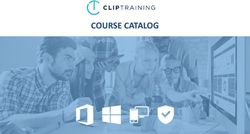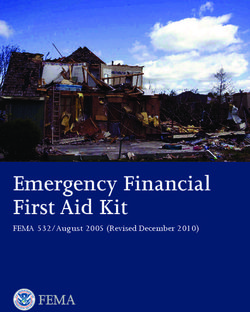PC SETUP GUIDE MANUAL DE INSTRUCCIONES DE PC - READ ME FIRST LÉEME PRIMERO - CDI Computer ...
←
→
Page content transcription
If your browser does not render page correctly, please read the page content below
PC SETUP GUIDE
In the following pages, you will find a how-to guide on setting
up your PC for the first time, along with some brief highlights
of the benefits you will receive as part of your purchase.
READY TO USE
Your PC comes with Microsoft Windows 10 Professional
already installed and activated.
You can start using these products as soon as you power on
your unit.
If you require assistance,
contact our Customer Service Department.
Hours: 10AM – 7PM Eastern Standard Time
Phone: 1-888-CDI(234)-4272
Email: comcast@cdicomputers.com
ATTENTION
Please keep the PC’s original packaging during the warranty period
given that it will be required if you decide to return the PC.
PG 1TABLE OF CONTENTS Pg 3 – Get Started Pg 4 – Additional Benefits Pg 5 – Windows 10 Recovery Pg 7 – Windows 10 Activation Pg 8 – Warranty and Customer Service
GET STARTED
The package will contain a PC, a LCD Monitor, a Keyboard, a Mouse and 2x Power Cables.
Connect 1x power cord to power Connect 1x power cord to LCD
1 2
port at the back of PC. power port under or in the back of the
LCD
Connect the keyboard and mouse to
3 Plug 2x (PC – LCD) power cords to 4
your PC using the USB ports.
nearby power outlet.
5 Connect the VGA Cable from the 6 Turn on the PC by pressing the
LCD to the PC. power button.
Hardware connections for PC:
6 1
1 Ethernet Port
2 Headphone/Microphone Port
3 USB Port - Several rectangular black ports
4 Green connector is a serial port.
5 Blue port is the VGA LCD Monitor port.
6 Round, black port is for power cord
5 4 3 2
PG 3ADDITIONAL BENEFITS
Download and Install Norton™ Security Suite
Norton™ Security Suite delivers comprehensive antivirus and Internet protection with an
exclusive mix of technologies that identifies threats, outsmarts thieves, automatically
backs up important files, and restores PCs to maximum horsepower.
How Norton™ Security Suite protects your computer:
• Actively protects you from viruses, spam, and social media dangers
• Restores lost PC horsepower and boosts performance
• Deep-cleansing tools scour and disinfect even the nastiest infections that lesser
products miss
• Automatically backs up everything important to you to local storage
• Identity Safe remembers, secures, and automatically enters your usernames
and passwords for you, so they can't be lost or stolen
• Shows all the devices connected to your home network, so you can spot
uninvited guests using your wireless connection
• Easy to install and use
Norton Security Suite includes a password manager called Identity Safe. To set up
your password manager on the Norton Security Suite dashboard click on Identity,
then Manage Identity Protection, and create your storage vault and password. Once
setup is complete, you can store frequently visited website URLs, usernames, and
passwords under the Log in section.
To download Norton Security Suite, go to:
https://internetsecurity.xfinity.com/
For more information about online safety and security, visit:
lnternetEssentials.com/learning
PG 4WINDOWS 10 RECOVERY
Your PC comes ready to use. However, you might need to reset your PC to factory
settings if your device refuses to boot properly, if you suspect that it is infected with
viruses or if the PC becomes slow.
Windows 10 has built-in recovery option provided by Microsoft. It can be accessed from
within Windows or at the startup. If operating system fails to start, after a few attempts
the recovery environment appears by itself, select ‘Troubleshoot’ and ‘Reset this PC’ to
recover the drive.
To get started from within Windows, from Start menu navigate to SETTINGS > UPDATE
& SECURITY > Recovery > Get Started and choose an option.
There are two options presented ‘Keep my files’ or ‘Remove everything’. If the ‘Remove
everything’ option is selected, Windows 10 will remove Chrome browser as the default
browser and will remove the Chrome links from desktop links. In order to restore back
Chrome as the default Browser, follow these steps once recovery is complete:
1 Navigate to Settings. You can get there from the Start menu.
2 Select ‘System’.
3 Click ‘Default apps’ in the left pane.
4 Click Microsoft Edge under the ‘Web browser’ heading.
5 Select the new browser (ex: Chrome) in the menu that pops up. Chrome is set
as default browser.
To bring back the links:
6 Go to C:\Chrome folder and copy back the links in that folder to your desktop.
Right click the wallpaper file in the same folder and select ‘set as desktop
background’ to get back the same background wallpaper as before.
Note:
If you can't open Settings, you can get to recovery by restarting your PC from the
sign-in screen. Press the Windows logo key +L to get to the sign-in screen, then
hold the Shift key down while you select Power > Restart in the lower-right corner
of the screen. After your PC restarts, select Troubleshoot > Reset this PC.
PG 5WINDOWS 10 ACTIVATION
If you have reset your PC to factory settings, you will need to complete the
Microsoft Windows 10 Activation by following these steps:
Find the Microsoft stickers with the Product Key
The Microsoft stickers with the product key will be located at the back of your PC.
Back of PC unit
Online Activation Guides
Microsoft Windows 10 Activation
http://bit.ly/1FYrw4h
PG 6WINDOWS 10 ACTIVATION
Continued…
Product activation is an anti-piracy technology that is designed to make sure that the
product is legitimately licensed. When you activate a product, no personal information
is sent to Microsoft.
Product activation checks that the product key has not been used on more personal
computers than are permitted by the Microsoft Software License Terms.
Notes:
If you choose to automatically activate Windows online when you set up your
computer, automatic activation begins trying to activate Windows three days
after you turn on your PC for the first time.
Microsoft, Windows 10 are either registered trademarks of Microsoft Corporation respectively in
the United States and/or other countries. All other trademarks are the property of their respective
owners. Descriptions are subject to change without notice. Errors and omissions excepted.
PG 7WARRANTY AND CUSTOMER SERVICE
This PC is covered by a 90-Day Standard Warranty*, which guarantees a fully functional
battery (a minimum charge of 30 minutes in a Windows environment), free technical
support, and hardware support for 90 days.
If you need a replacement for a part that is under warranty, such as a battery or adapter,
we will ship it to you upon notification.
If the unit under warranty is defective and needs to be replaced, we will send you a
shipping label so you can send us the defective unit back at no cost to you. Once we
receive the unit, we will send you a replacement.
RETURNS
You may return the computer within 14 days of receipt for a refund, however a $30
restocking fee will apply.
- You will be responsible for shipping the unit back in its original packaging at the location
specified below.
- Once the computer has been received, the refund will be processed using the original
method of payment.
- To return the computer, you must first contact our Customer Service team at
1-888-234-4272 or via email at comcast@cdicomputers.com and request a RMA (Return
Merchandise Authorization) number.
CDI Return Address
CDI c/o Benlin Distribution Service Inc
2769 Broadway, Buffalo, NY 14227
If you require assistance,
contact our Customer Service Department.
Hours: 10AM – 7PM Eastern Standard Time
Phone: 1-888-CDI(234)-4272
Email: comcast@cdicomputers.com
*CDI’s Standard Warranty does not cover wear and tear, software related issues, defects caused due to negligence,
accidents, unreasonable use, modification, tampering, natural disaster or any other causes not specifically related to
defective materials or workmanship. Batteries are covered for 90 days and guaranteed to work in a Windows environment
(a minimum charge of 30 minutes in a Microsoft Windows environment).
PG 8MANUAL DE INSTRUCCIONES
DEL COMPUTADOR PORTÁTIL
En las páginas siguientes Ud. encontrará una guía de cómo
instalar su PC por primera vez. Adicionalmente, Ud. se
enterará de algunas breves indicaciones de los beneficios que
Ud. recibirá como parte de su compra.
LISTO PARA SER USADO
Su PC viene con los programas Microsoft Windows 10
Professional ya instalados y activados.
Ud. puede comenzar a utilizar estos productos tan pronto
active su unidad.
Si Ud. requiere asistencia, por favor contacte
nuestro Departamento de Servicio al Consumidor.
Horas: 10AM – 7PM Eastern Standard Time
Teléfono: 1-888-CDI(234)-4272
Email: comcast@cdicomputers.com
ATENCIÓN
Por favor conserve el embalaje original del PC durante el período de
garantía ya que le será requerido si Ud. decide retornar su PC.
Pág 9INDICE DE CONTENIDO Pág 11 – Inicio Pág 12 – Beneficios Adicionales Pág 13 – Activación de Windows 10 Pág 15 – Recuperación de Windows 10 Pág 16 – Garantía y Servicio de Atención al Consumidor
INICIO
El paquete incluye una PC, un monitor LCD, un teclado, un mouse y dos cables 2X
Conectar el cable x1 al puerto, Conectar el segundo cable x1 al
1 2
localizado en la parte posterior de la puerto, localizado debajo o en la
PC. parte posterior del monitor LCD.
Conectar el teclado y el mouse a la
3 Enchufar la PC y el monitor LCD a 4
PC, a través de los puertos USB.
cualquier toma corriente cercano.
5 Conectar el cable VGA que va del 6 Encender la PC, pulsando el botón
monitor LCD a la PC. de encendido.
Conexión del Hardware para la PC:
6 1
1 Puerto Ethernet
2 Puerto para audífonos y micrófono
3 Puertos USB – varios puertos negros rectangulares
4 El conector verde, es un puerto de serie
5 Puerto azul, es el puerto del cable VGA
del monitor LCD
6 El puerto redondo negro es para el cable principal
5 4 3 2
Pág 11BENEFICIOS ADICIONALES
Descargue e Instale Norton™ Security Suite
Norton Security Suite brinda una protección integral antivirus en Internet con una mezcla
exclusiva de tecnologías que identifican amenazas, burlan a los ladrones de información
y de manera automática respalda los archivos importantes y restaura a las PCs a su
máxima potencia.
Cómo Norton™ Security Suite protege a su computador:
• Lo protege activamente de virus, correos basura (spam) y otros peligros activos en las
redes sociales
• Restaura la potencia original del PC que se haya visto disminuída y aumenta su
desempeño
• Posee herramientas que permiten la limpieza profunda y rastrean y desinfectan las
peores infecciones que otros equipos no logran
• Automáticamente respalda todo archivo que Ud. considere importante y lo coloca en
un espacio dedicado para su almacenaje
• Identity Safe recuerda, protege y automáticamente registra sus nombres de usuario y
contraseñas para que no se pierdan ni sean robados
• Muestra todos los dispositivos conectados con su red personal para que Ud. puede
identificar a visitantes no invitados que pretendan hacer uso de su conexión
inalámbrica
• Fácil instalación y utilización
Norton Security Suite incluye un gerente de contraseña llamado Identity Safe. Para
instalar su gerente de contraseña en el tablero del Norton Security Suite haga clic en
Identity y después en Manage Identity Protection y proceda a crear su bóveda de
almacenaje y su contraseña. Una vez que haya completado la instalación entonces Ud.
puede almacenar los URLs de sitios web que Ud. visita con frecuencia, los nombres de
usuarios y contraseñas en la sección Log in.
Para descargar Norton Security Suite, ir a:
https://internetsecurity.xfinity.com/
Para más información relacionada con protección y seguridad en línea, visite:
lnternetEssentials.com/learning
Pág 12ACTIVACIÓN DE WINDOWS 10
Si Ud. ha reseteado su PC conforme con los ajustes originales de la fábrica,
Ud. necesitará completar la Activación de Microsoft 10 siguiendo estos pasos:
Encuentre las etiquetas Microsoft con la Clave del Producto
Las etiquetas de Microsoft con los códigos de activación están ubicadas en la
base de su PC.
Atrás de la PC
Guías para la activación en línea
Activación de Microsoft Windows 10
http://bit.ly/1FYrw4h
Pág 13ACTIVACIÓN DE WINDOWS 10
Continuación...
La activación del producto responde a una tecnología anti-piratería diseñada para
asegurar que el producto sea debidamente licenciado. Cuando Ud. activa el
producto ninguna información personal es enviada a Microsoft.
La activación del producto permite chequear que la clave del producto no ha sido
utilizada en un mayor número de computadores personales que los permitidos por
Microsoft Software License Terms.
Notas:
Si usted escoge activar automáticamente Windows en línea cuando instale
su computador, la activación automática se inicia tratando de
activar Windows tres días después que Ud. encienda su computador
por vez primera.
Microsoft Windows 10 son marcas registradas de Microsoft Corporation respectivamente en los
Estados Unidos y/o otros países. Todas las otras marcas comerciales son propiedad de sus dueños
respectivos. Las descripciones están sujetas a cambiar sin previa notificación. Los errores y las
omisiones están exentas.
Pág 14RECUPERACIÓN DE WINDOWS 10
Tu PC viene listo para ser usado. Sin embargo, puede ser que Ud. necesite resetear el
PC a las especificaciones originales de la fábrica si su computador se rehúsa a iniciarse
correctamente, si Ud. sospecha que se encuentre infectado por algún virus o si el PC se
torna lento.
Windows 10 posee una opción para su recuperación provista por Microsoft. Puede ser
accedida desde el interior de Windows o al principio de la puesta en marcha. Si el
sistema operativo rehúsa iniciarse, después de unos cuantos intentos, la función de
recuperación aparece por cuenta propia, seleccione “Troubleshoot” [Resolución de
problemas] y “Reset this PC” [Resetee este PC] a fin de recuperar el disco.
Para iniciar el PC desde Windows, a partir del menú “Start” [Inicie] navegue a
“SETTINGS” [AJUSTES]>UPDATE & SECURITY [ACTUALIZACIÓN Y
SEGURIDAD]>Recuperación>Inicie y seleccione una opción.
Se presentan dos opciones: “Keep my files” [Conserve mis documentos] o “Remove
everything” [Remueva todo]. Si la opción “Remove everything” [Remueva todo] es
seleccionada, Windows 10 removerá a Chrome como navegador por defecto y
removerá los enlaces de Chrome de la lista de enlaces en el escritorio. A fin de reponer
a Chrome como navegador por defecto siga los siguientes pasos una vez haya
concluída la recuperación:
1 Navegue a Settings [Ajustes] Puede llegar allí desde el menú Start [Inicio].
2 Seleccione System [Sistema].
3 Haz clic en Defaults apps [apps por Defecto] en la ventana a la izquierda.
4 Clic Microsoft Edge que se encuentra que se encuentra bajo el título “Web
browser” [Navegador Web].
5 Seleccione el nuevo navegador (por ejemplo: Chrome) en el menú que salta
a la vista. Chrome queda instalado como el navegador por defecto.
Para recuperar los enlaces:
6 Dirijase a la carpeta C:/Chrome y copie los enlaces en esa carpeta a su
escritorio. Haga un “right click” en el archivo “wallpaper” [fondo de pantalla] en
la misma carpeta y seleccione “set as desktop background” para retornar al
mismo “background wallpaper” [fondo de pantalla] presente anteriormente.
Note:
Si Ud. no puede abrir “Settings” (Ajustes) puede iniciar el proceso de recuperación al
encender su PC desde la pantalla de acceso (“sign-in screen). Presione la clave del
logo Windows para llegar a la pantalla de acceso y entonces proceda a presionar
la clave “Shift” mientras Ud. selecciona “Power”. Reinicie en la esquina inferior a la
derecha de la pantalla. Después que su PC prenda seleccione
“Troubleshoot”>”Reset this PC”.
Pág 15GARANTÍA Y ATENCIÓN AL CLIENTE
Este PC está cubierto por una Garantía Standard* durante 90 días. La garantía cubre
una batería completamente funcional (una mínima carga de 30 minutos en ambiente
Windows), apoyo técnico gratuito y apoyo de hardware por 90 días.
Si Ud. necesita reemplazar una parte que esté bajo garantía, tal como una batería o el
adaptador de corriente, nosotros se la enviamos al recibir su notificación.
Si la unidad bajo garantía resulta defectuosa y necesita ser reemplazada, le haremos
llegar una etiqueta de reenvío para que Ud. nos la haga llegar sin ningún costo para Ud.
Una vez recibamos la unidad procederemos a enviarle una unidad de reemplazo.
DEVOLUCIONES
Usted puede retornar su computador durante los primeros 14 días de haberlo recibido
y solicitar un reembolso de su pago inicial. No obstante, aplicaremos un cargo de $30
por reposición de inventario.
- Usted será responsable de enviarnos la unidad en su envoltorio original a la dirección
especificada en esta página.
- Una vez que hayamos recibido el computador su reintegro será procesado utilizando el
método original de su pago.
- Para devolver el computador, usted debe contactar al equipo de Servicio al Cliente por
teléfono (1-888-234-4272) o por correo electrónico (comcast@cdicomputers.com) y solicitar
un número RMA (Return Merchandise Authorization o Autorización para el Retorno de la
Mercancía)
CDI Dirección para el Retorno
CDI c/o Benlin Distribution Service Inc
2769 Broadway, Buffalo, NY 14227
Si Ud. requiere asistencia por favor contacte nuestro
Departamento de Servicio al Consumidor
Horas: 10AM – 7PM Eastern Standard Time
Teléfono: 1-888-CDI(234)-4272
Email: comcast@cdicomputers.com
La Garantía Standard CDI no cubre deterioro por uso, asuntos relacionados con el software, defectos causados por
negligencia, accidentes, uso abusivo, desastres naturales o cualesquiera otras causas no relacionadas específicamente
con materiales defectuosos o manufactura. Las baterías están cubiertas por 90 días y su funcionamiento en un ambiente
Windows está garantizado (una carga mínima por 30 minutos en un ambiente Microsoft Windows).
Pág 16CUSTOMER SERVICE ATENCIÓN AL CLIENTE
Hours/Horas: 10AM – 7PM Eastern Standard Time
Phone/Teléfono: 1-888-CDI(234)-4272
Email: comcast@cdicomputers.com
© 2020 CDI Computer Dealers Inc. All rights reserved.
© 2020 Comcast. All rights reserved.
All other trademarks and brands are the property of their respective owners.You can also read