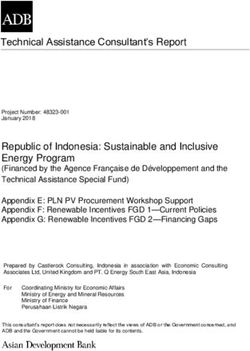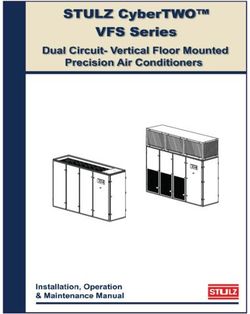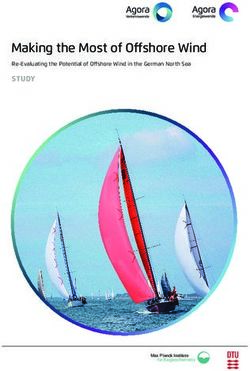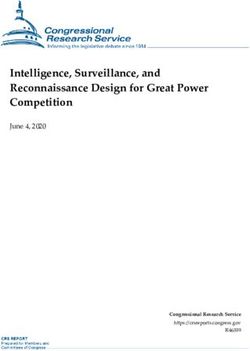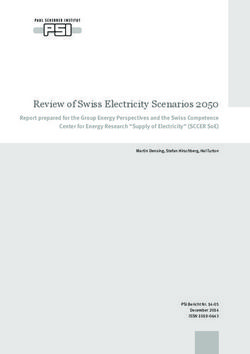Owner's Manual Bedienungsanleitung Manuel de l'utilisateur Manual de Usuario Manuale utente
←
→
Page content transcription
If your browser does not render page correctly, please read the page content below
Owner’s Manual Bedienungsanleitung Manuel de l’utilisateur Manual de Usuario Manuale utente 取扱説明書
Important Safety Instructions Read all the instructions before using the product.
SAVE THESE INSTRUCTIONS INSTRUCTIONS PERTAINING TO A RISK OF FIRE, ELECTRIC SHOCK, OR INJURY TO PERSONS
AVIS : RISQUE DE CHOC ELECTRIQUE
WARNING - NE PAS OUVRIR.
CAUTION TO REDUCE THE RISK OF FIRE OR ELECTRIC TO REDUCE THE RISK OF ELECTRIC SHOCK, DO NOT REMOVE COVER (OR BACK).
RISK OF ELECTRIC SHOCK SHOCK, DO NOT EXPOSE THIS PRODUCT NO USER-SERVICEABLE PARTS INSIDE.
DO NOT OPEN TO RAIN OR MOISTURE. REFER SERVICING TO QUALIFIED SERVICE PERSONNEL.
Examples of Picture Symbols
The lighting flash with arrowhead symbol, within an equilateral triangle, is intended to alert the denotes that care should be taken.
user to the presence of uninsulated "dangerous voltage" within the product's enclosure that The example instructs the user to take care not to allow fingers to be trapped.
may be of sufficient magnitude to constitute a risk of electric shock to persons.
denotes a prohibited operation.
The example instructs that disassembly of the product is prohibited.
The exclamation point within an equilateral triangle is intended to alert the user to
the presence of important operating and maintenance (servicing) instructions in denotes an operation that should be carried out.
the leterature accompanying the product. The example instructs the user to remove the power cord plug from the AC outlet.
Indicates a potential hazard that could result in death Indicates a potential hazard that could result in injury
WARNING or serious injury if the product is handled incorrectly. CAUTION or damage to the product or other property if the
product is handled incorrectly.
The product should be connected to an AC outlet of the specified voltage. Do not use the product in the following areas.
● If you are going to use an AC power cord, make sure that its has the correct plug shape and ● Areas, such as those near windows, where the product is exposed to direct sunlight
conforms to the specified power voltage. ● Extremely hot areas, such as near a heater
● Failure to do so may result in fire. ● Extremely cold areas, such as outside
Do not insert or disconnect the powercord plug with wet hands. ● Extremely humid areas
Doing so may cause electric shock. ● Areas where a large amount of sand or dust is present
● Areas where the product is exposed to excessive vibrations
Take care not to allow any foreign matter to enter the product. Using the product in such areas may result in product breakdown.
Entry of water, needles or hair pins may result in breakdown or short-circuit. Use the product only in moderate climates (not in tropical climates).
The product shall not be exposed to dripping or splashing. No objects filled with liquids,
such as vases, shall be placed on the product. ● Do not stand the main unit on its side for extended periods of time.
● Do not attempt to play the main unit at unusual angles.
When using the headphones, do not listen for long periods of time at high volume levels.
Doing so may result in hearing problems. Doing so may place stress on the keyboard action,resulting in breakdown of the product.
Use only the AC adaptor included with this instrument to power the instrument.
Do not lean against the keyboard. ● Do not use other AC adaptor included with this instrument.
Doing so may cause the product to fall over, resulting in injury. ● Do not use the included AC adaptor or AC power cord to power other equipment.
Do not use the product in wet areas, or areas close to water. Before connecting cords, make sure that the power to this product and other devices is turned OFF.
Doing so may cause ashort circuit, leading to an electric shock, or a fire. Failure to do so may cause breakdown of this product and other devices.
Do not drag the product on the floor. Take care not to drop the product.
Do not disassemble, repair or modify the product.
Please lift up the product when moving it. Please note that the product is heavy and must
Doing so may result in product breakdown, electric shock or short-circuit.
be carried by more than two persons. Dropping the product may result in breakdown.
When disconnecting the AC power cord's plug, always hold the plug and pull it to remove it. When connecting the AC power cord and other cords, take care not to get them tangled.
● Pulling the AC power cord itself may damage the cord, causing a fire, electric shock or short-circuit. Failure to do so may damage them, resulting in fire, electric shock or short-circuit.
The product is not completely disconnected from the power supply even when the power Do not wipe the product with benzene or thinner.
switch is turned off. If the product will not be used for a long time, unplug the AC power ● Doing so may result in discoloration or deformation of the product.
cord from the AC outlet. ● When cleaning the product, put a soft cloth in lukewarm water, squeeze it well, then wipe the product.
● Failure to do so may cause fire in case of lightning.
● Failure to do so may over-heat the product, resulting in fire. Do not stand on the product or exert excessive force.
● Doing so may cause the product to become deformed or fall over, resulting in breakdown or injury.
This product shall be near the AC outlet and the power cord plug in a position so that it can Do not place naked flame, such as lighted candles on the product.
readily be disconnected in an emergency because electricity is always charging while the ● Doing so may cause the illumination to fall over, resulting in fire.
plug is in the AC outlet even in a power switch off condition.
Ensure that the ventilation is not impeded by covering the ventilation openings with
items, such as newspaper, table-cloths, curtains, etc.
● Failure to do so may over-heat the product, resulting in fire.
The product should be located so that its location or position does not interfere with its proper
ventilation. Ensure a minimum distance of 5cm around the product for sufficient ventilation.
The product should be serviced by qualified service personnel when:
● The power supply cord or the plug has been damaged.
● Objects have fallen, or liquid has been spilled into the product.
● The product has been exposed to rain.
● The product does not appear to operate normally or exhibits a marked change in performance.
● The product has been dropped, or the enclosure damaged.
Notes on Repair NOTE : This equipment has been tested and found to comply with the limits for a Class B digital
Should an abnormality occur in the product, immediately turn the power OFF, disconnect the device, pursuant to Part 15 of the FCC Rules. These limits are designed to provide reasonable
power cord plug, and then contact the shop from which the product was purchased. protection against harmful interference in a residential installation. This equipment generates, uses
CAUTION: and can radiate radio frequency energy and, if not installed and used in accordance with the
To prevent electric shock, match wide blade of plug to wide slot, fully insert. instructions, may cause harmful interference to radio communications. However, there is no guarantee
that interference will not occur in a particular installation. If this equipment does cause harmful
ATTENTION: interference to radio or television reception, which can be determined by turning the equipment off
Pour éviter les chocs électriques, introduire la lame la plus large de la fiche dans la borne and on, the user is encouraged to try to correct the interference by one or more of the following
correspondante de la prise et pousser jusqu'au fond. measures:
An information on Disposal for users • Reorient or relocate the receiving antenna.
If your product is marked with this recycling symbol it means that, at the end of its • Increase the separation between the equipment and receiver.
life, you must dispose of it separately by taking it to an appropriate collection point. • Connect the equipment into an outlet on a circuit different from that to which the receiver is
You should not mix it with general household waste. Disposing of this product correctly connected.
will prevent potential negative effects on the environment and human health which • Consult the dealer or an experienced radio/TV technician for help.
could otherwise arise due to inappropriate waste handling.
For further details, please contact your local authority. The nameplate label is located on the underside of the instrument, as indicated below.
(European Union only)
Instruction for AC power cord (U.K.) Nameplate
IMPORTANT
THE WIRES IN THIS MAINS LEAD ARE COLOURED IN ACCORDANCE WITH THE FOLLOWING CODE.
BLUE : NEUTRAL
BROWN : LIVE
As the colours of the wires in the mains lead of this apparatus may not correspond with the
coloured markings identifying the terminals in your plug, proceed as follows:
The wire which is coloured BLUE must be connected to the terminal which is marked with the
letter N or coloured BLACK.
The wire which is coloured BROWN must be connected to the terminal which is marked with
the letter L or coloured RED.
Do not plug either terminal of the power cord to the the ground od AC outlet on the wall.
Canadian Radio Interference Regulations
This instrument complies with the limits for a class B digital apparatus, pursuant to the Radio
Interference Regulations, C.R.C., c. 1374.
FCC Information (U.S.A)
CAUTION : Changes or modifications not expressly approved by the party responsible for compliance
could void the user’s authority to operate the equipment.Getting Started 2. DC IN jack (12 V)
This jack is used to connect the included AC power adapter to the VPC1’s DC IN
Thank you for purchasing the Kawai VPC1. jack.
This owner’s manual contains important information regarding the usage and
operation of the VPC1. Please read all sections carefully, keeping this manual
3. Pedal jack
handy for future reference.
The jacks are used to connect the included Kawai pedal unit to the VPC1.
Part Names and Functions 4. MIDI IN/OUT connectors
The jacks are used to connect the instrument to external MIDI devices (such as
other musical instruments or a computer) in order to send and receive MIDI data.
5. USB to Host connector
1 This port is use to connect the instrument to a computer using a USB ‘B to A’
type cable in order to send and receive MIDI data
The AC power adapter is required when connecting the VPC1 to a device/computer
using the MIDI connectors.
1. POWER button When connecting the VPC1 to a computer using a USB cable, the AC power adapt-
This button is used to turn the instrument on and off. The LED will be lit when er is not required as power will be supplied through the computer’s USB connector.
the power is turned on. This port is use to connect the instrument to a computer using a USB ‘B to A’ type
The status of the VPC1 will be indicated by the colour and appearance of the POWER cable in order to send and receive MIDI data
button LED as follows: However, in some cases the computer’s USB connector may be insufficient to pow-
er the VPC1 correctly. In this case, the POWER button LED will blink red, indicating
that the AC power adaptor is required.
Instrument Status Power button LED colour and appearance
Preset 1 Red If VPC1 update is not completed successfully, the POWER button LED will blink red
and green rapidly (0.2 second intervals).
Preset 2 Orange
In this case, please try to update the VPC1 again.
Preset 3 Green
Preset 4 Orange blinking
Preset 5 Green blinking
Updating VPC1 Red and Green blinking slowly (2 second intervals)
Updating error Red and Green blinking rapidly (0.2 second intervals)
Power error Red blinking
The VPC1 features a power saving function that can be used to automatically turn
off the instrument after a specified period of inactivity.
Please refer to the PDF manual of the VPC Editor Software for further information.
2 3 4 5Setup Installing the VPC Editor software
1. Download the Kawai VPC Editor Software from the Kawai website:
Installation (Windows)
https://www.kawai-global.com/product/vpc1/
The VPC1 will be automatically recognized by the computer without having 2. Extract the zip file and run the “SETUP.exe” installation program.
to install additional drivers. When the instrument keyboard is connected to 3. When the “Kawai VPC Editor - InstallShield Wizard” dialog appears, click “Next”.
the USB port of your computer using the included USB cable and the power is 4. The “License Agreement” will be displayed. To agree with the terms, select “I
turned on, the OS standard USB-MIDI driver will be installed automatically, then accept the terms in the license agreement”, then click “Next”.
the instrument will be ready to use. 5. The destination folder for the installation will be displayed. If you want to
At this point, you can configure the instrument setting from your computer or install the VPC editor to this folder, click “Next”. If you want to install the VPC
you can create touch curves using the VPC Editor software. editor to a different folder, click “Change..” to change the installation path and
Before using the VPC Editor software, use the following steps to install the Kawai click “Next” when you have selected the desired installation location.
USB-MIDI driver and the VPC Editor software. 6. The message “Ready to Install the Program” is displayed, click “Install”.
It is recommended to install the Kawai USB-MIDI driver for establishing a more 7. When the installation is finished and the “Installshield Wizard Completed” dia-
stable environment even if you do not use the VPC Editor software. log is displayed, click “Finish”.
In order to install or uninstall the Kawai USB-MIDI driver and the VPC Editor soft-
ware, you must have “Administrator” privileges. For further information, please
Installation (Mac OS X)
contact your system administrator.
When you install the Kawai USB-MIDI driver and the VPC Editor software, detach Installing the VPC Editor software
all USB devices except the computer keyboard and mouse device.
When you have connected the VPC1 to your computer using a USB cable, it may 1. Download the Kawai VPC Editor Software from the Kawai website:
take some time to establish the communication. https://www.kawai-global.com/product/vpc1/
If the VPC1 and your computer are connected via a USB hub and your notice that the 2. Extract the zip file and run the “VpcEditorForMac.pkg” installation program.
behavior is unstable, please connect it directly to a USB port of your computer.
When you turn the VPC1 on/off, or you connect/disconnect the USB cable during
the following operations, you may notice that the behavior of the VPC1 or of the
computer to become unstable.
About the PDF Manual
- While installing the Kawai USB-MIDI Driver A PDF manual is included with the VPC Editor software.
- While the computer starts For details on the overview and operations on the VPC Editor software, please
- While a MIDI application is running. refer to the PDF manual.
- While communicating with the computer
- While the computer is ready an waiting in power saving mode Using the PDF Manual
Depending on the configuration of your computer, the USB function might not
work properly. Please carefully read the owner’s manual for your computer, then 1. When the VPC Editor software is launched, click the KAWAI logo button to
make the appropriate settings. display the version information screen.
2. Click the HELP button.
Installing the Kawai USB-MIDI Driver
1. Download the Kawai USB-MIDI driver from the Kawai website:
https://www.kawai-global.com/product/vpc1/
2. Extract the zip file and run the “DPInst.exe” installation program.
3. When the “Kawai USB MIDI Device Installer” dialog appears, click “Next”.
4. The “End User License Agreement” will be displayed. To agree with the terms,
select “I accept this EULA”, then click “Next”.
5. When the installation is finished and the message “Installation complete!” is
displayed, click “Finish”.Selecting a Preset Mode Troubleshooting
Power does not turn on
Five preset modes are provided with the VPC1, which allow you to save the vari- - Is the VPC1 connected to your computer via a USB hub?
ous touch curves created by using the included VPC Editor software or the set- Please connect it directly to a USB port on your computer without using a hub.
tings of the instrument. - Is the POWER button LED blinking red?
For further information on how to save the settings as presets, please refer to If the POWER button is lit with a red blinking light, the power supplied by the
the PDF manual of the VPC Editor software. computer through the USB bus is insufficient. In such a case, please use the
included AC power adapter.
The section below describes how to select the preset modes using the VPC1.
The connected device or software does not respond
- Is the USB cable or MIDI cable connected correctly?
- Has your computer detected the VPC1?
Please carefully read the manual for your computer and make sure that the VPC1
Hold
can be recognized by the computer.
Depending on the configuration of your computer hardware, the VPC1 may not
be detected properly when using the USB connection.
- The connected device or software might not support this feature. Please refer to
Preset 1 Preset 2 Preset 3 Preset 4 Preset 5
the manual of the connected device or software.
No sound is produced when the keys are pressed
- Please check the MIDI transmit channel and output settings for the VPC Editor
software.
- Has the software sound source been configured correctly?
The velocity of the keyboard does not work
- Please check the settings of Touch Curve and Velocity Offset of the VPC Editor
software.
Press and hold the POWER button, then press one of the highest 5 black keys to
select a preset mode. Sound increases only at certain key(s) of the keyboard
When the preset mode assigned to the pressed key is selected, the LED color of - Please check the setting of Velocity Offset of the VPC Editor software.
the POWER button will change.
Messages are not sent or received from the MIDI or USB port
- Please check the MIDI transmit channel and output settings for the VPC Editor
When the power is turned on, the previously used preset will be selected automati- software.
cally. When the power is turned on for the very first time, Preset1 will be selected.
The included foot pedal does not work
- Has the foot pedal been connected properly?
In addition to a standard touch curve, several touch curves suitable for popular - Please check the Pedal CC# settings for the VPC Editor software.
software pianos are provide as factory presets. - Has the software sound source to be used been set correctly?
Power LCD
Preset Touch Curve Description
state Technical Specifications
1 Red Normal A standard touch curve. 88 wooden keys with Ivory Touch key surfaces
Keyboard
RM3 Grand II action with Let-off and Triple Sensor
Connection Pedal jack, MIDI (IN/OUT) connectors, USB to HOST port,
A touch curve suitable for the Ivory terminals Power supply connector (DC IN 12V)
2 Orange Ivory
software developed by Synthogy.
Power supply USB Bus powered (via USB port), DC 12 VAC adapter
A touch curve suitable for the Power - With USB Bus power supply :1.0 W
3 Green Pianoteq Pianoteq software developed by consumption - With AC power adapter :3.0 W
MODARTT. Dimensions 138 (W) x 42.5 (D) x 18.5 (H) cm
Weight 29.5 kg
A touch curve suitable for the Galaxy
Orange Package Owner’s manual (this manual), USB cable, AC power adapter,
4 Galaxy Pianos software developed by
blinking Contents Power cord, F-30 foot pedal, Music rack/rest
Galaxy Instruments.
※ Appearance and specifications are subject to change without notice.
A touch curve suitable for the Alicia's ※ 'Ivory', 'Pianoteq', 'Galaxy', and 'Alcia's Keys' are all trademarks of their respective owners.
Green
5 Alicia's Keys Keys software developed by Native
blinking
Instruments.Sicherheitshinweise Bitte lesen Sie sich zunächst alle Hinweise durch,
bevor Sie das Produkt verwenden.
HINWEISE AUFHEBEN HINWEISE ZU FEUERRISIKO, ELEKTRISCHEM SCHOCK ODER VERLETZUNGEN VON PERSONEN
AVIS : RISQUE DE CHOC ELECTRIQUE
WARNING - NE PAS OUVRIR.
CAUTION TO REDUCE THE RISK OF FIRE OR ELECTRIC Um das Risiko eines elektrischen Schlages zu verringern, sollten Sie niemals das Gerät öffnen.
RISK OF ELECTRIC SHOCK SHOCK, DO NOT EXPOSE THIS PRODUCT Es gibt keine Teile im Inneren, die durch Sie gewartet werden müssten.
DO NOT OPEN TO RAIN OR MOISTURE. Überlassen Sie den Service qualifiziertem Personal.
Beispiele von Bildsymbolen
Zeigt an, dass ein Potentialunterschied auftreten kann, der Tod oder schwerwiegende Zeigt, dass vorsichtig gehandelt werden sollte.
Verletzungen hervorruft, wenn das Gerät nicht korrekt gehandhabt wird. Dieses Beispiel zeigt an, dass Teile nicht mit den Fingern berührt werden dürfen.
Verbietet eine unzulässige Manipulation.
Dieses Beispiel verbietet einen unzulässigen Eingriff.
Zeigt an, dass ein Potentialunterschied auftreten kann, der das Gerät beschädigt,
wenn es nicht korrekt gehandhabt wird. Zeigt, dass ein Vorgang ausgeführt werden soll.
Dieses Beispiel bittet Sie, den Netzstecker aus der Steckdose zu ziehen.
Zeigt an, dass ein Potentialunterschied auftreten kann, Zeigt an, dass ein Potentialunterschied auftreten
WARNUNG der Tod oder schwerwiegende Verletzungen hervorruft,
wenn das Gerät nicht korrekt gehandhabt wird. ACHTUNG kann, der das Gerät beschädigt, wenn es nicht
korrekt gehandhabt wird.
Dieses Gerät muss an eine Steckdose angeschlossen werden, deren Spannungsangabe dem Gerät entspricht. Stellen Sie das Instrument nicht an folgenden Plätzen auf.
● Wenn Sie den Netzstecker in die Steckdose stecken, sollten Sie sicherstellen, dass die Form ● Unter dem Fenster, da es direktem Sonnenlicht ausgesetzt ist.
der Anschlüsse geeignet ist und die Spannung übereinstimmt. ● Extrem heiße Plätze, wie unterhalb eines Heizlüfters.
● Zuwiderhandlungen können Feuer verursachen. ● Extrem kalte Plätze, wie außerhalb von Gebäuden im Winter.
Ziehen Sie den Netzstecker nie mit nassen Händen ab und stecken Sie ihn auch nicht mit ● Plätze mit extremer Luftfeuchtigkeit oder Regen.
nassen Händen in die Steckdose. ● Plätze mit sehr hoher Sand oder Staubverschmutzung.
Zuwiderhandlung kann einen elektrischen Schock verursachen. ● Plätze mit extremen Erschütterungen.
Das Aufstellen des Instruments an solchen Plätzen kann Beschädigungen verursachen.
Achten Sie darauf, dass keine Fremdkörper in das Instrument gelangen. Verwenden Sie dieses Produkt nur in einem moderaten Klima (nicht in tropischem Klima).
Wasser, Nadeln und Haarspangen können Kurzschlüsse und Defekte verursachen. Das
Produkt sollte weder Tropfen noch Spritzern ausgesetzt. Stellen Sie keine mit Flüssigkeiten ● Stellen Sie das Instrument nicht für einen längeren Zeitraum auf die Seite.
gefüllten Gegenstände, wie Vasen, auf das Produkt. ● Spielen Sie nicht auf der Tastatur, wenn das Instrument in einem unüblichen Winkel aufgestellt ist.
Wenn Sie Kopfhörer verwenden, sollten Sie diese nicht über eine längere Zeit mit hoher Lautstärke betreiben. Ein Nichtbeachten kann Beschädigungen zur Folge haben.
Zuwiderhandlung kann Hörschäden hervorrufen. Verwenden Sie ausschließlich den mitgelieferten Netzadapter, um das Instrument mit Strom zu versorgen.
● Verwenden Sie keine anderen Netzadapter.
Lehnen Sie sich nicht an das Instrument an. ● Verwenden Sie den mitgelieferten Netzadapter niemals für andere Geräte
Zuwiderhandlung kann ein Umfallen des Instruments verursachen.
Bevor Sie Kabel anschließen, stellen Sie sicher, dass alle Geräte ausgeschaltet sind.
Stellen Sie das Instrument nirgendwo auf, wo es nass werden könnte. Zuwiderhandlung kann Defekte an diesem und anderen Geräten hervorrufen.
Das kann zu einem Kurzschluss führen, welcher einen elektrischen Schock oder ein Feuer zur Folge haben könnte. Achten Sie darauf, dass das Gerät immer sorgfältig aufgestellt wird.
Öffnen, reparieren oder modifizieren Sie das Instrument nicht. Bitte beachten Sie, dass dieses Instrument schwer ist und daher mit mindestens zwei
Zuwiderhandlung kann Defekte, einen elektrischen Schlag oder Kurzschlüsse verursachen. Personen getragen werden sollte.
Wenn Sie das Netzkabel anschließen, achten Sie bitte darauf, dass die Kabel nicht durcheinander liegen und Knoten bilden.
Wenn Sie das Netzkabel abziehen wollen, fassen Sie immer den Stecker direkt an. Ziehen Sie niemals nur am Kabel. Zuwiderhandlung kann die Kabel beschädigen, Feuer und einen elektrischen Schock oder einen Kurzschluss verursachen.
● Einfaches Ziehen am Kabel kann einen Defekt des Kabel verursachen. Dadurch kann es zu
einem elektrischen Schlag, Feuer oder Kurzschluss kommen. Reinigen Sie das Instrument nicht mit Benzin oder Verdünner.
● Zuwiderhandlung kann eine Farbänderung oder Deformation des Gerätes zur Folge haben.
Das Produkt ist nicht vollständig von der Stromversorgung getrennt, auch wenn der
● Zum Reinigen benutzen Sie bitte ein weiches Tuch mit lauwarmen Wasser, das Sie gut ausdrücken und dann erst zur Reinigung verwenden.
Netzschalter ausgeschaltet ist. Wenn das Instrument für eine längere Zeit nicht benutzt
werden soll, ziehen Sie den Netzstecker aus der Steckdose. Stellen Sie sich nicht auf das Instrument und üben Sie keine Gewalt aus.
● Zuwiderhandlung kann Feuer und Überhitzung hervorrufen. Andernfalls kann das Instrument verformt werden oder umfallen.
Dieses Produkt sollten Sie in unmittelbarer Nähe zu einer Wandsteckdose aufstellen, damit Stellen Sie keine offenen Flammen, wie z.B. Kerzen, auf das Produkt.
Sie es im Notfall schnell vom Stromnetz trennen können und somit sicherstellen, dass kein Eine offene Flamme könnte umstürzen und einen Brand verursachen.
Strom mehr in das Produkt gelangt. Achten Sie darauf, dass Lüftungsöffnungen nicht durch Dinge wie Zeitungen,
Tischdecken, Vorhänge oder ähnliches abgedeckt werden.
● Nichtbeachtung kann zur Überhitzung des Produktes führen und einen Brand zur Folge haben.
Dieses Produkt sollte so aufgestellt werden, dass eine gute Luftzirkulation gewährleistet ist. Ein
Mindestabstand von 5 cm um das Produkt sollte für eine ausreichende Luftzirkulation vorhanden sein.
Das Gerät sollte durch qualifiziertes Personal gewartet werden, wenn:
● das Netzkabel oder die Netzbuchse beschädigt sind.
● Gegenstände in das Gerät gefallen sind.
● das Gerät Regen ausgesetzt war.
● das Gerät nicht mehr normal funktioniert.
● das Gerät gefallen ist und das Gehäuse beschädigt ist.
Reparaturhinweis
Sollte etwas Ungewöhnliches auftreten, schalten Sie das Gerät aus, ziehen den Netzstecker und
rufen den Service Ihres Händlers an.
Eine Kundeninformation zur Entsorgung
Falls das Produkt mit diesem Recyclingsymbol gekennzeichnet ist bedeutet dies,
dass es am Ende seiner Lebenszeit zu einem geeigneten Sammelpunkt gebracht
werden muss.
Sie sollten es nicht mit dem normalen Hausmüll entsorgen. Ein korrektes Entsorgen
schützt die Umwelt und Ihre Gesundheit, die durch eine falsche Abfallentsorgung
gefährdet werden könnte. Für weitere Details fragen Sie Ihre lokalen Behörden.
Das Typenschild befindet sich unter dem Spieltisch (siehe nachstehende Abbildung).
TypenschildDie ersten Schritte 2. DC IN Buchse (12 V)
An diese Buchse wird der mitgelieferte Netzadapter angeschlossen.
Wir danken Ihnen, dass Sie sich für den Kauf eines Kawai VPC1 entschieden haben.
Diese Bedienungsanleitung enthält wichtige Informationen zu den Anwen-
3. Pedal Buchsen
dungen und Funktionen des VPC1. Lesen Sie unbedingt alle Kapitel dieser
Bedienungsanleitung aufmerksam durch und bewahren Sie diese für ein even- An diese Buchsen wird das mitgelieferte Kawai Pedal angeschlossen.
tuelles späteres Nachschlagen gut auf.
4. MIDI IN/OUT Buchsen
Part Bezeichnungen und Funktionen Über diese Anschlüsse können Sie den VPC1 mit einem anderen MIDI-fähigen Ge-
rät verbinden, um MIDI Daten zu senden und/oder zu empfangen.
5. USB to Host Anschluss
An diesen Anschluss können Sie Ihren Computer mit einem herkömmlichen USB
„A zu B“ Kabel an den VPC1 anschließen. Wie mit einem normalen MIDI Interface
1 können darüber MIDI Daten empfangen und gesendet werden.
Der mitgelieferte Netzadapter wird benötigt, wenn das VPC1 über die MIDI An-
schlüsse mit einem MIDI-fähigen Instrument oder einem Computer verbunden ist.
Wenn das VPC1 über USB mit einem Computer verbunden ist, wird der Netzadap-
1. POWER Taste ter im Normallfall nicht benötigt, da die Spannungsversorgung des VPC1 über das
Mit dieser Taste kann man das Instrument ein- und ausschalten. Im eingeschal- USB Kabel erfolgt.
teten Zustand leuchtet die LED. Es kann sein, dass die Spannungsversorgung des Computers über USB nicht
Der Status des VPC1 wird durch die Farbe der leuchtenden LED angezeigt: leistungsstark genug ist und ein korrektes Funktionieren des VPC1 nicht sichergestellt
ist. In diesem Fall blinkt die LED Anzeige des VPC1 POWER Tasters rot und zeigt
Ihnen damit an, dass der Anschluss des Netzadapters notwendig ist.
Status des Instruments LED Farbe der Power Taste
Wenn beim VPC1 Update Vorgang etwas nicht richtig funktioniert hat, blinkt
Preset 1 Rot anschließend die LED der POWER Taste im 0,2 Sekunden Intervall rot und grün im
Preset 2 Orange Wechsel auf.
Preset 3 Grün In diesem Fall führen Sie den Update Vorgang bitte erneut aus.
Preset 4 Orange blinkend
Preset 5 Grün blinkend
VPC1 Update
Rot und Grün langsam blinkend (alle 2 Sekunden)
Prozess läuft
VPC1 Update
Rot und Grün schnell blinkend (alle 0.2 Sekunden)
Prozess fehlerhaft
Stromversorgungs
Rot blinkend
problem
Das VPC1 verfügt über eine Energiesparfunktion. Das Instrument schaltet sich aus,
wenn eine gewisse Zeit nicht darauf gespielt wird.
Weitere Informationen dazu finden Sie in der PDF Anleitung der VPC Editor Software.
2 3 4 5Einrichtung Installation der VPC Editor Software
1. Die Kawai VPC Editorsoftware können Sie unter dem folgenden Link herunterladen:
Installation (Windows)
https://www.kawai-global.com/product/vpc1/
Das VPC1 wird vom Computer automatisch erkannt. Wenn das VPC1 über das 2. Entpacken Sie die ZIP-Datei und starten Sie das Installationsprogramm
mitgelieferte USB Kabel mit dem Computer verbunden und anschließend ein- “SETUP.exe”.
geschaltet wird, wird der Standard USB-MIDI Treiber des Computer Betriebssys- 3. Wenn der "Kawai VPC Editor - InstallShield Wizard" Dialog erscheint, klicken Sie
tems automatisch installiert. Anschließend ist das VPC1 einsatzbereit. "Weiter".
Bevor Sie die VPC Editor Software verwenden, müssen Sie den Kawai USB-MIDI 4. Der "License Agreement" Hinweis wird angezeigt. Für eine Zustimmung wählen
Treiber und die VPC Editor Software auf Ihrem Computer – wie nachfolgend be- Sie "Ich akzeptiere die Bedingungen der Lizenzvereinbarung". und klicken dann auf
schrieben - installieren. "Weiter".
Die Installation des Kawai USB-MIDI Treibers wird empfohlen, da er stabiler funk- 5. Der Zielordner für die Installation wird angezeigt. Wenn Sie den VPC Editor in
tioniert. Das gilt auch für den Fall, dass der VPC Editor nicht verwendet wird. diesen Ordner installieren möchten, klicken Sie auf "Weiter". Für die Auswahl
Nach der Installation des Kawai USB-MIDI Treibers und des VPC Editors können eines anderen Installationsordners klicken Sie auf "Ändern..". Wenn Sie einen
Sie mit der VPC Editor Software die Instrumenten Einstellungen vom Computer anderen Ordner gewählt haben klicken Sie auf "Weiter".
aus konfigurieren oder Anschlagsdynamikkurven editieren. 6. Wenn der Hinweis "Bereit das Programm zu installieren" angezeigt wird, kli-
cken Sie auf "Installieren". Wenn die Installation beendet ist und der “Installs-
Für die Installation oder Deinstallation des Kawai USB-MIDI Treibers und der VPC hield Wizard abgeschlossen” Dialog erscheint, klicken Sie auf "Fertig stellen".
Editor Software benötigen Sie Administrator Rechte. Für weitere Informationen
kontaktieren Sie bitte Ihren System Administrator.
Für die Installation des Kawai USB-MIDI Treibers und der VPC Editor Software soll-
Installation (Mac OS X)
ten alle USB Geräte (außer Maus und Tastatur) vom Computer getrennt werden.
Wenn das VPC1 über USB mit dem Computer verbunden ist, kann es etwas dauern Installation der VPC Editor Software
bis die Kommunikation funktioniert.
Wenn Sie das VPC1 über einen USB-Hub mit Ihrem Computer verbunden haben und 1. Die Kawai VPC Editorsoftware können Sie unter dem folgenden Link herunterladen:
die Übertragung nicht stabil zu sein scheint, schließen Sie den VPC1 direkt an einen https://www.kawai-global.com/product/vpc1/
USB Anschluss Ihres Computers an. 2. Entpacken Sie die ZIP-Datei und starten Sie das Installationsprogramm
Wenn Sie den VPC1 ausschalten oder die USB Kabelverbindung während der fol- “VpcEditorForMac.pkg”.
genden Vorgänge trennen, kann die USB Verbindung instabil werden:
- Während der Installation des Kawai USB-MIDI Treibers.
- Während des Bootvorgangs des Computers. Bedienungsanleitung als PDF-Datei
- Während eine MIDI Anwendung läuft.
Eine Bedienungsanleitung als PDF-Datei ist im Umfang der VPC Editor Software
- Während der Datenübertragung zwischen Computer und VPC1.
enthalten.
- Wenn sich der Computer im Energiesparmodus befindet.
Details zur Bedienung des VPC Editor Programms entnehmen Sie bitte der PDF-
Je nach Konfiguration Ihres Computers ist es möglich, dass die USB Funktion nicht Anleitung.
korrekt funktioniert. In diesem Fall lesen Sie bitte sorgfältig die Bedienungsanlei-
tung Ihres Computers und überprüfen Sie anschließend alle relevanten Einstellun-
gen an Ihrem Computer. Verwenden der Bedienungsanleitung (PDF-Datei)
1. Wenn der VPC Editor gestartet ist, klicken Sie auf das KAWAI Logo, um zur Ver-
Installation des Kawai USB-MIDI Treibers sionsanzeigeseite zu gelangen.
2. Durch klicken auf HELP ( auf der Versionsanzeigeseite) gelangen Sie zur Bedie-
1. Den Kawai USB-MIDI Treiber können Sie unter dem folgenden Link herunterladen: nungsanleitung.
https://www.kawai-global.com/product/vpc1/
2. Entpacken Sie die ZIP-Datei und starten Sie das Installationsprogramm
“DPInst.exe”.
3. Wenn der "Kawai USB MIDI Device Installer" Dialog erscheint, klicken Sie “Weiter”.
4. Der "End User License Agreement" Hinweis wird angezeigt. Für eine Zustim-
mung wählen Sie "I accept this EULA" und klicken dann auf "Weiter".
5. Wenn die Installation beendet ist, erscheint die Meldung "Installation comple-
te!". Klicken Sie auf "Fertig stellen"Preset Modus auswählen Fehlersuche
Der Preset Modus im VPC1 ist mit 5 Presets ausgestattet. Das ermöglicht Ihnen Das Instrument lässt sich nicht einschalten bzw. reagiert nicht korrekt.
das Speichern von verschiedenen Touch Curves und anderen Einstellungen, die - Kann man das VPC1 über einen USB-Hub an den Computer anschließen?
mit dem VPC Editor erstellt wurden, auf das VPC1. Es empfiehlt sich das VPC1 direkt an einen USB Anschluss des Computers anzu-
schließen.
Weitere Informationen zum Speichern von Einstellungen als Preset im VPC1 fin-
- Die LED der POWER Taste blinkt rot.
den Sie in der PDF-Bedienungsanleitung der VPC Editor Software.
Wenn die LED rot blinkt, ist die Spannungsversorgung über den USB Anschluss
Nachfolgend wird beschrieben, wie man Presets im VPC1 abrufen kann.
nicht leistungsstark genug. Schließen Sie zusätzlich den mitgelieferten Netz-
adapter an.
Das angeschlossene Instrument bzw. der VPC Editor korrespondieren nicht mit dem VPC1.
- Überprüfen Sie die MIDI- bzw. USB-Verbindung?
- Hat Ihr Computer den Anschluss des VPC1 richtig erkannt?
Halten
Bitte lesen Sie sich sorgfältig die Bedienungsanleitung Ihres Computers durch
und vergewissern Sie sich, dass das angeschlossene VPC1 von Ihrem Computer
richtig erkannt wird.
Preset 1 Preset 2 Preset 3 Preset 4 Preset 5
Abhängig von der Konfiguration Ihrer Computer Hardware lässt sich nicht aus-
schließen, dass das Instrument über eine USB Verbindung nicht richtig erkannt
wird.
- Das angeschlossene Gerät bzw. die verwendete Software unterstützt dieses
Feature möglicherweise nicht. Schauen Sie in der Bedienungsanleitung des an-
geschlossenen Gerätes bzw. der verwendeten Software nach Hinweisen zu dieser
Thematik.
Es ist kein Ton zu hören, wenn man auf der Tastatur des VPC1 spielt.
- Überprüfen Sie die Einstellungen des Sendekanals und die Ausgangseinstellun-
Halten Sie die POWER Taste gedrückt und drücken Sie währenddessen eine der gen der VPC Editor Software.
höchsten 5 schwarzen Tasten auf der Tastatur des VPC1, um ein Preset auszuwäh- - Wurde die Software Soundquelle richtig konfiguriert?
len.
Die Anschlagsdynamik der Tastatur funktioniert nicht richtig.
Wenn Sie die Tasten loslassen, wechselt die Farbanzeige der LED (entsprechend
- Überprüfen Sie die Touch Curve und Velocity Offset Einstellungen in der VPC
des gewählten Presets). Editor Software.
Eine oder mehrere Tasten lassen sich nicht laut spielen.
Wenn das VPC1 aus- und wieder eingeschaltet wird, wird automatisch das zuletzt
- Überprüfen Sie die Velocity Offset Einstellungen in der VPC Editor Software.
gewählte Preset wieder aufgerufen. Beim allerersten Einschalten wird automatisch
das Preset 1 gewählt. MIDI Daten werden über die Anschlüsse MIDI bzw. USB nicht gesendet oder empfangen.
- Überprüfen Sie die Einstellungen des Sendekanals und die Ausgangseinstellun-
gen der VPC Editor Software.
Zusätzlich zur Standard Touch Curve beinhaltet das VPC1 weitere Touch Curves,
die speziell auf einige Software Pianos abgestimmt und als werkseitige Presets Das mitgelieferte Fußpedal funktioniert nicht.
im VPC1 enthalten sind (siehe nachfolgende Liste). - Wurde das Fußpedal richtig angeschlossen?
- Überprüfen Sie die Pedal CC# Einstellungen in der VPC Editor Software.
LED Farbe der - Überprüfen Sie die Einstellungen der angeschlossenen Software Soundquelle.
Preset Touch Curve Beschreibung
POWER Taste
1 Rot Normal Standard Touch Curve.
Technische Spezifikationen
88 Holztasten
Passende Touch Curve für die Ivory Tastatur RM3 Grand II Tastaturmechanik mit 3-fach Sensor System, Ivory
2 Orange Ivory Touch Tastenbelägen und Druckpunkt Simulation
Software (entwickelt von Synthogy).
Anschlüsse Pedal, MIDI (IN/OUT), USB to HOST, Netzadapter (DC IN 12V)
Über den USB Anschluss (via USB Anschluss)
Stromversorgung
Passende Touch Curve für die DC 12 V AC Netzadapter
3 Grün Pianoteq Pianoteq Software (entwickelt von - Mit Spannungsversorgung über USB: 1,0 W
MODARTT). Leistungsaufnahme
- Mit Netzadapter: 3,0 W
Abmessungen 138 (W) x 42,5 (D) x18,5 (H) cm
Passende Touch Curve für die Galaxy
Orange Gewicht 29,5 kg
4 Galaxy Pianos Software (entwickelt von
blinkend
Galaxy Instruments). Bedienungsanleitung, USB Kabel, Netzadapter, Netzkabel,
Lieferumfang
F-30 Fußpedal, Notenpult
Passende Touch Curve für die Alicia's
Grün blin- ※ Änderungen des Erscheinungsbildes und der Spezifikationen bleiben ohne vorherige Ankündigung vorbehalten.
5 Alicia's Keys Keys Software (entwickelt von Na-
kend ※ ‘Ivory’, ‘Pianoteq’, ‘Galaxy’, und ‘Alcia’s Keys’ sind Warenzeichen der betreffenden Hersteller.
tive Instruments).Règles de sécurité Read all the instructions before using the product.
CONSERVEZ CES INSTRUCTIONS INSTRUCTIONS RELATIVES AU RISQUES D’INCENDIE, D’ELECTROCUTION, OU DE BLESSURE D’UNE PERSONNE
AVIS : RISQUE DE CHOC ELECTRIQUE
WARNING - NE PAS OUVRIR.
CAUTION TO REDUCE THE RISK OF FIRE OR ELECTRIC POUR REDUIRE LES RISQUES D’INCENDIE OU D’ELECTROCUTION,
RISK OF ELECTRIC SHOCK SHOCK, DO NOT EXPOSE THIS PRODUCT NE DEMONTEZ PAS LE COUVERCLE (OU L’ARRIERE). A L’INTERIEUR,
DO NOT OPEN TO RAIN OR MOISTURE. AUCUNE PARTIE N’EST REPARABLE PAR L’UTILISATEUR. POUR LA MAINTENANCE,
ADRESSEZ-VOUS A DU PERSONNEL QUALIFIE.
Exemples de symboles graphiques
Le symbole de l’éclair avec une pointe de flèche à l’intérieur d’un triangle équilatéral met en Indique que des précautions doivent être prises.
garde l’utilisateur contre la présence de tension dangereuse, non isolée, à l’intérieur de l’appareil, L’exemple indique à l’utilisateur qu’il doit faire attention à ne pas se faire coincer les doigts.
dont l’amplitude peut être suffisante pour induire un risque d’électrocution d’une personne.
Indique une manipulation interdite.
L’exemple indique que le démontage de l’appareil est interdit.
Le point d’exclamation à l’intérieur d’un triangle équilatéral alerte l’utilisateur de la
présence de règles d’utilisation et d’entretien importantes dans la notice qui Indique qu’une manipulation doit être effectuée.
accompagne l’appareil. L’exemple indique à l’utilisateur qu’il doit débrancher le câble d’alimentation de la prise secteur.
Indique un risque potentiel qui peut Indique un risque potentiel qui peut entraîner la
AVERTISSEMENT entraîner la mort, ou de graves lésions, si
l’appareil n’est pas manipulé correctement.
PRECAUTION détérioration, ou des dommages, pour l’appareil ou ses
propriétés, si celui-ci n’est pas manipulé correctement.
Indique un risque potentiel qui peut entraîner la mort, ou de graves lésions, si l’appareil Ne pas utiliser l’appareil dans les lieux suivants.
n’est pas manipulé correctement. ● Lieux exposés aux rayons directs du soleil, comme la proximité des fenêtres.
● Si vous utilisez un câble d’alimentation secteur, vérifiez que la forme de la prise soit la ● Lieux surchauffés, comme la proximité des radiateurs.
bonne, et qu’il soit conforme à la tension d’alimentation spécifiée. ● Lieux très froids, comme à l’extérieur.
● Le non respect de ces instructions peut causer un incendie.
● Lieux très humides.
Ne pas brancher ou débrancher le câble d’alimentation avec les mains humides. ● Lieux où la présence de poussière ou de sable est importante.
Vous pourriez vous electrocuter. ● Lieux où l’appareil est exposé à des vibrations excessives.
L’utilisation de l’appareil dans un de ces lieux peut entraîner une panne de celui-ci.
Faite attention de ne pas introduire un produit étranger à l’intérieur de l’appareil.
Votre piano doit être utilisé uniquement dans un milieu tempéré (non dans un climat tropical).
L’introduction d’eau, d’aiguilles ou d’épingles à cheveux, peut provoquer une panne ou un
court-circuit. Ce produit doit être mis à l’abri des écoulements ou projections d’eau. Ne jamais ● Ne placez pas l’unité principale sur le côté pendant des périodes prolongées.
placer sur le produit des objets contenant des liquides, tels que des vases ou autres récipients. ● N’essayez pas de jouer alors que l’unité principale est penchée de façon inhabituelle.
N’utilisez pas le casque longtemps à fort volume. Zuwiderhandlung kann Hörschäden hervorrufen. Cela pourrait exercer une pression sur le mécanisme du clavier et engendrer un dysfonctionnement du produit.
Si vous le faisiez vous pourriez avoir des problèmes d’audition. Pour l’alimentation de cet instrument, utilisez exclusivement l’adaptateur secteur fourni.
● N’utilisez pas d’autres adaptateurs secteur pour alimenter cet instrument.
Ne pas s’appuyer contre le clavier. ● N’utilisez pas l’adaptateur secteur ou le cordon d’alimentation fourni pour alimenter d’autres appareils.
Cela pourrait provoquer la chute de l’appareil, et engendrer des blessures.
Avant de brancher le câble d’alimentation, assurez-vous que cet appareil, et les autres
N'utilisez pas le produit dans des endroits humides, inondés ou près de l'eau. appareils, soient en position Arrêt (OFF).
Ceci pourrait provoquer un court-circuit, avec un risque d'électrocution ou d'incendie. Le non respect de cette consigne peut engendrer la panne de cet appareil, ou des autres appareils.
Vous ne devez pas démonter, réparer ou modifier l’appareil. Faites attention de ne pas lacher l’appareil.
Vous pourriez provoquer une panne, une électrocution ou un court-circuit. L’appareil est lourd, et il doit etre porte par plus de deux personnes. La chute de l’appareil
peut entrainer la panne.
Lorsque vous débranchez le câble secteur, faites-le en maintenant et en tirant la prise pour la déconnecter.
● Si vous tiriez sur le câble, vous pourriez l’endommager en provoquant un incendie, une Lorsque vous branchez le câble d’alimentation et les autres câbles, faites attention de ne pas les emmêler.
électrocution, ou un court-circuit. Si vous négligiez ceci , il pourrait en résulter un incendie, une électrocution, ou un court-circuit.
Ce produit n’est pas totalement déconnecté du circuit électrique lorsqu’il est mis hors Ne pas nettoyer l’appareil avec du benzène ou du diluant.
tension par le bouton d’arrêt. Si l’appareil ne doit pas être utilisé pendant une longue ● L’utilisation de ces produits pourrait entraîner une décoloration ou une déformation de l’appareil.
période, débranchez le câble d’alimentation de la prise secteur. ● Pour nettoyer cet appareil, utilisez un chiffon doux imprégné d’eau tiède, essorez-le bien, puis frottez délicatement l’appareil.
● Si vous ne le faisiez pas la foudre pourrait provoquer un incendie. Ne pas se tenir debout sur l’appareil, ou le surcharger.
● Si vous ne le faisiez pas, la surchauffe de l’appareil pourrait provoquer un incendie. Si vous le faisiez, vous pourriez déformer ou provoquer la chute de l’appareil, en entraînant une panne ou des blessures.
Il est recommandé de placer l’instrument à proximité de la prise de courant et de positionner le câble Ne pas poser sur votre instrument des sources de flammes nues telles que chandelier, bougie etc…
d’alimentation secteur de sorte qu’il puisse être débranché rapidement en cas d’urgence, le courant électrique ● Ceux-ci pourraient tomber et provoquer un incendie.
étant toujours présent tant que la prise est branchée même si le bouton de mise en marche est en position Arrêt. Assurez-vous que les orifices de ventilation de l’instrument ne soient pas obstrués par
des objets, tels que des journaux, des napperons, des rideaux, etc
● Vous risqueriez de provoquer une surchauffe du produit, ce qui pourrait entraîner un incendie.
Votre piano doit etre place a un endroit tel que sa position n’altere pas sa propre ventilation.
Gardez une distance minimum de 5 cm autour de l’instrument pour une aeration suffisante.
L’appareil doit être révisé par du personnel qualifié lorsque :
● Le câble ou la prise d’alimentation sont endommagés.
● Des objets sont tombés, ou du liquide à été renversé à l’intérieur de l’appareil.
● L’appareil a été exposé à la pluie.
● L’appareil ne semble pas fonctionner normalement, ou manifeste un changement marqué dans ses performances.
● L’appareil est tombé, ou son meuble est endommagé.
Dépannage
Si quelque chose d’anormal se passe dans l’appareil, éteignez-le immédiatement (position OFF),
déconnectez le câble d’alimentation, et contactez le magasin qui vous a vendu l’appareil.
Information sur les déchets industriels à destination des
usagers
Si votre produit porte le marquage du symbole de recyclage, cela signifie que, à la fin
de sa vie, vous devez le remettre de façon séparée dans un centre de collecte de
déchets approprié. Vous ne devrez pas le remettre avec les déchets ménagers.
Remettre ce produit dans un centre de collecte de déchets approprié évitera de
potentiels effets négatifs sur l’environnement et sur la santé qui pourraient survenir
dans le cas contraire du fait d’un traitement des déchets non adapté. Pour de plus
amples détails, merci de contacter les instances locales.
(union européenne seulement)
La reference commerciale est inscrite sur une etiquette en dessous de votre instrument, conformement a l’indication ci-dessous.
ReferencePour commencer 2. Prise DC IN (12 V)
Cette prise sert à connecter l'adaptateur d'alimentation CA à la prise DC IN du VPC1.
Merci pour l’achat du VPC1 Kawai.
Ce manuel de l’utilisateur contient des informations importantes sur l’emploi et le
3. Prise de pédale
fonctionnement du VPC1. Lisez attentivement toutes les sections et conservez le
manuel pour référence ultérieure. Cette prise sert à connecter le pédalier Kawai inclus au VPC1.
4. Connecteurs MIDI IN/OUT
Nomenclature et fonctions
Ces prises servent à connecter l'instrument à des appareils MIDI externes, par
exemple un autre instrument de musique ou un ordinateur, pour envoyer et rece-
voir des données MIDI.
5. Connecteur USB to Host
1 Ce port sert à connecter l'instrument à un ordinateur à l'aide d'un câble USB de
type «B à A» afin d'envoyer et recevoir des données MIDI.
L'adaptateur d'alimentation CA est nécessaire lors de la connexion du VPC1 à un
appareil/ordinateur à l'aide de connecteurs MIDI.
1. Bouton POWER Lors de la connexion du VPC1 à un ordinateur à l'aide d'un câble USB, l'adaptateur
Ce bouton sert à mettre en marche ou arrêter l'instrument. Le voyant LED est d'alimentation CA n'est pas nécessaire car l'alimentation est fournie par le biais du
allumé quand l'appareil est sous tension. connecteur USB de l'ordinateur.
Le statut du VPC1 est indiqué par la couleur du voyant LED du bouton POWER, com- Ce port sert à connecter l'instrument à un ordinateur à l'aide d'un câble USB de
me suit: type «B à A» afin d'envoyer et recevoir des données MIDI.
Toutefois, dans certains cas, le connecteur USB de l'ordinateur ne suffit peut-être
Statut de l'instrument Couleur de voyant LED du bouton Power pas pour une alimentation correcte du VPC1. Dans ce cas, le voyant LED du bou-
ton POWER clignote en rouge pour indiquer que l'adaptateur d'alimentation CA
Préréglage 1 Rouge
est requis.
Préréglage 2 Orange
Si la mise à jour du VPC1 ne s'achève pas avec succès, le voyant LED du bouton
Préréglage 3 Vert
POWER clignote en rouge et vert rapidement (par intervalles de 0,2 secondes).
Préréglage 4 Orange clignotant Dans ce cas, essayez une nouvelle fois de mettre à jour le VPC1
Préréglage 5 Vert clignotant
Mise à jour du Rouge et Vert clignotant lentement
VPC1 (par intervalles de 2 secondes)
Erreur de mise à Rouge et Vert clignotant rapidement
jour (par intervalles de 0,2 secondes)
Erreur
Rouge clignotant
d'alimentation
Le VPC1 comporte une fonction Économie d'énergie qui peut arrêter l'instrument
automatiquement au bout d'une période d'inactivité précise. Reportez-vous au ma-
nuel PDF du logiciel VPC Editor pour plus de détails.
2 3 4 5Installation/Configuration Installation du logiciel VPC Editor
1. Télécharger le logiciel Kawai éditeur VPC sur le site Kawai:
Installation (Windows)
https://www.kawai-global.com/product/vpc1/
Le VPC1 est reconnu automatiquement par l'ordinateur. Il est donc inutile d'ins- 2. Extraire le fichier zip et exécutez le programme d’installation «Setup.exe».
taller des pilotes supplémentaires. Quand le clavier de l'instrument est connecté 3. Quand la boîte de dialogue «Kawai VPC Editor - InstallShield Wizard» apparaît,
au port USB de votre ordinateur à l'aide du câble USB inclus et que l'appareil cliquez sur «Suivant».
est mis en marche, le pilote USB-MIDI standard du système d'exploitation est 4. Le contrat de licence utilisateur («License Agreement») s'affiche. Si vous acceptez
installé automatiquement. L'instrument est alors prêt à l'emploi. À ce stade, vous les termes du contrat, sélectionnez «I accept the terms in the license agreement»
pouvez configurer l'instrument depuis votre ordinateur ou créer des courbes de (J'accepte les termes du contrat de licence), puis cliquez sur «Suivant».
toucher à l'aide du logiciel VPC Editor. 5. Le dossier de destination de l'installation s'affiche alors. Pour installer le VPC
Avant d'utiliser le logiciel VPC Editor, procédez comme suit pour installer le pi- Editor dans ce dossier, cliquez sur «Suivant». Pour installer le VPC Editor dans
lote USB-MIDI de Kawai et le logiciel VPC Editor. un dossier différent, cliquez sur «Change..» pour changer le chemin d'installa-
Il est recommandé d'installer le pilote USB-MIDI de Kawai pour établir un envi- tion et cliquez sur «Suivant» après avoir sélectionné l'emplacement d'installa-
ronnement plus stable, même si vous n'utilisez pas le logiciel VPC Editor. tion voulu.
6. Le message «Ready to Install the Program» (Prêt à installer le programme) s'af-
Pour pouvoir installer ou désinstaller le pilote USB-MIDI de Kawai et le logiciel VPC fiche. Cliquez sur «Install».
Editor, vous devez disposer des privilèges d'administrateur. Pour plus de détails, 7. Une fois l'installation terminée, la boîte de dialogue "Installshield Wizard Com-
contactez l'administrateur système. pleted" s'affiche. Cliquez sur «Finish» (Terminer).
Quand vous installez le pilote USB-MIDI de Kawai et le logiciel VPC Editor, décon-
nectez tous les appareils USB, à l'exception du clavier et de la souris de l'ordinateur.
Une fois que vous avez connecté le VPC1 à votre ordinateur à l'aide d'un câble USB, Installation (Mac OS X)
attendez un moment pour que la communication soit établie.
Si le VPC1 et votre ordinateur sont connectés via un concentrateur USB et que vous Installation du logiciel VPC Editor
observez un comportement instable, connectez-le directement à un port USB de l'or-
dinateur. 1. Télécharger le logiciel Kawai éditeur VPC sur le site Kawai:
Quand vous mettez en marche ou arrêtez le VPC1 ou que vous connectez/décon- https://www.kawai-global.com/product/vpc1/
nectez le câble USB lors des opérations suivantes, vous observerez peut-être un 2. Extraire le fichier zip et exécutez le programme d’installation « VpcEditorFor-
comportement instable du VPC1 ou de l'ordinateur. Mac.pkg ».
- Lors de l'installation du pilote USB-MIDI de Kawai.
- Au démarrage de l'ordinateur.
- Lors de l'exécution d'une application MIDI. À propos du manuel PDF
- Lors de la communication avec l'ordinateur.
Un manuel au format PDF est inclus avec le logiciel VPC Editor.
- Quand l'ordinateur est prêt et en attente (en mode Économie d'énergie)
Pour des détails sur la présentation et les opérations du logiciel VPC Editor, re-
Selon la configuration de votre ordinateur, il se peut que la fonction USB n'opère
portez-vous au manuel PDF.
pas correctement. Lisez attentivement le manuel de l'utilisateur de votre ordina-
teur, puis procédez au réglages appropriés.
Utilisation du manuel PDF
Installation du pilote USB-MIDI de Kawai
1. Au lancement du logiciel VPC Editor, cliquez sur le bouton du logo KAWAI pour
afficher l'écran avec les informations de version.
1. Télécharger le Kawai pilote USB-MIDI sur le site Kawai:
2. Cliquez sur le bouton HELP.
https://www.kawai-global.com/product/vpc1/
2. Extraire le fichier zip et exécutez le programme d’installation «DPInst.exe».
3. Quand la boîte de dialogue «Kawai USB MIDI Device Installer» apparaît, cliquez
sur «Suivant».
4. Le contrat de licence utilisateur (End User License Agreement) s'affiche. Si vous
acceptez les termes du contrat, sélectionnez «I accept this EULA» (J'accepte ce
contrat de licence pour utilisateur final), puis cliquez sur «Suivant».
5. Une fois l'installation terminée, le message «Installation complete!» s'affiche.
Cliquez sur «Finish» (Terminer).You can also read