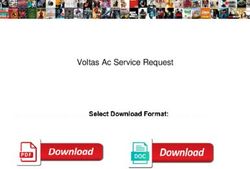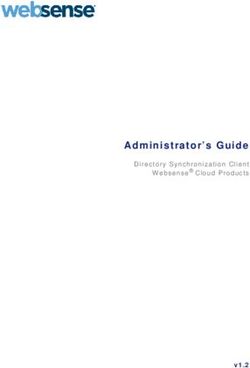NetIQ Identity Manager - Driver for Office 365 and Azure Active Directory Implementation Guide February 2022
←
→
Page content transcription
If your browser does not render page correctly, please read the page content below
NetIQ® Identity Manager
Driver for Office 365 and Azure Active
Directory Implementation Guide
February 2022Legal Notice
For information about NetIQ trademarks, see https://www.netiq.com/company/legal/.
Copyright (C) 2020 NetIQ Corporation. All rights reserved.
2About this Book and the Library
The Identity Manager Driver for Office 365 and Azure Active Directory Implementation Guide
explains how to install and configure the Identity Manager Driver for Azure Active Directory.
Intended Audience
This book provides information for administrators implementing Identity Manager, application
server developers, Web services administrators, and consultants.
Other Information in the Library
For more information about the library for Identity Manager, see the following websites:
Identity Manager Documentation Website (https://www.netiq.com/documentation/identity-
manager-48/)
Identity Manager Driver Documentation Website (https://www.netiq.com/documentation/
identity-manager-48-drivers/)
About this Book and the Library 3Contents
About this Book and the Library 3
About NetIQ Corporation 9
About This Guide 11
1 Understanding the Office 365 and Azure Active Directory Driver 13
Understanding How the Driver Works . . . . . . . . . . . . . . . . . . . . . . . . . . . . . . . . . . . . . . . . . . . . . . . . . . . . . . . 13
Data Transfers Between Systems . . . . . . . . . . . . . . . . . . . . . . . . . . . . . . . . . . . . . . . . . . . . . . . . . . . . . . . . . . . . 15
Driver Features . . . . . . . . . . . . . . . . . . . . . . . . . . . . . . . . . . . . . . . . . . . . . . . . . . . . . . . . . . . . . . . . . . . . . . . . . . 16
Supported Operations . . . . . . . . . . . . . . . . . . . . . . . . . . . . . . . . . . . . . . . . . . . . . . . . . . . . . . . . . . . . . . . 16
Schema Extension . . . . . . . . . . . . . . . . . . . . . . . . . . . . . . . . . . . . . . . . . . . . . . . . . . . . . . . . . . . . . . . . . . 18
License Handling . . . . . . . . . . . . . . . . . . . . . . . . . . . . . . . . . . . . . . . . . . . . . . . . . . . . . . . . . . . . . . . . . . . 18
Hybrid Mode . . . . . . . . . . . . . . . . . . . . . . . . . . . . . . . . . . . . . . . . . . . . . . . . . . . . . . . . . . . . . . . . . . . . . . 18
Entitlements. . . . . . . . . . . . . . . . . . . . . . . . . . . . . . . . . . . . . . . . . . . . . . . . . . . . . . . . . . . . . . . . . . . . . . . 19
Group Cache Clear Interval . . . . . . . . . . . . . . . . . . . . . . . . . . . . . . . . . . . . . . . . . . . . . . . . . . . . . . . . . . . 19
Planning to Install the Driver . . . . . . . . . . . . . . . . . . . . . . . . . . . . . . . . . . . . . . . . . . . . . . . . . . . . . . . . . . . . . . . 21
Options for Installing the Driver Shim . . . . . . . . . . . . . . . . . . . . . . . . . . . . . . . . . . . . . . . . . . . . . . . . . . 21
2 Installing Azure AD 5.1.5 23
Preparing for Installation . . . . . . . . . . . . . . . . . . . . . . . . . . . . . . . . . . . . . . . . . . . . . . . . . . . . . . . . . . . . . . . . . . 23
Securing Driver Communication. . . . . . . . . . . . . . . . . . . . . . . . . . . . . . . . . . . . . . . . . . . . . . . . . . . . . . . 23
Prerequisites . . . . . . . . . . . . . . . . . . . . . . . . . . . . . . . . . . . . . . . . . . . . . . . . . . . . . . . . . . . . . . . . . . . . . . 28
Exchange Service. . . . . . . . . . . . . . . . . . . . . . . . . . . . . . . . . . . . . . . . . . . . . . . . . . . . . . . . . . . . . . . . . . . . . . . . . 34
Installing the Driver and the Identity Manager Exchange Service . . . . . . . . . . . . . . . . . . . . . . . . . . . . 34
Verifying and Starting the Identity Manager Exchange Service . . . . . . . . . . . . . . . . . . . . . . . . . . . . . . 35
Verifying the Provisioning of Exchange Mailbox . . . . . . . . . . . . . . . . . . . . . . . . . . . . . . . . . . . . . . . . . . 35
Creating a New Driver Object . . . . . . . . . . . . . . . . . . . . . . . . . . . . . . . . . . . . . . . . . . . . . . . . . . . . . . . . . . . . . . 35
Creating the Driver Object in Designer . . . . . . . . . . . . . . . . . . . . . . . . . . . . . . . . . . . . . . . . . . . . . . . . . 35
Activating the Driver . . . . . . . . . . . . . . . . . . . . . . . . . . . . . . . . . . . . . . . . . . . . . . . . . . . . . . . . . . . . . . . . 43
Updating the Driver Files . . . . . . . . . . . . . . . . . . . . . . . . . . . . . . . . . . . . . . . . . . . . . . . . . . . . . . . . . . . . . . . . . . 44
3 Procedure for upgrading to Azure AD Driver 5.1.5 47
How to upgrade to Azure AD Driver 5.1.5 . . . . . . . . . . . . . . . . . . . . . . . . . . . . . . . . . . . . . . . . . . . . . . . . . . . . 47
Upgrading the Installed Packages . . . . . . . . . . . . . . . . . . . . . . . . . . . . . . . . . . . . . . . . . . . . . . . . . . . . . . . . . . . 49
Post Upgrade Tasks . . . . . . . . . . . . . . . . . . . . . . . . . . . . . . . . . . . . . . . . . . . . . . . . . . . . . . . . . . . . . . . . . . . . . . . 50
4 Installing Azure AD Driver prior to 5.1.5 51
Securing Driver Communication . . . . . . . . . . . . . . . . . . . . . . . . . . . . . . . . . . . . . . . . . . . . . . . . . . . . . . . . . . . . 51
Securing Communication with Azure AD Graph . . . . . . . . . . . . . . . . . . . . . . . . . . . . . . . . . . . . . . . . . . 51
Securing Communication with Identity Manager Exchange Service . . . . . . . . . . . . . . . . . . . . . . . . . . 52
Installing the Driver Files . . . . . . . . . . . . . . . . . . . . . . . . . . . . . . . . . . . . . . . . . . . . . . . . . . . . . . . . . . . . . . . . . . 53
Preparing for Installation . . . . . . . . . . . . . . . . . . . . . . . . . . . . . . . . . . . . . . . . . . . . . . . . . . . . . . . . . . . . 54
Installing the Driver and the Identity Manager Exchange Service . . . . . . . . . . . . . . . . . . . . . . . . . . . . 58
Verifying and Starting the Identity Manager Exchange Service . . . . . . . . . . . . . . . . . . . . . . . . . . . . . . 59
Contents 5Verifying the Provisioning of Exchange Mailbox . . . . . . . . . . . . . . . . . . . . . . . . . . . . . . . . . . . . . . . . . . 59
Creating a New Driver Object . . . . . . . . . . . . . . . . . . . . . . . . . . . . . . . . . . . . . . . . . . . . . . . . . . . . . . . . . . . . . . 59
Creating the Driver Object in Designer . . . . . . . . . . . . . . . . . . . . . . . . . . . . . . . . . . . . . . . . . . . . . . . . . 59
Activating the Driver . . . . . . . . . . . . . . . . . . . . . . . . . . . . . . . . . . . . . . . . . . . . . . . . . . . . . . . . . . . . . . . . 67
Upgrading an existing Driver . . . . . . . . . . . . . . . . . . . . . . . . . . . . . . . . . . . . . . . . . . . . . . . . . . . . . . . . . . . . . . . 67
What’s New in Version 5.1.0.0? . . . . . . . . . . . . . . . . . . . . . . . . . . . . . . . . . . . . . . . . . . . . . . . . . . . . . . . 67
Working with MapDB 3.0.5. . . . . . . . . . . . . . . . . . . . . . . . . . . . . . . . . . . . . . . . . . . . . . . . . . . . . . . . . . . 67
Upgrading the Driver . . . . . . . . . . . . . . . . . . . . . . . . . . . . . . . . . . . . . . . . . . . . . . . . . . . . . . . . . . . . . . . 68
5 Transitioning from Existing Office 365 Driver to New Azure AD Driver 71
Preparing for Migrating Identities from Azure AD to Identity Vault . . . . . . . . . . . . . . . . . . . . . . . . . . . . . . . . 71
Migrating Identities. . . . . . . . . . . . . . . . . . . . . . . . . . . . . . . . . . . . . . . . . . . . . . . . . . . . . . . . . . . . . . . . . . . . . . . 71
Transitioning Assignments Through User Application . . . . . . . . . . . . . . . . . . . . . . . . . . . . . . . . . . . . . . . . . . . 72
6 Understanding Identity Manager Exchange Service 75
7 Troubleshooting 77
Synchronizing country and usageLocation Attributes . . . . . . . . . . . . . . . . . . . . . . . . . . . . . . . . . . . . . . . . . . . 77
Azure AD Password Complexity . . . . . . . . . . . . . . . . . . . . . . . . . . . . . . . . . . . . . . . . . . . . . . . . . . . . . . . . . . . . 78
Restoring the Driver to Current State . . . . . . . . . . . . . . . . . . . . . . . . . . . . . . . . . . . . . . . . . . . . . . . . . . . . . . . . 78
No Trusted Certificate Found Exception . . . . . . . . . . . . . . . . . . . . . . . . . . . . . . . . . . . . . . . . . . . . . . . . . . . . . . 78
Exchange Error During Driver Restart . . . . . . . . . . . . . . . . . . . . . . . . . . . . . . . . . . . . . . . . . . . . . . . . . . . . . . . . 79
Setting the set-executionPolicy to RemoteSigned in the Powershell . . . . . . . . . . . . . . . . . . . . . . . . . . . . . . . 79
Email Address is Set Incorrectly for Groups that are Provisioned to a Different Valid Domain . . . . . . . . . . 79
Revoking Roles and Licenses in Hybrid Mode. . . . . . . . . . . . . . . . . . . . . . . . . . . . . . . . . . . . . . . . . . . . . . . . . . 79
Setting Primary SMTP Address With EmailAddress Attribute Displays An Error . . . . . . . . . . . . . . . . . . . . . . 79
Mapping company Attribute with companyName Attribute Displays An Error. . . . . . . . . . . . . . . . . . . . . . . 80
Issue with the Size of PowerShell Log File . . . . . . . . . . . . . . . . . . . . . . . . . . . . . . . . . . . . . . . . . . . . . . . . . . . . 80
License Dependency in Developer Pack . . . . . . . . . . . . . . . . . . . . . . . . . . . . . . . . . . . . . . . . . . . . . . . . . . . . . . 80
User Name Cannot Contain Some Special Characters . . . . . . . . . . . . . . . . . . . . . . . . . . . . . . . . . . . . . . . . . . 80
Restoring a Mailbox or Mail User Displays a Warning Message . . . . . . . . . . . . . . . . . . . . . . . . . . . . . . . . . . . 80
Random Errors While Connecting to the Exchange Portal . . . . . . . . . . . . . . . . . . . . . . . . . . . . . . . . . . . . . . . 81
Adding a Graph User to Group Fails . . . . . . . . . . . . . . . . . . . . . . . . . . . . . . . . . . . . . . . . . . . . . . . . . . . . . . . . . 82
No Trusted Certificate Found Exception . . . . . . . . . . . . . . . . . . . . . . . . . . . . . . . . . . . . . . . . . . . . . . . . . . . . . . 82
Driver Fails to Connect to Microsoft Graph API Due to Invalid Certificate Error . . . . . . . . . . . . . . . . . . . . . 82
Driver Fails to Connect to Office 365 due to the MS Exchange License Issues . . . . . . . . . . . . . . . . . . . . . . . 82
Driver Shuts Down if Role Assignment Fails in Azure Application. . . . . . . . . . . . . . . . . . . . . . . . . . . . . . . . . . 83
A Driver Properties 85
Driver Configuration . . . . . . . . . . . . . . . . . . . . . . . . . . . . . . . . . . . . . . . . . . . . . . . . . . . . . . . . . . . . . . . . . . . . . . 85
Driver Module . . . . . . . . . . . . . . . . . . . . . . . . . . . . . . . . . . . . . . . . . . . . . . . . . . . . . . . . . . . . . . . . . . . . . 86
Driver Object Password . . . . . . . . . . . . . . . . . . . . . . . . . . . . . . . . . . . . . . . . . . . . . . . . . . . . . . . . . . . . . . 86
Authentication . . . . . . . . . . . . . . . . . . . . . . . . . . . . . . . . . . . . . . . . . . . . . . . . . . . . . . . . . . . . . . . . . . . . . 86
Startup Option . . . . . . . . . . . . . . . . . . . . . . . . . . . . . . . . . . . . . . . . . . . . . . . . . . . . . . . . . . . . . . . . . . . . . 87
Driver Parameters . . . . . . . . . . . . . . . . . . . . . . . . . . . . . . . . . . . . . . . . . . . . . . . . . . . . . . . . . . . . . . . . . . 87
Global Configuration Values. . . . . . . . . . . . . . . . . . . . . . . . . . . . . . . . . . . . . . . . . . . . . . . . . . . . . . . . . . . . . . . . 90
Password Synchronization. . . . . . . . . . . . . . . . . . . . . . . . . . . . . . . . . . . . . . . . . . . . . . . . . . . . . . . . . . . . 90
Driver Configuration . . . . . . . . . . . . . . . . . . . . . . . . . . . . . . . . . . . . . . . . . . . . . . . . . . . . . . . . . . . . . . . . 91
6 ContentsAccount Tracking . . . . . . . . . . . . . . . . . . . . . . . . . . . . . . . . . . . . . . . . . . . . . . . . . . . . . . . . . . . . . . . . . . . 92
Exchange Role Entitlement . . . . . . . . . . . . . . . . . . . . . . . . . . . . . . . . . . . . . . . . . . . . . . . . . . . . . . . . . . . 92
Entitlements. . . . . . . . . . . . . . . . . . . . . . . . . . . . . . . . . . . . . . . . . . . . . . . . . . . . . . . . . . . . . . . . . . . . . . . 93
Managed System Information . . . . . . . . . . . . . . . . . . . . . . . . . . . . . . . . . . . . . . . . . . . . . . . . . . . . . . . . 95
B Known Issues and Limitations 97
Contents 78
About NetIQ Corporation
We are a global, enterprise software company, with a focus on the three persistent challenges in
your environment: Change, complexity and risk—and how we can help you control them.
Our Viewpoint
Adapting to change and managing complexity and risk are nothing new
In fact, of all the challenges you face, these are perhaps the most prominent variables that deny
you the control you need to securely measure, monitor, and manage your physical, virtual, and
cloud computing environments.
Enabling critical business services, better and faster
We believe that providing as much control as possible to IT organizations is the only way to
enable timelier and cost effective of services. Persistent pressures like change and complexity
will only continue to increase as organizations continue to change and the technologies needed
to manage them become inherently more complex.
Our Philosophy
Selling intelligent solutions, not just software
In order to provide reliable control, we first make sure we understand the real-world scenarios
in which IT organizations like yours operate—day in and day out. That's the only way we can
develop practical, intelligent IT solutions that successfully yield proven, measurable results. And
that's so much more rewarding than simply selling software.
Driving your success is our passion
We place your success at the heart of how we do business. From product inception to
deployment, we understand that you need IT solutions that work well and integrate seamlessly
with your existing investments; you need ongoing support and training post-deployment; and
you need someone that is truly easy to work with—for a change. Ultimately, when you succeed,
we all succeed.
Our Solutions
Identity & Access Governance
Access Management
Security Management
Systems & Application Management
Workload Management
Service Management
About NetIQ Corporation 9Contacting Sales Support
For questions about products, pricing, and capabilities, contact your local partner. If you cannot
contact your partner, contact our Sales Support team.
Worldwide: www.netiq.com/about_netiq/officelocations.asp
United States and Canada: 1-888-323-6768
Email: info@netiq.com
Web Site: www.netiq.com
Contacting Technical Support
For specific product issues, contact our Technical Support team.
Worldwide: www.netiq.com/support/contactinfo.asp
North and South America: 1-713-418-5555
Europe, Middle East, and Africa: +353 (0) 91-782 677
Email: support@netiq.com
Web Site: www.netiq.com/support
Contacting Documentation Support
Our goal is to provide documentation that meets your needs. The documentation for this product is
available on the NetIQ Web site in HTML and PDF formats on a page that does not require you to log
in. If you have suggestions for documentation improvements, click Add Comment at the bottom of
any page in the HTML version of the documentation posted at www.netiq.com/documentation. You
can also email Documentation-Feedback@netiq.com. We value your input and look forward to
hearing from you.
Contacting the Online User Community
NetIQ Communities, the NetIQ online community, is a collaborative network connecting you to your
peers and NetIQ experts. By providing more immediate information, useful links to helpful
resources, and access to NetIQ experts, NetIQ Communities helps ensure you are mastering the
knowledge you need to realize the full potential of IT investments upon which you rely. For more
information, visit community.netiq.com.
10 About NetIQ CorporationAbout This Guide
This guide explains how to install and configure the Identity Manager Driver for Office 365 and Azure
Active Directory.
Audience
This guide is intended for administrators implementing Identity Manager, application server
developers, Web services administrators, and consultants.
Feedback
We want to hear your comments and suggestions about this manual and the other documentation
included with this product. Please use the User Comments feature at the bottom of each page of the
online documentation, or go to www.novell.com/documentation/feedback.html and enter your
comments there.
Documentation Updates
For the most recent version of this document, see the Identity manager Driver Documentation
Website (https://www.netiq.com/documentation/identity-manager-48-drivers/msazure_ad/data/
netiq-idm-driver-for-office365-and-msazure.html).
Additional Documentation
For information on Identity Manager, see the Identity Manager Documentation Website (https://
www.netiq.com/documentation/identity-manager-48-drivers).
About This Guide 1112 About This Guide
1 Understanding the Office 365 and Azure
1
Active Directory Driver
The Identity Manager Driver for Office 365 and Azure Active Directory (Azure AD driver) allows you
to seamlessly provision and deprovision users, group memberships, exchange mailboxes, roles, and
licenses to Azure AD cloud. You can also configure the driver to integrate with Identity Manager
Service for Exchange Online (Identity Manager Exchange Service) for synchronizing Office 365
attributes.
As a known information, Microsoft Office 365 is deprecating the Basic authentication method. To
configure the driver with modern authentication, it is recommended to upgrade your driver to 5.1.3
or later, with the prerequisites as explained in “Prerequisites for the Driver” on page 28,
“Prerequisites for Identity Manager Exchange Service” on page 29, and “Prerequisites for OAuth 2.0”
on page 30 are met, and then proceed with the “Prerequisites for Support of Modern
Authentication” on page 33.
Also, the performance improvement feature Group cache clear interval is introduced in the
Subscriber channel from Driver version 5.1.4 and later. For more information, see “Group Cache
Clear Interval” on page 19.
In general, you can perform the following tasks by using the driver:
Synchronize users and groups on Publisher and Subscriber channels
Provision and deprovision mail and mailbox users, distribution and mail enabled security and
Office 365 groups
Assign and revoke roles, group membership, and licenses using entitlements
Extend the Azure AD schema
Synchronize passwords from the Identity Vault
This section contains high-level conceptual information about the Azure AD driver.
“Understanding How the Driver Works” on page 13
“Data Transfers Between Systems” on page 15
“Driver Features” on page 16
“Planning to Install the Driver” on page 21
Understanding How the Driver Works
The following figure shows the data flow between Identity Manager and the Azure AD driver:
Understanding the Office 365 and Azure Active Directory Driver 13Figure 1-1
Azure AD Driver
The Azure AD driver allows you to seamlessly provision and deprovision users, group memberships,
exchange mailboxes, roles, SKU and licenses to Azure AD (cloud). The driver synchronizes the user
identity information between the Identity Vault and Azure AD and keeps this information consistent
at all times.
Identity Manager Service for Exchange Online
The Azure AD driver uses the Identity Manager Exchange Service to provision or deprovision user
mailboxes, mail users, create or remove distribution lists and security groups on Office 365 Exchange
Online. For more information on configuring the service, see Chapter 6, “Understanding Identity
Manager Exchange Service,” on page 75.
PowerShell
The Azure AD driver uses PowerShell for executing Exchange operations such as creation of
Exchange mailbox, mail users, and groups.
Internet Protocols
The Azure AD driver uses the following Internet protocols to exchange data between Identity
Manager and Azure AD.
REST (Representational State Transfer): An HTTP-based protocol for exchanging messages over
the network. It supports POST, PUT, GET, PATCH, DELETE methods to communicate with the
application logic.
14 Understanding the Office 365 and Azure Active Directory Driver HTTPS (Hypertext Transfer Protocol): An HTTP protocol over SSL (Secure Socket Layer) as a sub-
layer under the regular HTTP application layering. HTTPS encrypts and decrypts user page
requests as well as the pages that are returned by the web server.
Azure AD processes a request and returns a REST response to the driver shim. The shim receives
the response as an array of bytes and converts it to an XML document before passing it back to
the driver policies. The input transformation style sheet processes the response and converts it
into appropriate XDS that is reported back to the Identity Manager engine.
Identity Manager Engine
The Identity Manager engine uses XDS, a specialized form of XML (Extensible Markup Language), to
represent events in the Identity Vault. Identity Manager passes the XDS to the driver policy which
can consist of basic policies, DirXML Script, and XSLT (Extensible Stylesheet Language
Transformation) style sheets. The Azure AD driver uses REST protocol to handle the HTTP transport
of data between the Identity Vault and Azure AD.
The Subscriber channel receives XDS command documents from the Identity Manager engine,
converts them to Azure AD API (Application Program Interface) calls, and executes them. The driver
shim translates the XDS to XML payload on the Subscriber channel and then invokes the appropriate
REST endpoints exposed by Azure AD for Object CRUD (Create, Read, Update, and Delete)
operations.
Remote Loader
A Remote Loader enables a driver shim to execute outside of the Identity Manager engine, remotely
on a different machine. The Remote Loader passes the information between the shim and the
Identity Manager engine.
For the Azure AD driver, you can choose to install the driver shim on the server where the Remote
Loader is running.
Data Transfers Between Systems
The Azure AD driver supports data transfer on the Publisher and the Subscriber channels.
The Publisher channel controls the data transfer as follows:
Reads events from the configured domains.
Submits that information to the Identity Vault.
The Subscriber channel controls the data transfer as follows:
Watches for the events from the Identity Vault objects.
Makes changes to Azure AD based on the event data.
You can configure the driver filter to allow both Azure AD and Identity Vault to modify the
attribute(s). In this configuration, the most recent change determines the attribute value, except for
merge operations that are controlled by filters and the merge authority.
The Exchange schema uses a different casing than the Azure AD schema where the first character of
an Exchange schema attribute is uppercase, which is lowercase in Azure AD schema.
Understanding the Office 365 and Azure Active Directory Driver 15Driver Features
The Azure AD driver supports the following features:
“Supported Operations” on page 16
“Schema Extension” on page 18
“License Handling” on page 18
“Hybrid Mode” on page 18
“Entitlements” on page 19
“Group Cache Clear Interval” on page 19
Supported Operations
By default, the Azure AD Driver synchronizes User and Group Objects, and Exchange Mailboxes. You
can customize the driver to synchronize additional classes and attributes.
The driver supports the following operations on the Publisher Channel:
Add, Modify, Delete, And Query Operations.
Migrate Operation Only Through Azure Ad Attributes. Exchange Attributes Are Not Supported
For Migration.
NOTE: The Password Synchronization is not supported in the Publisher Channel.
Attributes that are not supported by MS Graph API on Publisher Channel and Query are as listed
Below.
“photo”
“physicalDeliveryOfficeName”
“LitigationHoldEnabled”
“ArchiveStatus”
“ServerLegacyDN”
“Type”
Unsupported Attributes for Query User:
“Birthday”
“Hiredate”
“Mailboxsettings”
“Deviceenrollmentlimit”
“Aboutme”
“Interests”
“Mysite”
“Pastprojects”
16 Understanding the Office 365 and Azure Active Directory Driver “Schools”
“Skills”
Unsupported Attributes for Query Group:
AutoSubscribeNewMembers
hasMembersWithLicenseErrors
allowExternalSender
autoSubscribeNewMember
hideFromAddressLists
hideFromOutlookClients
isSubscribedByMail
unseenCount
The following Exchange Groups can be added through the Publisher Channel:
Office 365 Group
Distribution Group
Security Group
Mail Enabled Security Group
Unified / Microsoft 365 Group
NOTE: You need to write a policy to set a value for Equivalent To Me while modifying a group
membership.
The driver supports the following Operations on the Subscriber Channel:
Add, Modify, Delete, Migrate, And Query Operations On Users And Groups.
Add Or Delete Licenses Only On User Objects.
Set Or Reset A Password Only On User Objects.
Execute Powershell Cmdlets Using Policies.
Assign Or Revoke Roles And Licenses In Hybrid Mode.
The following Exchange Groups can be added through the Subscriber Channel:
Distribution Group
Security Group
Office 365 Group
Mail Enabled Security Groups
Unified/Microsoft 365 Groups
Understanding the Office 365 and Azure Active Directory Driver 17Schema Extension
The Azure AD driver allows you to extend the Azure AD schema to include different types of
attributes such as Integer, Boolean, and String using the driver parameters. For example, You can
add, remove, or change extension attributes on a User or A Group Class with the allowed attribute
types. For more information, see the Microsoft website.
License Handling
In the Office 365 driver, you created custom licenses to disable specific service plans. For example, to
disable Office 365 ProPlus from your enterprise plan, you specified this string in the driver
configuration. OFFICESUBSCRIPTION. For more information, see the NetIQ Identity Manager
Driver for Office 365 Implementation Guide.
In the Azure AD driver, license handling is simplified. The driver lists all the available service plans for
your subscription in Identity Applications. Each service plan can be individually assigned or revoked
for a user through the License Entitlement resource. For example, if you want to assign only Office
365 ProPlus to a user, select OFFICESUBSCRIPTION from the list of service plans. The driver also
supports assigning or revoking multiple plans to a user.
Hybrid Mode
The following figure shows the hybrid mode deployment scenario:
Figure 1-2
In this deployment, Azure AD Connect integrates on-premise Active Directory with Azure Active
Directory. Azure Active Directory does not allow modifications on user and group objects that were
synchronized through Azure AD Connect. However, it allows you to provision roles and licenses to
the users. To accomplish this, you must deploy an Azure AD driver in hybrid mode. To synchronize
identities from the Identity Vault to on-premise Active Directory, you must have an AD driver in your
environment.
18 Understanding the Office 365 and Azure Active Directory DriverNOTE: If you have upgraded to the 5.0.1 version of the driver, the group membership entitlement
and exchange role entitlement are supported in hybrid mode. For more information on entitlements
supported in 5.0.1, see Exchange Role Entitlement.
To provision roles and licenses, set the driver in hybrid mode in Designer or iManager. For more
information, see “Configuring the Driver” on page 41.
The driver performs the following actions when operating in hybrid mode:
When a user is provisioned to AD through AD driver's user account entitlements and the user is
synchronized to Azure AD through Azure AD Connect, the driver updates the user association in
the Identity Vault.
When a user is deleted from Azure AD, the driver removes the association for the user from the
Identity Vault.
When a user is granted or revoked roles or licenses through entitlements, the driver grants or
revokes roles or licenses after an association is created for the user.
When an account entitlement is revoked for a user in AD, the driver removes the association for
the user from the Identity Vault.
NOTE: You cannot add users, delete users, and modify user attributes through the publisher channel
when you operate the Azure AD driver in hybrid mode. However, the Azure AD driver will update the
associations accordingly.
In hybrid mode, the AD driver's account tracking takes precedence over Azure AD driver. The
password synchronization to the Identity Vault is handled by AD driver in hybrid mode.
Entitlements
The Azure AD driver supports entitlements. By default, it supports UserAccount, Group, Licenses,
SKU and Roles entitlements.
When using entitlements, an action such as provisioning an account in the target directory is delayed
until the proper approvals have been made. In Role-Based Services, rights assignments are made
based on attributes of a user object. Entitlements standardize a method of recording this
information on objects in the Identity Vault. From the driver perspective, an entitlement grants or
revokes the right to resources in Azure AD. You can use entitlements to grant the rights to an account
in Azure AD, to control group membership, roles, and licenses.
Group Cache Clear Interval
The Group cache clear interval is a feature introduced in the Subscriber channel, to improve the
driver’s performance while adding or removing group’s members. This parameter can be specified in
hours. For example, if you specify 1 in this field, it indicates 1 hour, and 2 indicates 2 hours, etc.
Understanding the Office 365 and Azure Active Directory Driver 19NOTE
This feature is applicable for Driver versions 5.1.4 and later.
The Driver also requires an upgrade of the base package to
MFAZUREBASE_1.0.3.20210225161038.jar and above, to configure this feature.
The Group cache clear interval feature is applicable only for the following Group types:
Distribution Lists
Mail Enabled Security Groups
Unified/Microsoft 365 Groups
When you add or remove a member to a group for the first time, the driver cache is updated based
on the calls made to Azure application. For subsequent modifications to the group membership, the
driver makes one call to the application to find the group and retrieves all the other required
information from the in-memory cache, thereby reducing the time taken to process the changes of
the group membership.
Clearing and rebuilding the cache is an event driven process. The group cache build time starts when
an event is processed, and the cache is built as subsequent events occur. Upon processing
subsequent events, the driver checks for the value set in the Group cache clear interval parameter in
driver configuration. If these subsequent events are encountered:
within the specified duration, the group cache is maintained
post the specified duration, the cache is cleared and rebuilt. The Group cache build time is also
reset.
For example, the driver is started at 9:00 AM with the Group cache clear interval specified in hours as
1, in Driver configuration. Driver processes any event on Subscriber channel at 9:10 AM then this
time will be the cache build start time. Post this, the driver processes add or remove members to
AzureUnified (Unified type Group) or AzureDistribution (Distribution list type Group) then all the
information fetched from the application while processing the modify event gets added to Group
Cache, and is maintained until the Group cache clear interval is hit, that is till 10:10 AM and any
event processed by Subscriber Channel post 10:10 AM will trigger the group cache to clear, rebuilt
and reset the Group cache build start time.
To see the group cache related messages, you must set the trace level to 7.
To specify this value in Designer, double click the Azure Driver’s connector line, and navigate to
Driver Configuration > Driver Parameters > Subscriber Options.
Specify a numerical value (for example, -1, 0, 1, 2, etc.) in the Group cache clear interval field. The
numerical value specified here corresponds to hours.
-1: indicates the cache feature is disabled.
0: indicates that the cache is cleared only upon driver restart.
1: indicates the cache feature is enabled and cleared every one hour.
2: indicates the cache feature is enabled and cleared every two hours.
20 Understanding the Office 365 and Azure Active Directory DriverNOTE: The Group cache feature works only when the member of a group is processed in an event. If
any other attribute of a group (for example, description) is modified along with the member addition
or removal, this feature does not have any impact.
Planning to Install the Driver
This section provides information for planning the installation and configuration for the driver.
“Options for Installing the Driver Shim” on page 21
Options for Installing the Driver Shim
You can install the driver shim on the Identity Manager server or the Remote Loader server.
For more information about the platforms supported with Identity Manager or the Remote Loader,
see the NetIQ Identity Manager Technical Information website (https://www.netiq.com/products/
identity-manager/advanced/technical-information/).
The Remote Loader loads the driver and communicates with the Identity Manager engine on behalf
of the driver installed on the remote server. For information about configuring the Identity Manager
drivers with the Remote Loader, see Configuring the Remote Loader and Drivers in the NetIQ Identity
Manager Setup Guide for Windows.
Understanding the Office 365 and Azure Active Directory Driver 2122 Understanding the Office 365 and Azure Active Directory Driver
2 Installing Azure AD 5.1.5
2
The Identity Manager Driver for Office 365 and Azure Active Directory (Azure AD driver) allows you
to seamlessly provision and deprovision users, group memberships, exchange mailboxes, roles, and
licenses to Azure AD cloud. You can also configure the driver to integrate with Identity Manager
Service for Exchange Online (Identity Manager Exchange Service) for synchronizing Office 365
attributes.
“Preparing for Installation” on page 23
“Exchange Service” on page 34
“Creating a New Driver Object” on page 35
“Updating the Driver Files” on page 44
Preparing for Installation
Securing Driver Communication
The driver communicates over SSL with Azure AD and Identity Manager Exchange Service.
IMPORTANT: The connection accepts certificates only from a Java keystore. Make sure that the
keystore for the certificates is a Java keystore.
The following sections provide instructions for creating a secure connection:
“Secured Communication with Microsoft Graph API” on page 23
“Securing Communication with Identity Manager Exchange Service” on page 24
“Certificate Based Authentication support in Azure AD Driver 5.1.5.” on page 26
Secured Communication with Microsoft Graph API
To set up SSL between the driver and Azure AD graph REST endpoints, perform the following steps:
1 Open the following URL from your browser:
https://login.microsoftonline.com/
https://graph.microsoft.com/
https://azure.microsoft.com/
2 Obtain the public certificate and import it into the keystore.
Installing Azure AD 5.1.5 23For example (Suppose you are accessing https://graph.microsoft.com/), if you are using Google
Chrome, perform the following steps:
2a In the address bar, click and then click next to browser address bar(for
example:graph.microsoft.com).
2b Select Certificate (Valid). The certificate is displayed.
2c Click Certification Path. The Certification Path displays the hierarchical structure of the
structure of all the certificates.
2d Select the root certificate (the top most parent certificate), and click View Certificate. The
root certificate is displayed.
2e To save the certificate to your system, click Details > Copy to File > Next > Next.
2f Enter a filename for the certificate and save it to a location as required.
2g Add the exported key to the driver keystore using the following Java keytool command:
You might have to create a new keystore(.jks file), if one such file doesn’t exist already.
This keystore file will contain the public certificate of the Azure graph endpoint and the
exchange service certificate.
keytool -import -file \ -
keystore -alias
For example: keytool -import -file msgraph.cer -keystore azuread.jks -
alias msgraph
NOTE
Ensure to place the new keystore in IDM Server. In case of Remote Loader place the
keystore file in the system where the Azure AD driver is running.
Ensure that you follow the above steps to import all the certificates into the keystore.
Securing Communication with Identity Manager Exchange Service
To set up SSL between the driver and Identity Manager Exchange Service, you need to create and
import a server certificate into the root certificate store of the Windows server where the service is
deployed. The following procedure assumes eDirectory as the Certificate Authority (CA).
1 Create a server certificate.
1a In iManager, log in to the connected eDirectory server with administrator rights.
1b Click Roles and Tasks > NetIQ Certificate Server > Create Server Certificate.
1c Select the server and provide a nickname for the certificate.
The nickname is same that you specified for Certificate Alias (example azuread as shown
in previous section) while installing Identity Manager Exchange Service.
1d Click Next, then click Finish to complete the certificate creation.
2 Export the server certificate from the connected eDirectory server and save it to a file in the
pfx format.
2a In iManager, log in to the connected eDirectory server with administrator rights.
2b Click Roles and Tasks > NetIQ Certificate Access > Server Certificates, then select any server
certificate.
24 Installing Azure AD 5.1.52c Click Export.
2d Select the certificate by nickname and select Export Private Key.
2e Enter the password and click Next.
2f To save the certificate to a file, click Save the exported certificate.
3 Import the certificate to the trusted store of the Windows server on which you will run Identity
Manager Exchange Service.
3a Copy the .pfx file to the Windows server.
3b Click Start > Run> mmc.
3c Click File > Add/Remove Snap-in.
3d Select Certificates and click Add to import this snap-in by choosing Computer account.
3e Click Finish.
3f Navigate to Certificates > Trusted Root Certification Authorities.
3g Right-click and then select All Tasks > Import.
3h On the Welcome to the Certificate Import Wizard page, click Next.
3i Click Browse and select the eDirectory certificate you exported in “Export the server
certificate from the connected eDirectory server and save it to a file in the pfx format.”
on page 24
3j Specify the password and click Next.
3k Click Finish to import the certificate into the trust store.
4 Start Identity Manager Exchange Service. For more information, see “Verifying and Starting the
Identity Manager Exchange Service” on page 35.
5 Open the following Exchange service URL from your browser:
https://:Port/ExchServer
6 Obtain the public certificate and import it into the same keystore which was created and placed
in IDM Server as mentioned in (for example, the keystore azuread).
For example, perform the following steps to obtain a public certificate on Google Chrome:
6a Click from the address bar and then click Details.
6b In the Security tab, click View Certificate.
6c In the Details tab, click Copy to File.
6d In the Certificate Import Wizard, click Next.
6e Select DER encoded binary and click Next.
6f Click Browse and navigate to the directory where you want to save the certificate.
6g Specify a name for the certificate and click Next.
6h Click Finish to complete the export.
6i Add the exported key to the driver keystore by using the following Java keytool command:
keytool -import -file \ -keystore -alias
Installing Azure AD 5.1.5 25NOTE: Ensure that certificates inside the keystore have different alias names for all the
imported certificates.
Certificate Based Authentication support in Azure AD Driver 5.1.5.
The driver now supports two kinds of authentications.
1 Client Secret Authentication: This is the existing authentication mechanism.If this option is
chosen, specify the Client Secret Value.
2 Certificate based Authentication: This is the new authentication type supported by the driver.
Based on selected authentication types, perform the following steps to configure authentication
types:
1 Client Secret Authentication - This is the existing authentication mechanism.
1a Provide ClientSecret
Figure 2-1
2 Certificate Based Authentication - This is the new authentication type supported by the driver.
A pair of private key and public certificate is required for this type of authentication as shown in
the below image.
26 Installing Azure AD 5.1.5Figure 2-2
2a Generate a private key in PKCS8 format by executing the below commands.
2a1 You can use an existing private key in PEM format or create a private key using the
below command.
openssl genrsa -out private_key.pem 2048
2a2 Convert the private key into the PKCS8 format using the below command.
openssl pkcs8 -topk8 -inform PEM -outform DER -in private_key.pem -nocrypt >
pkcs8_key
2b Generate a certificate signing request using the private key.
2b1 openssl req -new -key private_key.pem -out cert.csr
NOTE: This command will ask for a variety of extra information, like company name,
country, and a password. None of this is used by the sample, so you can set these
values as nothing/anything you want.
2b2 openssl x509 -req -days 365 -in cert.csr -signkey
private_key.pem -out cert.crt
3 Uploading certificate to Azure AD and configure the driver parameters.
3a Login to the Azure portal. In the Application menu blade, click on the Certificates & secrets,
in the Certificates section, upload certificate generated in Step 2b2.
Installing Azure AD 5.1.5 27Figure 2-3
3b Using Designer, perform the following steps.
3b1 Right Click Driver Object and click Properties
3b2 Goto Driver Configuration -> Driver Parameter
3b3 Under Driver Options, choose Certificate Based Authentication as
authentication type and provide following details.
Tenant ID
Key Path (Ex: /azcerts/515/cba/pkcs8_key) - is the absolute location to key file
created in Step 2a2.
Certificate Path (Ex: /azcerts/515/cba/cba-cert.crt) -s the absolute location to the
certificate created in Step 2b2.
Prerequisites
This section provides the prerequisites, considerations, and system setup needed to install the
driver:
“Prerequisites for the Driver” on page 28
“Prerequisites for the User Account Configured in the Driver” on page 29
“Prerequisites for Identity Manager Exchange Service” on page 29
“Prerequisites for OAuth 2.0” on page 30
“Assigning the Rights to the Application” on page 32
“Prerequisites for Support of Modern Authentication” on page 33
Prerequisites for the Driver
The driver requires the following applications:
Identity Manager 4.8.4 or later
Identity Manager Designer 4.8.4 or later
Identity Manager REST driver 1.1.2.0300 or later
28 Installing Azure AD 5.1.5Prerequisites for the User Account Configured in the Driver
You must ensure that the user account you are configuring in the driver has the following Roles or
Permissions in the Azure application:
At a minimum, the user account must have the following roles:
User Administrator
Exchange Service Administrator
Privileged Role Administrator
The multi-factor authentication for the user account is disabled.
A user account has conditional access. For more information on providing conditional access,
see What is Conditional Access.
Prerequisites for Identity Manager Exchange Service
Microsoft Windows Server 2012, Microsoft Windows Server 2012 R2, Microsoft Windows
Server 2016, or Microsoft Windows Server 2019
Microsoft Visual C++ 2017 Redistributable packages for Visual Studio
Download the packages from the Microsoft Downloads website.
Install the ExchangeOnlineManagement module by executing the below command in
PowerShell:
Install-Module -Name ExchangeOnlineManagement
Windows Azure AD Module for Windows Powershell on the computer where you will install
Windows Powershell service.
Perform the following steps to upgrade PowerShell to the latest version:
1. Open a Windows PowerShell console.
2. Run the following Install-Module cmdlet or Install-Script cmdlet:
If it is a module: Install-Module -Name -RequiredVersion
For example, Install-Module -Name MSOnline -RequiredVersion
1.1.166.0
If it is a script: Install-Script -Name -RequiredVersion
3. Execute the below command:
Install-Module -Name ExchangeOnlineManagement
Identity Manager Exchange Service can be run on a user configured port. However, the service
cannot be used with any other REST client tools.
Installing Azure AD 5.1.5 29Prerequisites for OAuth 2.0
The driver uses OAuth 2.0 protocol to authenticate to Azure AD. To support this protocol for
authentication, you need to have a proxy application for the Azure AD driver on Azure AD. The Client
ID and Client Secret allotted to the application will be later used in the Azure AD driver configuration.
For more information about Azure Active Directory Application Proxy, see Microsoft Azure
documentation.
Creating a Proxy Application on Azure AD
A proxy application is created in the Azure Portal. Creating a proxy application involves the following
steps:
1 Registering an application and obtaining a client ID. For more information see, Registering an
Application.
2 Generating an application password or the client secret. For more information see, Certificates
and Secrets.
3 Configuring API permissions (Delegated and Application permissions). Set the delegated and
application permissions as shown in the following table. For more information see, Add
permissions to access web APIs.
Table 2-1 List of Application type of APIs
API Type Description Admin Consent
Application.Read.All Application Read all applications Grant Admin Consent
Application.ReadWrite.All Application Read and write all Grant Admin Consent
applications
Device.Read.All Application Read all devices Grant Admin Consent
Device.ReadWrite.All Application Read and write devices Grant Admin Consent
Directory.Read.All Application Read directory data Grant Admin Consent
Directory.ReadWrite.All Application Read and write directory Grant Admin Consent
data
Domain.ReadWrite.All Application Read and write domains Grant Admin Consent
Group.Create Application Create groups Grant Admin Consent
Group.Read.All Application Read all groups Grant Admin Consent
Group.ReadWrite.All Application Read and write all groups Grant Admin Consent
GroupMember.Read.All Application Read all group Grant Admin Consent
memberships
GroupMember.ReadWrite Application Read and write all group Grant Admin Consent
.All memberships
User.Read.All Application Read all users' full profiles Grant Admin Consent
User.ReadWrite.All Application Read and write all users' Grant Admin Consent
full profiles
30 Installing Azure AD 5.1.5Table 2-2 List of Delegated type of APIs
API Type Description Admin Consent
Directory.AccessAsUser.Al Delegated Access directory as the Grant Admin Consent
l signed in user
Directory.Read.All Delegated Read directory data Grant Admin Consent
Directory.ReadWrite.All Delegated Read and write directory Grant Admin Consent
data
Group.Read.All Delegated Read all groups Grant Admin Consent
Group.ReadWrite.All Delegated Read and write all groups Grant Admin Consent
GroupMember.Read.All Delegated Read group memberships Grant Admin Consent
GroupMember.ReadWrite Delegated Read and write group Grant Admin Consent
.All memberships
RoleManagement.Read.A Delegated Read role management Grant Admin Consent
ll data for all RBAC
providers
RoleManagement.Read.D Delegated Read directory RBAC Grant Admin Consent
irectory settings
User.Read Delegated Sign in and read user Grant Admin Consent
profile
User.Read.All Delegated Read all users' full profiles Grant Admin Consent
User.ReadBasic.All Delegated Read all users' basic Grant Admin Consent
profiles
User.ReadWrite Delegated Read and write access to Grant Admin Consent
user profile
User.ReadWrite.All Delegated Read and write all users' Grant Admin Consent
full profiles
NOTE: You may need to provide additional permissions based on their requirement.
As a minimal requirement, the user account used in Azure AD Driver configuration should have the
following Roles:
User Administrator
Exchange Administrator
NOTE: You may need to provide additional roles based on their requirement.
The Client ID and Client Secret can now be used for driver configurations or any other REST clients.
Installing Azure AD 5.1.5 31Assigning the Rights to the Application
1 In the server where you have installed the exchange service, login to PowerShell and connect to
the Office 365 Exchange Online service, using the following command:
Connect-MSolService
2 To obtain the Client ID for your application, replace with the Client ID that
you obtained from Creating a Proxy Application on Azure AD and run the following commands
in PowerShell.
Get-MsolServicePrincipal | ft DisplayName, -AutoSize
$ClientIdWebApp = ''
$webApp = Get-MsolServicePrincipal –AppPrincipalId $ClientIdWebApp
3 Assign the Company Administrator rights to your application using the Client ID obtained in
Step 2 by running the following command:
Add-MsolRoleMember -RoleName "Company Administrator" -RoleMemberType
ServicePrincipal -RoleMemberObjectId $webApp.ObjectID
The Company Administrator role will give you rights to delete the directory objects.
IMPORTANT: The Company Administrator role in Identity Manager is mapped to the
Global Administrator role in Azure AD.
Ensure that the account used by the driver to connect to the Exchange Online service has the correct
roles to load and execute the following cmdlets:
New-Mailbox
Set-Mailbox
Get-Mailbox
Remove-Mailbox
New-MailUser
Set-MailUser
Get-MailUser
Remove-MailUser
Set-User
Get-User
New-DistributionGroup
Set-DistributionGroup
Set-Group
Get-DistributionGroup
Get-Group
Remove-DistributionGroup
Add-DistributionGroupMember
32 Installing Azure AD 5.1.5 Remove-DistributionGroupMember
Get-DistributionGroupMember
Add-RoleGroupMember
Remove-RoleGroupMember
Get-RoleGroupMember
New-UnifiedGroup
Get-UnifiedGroup
Set-UnifiedGroup
Remove-UnifiedGroup
Add-UnifiedGroupLinks
Remove-UnifiedGroupLinks
Get-UnifiedGroupLinks
Absence of the required roles prevents the driver from executing the cmdlets that require those
roles.
Prerequisites for Support of Modern Authentication
As Microsoft Office 365 is deprecating the Basic authentication, you must now configure the driver
with modern authentication method. You must also ensure to have the earlier mentioned
prerequisites (“Prerequisites for the Driver” on page 28, “Prerequisites for Identity Manager
Exchange Service” on page 29, and “Prerequisites for OAuth 2.0” on page 30) met, and then proceed
with the following prerequisites.
The following prerequisites are specific to modern authentication. It is highly recommended to
upgrade the driver version 5.1.x to 5.1.3 or later to support modern authentication.
Installing the Microsoft Exchange Online PowerShell V2 (EXO V2)
You must install the Microsoft Exchange Online PowerShell V2 module to support the new API’s. For
more information on EXO V2 module, see About the Exchange Online PowerShell V2 module.
For prerequisites to install the EXO V2 module, see Prerequisites for EXO V2 module.
For installing the EXO V2 module, see Install the EXO V2 module.
Configuring Azure AD Proxy Application for Modern Authentication Methods
You must enable the permission in the Azure portal to access Microsoft Office 365 with modern
authentication.
The procedure to set the permission is shown below:
1 Login to the Azure AD Portal.
2 Select Azure Active Directory.
3 Navigate to App Registration > find and select your application in the list (for example:
) > Authentication > Advanced Settings.
4 Set Treat Application as a Public Client permission to Yes.
Installing Azure AD 5.1.5 33IMPORTANT: The multi-factor authentication (MFA) must be disabled for the Azure account
which is used with the driver.
Exchange Service
You can install the Azure AD driver on the Identity Manager server or with the Remote Loader.
Installing the Driver and the Identity Manager Exchange Service
The driver installation program guides you through the driver and the Identity Manager Exchange
Service installation.
NOTE:
1. IDM Exchange service must be run on the same machine as the driver and configured to listen
only on local host.
2. IDM Exchange service must be run with least privilege required for the configured PowerShell
cmdlets to execute.
3. Only system administrator must be provided access to the IDM exchange service machine
Perform the following actions to install and configure the Exchange Service:
1 Copy Exchange Service from
[ISO]:\products\IDM\windows\setup\drivers\azuread\ExchangeService to any
local drive on the server you intend to run this service.
2 Navigate to the directory where you copied the ExchServerHost.exe in the first step.
For example, C:\ExchangeService
3 Run the following command to install the Exchange Service:
\InstallUtil.exe ExchServerHost.exe
For example:
C:\Windows\Microsoft.NET\Framework64\v4.0.30319\InstallUtil.exe
ExchServerHost.exe
where, C:\Windows\Microsoft.NET\Framework64\v4.0.30319\InstallUtil.exe is
the location where InstallUtil.exe is located.
4 Ensure the server certificate is available in iManager. To create the server certificate, see
“Securing Communication with Identity Manager Exchange Service” on page 24
5 Open cmd prompt, and navigate to the local drive location where the ExchangeService is saved,
as mentioned in Step 1 on page 24
(\products\IDM\windows\setup\drivers\azuread\ExchangeService\), and
execute the command configureExchService.bat .
For example: configureExchService.bat 9001 azuread. Where 9001 is the port
number and azuread is the nickname of the certificate that was created in iManager.
6 To start the service, navigate to Control Panel > Administrative Tools > Services.
7 Right-click the IDMExchangeOnline service and select Start.
34 Installing Azure AD 5.1.5NOTE: To uninstall the service, open a .NET command prompt and issue the InstallUtil /u
ExchServerHost.exe command.
NetIQ recommends you to use TLS 1.1 and TLS 1.2 protocols with the Identity Manager Exchange
Service. If you are using ciphers and protocols such as RC4 and Triple DES, or SSLv2/v3 on a server
running Identity Manager Exchange Service, you must disable them using the
disableWeakCiphers.reg file provided in the Exchange Service installation directory. You can
either execute the registry file or import the file into Windows Registry. After the changes are made,
restart the server. For more information about restricting the use of certain cryptographic algorithms
and protocols on Windows servers, see Microsoft Support Site.
Verifying and Starting the Identity Manager Exchange Service
After finishing the installation of Identity Manager Exchange Service, verify that the service is
properly installed.
NOTE: Ensure that SSL is configured for the Identity Manager Exchange Service before starting the
service. This is a mandatory step before running the service. For more information, see Securing
Communication with Identity Manager Exchange Service.
1 From the Start menu, type regedit.
2 On the Registry Editor page, locate the service at HKEY_LOCAL_MACHINE > Software > Novell >
ExchServer and verify that the Port and CertificateFriendlyName have the correct values.
The CertificateFriendlyName must be the same as Certificate Alias that you specified in Step 1 of
the “Securing Communication with Identity Manager Exchange Service” on page 24.
3 Navigate to the services that are running on your server and start the IDMExchangeOnline
service.
Verifying the Provisioning of Exchange Mailbox
To verify the provisioned mailboxes for users, follow the procedure provided in the Microsoft
Exchange Admin Center.
Creating a New Driver Object
You install the Azure AD driver files on the server where you want to run the driver, and then
proceed to create the driver in the Identity Vault. You create the Azure AD driver by installing the
driver packages or importing the basic driver configuration file and then modifying the driver
configuration to suit your environment.
Creating the Driver Object in Designer
An administrator must use Designer to create the Azure AD driver.
The Azure AD driver is package-enabled and you must install and deploy the driver using Designer.
You can use iManager to view and edit the deployed configuration. NetIQ recommends that you use
Designer to perform any changes.
Installing Azure AD 5.1.5 35Importing the Driver Packages
The driver packages contain the items required to create a driver, such as policies, entitlements, and
filters. These packages are only available in Designer and can be updated after they are installed. You
should use the most current version of the packages in the Package Catalog before you can create a
new driver object.
1 Open Designer.
2 In the toolbar, click Help > Check for Package Updates.
3 Click OK to update the packages or click OK if the packages are up-to-date.
4 Right-click Package Catalog and then select Import Package.
5 Select any Azure AD driver packages.
or
Click Select All to import all of the packages displayed.
6 Click OK to import the selected packages, then click OK in the successfully imported package
message.
After the packages are imported, continue with Installing the Driver Packages.
Installing the Driver Packages
After you have imported the current driver packages into the Package Catalog, you can install the
driver packages to create a new driver.
1 Open your project in Designer.
2 In the Modeler, right-click the driver set where you want to create the driver, then select New >
Driver.
Alternatively, you can drag and drop the Azure AD driver icon from the Cloud section of the
Designer palette.
3 In the Driver Configuration wizard, select the Azure AD Base package from the list of base
packages, then click Next.
4 Select the optional features to install for the Azure AD driver. All options are selected by default.
The options are:
Default Configuration: This package contains the default configuration information for the
driver. Always leave this option selected.
NOTE: The Azure AD Default package and Azure AD Exchange Default package are included
in Default Configuration package. By default, the Azure AD Exchange Default package is not
selected. Select this package if you plan to use the Identity Manager Exchange Service.
Entitlements and License Support: This package contains configuration information and
policies for synchronizing user accounts, group membership, roles, exchange roles, licenses
and SKU. If you want to enable account creation and auditing through entitlements, verify
that this option is selected.
To enable the hybrid mode, select the Azure AD Hybrid Entitlements package. In this mode,
the driver supports only Roles and License entitlements.
36 Installing Azure AD 5.1.5You can also read