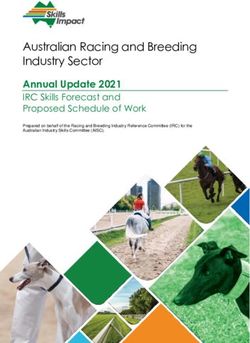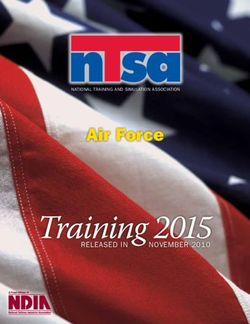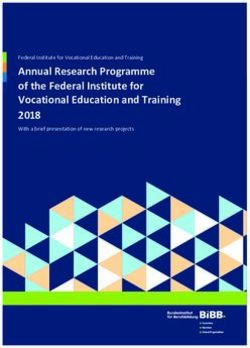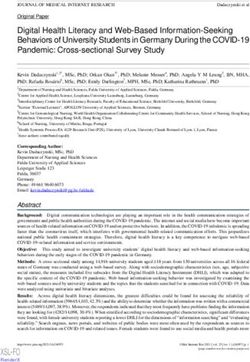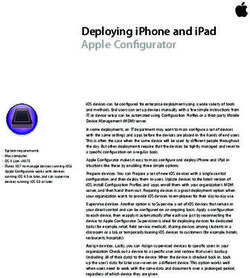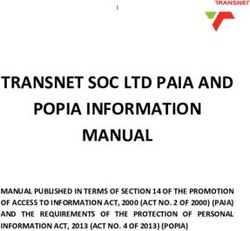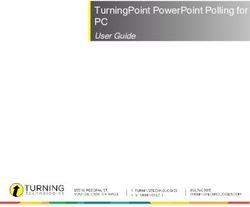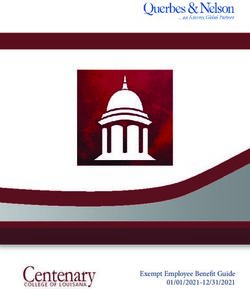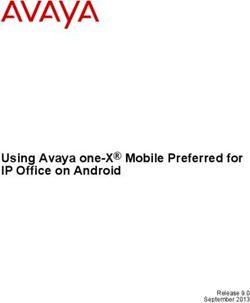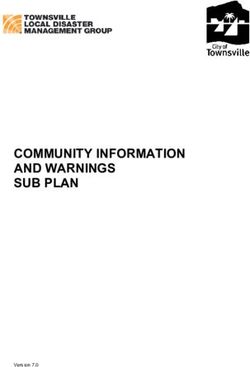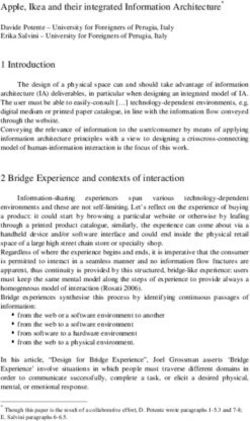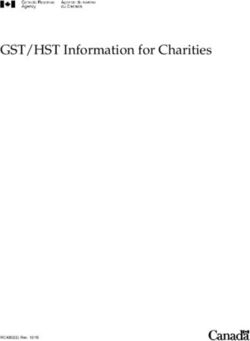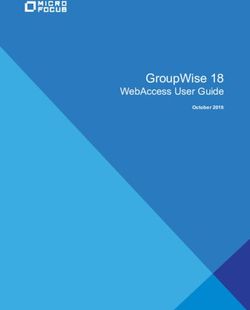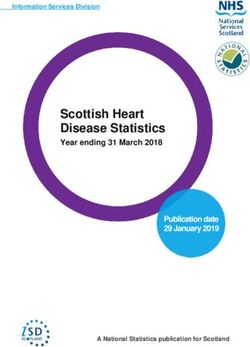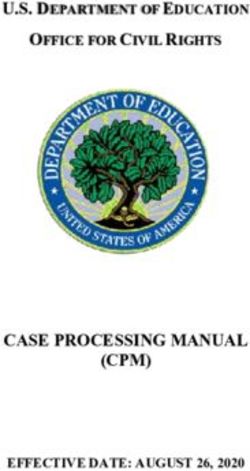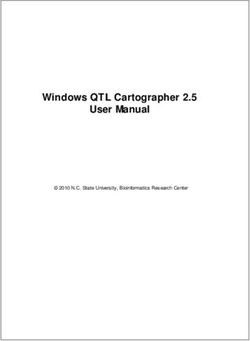SSIS Adult Maltreatment Module - SSIS Training Documentation Adult Maltreatment Module May 2022 Final Page 1 of 88 - Minnesota Department of ...
←
→
Page content transcription
If your browser does not render page correctly, please read the page content below
SSIS Training Adult Maltreatment Module SSIS Adult Maltreatment Module SSIS Training Documentation Final Adult Maltreatment Module May 2022 Page 1 of 88
SSIS Training Adult Maltreatment Module
Contents
Introduction............................................................................................................................................ 8
Commonly Used Acronyms .................................................................................................................. 8
Overview - Intake Workgroups ............................................................................................................... 8
Locate Adult Protection Services (APS) Intake ...................................................................................... 9
To Locate and Assign the Intake from the Unassigned Intake Search:............................................. 10
Adult Maltreatment Report Review ................................................................................................... 11
View Call Center Report ................................................................................................................. 12
Adult Maltreatment Report Tab......................................................................................................... 13
To Review the Adult Maltreatment Report Tab .............................................................................. 13
Description and Use of Fields on the Adult Maltreatment Report Tab ............................................ 13
Victim Information Tab...................................................................................................................... 16
To Review the Victim Information Tab ........................................................................................... 16
Description and Use of Fields on the Victim Information Tab: ........................................................ 17
Description of Incident Tab ................................................................................................................ 18
Allegations Tab .................................................................................................................................. 18
To Review the Allegations Tab ....................................................................................................... 19
Description and Use of Fields on the Allegations Tab: .................................................................... 20
Duplicative Allegations in Assessment Workgroups........................................................................ 22
Impact/Effect on VA Tab.................................................................................................................... 23
To Review the Impact/Effect on VA Tab: ........................................................................................ 23
Roles Tab........................................................................................................................................... 24
To Review the Roles Tab ................................................................................................................ 24
Description and Use of Fields on the Roles Tab .............................................................................. 24
Safety Tab ......................................................................................................................................... 25
To Review the Safety Tab ............................................................................................................... 26
Description and Use of Fields on the Safety Tab ............................................................................. 26
SSIS Training Documentation Final
Adult Maltreatment Module May 2022 Page 2 of 88SSIS Training Adult Maltreatment Module
Referral Tab....................................................................................................................................... 27
To Review the Referral Tab ............................................................................................................ 27
Description and Use of Fields on the Referral Tab .......................................................................... 27
Shared Comments Tab....................................................................................................................... 29
To Review a Shared Comment ....................................................................................................... 29
Print the VA Maltreatment Report..................................................................................................... 30
To Print the VA Maltreatment Report from the AMR node or AMR Tab ......................................... 30
Bouncing an AMR LIA Bounce Requirements ..................................................................................... 30
To End the AMR and Close the Intake Workgroup and Bounce to MAARC ...................................... 34
Receiving a Bounced Report........................................................................................................... 35
Structure Decision Making (SDM) Tools – Intake Workgroup ............................................................. 36
Adult Protection EPS Standardized Intake Assessment Screening Tool ........................................... 37
To Create a New Adult Protection EPS Standardized Intake Tool .................................................... 37
Structure Decision Making ®Intake Assessment ................................................................................. 37
To Create a New Adult Protection Intake and Assessment Response Priority ................................. 37
Agency Report Action Options ........................................................................................................... 38
Description and Use of the Agency Report Action Options ............................................................. 38
To Complete an Adult Maltreatment Report if Accepted for Emergency Protective Services .......... 39
To Complete an Adult Maltreatment Report if Accepted for Emergency Protective Services Only
(county is not LIA) .......................................................................................................................... 40
To Complete an EPS Only from MDH-OHFC or DHS by Phone Request ........................................... 41
Another County Agrees to Conduct EPS ......................................................................................... 42
After Hours EPS Email Notifications ............................................................................................... 43
To Complete a New Adult Maltreatment Report if Accepted for County Investigation:................... 39
To Complete a New Adult Maltreatment Report if Not Accepted for Investigation ......................... 39
To Complete an Adult Maltreatment Report if Not Accepted for Investigation and Bouncing Back to
MAARC .......................................................................................................................................... 46
Duplicate MAARC Reports.............................................................................................................. 46
SSIS Training Documentation Final
Adult Maltreatment Module May 2022 Page 3 of 88SSIS Training Adult Maltreatment Module
Assign the AMR ................................................................................................................................. 47
To Assign the AMR to the Intake Worker........................................................................................ 47
APS Intake Screen.............................................................................................................................. 47
Description and Use of Fields on the Intake screen ........................................................................ 48
Initial Disposition Letter ..................................................................................................................... 49
To Create the APS Initial Disposition Letter .................................................................................... 49
Standard Intake Case Note ................................................................................................................ 50
Intake Summary Report ..................................................................................................................... 51
To Print a Summary of the Intake Screen ....................................................................................... 51
Close the APS Intake .......................................................................................................................... 51
To Close the Intake Workgroup:..................................................................................................... 53
Overview-Assessment Workgroup........................................................................................................ 53
Unknown VA ..................................................................................................................................... 54
Assessment Workgroup Opened and VA Identified as Minor ............................................................. 55
Adult Protective Services BRASS Codes .............................................................................................. 56
Adding Collaterals to the Assessment Workgroup.............................................................................. 56
Structured Decision Making® and Standardized Tools – Assessment or Case Management Workgroups
.......................................................................................................................................................... 57
SDM ® Initial Safety Assessment .................................................................................................... 58
To Complete the SDM ® Initial Safety Assessment.......................................................................... 58
SDM ® Strengths and Needs Assessment/Reassessment ................................................................ 59
To Complete the Strengths and Needs Assessment ........................................................................ 59
Safety Plan ........................................................................................................................................ 59
To Complete Safety Plan ................................................................................................................ 59
SDM ® Final Safety Assessment ...................................................................................................... 60
To Complete the Adult Protection Final Safety Assessment............................................................ 60
Complete the Allegations and Interventions Tabs .............................................................................. 60
SSIS Training Documentation Final
Adult Maltreatment Module May 2022 Page 4 of 88SSIS Training Adult Maltreatment Module
Allegation Determinations ............................................................................................................. 60
To Enter the Maltreatment Findings/Determinations..................................................................... 62
Interventions Tab........................................................................................................................... 62
Description and Use of the Fields on the Interventions Tab ............................................................ 63
To Complete the Interventions Tab ................................................................................................ 63
Notice of Findings (NOF) Letter .......................................................................................................... 63
To Create the Notice of Findings (NOF) Letter: ............................................................................... 64
Ending an Adult Maltreatment Report ............................................................................................... 65
To Close the Adult Maltreatment Report ....................................................................................... 66
Vulnerable Adult Maltreatment Investigation Summary .................................................................... 66
To Create the Vulnerable Adult Maltreatment Investigation Summary........................................... 66
Data Cleanup ..................................................................................................................................... 67
Closing or Transitioning an Assessment Workgroup ........................................................................... 67
To Close the Assessment Workgroup ............................................................................................. 68
To Transition to a Case Management Workgroup .......................................................................... 69
Miscellaneous Features ........................................................................................................................ 69
Attached Files .................................................................................................................................... 69
To Attach a File to a Client or Chronology ...................................................................................... 70
To View an Attached File................................................................................................................ 71
Description and Use of Fields on the Attached Files Screen ............................................................ 71
State Detail........................................................................................................................................ 71
To View a Client’s State Detail........................................................................................................ 72
Offender Tab ................................................................................................................................. 72
To View a Client’s Offender Tab ..................................................................................................... 72
CP Reports Tab .............................................................................................................................. 72
To View a Client’s CP Reports Tab: ................................................................................................. 73
AP Reports Tab .............................................................................................................................. 73
SSIS Training Documentation Final
Adult Maltreatment Module May 2022 Page 5 of 88SSIS Training Adult Maltreatment Module
To View a Client’s AP Reports Tab .................................................................................................. 73
Workgroups Tab ............................................................................................................................ 73
To View a Client’s Workgroups Tab ................................................................................................ 74
Maltreatment Appeals....................................................................................................................... 74
Description and Use of Fields on the Appeal Screen ....................................................................... 75
To Enter an Appeal ........................................................................................................................ 75
Licensed Provider (LNDX) Search ....................................................................................................... 75
Description and Use of Fields on the LNDX Screen ......................................................................... 76
To Conduct a LNDX Search ............................................................................................................. 77
External Documents .......................................................................................................................... 77
To Access Blank SDM ® Tools in External Documents..................................................................... 77
Transfer Time for Reports .................................................................................................................. 78
General Reports ................................................................................................................................ 79
Adult Maltreatment Aging Report .................................................................................................. 80
Running the Adult Maltreatment Aging Report : ............................................................................ 80
Adult Maltreatment Allegation Summary Report ........................................................................... 80
Running the Adult Maltreatment Allegation Summary: .................................................................. 81
Initial Disposition Exceeding 5 Days................................................................................................ 82
Running the Initial Disposition Exceeding 5 Days Report ................................................................ 82
APS-LIA County Report Action Completed within 5 Business Days .................................................. 83
Running the APS-LIA County Report Action Completed within 5 Business Days .............................. 83
APS-EPS County Report Action ....................................................................................................... 84
Running the APS-EPS County Report Action Report........................................................................ 84
APS-Allegation Determinations Completed Report......................................................................... 85
Running the APS-Allegation Determinations Completed Report ..................................................... 85
APS-Repeat Maltreatment ............................................................................................................. 86
Running the APS-Repeat Maltreatment Report .............................................................................. 86
SSIS Training Documentation Final
Adult Maltreatment Module May 2022 Page 6 of 88SSIS Training Adult Maltreatment Module Resources ............................................................................................................................................. 87 Appendix Additional Information Related to Adult Protective Services in SSIS ...................................... 1 SSIS Outage ....................................................................................................................................... 88 SSIS Training Documentation Final Adult Maltreatment Module May 2022 Page 7 of 88
SSIS Training Adult Maltreatment Module Introduction This Adult Maltreatment module consists of the complete steps and helpful hints needed to complete the Adult Protection Services entries in the Social Services Information System (SSIS) during the (1) Adult Protection Services Intake Workgroup; (2) Adult Protection Services Assessment Workgroups; and (3) Transfer to an Adult Protection Services Case Management or other Adult Services Workgroup. There is also guidance for workers on miscellaneous features in SSIS and running reports. Commonly Used Acronyms This module references some of the Adult Protection commonly used acronyms at various points in this module. AMR: Adult Maltreatment Report AP: Alleged Perpetrator (Person Alleged Responsible) B & C: Board and Care B & L: Board & Lodge facility CEP: Common Entry Point CO: County DHS: Department of Human Services GRH: Group Residential Housing LE: Law Enforcement LIA: Lead Investigative Agency LNDX: Licensed Provider Index MAARC: Minnesota Adult Abuse Reporting Center, the designated CEP MDH-OHFC: Minnesota Department of Health- Office of Health Facility Complaints PCA: Personal Care Attendant PCPO: Personal Care Provider Organization PR: Problem Report (or enhancement request) to modify SSIS SDM: Minnesota Adult Protection Structured Decision Making® and Standardized Tools SSIS: Social Services Information System VA: Vulnerable Adult VA-CEP: Vulnerable Adult – Common Entry Point Overview - Intake Workgroups Minnesota Adult Abuse Reporting Center (MAARC), is Minnesota’s common entry point (CEP) for all reports involving alleged maltreatment of a vulnerable adult (VA). MAARC enters SSIS Training Documentation Final Adult Maltreatment Module May 2022 Page 8 of 88
SSIS Training Adult Maltreatment Module
information received from the reporter in the Social Services Information System (SSIS)
regarding the Adult Protection Intake and Adult Maltreatment Report (AMR); and then refers
the report to one or more Lead Investigative Agencies (LIAs):
• DHS Licensing
• Department of Health (MDH) – Office of Health Facility Complaints (OHFC), or the
• County Social Service Agencies.
The County LIA worker uses SSIS to locate and review the AMR in SSIS to determine if the
agency is responsible for Emergency Protective Services (EPS), conducting the investigation, or
both. If your Agency is the correct LIA, then you must assign a worker during the Intake, where
the report is either: (1) Screened-Out and Closed by the assigned worker; or (2) Screened-In
and Opened for Assessment in an Assessment Workgroup; and then assigned to a caseworker.
If you determine that the report does not belong to your agency, then you should use the
instructions located in this document under Bouncing an AMR Report Back to MAARC.
Locate Adult Protection Services (APS) Intake
Counties receive the APS Intake workgroup and Adult Maltreatment Report in the Unassigned
Intake Search. You should check the Unassigned Intake Search screen several times a day to
view all of the reports you received from MAARC. There may be a specific staff person, such as
a supervisor, assigned to this task.
The Adult Protection Intakes received for Emergency Protective Services (EPS) display the
letters ‘EPS’ over the icon in the Tree View or Unassigned Intake Search Results grid for Adult
Protective Services intakes in several search queues, and continues to display when making
changes and saving the Adult Maltreatment Report. This applies to Adult Maltreatment
Reports where the county accessing the report is the designated EPS County.
Hints:
• EPS Overlay
The ‘EPS’ overlay displays when using the following intake searches: My Recent Intakes,
Intakes Needing Action, All Recent Intakes, Recent Intake Participants, Intake Main
Search, Intake Person Search, and Adult Maltreatment Main Search. The ‘EPS’ overlay
remains through assessment.
• EPS and LIA Columns
Specific EPS and LIA columns are available from the Column Choose button on each
applicable intake search. The columns default as follows:
o EPS –Yes or No to indicate that the report is for EPS;
o EPS County – Name of the EPS County based on the report from MAARC;
SSIS Training Documentation Final
Adult Maltreatment Module May 2022 Page 9 of 88SSIS Training Adult Maltreatment Module
o EPS County Notified Date/Time- Date and time MAARC notified the EPS County
of the report; and
o LIA Referral Date/Time- Date and time MAARC made the referral to the LIA.
Note: The default sort order in the intakes displays in descending order by Intake Start
Date/Time.
Unassigned Intake Search
To Locate and Assign the Intake from the Unassigned Intake Search:
1. Click the Intake Search button on the Application toolbar.
2. Expand Intake Searches and highlight the Unassigned Intake Search in the Tree.
3. Select a Date Type to filter the search results by reports opened or closed within the
period selected from the Date Range field.
Hint: Your Agency has the ability to set a default date range.
4. Select Adult Maltreatment Report from the Intake type drop-down.
5. Click Search.
6. Expand the Unassigned Intake Searches node in the Tree or use the grid to view the
reports your Agency received from MAARC.
7. Highlight a client in the grid or Tree to begin working on that report from MAARC.
SSIS Training Documentation Final
Adult Maltreatment Module May 2022 Page 10 of 88SSIS Training Adult Maltreatment Module Adult Maltreatment Report Review The Adult Maltreatment Report (AMR) contains several tabs that reflect information about the report as received by MAARC. You should review the AMR to determine if the report belongs to your Agency. If so, you will continue to screen the report, if not, then you will use the Bounce feature on the Action menu on the Referral tab to send the report back to MAARC. Additionally, you must complete the necessary steps to close the AMR and Intake workgroup after bouncing the report. For further details on bouncing reports, see the Bouncing an AMR Report Back to MAARC section of this document. Adult Maltreatment Report Screen During an Intake Workgroup, the worker should only update the following fields on the AMR, as applicable: • Agency Report Action section on the AMR tab; • Bounced Reason on the Referral tab; and/or • Free text area on the Shared Comments tab. Otherwise, make a case note of all discrepancies or new information in a case note and the investigation worker will review this information and make updates as needed in the Assessment Workgroup. SSIS Training Documentation Final Adult Maltreatment Module May 2022 Page 11 of 88
SSIS Training Adult Maltreatment Module View Call Center Report Workers can view a PDF version of the report as received by MAARC under the Transfer folder of the AMR. The PDF may not be immediately available when the maltreatment report is received. The PDF file transfer is on a slightly different schedule and runs every 15 minutes. To access the call center report: 1. Navigate to the Adult Maltreatment Report node in the tree view. 2. Select the Transfer folder. 3. Create an Action Menu and select View Call Center Report. SSIS Training Documentation Final Adult Maltreatment Module May 2022 Page 12 of 88
SSIS Training Adult Maltreatment Module
Adult Maltreatment Report Tab
The Adult Maltreatment Report tab contains general information about the alleged
maltreatment incident and the reporter.
Adult Maltreatment Report Tab
To Review the Adult Maltreatment Report Tab:
1. Click the Adult Maltreatment Report node in the Tree. The Adult Maltreatment Report
tab defaults.
Description and Use of Fields on the Adult Maltreatment Report Tab:
Adult Maltreatment Report Tab Field Description/Use
Fields
SSIS report # Autofill with a preassigned number.
Call Center report # A number assigned by SSIS MAARC.
Web Report # A number assigned by the MAARC web application.
Nursing Home Report # A number displays if an associated MDH-OHFC nursing home
report exists.
MAARC Received Date Displays with date and time when MAARC received the report.
SSIS Training Documentation Final
Adult Maltreatment Module May 2022 Page 13 of 88SSIS Training Adult Maltreatment Module
Adult Maltreatment Report Tab Field Description/Use
Fields
Accepted for Adult Displays blank because MAARC does not decide the course of
Maltreatment Investigation?, action the Lead Investigative Agency will take on the report.
LIA Decision Date,
Accepted for Emergency The LIA and EPS decision dates autofill with the current date
once you select an option for Accepted for Adult Maltreatment
Protective Services?, and
Investigation or Accepted for Emergency Protective Services but
EPS Decision Date remain editable to change as necessary.
Fields are enabled or disabled depending on whether the county
is LIA, LIA and EPS, or EPS only.
Warning: Do not complete these fields until after completion of
the Adult Protection SDM® Intake Assessment and Response
Priority and/or Adult Protection Standardized EPS Assessment.
If you are referring an Adult Maltreatment Report with the same
or similar allegations to a workgroup already open for
investigation you should still select “Accepted for County
Investigation” within this field. If you do not select “Accept for
County Investigation” allegations will not show up in the
assessment worgroup you are referring the intake to.
Report End Date Indicates the date your agency completed the report and enables
during the intake only as follows:
• Your agency received a report of investigation only - You
are not accepting the report and select No to Accepted
for Adult Maltreatment Investigation.
• Your agency received the report for EPS only and you are
not accepting the report; and select No to Accepted for
Emergency Protective Services.
• Your agency received report for investigation and EPS –
You are not accepting the report; and select No to
Accepted for Adult Maltreatment Investigation and
Accepted for Emergency Protective Services.
Otherwise, this field remains disabled until the Assessment
workgroup.
Source Identifies the category that most closely matches to the
reporters role; i.e., employment, familial, etc. This field is blank
when the report comes over from MAARC.
Reporter The reporter’s name displays if the person provided their name
to MAARC at the time of the report.
Hint: The reporter’s name does not automatically merge into the
Caller field on the Intake screen.
Estimated date/time and The estimated date/time, location of the incident, and county of
Location of incident incident displays as indicated to MAARC by the reporter.
County of Incident
The Incident section of the Adult Maltreatment Report tab has
changed “Location of Incident” from a single text field to
SSIS Training Documentation Final
Adult Maltreatment Module May 2022 Page 14 of 88SSIS Training Adult Maltreatment Module
Adult Maltreatment Report Tab Field Description/Use
Fields
separate address elements. The new fields are “Location Name”,
“Street Address Line 1”, “City”, “State”, “Zip code”, and “Zip + 4”.
“Location Name” is used for business names, landmarks, or
similar information that identifies a place. Reports that predate
this release will continue to display the “Location of Incident” in
the existing “Location of Incident” text field; reports initiated
after the 22.1 release will employ the new fields. These fields are
read only. The printed maltreatment report is updated to display
the new address fields.
Hints:
• This is not the date and time Call Center received the
report.
• If you accept this report and find discrepancies, then you
should note these in a case note and do not make
changes here.
• If this is a web report, then you should check the
Description of Incident tab on the AMR to see if there are
notes indicating that the estimated date/time is
unknown.
• If Unknown a check box has been added and will
interface from MAARC if the location is unknown.
Community and Facility options The options autofill based upon the combination of services a
person receives and if MAARC entered a facility on the report.
If the Community option is marked, this indicates that the
alleged incident occurred in the community. If the Facility is
marked, this indicates that the alleged incident occurred in a
licensed facility providing services.
Facility/provider The DHS or MDH-OHFC licensed facility/provider as selected by
MAARC from the Licensed Provider Index (LNDX) when the
location of the incident occurred at a facility/provider
establishment.
County Bus Org If the location where the incident occurred is a business
organization and the Department of Health or DHS Licensing did
not license the business organization, then this field enables the
Bus Org search to allow the LIA to select the business
organization.
If location is ‘facility’ AND ‘facility/provider’ field is null, than
county bus org is enabled.
Reporter requests initial Displays Yes or No depending on the reporter’s request at the
disposition time of the report.
SSIS Training Documentation Final
Adult Maltreatment Module May 2022 Page 15 of 88SSIS Training Adult Maltreatment Module
Adult Maltreatment Report Tab Field Description/Use
Fields
Hint: Initial Disposition is not sent for EPS only cases. If the LIA
determines that the reporter should not receive the letter, but the
reporter has made that request the “Reporter requests initial
disposition” will say “yes.” You will need to create the Initial
Disposition Letter in SSIS Chronology in the document list and
create a case note immediately after the document. The case
note should indicate that the letter was not sent and the reason
why.
Reporter requests final Displays blank when you receive a new report from MAARC.
disposition
Victim Information Tab
The Victim Information tab displays details for the Alleged Victim.
Victim Information Tab
To Review the Victim Information Tab:
1. Click the Victim Information tab.
SSIS Training Documentation Final
Adult Maltreatment Module May 2022 Page 16 of 88SSIS Training Adult Maltreatment Module
Description and Use of Fields on the Victim Information Tab:
Victim Information Tab Field Description/Use
Fields
Victim Displays the name of the alleged VA as reported to MAARC.
Hints: If the reporter does not know the name of the alleged VA, this
name will display as Unknown, Unknown.
All attempts should be made with either reporter or facility to determine
VA’s name.
Victim Status options The options autofill based on questions MAARC asks during the report.
MAARC does not determine eligibility of alleged victim status
(Categorical or Functional). The Categorical indicator is selected if a
service is checked under “Receives Services” tab (see below). You will
need to review this tab to assure the correct alleged victim eligibility
field is used for their alleged victim status.
• Categorical indicates that the alleged VA is a resident of a facility
or receiving services from a state licensed program.
• Functional indicates that the alleged VA resides in the
community and/or is not receiving services from a state licensed
program.
Facility/provider The Facility/provider information section is blank when the alleged VA
information section resides in the community and/or is not receiving non-residential
services. If these fields appear blank, but Intake workers discover Facility
or provider information should be present, make a case note for the
assessment worker to follow up.
VA deceased, VA is MAARC selects Yes or No based on the reporter’s response to each
deceased as a result of question. The VA deceased as a result of suspected maltreatment
suspected question is blank unless the reporter answers Yes to the VA deceased
maltreatment, and VA question.
has experienced serious
injury as a result of
maltreatment questions The Victim Information tab of the Adult Maltreatment Report has
address fields for “Location of Death” which appear when “VA deceased
as a result of suspected maltreatment?” is Yes. The fields are “Death
Location Name/Address”, “City”, “State”, “Zip code”, “Zip + 4” and
“County”. “Death Location Name/Address” may appear as a business
name, landmark, and/or street address. This field is read only. The
printed maltreatment report displays the address fields.
Disabilities, Needs The three tabs at bottom of the Victim information tab defaults with
Assistance, and Receives options selected based on the information as provided to MAARC by the
Services tabs reporter. You should review the information and enter a case note
indicating all updates or corrections and the worker will update the
information during the Assessment Workgroup, if the intake is open for
EPS or investigation.
SSIS Training Documentation Final
Adult Maltreatment Module May 2022 Page 17 of 88SSIS Training Adult Maltreatment Module
Description of Incident Tab
You will always see a narrative of the report as received by MAARC on the DOI screen. You may
also have additional information under these circumstances:
• When a crime was alleged, the name and email address of the law enforcement agency
to which MARRC cross-reported;
• When the reporter uses the web to complete the report and the report involves a
facility, you may see the facility’s name; or
• When there is additional information that is pertinent to the report, but is not
accounted for under one of the other tabs on the AMR.
Hints:
• During the Intake, if you receive additional information about the report, enter the
information in your case note. The DOI tab is disabled and LIA cannot enter information.
• Reporters using the web online tool may enter their name in the DOI (Check Description
of Incident). Redacting from the description of incident field requires redacting by hand
and cannot be done automatically by the system.
Description of Incident Tab
Allegations Tab
The AMR may have multiple allegations or APs entered because each allegation is a separate
entry in SSIS. You should delete an allegation in the following circumstances:
• There are multiple allegations or APs under different LIA jurisdictions - You would screen
the allegation(s)/AP(s) under your jurisdiction and if your LIA decides to accept (i.e.,
screen in) the allegation(s) for investigation, the assessment/investigation worker
should delete the allegation(s) and AP(s) for the allegation(s) not under your jurisdiction
in the Assessment Workgroup. The assessment/investigation worker would also enter a
separate finding for only the allegation(s) investigated.
• There are multiple allegations in the report that are all under your jurisdiction - You
would screen the allegations/APs and if your county LIA decides not to accept (i.e.,
screen out) an allegation for investigation, the assessment/investigation worker should
delete the allegation(s) and the AP(s) that you are not investigating in the Assessment
SSIS Training Documentation Final
Adult Maltreatment Module May 2022 Page 18 of 88SSIS Training Adult Maltreatment Module
Workgroup. The assessment/investigation worker would also enter a separate finding
for only the allegation(s) investigated.
Hints:
• You should close the AMR and Intake Workgroup without altering or deleting the
allegation(s)/AP(s) when there are multiple allegations or APs under different LIA
jurisdictions and your county decides not to accept (i.e., screen out) the
allegation(s)/AP(s) under your jurisdiction.
• During Intake, if the reporter provides additional information involving a new alleged AP
or allegation, you would enter the new information in a case note and the
assessment/investigation worker would add the allegation or alleged AP during the
Assessment Workgroup.
Allegations Tab
To Review the Allegations Tab:
1. Click the Allegations tab.
SSIS Training Documentation Final
Adult Maltreatment Module May 2022 Page 19 of 88SSIS Training Adult Maltreatment Module
Description and Use of Fields on the Allegations Tab:
Allegations Tab Field Description/Use
Fields
Alleged Perpetrator Alleged Perpetrator name field displays the name of the alleged AP.
name Hints:
• MAARC takes reports even if a description of the alleged perpetrator is
unknown. In this situation, MAARC enters Unknown as the first and
last name. MAARC will still forward the report to the appropriate LIA
for screening. The LIA should continue to seek the exact identity of the
alleged perpetrator. If a report alleges “self-neglect” of an alleged
victim then that individual is listed not only as the “alleged victim”, but
also entered as the “alleged perpetrator.”
• A report can have multiply APs but only one VA.
Alleged perpetrator This field is available to enter a description of the AP when the AP’s name is
description unknown. Changes to the AP’s identity or description should be done in
intake.
Hints:
If the name of the alleged perpetrator is initially unknown, but you get a
physical description during the intake;
• The worker will clear out the alleged perpetrator name field and
should enter in the description field:
o A description of the AP; or
o ‘Unknown, Unknown’ AP
Do not clear an unknown AP in intake. Leave as ‘Uncleared Client-Do
Not Clear’.
VA victim and VA
alleged perpetrator Three questions and related business rules were added to the adult
fields maltreatment report to identify when maltreatment is to have occurred
between two vulnerable adults in the same licensed facility or attending the
same service, i.e., VA victim and VA alleged responsible for maltreatment.
These new fields do not pertain to the County Lead Investigative Agencies.
They are for DHS and MDH-OHFC Licensed Facilities. The questions are
situated on the Allegations Tab of the Adult Maltreatment Report. The three
new questions and corresponding fields are as follows:
“Was the alleged perpetrator providing services licensed by the Minnesota
Department of Human Services or Department of Health at the time of the
alleged maltreatment?” (Dropdown Field)
SSIS Training Documentation Final
Adult Maltreatment Module May 2022 Page 20 of 88SSIS Training Adult Maltreatment Module
Allegations Tab Field Description/Use
Fields
“Is neglect of supervision suspected due to the vulnerable adult being
maltreated by another vulnerable adult in the same licensed facility or
service?” (Yes/No Radio Buttons)
“Is the alleged perpetrator also a vulnerable adult in the same facility or
attending the same service as the vulnerable adult at the time of the alleged
maltreatment?” (Dropdown Field)
Allegation and the These fields contain the type of allegation and the associated details that
Allegation details further refine each allegation.
Hint:
If you are investigating a case and determine a new allegation and new
perpetrator add new allegation, allegation detail, and new perpetrator
information. Assessment/Investigation Workers only.
Type of fiduciary This field indicates the type of fiduciary responsibility when the allegation, as
relationship reported to MAARC, is Financial exploitation fiduciary relationship.
Otherwise, this field is blank and disabled in the Intake Workgroup.
Determination Assessment/investigation worker completes this field during the Assessment
Workgroup to indicate the finding for a specific allegation.
Determination date The date the investigator makes the determination regarding the allegation
and entered during the Assessment Workgroup.
Last updated appeal This field documents the outcome or finding of the most recent appeal of a
determination determination of maltreatment.
Hints
• When the reporter does not know what type of maltreatment they are reporting, or they
don’t know that maltreatment necessarily occurred, MAARC selects the closest
maltreatment allegation type. Mandated reporters using the web report could make an
incorrect allegation selection. It is the responsibility of the Lead Investigative Agency
(LIA) to determine correct maltreatment allegation type. For instance, a bruise could be
recorded as alleged abuse or neglect. An unwitnessed fall can be categorized as
caregiver or self-neglect. The allegation type can be changed by the LIA to be consistent
with statutory definition. Delete the incorrect allegation in the assessment workgroup.
The original allegations are retained in the intake workgroup and the MAARC report.
• One MAARC report can have multiple allegations. Each allegation is under the
jurisdiction of only one LIA. For reports with multiple allegations under the jurisdiction of
more than one LIA (i.e. county and DHS/MDH-OHFC), communication between LIA’s is
essential to ensure clarity of jurisdiction for each allegation in the report.
• When there is a report that requires more than one lead agency for example: MDH-
OHFC and County, delete the allegations investigated by MDH-OHFC in the Assessment
Workgroup. The original allegations are retained in the Intake Workgroup.
SSIS Training Documentation Final
Adult Maltreatment Module May 2022 Page 21 of 88SSIS Training Adult Maltreatment Module
Duplicative Allegations in Assessment Workgroups
When a new MAARC report has been received by the county and the allegations are same or
similar to an open APS Assessment Workgroup with the same VA review the following:
• Determine if the new report has the same VA in an open AP Assessment Workgroup
• Determine if the correct maltreatment allegation type was selected. For instance, an
unwitnessed fall can be categorized as caregiver or self-neglect. The allegation type can
be changed by the LIA to be consistent with statutory definition.
Hints:
• The original allegations are retained in the intake workgroup and the originating MAARC
report.
• Multiple reports may be received from multiple reporters with similar or same
allegations.
When the LIA makes the determination that the Intake contains allegations that are the same
or similar to an open AP Assessment Workgroup with the same VA:
• Close the Intake Workgroup withclose reason “Refer to Current Workgroup”.
• Select the APS Assessment Workgroup you wish to refer this Intake Workgroup to.
• When the new report is listed in the APS Assessment Workgroup, review the allegations
and delete any duplicate allegations for the alleged perpetrators.
Hints:
• The worker will also delete and/or update any incorrect allegation in the assessment
workgroup.
• Duplicate allegations means one AP has the same allegation more than once.
• There can be more than one AP with the same the allegation (i.e.: two AP’s are alleged
to financially exploit a VA.
SSIS Training Documentation Final
Adult Maltreatment Module May 2022 Page 22 of 88SSIS Training Adult Maltreatment Module
Impact/Effect on VA Tab
The Impact/Effect on VA tab displays the impact of the alleged maltreatment on the VA based
on information the reporter provided to MAARC. The LIA should review and use case notes to
document additional information received during the intake process.
Impact on VA Tab
To Review the Impact/Effect on VA Tab:
1. Click on the Impact/Effect on VA tab and review the content.
Hint: Use the right arrow key to tab through the fields.
SSIS Training Documentation Final
Adult Maltreatment Module May 2022 Page 23 of 88SSIS Training Adult Maltreatment Module
Roles Tab
This tab displays the role of each participant in the report. The VA, AP(s), and Reporter may
have one or multiple roles. A role indicates the person’s function or involvement in the report.
It is important to note that Roles are not the same as relationships because the relationships
indicate many of the familial connections between people. There is a separate Relationship
folder in SSIS under each client’s node where you can enter the relationships between the
clients as well as collaterals in the workgroup.
Hint: During the intake, once you accept the report for EPS and/or investigation, if a role needs
updating or is missing, the intake worker should document the information in a case note for
the assessment/investigator to update during the assessment/investigation process.
Assessement workers should continuously update Roles as an important part of the
investigation.
Roles Tab
To Review the Roles Tab:
1. Click on the Roles tab and review.
Description and Use of Fields on the Roles Tab:
Roles Tab Fields Field Description/Use
Name Displays the participant’s name.
Role in report Displays the participant’s role in the report.
Alleged victim/alleged Indicates if the person is the alleged victim or alleged
perpetrator perpetrator.
Role description A more descriptive explanation of the participant’s role.
SSIS Training Documentation Final
Adult Maltreatment Module May 2022 Page 24 of 88SSIS Training Adult Maltreatment Module Safety Tab The Safety tab displays the VA’s safety and risk concerns as the reporter indicated to MAARC. If there are additional safety concerns, the intake worker should document these in a case note for the assessment/investigation worker to address in the Assessment Workgroup. Safety Tab SSIS Training Documentation Final Adult Maltreatment Module May 2022 Page 25 of 88
SSIS Training Adult Maltreatment Module
To Review the Safety Tab:
1. Click the Safety tab.
Description and Use of Fields on the Safety Tab:
Safety Tab Fields Field Description/Use
Has action been taken to MAARC asks the reporter this question and selects either Yes, No, or
protect the vulnerable Unknown based on reporter’s response to this question.
adult from further harm?
What was the action If the reporter responds Yes to Has action been taken to protect the
taken? vulnerable adult from further harm?, then this field contains the
reporter’s statement to MAARC about the action they have taken to
protect the alleged VA from harm.
Who is responsible? Indicates the reporter’s response to MAARC indicating by whom will
the alleged VA receive protection from further harm when the reporter
responds affirmatively to Has action been taken to protect the
vulnerable adult from further harm?
Environmental Safety Environmental Safety section displays any environmental safety
section concerns as indicated by the reporter.
Notifications Made by This section contains information indicating whom the reporter notified
Reporter section or made a referral to regarding the VA’s safety.
Hint: If there were no notification made by the reporter, then this
section is blank.
Assessment For This section contains selections based on information the reporter
Emergency Protection provided to MAARC. If the reporter indicates, SSIS identifies if your
section Agency needs to screen the report for EPS.
SSIS Training Documentation Final
Adult Maltreatment Module May 2022 Page 26 of 88SSIS Training Adult Maltreatment Module
Referral Tab
The Referral tab contains information on which referrals MAARC made, and to which agency,
regarding the report.
Referral Tab
To Review the Referral Tab:
1. Click the Referral tab.
Description and Use of Fields on the Referral Tab:
Referral Tab Field Names Field Description/Use
County or designee for Displays as Yes or No to indicate whether MAARC referred this
immediate protection of report for EPS.
victim notified?
County Displays the name of the county to which MAARC referred the
report for EPS.
Date notified The date and time MAARC sent the referral to the county
responsible for EPS.
SSIS Training Documentation Final
Adult Maltreatment Module May 2022 Page 27 of 88SSIS Training Adult Maltreatment Module
Referral Tab Field Names Field Description/Use
Contact and Phone
These fields are blank, as MAARC is no longer makes EPS phone
notifications. .
LIA This field indicates to which LIA MAARC referred the report.
County Identifies which LIA (County, DHS Licensing, or MDH-OHFC) MAARC
referred the report to the LIA for the investigation.
Status This field displays
• The word Sent to indicate that MAARC forwarded the AMR
to the LIA.
OR
• The word Bounced if the report was bounced by a LIA back
to MAARC.
Referral Date The date MAARC made the referral to the LIA.
Bounce Date Date that report is bounced back to MAARC
Bounce Reason You should review the AMR first to ensure that you are not the LIA.
If you are not the LIA, then use this field to explain why you are
sending this report back to MAARC.
Examples on when you should ‘bounce’ the AMR back includes:
• If the LIA was assigned in error;
• If the geographic location of the VA is incorrect;
• If the County agency has a conflict of interest in
investigating; or
• When the LIA has an Inter-agency agreement with
another agency.
Hint: Refer to the Bouncing an AMR Back to MAARC section of this
document for more details.
County Accepting When the Bounce Reason is Another County Accepts Jurisdiction
you will select the accepting county in the dropdown menu. This
field shows all counties in order and excludes regional partnerships
and tribes.
Bounce Reason Legacy This field is no longer editable. Legacy Reports will contain this field
and the manually entered notes.
Medical Examiner, When a report indicates that a VA is deceased because of the
Ombudsman for Mental alleged maltreatment, MAARC selects Yes or No to indicate which
Health and Developmental entity it notified about the report; and selects the date it provided
Disabilities, Law Enforcement the notification (the time autofills) of the notification.
and the respective Date sent
fields. For example, MAARC indicates if it cross-reported to law
enforcement because a crime was alleged. If cross-reported, then
Yes is marked. However, if there were no reason to believe a crime
was committed, then this field would have No selected.
Warning: You should never alter this information.
Law Enforcement Agency This section is blank because MAARC law enforcement details are
section on the Description of Incident tab.
SSIS Training Documentation Final
Adult Maltreatment Module May 2022 Page 28 of 88SSIS Training Adult Maltreatment Module
Shared Comments Tab
Shared Comments Tab was created to promote coordination and increased opportunities to
share more information in a larger space between the three LIA’s. This tab does not provide
any “alerts” to the other LIA’s when information is documented within the tab. Upon receipt of
a MAARC Report, LIA’s should always review the Shared Comments Tab. Here is a list of when
the Shared Comments Tab would be beneficial:
• LIA Bounce Requirements requires a Shared Comment be entered for all bounces
returning to MAARC.
Best Practice for Shared Comments when bouncing:
• Identify Agencies, Workers, and Contact Information (including email and phone)
• Details related to information obtained from the Reporter; including any additional
information related to the Reporter (i.e.: Phone, email, position title, etc..)
• Information which supports the decision to Bounce the Report. Examples may include:
Updated identified licensed services (provider, provider contact information); Updated
Reporter information, including details of the alleged maltreatment, and any other
contacts associated with the Bounce.
• Shared Comments are visible by all partners affiliated to the report being bounced.
Workers should use discretion when entering them and shared comments should be
entered just prior to the bounce.
Shared Comments Tab
To Review a Shared Comment:
1. Click the Shared Comments tab and review the information. If more than one comment,
highlight the comment in the grid to read the details, including the Agency and worker‘s
name that entered the comment. An option to “Print Shared Comments Report” has been
added to the Shared Comments tab of the Adult Maltreatment Report. This option only
appears when there are Share Comments entered.
SSIS Training Documentation Final
Adult Maltreatment Module May 2022 Page 29 of 88You can also read