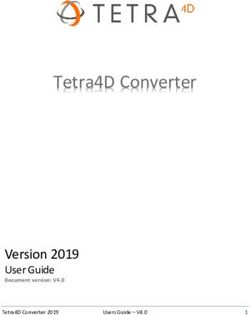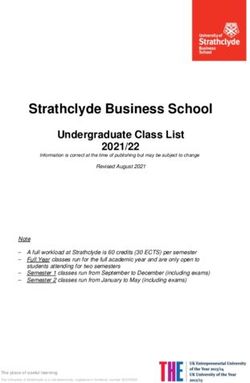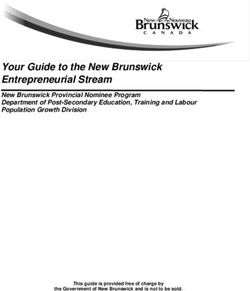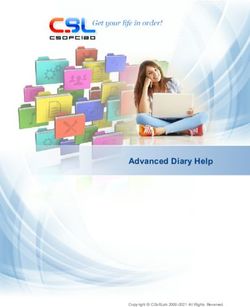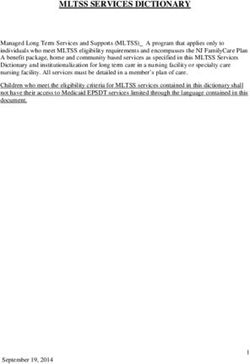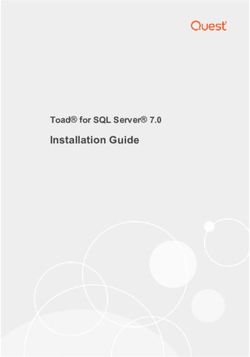SAP Logistics Business Network, Global Track and Trace Option - Guide for Model Administrators
←
→
Page content transcription
If your browser does not render page correctly, please read the page content below
SAP Logistics Business Network,
Global Track and Trace Option
Guide for Model Administrators
(Creating and Deploying Version 2 Models)
PUBLIC
Document Version: LBN 2.0 – 21 December 2021TABLE OF CONTENTS
1 INTRODUCTION............................................................................................................................................ 4
1.1 About This Document......................................................................................................................................4
1.2 Target Audience................................................................................................................................................4
1.3 Prerequisites......................................................................................................................................................4
2 ABOUT TRACK AND TRACE.....................................................................................................................5
2.1 Basic Terms....................................................................................................................................................... 5
2.2 Structure............................................................................................................................................................. 7
3 MODEL OVERVIEW PAGE......................................................................................................................... 8
3.1 In-app Help......................................................................................................................................................... 8
3.2 Standard and User Models.............................................................................................................................9
3.3 The Model Card................................................................................................................................................. 9
3.4 Import Model....................................................................................................................................................10
3.5 Export Model....................................................................................................................................................10
3.6 Delete Model.................................................................................................................................................... 10
4 CREATE AND DEPLOY A MODEL......................................................................................................... 11
4.1 Create a Model from Scratch.......................................................................................................................11
4.2 Edit an Existing Model.................................................................................................................................. 12
4.3 Deploy a Model................................................................................................................................................12
4.4 Model Header...................................................................................................................................................13
4.5 Tracked Process............................................................................................................................................. 15
4.5.1 Create Tracked Process............................................................................................................................... 15
4.5.2 Edit Tracked Process.................................................................................................................................... 16
4.5.3 Delete Tracked Process................................................................................................................................16
4.5.4 Field List........................................................................................................................................................... 17
4.5.5 Admissible Planned Events.........................................................................................................................19
4.5.6 Admissible Unplanned Events....................................................................................................................21
4.6 Field Type......................................................................................................................................................... 22
4.6.1 Create Field Type............................................................................................................................................22
4.6.2 Edit Field Type.................................................................................................................................................22
4.6.3 Delete Field Type............................................................................................................................................ 23
4.7 Event Type........................................................................................................................................................24
4.7.1 Create Event Type.......................................................................................................................................... 24
4.7.2 Edit Event Type............................................................................................................................................... 25
4.7.3 Delete Event Type...........................................................................................................................................25
4.8 Code List...........................................................................................................................................................26
4.8.1 Create Code List............................................................................................................................................. 26
4.8.2 Edit Code List.................................................................................................................................................. 27
4.8.3 Delete Code List..............................................................................................................................................27
4.9 IDOC Integration............................................................................................................................................. 28
4.9.1 To Setup IDOC Integration........................................................................................................................... 29
2SAP Logistics Business Network, Global Track and Trace Option
4.10 Visibility Provider Integration..................................................................................................................... 30
4.10.1 To Setup Visibility Provider Integration................................................................................................... 31
4.11 Planned Event Extension............................................................................................................................. 32
4.11.1 Create Planned Event Extension Fields................................................................................................... 32
4.11.2 Edit Planned Event Extension Fields........................................................................................................32
4.11.3 Delete Planned Event Extension Field......................................................................................................32
4.12 Event to Action (Business Rules).............................................................................................................. 33
4.12.1 Add a Script to Your Model..........................................................................................................................33
4.13 Translation....................................................................................................................................................... 34
4.13.1 Supported Language..................................................................................................................................... 34
4.13.2 Translation Dialog.......................................................................................................................................... 34
5 DEPLOYED MODELS................................................................................................................................ 35
5.1 Runtime View...................................................................................................................................................35
5.2 Write Service....................................................................................................................................................35
5.2.1 Trying Out API................................................................................................................................................. 35
5.3 Read Service....................................................................................................................................................35
5.4 Deployed View.................................................................................................................................................36
6 MORE TASKS..............................................................................................................................................37
6.1 Activate/Deactivate the Model.....................................................................................................................37
6.2 Delete Business Data of the Model............................................................................................................37
6.3 Enable/Disable the Model Cache................................................................................................................37
6.4 Enable/Disable Event to Action Log of the Model................................................................................. 38
6.5 View the Model History................................................................................................................................. 38
7 CHECK PROCESSES AND EVENTS..................................................................................................... 39
7.1 About the CPE App........................................................................................................................................ 39
7.1.1 In-app Help....................................................................................................................................................... 39
7.1.2 Filters................................................................................................................................................................. 39
7.1.3 Views..................................................................................................................................................................40
7.1.4 Process List..................................................................................................................................................... 40
7.1.5 Process Details............................................................................................................................................... 42
7.1.6 Planned Event Details................................................................................................................................... 43
7.1.7 Event Details....................................................................................................................................................43
7.2 Check Active Process Types...................................................................................................................... 44
7.2.1 Check Active Processes...............................................................................................................................44
7.2.2 View Tracked Process Details.................................................................................................................... 44
7.2.3 View Planned Event Details......................................................................................................................... 45
7.2.4 View Actual Event Details............................................................................................................................ 46
8 APPENDIX: EVENT TO ACTION SCRIPT............................................................................................. 47
3Guide for Model Administrators
1 INTRODUCTION
1.1 About This Document
This documentation describes how to perform all the tasks required to manage version 2 models for SAP
Logistics Business Network, global track and trace option. This involves using the following apps:
Manage Models (MM) app
Check Processing Events (CPE) app
Recommendation
Before you start working your way through this document, ensure you have the most recent version of this
document that is available from:
help.sap.com/gtt
1.2 Target Audience
The target audience for this guide is listed in the following table:
Role Activities
Administrator - Data Models (GTT) MM app:
Create models from scratch
Update, deploy and delete models
Activate and deactivate models
Export and import models
CPE app:
Display a selected tracked process with its event
data
1.3 Prerequisites
You are able to log on to the global track and trace option for SAP Logistics Business Network as an
Administrator – Data Models (GTT).SAP Logistics Business Network, Global Track and Trace Option
2 ABOUT TRACK AND TRACE
The main purpose of SAP Logistics Business Network, global track and trace option is to track processes that
are influenced by business events. All tracked processes and business events have a common core behavior
and share a common set of basic attributes.
Therefore, the GTT solution consists of the following:
A core engine
that provides generic functionality to track processes, handle business events and provide the
modeling environment described in this document.
GTT apps
that enrich the core engine’s generic functionality by adding domain specific semantics in terms of data
and behavior
2.1 Basic Terms
Track and trace applications deal with the following central objects and terms:
Tracked Process
A tracked process comprises the following:
o Involved parties acting in or being affected by the process
o Track multiple other processes
o A set of planned events that are expected to happen within the tracked process.
Note
Planned events are called “milestones” in SAP ERP applications like SAP Event Management.
o A set of events that actually happened against the process. This could be a realization of a
planned event or also an unplanned event
Event
Events can be planned events or unplanned events that might occur during a process. When an event happens,
it becomes an actual event. An actual event needs to be matched against a planned event of that process. If
not, it becomes an unplanned event.
Planned Event
o Has a fixed semantic.
o Has a planned date and time (with time zone) + tolerance window, planned location, and other
planned data.
Examples:
o goods issued (planned date 2016-07-06; planned location gate 1)
o goods received (planned date 2016-07-07; planned location packstation 801)
Unplanned Event
o Has a fixed semantic as well
o Is not planned, but can be foreseen that it occurs with a certain likelihood, but cannot be planned
thus has no planned data
o Examples include: delay in delivery, damage of goods
o Or is a piece of information at an arbitrary point in time, such as the current position and
temperature of a container
Actual Event
o Is an event that actually happened
o Is either matched against a planned event of a process and complements planned data with
actual data or becomes an unplanned event of the process
o Triggers changes of attributes of a tracked process
5Guide for Model Administrators
Timestamps
Every actual event has two timestamps:
1. Business timestamp: the time at which the event physically happens.
2. Technical timestamp: the time at which a user reports the event in the system.
Usually, the timestamps for the same event are different, with the time of the business timestamp before that of
the technical.
The timestamp uses the UTC time.
The event status is determined by comparing the planned business timestamp with that of the actual.
Note: For simplicity in the following examples, only one planned business timestamp is used to determine the
event status. In practice rather than a single planned business timestamp, a range is used from the
planned business earliest timestamp to the planned business latest timestamp.
Example 1
The times in the timestamps for an “arrival” event are as follows:
Planned business timestamp: 2:00 pm
Actual business timestamp: 2:30 pm
Actual technical timestamp: 3:00 pm
The comparison of planned and actual business timestamps determines the event status:
Planned business timestamp: 2:00 pm
Actual business timestamp: 2:30 pm -> event status LATE
Reporting an Event Again
The situation is more complicated if the same event is reported again, or even multiple times. Then the
sequence of actual events is determined by the setting you made when you created or edited the tracked
process for Affect Planned Event Status By. You can select either: Actual Business Timestamp or Actual
Technical Timestamp. For more information, see Create Tracked Process.
But in either case, the new timestamp must be later than the previous one, otherwise it is ignored.
Example 2
As in the previous example, the times in the timestamps for an “arrival” event are as follows:
Planned business timestamp: 2:00 pm
Actual business timestamp 1: 2:30 pm -> event status LATE
Actual technical timestamp 1: 3:00 pm
The event is reported for a second time with the following timestamps:
Actual business timestamp 2: 1:00 pm
Actual technical timestamp 2: 4:00 pm
If you set: Affect Planned Event Status By actual business timestamp, then:
The actual business timestamp is used to determine the sequence of actual events.
As the second actual business timestamp (1:00 pm) is before that of the first (2:30 pm), the second
timestamp is ignored.
So, the actual business timestamp remains as 2:30 pm and the event status remains LATE.
If you set: Affect Planned Event Status By actual technical timestamp, then:
The actual technical timestamp is used to determine the sequence of actual events.
As the second actual technical timestamp (4:00 pm) is after that of the first (3:00 pm), the second
timestamp is valid and the actual technical timestamp becomes 4:00 pm.
Event status is then determined by comparing the second event’s actual business timestamp with that
of the planned.
As the actual business timestamp (1:00 pm) is before the planned business timestamp (2:00 pm), the
event status becomes EARLY.SAP Logistics Business Network, Global Track and Trace Option
2.2 Structure
Different models can be created in the MM app. Each model must contain one or more tracked process types
and event types. Each tracked process type and event type contain some pre-defined core model fields that
you cannot change. You can add user-defined fields to each tracked process type and event type. For each
tracked process type, some event types can be specified as either an:
Admissible Planned Event type:
specifies the event types that can be used in planned events of a tracked process with this process
type or
Admissible Unplanned Event types:
specifies the event types that can be used in unplanned events of a tracked process with this process
type
As shown in the following diagram, some other field types can be defined:
Tracked process type
Event type
Field type
7Guide for Model Administrators
3 MODEL OVERVIEW PAGE
MM app starts by opening the Model Overview page. This lists up to 20 models. The model count is displayed
at the bottom. For example: (20/100) indicates that 20 models are displayed of a total of 100. If there are more
than 20 models, click the More button to see the next 20. The information on each model is displayed on a
model card.
To find your model, you can simply check the list or search by typing its model name. To select your model,
click its model card.
Also, on the Model Overview page, you can do the following:
Create a model
Import a model
Export a model
Delete a model
Refresh the latest data of models on the page by clicking the Refresh icon.
On the top right, a Sample Codes menu is provided with direct links to download the sample codes. There are
two options in the drop-down list:
For Template Apps: links to the following GTT repository in the SAP Samples organization on
GitHub.com where you can download the sample codes of template apps: https://github.com/SAP-
samples/logistics-business-network-gtt-samples
For Fulfillment Tracking Apps: links to the following GTT repository in the SAP Samples organization
on GitHub.com where you can download the SAP ERP sample codes of Fulfillment Tracking apps:
https://github.com/SAP-samples/logistics-business-network-gtt-standardapps-samples
3.1 In-app Help
When you launch the MM app, you can turn on in-app help that provides on-screen explanations of key fields
and areas on the screen. To turn on in-app help:
On the top right on the screen, click the ? button.
the Help Topics Panel appears on the right
Once in-app help is turned on, you can:
search the displayed Help topics for text you type
click the information icon to see help text on that topic
hide the Help Topics Panel by clicking the Hide (>>) button on the bottom right
toggle Help offSAP Logistics Business Network, Global Track and Trace Option
3.2 Standard and User Models
You have a choice of two types of model:
1. Standard models are predefined and delivered in the product.
2. User models are created by model administrators.
The standard model is consumed by the Fulfillment Tracking apps. It provides:
standard tracked processes with model fields, planned and unplanned events in the Tracked Process
tab
standard field types with model fields in the Field Type Pool tab
standard event types with model fields in the Event Type Pool tab
standard code lists with model codes in the Code List tab
standard IDOC mapping in the IDOC Integration tab
standard visibility provider mapping in the Visibility Provider Integration tab
standard planned event extensions in the Planned Event Extension tab
standard declaration and script in the Event to Action tab.
You cannot delete a standard model. You can edit it to create user-defined tracked processes, field types,
event types, code lists, planned event extensions, and event-to-action scripts. User-defined fields in the
standard model also support IDOC mapping and visibility provider mapping.
Note that the name of user-defined tracked processes, field types, event types, code lists, and planned event
extensions must start with the case-insensitive letters “ZZ”.
The standard model is integrated with LBN code lists.
3.3 The Model Card
The information displayed on the model card includes:
Name: in lower case with numerals except as the first character. For example, process17 or
salesorder317. The name must be unique in the tenant.
Draft version status:
o Blank: the model’s draft version is the same as the deployed version.
o Draft: the model’s draft version is different from the deployed version.
Deployed version status:
o Blank: the model has not been deployed.
o Active: the deployed version is active - the write/read services of the model are running.
o Inactive: the deployed version is inactive - the write/read services of the model are disabled.
Description: up to 255 characters describing the model.
Namespace: identifies the model and includes its name. This is unique across the whole LBN Network.
Last Operation Status:
o Deployment Success
o Deployment Warning
o Deployment Pending
o Deployment Error
o Deletion Pending
o Deletion Error
The icon for each stage is color-coded, so you can see its status at a glance: green for success, red for
error, and orange for warning and pending.
Event to Action Log:
o Off: the Event to Action Log is disabled.
o On: the Event to Action Log is enabled.
9Guide for Model Administrators
3.4 Import Model
Context
Note you can import a single model from a JSON file that is sized below 2MB.
Procedure
1. On the Model Overview page, click the Import button.
2. In the popup dialog, select the json file to upload by clicking the Browse button. Once you have
selected your file, click Import.
3. When the file is uploaded, you see one of the following three kinds of messages:
Error: the message identifies what went wrong such as the file is broken, it cannot be decoded, or
it has an incompatible data structure. It may also suggest what to do next.
Warning: when the name of the uploaded model already exists in the MM app, you must confirm
whether to overwrite the existing model or abort the upload.
Success: your imported model was created successfully.
3.5 Export Model
Context
You can export a single model as a JSON file.
Procedure
1. On the Model Overview page, select the model you want to export, then click the Export button.
2. A popup dialog appears. If the model is already deployed, you can choose to export either the draft
version or the deployed version. If the model is not deployed, you can only export the draft version.
3. After you have chosen the version you want, click Export. The exported JSON file is automatically
downloaded to your browser. You can find it in your local download file path.
3.6 Delete Model
Context
You can delete one model at a time.
Procedure
1. On the Model Overview page, select the model you want to delete, then click the Delete button.
2. A confirmation message box appears. You can choose to continue or abort.
3. If you continue, you get a success message when deletion is complete. If you meet an error, the Last
Operation Status becomes Deletion Error, and you can go to the History View of the model on the
Model Details page to check the details.SAP Logistics Business Network, Global Track and Trace Option
4 CREATE AND DEPLOY A MODEL
4.1 Create a Model from Scratch
Context
MM app allows you to create a model from scratch.
Procedure
1. Launch the MM app.
2. On the Model Overview page, click the Create button.
The detail page of a blank model then appears.
3. On the Model Details page, you can do the following:
fill in the model header information
create one or more tracked processes, and in each tracked process create user-defined fields,
planned events and unplanned events
create field types: can be used in tracked process user-defined fields definition as composition
type
create event types: can be used in tracked process planned/unplanned event definition
create code lists: can be used in tracked process user-defined fields definition as code list type
define the IDOC integration mapping rules for a tracked process
define the Visibility Provider integration mapping rules for a tracked process
create the planned event extension fields
define the ‘Event to Action’ rules for the model.
(This replaces the business rules used in core engine Version 1.)
4. On the Model Details page, click the Save button.
11Guide for Model Administrators
4.2 Edit an Existing Model
Context
MM app allows you to import and edit a model.
Procedure
1. Launch the MM app
2. On the Model Overview page, you can either:
import the model you want to edit by clicking the Import button
or select an existing model.
The detail page of a model then appears.
3. On the Model Details page, you can do the following:
edit the model header information
edit existing tracked processes or create new ones, and in each tracked process edit / create
user-defined fields, planned events and unplanned events
edit existing field types or create new ones: can be used in tracked process user-defined fields
definition as composition type
edit / create event types: can be used in tracked process planned/unplanned event definition
edit / create code lists: can be used in tracked process user-defined fields definition as code list
type
edit the IDOC integration mapping rules for a tracked process or define new ones
edit the existing Visibility Provider integration mapping rules for a tracked process or define
new ones
edit existing planned event extension fields or create new ones
edit the existing ‘Event to Action’ rules for the model or define new ones.
4. On the Model Details page, click the Save button.
4.3 Deploy a Model
Context
When you have created a model, you can deploy the model directly.
Procedure
1. Launch the MM app.
2. On the Model Overview page, click the model you want to deploy.
The detail page of the model then appears.
3. On the Model Overview page, click the Deploy button on the top right. The model is then deployed.SAP Logistics Business Network, Global Track and Trace Option
4.4 Model Header
Context
In the Header tab, you can fill in the following basic information about the model:
Name
Description
Namespace
Correlation Level
Correlation level:
is the level of event correlation propagation between tracked processes within a model
is specified as an integer from 1 to 5
Each tracked process has a list of observed tracked processes. You can add a tracked process to the
observed tracked process list by the process creation/update event or by some other actual events.
For example, suppose tracked process A observes tracked process B and tracked process B observes
tracked process C.
o If the model is configured to have 1 level of correlation, then events reported to tracked
process C are also correlated to B.
o If the model is configured to have 2 levels of correlation, then events reported to tracked
process C are also correlated to both A and B.
o And so on.
But if tracked processes A and C are of the same type, then events reported to tracked process C are
correlated to B, but not to A.
Note that authorization for instances can also be inherited and checked through correlation. So in this example,
o If you have authorization for tracked process C, you will also have authorization for B and A.
Then events reported to C are also correlated to B and A.
o If you don’t have authorization for tracked process C, the system will check if you have
authorization for B. If so, events will be reported to B and correlated to A. Otherwise, the
system will check if you have authorization for A.
o If tracked process C doesn’t exist, the system will check if you have authorization for B. If so,
events will be reported to B and correlated to A. Otherwise, the system will check if you have
authorization for A.
13Guide for Model Administrators
To complete the model header, do the following.
Procedure
1. Fill in the mandatory field: Name. It must:
be unique from other models in the same tenant
start with a lowercase letter and then lowercase letters or numbers
not start with letters “gtt” and
be less than 50 characters.
2. When the model name is set, the Namespace will be filled automatically.
3. Fill in the Description.
4. Fill in the Correlation Level in the range from 1 to 5.SAP Logistics Business Network, Global Track and Trace Option
4.5 Tracked Process
Context
A tracked process is the main object in the model. Each model must have at least one tracked process. The
name of the tracked process must be unique in the model. You can create/edit/delete your own tracked process.
You can have at most 200 tracked processes in a model.
A tracked process includes:
a name (mandatory)
description
tracking ID type (mandatory)
user-defined field list
admissible planned events and
admissible unplanned events.
In the Tracked Process tab, user-defined tracked processes are listed on the left. Select one tracked process in
the list. On the right, there are different views of the tracked process:
Field Lists
Admissible Planned Events and
Admissible Unplanned Events.
4.5.1 Create Tracked Process
Context
You can create a tracked process in the Tracked Process tab.
Procedure
1. In the Tracked Process tab, click the Create button above the list.
2. Fill in the following:
Name: mandatory and must be unique in this model.
Description
Tracking ID Type: mandatory and must be unique across models in the whole tenant
Affect Planned Event Status By: mandatory. You must select in the drop-down list the timestamp,
either Actual Business or Actual Technical. The default is Actual Business Timestamp. Your
selection decides the timestamp the system uses to process the last reported actual event. In turn,
this affects the planned event status. For more information, see Timestamps.
Sort Planned Events By: mandatory and you can select either First Planned Business Timestamp
then Payload Sequence or First Payload Sequence then Planned Business Timestamp in the drop-
down list. The first one is the default. Your selection decides the sequence of planned events used
for process status calculation. You can see the displayed sequence in the Planned Events tab of
the CPE app.
3. Click OK.
15Guide for Model Administrators
4.5.2 Edit Tracked Process
Context
After a tracked process is created, you can edit the tracked process attributes such as name, description and
tracking ID type.
Procedure
1. In the Tracked Process tab, click the tracked process that you want to change.
2. Click the Edit button above the list.
3. In the popup dialog, you can edit its name, description and tracking ID type, and change your selection
in Affect Planned Event Status By and Sort Planned Events By.
4. When editing is complete, click OK to save your changes in the model. Model detail page is changed
to the edit mode.
5. Click Save to save the changes.
4.5.3 Delete Tracked Process
Context
You can delete a Tracked Process.
Procedure
1. In the Tracked Process tab, click the event in the list.
2. Click the Delete button above the list.
3. There are two situations:
If this tracked process is not used by other objects, before deletion, a warning message box
pops up to ask you if you want to delete the tracked process and its fields such as user defined
field list, admissible planned event, and admissible unplanned event.
Otherwise, a Where Used List pops up to ask you if you want to delete the tracked process and
all the data in the places where this tracked process is used.
4. If you click the OK button, deletion takes effect immediately and the model detail page is changed to
the edit mode.SAP Logistics Business Network, Global Track and Trace Option
4.5.4 Field List
Context
In the Tracked Process tab, click content, Field List, two tables appear.
The first table contains the user fields in this tracked process. You can create/edit/delete these user
fields for this tracked process.
The second table contains all the fields from the pre-defined core model process types. You cannot
modify them.
You can have at most 200 fields in a tracked process.
Procedure
1. In the Tracked Process tab, click content, Field List, create one user field
a. Click the Create button above the user fields table
b. Fill in the following information:
Name: unique in one tracked process, includes fields in core model process types
Label
Type:
String: maximum length is 4000
UUID
Boolean
Integer
Decimal
Date
Timestamp
Association to One: associates to a tracked process, linked to a tracked
process
Association to Many: associates to more than one tracked process, based on
Association to One fields. If you choose this type, you must select Process
Type and Field (Association to One). For the Field (Association to One), you
can also input values freely to create new fields.
Composition: item level table with structure defined in field type
Code List: identifies a code list with string type and value range
Attachments:
a. Supported attachment file types are: jpeg, jpg, gif, png, pdf, doc, docx,
xls, and xlsx.
b. For each attachment, the maximum limit is 5 MB. For attachments
added up together, the limit is 10MB.
c. For IDOC Integration, attachment fields don’t support IDOC mapping.
For Visibility Provider Integration, only the attachment field of events
supports VP mapping.
DPP: includes the following selectable values: Data Subject ID and Personal
Identifiable Information
There must be only one Data Subject ID in one tracked process
Fields annotated as Data Subject ID include the properties of Personal
Identifiable Information
Changes to the fields annotated as Data Subject ID trigger updates of the
PDM data visibility, Audit Log Viewer read log and Audit Log Viewer change
log.
Changes to fields annotated as Personal Identifiable Information trigger
updates of the PDM data visibility and Audit Log Viewer change log.
For more information, refer to DPP relevant documentation.
Grant: Only the String type can be granted Read or Report.
Read: If this field select Read and user LBN ID is equal to this field, then you
can read this tracked process where the field exists.
Report: If this field select Report and user LBN ID is equal to this field, then
you can write this tracked process where the field exists.
17Guide for Model Administrators
Role Attribute: used to check if a user role has authorization to read this tracked
process based on the value defined for the role attribute in SAP BTP cockpit.
You can assign at most nine attributes to nine different String or Code List
fields in a tracked process.
Select in the drow-down list from gttUserAuthAttribute001 to
gttUserAuthAttribute009.
To use this function, you also need to add the role
“ReadServiceAttributeTemplate” to the role collection and specify
attributes in this role in SAP BTP cockpit. For more, see the section “Specify
Attributes in the Role Using “ReadServiceAttributeTemplate” in Administration
Guide for Version 2.
Readable: when reading the tracked process, this field is readable by OData.
Writable: when writing the tracked process, this field is writable.
c. Click the OK button to create this field
2. Edit one user field: supports single field edit at one time.
a. Click the pencil icon at the end of the field that needs to be changed in the table
b. Edit in the popup dialog, then click the OK button to save changes
3. Delete user fields: supports multi-field deletion in this model.
a. Select the fields you want to delete.
b. Click the Delete button.
c. A To Be Deleted Objects dialog pops up to ask you if you want to delete the selected fields and
all the data in the places where the fields are used.
d. Click the OK button. Fields you selected are removed immediately and the model detail page is
changed to the edit mode.SAP Logistics Business Network, Global Track and Trace Option
4.5.5 Admissible Planned Events
Context
To define planned events, you can use admissible planned events. You can create/edit/delete admissible
planned events in the Tracked Process tab by selecting Admissible Planned Events on the top right of this view
and add planned event properties. All the admissible planned events are listed on the right side of this page.
You can have at most 200 admissible planned events in a tracked process.
Create Admissible Planned Events
Procedure
1. Click the Add button above the planned event list.
2. A popup dialog appears. There are three tabs: Details, Match Actual Event, and Match Planned Event.
3. In the Details tab:
a. Select an event type that you defined in the Event Type Pool tab. If the event type is already
used by another admissible planned event in the same tracked process, this event type is not
selectable and you are not able to select it as an admissible planned event again. Note that the
events that inherit GTTDelayedEvent and GTTOnTimeEvent won’t be displayed in the drop-
down list.
b. Fill in the following (values must be an integer greater than or equal to 1 except max overdue
detection which must be a non-negative integer):
Business Tolerance: used to calculate the earliest planned business timestamp and the
latest planned business timestamp, if they are not provided. The default value is 0.
Technical Tolerance: used to calculate the earliest planned technical timestamp and
the latest planned technical timestamp, if they are not provided. The default value is 0.
Periodic Overdue Detection: the interval time between two overdue events.
Max Overdue Detection value: count of raising overdue events.
4. In the Match Actual Event tab, you can define how an actual event matches an admissible planned
event when an actual event is sent to the GTT system:
a. Define the match location value by clicking the switch control.
Switch on match location: location is used as one of the match keys between planned
event and actual event. The check box of locationAltKey is enabled in the Match
Planned Event tab.
Switch off match location: location is not a match key between planned event and
actual event. The check box of locationAltKey is disabled in the Match Planned Event
tab.
b. Below the match location field, you can define match extension fields. Here, you can
add/edit/delete a match condition between planned extension fields and actual event fields.
Note that the field you added/deleted here will also enable/disable the check box of this field
displayed in the Match Planned Event tab.
Click the Add icon to add a match field
In a line, choose planned extension fields defined in the Planned Event Extension tab,
match operator is by default set as equal, choose actual event fields whose type
equals to planned extension field on the left. To match multi fields, click Add to add
another line.
Click the Delete icon to delete the current line match field.
5. In the Match Planned Event tab, you can define how a planned event matches an existing admissible
planned event when a planned event update or tracked process update is sent to the GTT system:
a. You can define the match value by using the check box. The check box of eventType is
enabled by default and cannot be changed. Fields that are not defined in the Match Actual
Event tab won’t be displayed here. Note that if the match value is not maintained here, the GTT
system will fall back to the match conditions in the Match Actual Event tab when matching
planned events.
6. Click OK to close the dialog and add a planned event if all checks in the dialog pass.
19Guide for Model Administrators
Note:
In the GTT standard model “gttft1”, you cannot change event type, event match key, and standard fields in
the Match Actual Event and Match Planned Event tabs for the events below:
standard admissible planned events
user-defined admissible planned events with a standard event type.
Edit Admissible Planned Events
Procedure
1. Click the pencil icon at the end of the field that needs to be changed in the table.
2. Edit the admissible planned event in the dialog.
3. Click OK to save changes.
Delete Admissible Planned Events
Procedure
1. Select the admissible planned event that you want to delete. Support multi deletion.
2. Click the Delete button.
3. Admissible planned event(s) you selected is/are removed.SAP Logistics Business Network, Global Track and Trace Option
4.5.6 Admissible Unplanned Events
Context
You can use admissible unplanned events to define unplanned events. You can create/edit/delete admissible
unplanned events in the Tracked Process tab by selecting Admissible Unplanned Events on the top right of this
view. You can have at most 200 admissible unplanned events in a tracked process.
On this page, all the:
admissible unplanned events are listed on the top right and
core unplanned event types are listed on the bottom right.
Create Admissible Unplanned Events
Procedure
1. Click the Add button above the unplanned event list.
2. A popup dialog appears. There are two tabs: Details and Match Actual Event.
3. In the Details tab, select the event type user defined in the Event Type Pool tab. If the event type is
already used as an admissible unplanned event, this event type is selected, and you cannot select it as
an admissible unplanned event again. If you select an event type as an admissible planned event, this
event type can also be selected as an admissible unplanned event.
4. In the Match Actual Event tab, you can define how an actual event matches an admissible unplanned
event when an actual event is sent to the GTT system. Here, you can add/edit/delete a match condition
between
a. an actual event field and a string field. Only constants, empty and null fields are allowed.
b. an actual event field and a tracked process field. The two match fields should be of the same
type. Attachments, composition, and association types are excluded. Tracked process fields
only support standard and user-defined fields.
c. an actual event field and a subfield in the tracked process composition field. The match
condition works when the actual event field matches one of the subfields of the composition
field.
5. Click the OK button to close dialog and add an unplanned event if all checks in the dialog pass.
Note:
The unplanned event match settings don’t apply to unplanned events of which the event type is
GTTUpdatePlanEvent.
If the referred planned event in the actual event payload is found, the settings also don’t apply to the following
actual events:
o actual events of which the event type is GTTOnTimeEvent or GTTDelayedEvent;
o actual events that inherit GTTOnTimeEvent or GTTDelayedEvent.
Edit Admissible Unplanned Events
Procedure
1. Click the pencil icon at the end of the field that needs to be changed in the table.
2. Edit the admissible planned event in the dialog.
3. Click the OK button to save changes.
Delete Admissible Unplanned Events
Procedure
1. Select the admissible planned event that you want to delete. Support multi deletion
2. Click the Delete button.
3. Admissible planned event(s) you selected is/are removed.
21Guide for Model Administrators
4.6 Field Type
Context
You can create/edit/delete user-defined Field Type in the Field Type Pool tab. It is used to define the
composition of user-defined fields for Tracked Process, Field Type and Event Type. You can have at most 200
field types in a model.
In the Field Type Pool tab, the Field Types are listed on the left. The User Fields table on the right changes
according to the Field Type you select on the left.
4.6.1 Create Field Type
Procedure
1. Click the Create button above the Field Type List.
2. Select the target Tracked Process.
3. Fill in the Name of the Field Type. The name must be unique in the model.
4. Click the OK button to close the dialog if all the checks pass.
5. On the right side, a User Model Fields table appears. It contains user fields that only belong to this field
type. You can have at most 200 user fields in a field type.
You can create/edit/delete user fields for this event type.
a. Create one user field
i. Click the Create button above user fields table.
ii. Fill in name, label, select type, and define this field’s scope by using the check box.
The name must be unique in one field type.
iii. Click the OK button to create this field.
b. Edit one user field
i. Click the pencil icon at the end of the field that needs to be changed in the table.
ii. Edit in the popup dialog, then click the OK button to save changes.
c. Delete user fields: supports multi-field deletion.
i. Select the fields you want to delete.
ii. Click the Delete button.
iii. A To Be Deleted Objects dialog pops up to ask you if you want to delete the selected
fields and all the data in the places where the fields are used.
iv. Click the OK button. Fields you selected are removed immediately and the model detail
page is changed to the edit mode.
4.6.2 Edit Field Type
Context
You can change the Field Type Name and the Tracked Process it belongs to.
Procedure
1. Click the Edit button above the Field Type List.
2. Change the selection of the target Tracked Process.
3. Change the Name of the Field Type.
4. Click the OK button to close the dialog if all the checks pass.SAP Logistics Business Network, Global Track and Trace Option
4.6.3 Delete Field Type
Context
You can delete a Field Type.
Procedure
1. Select the target Field Type.
2. Click the Delete button above the Field Type List.
3. The target Field Type is removed if it is not referred by other objects.
4. Otherwise, before deletion, a Where Used List pops up to ask you if you want to delete the field type
and all the data in the places where this field type is used.
5. If you click the OK button, deletion takes effect immediately and the model detail page is changed to
the edit mode.
23Guide for Model Administrators
4.7 Event Type
Event type is used in the planned events and unplanned events of a tracked process. There are two types:
core model event type and
user-defined event type.
You can create/edit/delete your own user-defined event type, including the event type name, description, inherit
event type, field list of the event type. You can have at most 200 event types in a model.
In the Event Type Pool tab, user-defined event types and core model event types are listed on the left. Select
an event type in the list. Then on the right side, the field list is displayed in two tables. The table at the:
top contains all user-defined fields used in this event type
bottom contains fields inherited from core model event type
4.7.1 Create Event Type
Context
You can create an event type in a tracked process, including attributes such as event type name, description,
inherit event and field list.
Procedure
1. Click the Create button above the list on the left.
2. Select a tracked process in the drop-down list.
3. Fill in the event type name and description. The name is mandatory and should be unique in the model.
In the Inherit drop-down list, default value Event is provided. You can also change it based on your
requirement.
4. Click the OK button to close dialog if all checks pass.
5. On the right side, two tables appear. The first contains user fields that only belong to this event type.
The other contains all fields from the event this event type inherits. You can have at most 200 user
fields in an event type.
You can create/edit/delete user fields for this event type.
a. Create one user field
i. Click the Create button above user fields table.
ii. Fill in name, label, select type, and define this field’s scope by using the check box.
The name must be unique in one event type and include fields in core model event
type inherit.
iii. Click the OK button to create this field.
b. Edit one user field:
i. Click the pencil icon at the end of the field that needs to be changed in the table.
ii. Edit in the popup dialog, then click the OK button to save changes.
c. Delete user fields: supports multi-field deletion.
i. Select the fields you want to delete.
ii. Click the Delete button.
iii. A To Be Deleted Objects dialog pops up to ask you if you want to delete the selected
fields and all the data in the places where the fields are used.
iv. Click the OK button. Fields you selected are removed immediately and the model detail
page is changed to the edit mode.SAP Logistics Business Network, Global Track and Trace Option
4.7.2 Edit Event Type
Context
After the event type has been created, you can edit its attributes including name, description, inherit event, and
field list.
Procedure
1. Click the event type you want to change on the left side.
2. Click the Edit button above list.
3. In the popup dialog, you can edit its Tracked Process, Name, Description and Inherit fields.
4. After editing is complete, click the OK button and save changes to the model. And the Model Details
page is changed to edit mode.
4.7.3 Delete Event Type
Context
You can delete an Event Type.
Procedure
1. Select the target Event Type.
2. Click the Delete button above the Event Type list.
3. The target Event Type is removed if it is not used in other places.
4. Otherwise, before deletion, a Where Used List pops up to ask you if you want to delete the event type
and all the data in the places where this event type is used.
5. If you click the OK button, deletion takes effect immediately and the model detail page is changed to
the edit mode.
25Guide for Model Administrators
4.8 Code List
You can create/edit/delete code list in a tracked process. Each code list is a collection of code with a name.
The code list is consumed as field type in field definition of tracked process, field type, event type and planned
event. Code list fields can receive empty value. You can have at most 200 code lists in a model.
In the Code List tab, code lists are displayed in alphabetical order. Click a code list, then the table on the right
displays the corresponding collection of code and name.
4.8.1 Create Code List
Context
Code list is used in field definition as field type. Name of code list should be unique in one model. Code list
includes its name and codes.
Procedure
1. Click the Create button above the list
2. Fill into the name
3. Click the OK button to close dialog
4. After creation is complete, you can create/edit/delete code for this code list. You can have at most 200
codes in a code list.
a. Create Code in Code List. Code should be unique in one code list.
i. Click the Add button above the table.
ii. A new row with two empty inputs will be added on the bottom of the table.
iii. Fill in code and name. If code is left empty, this line will not be saved to model.
iv. Click the Save button to save changes to model.
b. Edit Code in Code List
i. Click Edit on the top right of MM app to change model detail view to edit mode.
ii. Change name and code in the table.
iii. Click Save to save changes to model.
c. Delete Code in Code List
i. Click Edit on the top right of MM app to change model detail view to edit mode.
ii. In the codes table, click the Delete icon at the end of the line you want to delete.
iii. The deletion takes effect immediately.
iv. Click Save to save changes to model.
d. Import Code in Code List
i. Click the Import button above the table.
ii. A popup appears. Select an LBN Code List that you want to import. You can preview
the codes of the selected LBN code list in the table below.
iii. Click OK to import the codes.
iv. Click Save to save changes to model.
Note
The following LBN code lists are provided:
Carrier Reference Document Type
Incoterm Descriptions
Location Type Descriptions
Shipper Reference Document Type
Shipping Type Descriptions
Traffic Direction Descriptions
Transportation Means Standard Code Descriptions
Transportation ModesSAP Logistics Business Network, Global Track and Trace Option
4.8.2 Edit Code List
Context
You can edit a code list’s name.
Procedure
1. Click the code list item you want to change.
2. Click the Edit button above the list.
3. In the popup dialog, you can edit its Name.
4. After changes are complete, click the OK button to save changes to model. And the Model Details page
is changed to edit mode.
4.8.3 Delete Code List
Context
You can delete a Code List.
Procedure
1. Select the target Code List.
2. Click the Delete button above the list.
3. If the code list is not used in other places, deletion takes effect immediately and the model detail page
is changed to the edit mode.
4. Otherwise, before deletion, a Where Used List pops up to ask you if you want to delete the code list
and all the data in the places where this code list is used. If you click the OK button, deletion takes
effect immediately and the model detail page is changed to the edit mode.
27Guide for Model Administrators
4.9 IDOC Integration
IDOC Integration maintains mapping rules between ERP IDOC and tracked process user-defined fields. It
defines:
ERP Object Type
Application Object Type
the mapping of tracked process event and IDOC
the mapping of tracked process actual event and ERP Event Code
the mapping of events’ IDOC Segment/IDOC Field and tracked process user-defined fields
On the IDOC Integration tab, you can select a specific tracked process to display or edit its related properties.
On the right of the tracked process selection, there is an IDOC integration switch for this tracked process. The
default state of this switch is OFF. You can change the state in edit mode. When the switch state is:
OFF, the related configuration view is not visible. These mapping properties are not checked.
ON, you can see below the tracked process mapping, an event type list and a fields list tree table.
When saving a draft model, these selected and filled items are checked before saving or deploying it.
In the tracked process mapping part, you can select ERP Object Type and fill in Application Object Type.
ERP Object Type
You can select:
Purchase Order Header
Purchase Order Item
Inbound Delivery Header
Inbound Delivery Item
Sales Order Header
Sales Order Item
Outbound Delivery Header
Outbound Delivery Item
Freight Unit
Shipment
Others
Your selection can decide the F4 Help lists of Event Code, IDOC Segment, and IDOC Field.
Application Object Type
This is a mandatory field. Your entry specifies the application object type in the ERP system for IDOC
Integration.
Tracked Process / Events List
This includes tracked process event and event types. You are free to input your own value or use value help to
define IDOC and ERP Event Code. Event code must be unique in a model.
Fields List
There are user fields column, IDOC segment column and IDOC field column in the tree table. You are free to
input your own values or use value help to define related properties according to your selected ERP Object
Type.You can also read