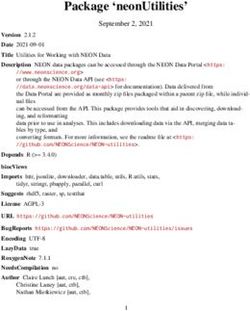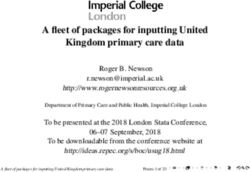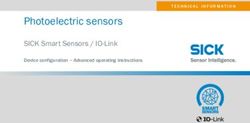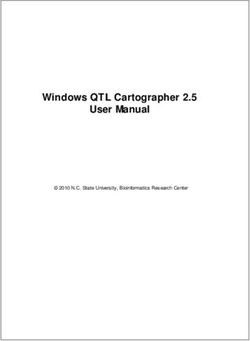Deployment Guide for Cisco Webex Hybrid Data Security
←
→
Page content transcription
If your browser does not render page correctly, please read the page content below
Deployment Guide for Cisco Webex Hybrid Data Security
First Published: 2017-08-18
Last Modified: 2021-10-13
Americas Headquarters
Cisco Systems, Inc.
170 West Tasman Drive
San Jose, CA 95134-1706
USA
http://www.cisco.com
Tel: 408 526-4000
800 553-NETS (6387)
Fax: 408 527-0883Cisco and the Cisco logo are trademarks or registered trademarks of Cisco and/or its affiliates in the U.S. and other countries. To view a list of Cisco trademarks, go to this URL: https://www.cisco.com/c/en/us/about/legal/trademarks.html. Third-party trademarks mentioned are the property of their respective owners. The use of the word partner does not imply a partnership relationship between Cisco and any other company. (1721R) © 2021 Cisco Systems, Inc. All rights reserved.
CONTENTS
PREFACE Preface vii
New and Changed Information vii
CHAPTER 1 Getting Started with Hybrid Data Security 1
Hybrid Data Security Overview 1
Security Realm Architecture 1
Collaborating with Other Organizations 2
Expectations for Deploying Hybrid Data Security 3
High-level Setup Process 3
Hybrid Data Security Deployment Model 4
Hybrid Data Security Trial Mode 5
Standby Data Center for Disaster Recovery 6
Proxy Support 7
CHAPTER 2 Prepare Your Environment 9
Requirements for Hybrid Data Security 9
Cisco Webex License Requirements 9
Docker Desktop Requirements 9
X.509 Certificate Requirements 9
Virtual Host Requirements 10
Database Server Requirements 10
External Connectivity Requirements 11
Proxy Server Requirements 12
Complete the Prerequisites for Hybrid Data Security 13
CHAPTER 3 Set up a Hybrid Data Security Cluster 15
Deployment Guide for Cisco Webex Hybrid Data Security
iiiContents
Hybrid Data Security Deployment Task Flow 15
Download Installation Files 16
Create a Configuration ISO for the HDS Hosts 17
Install the HDS Host OVA 21
Set up the Hybrid Data Security VM 22
Upload and Mount the HDS Configuration ISO 23
Configure the HDS Node for Proxy Integration 24
Register the First Node in the Cluster 26
Create and Register More Nodes 27
CHAPTER 4 Run a Trial and Move to Production 29
Trial to Production Task Flow 29
Activate Trial 30
Test Your Hybrid Data Security Deployment 30
Monitor Hybrid Data Security Health 32
Add or Remove Users from Your Trial 32
Move from Trial to Production 33
End Your Trial Without Moving to Production 33
CHAPTER 5 Manage Your HDS Deployment 35
Manage HDS Deployment 35
Set Cluster Upgrade Schedule 35
Change the Node Configuration 36
Turn off Blocked External DNS Resolution Mode 39
Remove a Node 40
Rebuild a Cluster After Disaster Recovery 40
(Optional) Unmount ISO After HDS Configuration 41
CHAPTER 6 Troubleshoot Hybrid Data Security 43
View Alerts and Troubleshoot 43
Alerts 43
Troubleshoot Hybrid Data Security 44
APPENDIX A Other Notes 47
Deployment Guide for Cisco Webex Hybrid Data Security
ivContents
Known Issues for Hybrid Data Security 47
Use OpenSSL to Generate a PKCS12 File 47
Topic 2.1 49
Traffic between the HDS Nodes and the Cloud 49
Configure Squid Proxies for Hybrid Data Security 49
Deployment Guide for Cisco Webex Hybrid Data Security
vPreface
•
• New and Changed Information, on page vii
New and Changed Information
Date Changes Made
October 13, 2021 Docker Desktop needs to run a setup program before you can install HDS nodes.
See Docker Desktop Requirements, on page 9.
June 24, 2021 Noted that you can reuse the private key file and CSR to request another certificate.
See Use OpenSSL to Generate a PKCS12 File, on page 47 for details.
April 30, 2021 Changed the VM requirement for local hard disk space to 30 GB. See Virtual
Host Requirements, on page 10 for details.
February 24, 2021 HDS Setup Tool can now run behind a proxy. See Create a Configuration ISO
for the HDS Hosts, on page 17 for details.
February 2, 2021 HDS can now run without a mounted ISO file. See (Optional) Unmount ISO After
HDS Configuration, on page 41 for details.
January 11, 2021 Added info on HDS Setup tool and proxies to Create a Configuration ISO for the
HDS Hosts, on page 17.
October 13, 2020 Updated Download Installation Files, on page 16.
October 8, 2020 Updated Create a Configuration ISO for the HDS Hosts, on page 17 and Change
the Node Configuration, on page 36 with commands for FedRAMP environments.
August 14, 2020 Updated Create a Configuration ISO for the HDS Hosts, on page 17 and Change
the Node Configuration, on page 36 with changes to the sign-in process.
August 5, 2020 Updated Test Your Hybrid Data Security Deployment, on page 30 for changes
in log messages.
Updated Virtual Host Requirements, on page 10 to remove maximum number of
hosts.
Deployment Guide for Cisco Webex Hybrid Data Security
viiPreface
Preface
Date Changes Made
June 16, 2020 Updated Remove a Node, on page 40 for changes in the Control Hub UI.
June 4, 2020 Updated Create a Configuration ISO for the HDS Hosts, on page 17 for changes
in the Advanced Settings that you might set.
May 29, 2020 Updated Create a Configuration ISO for the HDS Hosts, on page 17 to show you
can also use TLS with SQL Server databases, UI changes, and other clarifications.
May 5, 2020 Updated Virtual Host Requirements, on page 10 to show new requirement of
ESXi 6.5.
April 21, 2020 Updated External Connectivity Requirements, on page 11 with new Americas
CI hosts.
April 1, 2020 Updated External Connectivity Requirements, on page 11 with information on
regional CI hosts.
February 20, 2020 Updated Create a Configuration ISO for the HDS Hosts, on page 17 with
information on new optional Advanced Settings screen in the HDS Setup Tool.
February 4, 2020 Updated Proxy Server Requirements, on page 12.
December 16, 2019 Clarified the requirement for Blocked External DNS Resolution Mode to work
in Proxy Server Requirements, on page 12.
November 19, 2019 Added information about Blocked External DNS Resolution Mode in the following
sections:
• Proxy Support, on page 7
• Configure the HDS Node for Proxy Integration, on page 24
• Turn off Blocked External DNS Resolution Mode, on page 39
November 8, 2019 You can now configure network settings for a node while deploying the OVA
rather than afterwards.
Updated the following sections accordingly:
• Hybrid Data Security Deployment Task Flow, on page 15
• Install the HDS Host OVA, on page 21
• Set up the Hybrid Data Security VM, on page 22
Note The option to configure network settings during OVA deployment has
been tested with ESXi 6.5. The option may not be available in earlier
versions.
September 6, 2019 Added SQL Server Standard to Database Server Requirements, on page 10.
August 29, 2019 Added Configure Squid Proxies for Hybrid Data Security, on page 49 appendix
with guidance on configuring Squid proxies to ignore websocket traffic for proper
operation.
Deployment Guide for Cisco Webex Hybrid Data Security
viiiPreface
Preface
Date Changes Made
August 20, 2019 Added and updated sections to cover proxy support for Hybrid Data Security node
communications to the Webex cloud.
• Proxy Support, on page 7
• Proxy Server Requirements, on page 12
• Configure the HDS Node for Proxy Integration, on page 24
To access just the proxy support content for an existing deployment, see the Proxy
Support for Hybrid Data Security and Webex Video Mesh help article.
June 13, 2019 Updated Trial to Production Task Flow, on page 29 with a reminder to synchronize
the HdsTrialGroup group object before starting a trial if your organization uses
directory synchronization.
March 6, 2019 • Moved requirements and prerequisites into a separate chapter, Prepare Your
Environment, on page 9.
• Added the Hybrid Data Security Deployment Task Flow, on page 15
overview in the chapter Set up a Hybrid Data Security Cluster, on page 15.
Noted that until you start a trial (using the instructions in the subsequent
chapter) your nodes generate an alarm indicating that your service is not yet
activated.
• Added the Trial to Production Task Flow, on page 29 in the chapter Run a
Trial and Move to Production, on page 29.
February 28, 2019 • Corrected the amount of local hard disk space per server that you should set
aside when preparing the virtual hosts that become the Hybrid Data Security
nodes, from 50-GB to 20-GB, to reflect the size of disk that the OVA creates.
February 26, 2019 • Hybrid Data Security nodes now support encrypted connections with
PostgreSQL database servers, and encrypted logging connections to a
TLS-capable syslog server. Updated Create a Configuration ISO for the HDS
Hosts, on page 17 with instructions.
• Removed destination URLs from the "Internet Connectivity Requirements
for Hybrid Data Security Node VMs" table. The table now refers to the list
maintained in the "Additional URLs for Webex Teams Hybrid Services"
table of Network Requirements for Webex Teams Services.
January 24, 2019 • Hybrid Data Security now supports Microsoft SQL Server as a database.
SQL Server Always On (Always On Failover Clusters and Always on
Availability Groups) is supported by the JDBC drivers that are used in Hybrid
Data Security. Added content related to deploying with SQL Server.
Note Microsoft SQL Server support is intended for new deployments
of Hybrid Data Security only. We do not currently support
migration of data from PostgreSQL to Microsoft SQL Server in
an existing deployment.
Deployment Guide for Cisco Webex Hybrid Data Security
ixPreface
Preface
Date Changes Made
November 5, 2018 • Added a preliminary step to clean up any existing docker hds instances in
Create a Configuration ISO for the HDS Hosts, on page 17 and Change the
Node Configuration, on page 36.
• Updated the key access level step in Create a Configuration ISO for the HDS
Hosts, on page 17 to match the interface.
October 19, 2018 • Split firewall connection information into node requirements and ISO
configuration machine requirements in Complete the Prerequisites for Hybrid
Data Security, on page 13.
July 31, 2018 • Added port 22 (SSH access) and information about NAT and firewall
connections to Complete the Prerequisites for Hybrid Data Security, on page
13.
May 21, 2018 Changed terminology to reflect the rebranding of Cisco Spark:
• Cisco Spark Hybrid Data Security is now Webex Hybrid Data Security.
• The Cisco Spark app is now the Webex app.
• The Cisco Collaboraton Cloud is now the Webex cloud.
April 11, 2018 • Added Standby Data Center for Disaster Recovery, on page 6.
• Updated Complete the Prerequisites for Hybrid Data Security, on page 13
to specify that the backup environment should be in a different data center.
• Updated Rebuild a Cluster After Disaster Recovery, on page 40.
February 22, 2018 • Added information about service account password 9-month lifespan and
using the HDS Setup tool to reset the service account passwords, in Create
a Configuration ISO for the HDS Hosts, on page 17 and Change the Node
Configuration, on page 36.
February 15, 2018 • In the X.509 Certificate Requirements, on page 9 table, specified that the
certificate cannot be a wildcard certificate, and that the KMS uses the CN
domain, not any domain that's defined in the x.509v3 SAN fields.
Deployment Guide for Cisco Webex Hybrid Data Security
xPreface
Preface
Date Changes Made
January 18, 2018 • Added appendix, Traffic between the HDS Nodes and the Cloud, on page
49.
• Removed a resolved issue from Known Issues for Hybrid Data Security, on
page 47.
• Changed index.docker.io to *.docker.io and added *.cloudfront.net to the
list of TCP connectivity requirements for the HDS nodes in Complete the
Prerequisites for Hybrid Data Security, on page 13.
• Updated Create a Configuration ISO for the HDS Hosts, on page 17 to
indicate that if the database host and Syslogd server are not DNS-resolvable
from the HDS nodes, you must configure them using IP addresses.
November 2, 2017 • Clarified directory synchronization of the HdsTrialGroup.
• Fixed instructions for uploading the ISO configuration file for mounting to
the VM nodes.
August 18, 2017 First published
Deployment Guide for Cisco Webex Hybrid Data Security
xiPreface
Preface
Deployment Guide for Cisco Webex Hybrid Data Security
xiiCHAPTER 1
Getting Started with Hybrid Data Security
• Hybrid Data Security Overview, on page 1
• Security Realm Architecture, on page 1
• Collaborating with Other Organizations, on page 2
• Expectations for Deploying Hybrid Data Security, on page 3
• High-level Setup Process, on page 3
• Hybrid Data Security Deployment Model, on page 4
• Hybrid Data Security Trial Mode, on page 5
• Standby Data Center for Disaster Recovery, on page 6
• Proxy Support, on page 7
Hybrid Data Security Overview
From day one, data security has been the primary focus in designing Webex. The cornerstone of this security
is end-to-end content encryption, enabled by Webex clients interacting with the Key Management Service
(KMS). The KMS is responsible for creating and managing the cryptographic keys that clients use to
dynamically encrypt and decrypt messages and files.
By default, all Webex customers get end-to-end encryption with dynamic keys stored in the cloud KMS, in
Cisco's security realm. Hybrid Data Security moves the KMS and other security-related functions to your
enterprise data center, so nobody but you holds the keys to your encrypted content.
Security Realm Architecture
The Webex cloud architecture separates different types of service into separate realms, or trust domains, as
depicted below.
Deployment Guide for Cisco Webex Hybrid Data Security
1Getting Started with Hybrid Data Security
Collaborating with Other Organizations
Figure 1: Realms of Separation (without Hybrid Data Security)
To further understand Hybrid Data Security, let's first look at this pure cloud case, where Cisco is providing
all functions in its cloud realms. The identity service, the only place where users can be directly correlated
with their personal information such as email address, is logically and physically separate from the security
realm in data center B. Both are in turn separate from the realm where encrypted content is ultimately stored,
in data center C.
In this diagram, the client is the Cisco Webex app running on a user's laptop, and has authenticated with the
identity service. When the user composes a message to send to a space, the following steps take place:
1. The client establishes a secure connection with the key management service (KMS), then requests a key
to encrypt the message. The secure connection uses ECDH, and the KMS encrypts the key using an
AES-256 master key.
2. The message is encrypted before it leaves the client. The client sends it to the indexing service, which
creates encrypted search indexes to aid in future searches for the content.
3. The encrypted message is sent to the compliance service for compliance checks.
4. The encrypted message is stored in the storage realm.
When you deploy Hybrid Data Security, you move the security realm functions (KMS, indexing, and
compliance) to your on-premises data center. The other cloud services that make up Webex (including identity
and content storage) remain in Cisco’s realms.
Collaborating with Other Organizations
Users in your organization may regularly use Webex to collaborate with external participants in other
organizations. When one of your users requests a key for a space that is owned by your organization (because
it was created by one of your users) your KMS sends the key to the client over an ECDH secured channel.
However, when another organization owns the key for the space, your KMS routes the request out to the
Webex cloud through a separate ECDH channel to get the key from the appropriate KMS, and then returns
the key to your user on the original channel.
Deployment Guide for Cisco Webex Hybrid Data Security
2Getting Started with Hybrid Data Security
Expectations for Deploying Hybrid Data Security
Figure 2:
The KMS service running on OrgA validates the connections to KMSs in other organizations using x.509
PKI certificates. See Prepare Your Environment, on page 9 for details on generating an x.509 certificate to
use with your Hybrid Data Security deployment.
Expectations for Deploying Hybrid Data Security
A Hybrid Data Security deployment requires significant customer commitment and an awareness of the risks
that come with owning encryption keys.
To deploy Hybrid Data Security, you must provide:
• A secure data center in a country that is a supported location for the Cisco Webex Teams plans.
• The equipment, software, and network access described in Prepare Your Environment, on page 9.
Complete loss of either the configuration ISO that you build for Hybrid Data Security or the database that
you provide will result in the loss of the keys. Key loss prevents users from decrypting space content and
other encrypted data in Webex. If this happens, you can build a new deployment, but only new content will
be visible. To avoid loss of access to data, you must:
• Manage the backup and recovery of the database and the configuration ISO.
• Be prepared to perform quick disaster recovery if a catastrophe occurs, such as database disk failure or
data center disaster.
High-level Setup Process
This document covers the setup and management of a Hybrid Data Security deployment:
• Set up Hybrid Data Security—This includes preparing required infrastructure and installing Hybrid
Data Security software, testing your deployment with a subset of users in trial mode, and, once your
Deployment Guide for Cisco Webex Hybrid Data Security
3Getting Started with Hybrid Data Security
Hybrid Data Security Deployment Model
testing is complete, moving to production. This converts the entire organization to use your Hybrid Data
Security cluster for security functions.
The setup, trial, and production phases are covered in detail in the next three chapters.
• Maintain your Hybrid Data Security deployment—The Webex cloud automatically provides ongoing
upgrades. Your IT department can provide tier one support for this deployment, and engage Cisco support
as needed. You can use on-screen notifications and set up email-based alerts in Control Hub.
• Understand common alerts, troubleshooting steps, and known issues—If you run into trouble
deploying or using Hybrid Data Security, the last chapter of this guide and the Known Issues appendix
may help you determine and fix the issue.
Hybrid Data Security Deployment Model
Within your enterprise data center, you deploy Hybrid Data Security as a single cluster of nodes on separate
virtual hosts. The nodes communicate with the Webex cloud through secure websockets and secure HTTP.
During the installation process, we provide you with the OVA file to set up the virtual appliance on the VMs
that you provide. You use the HDS Setup Tool to create a custom cluster configuration ISO file that you
mount on each node. The Hybrid Data Security cluster uses your provided Syslogd server and PostgreSQL
or Microsoft SQL Server database. (You configure the Syslogd and database connection details in the HDS
Setup Tool.)
Deployment Guide for Cisco Webex Hybrid Data Security
4Getting Started with Hybrid Data Security
Hybrid Data Security Trial Mode
Figure 3: Hybrid Data Security Deployment Model
The minimum number of nodes you can have in a cluster is two. We recommend at least three, and you can
have up to five. Having multiple nodes ensures that service is not interrupted during a software upgrade or
other maintenance activity on a node. (The Webex cloud only upgrades one node at a time.)
All nodes in a cluster access the same key datastore, and log activity to the same syslog server. The nodes
themselves are stateless, and handle key requests in round-robin fashion, as directed by the cloud.
Nodes become active when you register them in Control Hub. To take an individual node out of service, you
can deregister it, and later reregister it if needed.
We support only a single cluster per organization.
Hybrid Data Security Trial Mode
After setting up a Hybrid Data Security deployment, you first try it with a set of pilot users. During the trial
period, these users use your on-premises Hybrid Data Security domain for encryption keys and other security
realm services. Your other users continue to use the cloud security realm.
If you decide not to continue with the deployment during the trial and deactivate the service, the pilot users
and any users they have interacted with by creating new spaces during the trial period will lose access to the
messages and content. They will see “This message cannot be decrypted” in the Cisco Webex app.
If you are satisfied that your deployment is working well for the trial users and you are ready to extend Hybrid
Data Security to all of your users, you move the deployment to production. Pilot users continue to have access
to the keys that were in use during the trial. However, you cannot move back and forth between production
Deployment Guide for Cisco Webex Hybrid Data Security
5Getting Started with Hybrid Data Security
Standby Data Center for Disaster Recovery
mode and the original trial. If you must deactivate the service, such as to perform disaster recovery, when you
reactivate you must start a new trial and set up the set of pilot users for the new trial before moving back to
production mode. Whether users retain access to data at this point depends on whether you have successfully
maintained backups of the key data store and the ISO configuration file for the Hybrid Data Security nodes
in your cluster.
Standby Data Center for Disaster Recovery
During deployment, you set up a secure standby data center. The standby data center stores backup copies of
the PostgreSQL or Microsoft SQL Server database and the configuration ISO file generated for the Hybrid
Data Security nodes. In the event of a data center disaster, you can manually fail your deployment over to the
standby data center.
Figure 4: Manual Failover to Standby Data Center
In the case of a failure in Data Center A, you take the following steps:
1. Remove the HDS nodes in Data Center A from Control Hub.
2. Make the database server in Data Center B the active (primary or master) database.
3. If the database credentials in Data Center B are different from those in Data Center A, run the Setup Tool
to update the ISO configuration file.
4. Mount the ISO configuration file on the VMs in Data Center B, and register them to the Control Hub.
5. As soon as possible, make sure that you have backup copies of the ISO configuration file and active
database.
See Rebuild a Cluster After Disaster Recovery, on page 40 for a more detailed failover procedure.
Deployment Guide for Cisco Webex Hybrid Data Security
6Getting Started with Hybrid Data Security
Proxy Support
Note The active Hybrid Data Security nodes must always be in the same data center as the active database server.
Proxy Support
Hybrid Data Security supports explicit, transparent inspecting, and non-inspecting proxies. You can tie these
proxies to your deployment so that you can secure and monitor traffic from the enterprise out to the cloud.
You can use a platform admin interface on the nodes for certificate management and to check the overall
connectivity status after you set up the proxy on the nodes.
The Hybrid Data Security nodes support the following proxy options:
• No proxy—The default if you do not use the HDS node setup Trust Store & Proxy configuration to
integrate a proxy. No certificate update is required.
• Transparent non-inspecting proxy—The nodes are not configured to use a specific proxy server address
and should not require any changes to work with a non-inspecting proxy. No certificate update is required.
• Transparent tunneling or inspecting proxy—The nodes are not configured to use a specific proxy
server address. No HTTP or HTTPS configuration changes are necessary on the nodes. However, the
nodes need a root certificate so that they trust the proxy. Inspecting proxies are typically used by IT to
enforce policies on which websites can be visited and which types of content are not permitted. This type
of proxy decrypts all your traffic (even HTTPS).
• Explicit proxy—With explicit proxy, you tell the HDS nodes which proxy server and authentication
scheme to use. To configure an explicit proxy, you must enter the following information on each node:
1. Proxy IP/FQDN—Address that can be used to reach the proxy machine.
2. Proxy Port—A port number that the proxy uses to listen for proxied traffic.
3. Proxy Protocol—Depending on what your proxy server supports, choose between the following
protocols:
• HTTP—Views and controls all requests that the client sends.
• HTTPS—Provides a channel to the server. The client receives and validates the server's
certificate.
4. Authentication Type—Choose from among the following authentication types:
• None—No further authentication is required.
Available if you select either HTTP or HTTPS as the proxy protocol.
• Basic—Used for an HTTP User Agent to provide a user name and password when making a
request. Uses Base64 encoding.
Available if you select either HTTP or HTTPS as the proxy protocol.
Requires you to enter the user name and password on each node.
• Digest—Used to confirm the account before sending sensitive information. Applies a hash
function on the user name and password before sending over the network.
Deployment Guide for Cisco Webex Hybrid Data Security
7Getting Started with Hybrid Data Security
Proxy Support
Available only if you select HTTPS as the proxy protocol.
Requires you to enter the user name and password on each node.
Example of Hybrid Data Security Nodes and Proxy
This diagram shows an example connection between the Hybrid Data Security, network and a proxy. For the
transparent inspecting and HTTPS explicit inspecting proxy options, the same root certificate must be installed
on the proxy and on the Hybrid Data Security nodes.
Blocked External DNS Resolution Mode (Explicit Proxy Configurations)
When you register a node or check the node's proxy configuration, the process tests DNS look-up and
connectivity to the Cisco Webex cloud. In deployments with explicit proxy configurations that do not allow
external DNS resolution for internal clients, if the node can't query the DNS servers, it automatically goes
into Blocked External DNS Resolution mode. In this mode, node registration and other proxy connectivity
tests can proceed.
Deployment Guide for Cisco Webex Hybrid Data Security
8CHAPTER 2
Prepare Your Environment
• Requirements for Hybrid Data Security, on page 9
• Complete the Prerequisites for Hybrid Data Security, on page 13
Requirements for Hybrid Data Security
Cisco Webex License Requirements
To deploy Hybrid Data Security:
• You must have Pro Pack for Cisco Webex Control Hub. (See https://www.cisco.com/go/pro-pack.)
Docker Desktop Requirements
Before you install your HDS nodes, you need Docker Desktop to run a setup program. Docker recently updated
their licensing model. Your organization might require a paid subscription for Docker Desktop. For details,
see the Docker blog post, "Docker is Updating and Extending Our Product Subscriptions".
X.509 Certificate Requirements
The certificate chain must meet the following requirements:
Table 1: X.509 Certificate Requirements for Hybrid Data Security Deployment
Requirement Details
• Signed by a trusted Certificate Authority (CA) By default, we trust the CAs in the Mozilla list (with
the exception of WoSign and StartCom) at
https://wiki.mozilla.org/CA:IncludedCAs.
Deployment Guide for Cisco Webex Hybrid Data Security
9Prepare Your Environment
Virtual Host Requirements
Requirement Details
• Bears a Common Name (CN) domain name that The CN does not need to be reachable or a live host.
identifies your Hybrid Data Security deployment We recommend that you use a name which reflects
your organization, for example, hds.company.com.
• Is not a wildcard certificate
The CN must not contain a * (wildcard).
The CN is used to verify the Hybrid Data Security
nodes to Webex clients. All of the Hybrid Data
Security nodes in your cluster use the same certificate.
Your KMS identifies itself using the CN domain, not
any domain that is defined in the x.509v3 SAN fields.
Once you have registered a node with this certificate,
we do not support changing the CN domain name.
Choose a domain that can apply to both the trial and
production deployments.
• Non-SHA1 signature The KMS software does not support SHA1 signatures
for validating connections to other organizations'
KMSs.
• Formatted as a password-protected PKCS #12 You can use a converter such as OpenSSL to change
file your certificate's format.
• Use the friendly name of kms-private-key to You will need to enter the password when you run
tag the certificate, private key, and any the HDS Setup Tool.
intermediate certificates to upload.
The KMS software does not enforce key usage or extended key usage constraints. Some certificate authorities
require that extended key usage constraints be applied to each certificate, such as server authentication. It is
okay to use the server authentication or other settings.
Virtual Host Requirements
The virtual hosts that you will set up as Hybrid Data Security nodes in your cluster have the following
requirements:
• At least two separate hosts (3 recommended) colocated in the same secure data center
• VMware ESXi 6.5 (or later) installed and running.
Important You must upgrade if you have an earlier version of ESXi.
• Minimum 4 vCPUs, 8-GB main memory, 30-GB local hard disk space per server
Database Server Requirements
There are two options for database server. The requirements for each are as follows:
Deployment Guide for Cisco Webex Hybrid Data Security
10Prepare Your Environment
External Connectivity Requirements
Table 2: Database Server Requirements by Type of Database
PostgreSQL Microsoft SQL Server
• PostgreSQL 9.6 or later, installed and running • SQL Server 2016 (Enterprise or Standard) or
later installed. SQL Server 2016 requires Service
Pack 2 and Cumulative Update 2 or later.
• Select Mixed Mode Authentication during
setup. Windows Authentication mode is not
supported.
Minimum 8 vCPUs, 16-GB main memory, sufficient Minimum 8 vCPUs, 16-GB main memory, sufficient
hard disk space and monitoring to ensure that it is not hard disk space and monitoring to ensure that it is not
exceeded (2-TB recommended if you want to run the exceeded (2-TB recommended if you want to run the
database for a long time without needing to increase database for a long time without needing to increase
the storage) the storage)
The HDS software currently installs the following driver versions for communication with the database server:
PostgreSQL Microsoft SQL Server
Postgres JDBC driver 42.2.5 SQL Server JDBC driver 4.6
This driver version supports SQL Server Always On
(Always On Failover Cluster Instances and Always
On availability groups).
External Connectivity Requirements
Configure your firewall to allow the following connectivity for the HDS applications:
Application Protocol Port Direction from App Destination
Hybrid Data Security TCP 443 Outbound HTTPS and • Webex servers:
nodes WSS
• *.wbx2.com
• *.ciscospark.com
• Common Identity hosts for
your region
• Other URLs that are listed for
Hybrid Data Security in the
"Additional URLs for Webex
Teams Hybrid Services" table
of Network Requirements for
Webex Teams Services
Deployment Guide for Cisco Webex Hybrid Data Security
11Prepare Your Environment
Proxy Server Requirements
Application Protocol Port Direction from App Destination
HDS Setup Tool TCP 443 Outbound HTTPS • *.wbx2.com
• Common Identity hosts for
your region
• hub.docker.com
Note The Hybrid Data Security nodes work with network access translation (NAT) or behind a firewall, as long as
the NAT or firewall allows the required outbound connections to the domain destinations in the preceding
table. For connections going inbound to the Hybrid Data Security nodes, no ports should be visible from the
internet. Within your data center, clients need access to the Hybrid Data Security nodes on TCP ports 443
and 22, for administrative purposes.
The URLs for the Common Identity (CI) hosts are region-specific. These are the current CI hosts:
Region Common Identity Host URLs
Americas • https://idbroker.webex.com
• https://identity.webex.com
• https://idbroker-b-us.webex.com
• https://identity-b-us.webex.com
European Union • https://idbroker-eu.webex.com
• https://identity-eu.webex.com
Proxy Server Requirements
• We officially support the following proxy solutions that can integrate with your Hybrid Data Security
nodes.
• Transparent proxy—Cisco Web Security Appliance (WSA).
• Explicit proxy—Squid.
Note Squid proxies that inspect HTTPS traffic can interfere with the establishment of
websocket (wss:) connections. To work around this issue, see Configure Squid
Proxies for Hybrid Data Security, on page 49.
• We support the following authentication type combinations for explicit proxies:
• No authentication with HTTP or HTTPS
Deployment Guide for Cisco Webex Hybrid Data Security
12Prepare Your Environment
Complete the Prerequisites for Hybrid Data Security
• Basic authentication with HTTP or HTTPS
• Digest authentication with HTTPS only
• For a transparent inspecting proxy or an HTTPS explicit proxy, you must have a copy of the proxy's root
certificate. The deployment instructions in this guide tell you how to upload the copy to the Hybrid Data
Security nodes' trust stores.
• The network hosting the HDS nodes must be configured to force outbound TCP traffic on port 443 to
route through the proxy.
• Proxies that inspect web traffic may interfere with web socket connections. If this problem occurs,
bypassing (not inspecting) traffic to wbx2.com and ciscospark.com will solve the problem.
Complete the Prerequisites for Hybrid Data Security
Use this checklist to ensure that you are ready to install and configure your Hybrid Data Security cluster.
Procedure
Step 1 Make sure your Webex organization is enabled for Pro Pack for Cisco Webex Control Hub, and get the
credentials of an account with full organization administrator rights. Contact your Cisco partner or account
manager for help with this process.
Step 2 Choose a domain name for your HDS deployment (for example, hds.company.com) and obtain a certificate
chain containing an X.509 certificate, private key, and any intermediate certificates. The certificate chain must
meet the requirements in X.509 Certificate Requirements, on page 9.
Step 3 Prepare identical virtual hosts that you will set up as Hybrid Data Security nodes in your cluster. You need
at least two separate hosts (3 recommended) colocated in the same secure data center, which meet the
requirements in Virtual Host Requirements, on page 10.
Step 4 Prepare the database server that will act as the key data store for the cluster, according to the Database Server
Requirements, on page 10. The database server must be colocated in the secure data center with the virtual
hosts.
a) Create a database for key storage. (You must create this database—do not use the default database. The
HDS applications, when installed, create the database schema.)
b) Gather the details that the nodes will use to communicate with the database server:
• the host name or IP address (host) and port
• the name of the database (dbname) for key storage
• the username and password of a user with all privileges on the key storage database
Step 5 For quick disaster recovery, set up a backup environment in a different data center. The backup environment
mirrors the production environment of VMs and a backup database server. For example, if production has 3
VMs running HDS nodes, the backup environment should have 3 VMs.
Step 6 Set up a syslog host to collect logs from the nodes in the cluster. Gather its network address and syslog port
(default is UDP 514).
Deployment Guide for Cisco Webex Hybrid Data Security
13Prepare Your Environment
Complete the Prerequisites for Hybrid Data Security
Step 7 Create a secure backup policy for the Hybrid Data Security nodes, the database server, and the syslog host.
At a minimum, to prevent unrecoverable data loss, you must back up the database and the configuration ISO
file generated for the Hybrid Data Security nodes.
Caution Because the Hybrid Data Security nodes store the keys used in encryption and decryption of content,
failure to maintain an operational deployment will result in the UNRECOVERABLE LOSS of
that content.
Webex clients cache their keys, so an outage may not be immediately noticeable but will become evident over
time. While temporary outages are impossible to prevent, they are recoverable. However, complete loss (no
backups available) of either the database or configuration ISO file will result in unrecoverable customer data.
The operators of the Hybrid Data Security nodes are expected to maintain frequent backups of the database
and the configuration ISO file, and be prepared to rebuild the Hybrid Data Security data center if a catastrophic
failure occurs.
Step 8 Ensure that your firewall configuration allows connectivity for your Hybrid Data Security nodes as outlined
in External Connectivity Requirements, on page 11.
Step 9 Install Docker (https://www.docker.com) on any local machine running a supported OS (Microsoft Windows
10 Professional or Enterprise 64-bit, or Mac OSX Yosemite 10.10.3 or above) with a web browser that can
access it at http://127.0.0.1:8080.
You use the Docker instance to download and run the HDS Setup Tool, which builds the local configuration
information for all the Hybrid Data Security nodes. Your organization might need a Docker Desktop license.
See Docker Desktop Requirements, on page 9 for more information.
To install and run the HDS Setup Tool, the local machine must have the connectivity outlined in External
Connectivity Requirements, on page 11.
Step 10 If you're integrating a proxy with Hybrid Data Security, make sure that it meets the Proxy Server Requirements,
on page 12.
Step 11 If your organization uses directory synchronization, create a group in Active Directory called HdsTrialGroup,
and add pilot users. The trial group can have up to 250 users. The HdsTrialGroup object must be synchronized
to the cloud before you can start a trial for your organization. To synchronize a group object, select it in the
Directory Connector's Configuration > Object Selection menu. (For detailed instructions see the Deployment
Guide for Cisco Directory Connector.)
Caution Keys for a given space are set by the creator of the space. When selecting pilot users, bear in mind
that if you decide to permanently deactivate the Hybrid Data Security deployment, all users lose
access to content in the spaces that were created by the pilot users. The loss becomes apparent as
soon as users' apps refresh their cached copies of the content.
Deployment Guide for Cisco Webex Hybrid Data Security
14CHAPTER 3
Set up a Hybrid Data Security Cluster
• Hybrid Data Security Deployment Task Flow, on page 15
• Download Installation Files, on page 16
• Create a Configuration ISO for the HDS Hosts, on page 17
• Install the HDS Host OVA, on page 21
• Set up the Hybrid Data Security VM, on page 22
• Upload and Mount the HDS Configuration ISO, on page 23
• Configure the HDS Node for Proxy Integration, on page 24
• Register the First Node in the Cluster, on page 26
• Create and Register More Nodes, on page 27
Hybrid Data Security Deployment Task Flow
Before you begin
Prepare Your Environment, on page 9
Procedure
Command or Action Purpose
Step 1 Download Installation Files, on page 16 Download the OVA file to your local machine
for later use.
Step 2 Create a Configuration ISO for the HDS Hosts, Use the HDS Setup Tool to create an ISO
on page 17 configuration file for the Hybrid Data Security
nodes.
Step 3 Install the HDS Host OVA, on page 21 Create a virtual machine from the OVA file and
perform initial configuration, such as network
settings.
Note The option to configure network
settings during OVA deployment has
been tested with ESXi 6.5. The
option may not be available in earlier
versions.
Deployment Guide for Cisco Webex Hybrid Data Security
15Set up a Hybrid Data Security Cluster
Download Installation Files
Command or Action Purpose
Step 4 Set up the Hybrid Data Security VM, on page Sign in to the VM console and set the sign-in
22 credentials. Configure the network settings for
the node if you didn't configure them at the time
of OVA deployment.
Step 5 Upload and Mount the HDS Configuration ISO, Configure the VM from the ISO configuration
on page 23 file that you created with the HDS Setup Tool.
Step 6 Configure the HDS Node for Proxy Integration, If the network environment requires proxy
on page 24 configuration, specify the type of proxy that
you will use for the node, and add the proxy
certificate to the trust store if needed.
Step 7 Register the First Node in the Cluster, on page Register the VM with the Cisco Webex cloud
26 as a Hybrid Data Security node.
Step 8 Create and Register More Nodes, on page 27 Complete the cluster setup.
Step 9 Run a Trial and Move to Production, on page Until you start a trial, your nodes generate an
29 (next chapter) alarm indicating that your service is not yet
activated.
Download Installation Files
In this task, you download an OVA file to your machine (not to the servers you set up as Hybrid Data Security
nodes). You use this file later in the installation process.
Procedure
Step 1 Sign in to https://admin.webex.com, and then click Services.
Step 2 In the Hybrid Services section, find the Hybrid Data Security card, and then click Set up.
If the card is disabled or you don’t see it, contact your account team or your partner organization. Give them
your account number and ask to enable your organization for Hybrid Data Security. To find the account
number, click the gear at the top right, next to your organization name.
Note You can also download the OVA at any time from the Help section on the Settings page. On the
Hybrid Data Security card, click Edit settings to open the page. Then, click Download Hybrid
Data Security software in the Help section.
Step 3 Select No to indicate that you haven’t set up the node yet, and then click Next.
The OVA file automatically begins to download. Save the file to a location on your machine.
Step 4 Optionally, click Open Deployment Guide to check if there’s a later version of this guide available.
Deployment Guide for Cisco Webex Hybrid Data Security
16Set up a Hybrid Data Security Cluster
Create a Configuration ISO for the HDS Hosts
Create a Configuration ISO for the HDS Hosts
The Hybrid Data Security setup process creates an ISO file. You then use the ISO to configure your Hybrid
Data Security host.
Before you begin
• The HDS Setup tool runs as a Docker container on a local machine. To access it, run Docker on that
machine. The setup process requires the credentials of a Control Hub account with full administrator
rights for your organization.
If the HDS Setup tool runs behind a proxy in your environment, provide the proxy settings (server, port,
credentials) through Docker environment variables when bringing up the Docker container in Step 5, on
page 18. This table gives some possible environment variables:
Description Variable
HTTP Proxy without authentication GLOBAL_AGENT_HTTP_PROXY=http://SERVER_IP:PORT
HTTPS Proxy without authentication GLOBAL_AGENT_HTTPS_PROXY=http://SERVER_IP:PORT
HTTP Proxy with authentication GLOBAL_AGENT_HTTP_PROXY=http://USERNAME:PASSWORD@SERVER_IP:PORT
HTTPS Proxy with authentication GLOBAL_AGENT_HTTPS_PROXY=http://USERNAME:PASSWORD@SERVER_IP:PORT
• The configuration ISO file that you generate contains the master key encrypting the PostgreSQL or
Microsoft SQL Server database. You need the latest copy of this file anytime you make configuration
changes, like these:
• Database credentials
• Certificate updates
• Changes to authorization policy
• If you plan to encrypt database connections, set up your PostgreSQL or SQL Server deployment for TLS.
Procedure
Step 1 At your machine's command line, enter the appropriate command for your environment:
In regular environments:
docker rmi ciscosparkhds/hds-setup:stable
In FedRAMP environments:
docker rmi ciscosparkhds/hds-setup-fedramp:stable
Note This step cleans up previous HDS setup tool images. If there are no previous images, it returns an
error which you can ignore.
Step 2 To sign in to the Docker image registry, enter the following:
Deployment Guide for Cisco Webex Hybrid Data Security
17Set up a Hybrid Data Security Cluster
Create a Configuration ISO for the HDS Hosts
docker login -u sparkhdsreadonly
Step 3 At the password prompt, enter this hash:
39fabe17-aa37-4a47-9b65-e6d2e546dede
Step 4 Download the latest stable image for your environment:
In regular environments:
docker pull ciscosparkhds/hds-setup:stable
In FedRAMP environments:
docker pull ciscosparkhds/hds-setup-fedramp:stable
Step 5 When the pull completes, enter the appropriate command for your environment:
• In regular environments without a proxy:
docker run -p 8080:8080 --rm -it ciscosparkhds/hds-setup:stable
• In regular environments with an HTTP proxy:
docker run -p 8080:8080 --rm -it -e GLOBAL_AGENT_HTTP_PROXY=http://SERVER_IP:PORT
ciscosparkhds/hds-setup:stable
• In regular environments with an HTTPSproxy:
docker run -p 8080:8080 --rm -it -e GLOBAL_AGENT_HTTPS_PROXY=http://SERVER_IP:PORT
ciscosparkhds/hds-setup:stable
• In FedRAMP environments without a proxy:
docker run -p 8080:8080 --rm -it ciscosparkhds/hds-setup-fedramp:stable
• In FedRAMP environments with an HTTP proxy:
docker run -p 8080:8080 --rm -it -e GLOBAL_AGENT_HTTP_PROXY=http://SERVER_IP:PORT
ciscosparkhds/hds-setup-fedramp:stable
• In FedRAMP environments with an HTTPS proxy:
docker run -p 8080:8080 --rm -it -e GLOBAL_AGENT_HTTPS_PROXY=http://SERVER_IP:PORT
ciscosparkhds/hds-setup-fedramp:stable
When the container is running, you see "Express server listening on port 8080."
Step 6 Use a web browser to go to the localhost, http://127.0.0.1:8080, and enter customer admin username
for Control Hub at the prompt.
The tool uses this first entry of the username to set the proper environment for that account. The tool then
displays the standard sign-in prompt.
Step 7 When prompted, enter your Control Hub customer admin sign-in credentials, and then click Log in to allow
access to the required services for Hybrid Data Security.
Step 8 On the Setup Tool overview page, click Get Started.
Step 9 On the ISO Import page, you have these options:
• No—If you’re creating your first HDS node, you don't have an ISO file to upload.
• Yes—If you already created HDS nodes, then you select your ISO file in the browse and upload it.
Step 10 Check that your X.509 certificate meets the requirements in X.509 Certificate Requirements, on page 9.
Deployment Guide for Cisco Webex Hybrid Data Security
18Set up a Hybrid Data Security Cluster
Create a Configuration ISO for the HDS Hosts
• If you never uploaded a certificate before, upload the X.509 certificate, enter the password, and click
Continue.
• If your certificate is OK, click Continue.
• If your certificate has expired or you want to replace it, select No for Continue using HDS certificate
chain and private key from previous ISO?. Upload a new X.509 certificate, enter the password, and
click Continue.
Step 11 Enter the database information and credentials for your key datastore (PostgreSQL or Microsoft SQL Server):
a) Select your database server type from the drop-down list.
b) Enter the host and port separated by a colon. (If the host is not DNS-resolvable from the nodes for your
HDS cluster, use an IP address.)
Example:
10.92.43.20:5432
c) Enter the name of the database to use for key storage.
Important Create a new database for key storage. Don’t use the default database. The HDS applications,
when installed, create the database schema.
d) Enter the username and password of a user with all privileges on the key storage database.
Step 12 Select a TLS Database Connection Mode:
Mode Description
Prefer TLS (default option) HDS nodes don’t require TLS to connect to the database
server. If you enable TLS on the database server, the nodes
attempt an encrypted connection.
Require TLS HDS nodes connect only if the database server can
negotiate TLS.
Require TLS and verify certificate signer Note This mode isn’t applicable for SQL Server
databases.
• HDS nodes connect only if the database server can
negotiate TLS.
• After establishing a TLS connection, the node
compares the signer of the certificate from the
database server to the certificate authority in the
Database root certificate. If they don't match, the
node drops the connection.
Use the Database root certificate control below the
drop-down to upload the root certificate for this option.
Deployment Guide for Cisco Webex Hybrid Data Security
19Set up a Hybrid Data Security Cluster
Create a Configuration ISO for the HDS Hosts
Mode Description
Require TLS and verify certificate signer and • HDS nodes connect only if the database server can
hostname negotiate TLS.
• After establishing a TLS connection, the node
compares the signer of the certificate from the
database server to the certificate authority in the
Database root certificate. If they don't match, the
node drops the connection.
• The nodes also verify that the hostname in the server
certificate matches the hostname in the Database host
and port field. The names must match exactly, or the
node drops the connection.
Use the Database root certificate control below the
drop-down to upload the root certificate for this option.
When you upload the root certificate (if necessary) and click Continue, the HDS Setup Tool tests the TLS
connection to the database server. The tool also verifies the certificate signer and hostname, if applicable. If
a test fails, the tool shows an error message describing the problem. You can choose whether to ignore the
error and continue with the setup. (Because of connectivity differences, the HDS nodes might be able to
establish the TLS connection even if the HDS Setup Tool machine can't successfully test it.)
Step 13 On the System Logs page, configure your Syslogd server:
a) Enter the syslog server URL.
If the server isn’t DNS-resolvable from the nodes for your HDS cluster, use an IP address in the URL.
Example:
udp://10.92.43.23:514 indicates logging to Syslogd host 10.92.43.23 on UDP port 514.
b) If you set up your server to use TLS encryption, check Is your syslog server configured for SSL
encryption?.
If you check this check box, make sure you enter a TCP URL such as tcp://10.92.43.23:514.
c) From the Choose syslog record termination drop-down, choose the appropriate setting for your ISO
file: Choose or Newline is used for Graylog and Rsyslog TCP
• Null byte -- \x00
• Newline -- \n—Select this choice for Graylog and Rsyslog TCP.
d) Click Continue.
Step 14 (Optional) You can change the default value for some database connection parameters in Advanced Settings.
Generally, this parameter is the only one that you might want to change:
app_datasource_connection_pool_maxSize: 10
Step 15 Click Continue on the Reset Service Accounts Password screen.
Service account passwords have a nine-month lifespan. Use this screen when your passwords are nearing
expiry or you want to reset them to invalidate previous ISO files.
Deployment Guide for Cisco Webex Hybrid Data Security
20Set up a Hybrid Data Security Cluster
Install the HDS Host OVA
Step 16 Click Download ISO File. Save the file in a location that's easy to find.
Step 17 Make a backup copy of the ISO file on your local system.
Keep the backup copy secure. This file contains a master encryption key for the database contents. Restrict
access to only those Hybrid Data Security administrators who should make configuration changes.
Step 18 To shut down the Setup tool, type CTRL+C.
What to do next
Back up the configuration ISO file. You need it to create more nodes for recovery, or to make configuration
changes. If you lose all copies of the ISO file, you've also lost the master key. Recovering the keys from your
PostgreSQL or Microsoft SQL Server database isn't possible.
Important We never have a copy of this key and can't help if you lose it.
Related Topics
Change the Node Configuration, on page 36
Install the HDS Host OVA
Use this procedure to create a virtual machine from the OVA file.
Procedure
Step 1 Use the VMware vSphere client on your computer to log into the ESXi virtual host.
Step 2 Select File > Deploy OVF Template.
Step 3 In the wizard, specify the location of the OVA file that you downloaded earlier, and then click Next.
Step 4 On the Select a name and folder page, enter a Virtual machine name for the node (for example,
"HDS_Node_1"), choose a location where the virtual machine node deployment can reside, and then click
Next.
Step 5 On the Select a compute resource page, choose the destination compute resource, and then click Next.
A validation check runs. After it finishes, the template details appear.
Step 6 Verify the template details and then click Next.
Step 7 If you are asked to choose the resource configuration on the Configuration page, click 4 CPU and then click
Next.
Step 8 On the Select storage page, click Next to accept the default disk format and VM storage policy.
Step 9 On the Select networks page, choose the network option from the list of entries to provide the desired
connectivity to the VM.
Step 10 On the Customize template page, configure the following network settings:
• Hostname—Enter the FQDN (hostname and domain) or a single word hostname for the node.
Deployment Guide for Cisco Webex Hybrid Data Security
21Set up a Hybrid Data Security Cluster
Set up the Hybrid Data Security VM
Note • You do not need to set the domain to match the domain that you used to obtain the X.509
certificate.
• To ensure a successful registration to the cloud, use only lowercase characters in the
FQDN or hostname that you set for the node. Capitalization is not supported at this time.
• The total length of the FQDN must not exceed 64 characters.
• IP Address— Enter the IP address for the internal interface of the node.
Note Your node should have an internal IP address and DNS name. DHCP is not supported.
• Mask—Enter the subnet mask address in dot-decimal notation. For example, 255.255.255.0.
• Gateway—Enter the gateway IP address. A gateway is a network node that serves as an access point to
another network.
• DNS Servers—Enter a comma-separated list of DNS servers, which handle translating domain names
to numeric IP addresses. (Up to 4 DNS entries are allowed.)
• NTP Servers—Enter your organization's NTP server or another external NTP server that can be used
in your organization. The default NTP servers may not work for all enterprises. You can also use a
comma-separated list to enter multiple NTP servers.
• Deploy all the nodes on the same subnet or VLAN, so that all nodes in a cluster are reachable from clients
in your network for administrative purposes.
If preferred, you can skip the network setting configuration and follow the steps in Set up the Hybrid Data
Security VM, on page 22 to configure the settings from the node console.
Note The option to configure network settings during OVA deployment has been tested with ESXi 6.5.
The option may not be available in earlier versions.
Step 11 Right-click the node VM, and then choose Power > Power On.
The Hybrid Data Security software is installed as a guest on the VM Host. You are now ready to sign in to
the console and configure the node.
Troubleshooting Tips
You may experience a delay of a few minutes before the node containers come up. A bridge firewall message
appears on the console during first boot, during which you can't sign in.
Set up the Hybrid Data Security VM
Use this procedure to sign in to the Hybrid Data Security node VM console for the first time and set the sign-in
credentials. You can also use the console to configure the network settings for the node if you didn't configure
them at the time of OVA deployment.
Deployment Guide for Cisco Webex Hybrid Data Security
22You can also read