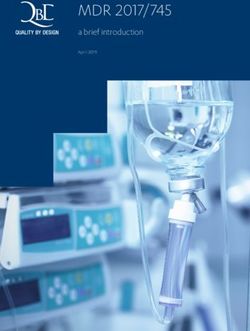Data Enabler Pro Integrated data and power for intelligent LED lighting luminaires employing Powercore technology - Color Kinetics
←
→
Page content transcription
If your browser does not render page correctly, please read the page content below
Data Enabler Pro
Integrated data and power for
intelligent LED lighting luminaires
employing Powercore technology
Product GuideData Enabler Pro Integrated data and power for intelligent LED luminaires employing Powercore technology Data Enabler Pro delivers integrated data and power to intelligent color and tunable white LED lighting luminaires employing Powercore technology from Color Kinetics. Data Enabler Pro integrates many of the features of the previous generation of Data Enablers, including Data Enabler DMX, Data Enabler Ethernet, and Data Enabler EO. Data Enabler Pro is the single solution for all intelligent Powercore-based installations, whether DMX or Ethernet, color or white, indoors or outdoors. 2 Data Enabler Pro Product Guide
Key features
Take a closer look
Easy installation
Accessible, clearly labeled terminal block connectors
for DMX, Ethernet, line voltage, and luminaires make
installation easy. Tethered cover with captive screws
ensures convenient removal and replacement.
On-board diagnostics
On-board indicator LEDs provide visual feedback for
normal operation, Ethernet connection detection, and
Ethernet and DMX data transmission.
Outdoor-rated
Data Enabler Pro offers superior leakage protection in a
cast aluminium, IP66-rated enclosure.
Universal power input range
Data Enabler Pro automatically senses mains voltages
ranging from 100 to 277 VAC, and passes mains
voltages through to all connected lights.
Supports Powercore luminaires
Powercore our patented approach to power output
proves that simple is better. As well as faster, more
efficient, and accurate. Powercore controls power
output to luminaires directly from line voltage. It merges
line voltage with control data and delivers both over
a single standard cable—dramatically simplifying
installation and lowering total system cost.
Full support for DMX and Ethernet
Provides inputs and outputs for both DMX and
Ethernet, allowing you to connect multiple Data Enabler
Pro devices in series. Also provides an Ethernet output
terminal for iColor Accent MX Powercore gen2 support.
Multiple conduit entries
Data Enabler Pro conduit entries accommodate NPT
conduit in US trade sizes of 1/2 in and 3/4 in, or metric
sizes of PG13 and PG21.
Designed for maximum energy efficiency
Data Enabler Pro consumes just 20 W maximum.
Optional power-saving modes automatically cut power
to attached lights when lights are off for a configurable
number of minutes.
Data Enabler Pro Product Guide 3Specifications and information
Due to continuous improvements and innovations, specifications may change without notice.
General information
Electrical
Input Voltage 100 to 277 VAC, auto-ranging, 50/60 Hz*
Maximum Input Current 16.5 A maximum
Load Current 16 A maximum
Power Consumption 20 W maximum
For Surge Protection Requirements for LED Lighting Systems, please refer to
Surge Protection
www.colorkinetics.com/KB/surge-protection.
Connections
3/4 in NPT for power / 1/2 in NPT for data (US trade)
Threaded Openings
PG21 for power / PG13 for data (metric)
Color Kinetics full range of controllers, third-party DMX controllers, or KiNET-compatible§ third-party
Data Input Source
Ethernet controllers§
Power Input 3-wire PC terminal block connector †
4-wire PC terminal block connector †
Power/Data Output
4-wire IDC terminal block connector (iColor Accent MX Powercore gen2 only) ‡
DMX Input/Output Double-pair, double-entry IDC connectors‡
Ethernet Input/Output Double-pair, double-entry IDC connectors‡
Physical
Dimensions 87 x 267 x 138 mm (3 x 11 x 5.4 in) U.S. trade size
(Height x Width x Depth) 87 x 267 x 138 mm (3.4 x 10.5 x 5.4 in) metric size
Weight 2.4 kg (5.4 lb)
Housing Cast aluminium enclosure with slots for surface mounting. Powder-coated industrial gray matte.
Operating Temperature -40 to 50 °C (-40 to 122 °F)
Startup Temperature -20 to 50 °C (-4 to 122 °F)
Storage Temperature -40 to 80 °C (-40 to 176 °F)
Humidity 0 to 95%, non-condensing
Cooling Convection
Heat Dissipation 20 W
Certification and Safety
Certification UL/cUL, FCC Class A, CE, C-Tick
Environment Dry/Damp/Wet Location, IP66
* Verify that the line voltage is appropriate for the lighting luminaires in your installation. See a specific luminaire’s documentation for supported line voltages.
† PC terminal block connectors accept recommended wire sizes from 8 to 18 AWG (8.37 – 0.823 mm2)
‡ IDC connectors accept wire sizes from 22 – 26 AWG (0.326 – 0.129 mm2).
§ KiNET is the Ethernet lighting protocol from Color Kinetics.
4 Data Enabler Pro Product GuideDimensions
244 mm (9.6 in)
(2.8 in)
71 mm
Ø4.8 mm
(0.1875 in)
267 mm (10.5 in)
3 mm hex
20.4 mm Ø (CE) 26.8 mm Ø (CE)
Accepts M20 Accepts M25
0.8 in Ø (UL) 1.05 in Ø (UL)
Accepts ½ in NPT Accepts ¾ in NPT
267 mm (8.7 in) 138 mm (5.4 in)
(3.4 in)
87 mm
43 mm
(1.7 in) 60 mm
(2.35 in)
41 mm 161.3 mm (6.35 in)
(1.6 in)
26.8 mm Ø (CE)
Accepts M25
1.05 in Ø (UL)
Accepts ¾ in NPT 20.4 mm Ø (CE)
Accepts M20
0.8 in Ø (UL)
Accepts ½ in NPT
85 mm
(3.3 in)
185 mm (7.3 in)
Part Numbers
Item Number Item 12NC
Data Enabler Pro 3/4 in / 1/2 in NPT (U.S. trade size conduit) 106-000004-00 910503701210
Data Enabler Pro PG21/PG13 (metric size conduit) 106-000004-01 910503701211
For further information
Data Enabler Pro is available in U.S. trade and metric sizes. Complete details including Installation Instructions,
Specification Sheets, .ies files, and product drawings, can be found at:
https://www.colorkinetics.com/global/products/pds/dataenablerpro
Data Enabler Pro
Data Enabler Pro Product Guide 5Configuration and planning
Regardless of the size and complexity of your installation, the planning time you spend up front can help streamline
the installation and configuration of your luminaires. Keep these points in mind as you plan your installation:
Installation DMX and Ethernet Configurations
Data Enabler Pro integrates data and power Data Enabler Pro can be used in either DMX or
transmission for all intelligent color and tunable white Ethernet networks. DMX is appropriate for relatively
LED luminaires employing Powercore technology simple installations, or for installations in which groups
from Color Kinetics. Installation specifics will vary of lights operate in unison—for example, for accent
depending on luminaire types, controller, environment lighting, perimeter lighting, or cove lighting applications.
(dry or damp/wet), and network (DMX, Ethernet, or a
Typical DMX installations with intelligent LED luminaires
combination).
from Color Kinetics use a controller such as iPlayer 3,
a Controller Keypad for turning the lighting system on
Owner/User Responsibilities and off and for triggering light shows, and one or more
It is the responsibility of the contractor, installer, Data Enabler Pro devices. Data Enabler Pro devices
purchaser, owner, and user to install, maintain, and can be connected in series to deliver DMX data from a
operate Data Enabler Pro in such a manner as to single controller to all connected lights.
comply with all applicable codes, state and local
laws, ordinances, and regulations. Consult with the Because it is not subject to the DMX addressing
appropriate electrical inspector to ensure compliance. limitations, Ethernet is the preferred environment
for large-scale, color-changing light shows and video
Installing in Damp or Wet Locations displays, both of which require large numbers of unique
When installing in damp or wet locations, seal all addresses.
junction boxes, power supplies, and other devices with Typical Ethernet installations with Color Kinetics
electronics-grade RTV silicone sealant so that water LED luminaires use an Ethernet switch, an Ethernet
or moisture cannot enter or accumulate in any wiring controller such as Light System Manager or Video
compartments, cables, luminaires, or other electrical System Manager Pro, Ethernet Controller Keypads for
parts. You must use suitable outdoor-rated junction push-button light show triggering, and one or more
boxes when installing in wet or damp locations. Data Enabler Pro devices. While your specific lighting
Additionally, you must use gaskets, clamps, and other network configuration may allow for additional devices,
parts required for installation to comply with all we recommend that you limit individual Ethernet runs
applicable local and national codes. to 25 or fewer Data Enabler Pro devices. For additional
Data Enabler Pro devices in a network, use additional
Plan the Installation Ethernet switch ports.
To streamline installation and ensure accurate
configuration, start with a layout or a lighting design
plan that shows the physical layout of the installation
and identifies the locations of all luminaires, Data
Enabler Pro devices, controllers, switches, and cables.
DMX Configuration Ethernet Configuration
Controller Antumbra
Keypad Light System Ethernet
iPlayer 3 Manager Controller Keypad
100 to 277 VAC
Controller Ethernet
Switch
Ser
ial CCAA
Ca TT 5 100 to 277 VAC
ble e CC
Data Enabler aabble
le
Pro
Data Enabler
DM Eth
ern Pro
XD et D
ata ata
Junction
Box Junction
Box
6 Data Enabler Pro Product GuideVerify the electrical plan and all necessary surge Data Configuration Guidelines
protection requirements In addition to maximum luminaire run lengths
Read about understanding surge determined by the electrical configuration, each Data
protection for LED lighting systems at Enabler Pro imposes maximum run lengths based
www.colorkinetics.com/KB/surge-protection on data integrity. To ensure data integrity, maximum
individual run length should not exceed 53.3 m (175 ft),
Electrical Configuration Guidelines
and the total cable length per Data Enabler Pro should
Linear Powercore luminaires, such as iColor Cove MX
not exceed 122 m (400 ft).
Powercore, iColor Accent MX Powercore gen2, and iW
Cove MX Powercore, are installed in series using the Fixtures
Luminaires
Fixtures Fixtures Fixtures
Luminaires
Data Enabler Data Enabler
luminaires’ end-to-end connectors or jumper cables. Pro Pro
Multiple runs are typically installed to a common
junction box. Powercore floodlights, wash lights, and 175 ft (53.3
maximum
175 ftLuminaires
maximum
individual
m)
(53.3 m)
individual
length length
400 ft (122
400 ftm)(122
total
m)length
total length
Luminaires
spotlights, such as ColorReach Powercore, ColorBlast
Powercore, and ColorBurst Powercore, can be installed Data Enabler
Pro
Data Enabler
Pro
in series (each wired to a separate junction box) or in
parallel (wired to a common junction box).
Data Integrity – maximum individual length 53.3 m (175 ft) Data Integrity – total length 122 m (400 ft)
The maximum number of luminaires each Data Enabler
Pro can support depends on the luminaire type
and method of connection, as well as on additional
When selecting mounting locations for the Data
configuration details such as luminaire spacing, circuit
Enabler Pro devices in your installation, keep cable and
size, wire gauge, and line voltage. As an example,
luminaire run length maximums in mind:
the table to the left lists the maximum number of
ColorBlast Powercore luminaires each Data Enabler • In Ethernet networks, maximum data cables lengths
Pro can support at various voltages, assuming a are 100 m (328 ft) between Ethernet devices without
20 A circuit and 1.5 m (5 ft) jumper cables between a repeater (for example, controller to switch, or
luminaires. Keep in mind that these figures, provided as switch to Data Enabler Pro).
a guideline, are accurate for the specified configuration • In DMX networks, maximum data run lengths are 305
only, and that changing the configuration can affect the m (1,000 ft). The maximum number of Data Enabler
number of luminaires per Data Enabler Pro. Pro devices that can be connected in series is 32.
Color Kinetics offers a Configuration Calculator We recommend using DMX repeaters for data run
to help calculate the number of luminaires lengths that exceed the maximum length, as well as
a specific installation can support. You can for runs of more than 32 Data Enabler Pro devices
download the Configuration Calculator from connected in series.
www.colorkinetics.com/support/install_tool/. For further 100 m (328 ft) Max
help, please consult Application Engineering Services at
support@colorkinetics.com.
100 m (328 ft) Max
Data Enabler Pro must be installed in a location that Ethernet maximum data cable length
allows air to move freely around the device. Startup
and operating temperatures are rated to 50 °C (122
°F). Exceeding this temperature limit may cause device
damage or failure.
305 m (1,000 ft) Max
DMX maximum data run length
305 m (1,000 ft) Max
Data Enabler Pro Product Guide 7Installation
Multi-language installation instructions can be found at:
https://www.colorkinetics.com/global/products/pds/dataenablerpro
Assemble Additional Items Position and Mount Data Enabler Pro
The following additional items are required to mount Make sure the power is OFF before mounting and
and connect Data Enabler Pro. connecting Data Enabler Pro.
• 4 mounting screws suitable for the mounting surface 1. Each Data Enabler Pro device is identified by a unique
serial number and IP address. The serial number and
• For installations using metric size conduit, PG21
default IP addresses are located on a label inside the
watertight conduit and fittings for power, and PG13.5
Data Enabler Pro housing. If your installation requires
watertight conduit and fittings for data, as required
multiple Data Enabler Pro devices, record the serial
by local codes
numbers (DMX) or IP addresses (Ethernet) in a
• For installations using US trade size conduit, 3/4 in layout grid (typically a spreadsheet or list) for easy
NPT watertight conduit and fittings for power, and reference.
1/2 in NPT watertight conduit and fittings for data, as
2. Assign each device to a position in the lighting design
required by local codes
plan.
• CAT 5e or better data cable, as required
3. Position each Data Enabler Pro device in its
• 4-conductor copper wire for luminaire connections, designated mounting location. Make sure the
as required. Standard 3.31 mm2 (12 AWG) stranded mounting surface is flat, suitable for the mounting
wire is recommended. hardware, and clear of debris and other obstructions.
• Electronics-grade RTV silicone for installations in The overall dimensions of each Data Enabler Pro
damp and wet locations device are 267 mm (10.5 in) wide x 138 mm (5.4 in)
• Screwdrivers, wire strippers, and other tools as deep x 87 mm (3.4 in) high. Make sure the mounting
needed location allows enough space around the housing for
air to move freely around the device. Be careful not to
Data Enabler Pro obstruct or submerge the vents on either side of the
8 mm hex wrench Data Enabler Pro housing.
3 mm hex wrench We recommend orienting Data Enabler Pro so that
Flat blade screwdriver
power and data cables enter the input side of the
housing (the side with four threaded openings), and
Installation Instructions
luminaire cables exit the output side (the side with two
threaded openings).
4. Use four suitable mounting screws to secure Data
Enabler Pro to the mounting location.
8 mm hex
3 mm hex
Do not obstruct or
submerge the vents
Inspect Data Enabler Pro and Accessories
Carefully inspect the box containing Data Enabler
Pro and the contents for any damage that may have
occurred in transit.
We recommend that you ensure your Data Enabler
Pro devices are running the latest version of the
firmware, and update the firmware if necessary, before
positioning and mounting the devices. See page 14 for
complete information.
8 Data Enabler Pro Product GuidePrepare for Cable Connections
1. Using the included 3 mm hex wrench, loosen the 8
housing cover’s six captive screws to open the Data 1
12345678
Enabler Pro housing.
CK RJ45 Pinouts
2. Identify which openings to use for power and data RJ45 Pin # CK DMX Signal Wire Color
cables, and remove the seal plugs from the openings. 1 DMX_DATAto Orange/White
2 DMX_DATA+ Orange
• For installations using metric size conduit, the larger
3 GND Green/White
openings accommodate PG21 cable connectors
6 GND Green
for power, and the smaller openings accommodate
PG13.5 cable connectors for data.
ESTA RJ45 Pinouts
• For installations using US trade size conduit, the RJ45 Pin # DMX512-A Signal Wire Color
larger openings accommodate 3/4 in NPT cable 1 DMX_DATA+ Orange/White
connectors for power, and the smaller openings
2 DMX_DATAto Orange
accommodate 1/2 in NPT cable connectors for data.
7 GND Brown/White
3. Install and tighten cable connectors to 8 GND Brown
manufacturer’s specs. Do not overtighten.
4. Torque
Silic
onremaining
e seal plugs to approximately 2.2 Nm 1. Run CAT 5e or better cable from the data output port
TV
(19 in-lb).
R
of a Color Kinetics DMX controller, such as iPlayer 3.
2. If necessary, cut the cable jacket to expose the wire
RTV Silicone
pairs. Do not strip the wire pairs.
3. Locate the DMX input pivot connectors inside
the Data Enabler Pro housing. Open both pivot
8 mm hex or
connectors.
5/16 in hex
L N
In wet or damp locations, use electronics-grade RTV silicone to
DMX
L N
seal all points of entry in all Data Enabler Pro devices and all DMX
connected junction boxes to prevent water infiltration.
Make Data Input Connections DMX input
Data Enabler Pro has different connectors for DMX
and Ethernet data inputs. Instead of RJ45 connectors,
Data Enabler Pro uses double-pair, double-entry
IDC connectors, which accept unstripped cable wire
strands.
Color Kinetics uses a DMX scheme that differs slightly
from the popular DMX scheme maintained by the
Entertainment Services and Technology Association
(ESTA). You use the CK DMX scheme with Color Kinetics
DMX controllers, and the ESTA DMX scheme with many
common third-party DMX controllers.
Data Enabler Pro Product Guide 94. Insert the wires into the IDC connector’s wire entry
holes from right to left as follows:
L N
• For CK DMX, Orange/White, Orange, Green/White,
and Green.
DMX
L N
DMX
• For ESTA DMX, Orange/White, Orange, Brown/White,
and Brown.
Ethernet input
4. From right to left, following the wire color codes
D
D
D
M
M
M
printed on the data board, insert the Orange/White,
X
X
X
DM
DM
DM
X
X
X
D
D
D
M
M
M
Orange, Green/White, and Green wires into the pivot
X
X
X
DM
DM
DM
X
X
X
connector’s wire entry holes.
The unused wires should be capped and turned back.
5. While holding the wires firmly in place, push down on
the pivot connectors until they click shut.
6. Unless you’re connecting additional devices in series,
use the termination switch to terminate the series.
5. While holding the wires firmly in place, push down on
Ter
mina
ted the pivot connectors until they click shut.
termNot
ina
t ed
Connecting Data Enabler Pro Devices
in Series (Optional)
Installations with large numbers of luminaires may
require multiple Data Enabler Pro devices. Data Enabler
D
M
X
Pro affords DMX and Ethernet output connectors,
which you can use to connect two or more Data
Enabler Pro devices in series.
8
1
12345678
Ethernet Pinouts
RJ45 Pin # Ethernet Signal Wire Color
1 RxD+ Orange/White
2 RxDto Orange
3 TxD+ Green/White
6 TxDto Green
Ethernet Data Input Connections
1. Run CAT 5e or better cable from the data output port
of a Color Kinetics Ethernet controller, such as Light Series Connection Using DMX
System Manager or Video System Manager Pro. In DMX networks, you should use DMX repeaters for
2. If necessary, cut the cable jacket to expose the wire run lengths of over 325 m (1000 ft). Also use a DMX
pairs. Do not strip the wire pairs. repeater for runs of more than 32 Data Enabler Pro
devices connected in series.
The Brown, Brown/White, Blue, and Blue/White wires
are not used and should be capped and turned back. 1. Cut a sufficient length of CAT 5e or better cable to
connect the first Data Enabler Pro device in a series
3. Locate the Ethernet input pivot connectors inside with the next.
the Data Enabler Pro housing. Open both pivot
connectors.
10 Data Enabler Pro Product Guide2. If necessary, cut both ends of the cable jacket to In Ethernet networks, maximum run lengths for data
expose the wire pairs. Do not strip the wire pairs. cables are 100 m (328 ft) between Ethernet devices
without a repeater.
The Brown, Brown/White, Blue, and Blue/White wires
are not used and should be capped and turned back. 1. Cut a sufficient length of CAT 5e or better cable to
connect the first Data Enabler Pro device in a series
3. Run one end of the cable through a cable connector
with the next.
installed on the output side of the first Data Enabler
Pro device in the series (the side with two openings). 2. If necessary, cut both ends of the cable jacket to
expose the wire pairs. Do not strip the wire pairs.
The Brown, Brown/White, Blue, and Blue/White wires
DMX output are not used and should be capped and turned back.
3. Run one end of the cable through a cable connector
L N installed on the output side of the first Data Enabler
DMX
Pro device in the series (the side with two openings).
L N
DMX
Ethernet output
DMX input
L N
DMX
L N
4. Locate the DMX output pivot connectors inside DMX
the Data Enabler Pro housing. Open both pivot
connectors.
Ethernet input
5. From right to left, following the wire color codes
printed on the data board, insert the Orange/White,
Orange, Green/White, and Green wires into the pivot 4. Locate the Ethernet output pivot connectors inside
connector’s wire entry holes. the Data Enabler Pro housing. Open both pivot
connectors.
6. While holding the wires firmly in place, push down on
the pivot connectors until they click shut. 5. From right to left, following the wire codes printed
on the data board, insert the Orange/White, Orange,
7. Run the free end of the cable to the next Data
Green/White, and Green wires into the pivot
Enabler Pro device in the series, and make DMX
connector’s wire entry holes.
data input connections as described in the previous
section. 6. While holding the wires firmly in place, push down on
the pivot connectors until they click shut.
8. Repeat for each Data Enabler Pro device in the series.
7. Run the free end of the cable to the next Data
9. Terminate the last Data Enabler Pro device in the
Enabler Pro device in the series, and make Ethernet
series using the termination switch.
data input connections as described in the previous
section.
Series Connection Using Ethernet
You can connect up to 25 Data Enabler Pro devices in 8. Repeat for each Data Enabler Pro device in the series.
series. Use additional Ethernet switch ports to connect
additional Data Enabler Pro devices to your network.
Data Enabler Pro Product Guide 11N N
UL/cUL CE/PSE
L L
N N
UL/cUL CE/PSE
Make Mains Voltage Connections
N
L
N
L
Make Luminaire Cable Connections
1. Run the mains voltage power cable through UL/cUL
a cable Color
CE/PSE
Kinetics intelligent
UL/cUL
CE/CQC
LED luminaires
CE/PSE
that use Data
connector installed on the input side of the Data Enabler Pro either have a detachable leader cable with
Enabler Pro housing (the side with the four openings). flying leads, or an integrated power/data cable. Leader
L N L N L N L N
Pull at least 127 mm (5 in) of wire into the housing. cables range from 3 m (10 ft) to 18.3 m (60 ft), while
integrated power/data cables can be as long as 3.7 m
UL/cUL CE/PSE UL/cUL CE/PSE
UL/cUL (12CE/CQC
ft) or as short asCE/CCC
CE/CQC 152 mm (6 in). CE/Japan
PSE
L N
Luminaires with integrated cables, such as ColorBlast
DMX L N L N L NPowercore and ColorBurst Powercore, are installed
L N
L N L N L N L N
L N
DMX
to junction boxes. For runs of luminaires installed in
UL/cUL CE/CQC
series,
CE/CCC
a lead wire isCE/Japan
run from the first junction box to
PSE
UL/cUL Data Enabler
CE/PSE Pro. For luminaires installed
CE/PSE CE in parallel
(star configuration), a lead wire is run from a common
Mains voltage
L L N L Njunction box toL DataN Enabler Pro.
input N
L N L N L N L N
2. Strip 15 mm (0.6 in) of insulation from the wires. If
using stranded wire, twist each
UL/cUL
wire tight to CE/PSE
secure CE/PSE CE
CE/PSE CE/PSE
the wire threads. CCC CQC
3. Locate the mains voltage
L N3-wire PC terminal
L N block L N L N
connector inside the Data Enabler ProLhousing.
N L N L N L N
4. Securely install line, neutral, and ground in the CE/PSE CE/PSE
terminal block: Luminaires
CCC with detachable
CQC leader cables, such as
ColorGraze Powercore, iColor Cove MX Powercore,
• Insert a small flathead screwdriver in the slot above a and iColor Accent MX Powercore gen2, can be
L N L N L N L N
wire entry hole. installed in single runs by connecting the leader cable
• Firmly insert the correct wire in the wire entry hole. directly to Data Enabler Pro. Luminaires in the run
are connected together by means of integrated end-
• Remove the screwdriver. to-end connectors or jumper cables. Multiple runs
of luminaires can also be connected in parallel by
connecting a lead wire from a common junction box to
a Data Enabler Pro.
L N
15 mm
For luminaires that do not use leader cables and
(0.6 in) jumper cables, use a sufficient length of 4-conductor
copper wire to connect luminaires to each other and
to Data Enabler Pro. Standard 3.31 mm2 (12 AWG)
stranded wire is recommended, but the wiring you use
depends on local electrical codes.
1. Run a leader cable from a run of luminaires, or a lead
wire from a junction box, through a cable connector
installed on the output side of the Data Enabler Pro
housing (the side with two openings). Pull at least 152
mm (6 in) of wire into the housing.
2. Strip 15 mm (0.6 in) of insulation from the wires. If
using stranded wire, twist each wire tight to secure
the wire threads.
12 Data Enabler Pro Product GuideUL/cUL CE/PSE
L L
N N
UL/cUL CE/PSE
L L
N N
3. Locate the luminaire cable 4-wire PC terminal block 1. Run iColor Accent MX Powercore gen2 leader cable
connector inside the Data Enabler Pro housing. through a cable connector installed on the output
L
UL/cUL
L
side of the Data Enabler Pro housing (the side with
CE/PSE
N N two openings).
Luminaire UL/cUL CE/PSE UL/cUL CE/PSE
output CE/CQC
2. Strip off a sufficient length of the cable jacket to
connect the data wires to the IDC terminal block on
L N L N the data boardL N and the power L N wires to the luminaire
cable PC terminal block on the power board.
L N
DMX
L N
UL/cUL CE/PSE UL/cUL CE/PSE
CE/CQC
DMX UL/cUL 2. Strip
CE/CQC 15 mm (0.6 in)
PSE
of insulation CE/Japan
CE/CCC
from the power
wires. If using stranded wire, twist each wire tight to
L N L N L N secure the Lwire N threads.
L N L N L N L N
3. Connect the data wires to the IDC terminal block:
UL/cUL CE/CQC CE/CCC CE/Japan
4. Securely install line, neutral, ground, and data
PSE
in the
UL/cUL CE/PSE CE/PSE CE
terminal block:
N L L N L N L N
• Insert a small flathead screwdriver in the slot above a
L N L N L N L N
wire entry hole.
• Firmly insert the correct wire in the wire entry
UL/cUL
hole.
CE/PSE CE/PSE CE
CE/PSE CE/PSE
CCC CQC
• Remove the screwdriver.
L N L N L N L N
L N L N L N L N
CE/PSE CE/PSE
CCC CQC
• Using your fingers or a small tool, lift the four punch-
L N
L N L N L N
down connectors.
L N
• From right to left, following the wire codes printed
on the data board, insert the Orange/White, Orange,
L N
Blue/White, and Blue wires into the wire entry holes
on the front of the connector.
• Push down each punch-down connector until they
15 mm
(0.6 in) snap firmly in place.
4. Securely install line, neutral, and ground in the
luminaire cable 4-wire terminal block:
Luminaire Cable Connection for iColor Accent MX • Insert a standard flathead screwdriver in the slot
Powercore gen2 above a wire entry hole.
Data Enabler Pro includes a separate 4-wire IDC
• Firmly insert the correct wire in the wire entry hole.
terminal block connector for Ethernet data output to
(Leave the data position empty.)
iColor Accent MX Powercore gen2 luminaires, which
directly accept Ethernet input. Leader cables for eW • Remove the screwdriver.
and iColor Accent Powercore bundle data and power
wires within the same wire jacket. Secure Cover
Once you have finished connecting all data and power
iColor Accent MX
Powercore gen2 inputs and outputs, secure the Data Enabler Pro cover.
output
1. Seat the cover on the Data Enabler Pro housing.
2. Using the included 3 mm hex wrench, tighten the
housing cover’s six captured screws.
L N
DMX
3. Torque each screw to approximately 1.8 Nm (16 in-lb).
L N
DMX
Data Enabler Pro Product Guide 13Configuration
You can configure Data Enabler Pro devices using QuickPlay Pro addressing and configuration software.
Download QuickPlay Pro: https://www.colorkinetics.com/global/support/downloads
Configuring Data Enabler Pro with QuickPlay Pro for a period of time, select “Turn off after black data
(Optional) for,” and enter a timeout (in minutes) in the text box.
In Ethernet installations, you can automatically discover Power is automatically restored to connected lights
all Data Enabler Pro devices using QuickPlay Pro with when non-black data flows again.
a computer connected to your lighting installation’s
network. In DMX installations, you can configure Data Updating Data Enabler Pro Firmware
Enabler Pro devices with QuickPlay Pro by connecting a The Data Enabler Pro firmware image is periodically
computer directly to the Ethernet input terminal block. updated to improve system performance and
functionality. To maximize system performance, make
When a Data Enabler Pro device is connected to your
sure your Data Enabler Pro devices are running the
lighting network, the Data Enabler Pro tab under
most recent version of the firmware. We recommend
PDS Configuration becomes active. The Data Enabler
that you confirm that your Data Enabler Pro devices
Pro tab provides options for setting DMX and power
have the most recent version of the firmware before
modes.
installing them in your lighting network.
Setting DMX Mode
Determine Data Enabler Pro Firmware Version
Under normal operation, Data Enabler Pro handles
1. You can determine the firmware version that
data in a slightly different manner than earlier versions
your Data Enabler Pro devices are running with a
of Data Enabler. Different versions, therefore, can be
computer and QuickPlay Pro:
out of sync by one frame when used together in the
same lighting network. Though small, the discrepancy • In Ethernet installations, connect a computer to the
could be visible in video displays or other rapidly lighting network and run QuickPlay Pro. QuickPlay
changing light shows. Pro automatically discovers all connected Data
Enabler Pro devices. Select a device from the
• To synchronize Data Enabler Pro with earlier versions
Controllers drop-down list.
of Data Enabler, click Backwards Compatible.
• In DMX installations, directly connect a computer to
• To set Data Enabler Pro to operate normally, click
the Ethernet input port inside the Data Enabler Pro
Normal (the default).
housing, and run QuickPlay Pro.
Setting Power Mode 2. If necessary, select a Data Enabler Pro device from
To maximize energy efficiency, optional power-saving the Controllers drop-down list.
modes automatically cut power to attached lights when The firmware version for the selected Data Enabler
lights are off for a configurable number of minutes. Use Pro device appears at the top of the QuickPlay Pro
the Power Mode drop-down list to set Data Enabler Pro window, on the right.
Firmware
power mode. release
number
• To send power to connected lights at all times, select
Enable Power (the default). (Lights continue to draw
power even when receiving no data or black data.)
• To cut power to connected lights at all times,
select Disable Power. (Lights remain off even when
receiving non-black data.)
• To cut power to connected lights after receiving no
data for a period of time, select “Turn off after no
data for,” and enter a timeout (in minutes) in the text
box. Power is automatically restored to connected
lights when data flows again.
• To cut power to connected lights after receiving
black data (DMX packets with all data fields set to 0)
14 Data Enabler Pro Product GuideDownload Data Enabler Pro Firmware Running a Data Enabler Pro Firmware Update
If a more recent version of the Data Enabler Pro (DMX network)
firmware is available, download the firmware file (.hex 1. Directly connect a computer to the Ethernet input
extension): port inside the housing of a Data Enabler Pro device
that you want to update
1. Visit the Firmware Updater page at
https://www.colorkinetics.com/global/support/ 2. Run CK Firmware Updater.
downloads/firmware to check for the latest firmware
3. From the Interface Select drop-down list, select
version.
Ethernet Controllers.
2. If a newer firmware image is available, click the
4. From the Device Select drop-down list, select Data
link on the Firmware Updater page to download
Enabler Pro.
the firmware file to an accessible location on your
computer. 5. Click File Select, navigate to the folder to which you
downloaded the firmware file (.hex extension), and
Download CK Firmware Updater click Open.
To update the firmware image on a Data Enabler Pro 6. Click Discover. CK Firmware Updater discovers the
device, you must download and install the CK Firmware Data Enabler Pro device to which your computer is
Updater application on your computer. currently connected.
1. Visit the Firmware Updater page at 7. Click PROGRAM.
https://www.colorkinetics.com/global/support/
downloads/firmware. 8. Repeat steps 1 to 7 for each Data Enabler Pro device
that you want to update.
2. Download the CK Firmware Updater installer.
3. Decompress the file to an accessible location on Recovering from Firmware Update Errors
your computer and open it. In rare instances, you may experience power or
data loss or interruption during the firmware update
4. Run the installer, and follow the on-screen
process. In such cases, a Data Enabler Pro device may
instructions.
receive an incomplete or corrupt firmware image. You
must successfully re-install the firmware image to
Running a Data Enabler Pro Firmware Update
restore normal Data Enabler Pro operations.
(Ethernet network)
1. Connect a computer to the lighting network, and run • In the case of power loss or interruption, the Data
CK Firmware Updater. Enabler Pro device retains its assigned IP address,
but you are temporarily unable to communicate with
2. From the Interface Select drop-down list, select
the device using that address.
Ethernet Controllers.
If this happens, enter the reserved IP address
3. From Device Select drop-down list, select Data
10.1.250.250 in CK Firmware Updater, and re-install
Enabler Pro.
the firmware image.
4. Click File Select, navigate to the folder to which you
Once the firmware image is successfully installed,
downloaded the firmware file (.hex extension), and click
you can again communicate with the Data Enabler
Open.
Pro device using its assigned IP address.
5. Click Discover. CK Firmware Updater automatically
• In the case of data loss or interruption, you must
discovers all Data Enabler Pro devices connected to
manually enter the device’s IP address in CK
your lighting network.
Firmware Updater to re-install the firmware image.
6. Select a Data Enabler Pro device and click PROGRAM.
If you don’t know the device’s assigned IP address,
7. Repeat step 6 for each Data Enabler Pro device that you can cycle power, then use the reserved IP
you want to update. address 10.1.250.250, as described above.
Data Enabler Pro Product Guide 15© 2021 Signify Holding. All rights reserved. The information provided herein is subject
to change, without notice. Signify does not give any representation or warranty as to the
accuracy or completeness of the information included herein and shall not be liable for
any action in reliance thereon. The information presented in this document is not intended
as any commercial offer and does not form part of any quotation or contract, unless
otherwise agreed by Signify.
All trademarks are owned by Signify Holding or their respective owners.
www.colorkinetics.com
Cover photography credits: yhelfman
DAS-000052-00 R06 2 March 2021You can also read