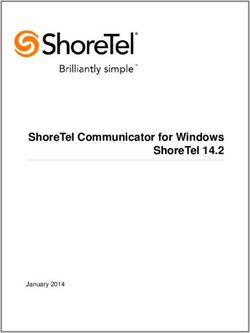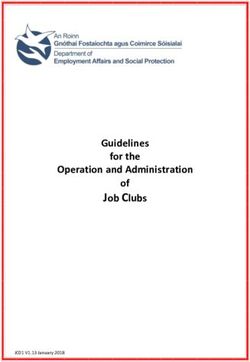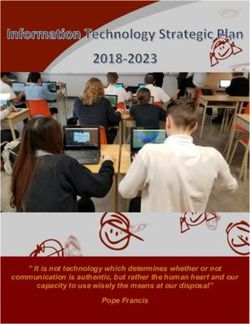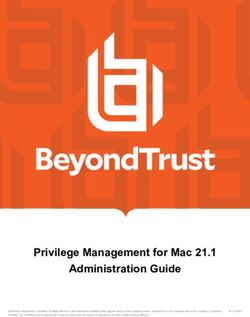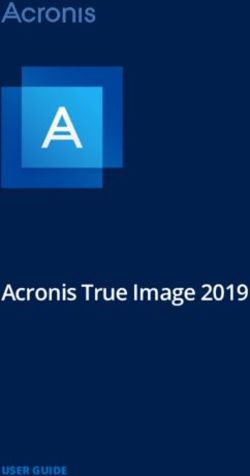Nokia C3-00 User Guide - Issue 2
←
→
Page content transcription
If your browser does not render page correctly, please read the page content below
Nokia C3–00 User Guide
Issue 22 Contents
Contents Text and multimedia messages 15
Flash messages 16
Nokia Xpress audio messages 17
Safety 4 Nokia Messaging Service 17
Voice messages 17
Support 5 Message settings 17
Nokia C3 in brief 5 Contacts 18
Key features 5
Keys and parts 6 Music 19
Media player 19
Get started 7 FM radio 19
Insert SIM card and battery 7
Switch on or off 7 Photos 20
Antennas 7 Capture images and record video
Charge the battery 8 clips 20
Headset 8 View your images and video clips 20
Insert a microSD card 8
Remove the microSD card 9 Applications 21
Connect a USB data cable 9 Alarm clock 21
Attach the wrist strap 9 Gallery 21
Magnets and magnetic fields 10 Extras 21
Access codes 10 Voice recorder 21
Home screen 10 To-do list 22
Keypad lock 11
Use your device without a SIM card 12 Calendar 22
Applications running in background 12
Settings 23
Calls 12 Profiles 23
Make and answer a call 12 Tones 23
Loudspeaker 12 Display 23
Dialling shortcuts 12 Date and time 23
Shortcuts 23
Write text 13 Synchronisation and backup 23
Write text using the keyboard 13 Connectivity 24
Predictive text input 14 Call and phone 26
Accessories 27
Navigate the menus 15 Configuration 27
Restore factory settings 27
Messaging 15
© 2010 Nokia. All rights reserved.Contents 3 Web or Internet 28 Connect to a web service 28 Operator menu 28 SIM services 29 Green tips 29 Save energy 29 Recycle 29 Product and safety information 30 Index 37 © 2010 Nokia. All rights reserved.
4 Safety
Safety WATER-RESISTANCE
Your device is not water-
Read these simple guidelines. Not resistant. Keep it dry.
following them may be dangerous or
illegal. Read the complete user guide for
further information.
SWITCH ON SAFELY
Do not switch the device on
when wireless phone use is
prohibited or when it may
cause interference or danger.
ROAD SAFETY COMES FIRST
Obey all local laws. Always keep
your hands free to operate the
vehicle while driving. Your first
consideration while driving
should be road safety.
INTERFERENCE
All wireless devices may be
susceptible to interference,
which could affect
performance.
SWITCH OFF IN RESTRICTED AREAS
Follow any restrictions. Switch
the device off in aircraft, near
medical equipment, fuel,
chemicals, or blasting areas.
QUALIFIED SERVICE
Only qualified personnel may
install or repair this product.
ACCESSORIES AND BATTERIES
Use only approved accessories
and batteries. Do not connect
incompatible products.
© 2010 Nokia. All rights reserved.Support 5
Support Nokia C3 in brief
When you want to learn more about how Model number: Nokia C3-00
to use your product or you are unsure how
your device should function, go to Key features
www.nokia.com/support, or using a • Enjoy the messaging features with
mobile device, nokia.mobi/support. the full QWERTY keyboard.
If this does not resolve your issue, do one • Manage your social networking
of the following: profiles while on the move.
• Read and reply to your mail when out
• Restore the original factory settings. and about.
• Update your device software. • Access the internet easily through a
wireless LAN (WLAN).
If your issue remains unsolved, contact
Nokia for repair options. Go to • View your correspondence with
www.nokia.com/repair. Before sending someone in the conversational
your device for repair, always back up the messaging view.
data in your device.
© 2010 Nokia. All rights reserved.6 Nokia C3 in brief
Keys and parts
10 Contacts key
11 Messaging key
12 Function key
13 Shift key
14 Symbol key
15 Ctrl key
1 Earpiece
2 Selection keys
3 Call key
4 Navi™ key (scroll key)
5 End/Power key
6 Backspace key
7 Enter key
8 Microphone
9 Space key
16 Charger connector
17 Headset connector/Nokia AV
connector (3.5 mm)
18 Micro USB connector
© 2010 Nokia. All rights reserved.Get started 7
Get started
19 Memory card slot
20 Release button Insert SIM card and battery
21 Loudspeaker
Safe removal. Always switch the device off
22 Camera lens
and disconnect the charger before
23 Wrist strap eyelet
removing the battery.
Special key functions The SIM card and its contacts can be easily
• Contacts key and messaging key. To damaged by scratches or bending, so be
access some messaging or contacts careful when handling, inserting, or
features, press the contacts or removing the card.
messaging key. You can assign
different functions to the keys.
• Function key. To change the writing
language, press the function key, then
the ctrl key.
• Shift key. To switch between the
character cases, press the shift key. To
copy or cut text, press and hold the
shift key, and scroll to highlight the
word, phrase, or line of text you want 1 Press the release buttons, and remove
to copy or cut. Press and hold the ctrl the back cover (1, 2).
key, and then press C (copy) or X (cut).
2 Remove the battery (3).
• Symbol key. To insert a special
3 Insert the SIM card. Ensure the contact
symbol, press the symbol key, and
surface area is facing down and the
select the desired symbol.
bevelled corner of the SIM card is
facing the bottom of the device (4, 5,
6).
4 Replace the battery and the back
cover (7, 8, 9).
Switch on or off
Press and hold the power key.
Antennas
Your device may have internal and
external antennas. Avoid touching the
antenna area unnecessarily while the
antenna is transmitting or receiving.
Contact with antennas affects the
© 2010 Nokia. All rights reserved.8 Get started
communication quality and may cause a take several minutes before the charging
higher power level during operation and indicator appears on the display or before
may reduce the battery life. any calls can be made.
Headset
Warning:
When you use the headset, your ability to
hear outside sounds may be affected. Do
not use the headset where it can
endanger your safety.
When connecting any external device or
any headset, other than those approved
Charge the battery by Nokia for use with this device, to the
Nokia AV Connector, pay special attention
Your battery has been partially charged at
to volume levels.
the factory. If the device indicates a low
charge, do the following: Do not connect products that create an
output signal as this may cause damage
to the device. Do not connect any voltage
source to the Nokia AV Connector.
1 Connect the charger to a wall outlet.
2 Connect the charger to the device.
3 When the device indicates a full Insert a microSD card
charge, disconnect the charger from
the device, then from the wall outlet. Use only compatible microSD cards
approved by Nokia for use with this
You do not need to charge the battery for device. Nokia uses approved industry
a specific length of time, and you can use standards for memory cards, but some
the device while it is charging. If the brands may not be fully compatible with
battery is completely discharged, it may this device. Incompatible cards may
© 2010 Nokia. All rights reserved.Get started 9
damage the card and the device and You can remove or replace the memory
corrupt data stored on the card. card during phone operation without
switching the device off, but you need to
ensure that no application is currently
accessing the memory card.
Your phone supports microSD cards with
a capacity of up to 8 GB.
A compatible memory card may be
supplied with the device, and may already
be inserted in the device. If not, do the Connect a USB data cable
following:
Connect a compatible USB data cable to
the USB connector. You may need to
purchase a USB data cable separately.
1 Open the cover of the memory card
slot.
2 Insert the card into the memory card
slot with the contact surface facing To modify the USB settings, select
up, and press until it locks into place. Menu > Settings > Connectivity > USB
data cable and the desired mode.
3 Close the cover of the memory card
slot. Attach the wrist strap
Remove the microSD card
Important: Do not remove the memory
card during an operation when the card is
being accessed. Doing so may damage the
memory card and the device, and corrupt
data stored on the card.
Thread the wrist strap as shown, and
tighten it.
© 2010 Nokia. All rights reserved.10 Get started
Magnets and magnetic fields Home screen
Keep your device away from magnets or When the device is ready for use, and you
magnetic fields. have not entered any characters, the
device is in the home screen.
Access codes
The security code helps to protect your Display
device against unauthorised use. You can
create and change the code, and set the
device to request the code. Keep the code
secret and in a safe place separate from
your device. If you forget the code and
your device is locked, your device will
require service. Additional charges may
apply, and all the personal data in your
device may be deleted. For more
information, contact a Nokia Care point or
your device dealer.
The PIN code supplied with the SIM card
protects the card against unauthorised 1 Network signal strength
use. The PIN2 code supplied with some 2 Battery charge status
SIM cards is required to access certain 3 Indicators
services. If you enter the PIN or PIN2 code
4 Network name or the operator logo
incorrectly three times in succession, you
5 Profile
are asked for the PUK or PUK2 code. If you
6 Clock
do not have them, contact your service
provider. 7 Date (if the enhanced home screen is
deactivated)
The module PIN is required to access the 8 Widget
information in the security module of your 9 Display
SIM card. The signing PIN may be required 10 Function of the selection key
for the digital signature. The barring
password is required when using the call Enhanced home screen
barring service. With the enhanced home screen, you can
display a list of selected information and
To set how your device uses the access features that you can directly access.
codes and security settings, select
Menu > Settings > Security. Select Menu > Settings and Display >
Home screen.
Activate the enhanced home screen
Select Home screen mode > On.
© 2010 Nokia. All rights reserved.Get started 11
Organise and personalise the Call or send a text message to a
enhanced home screen favourite contact
Select Personalise view. Scroll to the contact, and select
Options > Call or Send message.
Select the key used to activate the
enhanced home screen Change the image for a favourite
Select Home screen key. contact
Scroll to the contact, and select
Navigate in the home screen Options > Change image.
Scroll up or down to navigate the list, and
select Select, View, or Edit. The arrows Organise your favourite contacts
indicate that further information is Scroll to the contact, and select
available. Options > Organise favourites >
Move. Scroll to the new location, and
Stop navigating select OK.
Select Exit.
Remove a favourite contact
Scroll to the contact, and select
Add favourite contacts to the home Options > Remove from favourites.
screen
With the Favourite contacts widget, you
can easily communicate with your family Removing a favourite contact does not
delete the contact from your contacts list.
and friends.
1 To activate the enhanced home Keypad lock
screen, select Menu > Settings and
Lock the keypad
Display > Home screen > Home
screen mode > On. Select Menu, and press the function key
within 3.5 seconds.
2 Select Personalise view. This step is
not needed if there are currently no Unlock the keypad
widgets added to the home screen.
Select Unlock, and press the function key
3 Scroll to the desired content zone, and within 3 seconds. If requested, enter the
select Change or Assign. lock code.
4 Select Favourite contacts.
Answer a call when the keypad is
In the home screen, scroll to the Favourite locked
contacts widget. Press the call key. When you end or reject
a call, the keypad locks automatically.
Add a favourite contact
Select Options > Add new favourite.
© 2010 Nokia. All rights reserved.12 Calls
Set automatic keypad lock Calls
Select Menu > Settings > Phone >
Automatic keyguard > On, and set the Make and answer a call
length of time, after which the keypad
locks. Make a call
Enter the phone number, including the
country and area code if necessary, and
When the device or keypad is locked, calls press the call key.
may be possible to the official emergency
number programmed into your device. Answer an incoming call
Press the call key.
Use your device without a SIM card
Some features of your device may be used Reject a call
without inserting a SIM card, such as Press the end key.
games. Features that are unavailable in
the offline profile cannot be selected in Adjust the volume
menus. During a phone call, scroll up or down.
Applications running in background
Leaving applications running in the Loudspeaker
background increases the demand on If available, you may select Loudspeak. or
battery power and reduces the battery Handset to use the loudspeaker or the
life. earpiece of the phone during a call.
Applications that usually run in the Warning:
background are, for example, the Radio Continuous exposure to high volume may
and Music player applications. damage your hearing. Listen to music at a
moderate level, and do not hold the device
near your ear when the loudspeaker is in
use.
Dialling shortcuts
Assign a phone number to a number
key
Select Menu > Contacts > More >
Speed dials, scroll to a desired number
(2-9), and select Assign. Enter the desired
phone number, or select Search and a
saved contact.
© 2010 Nokia. All rights reserved.Write text 13
Activate speed dialling Write text
Select Menu > Settings > Call > Speed
dialling > On. The input methods provided in the device
may vary according to different sales
Make a call using speed dialling markets.
In the home screen, press and hold the
desired number key. Write text using the keyboard
Your device has a full keyboard.
Set the writing language
Select Options > Writing language and
the desired language. To change the
writing language, you can also press the
function key, then the ctrl key.
Switch between number and letter
mode
Press the function key repeatedly, until
the symbol for the desired input method
is displayed.
Lock number mode
Press the function key twice.
Unlock number mode
Press the function key.
Switch between the character cases
Press the shift key.
Insert numbers or characters printed
at the upper right corner of keys
Press and hold the corresponding key.
Delete a character
Select Clear. You can also press the
backspace key.
© 2010 Nokia. All rights reserved.14 Write text
Insert special symbols Write text with predictive text input
Press the symbol key, and select the 1 Start writing a word, using the
desired symbol. To view more symbols, character keys. Your device suggests
press the symbol key again. possible words.
2 To confirm a word, scroll right or press
Insert a new line
the space key.
Press the enter key.
If the word is not correct, scroll down
Insert a space to access a list of suggested words,
and select the desired word.
Press the space key.
3 Start writing the next word.
Copy or cut text
Press and hold the shift key, and scroll to
highlight the word, phrase, or line of text
you want to copy or cut. Press and hold the
ctrl key, and then press C (copy) or X (cut).
Paste text
Go to the desired location, press and hold
the ctrl key, and then press V.
Predictive text input
Predictive text input is based on a built-in
dictionary. Not all languages are
supported.
Activate or deactivate predictive text
input
Select Options > More > Prediction
settings > Prediction > On or Off.
Switch between predictive and
traditional text input
Press and hold the ctrl key, and then press
the space key.
You can also select and hold Options.
© 2010 Nokia. All rights reserved.Navigate the menus 15
Navigate the menus Messaging
The device functions are grouped into Create and receive messages, such as text
menus. Not all menu functions or option and multimedia, with your device. The
items are described here. messaging services can only be used if
your network or service provider supports
In the home screen, select Menu and the them.
desired menu and submenu.
Text and multimedia messages
Exit the current menu level
You can create a message and optionally
Select Exit or Back. attach, for example, a picture. Your phone
Return to the home screen automatically changes a text message to
a multimedia message when a file is
Press the end key. attached.
Change the menu view
Text messages
Select Menu > Options > Main menu
view. Your device supports text messages
beyond the limit for a single message.
Longer messages are sent as two or more
messages. Your service provider may
charge accordingly. Characters with
accents, other marks, or some language
options take more space, and limit the
number of characters that can be sent in
a single message.
The total number of characters left and
the number of messages needed for
sending are displayed.
To send messages, the correct message
centre number must be stored in your
device. Normally, this number is set by
default through your SIM card.
To set the number manually, do the
following:
1 Select Menu > Messaging > More >
Message settings > Text
messages > Message centre.
© 2010 Nokia. All rights reserved.16 Messaging
2 Enter the name and number supplied To enter a phone number or mail
by your service provider. address manually, select Number or
mail. Enter a phone number, or select
Multimedia messages E-mail, and enter a mail address.
A multimedia message can contain text, 4 Select Send.
pictures, and sound or video clips.
Multimedia messages are indicated with
Only devices that have compatible an icon at the top of the display.
features can receive and display
multimedia messages. The appearance of Service providers may charge differently
a message may vary depending on the depending on the message type. For
receiving device. details, contact your service provider.
The wireless network may limit the size of Conversation view
MMS messages. If the inserted picture Your device supports conversational
exceeds this limit, the device may make it messaging view. This feature displays text
smaller so that it can be sent by MMS. and multimedia messages received from
and sent to a contact as a conversation.
Important: Exercise caution when
This allows you to view your
opening messages. Messages may contain correspondence with a contact, without
malicious software or otherwise be opening different folders.
harmful to your device or PC.
When you a receive a message, it opens in
For availability and subscription to the the conversation view.
multimedia messaging service (MMS),
contact your service provider. View a tracked conversation with a
contact
Create a message
Select Menu > Messaging >
1 Select Menu > Messaging > Create Conversations and the desired
message. conversation.
2 Write your message.
To insert a special character or a
Flash messages
smiley, select Options > Insert
symbol. Flash messages are text messages that are
instantly displayed upon reception.
To attach an object to the message,
select Options > Insert object. The Select Menu > Messaging.
message type changes automatically
to multimedia message. 1 Select More > Other messages >
3 To add recipients, select Send to and Flash message.
a recipient. 2 Write your message.
3 Select Send to and a contact.
© 2010 Nokia. All rights reserved.Messaging 17
Nokia Xpress audio messages Call your voice mailbox
Create and send audio messages using Press and hold 1.
MMS in a convenient way.
Edit your voice mailbox number
Select Menu > Messaging. Select Menu > Messaging > More >
Voice messages and Voice mailbox
1 Select More > Other messages > number.
Audio message. The voice recorder
opens.
2 To record your message, select . Message settings
3 To stop recording, select . Select Menu > Messaging and More >
Message settings.
4 Select Send to and a contact.
Select from the following:
Nokia Messaging Service
Your device may support the Nokia General settings — Save copies of sent
Messaging Service, which includes Mail messages in your device, overwrite old
and Chat for social networking. messages if the message memory
becomes full, and set up other preferences
• With Mail, you can use your mobile related to messages.
device to access your mail accounts Text messages — Allow delivery reports,
from different e-mail service set up message centres for SMS and SMS
providers. mail, select the type of character support,
• With Chat, you can use your mobile and set up other preferences related to
device to chat with other online users. text messages.
To check if this messaging system is Multimedia messages — Allow delivery
available, select Menu > Mail. If reports, set up the appearance of
multimedia messages, allow the
is displayed at the top of reception of multimedia messages and
the main view, the Nokia Messaging advertisements, and set up other
Service is in use. preferences related to multimedia
This feature is not available in all messages.
countries. For details, contact your service Service messages — Activate service
provider. messages, and set up preferences related
to service messages.
Voice messages
The voice mailbox is a network service to
which you may need to subscribe. For
more information, contact your service
provider.
© 2010 Nokia. All rights reserved.18 Contacts
Contacts from a compatible device that supports
the vCard standard.
You can save names and phone numbers Send a business card
in the device memory and on the SIM card.
In the device memory, you can save Select a contact, Options > More >
contacts with numbers and text items. Business card, and the sending type.
Names and numbers saved on the SIM card
are indicated with .
Select Menu > Contacts > Names.
Add a contact
Select Options > Add new > Add new
contact.
Add details to a contact
Ensure that the memory in use is either
Phone or Phone and SIM. Scroll to a
contact, and select Details > Options >
Add detail.
Search for a contact
Select Names. Scroll through the list of
contacts, or enter the first characters of
the contact's name.
Copy a contact between the device
memory and SIM card
Select Names, scroll to the contact, and
select Options > More > Copy contact.
On the SIM card, you can save only one
phone number for each name.
To select the SIM card or device memory
for your contacts, to select how the names
and numbers in the contacts list are
displayed, and to view the memory
capacity for contacts, select Settings and
the appropriate option.
You can send and receive a person's
contact information as a business card
© 2010 Nokia. All rights reserved.Music 19
Music be attached to the device for the FM radio
to function properly.
Media player
Warning:
Your device includes a media player for
listening to songs or other MP3 or AAC Continuous exposure to high volume may
sound files. damage your hearing. Listen to music at a
moderate level, and do not hold the device
Warning: near your ear when the loudspeaker is in
Continuous exposure to high volume may use.
damage your hearing. Listen to music at a
moderate level, and do not hold the device Select Menu > Music > Radio.
near your ear when the loudspeaker is in
use. Search for a neighbouring station
Press and hold the scroll key to the left or
Select Menu > Music > My music. right.
Digital rights management Save a station
Tune to the desired station, and select
Content owners may use different types of Options > Save station.
digital rights management (DRM)
technologies to protect their intellectual Switch between saved stations
property, including copyrights. This Scroll left or right to switch between
device uses various types of DRM software stations, or press the corresponding
to access DRM-protected content. With number key of the memory location of a
this device you can access content desired station.
protected with WMDRM 10, OMA DRM 1.0,
OMA DRM 1.0 forward lock, and OMA DRM Adjust the volume
2.0. If certain DRM software fails to protect Scroll up or down.
the content, content owners may ask that
such DRM software's ability to access new Leave the radio playing in the
DRM-protected content be revoked. background
Revocation may also prevent renewal of Press the end key.
such DRM-protected content already in
your device. Revocation of such DRM Close the radio
software does not affect the use of Press and hold the end key.
content protected with other types of DRM
or the use of non-DRM-protected content.
FM radio
The FM radio depends on an antenna other
than the wireless device antenna. A
compatible headset or accessory needs to
© 2010 Nokia. All rights reserved.20 Photos
Photos View your images and video clips
Capture images and record video clips View your images
Your device supports an image capture Select Menu > Photos > My photos.
resolution of 1600x1200 pixels. Watch your video clips
Camera mode Select Menu > Photos > My videos.
Use the still image function
Select Menu > Photos > Camera.
Zoom in or out
Scroll up or down.
Capture an image
Select Capture.
Set the preview mode and time
Select Options > Settings > Photo
preview time.
Activate the self-timer
Select Options and the desired option.
Video mode
Use the video function
Select Menu > Photos > Video camera.
Start recording a video clip
Select Record.
Switch between camera and video
mode
In camera or video mode, scroll left or
right.
© 2010 Nokia. All rights reserved.Applications 21
Applications Open a game or application
Select Games, Collection, or Memory
Alarm clock card, and a game or an application.
You can set an alarm to sound at a desired
time. View the amount of memory available
for game and application installations
Set the alarm Select Options > Memory status.
1 Select Menu > Applications >
Alarm clock. Download a game or application
2 Set the alarm, and enter the alarm Select Options > Downloads > Game
time. downloads or Application downloads.
3 To issue an alarm on selected days of
the week, select Repeat: > On and Your device supports J2ME™ Java
the days. applications. Make sure an application is
4 Select the alarm tone. If you select the compatible with your device before
radio as the alarm tone, connect the downloading it.
headset to the device. Important: Only install and use
5 Set the length of the snooze time-out applications and other software from
period, and select Save. sources that you trust. Applications from
untrusted sources may include malicious
Stop the alarm software that can access data stored in
Select Stop. If you let the alarm sound for your device, cause financial harm, or
a minute or select Snooze, the alarm damage your device.
stops for the length of the snooze time-
out period, then resumes. The downloaded applications may be
saved in Gallery instead of Applications.
Gallery
In Gallery, you can manage images, video Voice recorder
clips, and music files. Select Menu > Applications > Voice
recorder.
View the Gallery contents
Select Menu > Applications > Gallery. Start recording
Select the record icon.
Extras Start recording during a call
Your device may include some games and Select Options > More > Record. When
Java™ applications specially designed for recording a call, hold the phone in the
your device. normal position near to your ear. The
recording is saved in the Recordings folder
Select Menu > Applications > Extras. in Gallery.
© 2010 Nokia. All rights reserved.22 Calendar
Listen to the latest recording Calendar
Select Options > Play last recorded.
Select Menu > Calendar.
Send the last recording in a
multimedia message The current day is framed. If there are any
Select Options > Send last recorded. notes set for the day, the day is in bold.
Add a calendar note
To-do list Go to a date, and select Options > Make
Select Menu > Applications > To-do a note.
list.
View the details of a note
The to-do list is displayed and sorted by Go to the note, and select View.
priority. To manage the to-do list, select
Options and the appropriate option. Delete all notes from the calendar
Select Options > Delete notes > All
notes.
© 2010 Nokia. All rights reserved.Settings 23
Settings Set the date and time
Select Date & time settings.
Profiles
Waiting for a call, but can’t let your device Set the date and time format
ring? There are various settings groups Select Date & time format.
called profiles, which you can customise
with ringing tones for different events Update the time automatically
and environments. according to the current time zone
Select Auto-update of time (network
Select Menu > Settings > Profiles. service).
Select the desired profile and from the
following: Shortcuts
Activate — Activate the profile. With personal shortcuts, you can get quick
access to frequently used functions.
Personalise — Modify the profile
settings. Select Menu > Settings > My shortcuts.
Timed — Set the profile to be active until
Assign functions to the selection keys
a certain time. When the time set for the
profile expires, the previous profile that Select Right selection key or Left
was not timed becomes active. selection key and a function from the list.
Assign shortcut functions to the
Tones
contacts or messaging key
You can modify the tone settings of the
Select Contacts key or Messaging key
selected active profile.
and a function from the list.
Select Menu > Settings > Tones. You can
Assign shortcut functions to the scroll
find the same settings in the Profiles
key
menu.
Select Navigation key. Scroll to the
desired direction, and select Change or
Display Assign and a function from the list.
To view or adjust the wallpaper, font size,
or other features related to the device
Synchronisation and backup
display, select Menu > Settings >
Display. Select Menu > Settings > Sync and
backup.
Date and time
Select from the following:
Select Menu > Settings > Date and
time. Phone switch — Synchronise or copy
selected data, such as your contacts,
© 2010 Nokia. All rights reserved.24 Settings
calendar entries, notes, or messages, Note: Using WLAN may be restricted in
between your device and another device. some countries. For example, in France,
Create backup — Back up selected data. you are only allowed to use WLAN indoors.
For more information, contact your local
Restore backup — Restore data from a
authorities.
backup. To view the details of a backup
file, select Options > Details.
Connect to a WLAN
Sync with server — Synchronise or copy
Select Menu > Settings >
selected data between your device and a
Connectivity > WLAN.
PC or network server (network service).
Search for available wireless local area
Connectivity networks (WLAN)
Your phone has several features that allow Select Available WLANs and the desired
you to connect to other devices to WLAN.
transmit and receive data.You can also
connect the phone to a wireless LAN to Update the WLAN list
access the internet. Select Options > Refresh list.
WLAN connectivity Connect to a WLAN
You can use a wireless local area network Scroll to the WLAN, and select Connect.
(WLAN) to connect to the internet. You can
search and connect to available networks, Save a connected WLAN
save and manage preferred networks, and Scroll to the WLAN, and select Options >
modify connectivity settings. Save.
Your device supports automatic WLAN Disconnect from a WLAN
hotspot authentication and will Scroll to the WLAN, and select Disconn..
automatically detect if this type of
authentication is required to access the View saved WLANs
internet, for example, in some public Select Saved WLANs.
places.
Modify internet connection settings
To save battery power, close your WLAN
connection when not in use. If a WLAN Select Internet connection > Ask first or
connection is not used for about 5 Do not ask. If you select Ask first, you are
minutes, it closes automatically. asked for the connection method every
time you open an application that
Deactivating Bluetooth may improve requires an internet connection, such as
WLAN connection stability. Browser or Mail. If you select Do not ask,
the device connects to a saved WLAN, if
Features using wireless LAN increase the available, when an application requires an
demand on battery power and reduce the internet connection.
battery life.
© 2010 Nokia. All rights reserved.Settings 25
Hidden WLANs do not broadcast their security code and phone number, and
service set identifier (SSID). They are select Send.
marked as (Hidden network) in the list Add new network — Add a new WLAN,
of available WLANs. You can only connect and define the settings.
to a hidden network if you know its SSID.
Edit WLAN parameters
Connect to a hidden network
Scroll to a WLAN, and select Edit and from
1 Select (Hidden network).
the following:
2 Enter the SSID of the network, and
Connection method — Connect to an
select OK.
available WLAN automatically.
When you save the hidden network, it is Network name — Enter a name for the
displayed in the list of available WLANs. WLAN.
Network settings — Define the WLAN
Important: Always enable one of the
settings.
available encryption methods to increase
the security of your wireless LAN
Bluetooth wireless technology
connection. Using encryption reduces the
risk of unauthorised access to your data. Bluetooth technology allows you to
connect your device, using radio waves, to
Saved WLANs a compatible Bluetooth device or
accessory that is within 10 metres (32
Display, manage, connect to, and feet).
prioritise your saved wireless LANs
(WLAN). Select Menu > Settings >
Connectivity > Bluetooth.
Select Menu > Settings >
Connectivity > WLAN and Saved Set up a Bluetooth connection
WLANs. 1 Select My phone's name, and enter a
name for your device.
The WLAN with the highest priority is
listed first. 2 Select Bluetooth > On. indicates
that Bluetooth connectivity is active.
Manage your WLANs 3 To connect your device to an audio
Select Options and from the following: accessory, select Conn. to audio
Connect — Connect to the WLAN access. and the device that you want
manually. to connect to.
Remove from list — Remove the WLAN. 4 To pair your device with any
Bluetooth device in range, select
Organise priority — Change the Paired devices > Add new device.
priorities of saved WLANs.
Scroll to a found device, and select
Forward settings — Forward the Add.
settings of a saved WLAN. Enter the
© 2010 Nokia. All rights reserved.26 Settings
Enter a passcode (up to 16 characters) Packet data
on your device, and allow the General packet radio service (GPRS) is a
connection on the other Bluetooth network service that allows mobile
device. phones to send and receive data over an
internet protocol (IP) based network.
If you are concerned about security,
deactivate the Bluetooth function, or set To define how to use the service, select
Phone visibility to Hidden. Accept Menu > Settings > Connectivity >
Bluetooth communication only from Packet data > Packet data connection
those you trust. and from the following:
Connect your PC to the internet When needed — Establish a packet data
connection when needed by an
You can use Bluetooth technology to
application. The connection is closed
connect your compatible PC to the
when the application is closed.
internet without the PC Suite software.
Your device must be able to connect to the Always online — Automatically connect
internet (network service), and your PC to a packet data network when you switch
must support Bluetooth technology. After the device on.
connecting to the network access point
(NAP) service of the device, and pairing You can use your device as a modem by
with your PC, your device automatically connecting it to a compatible PC using
opens a packet data connection to the Bluetooth technology. For details, see the
internet. Nokia PC Suite documentation.
Call and phone
This device is compliant with Bluetooth Select Menu > Settings > Call.
Specification 2.1 + EDR supporting the
following profiles: generic access, hands- Divert incoming calls
free, headset, object push, file transfer, Select Call divert (network service). For
dial-up networking, serial port, SIM details, contact your service provider.
access, and generic object exchange. To
ensure interoperability between other Automatically redial ten times after an
devices supporting Bluetooth technology, unsuccessful attempt
use Nokia approved accessories for this Select Automatic redial > On.
model. Check with the manufacturers of
other devices to determine their Get a notification of incoming calls
compatibility with this device. while you are in a call
Select Call waiting > Activate (network
Features using Bluetooth technology
service).
increase the demand on battery power
and reduce the battery life.
© 2010 Nokia. All rights reserved.Settings 27
Display or hide your number to the or delete them. To add a new personal
person you are calling account, select Add or Options > Add
Select Send my caller ID (network new. Select the service type, and enter the
service). required information. To activate a
personal account, scroll to the account,
and select Options > Activate.
Select Menu > Settings > Phone.
Restore factory settings
Set the display language
To restore the device back to the default
Select Language settings > Phone
settings, select Menu > Settings >
language.
Restore factory sett..
To reset all preference settings without
Accessories
deleting any personal data, select
This menu is only available if the device is Settings only.
or has been connected to a compatible
accessory. To reset all preference settings and delete
all personal data, such as contacts,
Select Menu > Settings > Accessories. messages, media files, and activation
Select an accessory and an option, keys, select All.
depending on the accessory.
Configuration
You can configure your device with
settings that are required for certain
services. Your service provider may also
send you these settings.
Select Menu > Settings and
Configuration.
Select from the following:
Default config. settings — View the
service providers saved in the device, and
set a default service provider.
Activate def. in all apps. — Activate the
default configuration settings for
supported applications.
Preferred access point — View the
saved access points.
Personal settings — Add new personal
accounts for various services, and activate
© 2010 Nokia. All rights reserved.28 Web or Internet
Web or Internet Operator menu
You can access various internet services Access a portal to services provided by
with your phone browser. The appearance your network operator. For more
of the web pages may vary due to screen information, contact your network
size. You may not be able to see all the operator. The operator can update this
details on the web pages. menu with a service message.
Depending on your phone, the web
browsing function may be displayed as
Web or Internet in the menu, hereafter
referred to as Web.
Important: Use only services that you
trust and that offer adequate security and
protection against harmful software.
For the availability of these services,
pricing, and instructions, contact your
service provider.
You may receive the configuration
settings required for browsing as a
configuration message from your service
provider.
Connect to a web service
Select Menu > Internet > Home. Or, in
the home screen, press and hold 0.
After you make a connection to the
service, you can start browsing its pages.
The function of the device keys may vary
in different services. Follow the
instructions on the display. For more
information, contact your service
provider.
© 2010 Nokia. All rights reserved.SIM services 29
SIM services Green tips
Your SIM card may provide additional
services. You can access this menu only if
it is supported by your SIM card. The name
and contents of the menu depend on the
available services.
Save energy
You do not need to charge your battery so
often if you do the following (if available
for your device):
• Close applications and data
connections, for example, your
Bluetooth connection, when not in
use.
• Decrease the brightness of the screen.
• Set your device to enter power saver
mode after the minimum period of
inactivity, if available in your device.
• Deactivate unnecessary sounds, such
as key tones.
Recycle
All materials of this device can be
recovered as materials and energy. For
information on how to recycle your old
Nokia products, go to www.nokia.com/
werecycle, or using a mobile device,
www.nokia.mobi/werecycle.
Recycle packaging and user guides at your
local recycling scheme.
The crossed-out wheeled-bin symbol on
your product, battery, literature, or
packaging reminds you that all electrical
and electronic products, batteries, and
© 2010 Nokia. All rights reserved.30 Product and safety information
accumulators must be taken to separate Network services
collection at the end of their working life. To use the device you must have service from a wireless
service provider. Some features are not available on all
This requirement applies in the European networks; other features may require that you make specific
Union. Do not dispose of these products as arrangements with your service provider to use them.
unsorted municipal waste. For more Network services involve transmission of data. Check with
information on the environmental your service provider for details about fees in your home
network and when roaming on other networks. Your service
attributes of your device, see provider can explain what charges will apply. Some networks
www.nokia.com/ecodeclaration. may have limitations that affect how you can use some
features of this device requiring network support such as
Product and safety information support for specific technologies like WAP 2.0 protocols (HTTP
and SSL) that run on TCP/IP protocols and language-
dependent characters.
General information
About your device Your service provider may have requested that certain
The wireless device described in this guide is approved for features be disabled or not activated in your device. If so,
use on the (E)GSM 850, 900, 1800, and 1900 MHz networks. these features will not appear on your device menu. Your
Contact your service provider for more information about device may also have customized items such as menu names,
networks. menu order, and icons.
Your device may have preinstalled bookmarks and links for Shared memory
third-party internet sites and may allow you to access third- The following features in this device may share memory:
party sites. These are not affiliated with Nokia, and Nokia multimedia messaging (MMS). Use of one or more of these
does not endorse or assume liability for them. If you access features may reduce the memory available for the remaining
such sites, take precautions for security or content. features. If your device displays a message that the memory
is full, delete some of the information stored in the shared
Warning: memory.
To use any features in this device, other than the alarm clock,
the device must be switched on. Do not switch the device on Accessories
when wireless device use may cause interference or danger.
Warning:
Use only batteries, chargers, and accessories approved by
When using this device, obey all laws and respect local Nokia for use with this particular model. The use of any other
customs, privacy and legitimate rights of others, including types may invalidate any approval or warranty, and may be
copyrights. Copyright protection may prevent some images, dangerous. In particular, use of unapproved chargers or
music, and other content from being copied, modified, or batteries may present a risk of fire, explosion, leakage, or
transferred. other hazard.
Make back-up copies or keep a written record of all important
information stored in your device. For availability of approved accessories, please check with
your dealer. When you disconnect the power cord of any
When connecting to any other device, read its user guide for accessory, grasp and pull the plug, not the cord.
detailed safety instructions. Do not connect incompatible
products. Battery
Battery and charger information
The images in this guide may differ from your device display. Your device is powered by a rechargeable battery. The battery
intended for use with this device is BL-5J. Nokia may make
Refer to the user guide for other important information about additional battery models available for this device. This
your device. device is intended for use when supplied with power from
the following chargers: AC-3. The exact charger model
number may vary depending on the type of plug. The plug
© 2010 Nokia. All rights reserved.Product and safety information 31
variant is identified by one of the following: E, EB, X, AR, U, A, Damage. Do not modify, remanufacture, attempt to insert
C, K, or UB. foreign objects into the battery, or immerse or expose it to
water or other liquids. Batteries may explode if damaged.
The battery can be charged and discharged hundreds of
times, but it will eventually wear out. When the talk and Correct use. Use the battery only for its intended purpose.
standby times are noticeably shorter than normal, replace the Improper battery use may result in a fire, explosion, or other
battery. Use only Nokia approved batteries, and recharge hazard. If the device or battery is dropped, especially on a
your battery only with Nokia approved chargers designated hard surface, and you believe the battery has been damaged,
for this device. take it to a service centre for inspection before continuing to
use it. Never use any charger or battery that is damaged. Keep
If a battery is being used for the first time or if the battery has your battery out of the reach of small children.
not been used for a prolonged period, it may be necessary to
connect the charger, then disconnect and reconnect it to Nokia battery authentication guidelines
begin charging the battery. If the battery is completely Always use original Nokia batteries for your safety. To check
discharged, it may take several minutes before the charging that you are getting an original Nokia battery, purchase it
indicator appears on the display or before any calls can be from a Nokia authorised service centre or dealer, and inspect
made. the hologram label using the following steps:
Safe removal. Always switch the device off and disconnect the Authenticate hologram
charger before removing the battery.
1 When you look at the hologram on the label, you should
see the Nokia connecting hands symbol from one angle
Proper charging. Unplug the charger from the electrical plug
and the Nokia Original Enhancements logo when
and the device when not in use. Do not leave a fully charged
looking from another angle.
battery connected to a charger, since overcharging may
shorten its lifetime. If left unused, a fully charged battery will
lose its charge over time.
Avoid extreme temperatures. Always try to keep the battery
between 15°C and 25°C (59°F and 77°F). Extreme
temperatures reduce the capacity and lifetime of the battery.
A device with a hot or cold battery may not work temporarily.
Battery performance is particularly limited in temperatures
well below freezing.
Do not short-circuit. Accidental short-circuiting can occur
when a metallic object such as a coin, clip, or pen causes direct 2 When you angle the hologram left, right, down and up,
connection of the positive (+) and negative (-) terminals of
you should see 1, 2, 3 and 4 dots on each side
the battery. (These look like metal strips on the battery.) This
respectively.
might happen, for example, when you carry a spare battery
in your pocket or purse. Short-circuiting the terminals may
damage the battery or the connecting object.
Disposal. Do not dispose of batteries in a fire as they may
explode. Dispose of batteries according to local regulations.
Please recycle when possible. Do not dispose as household
waste.
Leak. Do not dismantle, cut, open, crush, bend, puncture, or
shred cells or batteries. In the event of a battery leak, prevent
battery liquid contact with skin or eyes. If this happens, flush
the affected areas immediately with water, or seek medical
help. Successful completion of the steps is not a total assurance of
the authenticity of the battery. If you cannot confirm
© 2010 Nokia. All rights reserved.32 Product and safety information
authenticity or if you have any reason to believe that your www.nokia.com/werecycle, or with a mobile device,
Nokia battery with the hologram on the label is not an nokia.mobi/werecycle.
authentic Nokia battery, you should refrain from using it, and
take it to the nearest Nokia authorised service centre or About Digital Rights Management
dealer for assistance. When using this device, obey all laws and respect local
customs, privacy and legitimate rights of others, including
To find out more about original Nokia batteries, see copyrights. Copyright protection may prevent you from
www.nokia.com/battery. copying, modifying, or transferring images, music, and other
content.
Take care of your device
Handle your device, battery, charger and accessories with Content owners may use different types of digital rights
care. The following suggestions help you protect your management (DRM) technologies to protect their intellectual
warranty coverage. property, including copyrights. This device uses various types
of DRM software to access DRM-protected content. With this
• Keep the device dry. Precipitation, humidity, and all device you can access content protected with WMDRM 10,
types of liquids or moisture can contain minerals that OMA DRM 1.0, OMA DRM 1.0 forward lock, and OMA DRM 2.0. If
corrode electronic circuits. certain DRM software fails to protect the content, content
• Do not use or store the device in dusty or dirty areas. owners may ask that such DRM software's ability to access
Moving parts and electronic components can be new DRM-protected content be revoked. Revocation may also
damaged. prevent renewal of such DRM-protected content already in
your device. Revocation of such DRM software does not affect
• Do not store the device in high temperatures. High the use of content protected with other types of DRM or the
temperatures can shorten the life of the device, use of non-DRM-protected content.
damage the battery, and warp or melt plastics.
• Do not store the device in cold temperatures. When the Digital rights management (DRM) protected content comes
device warms to its normal temperature, moisture can with an associated licence that defines your rights to use the
form inside the device and damage electronic circuits. content.
• Do not attempt to open the device other than as
instructed in the user guide.
Other transfer methods may not transfer the licences which
• Unauthorised modifications may damage the device need to be restored with the content for you to be able to
and violate regulations governing radio devices. continue the use of OMA DRM-protected content after the
• Do not drop, knock, or shake the device. Rough device memory is formatted. You may also need to restore
handling can break internal circuit boards and the licences in case the files on your device get corrupted.
mechanics.
• Only use a soft, clean, dry cloth to clean the surface of If your device has WMDRM-protected content, both the
the device. licences and the content will be lost if the device memory is
formatted. You may also lose the licences and the content if
• Do not paint the device. Paint can clog the moving parts the files on your device get corrupted. Losing the licences or
and prevent proper operation. the content may limit your ability to use the same content on
• Keep your device away from magnets or magnetic your device again. For more information, contact your service
fields. provider.
• To keep your important data safe, store it in at least
two separate places, such as your device, memory card, Some licences may be connected to a specific SIM card, and
or computer, or write down important information. the protected content can be accessed only if the SIM card is
inserted in the device.
Recycle
Additional safety information
Always return your used electronic products, batteries, and
packaging materials to dedicated collection points. This way The surface of this device is nickel-free.
you help prevent uncontrolled waste disposal and promote
the recycling of materials. Check product environmental Small children
information and how to recycle your Nokia products at Your device and its accessories are not toys. They may contain
small parts. Keep them out of the reach of small children.
© 2010 Nokia. All rights reserved.Product and safety information 33
Operating environment Hearing aids
This device meets RF exposure guidelines in the normal use Some digital wireless devices may interfere with some
position at the ear or at least 1.5 centimetres (5/8 inch) away hearing aids.
from the body. Any carry case, belt clip, or holder for body-
worn operation should not contain metal and should position Vehicles
the device the above-stated distance from your body. RF signals may affect improperly installed or inadequately
shielded electronic systems in motor vehicles such as
To send data files or messages requires a quality connection electronic fuel injection, electronic antilock braking,
to the network. Data files or messages may be delayed until electronic speed control, and air bag systems. For more
such a connection is available. Follow the separation distance information, check with the manufacturer of your vehicle or
instructions until the transmission is completed. its equipment.
Parts of the device are magnetic. Metallic materials may be Only qualified personnel should service the device or install
attracted to the device. Do not place credit cards or other the device in a vehicle. Faulty installation or service may be
magnetic storage media near the device, because dangerous and may invalidate your warranty. Check regularly
information stored on them may be erased. that all wireless device equipment in your vehicle is mounted
and operating properly. Do not store or carry flammable
Medical devices liquids, gases, or explosive materials in the same
Operation of radio transmitting equipment, including compartment as the device, its parts, or accessories.
wireless phones, may interfere with the function of Remember that air bags inflate with great force. Do not place
inadequately protected medical devices. Consult a physician your device or accessories in the air bag deployment area.
or the manufacturer of the medical device to determine
whether they are adequately shielded from external RF Switch off your device before boarding an aircraft. The use of
energy. Switch off your device when regulations posted wireless teledevices in an aircraft may be dangerous to the
instruct you to do so. Hospitals or health care facilities may operation of the aircraft and may be illegal.
use equipment sensitive to external RF energy.
Potentially explosive environments
Implanted medical devices Switch off your device in any area with a potentially explosive
Manufacturers of medical devices recommend a minimum atmosphere. Obey all posted instructions. Sparks in such
separation of 15.3 centimetres (6 inches) between a wireless areas could cause an explosion or fire resulting in bodily
device and an implanted medical device, such as a pacemaker injury or death. Switch off the device at refuelling points such
or implanted cardioverter defibrillator, to avoid potential as near gas pumps at service stations. Observe restrictions in
interference with the medical device. Persons who have such fuel depots, storage, and distribution areas; chemical plants;
devices should: or where blasting operations are in progress. Areas with a
potentially explosive atmosphere are often, but not always,
• Always keep the wireless device more than 15.3 clearly marked. They include areas where you would be
centimetres (6 inches) from the medical device. advised to turn off your vehicle engine, below deck on boats,
• Not carry the wireless device in a breast pocket. chemical transfer or storage facilities and where the air
contains chemicals or particles such as grain, dust, or metal
• Hold the wireless device to the ear opposite the medical powders. You should check with the manufacturers of
device. vehicles using liquefied petroleum gas (such as propane or
• Turn the wireless device off if there is any reason to butane) to determine if this device can be safely used in their
suspect that interference is taking place. vicinity.
• Follow the manufacturer directions for the implanted
medical device. Emergency calls
Important: This device operates using radio signals,
If you have any questions about using your wireless device wireless networks, landline networks, and user-programmed
with an implanted medical device, consult your health care functions. If your device supports voice calls over the internet
provider. (internet calls), activate both the internet calls and the
cellular phone. The device may attempt to make emergency
calls over both the cellular networks and through your
internet call provider if both are activated. Connections in all
conditions cannot be guaranteed. You should never rely
© 2010 Nokia. All rights reserved.You can also read