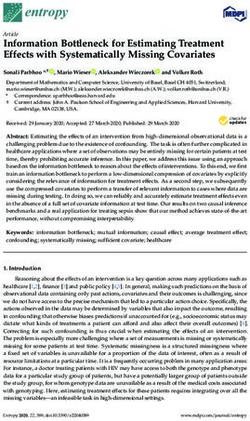Amazon Translate Developer Guide - AWS Documentation
←
→
Page content transcription
If your browser does not render page correctly, please read the page content below
Amazon Translate Developer Guide Amazon Translate: Developer Guide Copyright © 2019 Amazon Web Services, Inc. and/or its affiliates. All rights reserved. Amazon's trademarks and trade dress may not be used in connection with any product or service that is not Amazon's, in any manner that is likely to cause confusion among customers, or in any manner that disparages or discredits Amazon. All other trademarks not owned by Amazon are the property of their respective owners, who may or may not be affiliated with, connected to, or sponsored by Amazon.
Amazon Translate Developer Guide
Table of Contents
What Is Amazon Translate? ................................................................................................................. 1
Are You a First-time User of Amazon Translate ? ............................................................................ 1
Supported Language Pairs .......................................................................................................... 2
How It Works .................................................................................................................................... 4
Automatic Language Detection .................................................................................................... 5
Exception Handling .................................................................................................................... 5
Next Steps ................................................................................................................................ 5
Getting Started .................................................................................................................................. 6
Step 1: Set Up an Account .......................................................................................................... 6
Sign Up for AWS ................................................................................................................ 6
Create an IAM User ............................................................................................................ 7
Next Step .......................................................................................................................... 7
Step 2: Set Up the AWS CLI ........................................................................................................ 7
Next Step .......................................................................................................................... 8
Step 3: Getting Started (Console) ................................................................................................. 8
Next Step .......................................................................................................................... 9
Step 4: Getting Started (AWS CLI) ................................................................................................ 9
Translate Text Using the Command Line ............................................................................. 10
Translate Text Using a JSON File ........................................................................................ 10
Next Step ........................................................................................................................ 11
Step 5: Getting Started (SDK) .................................................................................................... 11
Using the SDK for Java ..................................................................................................... 11
Using the AWS SDK for Python .......................................................................................... 12
Using the Mobile SDK for Android ...................................................................................... 14
Using the Mobile SDK for iOS ............................................................................................ 15
Custom Terminology ......................................................................................................................... 17
How does this work? ................................................................................................................ 17
Creating a Custom Terminology ................................................................................................. 17
Compatible Languages ...................................................................................................... 18
Using Custom Terminologies ...................................................................................................... 19
Encrypting Your Terminology ..................................................................................................... 20
Best Practices .......................................................................................................................... 20
Examples ......................................................................................................................................... 21
Using Amazon Polly with Amazon Translate ................................................................................ 21
Code ............................................................................................................................... 21
Using Amazon Translate to Translate a Chat Channel .................................................................... 25
Using Amazon Translate with DynamoDB .................................................................................... 33
Example Code .................................................................................................................. 34
Using Amazon Translate to Translate a Web Page ......................................................................... 36
Using Amazon Translate to Translate Large Documents ................................................................. 39
Using Signature Version 4 with Amazon Translate ........................................................................ 41
Setting Up ....................................................................................................................... 41
Code ............................................................................................................................... 41
Authentication and Access Control ..................................................................................................... 45
Authentication ......................................................................................................................... 45
Access Control ......................................................................................................................... 46
Overview of Managing Access .................................................................................................... 46
Managing Access to Actions ............................................................................................... 46
Specifying Policy Elements: Resources, Actions, Effects, and Principals ..................................... 47
Specifying Conditions in a Policy ........................................................................................ 48
Using Identity-Based Policies (IAM Policies) for Amazon Translate ................................................... 48
KMS policies needed when using KMS CMKS with Amazon Translate custom terminologies. ........ 49
Amazon Translate API Permissions Reference ............................................................................... 50
Monitoring ....................................................................................................................................... 51
iiiAmazon Translate Developer Guide
Monitoring with CloudWatch ..................................................................................................... 53
Understanding CloudWatch Metrics for Amazon Translate ..................................................... 53
Viewing Amazon Translate Metrics ..................................................................................... 54
CloudWatch Metrics and Dimensions for Amazon Translate ............................................................ 54
CloudWatch Metrics for Amazon Translate ........................................................................... 54
CloudWatch Dimensions for Amazon Translate ..................................................................... 55
Guidelines and Limits ........................................................................................................................ 56
Supported Regions ................................................................................................................... 56
Throttling ................................................................................................................................ 56
Guidelines ............................................................................................................................... 56
Service Limits .......................................................................................................................... 56
Document History ............................................................................................................................ 58
API Reference .................................................................................................................................. 60
HTTP Headers .......................................................................................................................... 60
Actions .................................................................................................................................... 60
DeleteTerminology ........................................................................................................... 61
GetTerminology ................................................................................................................ 63
ImportTerminology ........................................................................................................... 66
ListTerminologies ............................................................................................................. 69
TranslateText ................................................................................................................... 72
Data Types .............................................................................................................................. 76
AppliedTerminology .......................................................................................................... 77
EncryptionKey .................................................................................................................. 78
Term ............................................................................................................................... 79
TerminologyData .............................................................................................................. 80
TerminologyDataLocation .................................................................................................. 81
TerminologyProperties ...................................................................................................... 82
Common Errors ........................................................................................................................ 83
Common Parameters ................................................................................................................ 85
AWS Glossary .................................................................................................................................. 88
ivAmazon Translate Developer Guide
Are You a First-time User of Amazon Translate ?
What Is Amazon Translate?
Amazon Translate uses advanced machine learning technologies to provide high-quality translation on
demand. Use it to translate unstructured text documents or to build applications that work in multiple
languages.
Amazon Translate translates documents between the following languages:
Arabic Chinese Chinese Czech Danish
(Simplified) (Traditional)
Dutch English Finnish French German
Hebrew Indonesian Italian Japanese Korean
Polish Portuguese Russian Spanish Swedish
Turkish
Note
Not all translations between language combinations (known as language pairs) are currently
supported by Amazon Translate. For more information, see Supported Language Pairs (p. 2).
For example, you can:
• Integrate Amazon Translate into your applications to enable multilingual user experiences.
• Translate company-authored content, such as meeting minutes, technician reports, knowledge-base
articles, posts, and more.
• Translate interpersonal communications, such as email, in-game chat, customer service chat, and
more, enabling customers and employees to connect in their preferred language.
• Use Amazon Translate as part of your company's workflow for incoming data.
• Analyze text, such as social media and news feeds, in many languages.
• Search information, such as for eDiscovery cases, in many languages.
• Integrate Amazon Translate with other AWS services to enable language-independent processing.
• Use it with Amazon Comprehend to extract named entities, sentiment, and key phrases from
unstructured text, such as social media streams.
• Use it with Amazon Transcribe to make subtitles and live captioning available in many languages.
• Use it with Amazon Polly to speak translated content.
• Use it with Amazon S3 to translate document repositories.
• Use it with Amazon DynamoDB, Amazon Aurora, and Amazon Redshift to translate text stored in
databases.
• Use it with AWS Lambda or AWS Glue for seamless workflow integration.
This is a HIPAA Eligible Service. For more information about AWS, U.S. Health Insurance Portability and
Accountability Act of 1996 (HIPAA), and using AWS services to process, store, and transmit protected
health information (PHI), see HIPAA Overview.
Are You a First-time User of Amazon Translate ?
If you are a first-time user, we recommend that you read the following sections in order:
1Amazon Translate Developer Guide
Supported Language Pairs
1. How Amazon Translate Works (p. 4)—Introduces Amazon Translate.
2. Getting Started with Amazon Translate (p. 6)—Explains how to set up your AWS account and test
Amazon Translate.
3. Examples (p. 21)—Provides code examples in Java and Python. Use them to explore how Amazon
Translate works.
4. API Reference (p. 60)—Contains reference documentation for Amazon Translate operations.
Supported Language Pairs
Amazon Translate uses advanced machine learning technologies to provide translation between
the source language (the input language) to the target language (the output language). The source
language-target language combination is known as a language pair.
Amazon Translate translates documents between the following languages:
Arabic Chinese Chinese Czech Danish
(Simplified) (Traditional)
Dutch English Finnish French German
Hebrew Indonesian Italian Japanese Korean
Polish Portuguese Russian Spanish Swedish
Turkish
Not all possible language pairs from the list above are currently supported for translation by Amazon
Translate. The following chart shows which languages are supported.
Supported Language Pairs
Note
Rows indicate the source language and columns indicate the target language.
Arabic
Chinese
Chinese
Czech
Danish
Dutch
English
Finnish
French
German
Hebrew
Indonesian
Italian
Japanese
Korean
Polish
Portuguese
Russian
Spanish
Swedish
Turkish
(Simpl.)
(Trad.)
Arabic
-- yes yes yes yes yes yes yes yes yes yes yes yes yes yes yes yes yes yes yes yes
Chinese
yes -- no yes yes yes yes yes yes yes yes yes yes yes yes yes yes yes yes yes yes
(Simpl.)
Chinese
yes no -- yes yes yes yes yes yes yes yes yes yes yes yes yes yes yes yes yes yes
(Trad.)
Czech
yes yes yes -- yes yes yes yes yes yes yes yes yes yes yes yes yes yes yes yes yes
Danish
yes yes yes yes -- yes yes yes yes yes yes yes yes yes yes yes yes yes yes yes yes
Dutch
yes yes yes yes yes -- yes yes yes yes yes yes yes yes yes yes yes yes yes yes yes
English
yes yes yes yes yes yes -- yes yes yes yes yes yes yes yes yes yes yes yes yes yes
Finnish
yes yes yes yes yes yes yes -- yes yes yes yes yes yes yes yes yes yes yes yes yes
French
yes yes yes yes yes yes yes yes -- yes yes yes yes yes yes yes yes yes yes yes yes
2Amazon Translate Developer Guide
Supported Language Pairs
Arabic
Chinese
Chinese
Czech
Danish
Dutch
English
Finnish
French
German
Hebrew
Indonesian
Italian
Japanese
Korean
Polish
Portuguese
Russian
Spanish
Swedish
Turkish
(Simpl.)
(Trad.)
German
yes yes yes yes yes yes yes yes yes -- yes yes yes yes yes yes yes yes yes yes yes
Hebrew
yes yes yes yes yes yes yes yes yes yes -- yes yes yes yes yes yes yes yes yes yes
Indonesian
yes yes yes yes yes yes yes yes yes yes yes -- yes yes yes yes yes yes yes yes yes
Italian
yes yes yes yes yes yes yes yes yes yes yes yes -- yes yes yes yes yes yes yes yes
Japanese
yes yes yes yes yes yes yes yes yes yes yes yes yes -- yes yes yes yes yes yes yes
Korean
yes yes yes yes yes yes yes yes yes yes no yes yes yes -- yes yes yes yes yes yes
Polish
yes yes yes yes yes yes yes yes yes yes yes yes yes yes yes -- yes yes yes yes yes
Portuguese
yes yes yes yes yes yes yes yes yes yes yes yes yes yes yes yes -- yes yes yes yes
Russian
yes yes yes yes yes yes yes yes yes yes yes yes yes yes yes yes yes -- yes yes yes
Spanish
yes yes yes yes yes yes yes yes yes yes yes yes yes yes yes yes yes yes -- yes yes
Swedish
yes yes yes yes yes yes yes yes yes yes yes yes yes yes yes yes yes yes yes -- yes
Turkish
yes yes yes yes yes yes yes yes yes yes yes yes yes yes yes yes yes yes yes yes --
3Amazon Translate Developer Guide
How Amazon Translate Works
The Amazon Translate service is based on neural networks trained for language translation. This enables
you to translate between a source language (the original language of the text being translated) and a
target language (the language into which the text is being translated). It is not necessary to use English
as either the source or the target language but not all language combinations are supported by Amazon
Translate. For more information, see Supported Language Pairs (p. 2).
When working with Amazon Translate, you will provide source text and get output text:
• Source text—The text that you want to translate. You provide the source text in UTF-8 format.
• Output text—The text that Amazon Translate has translated into the target language Output text is
also in UTF-8 format. Depending on the source and target languages, there might be more characters
in the output text than in the input text.
The translation model has two components, the encoder and the decoder. The encoder reads a source
sentence one word at a time and constructs a semantic representation that captures its meaning. The
decoder uses the semantic representation to generate a translation one word at a time in the target
language.
Amazon Translate uses attention mechanisms to understand context. This helps it decide which words in
the source text are most relevant for generating the next target word. Attention mechanisms enable the
decoder to focus on the most relevant parts of a source sentence. This ensures that the decoder correctly
translates ambiguous words or phrases.
The target word that the model generates becomes input to the decoder. The network continues
generating words until it reaches the end of the sentence.
To translate text, you call the TranslateText (p. 72) method and provide the source text and the target
language, using the language code listed in the following table.
Language Code
Arabic ar
Chinese (Simplified) zh
Chinese (Traditional) zh-TW
Czech cs
Danish da
Dutch nl
English en
Finnish fi
French fr
German de
Hebrew he
4Amazon Translate Developer Guide
Automatic Language Detection
Language Code
Indonesian id
Italian it
Japanese ja
Korean ko
Polish pl
Portuguese pt
Russian ru
Spanish es
Swedish sv
Turkish tr
Automatic Language Detection
Amazon Translate can automatically detect the language used in your source text. To use automatic
language detection, specify auto as the source language. Amazon Translate calls Amazon Comprehend
on your behalf to determine the language used in the source text. By choosing automatic language
detection, you agree to the service terms and agreements for Amazon Comprehend. For information
about pricing for Amazon Comprehend, see Amazon Comprehend Pricing .
Exception Handling
If you specify a source or target language that isn't supported, Amazon Translate returns the following
exceptions:
• UnsupportedLanguagePairException – Amazon Translate supports translation between the
supported languages. This exception is returned if translation between the language pair is
unsupported. For more information, see Supported Language Pairs (p. 2)
• DetectedLanguageLowConfidenceException – If you use automatic language detection, and Amazon
Translate has low confidence that it detected the correct source language, it returns this exception. If a
low confidence level is acceptable, you can use the source language returned in the exception.
Next Steps
Now that you've learned about Amazon Translate you can explore the following sections to learn about
creating a solution.
• Getting Started with Amazon Translate (p. 6)
• Examples (p. 21)
5Amazon Translate Developer Guide
Step 1: Set Up an Account
Getting Started with Amazon
Translate
To get started using Amazon Translate, set up an AWS account and create an AWS Identity and Access
Management (IAM) user. To use the AWS Command Line Interface (AWS CLI), download and configure it.
Topics
• Step 1: Set Up an AWS Account and Create an Administrator User (p. 6)
• Step 2: Set Up the AWS Command Line Interface (AWS CLI) (p. 7)
• Step 3: Getting Started (Console) (p. 8)
• Step 4: Getting Started (AWS CLI) (p. 9)
• Step 5: Getting Started (SDK) (p. 11)
Step 1: Set Up an AWS Account and Create an
Administrator User
Before you use Amazon Translate for the first time, complete the following tasks:
1. Sign Up for AWS (p. 6)
2. Create an IAM User (p. 7)
Sign Up for AWS
When you sign up for Amazon Web Services (AWS), your AWS account is automatically signed up for all
AWS services, including Amazon Translate. You are charged only for the services that you use.
With Amazon Translate, you pay only for the resources that you use. If you are a new AWS customer, you
can get started with Amazon Translate for free. For more information, see AWS Free Usage Tier.
If you already have an AWS account, skip to the next section.
To create an AWS account
1. Open https://aws.amazon.com/, and then choose Create an AWS Account.
Note
If you previously signed in to the AWS Management Console using AWS account root user
credentials, choose Sign in to a different account. If you previously signed in to the console
using IAM credentials, choose Sign-in using root account credentials. Then choose Create
a new AWS account.
2. Follow the online instructions.
Part of the sign-up procedure involves receiving a phone call and entering a verification code using
the phone keypad.
Record your AWS account ID because you'll need it for the next task.
6Amazon Translate Developer Guide
Create an IAM User
Create an IAM User
AWS services, such as Amazon Translate, require that you provide credentials when you access them. This
allows the service to determine whether you have permissions to access the service's resources.
We strongly recommend that you access AWS using AWS Identity and Access Management (IAM), not the
credentials for your AWS account. To use IAM to access AWS, create an IAM user, add the user to an IAM
group with administrative permissions, and then grant administrative permissions to the IAM user. You
can then access AWS using a special URL and the IAM user's credentials.
Exercises in this guide assume that you have an IAM user with administrator privileges called
adminuser.
To create an administrator user
• In your AWS account, create an administrator user called adminuser. For instructions, see Creating
Your First IAM User and Administrators Group in the IAM User Guide.
For more information about IAM, see the following:
• AWS Identity and Access Management (IAM)
• Getting Started
• IAM User Guide
Next Step
Step 2: Set Up the AWS Command Line Interface (AWS CLI) (p. 7)
Step 2: Set Up the AWS Command Line Interface
(AWS CLI)
You use the AWS CLI to make interactive calls to Amazon Translate.
To set up the AWS CLI
1. Download and configure the AWS CLI. For instructions, see the following topics in the AWS
Command Line Interface User Guide:
• Getting Set Up with the AWS Command Line Interface
• Configuring the AWS Command Line Interface
2. In the AWS CLI config file, add a named profile for the administrator user:
[profile adminuser]
aws_access_key_id = adminuser access key ID
aws_secret_access_key = adminuser secret access key
region = aws-region
You use this profile when executing AWS CLI commands. For more information about named
profiles, see Named Profiles in the AWS Command Line Interface User Guide. For a list of AWS
Regions, see Regions and Endpoints in the Amazon Web Services General Reference.
7Amazon Translate Developer Guide
Next Step
3. Verify the setup by typing the following help command at the command prompt:
aws translate help
You should see a brief description of Amazon Translate and a list of the available commands.
Next Step
Step 3: Getting Started (Console) (p. 8)
Step 3: Getting Started (Console)
The easiest way to get started with Amazon Translate is to use the console to translate some text.
You can translate up to 5,000 characters using the console. If you haven't reviewed the concepts and
terminology in How Amazon Translate Works (p. 4), we recommend that you do that before proceeding.
To start translating text, go to the AWS Management Console and open the Amazon Translate console.
If this is the first time that you've used Amazon Translate, choose Try Amazon Translate.
In Translate text, choose the source and target languages. Enter the text that you want to translate in
the left-hand text box. The translated text appears in the right-hand text box.
In the JSON samples section you can see the JSON input and output to the TranslateText (p. 72)
operation.
8Amazon Translate Developer Guide
Next Step
Next Step
Step 4: Getting Started (AWS CLI) (p. 9)
Step 4: Getting Started (AWS CLI)
In the following exercises , you use the AWS command line interface (AWS CLI) to translate text.
To complete these exercises, you need to be familiar with the CLI and have a text editor. For more
information, see Step 2: Set Up the AWS Command Line Interface (AWS CLI) (p. 7).
There are two ways to use the CLI to translate text with Amazon Translate. For short text, you can
provide the text that you want to translate as a parameter of the translate-text command. For
longer text, you can provide the source language, target language, and text in a JSON file.
To use Amazon Translate from the command line, you need to know the endpoint and region for the
service. For a list of available endpoints and regions, see Guidelines and Limits (p. 56).
9Amazon Translate Developer Guide
Translate Text Using the Command Line
Translate Text Using the Command Line
The following example shows how to use the translate-text operation from the command line to
translate text. The example is formatted for Unix, Linux, and macOS. For Windows, replace the backslash
(\) Unix continuation character at the end of each line with a caret (^). At the command line, type the
following.
aws translate translate-text \
--region region \
--source-language-code "en" \
--target-language-code "es" \
--text "hello, world "
The response is the following JSON:
{
"TargetLanguageCode": "es",
"Text": "Hola, mundo",
"SourceLanguageCode": "en"
}
Translate Text Using a JSON File
This example shows how to use the translate-text operation to translate a longer text block from a
JSON file. You can specify the source and target language on the command line, but in this example, you
specify them in the JSON file.
Note
The JSON file is formatted for readability. Reformat the "Text" field to remove line breaks.
The example is formatted for Unix, Linux, and macOS. For Windows, replace the backslash (\)
Unix continuation character at the end of each line with a caret (^).
To translate text using a JSON file
1. Copy the following text into a JSON file called translate.json:
{
"Text": "Amazon Translate translates documents between languages in
real time. It uses advanced machine learning technologies
to provide high-quality real-time translation. Use it to
translate documents or to build applications that work in
multiple languages.",
"SourceLanguageCode": "en",
"TargetLanguageCode": "fr"
}
2. In the AWS CLI, run the following command:
aws translate translate-text \
--region region \
--cli-input-json file://translate.json > translated.json
The command outputs a JSON file that contains the following JSON text:
{
"TargetLanguageCode": "fr",
"Text": "Amazon Translate traduit les documents entre
10Amazon Translate Developer Guide
Next Step
les langue en temps réel. Il utilise des technologies
avancées d'apprentissage de la machine pour fournir
une traduction en temps réel de haute qualité. Utilisez-le
pour traduire des documents ou pour créer des applications
qui fonctionnent en plusieurs langues.",
"SourceLanguageCode": "en"
}
Next Step
To see other ways to use Amazon Translate see Examples (p. 21).
Step 5: Getting Started (SDK)
The following examples demonstrate how to use Amazon Translate TranslateText (p. 72) operation
using Java and Python. Use them to learn about the TranslateText operation and as building blocks
for your own applications.
To run the Java examples, you need to install the AWS SDK for Java. For instructions for installing the
SDK for Java, see Set up the AWS SDK for Java.
Topics
• Translating Text Using the AWS SDK for Java (p. 11)
• Translating Text Using the AWS SDK for Python (Boto) (p. 12)
• Translating Text Using the AWS Mobile SDK for Android (p. 14)
• Translating Text Using the AWS Mobile SDK for iOS (p. 15)
Translating Text Using the AWS SDK for Java
The following example demonstrates using the TranslateText (p. 72) operation in Java. To run this
example, you need the AWS SDK for Java. For instructions for installing the SDK for Java, see Set up the
AWS SDK for Java.
import com.amazonaws.auth.AWSStaticCredentialsProvider;
import com.amazonaws.auth.BasicAWSCredentials;
import com.amazonaws.client.builder.AwsClientBuilder;
import com.amazonaws.services.translate.AmazonTranslate;
import com.amazonaws.services.translate.AmazonTranslateClient;
import com.amazonaws.services.translate.model.TranslateTextRequest;
import com.amazonaws.services.translate.model.TranslateTextResult;
public class App {
private static final String REGION = "region";
public static void main( String[] args ) {
// Create credentials using a provider chain. For more information, see
// https://docs.aws.amazon.com/sdk-for-java/v1/developer-guide/credentials.html
AWSCredentialsProvider awsCreds = DefaultAWSCredentialsProviderChain.getInstance();
AmazonTranslate translate = AmazonTranslateClient.builder()
.withCredentials(new AWSStaticCredentialsProvider(awsCreds))
.withRegion(REGION)
.build();
11Amazon Translate Developer Guide
Using the AWS SDK for Python
TranslateTextRequest request = new TranslateTextRequest()
.withText("Hello, world")
.withSourceLanguageCode("en")
.withTargetLanguageCode("es");
TranslateTextResult result = translate.translateText(request);
System.out.println(result.getTranslatedText());
}
}
You can change the source and target languages as long as the language pair selected is supported by
Amazon Translate in the correct combination. For more information, see Supported Language Pairs (p. 2)
Translating Text Using the AWS SDK for Python
(Boto)
The following example demonstrates using the TranslateText (p. 72) operation in Python. To run it,
you must first install Amazon Translate via the AWS CLI. For instructions, see the section called “Step 2:
Set Up the AWS CLI” (p. 7).
import boto3
translate = boto3.client(service_name='translate', region_name='region', use_ssl=True)
result = translate.translate_text(Text="Hello, World",
SourceLanguageCode="en", TargetLanguageCode="de")
print('TranslatedText: ' + result.get('TranslatedText'))
print('SourceLanguageCode: ' + result.get('SourceLanguageCode'))
print('TargetLanguageCode: ' + result.get('TargetLanguageCode'))
You can change the source and target languages as long as the language pair selected is supported by
Amazon Translate in the correct combination. For more information, see Supported Language Pairs (p. 2)
Custom Terminology
Another example, this one demonstrating using the Custom Terminology operations in Python:
#!/usr/bin/env python
# -*- coding: utf-8 -*-
import boto3
translate = boto3.client(service_name='translate')
# The terminology file 'my-first-terminology.csv' has the following contents:
'''
en,fr
Amazon Family,Amazon Famille
'''
# Read the terminology from a local file
with open('/tmp/my-first-terminology.csv', 'rb') as f:
data = f.read()
file_data = bytearray(data)
print("Importing the terminology into Amazon Translate...")
response = translate.import_terminology(Name='my-first-terminology',
MergeStrategy='OVERWRITE', TerminologyData={"File": file_data, "Format": 'CSV'})
print("Terminology imported: "),
12Amazon Translate Developer Guide
Using the AWS SDK for Python
print(response.get('TerminologyProperties'))
print("\n")
print("Getting the imported terminology...")
response = translate.get_terminology(Name='my-first-terminology',
TerminologyDataFormat='CSV')
print("Received terminology: "),
print(response.get('TerminologyProperties'))
print("The terminology data file can be downloaded here: " +
response.get('TerminologyDataLocation').get('Location'))
print("\n")
print("Listing the first 10 terminologies for the account...")
response = translate.list_terminologies(MaxResults=10)
print("Received terminologies: "),
print(response.get('TerminologyPropertiesList'))
print("\n")
print("Translating 'Amazon Family' from English to French with no terminology...")
response = translate.translate_text(Text="Amazon Family", SourceLanguageCode="en",
TargetLanguageCode="fr")
print("Translated text: " + response.get('TranslatedText'))
print("\n")
print("Translating 'Amazon Family' from English to French with the 'my-first-
terminology' terminology...")
response = translate.translate_text(Text="Amazon Family", TerminologyNames=["my-first-
terminology"], SourceLanguageCode="en", TargetLanguageCode="fr")
print("Translated text: " + response.get('TranslatedText'))
print("\n")
# The terminology file 'my-updated-terminology.csv' has the following contents:
'''
en,fr
Amazon Family,Amazon Famille
Prime Video, Prime Video
'''
# Read the terminology from a local file
with open('/tmp/my-updated-terminology.csv', 'rb') as f:
data = f.read()
file_data = bytearray(data)
print("Updating the imported terminology in Amazon Translate...")
response = translate.import_terminology(Name='my-first-terminology',
MergeStrategy='OVERWRITE', TerminologyData={"File": file_data, "Format": 'CSV'})
print("Terminology updated: "),
print(response.get('TerminologyProperties'))
print("\n")
print("Translating 'Prime Video' from English to French with no terminology...")
response = translate.translate_text(Text="Prime Video", SourceLanguageCode="en",
TargetLanguageCode="fr")
print("Translated text: " + response.get('TranslatedText'))
print("\n")
print("Translating 'Prime Video' from English to French with the 'my-first-terminology'
terminology...")
response = translate.translate_text(Text="Prime Video", TerminologyNames=["my-first-
terminology"], SourceLanguageCode="en", TargetLanguageCode="fr")
print("Translated text: " + response.get('TranslatedText'))
print("\n")
print("Cleaning up by deleting 'my-first-terminology'...")
translate.delete_terminology(Name="my-first-terminology")
13Amazon Translate Developer Guide
Using the Mobile SDK for Android
print("Terminology deleted.")
Translating Text Using the AWS Mobile SDK for
Android
You can use Amazon Translate in an Android application to translate text.
To configure the example
1. Set up the AWS Mobile SDK for Android. For instructions, see Android: Setup Options for the SDK in
the AWS Mobile Developer Guide
2. Create an IAM user with the minimum required permissions to run this example. For information
about creating an IAM user, see Creating an IAM User in Your AWS Account in the AWS Identity
and Access Management User Guide. For the required permissions policies, see Using Identity-Based
Policies (IAM Policies) for Amazon Translate (p. 48). After you create the user, download the
credentials or record the access key and secret access key.
3. Create a new project with Android Studio.
4. Add the following to the dependencies section of your build.gradle file.
dependencies {
implementation 'com.amazonaws:aws-android-sdk-translate:2.6.20'
}
5. Add the following permissions to the AndroidManifest.xml file.
6. Copy the source code into your project
7. Change the access key and secret access key to the keys that you recorded in step one.
Code
Use the following code to create the example.
package com.amazonaws.amazontranslatetester;
import android.app.Activity;
import android.util.Log;
import com.amazonaws.auth.AWSCredentials;
import com.amazonaws.handlers.AsyncHandler;
import com.amazonaws.services.translate.AmazonTranslateAsyncClient;
import com.amazonaws.services.translate.model.TranslateTextRequest;
import com.amazonaws.services.translate.model.TranslateTextResult;
public class MainActivity extends Activity {
private static final String LOG_TAG = MainActivity.class.getSimpleName();
@Override
protected void onCreate(Bundle savedInstanceState) {
AWSCredentials awsCredentials = new AWSCredentials() {
14Amazon Translate Developer Guide
Using the Mobile SDK for iOS
@Override
public String getAWSAccessKeyId() {
return "access key";
}
@Override
public String getAWSSecretKey() {
return "secret key";
}
};
AmazonTranslateAsyncClient translateAsyncClient = new
AmazonTranslateAsyncClient(awsCredentials);
TranslateTextRequest translateTextRequest = new TranslateTextRequest()
.withText("Hello, world")
.withSourceLanguageCode("en")
.withTargetLanguageCode("es");
translateAsyncClient.translateTextAsync(translateTextRequest, new
AsyncHandler() {
@Override
public void onError(Exception e) {
Log.e(LOG_TAG, "Error occurred in translating the text: " +
e.getLocalizedMessage());
}
@Override
public void onSuccess(TranslateTextRequest request, TranslateTextResult
translateTextResult) {
Log.d(LOG_TAG, "Original Text: " + request.getText());
Log.d(LOG_TAG, "Translated Text: " +
translateTextResult.getTranslatedText());
}
});
}
}
Translating Text Using the AWS Mobile SDK for iOS
You can use Amazon Translate in an iOS application to translate text.
To configure the example
1. Create an IAM user with the minimum required permissions to run this example. For information
about creating an IAM user, see Creating an IAM User in Your AWS Account in the AWS Identity
and Access Management User Guide. For the required permissions policies, see Using Identity-Based
Policies (IAM Policies) for Amazon Translate (p. 48). After you create the user, download the
credentials or record the access key and secret access key.
2. Install Xcode version 8.0 or later. You can download the latest version of Xcode from the Apple
website, https://developer.apple.com/xcode/.
3. Install Cocoapods. In a terminal window, run the following command:
sudo gem install cocoapods
4. Create a project using Xcode. Then, in a terminal window, navigate to the directory that contains
your project's .xcodeproj file and run the following command:
pod init
15Amazon Translate Developer Guide
Using the Mobile SDK for iOS
5. Add the core Mobile SDK for iOS components to your pod file:
platform :ios, '9.0'
target :'app name' do
use_frameworks!
pod 'AWSTranslate', '~> 2.6.19'
# other pods
end
6. Install dependencies by running the following command in a terminal window:
pod install --repo-update
7. Running 'pod install' creates a new workspace file. Close your Xcode project and then open it
using the ./project_name.xcworkspace file. From now on you should only use this file to open your
Xcode project
Rebuild your app after you open it to resolve APIs from the new libraries called in your code.
8. Add the following import statement to your view controller:
import AWSTranslate
9. Copy the following code into your XCode project. Update the access key and secret key to the values
that you recorded in step 1.
Code
Use the following code to create the example.
var credentialsProvider = AWSStaticCredentialsProvider(accessKey: "access key", secretKey:
"secret key")
var configuration = AWSServiceConfiguration(region: AWSRegionUSEast1, credentialsProvider:
credentialsProvider)
AWSServiceManager.default().defaultServiceConfiguration = configuration
let translateClient = AWSTranslate.default()
let translateRequest = AWSTranslateTranslateTextRequest()
translateRequest?.sourceLanguageCode = "en"
translateRequest?.targetLanguageCode = "es"
translateRequest?.text = "Hello World"
let callback: (AWSTranslateTranslateTextResponse?, Error?) -> Void = { (response, error) in
guard let response = response else {
print("Got error \(error)")
return
}
if let translatedText = response.translatedText {
print(translatedText)
}
}
translateClient.translateText(translateRequest!, completionHandler: callback)
16Amazon Translate Developer Guide
How does this work?
Custom Terminology
Using custom terminology with your translation requests enables you to make sure that your brand
names, character names, model names, and other unique content is translated exactly the way you need
it, regardless of its context and the Amazon Translate algorithm’s decision.
It's easy to set up a terminology file and attach it to your Amazon Translate account. When you translate
text, you simply choose to use the custom terminology as well, and any examples of your source word
are translated as you want them.
For example, consider the following: Amazon Family is a collection of benefits that offers Amazon Prime
members exclusive offers, such as up to 20% off subscriptions to diapers, baby food, and more. In France,
it's called Amazon Famille. If you translate Amazon Family into French using Amazon Translate without
any additional context, the result is Famille Amazon as the output. While this is an accurate translation,
it isn't what the Amazon team in France needs. However, if you add context to this, as in: "Have you ever
shopped with Amazon Family?", Amazon Translate determines that the program name does not need
to be translated, and the result is "Avez-vous déjà fait des achats avec Amazon Family?". This is a good
translation, but still not what the Amazon team is looking for. Custom terminologies can solve issues like
this. By adding an entry showing that the term Amazon Family should be translated as Amazon Famille
to their custom terminology, the team can make sure that it is translated this way every time, regardless
of context. Amazon Family is now translated into Amazon Famille and "Have you ever shopped with
Amazon Family?" is now translated into "Avez-vous déjà fait des achats avec Amazon Famille?"
Topics
• How does this work? (p. 17)
• Creating a Custom Terminology (p. 17)
• Using Custom Terminologies (p. 19)
• Encrypting Your Terminology (p. 20)
• Best Practices (p. 20)
How does this work?
Generally speaking, when a translation request comes in, Amazon Translate reads the source sentence,
creates a semantic representation of the content (in other words, it understands it), and generates a
translation into the target language.
When a custom terminology is used as part of the translation request, the engine scans the terminology
file before returning the final result. When the engine identifies an exact match between a terminology
entry and a string in the source text, it locates the appropriate string in the proposed translation and
replaces it with the terminology entry. In the Amazon Family example, it first generates the translation
"Avez-vous déjà fait des achats avec Amazon Family?" but stops and replaces Amazon Family with
Amazon Famille before providing the response.
Creating a Custom Terminology
You can use either a CSV file or a TMX file with the source text and the target (translated) term for the
terminology file. A single source text is used for each term, but there can be multiple target terms, one
for each language, as long as the target and source language can be used.
CSV (comma separated values)
17Amazon Translate Developer Guide
Compatible Languages
The first column contains the source text, and the other columns contain the target translations. The first
row consists of the language codes, with the source language in the first columns, and target language
translations in the others.
en fr de es
Amazon Amazon Amazon Amazon
TMX (Translation Memory eXchange)
A TMX file is an XML-type file commonly used by translation software. Although the form is different
than the CSV, the content is similar:
Amazon
Amazon
Amazon
Amazon
These files are then attached to your Amazon Translate account. When a translation job is run and you
choose to use the custom terminology, Amazon Translate then uses the designated word whenever it
encounters the source word.
Important
The source word within a custom terminology is case-sensitive and will not work for words that
are not an exact match.
Compatible Languages
Some languages do not change the shape of a word based on sentence context. With these languages,
applying a custom terminology is most likely to improve overall translation quality. However, some
languages do have extensive word shape changes. We do not recommend applying the feature to those
languages, but we do not restrict you from doing so.
The following table shows you languages and recommendations for using this feature:
Language Recommended/Not Recommended
East Asian Languages (such as Chinese, Japanese, Korean, Recommended
Indonesian)
18Amazon Translate Developer Guide
Using Custom Terminologies
Language Recommended/Not Recommended
Germanic Languages (German, Dutch, English, Swedish, Recommended
Danish, Norwegian)
Romance Languages (Italian, French, Spanish, Portuguese) Recommended
Hebrew Recommended
Slavic Languages (Russian, Polish, Czech) Not recommended
Finno-Ugric Languages (Finnish) Not recommended
Arabic Not recommended
Turkish Not recommended
Using Custom Terminologies
When using a Custom Terminology when translating text using the TranslateText (p. 72) operation,
the process is similar to when you translate text without one. The difference is that when you call the
operation with the Custom Terminology, you also include the optional TerminologyNames parameter.
For example, if you have the following terminology file called Amazon_Family.csv attached to your
account:
en,fr
Amazon Family,Amazon Famille
You can use the following to call the Custom Terminology to translate your text using the CLI:
Note
This example is formatted for Unix, Linux, and macOS. For Windows, replace the backslash (\)
Unix continuation character at the end of each line with a caret (^).
aws translate translate-text \
--region region \
--source-language-code "en" \
--target-language-code "fr" \
--terminology-names "Amazon_Family" \
--text "Have you ever shopped with Amazon Family?"
This uses the selected Custom Terminology to translate this text as "Avez-vous déjà fait des achats avec
Amazon Famille?" instead of the direct (but undesirable) translation "Avez-vous déjà fait des achats avec
Famille Amazon?"
Using Python, the same task can be seen with the following:
import boto3
translate = boto3.client(service_name='translate')
print("Translating 'Have you ever shopped with Amazon Family?' from English to French with
the 'Amazon_Family' custom terminology...")
response = translate.translate_text(Text="Have you ever shopped with Amazon Family?",
TerminologyNames=["Amazon_Family"], SourceLanguageCode="en", TargetLanguageCode="fr")
print("Translated text: " + response.get('TranslatedText'))
19Amazon Translate Developer Guide
Encrypting Your Terminology
print("\n")
For more information on using the Amazon Translate operations with Custom Terminologies, see
Actions (p. 60).
Encrypting Your Terminology
Amazon Translate endeavors to protect all of your data and your custom terminologies are no different.
When created, each custom terminology is encrypted so it accessible only by you.
Three encryption options are available:
• Using AWS encryption. This is the default option and is used to safeguard your information if you don't
choose another method.
• Using an encryption key associated with your account. If this is chosen, a menu in the console provides
you with a choice of associated encryption keys to use.
• Using an encryption key not associated with your account. If you choose this option, a box is displayed
in the console for you to enter the Amazon Resource Name (ARN) of the encryption key.
Best Practices
The following are suggested best practices when using custom terminologies
• Keep your custom terminology minimal. Only include words which you want to control and which
are completely unambiguous. Only use words that you know you will never want to use an alternate
meaning of, and you want it to only ever be translated in a single way. Ideally, limit the list to proper
names, like brand names and product names.
• Custom terminologies are case-sensitive. If you need both capitalized and non-capitalized versions of a
word to be included, you must include an entry for each version.
• Do not include different translations for the same source phrase (for example, entry #1-EN: Amazon,
FR: Amazon; entry #2-EN: Amazon FR: Amazone).
• Some languages do not change the shape of a word based on sentence context. With these languages,
applying a custom terminology is most likely to improve overall translation quality. However, some
languages do have extensive word shape changes. We do not recommend applying the feature to
those languages, but we do not restrict you from doing so. For more information, see Compatible
Languages (p. 18).
20Amazon Translate Developer Guide
Using Amazon Polly with Amazon Translate
Examples
The following examples show ways that you can use Amazon Translate.
Topics
• Using Amazon Polly with Amazon Translate (p. 21)
• Using Amazon Translate to Translate a Chat Channel (p. 25)
• Using Amazon Translate with Amazon DynamoDB (p. 33)
• Using Amazon Translate to Translate a Web Page (p. 36)
• Using Amazon Translate to Translate Large Documents (p. 39)
• Using Signature Version 4 with Amazon Translate (p. 41)
Using Amazon Polly with Amazon Translate
To speak translated text, you can use Amazon Polly with Amazon Translate. In this example you'll create
a Web page where you can translate text using Amazon Translate and then speak that text using Amazon
Polly. The code can be summarized into the following:
• CSS and HTML to create the Web page.
• Initialization code that creates controllers for Amazon Translate and Amazon Polly.
• A function that reads data from the Web page and calls Amazon Translate.
• A function that reads data from the Web page and calls Amazon Polly.
• Utility functions for managing the Web page.
To configure the example
1. Install and Configure the AWS SDK for JavaScript. For instructions for installing the SDK for
JavaScript, see Installing the SDK for JavaScript.
2. Copy the code for the example to an HTML file on your Web server.
3. Update the tag to the location where you installed the SDK for JavaScript.
4. Change the region and endpoint to the region where you want to run the Amazon Translate and
Amazon Polly operations. For a list of supported regions for Amazon Translate, see Guidelines and
Limits (p. 56). For a list of supported regions for Amazon Polly, see AWS Regions and Endpoints in
the Amazon Web Services General Reference.
5. Create an IAM user with the minimum required permissions to run this example. For information
about creating an IAM user, see Creating an IAM User in Your AWS Account in the AWS Identity
and Access Management User Guide. For the required permissions policies, see Using Identity-Based
Policies (IAM Policies) for Amazon Translate (p. 48) and Using Identity-Based Policies (IAM
Policies) for Amazon Polly in the Amazon Polly Developer Guide.
6. Provide the access ID and secret key of the IAM user created in the previous step.
Code
The following is the complete code of the example Web page. You can copy this code into an HTML file
to run the example on your own Web server.
21You can also read