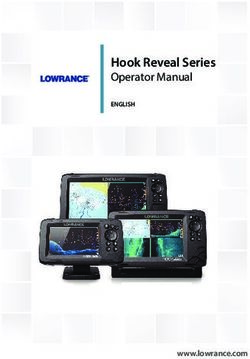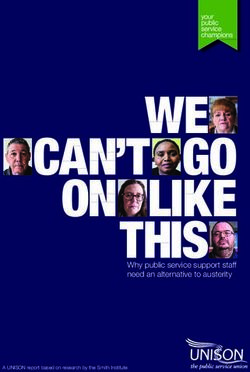Husqvarna Automower 105 - Operator's manual EN, English - Gardena
←
→
Page content transcription
If your browser does not render page correctly, please read the page content below
Operator's manual
Husqvarna Automower® 105
Read the operator's manual carefully and make sure that you
understand the instructions before you use the product. EN, EnglishContents
6.3 Information messages.........................................34
1 Introduction
6.4 Indicator lamp in the charging station................. 35
1.1 Support..................................................................3
6.5 Symptoms........................................................... 36
1.2 Product description............................................... 3
6.6 Find breaks in the loop wire................................ 37
1.3 Product overview ..................................................4
1.4 Symbols on the product........................................ 5 7 Transportation, storage and disposal
1.5 Symbols on the display......................................... 5 7.1 Transportation..................................................... 40
1.6 Symbols on the battery......................................... 6 7.2 Storage................................................................40
1.7 General manual instructions................................. 6 7.3 Disposal.............................................................. 40
1.8 Menu structure overview....................................... 7
8 Technical data
1.9 Display.................................................................. 8
8.1 Technical data.....................................................41
1.10 Keypad ............................................................... 8
9 Warranty
2 Safety 9.1 Warranty terms....................................................43
2.1 Safety information................................................. 9
2.2 Safety definitions.................................................10
2.3 Safety instructions for operation..........................10
3 Installation
3.1 Introduction - Installation..................................... 13
3.2 Main components for installation.........................13
3.3 General preparations.......................................... 13
3.4 Before the installation of the wires...................... 13
3.5 Installation of the product.................................... 18
3.6 To put the wire into position with stakes............. 20
3.7 To bury the boundary wire or the guide wire.......20
3.8 To extend the boundary wire or the guide wire... 20
3.9 After the installation of the product......................21
3.10 To do the product settings.................................21
4 Operation
4.1 Main switch......................................................... 25
4.2 To start the product............................................. 25
4.3 Operating modes.................................................25
4.4 To stop the product............................................. 26
4.5 To switch off the product..................................... 26
4.6 To charge the battery.......................................... 26
4.7 Adjust the cutting height......................................26
5 Maintenance
5.1 Introduction - maintenance..................................27
5.2 Clean the product................................................27
5.3 Replace the blades............................................. 28
5.4 Battery.................................................................28
5.5 Winter service..................................................... 28
6 Troubleshooting
6.1 Introduction - troubleshooting..............................29
6.2 Fault messages...................................................29
2 1285 - 006 - 17.03.20211 Introduction
Serial number:
PIN code:
The serial number is on the product rating plate and on the product carton.
• Use the serial number to register your product on www.husqvarna.com.
1.1 Support
The operator selects the operation settings with the keys
For support about the product, speak to your on the keypad. The display shows the selected and
Husqvarna® servicing dealer. possible operation settings, and the operation mode of
the product.
1.2 Product description
1.2.1 Mowing technique
Note: Husqvarna® regularly updates the appearance The product is emission free, easy to use and saves
and function of the products. Refer to Support on page energy. The frequent cutting technique improves the
3. grass quality and decreases the use of fertilizers.
Collection of grass is not necessary.
The product is a robotic lawn mower. The product has a 1.2.2 Find the charging station
battery power source and cuts the grass automatically. It
continuously alternates between mowing and charging. The product operates until the battery state of charge is
The movement pattern is random, which means that the low. Then it follows the guide wire to the charging
lawn is mowed evenly and with less wear. The boundary station. The guide wire is laid from the charging station
wire and the guide wire controls the movement of the towards, for instance, a remote part of the work area or
product within the work area. Sensors in the product through a narrow passage. The guide wire is connected
senses when it is approaching the boundary wire. The with the boundary wire and makes it much easier and
front of the product always passes the boundary wire by faster for the product to find the charging station.
a specific distance before the product turns around.
When the product hits an obstacle or approaches the
boundary wire the product selects a new direction.
1285 - 006 - 17.03.2021 Introduction - 31.3 Product overview
3 5
2 4
1
29
6
16
7
15
8
12
10 28
14
13
9
27
26 17
22
11 18
24
25 20
23 21 19
1. Body 14. Charging strip
2. Hatch to display, keypad and cutting height 15. Keypad
adjustment 16. Display
3. Stop button 17. Loop wire for boundary loop and guide wire
4. Contact strips 18. Connector for connecting the loop wire to the
5. LED for operation check of the charging station, charging station
boundary wire and guide wire 19. Stakes
6. Charging station 20. Coupler for the loop wire
7. Carry handle 21. Screws for securing the charging station
8. Battery cover 22. Extra blades
9. Blade disc 23. Operator’s Manual and Quick Guide
10. Skid plate 24. Measurement gauge for help when installing the
11. Chassis box with electronics, battery and motors boundary wire (the measurement gauge is broken
12. Main switch loose from the box)
13. Rear wheel
4 - Introduction 1285 - 006 - 17.03.202125. Power supply1 The chassis contains components which
26. Low voltage cable are sensitive to electrostatic discharge
27. Alarm decal (ESD). The chassis must also be resealed
28. Cable markers in a professional manner. For these
29. Rating plate (incl. product identification code) reasons the chassis shall only be opened
by authorized service technicians. A
broken seal can result in the entire or
1.4 Symbols on the product parts of the guarantee no longer being
These symbols can be found on the product. Study them valid.
carefully.
WARNING: Read the user in-
structions before operating
the product. The low-voltage cable must not be
shortened, extended or spliced.
Do not use a trimmer nearby the low-
WARNING: Disable the prod- voltage cable. Be careful when trimming
uct before working on or lift- edges where the cables are placed.
ing the product.
1.5 Symbols on the display
WARNING: Keep a safe dis-
tance from the product when
operating. Keep your hands In the Timer menu you can set when the
and feet away from the rotat- product will cut the lawn.
ing blades.
WARNING: Do not ride on
the product. Do not put your
hands or feet close to or un- In the Security menu you can select
der the product. between 3 security levels.
Do not use a high-pressure In the Installation menu you can set
washer or even running water manual settings for the installation of the
to clean the product. product.
Use a detachable power sup-
ply as defined on the rating
label next to the symbol. In the Settings menu you can set the
general product settings.
This product conforms to the applicable
EC Directives. The product will not cut the grass due to
the Timer function.
It is not permitted to dispose this product The battery indicator shows the charge
as normal household waste. Ensure that level of the battery. When the product
the product is recycled in accordance with charges the symbol flashes.
local legal requirements.
The product is the charging station but do
not charge the battery.
1 The appearance may differ depending on market
1285 - 006 - 17.03.2021 Introduction - 5The product is set in ECO-mode. Do not immerse the battery into water.
1.6 Symbols on the battery 1.7 General manual instructions
The following system is used in the Operator’s Manual
to make it easier to use:
Read the user instructions. • Text written in italics is a text that is shown in the
display or is a reference to another section in the
Operator’s Manual.
• Text written in bold is one of the buttons on the
Do not discard the battery into fire and do product.
not expose the battery to a heat source.
6 - Introduction 1285 - 006 - 17.03.20211.8 Menu structure overview
Timer
Work Work Work Reset
hours 1 hours 2 days timer
Installation
Guide width Remote start 1 Remote start 2 Test Drive past
settings wire
Narrow Medium Wide
Test in Test out
Remote Remote
Proportion Distance start 1 start 2
Never Rarely Medium Often Always
Security
Change Security level New
PIN code loop signal
Low Medium High
Settings
ECO Time & date Language Country Reset user About
mode settings
Set time Set date Time format Date format
1285 - 006 - 17.03.2021 Introduction - 71.9 Display
The display on the product shows information and
settings of the product.
To access the display, push the STOP button.
1.10 Keypad
Use the keypad on the product to navigate in the menu.
To access the keypad, push the STOP button.
• Use the START button (A) to start the operation of
the product.
• Use the 3 multi-choice buttons (B) to select the
functions shown in the display above the buttons.
• Use the operation selection button (C) to select the
operation mode of the product.
• Use the number buttons (D) to enter PIN code,
time and date.
B
A C
D
8 - Introduction 1285 - 006 - 17.03.20212 Safety 2.1 Safety information 2.1.1 IMPORTANT. READ CAREFULLY BEFORE USE. KEEP FOR FUTURE REFERENCE The operator is responsible for accidents or hazards occurring to other people or property. This appliance is not intended for use by persons (including children) with reduced physical, sensory or mental capabilities (that could affect a safe handling of the product), or lack of experience and knowledge, unless they have been given supervision or instruction concerning use of the appliance by a person responsible for their safety. This appliance can be used by children aged from 8 years and above and persons with reduced physical, sensory or mental capabilities or lack of experience and knowledge if they have been given supervision or instruction concerning use of the appliance in a safe way and understand the hazards involved. Local regulations may restrict the age of the operator. Cleaning and maintenance shall not be made by children without supervision. Never connect the power supply to an outlet if the plug or cord is damaged. Worn or damaged cord increase the risk of electric shock. Only charge the battery in the included charging station. Incorrect use may result in electric shock, overheating or leaking of corrosive liquid from the battery. In the event of leakage of electrolyte, flush with water/neutralizing agent. Seek medical help if it comes in contact with the eyes. Use only original batteries recommended by the manufacturer. Product safety cannot be guaranteed with other than original batteries. Do not use non-rechargeable batteries. 1285 - 006 - 17.03.2021 Safety - 9
The appliance must be disconnected from the supply mains when
removing the battery.
WARNING: The product CAUTION: Used if there is a risk of
damage to the product, other materials or
can be dangerous if used the adjacent area if the instructions in the
manual are not obeyed.
incorrectly.
Note: Used to give more information that is necessary
in a given situation.
WARNING: Do not use
the product when 2.3 Safety instructions for operation
persons, especially 2.3.1 Use
children, or animals are • The product may only be used with the equipment
in the work area. recommended by the manufacturer. All other types
of use are incorrect. The manufacturer’s
instructions with regard to operation/maintenance
must be followed precisely.
• Warning signs shall be placed around the work
WARNING: Keep your area of the product if it is used in public areas. The
signs shall have the following text: Warning!
hands and feet away Automatic lawnmower! Keep away from the
machine! Supervise children!
from the rotating blades.
Never put your hands or Warning!
Automatic lawnmower!
Keep away from the machine!
Supervise children!
feet close to or under the
product when it is
switched on.
Warning!
Automatic lawnmower!
Keep away from the machine!
WARNING: In the event
Supervise children!
of an injury or accident
seek medical help.
• Use the HOME function or switch off the main
switch when persons, especially children or
animals, are in the work area. It is recommended
2.2 Safety definitions to program the product for use during hours when
Warnings, cautions and notes are used to point out the area is free from activity. Refer to To do the
specially important parts of the manual. timer settings on page 21. Consider that certain
species, e.g. hedgehogs, are active at night. They
can potentially be harmed by the product.
WARNING: Used if there is a risk of
injury or death for the operator or bystanders • Do not install the charging station, including any
if the instructions in the manual are not accessory, at a location that is below, or within 60
obeyed. cm / 24 in. from, any combustible material. Do not
install the power supply unit in easly flammable
surroundings. In case of malfunction, heating of
the charging station and the power supply may
occur and create a potential risk of fire.
10 - Safety 1285 - 006 - 17.03.2021• The product may only be operated, maintained and product and sprinkler never run simultaneously.
repaired by persons that are fully conversant with Refer to To do the timer settings on page 21.
its special characteristics and safety regulations. • Husqvarna® does not guarantee full compatibility
Please read the Operator’s Manual carefully and between the product and other types of wireless
make sure you understand the instructions before systems such as remote controls, radio
using the product. transmitters, hearing loops, underground electric
• It is not permitted to modify the original design of animal fencing or similar.
the product. All modifications are made at your • The built-in alarm is very loud. Be careful,
own risk. especially if the product is handled indoors.
• Check that there are no stones, branches, tools, • Metal objects in the ground (for example reinforced
toys or other objects on the lawn that can damage concrete or anti-mole nets) can result in a
the blades. Objects on the lawn can also lead to stoppage. The metal objects can cause
the product getting stuck. Help may be required to interference with the loop signal which then can
remove the object before the product can continue lead to a stoppage.
mowing. Always set the main switch in position 0 • Operation and storage temperature is 0-50 °C /
before clearing a blockage. 32-122 °F. Temperature range for charging is 0-45
°C / 32-113 °F. Too high temperatures might cause
damage to the product.
2.3.2 Battery safety
WARNING: Lithium-ion batteries can
explode or cause fire if disassembled, short-
circuited, exposed to water, fire, or high
temperatures. Handle carefully, do not
dismantle, open the battery or use any type
of electrical/mechanical abuse. Avoid
storage in direct sunlight.
• Start the product according to the instructions.
When the main switch is set to 1, make sure to For more information about the battery, refer to Battery
keep your hands and feet away from the rotating on page 28
blades. Never put your hands and feet under the
product.
2.3.3 How to lift and move the product
• Never touch moving hazardous parts, such as the
blade disc, before it has come to a complete stop.
WARNING: The product must be
switched off before lifting it. The product is
• Never lift up the product or carry it around when disabled when the Main switch is in position
the main switch is in position 1. 0.
• The product must never be allowed to collide with
persons or other living creatures. If a person or
other living creature comes in the way of the
product, it shall be stopped immediately. Refer to
CAUTION: Do not lift the product when
To stop the product on page 26. it is parked in the charging station. It can
damage the charging station and/or the
• Do not put anything on top of the product or its
product. Push STOP and pull the product
charging station.
out of the charging station before lifting it.
• Do not allow the product to be used with a
defective guard, blade disc or body. Neither should
it be used with defective blades, screws, nuts or To safely move from or within the work area:
cables. Never connect a damaged cable, or touch
1. Push the STOP button to stop the product.
a damaged cable before it is disconnected from
the supply.
• Do not use the product if the main switch does not
work.
• Always switch off the product using the main
switch when the product is not in use. The product
can only start when the main switch is set to 1 and
the correct PIN code has been entered.
• The product must never be used at the same time
as a sprinkler. Use the timer function so the 2. Set the main switch in position 0.
1285 - 006 - 17.03.2021 Safety - 112.3.5 In the event of a thunderstorm
3. Carry the product by the handle with the blade disc
away from the body.
To reduce the risk of damage to electrical components
in the product and the charging station, we recommend
that all connections to the charging station are
disconnected (power supply, boundary wire and guide
wire) if there is a risk of a thunderstorm.
2.3.4 Maintenance 1. Mark the wires to simplify reconnecting. The
charging station’s connections are marked R, L
WARNING: When the product is turned and GUIDE.
upside down the main switch must always 2. Disconnect all connected wires and the power
be in the 0 position. supply.
The main switch should be set in the 0 3. Connect all the wires and the power supply if there
position before all work on the chassis of the is no longer a risk of thunder. It is important that
product, such as cleaning or replacing the each wire is connected to the right place.
blades.
CAUTION: Never use a high-pressure
washer or even running water to clean the
product. Never use solvents for cleaning.
CAUTION: Use the plug to disconnect
the charging station before any cleaning or
maintenance of the charging station or the
loop wire.
Inspect the product each week and replace any
damaged or worn parts. Refer to Maintenance on page
27.
12 - Safety 1285 - 006 - 17.03.20213 Installation
3.1 Introduction - Installation • Make a mark on the blueprint where the guide wire
connects to the boundary wire. Refer to To install
the guide wire on page 19.
WARNING: Read and understand the • Fill in holes in the lawn.
safety chapter before you install the product.
• Cut the grass before you install the product. Make
sure that the grass is maximum 4 cm / 1.6 in.
CAUTION: Use original spare parts and Note: The first weeks after installation the perceived
installation material. sound level when cutting the grass may be higher than
expected. When the product has cut the grass for some
time, the perceived sound level is much lower.
Note: Refer to www.husqvarna.com for more
information about installation.
3.4 Before the installation of the wires
You can select to attach the wires with stakes or bury
3.2 Main components for installation them. You can use the 2 procedures for the same work
The installation involves the following components: area.
• A robotic lawn mower that mows the lawn CAUTION: If you use a dethatcher in
automatically.
the work area, bury the boundary wire and
• A charging station, which has 3 functions: the guide wire to prevent them from
• To send control signals along the boundary damage.
wire.
• To send control signals along the guide wire
so that the product can follow the guide wire
3.4.1 To examine where to put the charging
to specific remote areas in the garden and station
can find its way back to the charging station. • Keep a minimum 3 m / 9.8 ft. of free space in front
• To charge the product. of the charging station. Refer to To examine where
• A power supply, which is connected to the to put the guide wire on page 17.
charging station and a 100-240V power outlet. • Keep a minimum of 1.5 m / 4.9 ft. of free space to
• Loop wire, which is laid around the work area and the right and left of the center of the charging
around objects and plants that the product must station.
not run into. The loop wire is used both as • Put the charging station near a power outlet.
boundary wire and guide wire. • Put the charging station on a level surface.
• The baseplate of the charging station must not be
3.3 General preparations bent.
CAUTION: Holes with water in the lawn Max 3 cm / 1.2"
can cause damage to the product.
Note: Read through the Installation chapter before
beginning the installation. How the installation is done
affects how the product performs. It is therefore
important to plan the installation carefully.
• Make a blueprint of the work area and include all
obstacles. This makes it easier to see the ideal
positions for the charging station, the boundary
wire and the guide wire.
• Make a mark on the blueprint where to put the
charging station, the boundary wire and the guide • Put the charging station in the lower section of the
wire. work area.
1285 - 006 - 17.03.2021 Installation - 13• Put the charging station in an area without an 3.4.3 To examine where to put the
irrigation system.
boundary wire
• Put the charging station in an area with protection
from the sun. CAUTION: There must be a barrier of
• If the charging station is installed on an island, minimum 15 cm / 6 in. in height between the
make sure to connect the guide wire to the island. boundary wire and water bodies, slopes,
Refer to To make an island on page 16. precipices or public roads. This will prevent
damage to the product.
CAUTION: Do not let the product
operate on gravel.
CAUTION: Do not make sharp bends
when you install the boundary wire.
CAUTION: For careful operation
3.4.2 To examine where to put the power without noise, isolate all obstacles such as
trees, roots and stones.
supply
WARNING: Do not cut or extend the The boundary wire should be put as a loop around the
low-voltage cable. There is a risk of work area. Sensors in the product senses when the
electrical shock. product approaches the boundary wire, and the product
selects another direction. All parts of the work area must
be maximum 15 m / 50 ft. from the boundary wire.
CAUTION: Make sure that the blades To make the connection easier between the guide wire
on the product do not cut the low-voltage and the boundary wire, it is recommended to make an
cable. eyelet where the guide wire will be connected. Make the
eyelet with approximately 20 cm / 8 in. of the boundary
wire.
WARNING: The power supply cable
and extension cable must be outside the
work area to avoid damage to the cables.
CAUTION: Do not put the low-voltage
cable in a coil or below the charging station
plate. The coil causes interference with the
signal from the charging station.
Note: Make a blueprint of the work area before you
• Put the power supply in an area with a roof and install the boundary wire and guide wire.
protection from the sun and rain.
• Put the power supply in an area with good airflow.
• Use a residual-current device (RCD) with a tripping
current of maximum 30 mA when you connect the
power supply to the power outlet.
Low-voltage cables of different lengths are available as
accessories.
14 - Installation 1285 - 006 - 17.03.2021E D
F
5 cm / 2"
C
max 1 cm / 0.4"
• If you have a paving stone path that is in level with
the lawn, put the boundary wire below the paving
stone.
A
Note: If the paving stone is minimum 30 cm / 12
in. wide, use the factory setting for the Drive Past
Wire function to cut all the grass adjacent to the
B paving stone. Refer to To set the Drive Past Wire
function on page 23.
• If you make an island, put the boundary wire that
• Put the boundary wire around all of the work area runs to and from the island near together (E). Put
(A). Adapt the distance between the boundary wire the wires in the same stake. Refer to To make an
and obstacles. island on page 16.
• Put the boundary wire 25 cm / 10 in. (B) from an • Make an eyelet (F) where the guide wire is to be
obstacle that is more than 5 cm / 2 in. high. connected to the boundary wire.
3.4.3.1 To put the boundary wire in a slope
The product can operate in 25% slopes. Slopes that are
too steep must be isolated with the boundary wire. The
gradient (%) is calculated as height per m. Example: 10
> 5 cm / 2" cm / 100 cm = 10%.
10%
100 cm/40"
25 cm /10"
10 cm/4"
• Put the boundary wire 20 cm / 8 in. (C) from an
obstacle that is 1-5 cm / 0.4-2 in. high.
• For slopes steeper than 25% inside the work area,
isolate the slope with boundary wire.
• For slopes steeper than 15% along the outer edge
of the lawn, put the boundary wire 20 cm / 8 in. (A)
20 cm / 8" from the edge.
1-5 cm / 0.4 - 2"
• Put the boundary wire 5 cm / 2 in. (D) from an
obstacle that is less than 1 cm / 0.4 in. high.
1285 - 006 - 17.03.2021 Installation - 153.4.3.3 To make an island
CAUTION: Do not put a section of
>15% boundary wire across the other. The
sections of boundary wire must be parallel.
CAUTION: Do not put the guide wire
across the boundary wire.
A
• For slopes adjacent to a public road, put a barrier CAUTION: Isolate or remove obstacles
of minimum 15 cm / 6 in. along the outer edge of that are less than 15 cm / 5.9 in. in height.
the slope. You can use a wall or a fence as a Isolate or remove obstacles that slope
barrier. slightly, for example, stones, trees or roots.
This will prevent damage to the blades of
3.4.3.2 Passages the product.
A passage is a section that has boundary wire on each
side and that connects 2 parts of the work area. The
distance between the boundary wire on each side in the
passage must be a minimum of 60 cm / 24 in.
Note: If a passage is less than 2 m / 6.5 ft. wide,
install a guide wire through the passage.
The recommended minimum distance between the
guide wire and the boundary wire is 30 cm / 12 in. The
product always runs to the left of the guide wire as seen
facing the charging station. It is recommended to have
as much free area as possible to the left of the guide
wire (A).
To make an island, isolate areas in the work area with
the boundary wire. We recommend to isolate all stable
objects in the work area.
Some obstacles are resistant to a collision, for example,
A trees or bushes that are more than 15 cm / 5.9 in. in
>60 cm / 24" height. The product will collide with the obstacle and
then select a new direction.
>30 cm / 12" • Put the boundary wire to and around the obstacle
to make an island.
• Put the 2 sections of boundary wire to and from the
island close together. This will make the product
run across the wire.
• Put the 2 sections of boundary wire in the same
stake.
>2 m / 6.5 ft
16 - Installation 1285 - 006 - 17.03.2021• Make as much free area as possible to the left of
the guide wire when facing the charging station.
Refer to Guide width on page 22.
• Put the guide wire minimum 30 cm / 12 in. from the
boundary wire.
• Do not make sharp bends when you install the
guide wire.
0 cm / 0" 135º 90º
135º
• If the work area has a slope, put the guide wire
3.4.3.4 To make a secondary area diagonally across the slope.
Make a secondary area (B) if the work area has 2 areas
that are not connected with a passage. The work area
with the charging station is the main area (A).
Note: The product must be manually moved between
the main area and the secondary area.
B
A
• Put the boundary wire around the secondary area
(B) to make an island. Refer to To make an island
on page 16.
Note: The boundary wire must be put as 1 loop
around all of the work area (A + B).
Note: When the product cuts grass in the
secondary area, the MAN mode must be selected.
Refer to Operating modes on page 25.
3.4.4 To examine where to put the guide
wire
• Put the guide wire in a line at a minimum of 2 m / 7
ft. in front of the charging station.
1285 - 006 - 17.03.2021 Installation - 173.4.5 Work area examples • Combination pliers: For cutting the boundary wire
and pressing the connectors together.
• Adjustable plier: For pressing the couplers
together.
D
3.5.2 To install the charging station
WARNING: Obey national regulations
about electrical safety.
A
WARNING: The product is only to be
used with the power supply unit supplied by
Husqvarna®.
WARNING: Do not put the power
supply at a height where there is a risk it can
B be put in water. Do not put the power supply
on the ground.
WARNING: Do not encapsulate the
C power supply. Condensed water can harm
the power supply and increase the risk of
electrical shock.
WARNING: Risk of Electric Shock.
Install only to a residual-current device
(RCD) with a tripping current of maximum 30
• If the charging station is put in a small area (A), mA when connecting the power supply to
make sure that the distance to the boundary wire is the power outlet. Applicable to USA/Canada.
at a minimum 3 m / 10 ft. If power supply is installed outdoors: Risk of
• If the work area has a passage (B), the minimum Electric Shock. Install only to a covered
distance between the boundary wires is 2 m / 6.6 Class A GFCI receptacle (RCD) that has an
ft. if no guide wire is installed. With a guide wire enclosure that is weatherproof with the
installed through the passage, the minimum attachment plug cap inserted or removed.
distance between the boundary wires is 60 cm / 24
in.
• If the work area has areas which are connected by CAUTION: Do not make new holes in
a narrow passage (B), you can set the product to the charging station plate.
leave the guide wire after a certain distance (C).
The settings can be changed in Remote start 1 on
page 22.
• If the work area includes a secondary area (D), CAUTION: Do not put your feet on the
refer to To make a secondary area on page 17. baseplate of the charging station.
Put the product in the secondary area and select
operating mode Man.
WARNING: The power supply cable
3.5 Installation of the product and extension cable must be outside the
work area to avoid damage to the cables.
3.5.1 Installation tools
• Hammer/plastic mallet: To simplify putting the When connecting the power supply, only use a power
stakes into the ground. outlet that is connected to a residual-current device
• Edge cutter/straight spade: To bury the boundary (RCD).
wire.
18 - Installation 1285 - 006 - 17.03.20211. Read and understand the instructions about where 2. Open the connector and put the boundary wire in
to put the charging station. Refer to To examine the connector.
where to put the charging station on page 13.
2. Put the charging station in the selected area.
Note: Do not attach the charging station with the
screws to the ground until the guide wire is
installed. Refer to To install the guide wire on page
19.
3. Connect the low-voltage cable to the charging
station.
3. Close the connector with a pair of pliers.
4. Put the power supply at a minimum height of 30
cm / 12 in.
min 30 cm / 12”
4. Cut the boundary wire 1-2 cm / 0.4-0.8 in. above
each connector.
5. Push the right connector onto the metal pin on the
5. Connect the power supply cable to a 100-240V charging station with the mark "R".
power outlet. 6. Push the left connector onto the metal pin on the
charging station with the mark "L".
Note: When the charging station is connected, it
is possible to charge the product. Put the product 3.5.4 To install the guide wire
in the charging station while the boundary and
guide wires are being laid. Switch on the product to CAUTION: Twinned cables, or a screw
start charging the product. Refer to Main switch on terminal block that is insulated with
page 25. Do not continue with any product insulation tape are not satisfactory splices.
settings before the installation is complete. Soil moisture will cause the wire to oxidize
and after a time result in a broken circuit.
6. Put the low-voltage cable in the ground with stakes
or bury the cable. Refer to To put the wire into
1. Open the connector and put the wire in the
position with stakes on page 20 or To bury the
connector.
boundary wire or the guide wire on page 20.
2. Close the connector with a pair of pliers.
7. Connect the wires to the charging station after the
installation of boundary wire and guide wire is 3. Cut the guide wire 1-2 cm / 0.4-0.8 in. above each
complete. Refer to To install the boundary wire on connector.
page 19 and To install the guide wire on page 4. Push the guide wire through the slot in the
19. charging station plate.
8. Attach the charging station to the ground with the 5. Push the connector onto the metal pin on the
supplied screws after the guide wire is installed. charging station with the mark "GUIDE".
Refer to To install the guide wire on page 19.
6. Disconnect the charging station from the power
3.5.3 To install the boundary wire outlet.
7. Put the end of the guide wire at the eyelet on the
CAUTION: Do not put remaining wire in boundary wire.
a coil. The coil causes interference with the 8. Cut the boundary wire with a pair of wire cutters.
product.
9. Connect the guide wire to the boundary wire with a
coupler.
1. Put the boundary wire around all of the work area.
Start and complete the installation behind the
charging station.
1285 - 006 - 17.03.2021 Installation - 19cause disruptions until several weeks or
months later.
1. Put the boundary wire and the guide wire on the
ground.
2. Put the stakes at a maximum of 75 cm / 30 in.
distance from each other.
3. Attach the stakes to the ground with a hammer or
a plastic mallet.
Note: The wire is overgrown with grass and not visible
after a few weeks.
a) Put the 2 ends of the boundary wire and the 3.7 To bury the boundary wire or the
end of the guide wire into the coupler. guide wire
Note: Make sure that you can see the ends • Cut a groove in the ground with an edge cutter or a
of the wires through the transparent area of straight shovel.
the coupler. • Put the boundary wire or the guide wire 1-20 cm /
0.4-8 in. into the ground.
b) Push down the cover on the coupler with
adjustable pliers to attach the wires in the 3.8 To extend the boundary wire or the
coupler.
guide wire
Note: Extend the boundary wire or the guide wire if it
is too short for the work area. Use original spare parts,
for example couplers.
1. Disconnect the charging station from the power
outlet.
2. Cut the boundary wire or the guide wire with a pair
of wire cutters where it is necessary to install the
extension.
3. Add wire where it is necessary to install the
extension.
10. Attach the guide wire to the ground with stakes or
bury the guide wire in the ground. Refer to To put 4. Put the boundary wire or the guide wire into
the wire into position with stakes on page 20 or position.
To bury the boundary wire or the guide wire on 5. Put the wire ends into a coupler.
page 20.
11. Connect the charging station to the power outlet. Note: Make sure that you can see the ends of
the boundary wire or the guide wire through the
transparent area of the coupler.
3.6 To put the wire into position with
stakes 6. Push down the cover on the coupler with
adjustable pliers to attach the wires in the coupler.
CAUTION: Make sure that the stakes
hold the boundary wire and the guide wire
against the ground.
CAUTION: Cutting the grass too low
right after installation can damage the wire
insulation. Damage to the insulation may not
20 - Installation 1285 - 006 - 17.03.2021Note: Make a note of the PIN code. Refer to
Introduction on page 3.
3.9.3 Calibration
The calibration process is automatic. After the basic
settings are done, the product moves away from the
charging station and stops, while it calibrates some of
the product settings. When the calibration is complete,
the product starts to mow.
3.10 To do the product settings
7. Put the boundary wire or the guide wire into Use the control panel to set all settings for the product.
position with stakes. The control panel has a display and a keypad, you can
access all functions through the menus. The functions
8. Connect the charging station to the power outlet.
have factory settings that is applicable for almost all
work areas, but the settings can be adapted to the
3.9 After the installation of the product conditions for each work area.
3.9.1 To do a visual check of the charging 3.10.1 Menu structure
station The main menu contains:
1. Make sure that the indicator LED lamp on the • Timer
charging station has a green light. • Installation
• Security
• Settings
Refer to Menu structure overview on page 7.
3.10.2 To get access to the menu
1. Push the STOP button.
2. Enter the PIN code on the keypad.
3. Push the multi-choice button.
2. If the indicator LED lamp does not have a green
light, do a check of the installation. Refer to 3.10.3 To do the timer settings
Indicator lamp in the charging station on page 35
and To install the charging station on page 18.
3.9.2 To do the basic settings
Before the product starts to operate for the first time, you
must do the basic settings.
1. Put the product in the charging station.
Note: Set the Timer if the work area is less than 600
m2 / 0.15 acre to prevent wear on the lawn and wear on
2. Switch on the product. the product.
3. Push the arrow buttons and the OK button. Select
language, country, date, time and set a PIN code.
3.10.3.1 To set the timer
Note: For some models, a factory PIN code is 1. Do steps 1–3 in To get access to the menu on
necessary before you select a personal PIN code. page 21.
It is not possible to use 0000 as PIN code. 2. Use the multi-choice buttons to move through the
menu structure to select Timer.
4. Push the Start button and close the hatch to initiate 3. Use the multi-choice buttons to select Work hours
a calibration process of the product. 1 or Work hours 2.
4. Enter the time with the number buttons.
Note: If the battery is too low, the product needs
to charge the batteries fully before the calibration 5. Push OK.
starts. Refer to Calibration on page 21. 6. Use the multi-choice buttons to select Work days.
1285 - 006 - 17.03.2021 Installation - 217. Use the multi-choice buttons to select the days that Narrow corridor setting increases the risk for tracks
the product will operate. forming along the guide.
8. Push OK. To set the guide width
3.10.3.2 Make an estimate of the necessary operating 1. Do steps 1–3 in To get access to the menu on
time page 21.
If the work area is less than maximum product capacity, 2. Use the multi-choice buttons to move through the
the schedule must be set to decrease the wear on the menu structure to select Installation > Guide width.
lawn and the product. The product has a maximum 3. Use the multi-choice buttons to select Narrow,
cutting time each day. You can set the operating time of Medium or Wide.
the product in the schedule. The operating time includes
4. Push OK.
cutting, searching and charging. The operating time can
be different because of many reasons, for example the 3.10.4.2 Remote start 1
layout of the work area, the grass growth and age of the
The Remote start function is used to guide the product
battery. When the product has operated to the maximum
to remote parts of the work area. If the work area
cutting time in a day, the message Today's mowing
includes areas that are connected with narrow
complete is shown in the display of the app.
passages, the Remote start function is useful to be able
The recommended operating times for some work area to maintain a well-cut lawn in all parts of the yard. The
examples are shown in the table below. If the result is product begins to mow when it reaches the Remote start
not satisfactory, increase the operating time. point. At all other times, the product leaves the charging
Area, m2 Recommended operating station in the standard manner and starts to mow.
time, h
300 6-7
600 12-13
3.10.3.3 To reset the timer setting
You can remove all timer settings and use the factory
setting. The factory timer setting lets the product operate
all hours each day of the week. Refer to Make an
estimate of the necessary operating time on page 22.
1. Do steps 1–3 in To get access to the menu on
page 21.
2. Use the multi-choice buttons to move through the
menu structure Timer > Reset timer.
3. Push OK.
3.10.4 Installation To set the Remote start function
1. Do steps 1–3 in To get access to the menu on
page 21.
2. Use the multi-choice buttons to move through the
menu structure to select Installation > Remote start
In the Installation menu it is possible to adapt the > Proportion.
settings of the product for best mowing result. 3. Select how often the Remote start function shall be
used. There are 5 options:
3.10.4.1 Guide width
• Never (0%)
The guide width is a measure of how far from the guide • Rarely (approx. 20%)
wire the product is allowed to travel when it follows this • Medium (approx. 50%)
to and from the charging station. The area beside the • Often (approx. 80%)
wire which the product uses is called the Corridor. • Always (100%)
The product has a default setting for Medium wide 4. Select the distance from the charging station to the
corridors. To further reduce the risk of tracks forming, it Remote start.
is recommended to select as wide corridor as possible.
5. Push OK.
The Narrow corridor setting is not normally
recommended, but in a garden with one or many narrow
passages, a narrow corridor may be the only option. The
22 - Installation 1285 - 006 - 17.03.20213.10.4.3 Remote start 2 moves back into the work area. The factory setting is 25
If the work area contains 2 remote areas, the guide wire cm. You can select a distance of 20-30 cm.
should be installed so that it reaches both areas. 1. Do steps 1–3 in To get access to the menu on
Remote start 1 and Remote start 2 can then be page 21.
combined to steer the product to each area.
2. Use the multi-choice buttons to move through the
The settings for Proportion and Distance are carried out menu structure Installation > Drive Past Wire.
in the same way as for Remote start 1. The factory 3. Use the number buttons to set the distance in cm.
setting is Never.
4. Push the BACK button.
Note: The sum of Proportion for Remote start 1 and 3.10.5 Security level
Remote start 2 cannot exceed 100%.
If you have for instance selected Often for Remote start
1, then you can only select Never or Rarely for Remote
start 2.
There are 3 security levels for the product.
To measure the distance from the charging station
1. Put the product in the charging station. Function Low Medium High
2. Do steps 1–3 in To get access to the menu on Alarm X
page 21.
3. Use the multi-choice buttons to move through the PIN request X X
menu structure Installation > Remote start 1 or
Time lock X X X
Remote start 2 > Distance.
4. Use the number buttons to set 100 m as a • Alarm - An alarm goes off if the PIN-code is not
distance. entered within 10 seconds after the STOP button is
5. Push OK. pushed. The alarm also goes off when the product
is lifted. The alarm stops when the PIN-code is
6. Use the multi-choice buttons to move through the entered.
menu structure Installation > Test settings > Test
• PIN-code - The correct PIN-code must be entered
OUT.
to get access to the Menu structure of the product.
7. Push OK. If the incorrect PIN-code is entered 5 times, the
8. Push the STOP button when the product is at the product is locked for some time. The lock is
distance you select to measure. The distance extended for each new incorrect try.
shows in the display. • Time lock - The product is locked if the PIN-code
has not been entered in 30 days. Enter the PIN-
3.10.4.4 Test settings code to get access to the product.
In the Test settings menu, it is possible to test how the
settings for Remote start 1 and Remote start 2 work in 3.10.5.1 To change the PIN code
the work area in question. 1. Do steps 1–3 in To get access to the menu on
page 21.
To do a test of the Remote start function
2. Use the multi-choice buttons to move through the
1. Put the product in the charging station.
menu structure Security > Change PIN code.
2. Do steps 1-3 in To get access to the menu on
3. Enter the new PIN code.
page 21.
4. Push OK.
3. Use the multi-choice buttons to move through the
menu structure Installation > Test settings > Test 5. Enter the new PIN code again.
OUT > Remote start 1 or Remote start 2. 6. Push OK.
4. Push OK. 7. Make a note of the new PIN code. Refer to
5. Push the START button. Introduction on page 3.
6. Close the hatch. 3.10.5.2 To set the security level
7. Make sure the product can find the area. Select 1 of 3 security levels for your product.
3.10.4.5 To set the Drive Past Wire function 1. Do steps 1–3 in To get access to the menu on
The front of the product always moves past the page 21.
boundary wire by a specified distance before the product 2. Use the multi-choice buttons to move through the
menu structure Security > Security level.
1285 - 006 - 17.03.2021 Installation - 233. Use the multi-choice buttons to select the level of 4. Use the number buttons to set the date and then
security. push OK.
4. Push OK. 5. Use the multi-choice buttons to set the time format
and then push OK.
3.10.5.3 To create a New loop signal
6. Use the multi-choice buttons to set the date format
The loop signal is randomly selected to create a unique and then push OK.
link between the product and the charging station. In
rare cases, there may be a need to generate a new 3.10.6.3 To set the language
signal, for instance if two adjacent installations have a 1. Do steps 1–3 in To get access to the menu on
very similar signal. page 21.
1. Place the product in the charging station. 2. Use the multi-choice buttons to move through the
2. Do steps 1–3 in To get access to the menu on menu structure Settings > Language.
page 21. 3. Use the multi-choice buttons to select language
3. Use the multi-choice buttons to move through the and then push OK.
menu structure Security > New loop signal.
3.10.6.4 To set the country
4. Push OK and await confirmation that the loop
1. Do steps 1–3 in To get access to the menu on
signal has been generated. This normally takes
page 21.
about 10 seconds.
2. Use the multi-choice buttons to move through the
3.10.6 Settings menu structure Settings > Country.
3. Use the multi-choice buttons to select country and
then push OK.
3.10.6.5 To reset all user settings
1. Do steps 1–3 in To get access to the menu on
In settings you can change the general settings to your page 21.
product.
2. Use the multi-choice buttons to move through the
3.10.6.1 ECO mode menu structure Settings > Reset user settings.
ECO mode stops the signal in the boundary loop, the 3. Use the multi-choice buttons to select country and
guide wire and the charging station, when the product is then push OK.
parked or is charging. 4. Enter the PIN code.
5. Push OK to reset all the user settings.
Note: Use ECO mode to save energy and avoid
interference with other equipment, for example hearing Note: Security level, PIN code, Loop signal,
loops or garage doors.
Messages, Date & Time, Language and Country
settings are not reset.
Note: Push the STOP button before you remove the
product from the charging station. If not, the product can 3.10.6.6 The About menu
not be started in the work area. The About menu displays information about the product,
for example serial number and firmware versions.
To set the ECO mode
1. Do steps 1–3 in To get access to the menu on
page 21.
2. Use the multi-choice buttons to move through the
menu structure Settings > ECO mode.
3. Push OK.
3.10.6.2 To set the Time & Date
1. Do steps 1–3 in To get access to the menu on
page 21.
2. Use the multi-choice buttons to move through the
menu structure Settings > Time & Date.
3. Use the number buttons to set the time and then
push OK.
24 - Installation 1285 - 006 - 17.03.20214 Operation
4.1 Main switch battery is fully charged and if the timer allows the
product to operate.
WARNING: Read the safety
instructions carefully before you start the
product. Note: Press the START button before closing the
hatch to start the product. If the START button is not
pressed, a message beep is heard and the product will
not start.
WARNING: Keep your hands and feet
away from the rotating blades. Do not put
your hands or feet near to or below the
product when the cutting motor is on. 4.3 Operating modes
Push the Operation selection button to select the
following operating modes:
WARNING: Do not use the product • Home
when persons, especially children, or • Auto
animals are in the work area. • Man
• Set the Main switch in the 1 position to start the
product. 4.3.1 Home mode
• Set the Main switch in the 0 position when the Operating mode Home means that the product remains
product is not in use or before you do inspection or in the charging station until a different operating mode is
maintenance on the product. selected. The Home mode is also used to test if the
product can follow the guide wire and dock with the
charging station.
4.2 To start the product
1. Press the STOP button to open the hatch. 4.3.2 Auto mode
2. Set the main switch to position 1. The Auto mode is the standard operating mode where
3. Enter the PIN code. the product mows and charges automatically.
4. Push the START button. 4.3.3 Manual mode
To mow secondary areas the operating mode Man must
be chosen. In the Man mode, the operator must move
the product manually between the main area and the
secondary area. The product mows until the battery is
empty.
When the battery is empty, the product stops and the
message Needs manual charging shows in the product
display. Put the product in the charging station to charge
the battery. When the battery is charged, the product
5. Close the hatch. moves out of the charging station and stops. The
product is now prepared to start operation, but needs
Note: If the product is parked in the charging station, confirmation from the operator first.
the product will only leave the charging station when the
1285 - 006 - 17.03.2021 Operation - 25contact between the product and the charging
Note: If you want to cut the main area after the battery station. Refer to contact and charging plates in
is charged, set the product to Auto mode before placing Product overview on page 4
it in the charging station.
3. The display shows a message that charging is in
progress.
4.4 To stop the product
4.7 Adjust the cutting height
1. Push the STOP button to make the product and
the cutting motor stop. The cutting height can be varied from MIN (2 cm / 0.8
in.) to MAX (5 cm / 2 in.).
Note: During the first week after a new installation, the
cutting height must be set to MAX to avoid damaging the
loop wire. After this, the cutting height can be lowered
step by step every second week until the desired cutting
height has been reached.
4.7.1 To adjust the cutting height
1. Press the STOP button to stop the product and
4.5 To switch off the product open the hatch.
1. Press the STOP button on top of the product.
2. Turn the height adjustment knob to the required
2. Set the Main switch to position 0. position. The selected position is indicated by the
orange column on the height adjustment indicator.
• Turn counterclockwise to increase the cutting
height.
• Turn clockwise to lower the cutting height.
WARNING: Always switch off the
product using the main switch if it requires 1 2 3 4 5
maintenance, or if the product must be
moved outside the work area.
4.6 To charge the battery 3. Close the hatch.
WARNING: Only charge the product
using a charging station which is intended
for it. Incorrect use may result in electric
shock, overheating or leakage of corrosive
liquid from the battery.
In the event of leakage of electrolyte flush
with water and seek medical help if it comes
in contact with the eyes etc.
When the product is new or has been stored for a long
period, the battery can be empty and needs to be
charged before starting. In the Main area mode, the
product automatically alternates between mowing and
charging.
1. Set the Main switch to position 1.
2. Place the product in the charging station. Slide the
product in as far as possible to ensure proper
26 - Operation 1285 - 006 - 17.03.20215 Maintenance
5.1 Introduction - maintenance 5.2.1 Chassis and blade disc
Inspect the blade disc and blades once a week.
WARNING: The product must be
switched off before any maintenance is 1. Push the STOP button.
done. 2. Set the Main switch to position 0.
3. Lift the product onto its side.
4. Clean the blade disc and chassis using for
example a dish brush. At the same time, check
WARNING: Wear protective gloves. that the blade disc rotates freely in relation to the
foot guard. Also, check that the blades are intact
and can pivot freely.
For better operation and longer service life, make sure
to clean the product regularly and replace worn parts. All
maintenance and servicing must be done according to
Husqvarna®'s instructions. Refer to Warranty on page
43.
When the product is first used, the blade disc and
blades should be inspected once a week. If the amount
of wear during this period has been low, the inspection
interval can be increased.
It is important that the blade disc rotates easily. The
5.2.2 Wheels
edges of the blades should not be damaged. The Clean around the wheels. Grass on the wheels can
lifetime of the blades varies immensely and depends for impact on how the product performs in slopes.
instance on:
5.2.3 The body of the product
• Operating time and size of the work area.
Use a moist, soft sponge or cloth to clean the body of
• Type of grass and seasonal growth.
the product. If the body of the product is dirty, use a mild
• Soil, sand and use of fertilizers. soap solution to clean it.
• The presence of objects such as cones, windfalls,
toys, tools, stones, roots and the like. 5.2.4 Charging station
The normal life is 4 to 7 weeks when used under
favorable conditions. Refer to Replace the blades on WARNING: Disconnect the power
page 28 on how to replace the blades. supply from the power outlet before any
maintenance, or cleaning of charging station
or power supply.
Note: Working with blunt blades gives a poorer
mowing result. The grass is not cut cleanly and more
energy is needed resulting in the product not mowing
such a large area. WARNING: Do not use a high-pressure
washer or running water to clean the
charging station.
5.2 Clean the product
Clean the charging station regularly from grass, leaves,
CAUTION: Never use a high-pressure twigs and other objects that may impede docking.
washer to clean the product. Never use
solvents for cleaning.
The product does not operate satisfactorily in slopes if
the wheels are blocked with grass. Use a soft brush to
clean the product.
Husqvarna® recommends to use a special cleaning and
maintenance kit, available as accessory. Speak to your
Husqvarna® representative for more information.
1285 - 006 - 17.03.2021 Maintenance - 275.3 Replace the blades 7. Attach 3 new blades and screws.
8. Make sure that the blades can pivot freely.
WARNING: Use blades and screws of
the right type. Husqvarna® can only 5.4 Battery
guarantee safety when using original blades.
Only replacing the blades and reusing the WARNING: Only charge the product
screw can result in a screw wearing during using a charging station which is intended
mowing. The blades can then be propelled for it. Incorrect use may result in electric
from under the body and cause serious shock, overheating or leakage of corrosive
injury. liquid from the battery. In the event of
leakage of electrolyte flush with water and
Replace worn or damaged parts for safety reasons. seek medical help if it comes in contact with
Even if the blades are intact, they should be replaced on the eyes etc.
a regular basis for the best mowing result and low
energy usage. All 3 blades and screws must be replaced
at the same time to obtain a balanced cutting system. WARNING: Use only original batteries
Use Husqvarna® original blades embossed with the recommended by the manufacturer. Product
crowned H-mark logotype, refer to Technical data on safety cannot be guaranteed with other
page 41. batteries. Do not use non-rechargeable
batteries.
CAUTION: The battery must charge a
complete cycle before winter storage. If the
battery is not fully charged it can be
damaged and in certain cases be rendered
useless.
5.3.1 To replace the blades If the operating time for the product is shorter than
1. Push the STOP button normal between charges, this indicates that the battery
is getting old and eventually needs replacing.
2. Set the Main switch to position 0.
Note: Battery life is dependent on the length of the
season and how many hours a day the product is
operating. A long season or many hours of use a day
means that the battery must be replaced more regularly.
The battery is fine as long as the product maintains a
well-cut lawn.
3. Turn the product upside down. Put the product on 5.5 Winter service
a soft and clean surface to avoid scratching the
Take your product to your Husqvarna® central service
product.
for service prior to winter storage. Regular winter service
4. Rotate the skid plate so that its holes align with the will maintain the product in good condition and create
screws for the blade. the best conditions for a new season without any
5. Remove the 3 screws with a screwdriver. disruptions.
Service usually includes the following:
• Thorough cleaning of the body, the chassis, the
blade disc and all other moving parts.
• Testing of the product’s function and components.
• Checking and, if required, replacing wear items
such as blades and bearings.
• Testing the product’s battery capacity as well as a
recommendation to replace battery if necessary.
• If new firmware is available, the product is
6. Remove the 3 blades.
updated.
28 - Maintenance 1285 - 006 - 17.03.2021You can also read