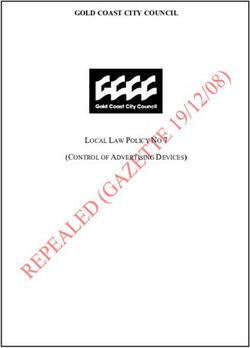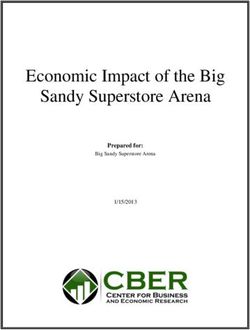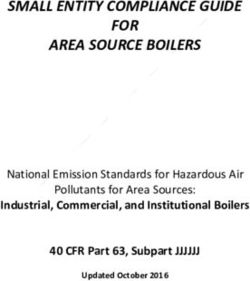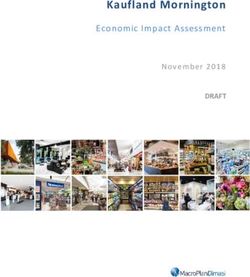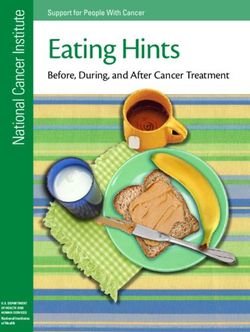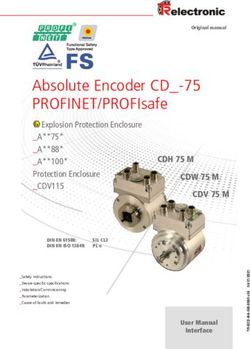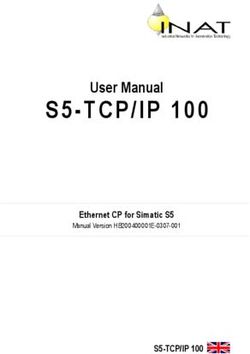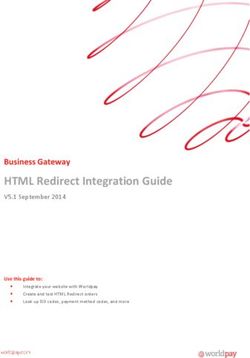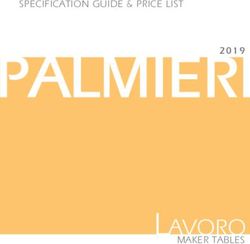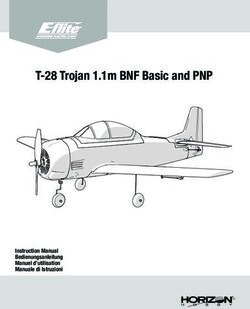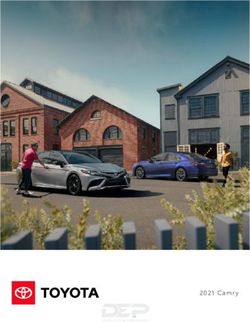Operator's manual SILENO minimo - gardena.com
←
→
Page content transcription
If your browser does not render page correctly, please read the page content below
Contents
6.4 Indicator lamp in the charging station................. 36
1 Introduction
6.5 Symptoms........................................................... 37
1.1 Introduction........................................................... 3
6.6 Find breaks in the loop wire................................ 38
1.2 Product overview...................................................4
1.3 Symbols on the product........................................ 5 7 Transportation, storage and disposal
1.4 Symbols on the battery......................................... 5 7.1 Transportation..................................................... 41
1.5 General manual instructions................................. 5 7.2 Storage................................................................41
1.6 Keypad.................................................................. 5 7.3 Disposal.............................................................. 41
1.7 LED status indicator on the keypad...................... 6
8 Technical data
2 Safety 8.1 Technical data.....................................................42
2.1 Safety information................................................. 8 8.2 Registered trademarks........................................43
2.2 Safety definitions...................................................9
9 Warranty
2.3 Safety instructions for operation............................9
9.1 Warranty terms....................................................44
3 Installation
10 Applicable to US/CA market
3.1 Introduction - Installation..................................... 12
10.1 Supplier's Declaration of Conformity................. 45
3.2 Main components for installation.........................12
10.2 Compliance requirements................................. 45
3.3 General preparations.......................................... 12
3.4 Before the installation of the wires...................... 12
3.5 Installation of the product.................................... 17
3.6 To put the wire into position with stakes............. 19
3.7 To bury the boundary wire or the guide wire.......19
3.8 To extend the boundary wire or the guide wire... 19
3.9 After the installation of the product......................20
3.10 To do the product settings.................................20
4 Operation
4.1 To use the ON/OFF button..................................23
4.2 To start the product............................................. 23
4.3 Operating modes.................................................23
4.4 To stop the product............................................. 25
4.5 To switch off the product..................................... 25
4.6 To charge the battery.......................................... 25
4.7 Adjust the cutting height......................................25
5 Maintenance
5.1 Introduction - maintenance..................................27
5.2 Clean the product................................................27
5.3 Replace the blades............................................. 28
5.4 Firmware update................................................. 28
5.5 Update of the GARDENA Bluetooth® App.......... 29
5.6 Battery.................................................................29
5.7 Winter service..................................................... 30
6 Troubleshooting
6.1 Introduction - troubleshooting..............................31
6.2 Fault messages...................................................31
6.3 Information and warning messages.................... 35
2 1585 - 004 - 03.03.20211 Introduction
1.1 Introduction
Serial number:
PIN code:
Product registration key:
The serial number is on the product carton and on the product rating plate. Refer to Product overview on page 4.
• Use the serial number to register your product on www.gardena.com.
1.1.1 Support
The operator selects the operation settings in the
For support about the GARDENA product, speak to your GARDENA Bluetooth® App or with the keys on the
GARDENA service. keypad. The app and the LED status indicator lamps
show the selected and possible operation settings, and
1.1.2 Product description the operation mode of the product.
Note: GARDENA regularly updates the appearance 1.1.2.1 Mowing technique
and function of the products. Refer to Support on page The product is emission free, easy to use and saves
3. energy. The frequent cutting technique improves the
grass quality and decreases the use of fertilizers.
The product is a robotic lawn mower. The product has a Collection of grass is not necessary.
battery power source and cuts the grass automatically. It 1.1.2.2 Find the charging station
continuously alternates between mowing and charging.
The movement pattern is random, which means that the The product operates until the battery state of charge is
lawn is mowed evenly and with less wear. The boundary low. Then it follows the guide wire to the charging
wire and the guide wire controls the movement of the station. The guide wire is laid from the charging station
product within the work area. Sensors in the product towards, for instance, a remote part of the work area or
senses when it is approaching the boundary wire. The through a narrow passage. The guide wire is connected
front of the product always passes the boundary wire by with the boundary wire and makes it much easier and
a specific distance before the product turns around. faster for the product to find the charging station.
When the product hits an obstacle or approaches the 1.1.2.3 GARDENA Bluetooth® App
boundary wire the product selects a new direction.
The product can be operated with the keypad on the
product and use the factory settings of the product.
To adjust the settings of the product the GARDENA
Bluetooth® App is used. The product can be controlled
remotely with Bluetooth® within short range.
1585 - 004 - 03.03.2021 Introduction - 31.2 Product overview
1 8
7 9
15
2
3 12 14
4 13
11
16
10
5 6
17 18 19 20 21
20
22 23 24 25
1. ON/OFF button 13. Blade disc
2. Keypad 14. Rear wheel
3. Stop button 15. Hex key1
4. Top cover 16. Rating plate2
5. Body 17. Stakes
6. Front wheels 18. Connector for the loop wire
7. Charging station 19. Couplers for loop wire
8. Contact plates 20. Screws for securing the charging station
9. LED for operation check of the charging station, 21. Power supply 3
boundary wire and guide wire 22. Loop wire for boundary loop and guide wire
10. Handle 23. Measurement gauge for help when installing the
11. Chassis box with electronics, battery and motors boundary wire (the measurement gauge is broken
12. Cutting system loose from the box)
1 Located on the body of the product on the other side of the top cover.
2 Located on the body of the product on the other side of the top cover.
3 The appearance may differ depending on market.
4 - Introduction 1585 - 004 - 03.03.202124. Low-voltage cable 1.4 Symbols on the battery
25. Operator’s Manual and Quick Guide
1.3 Symbols on the product
These symbols can be found on the product. Study them Read the user instructions.
carefully.
WARNING: Read the user in-
structions before operating Do not discard the battery into fire and do
the product. not expose the battery to a heat source.
WARNING: Disable the prod-
uct before working on or lift-
ing the product. Do not immerse the battery into water.
1.5 General manual instructions
WARNING: Keep a safe dis-
tance from the product when The following system is used in the Operator’s Manual
operating. Keep your hands to make it easier to use:
and feet away from the rotat- • Text written in italics is a text that is shown in the
ing blades. display or is a reference to another section in the
Operator’s Manual.
WARNING: Do not ride on
the product. Do not put your • Text written in bold is one of the buttons on the
hands or feet close to or un- product.
der the product.
1.6 Keypad
Use the keypad on the product to select an operating
Use a detachable power sup- mode for the product. Push the button for 1 second or 3
ply as defined on the rating seconds to set an operating mode, refer to Operating
plate next to the symbol. modes on page 23. The buttons on the keypad with
flashing lights are the available operating modes for the
product that you can select. You must enter the PIN
This product conforms to the code for the product before you can select an operating
applicable EC Directives. mode.
• Use the ON/OFF button (A) to switch on and
switch off the product.
• Use the Park button (B) to send the product to the
It is not permitted to dispose this product charging station.
as normal household waste. Ensure that • Use the OK button (C) to confirm the settings you
the product is recycled in accordance with select in the menus.
local legal requirements. • Use the Start/Schedule button (D) to start the
product and set a schedule. The schedule will start
at this current time each day and the product will
operate to its maximum cutting time each day.
The low-voltage cable must not be • Use the Start button (E) to start the operation of
shortened, extended or spliced. the product.
Do not use a trimmer nearby the low-
voltage cable. Be careful when trimming
edges where the cables are placed.
1585 - 004 - 03.03.2021 Introduction - 5A
B D
C
E
1.7 LED status indicator on the keypad
The LED status indicator on the keypad shows the status of the product. There are 2 light modes on the LED status
indicator, flashing light (A) and solid light (B).
A
B
Standby Idle
6 - Introduction 1585 - 004 - 03.03.2021Waiting for PIN code Wrong PIN code
Cutting, either in operating mode Override schedule or
Cutting according to set Schedule
Secondary area
Parked Error
1585 - 004 - 03.03.2021 Introduction - 72 Safety 2.1 Safety information 2.1.1 IMPORTANT. READ CAREFULLY BEFORE USE. KEEP FOR FUTURE REFERENCE The operator is responsible for accidents or hazards occurring to other people or property. This appliance is not intended for use by persons (including children) with reduced physical, sensory or mental capabilities (that could affect a safe handling of the product), or lack of experience and knowledge, unless they have been given supervision or instruction concerning use of the appliance by a person responsible for their safety. This appliance can be used by children aged from 8 years and above and persons with reduced physical, sensory or mental capabilities or lack of experience and knowledge if they have been given supervision or instruction concerning use of the appliance in a safe way and understand the hazards involved. Local regulations may restrict the age of the operator. Cleaning and maintenance shall not be made by children without supervision. Never connect the power supply to an outlet if the plug or cord is damaged. Worn or damaged cord increase the risk of electric shock. Only charge the battery in the included charging station. Incorrect use may result in electric shock, overheating or leaking of corrosive liquid from the battery. In the event of leakage of electrolyte, flush with water/neutralizing agent. Seek medical help if it comes in contact with the eyes. Use only original batteries recommended by the manufacturer. Product safety cannot be guaranteed with other than original batteries. Do not use non-rechargeable batteries. 8 - Safety 1585 - 004 - 03.03.2021
The appliance must be disconnected from the supply mains when
removing the battery.
WARNING: The product CAUTION: Used if there is a risk of
damage to the product, other materials or
can be dangerous if used the adjacent area if the instructions in the
manual are not obeyed.
incorrectly.
Note: Used to give more information that is necessary
in a given situation.
WARNING: Do not use
the product when 2.3 Safety instructions for operation
persons, especially 2.3.1 Use
children, or animals are • The product may only be used with the equipment
in the work area. recommended by the manufacturer. All other types
of use are incorrect. The manufacturer’s
instructions with regard to operation/maintenance
must be followed precisely.
• Warning signs shall be placed around the work
WARNING: Keep your area of the product if it is used in public areas. The
signs shall have the following text: Warning!
hands and feet away Automatic lawnmower! Keep away from the
machine! Supervise children!
from the rotating blades.
Never put your hands or Warning!
Automatic lawnmower!
Keep away from the machine!
Supervise children!
feet close to or under the
product when it is
switched on.
Warning!
Automatic lawnmower!
Keep away from the machine!
WARNING: In the event
Supervise children!
of an injury or accident
seek medical help.
• Use the park mode, refer to Park on page 24 or
switch off the product when persons, especially
children, or animals are in the work area. It is
2.2 Safety definitions recommended to program the product for use
Warnings, cautions and notes are used to point out during hours when the area is free from activity.
specially important parts of the manual. Refer to Park / Schedule on page 24. Consider
that certain animals, e.g. hedgehogs, are active at
night. They can potentially be harmed by the
WARNING: Used if there is a risk of product.
injury or death for the operator or bystanders
if the instructions in the manual are not • Do not install the charging station, including any
obeyed. accessory, at a location that is below, or within 60
cm / 24 in. from, any combustible material. Do not
install the power supply unit in easily flammable
surroundings. In case of malfunction, heating of
the charging station and the power supply may
occur and create a potential risk of fire.
1585 - 004 - 03.03.2021 Safety - 9• The product may only be operated, maintained and a damaged cable before it is disconnected from
repaired by persons that are fully conversant with the supply.
its special characteristics and safety regulations. • Do not use the product if the ON/OFF button and
Please read the Operator’s Manual carefully and STOP button does not work.
make sure you understand the instructions before • Always switch off the product using the ON/OFF
using the product. button when the product is not in use. The product
• It is not permitted to modify the original design of can only start when the product has been switched
the product. All modifications are made at your on with the ON/OFF button and the correct PIN
own risk. code has been entered.
• Check that there are no foreign objects such as • GARDENA does not guarantee full compatibility
stones, branches, tools or toys on the lawn. If the between the product and other types of wireless
blades hit foreign objects the blades can be systems such as remote controls, radio
damaged. Always switch off the product with the transmitters, hearing loops, underground electric
ON/OFF button before clearing a blockage. Inspect animal fencing or similar.
the product for damage before staring the product • Metal objects in the ground (for example reinforced
again. concrete or anti-mole nets) can result in a
stoppage. The metal objects can cause
interference with the loop signal which then can
lead to a stoppage.
• Operation and storage temperature range is 0-50
°C / 32-122 °F. Temperature range for charging is
0-45 °C / 32-113 °F. Too high temperatures might
cause damage to the product.
2.3.2 Battery safety
WARNING: Lithium-ion batteries can
explode or cause fire if disassembled, short-
circuited, exposed to water, fire, or high
temperatures. Handle carefully, do not
dismantle, open the battery or use any type
of electrical/mechanical abuse. Avoid
• If the product starts to vibrate abnormally. Always storage in direct sunlight.
switch off the product with the ON/OFF button and
inspect for damage before staring the product For more information about the battery, refer to Battery
again. on page 29
• Start the product according to the instructions.
When the product is switched on, make sure to 2.3.3 How to lift and move the product
keep your hands and feet away from the rotating
blades. Never put your hands and feet under the WARNING: The product must be
product. switched off before lifting it. The product is
• Never touch moving hazardous parts, such as the disabled when the indicator lamp on the
blade disc, before it has come to a complete stop. ON/OFF button is not lit.
• Never lift up the product or carry it around when it
is switched on.
• Do not let persons who do not know how the CAUTION: Do not lift the product when
product works and behaves use it. it is parked in the charging station. It can
• The product must never be allowed to collide with damage the charging station and/or the
persons or other living creatures. If a person or product. Push STOP and pull the product
other living creature comes in the product’s way it out of the charging station before lifting it.
shall be stopped immediately. Refer to To stop the
product on page 25.
To safely move from or within the work area:
• Do not put anything on top of the product or its
charging station. 1. Push the STOP button to stop the product.
• Do not allow the product to be used with a
defective guard, blade disc or body. Neither should
it be used with defective blades, screws, nuts or
cables. Never connect a damaged cable, or touch
10 - Safety 1585 - 004 - 03.03.2021The product is disabled when the indicator
lamp on the ON/OFF button is not lit.
WARNING: Use the plug to disconnect
the charging station before cleaning or
maintenance of the charging station or the
loop wire.
CAUTION: Do not use a high-pressure
washer to clean the product. Do not use
solvents for cleaning.
2. Push the ON/OFF button for 3 seconds to switch Examine the product weekly and replace damaged or
off the product. worn parts. Refer to Maintenance on page 27.
2.3.5 In the event of a thunderstorm
To reduce the risk of damage to electrical components
in the product and the charging station, we recommend
that all connections to the charging station are
disconnected (power supply, boundary wire and guide
wire) if there is a risk of a thunderstorm.
1. Mark the wires to simplify reconnecting. The
charging station’s connections are marked R, L
and GUIDE.
2. Disconnect all connected wires and the power
supply.
3. Connect all the wires and the power supply if there
is no longer a risk of thunder. It is important that
3. Make sure that the product is disabled. The each wire is connected to the right place.
indicator lamp on the ON/OFF button is not lit
when the product is disabled. Refer to LED status
indicator on the keypad on page 6.
4. Carry the product by the handle with the blade disc
away from your body.
2.3.4 Maintenance
WARNING: The product must be
switched off before maintenance is done.
1585 - 004 - 03.03.2021 Safety - 113 Installation
3.1 Introduction - Installation • Make a mark on the blueprint where to put the
charging station, the boundary wire and the guide
Refer to www.gardena.com for more information about wire.
installation and instruction videos. • Make a mark on the blueprint where the guide wire
We recommend you to update the firmware before you connects to the boundary wire. Refer to To install
install the product to make sure that the product has the the guide wire on page 18.
latest firmware. Refer to Firmware update on page 28. • Fill in holes in the lawn.
• Cut the grass before you install the product. Make
WARNING: Read and understand the sure that the grass is maximum 4 cm / 1.6 in.
safety chapter before you install the product.
Note: The first weeks after installation the perceived
sound level when cutting the grass may be higher than
expected. When the product has cut the grass for some
CAUTION: Use original spare parts and time, the perceived sound level is much lower.
installation material.
3.4 Before the installation of the wires
3.2 Main components for installation
You can select to attach the wires with stakes or bury
The installation involves the following components: them. You can use the 2 procedures for the same work
• A robotic lawn mower that mows the lawn area.
automatically.
• A charging station, which has 3 functions: CAUTION: If you use a dethatcher in
the work area, bury the boundary wire and
• To send control signals along the boundary the guide wire to prevent them from
wire. damage.
• To send control signals along the guide wire
so that the product can follow the guide to
specific remote areas in the garden and can 3.4.1 To examine where to put the charging
find its way back to the charging station.
station
• To charge the product.
• Keep a minimum 2 m / 6.6 ft. of free space in front
• A power supply, which is connected to the
of the charging station. Refer to To examine where
charging station and a 100-240V power outlet.
to put the guide wire on page 16.
• Loop wire, which is laid around the work area and
• Keep a minimum of 30 cm / 12 in. of free space to
around objects and plants that the product must
the right and left of the center of the charging
not run into. The loop wire is used both as
station.
boundary wire and guide wire.
3.3 General preparations
CAUTION: Holes with water in the lawn 60- cm / 24- in.
can cause damage to the product.
Note: Read through the Installation chapter before
beginning the installation. How the installation is done
affects how the product performs. It is therefore
important to plan the installation carefully.
• Make a blueprint of the work area and include all
obstacles. This makes it easier to see the ideal • Put the charging station near a power outlet.
positions for the charging station, the boundary • Put the charging station on a level surface.
wire and the guide wire. • The baseplate of the charging station must not be
bent.
12 - Installation 1585 - 004 - 03.03.2021CAUTION: Make sure that the blades
on the product do not cut the low-voltage
cable.
Max 3 cm/1.2"
Max 3 cm/1.2" CAUTION: Do not put the low-voltage
cable in a coil or below the charging station
plate. The coil causes interference with the
signal from the charging station.
• Put the power supply in an area with a roof and
protection from the sun and rain.
• Put the power supply in an area with good airflow.
• Use a residual-current device (RCD) with a tripping
current of maximum 30 mA when you connect the
power supply to the power outlet.
Low-voltage cables of different lengths are available as
Max +/- 2 cm / 0.8 in. accessories.
• If the work area has two parts separated with a 3.4.3 To examine where to put the
steep slope, we recommend to put the charging boundary wire
station in the lower section.
• Put the charging station in an area with protection CAUTION: There must be a barrier of
from the sun. minimum 15 cm / 6 in. in height between the
• If the charging station is installed on an island, boundary wire and water bodies, slopes,
make sure to connect the guide wire to the island. precipices or public roads. This will prevent
Refer to To make an island on page 15. damage to the product.
CAUTION: Do not let the product
operate on gravel.
CAUTION: Do not make sharp bends
when you install the boundary wire.
CAUTION: For careful operation
without noise, isolate all obstacles such as
trees, roots and stones.
3.4.2 To examine where to put the power
supply
The boundary wire should be put as a loop around the
WARNING: Do not cut or extend the work area. Sensors in the product senses when the
low-voltage cable. There is a risk of product approaches the boundary wire, and the product
electrical shock. selects another direction. All parts of the work area must
be maximum 15 m / 50 ft. from the boundary wire.
To make the connection easier between the guide wire
and the boundary wire, it is recommended to make an
eyelet where the guide wire will be connected. Make the
1585 - 004 - 03.03.2021 Installation - 13eyelet with approximately 20 cm / 8 in. of the boundary
wire.
> 3.5 cm / 1.4"
35 cm /14"
• Put the boundary wire 30 cm / 12 in. (C) from an
obstacle that is 1-3.5 cm / 0.4-1.4 in. high.
Note: Make a blueprint of the work area before you
install the boundary wire and guide wire.
30 cm / 12"
E D
F 1-3.5 cm / 0.4-1.4"
• Put the boundary wire 10 cm / 4 in. (D) from an
obstacle that is less than 1 cm / 0.4 in. high.
C
A 10 cm / 4"
max 1 cm / 0.4"
B • If you have a paving stone path that is in level with
the lawn, put the boundary wire below the paving
stone.
• Put the boundary wire around all of the work area Note: If the paving stone is minimum 30 cm / 12
(A). Adapt the distance between the boundary wire in. wide, use the factory setting for the Drive Past
and obstacles. Wire function to cut all the grass adjacent to the
• Put the boundary wire 35 cm / 14 in. (B) from an paving stone. Refer to Drive Past Wire function on
obstacle that is more than 3.5 cm / 1.4 in. high. page 21.
• If you make an island, put the boundary wire that
runs to and from the island near together (E). Put
the wires in the same stake. Refer to To make an
island on page 15.
• Make an eyelet (F) where the guide wire is to be
connected to the boundary wire.
14 - Installation 1585 - 004 - 03.03.20213.4.3.1 To put the boundary wire in a slope
The product can operate in 25% slopes. Slopes that are
too steep must be isolated with the boundary wire. The
gradient (%) is calculated as height per m. Example: 10
cm / 100 cm = 10%.
A
>60 cm / 24"
10%
100 cm/40" >30 cm / 12"
10 cm/4"
• For slopes steeper than 25% inside the work area,
isolate the slope with boundary wire.
• For slopes steeper than 10% along the outer edge
of the lawn, put the boundary wire 20 cm / 8 in. (A) >1 m / 3.3 ft
from the edge.
3.4.3.3 To make an island
>10% 0-25%
CAUTION: Do not put a section of
boundary wire across the other. The
sections of boundary wire must be parallel.
A
CAUTION: Do not put the guide wire
across the boundary wire.
• For slopes adjacent to a public road, put a barrier
of minimum 15 cm / 6 in. along the outer edge of
the slope. You can use a wall or a fence as a
barrier. CAUTION: Isolate or remove obstacles
that are less than 15 cm / 5.9 in. in height.
3.4.3.2 Passages Isolate or remove obstacles that slope
A passage is a section that has boundary wire on each slightly, for example, stones, trees or roots.
side and that connects 2 parts of the work area. The This will prevent damage to the blades of
distance between the boundary wire on each side in the the product.
passage must be a minimum of 60 cm / 24 in.
Note: If a passage is less than 2 m / 6.5 ft. wide,
install a guide wire through the passage.
The recommended minimum distance between the
guide wire and the boundary wire is 30 cm / 12 in. The
product always runs to the left of the guide wire as seen
facing the charging station. It is recommended to have
as much free area as possible to the left of the guide
wire (A).
To make an island, isolate areas in the work area with
the boundary wire. We recommend to isolate all stable
objects in the work area.
1585 - 004 - 03.03.2021 Installation - 15Some obstacles are resistant to a collision, for example,
trees or bushes that are more than 15 cm / 5.9 in. in Note: The boundary wire must be put as 1 loop
height. The product will collide with the obstacle and around all of the work area (A + B).
then select a new direction.
• Put the boundary wire to and around the obstacle
to make an island. Note: When the product cuts grass in the
secondary area, the Secondary area mode must
• Put the 2 sections of boundary wire to and from the
be selected. Refer to Secondary area on page
island close together. This will make the product
24.
run across the wire.
• Put the 2 sections of boundary wire in the same
stake. 3.4.4 To examine where to put the guide
wire
Put the guide wire from the charging station through the
work area and connect it to the boundary wire.
A
D
0 cm / 0" C E
B
3.4.3.4 To make a secondary area F
Make a secondary area (B) if the work area has 2 areas
that are not connected with a passage. The work area
with the charging station is the main area (A).
• Put the guide wire in a line at a minimum of 1 m /
3.3 ft. in front of the charging station (A).
• Put the guide wire minimum 30 cm / 1 ft. from the
B boundary wire (B).
• Starting point (C). Refer to Starting point on page
21.
• Minimum distance 60 cm / 2 ft. perpendicular to the
guide wire (D).
• Where the guide wire is connected to the boundary
wire (E).
• Guide corridor (F). The product always runs to the
left of the guide wire as seen facing the charging
A station. Make sure that the guide wire has as much
free area as possible to the left of the guide wire.
The guide corridor can be maximum 1.2 m / 4 ft.
Note: The product always runs in the guide
Note: The product must be manually moved between corridor but changes the distance to the guide
the main area and the secondary area. wire.
• Put the boundary wire around the secondary area 3.4.5 Work area examples
(B) to make an island. Refer to To make an island • If the charging station is put in a small area (A),
on page 15. make sure that the distance to the boundary wire is
at a minimum 2 m / 6.6 ft. in front of the charging
station.
16 - Installation 1585 - 004 - 03.03.2021• If the work area has a passage (B) with no guide 3.5.2 To install the charging station
wire installed, the minimum distance between the
boundary wires is 2 m / 6.5 ft. With a guide wire
installed through the passage, the minimum
WARNING: Obey national regulations
distance between the boundary wires is 60 cm / 24 about electrical safety.
in. Use the CorridorCut function to cut this
passage, Refer to Lawn Coverage and CorridorCut
on page 21. WARNING: The product is only to be
• If the work area has areas which are connected by used with the power supply unit supplied by
a narrow passage (B), you can set the product to GARDENA.
first follow and then leave the guide wire after a
certain distance (C). The settings can be changed
in Lawn Coverage and CorridorCut on page 21. WARNING: Do not put the power
• If the work area includes a secondary area (D), supply at a height where there is a risk it can
refer to Secondary area on page 24. Put the be put in water. Do not put the power supply
product in the secondary area and select on the ground.
Secondary area mode.
WARNING: Do not encapsulate the
power supply. Condensed water can harm
D the power supply and increase the risk of
electrical shock.
WARNING: Risk of Electric Shock.
A Install only to a residual-current device
(RCD) with a tripping current of maximum 30
mA when connecting the power supply to
the power outlet. Applicable to USA/Canada.
If power supply is installed outdoors: Risk of
Electric Shock. Install only to a covered
Class A GFCI receptacle (RCD) that has an
B
enclosure that is weatherproof with the
attachment plug cap inserted or removed.
C CAUTION: Do not make new holes in
the charging station plate.
CAUTION: Do not put your feet on the
baseplate of the charging station.
3.5 Installation of the product WARNING: The power supply cable
and extension cable must be outside the
3.5.1 Installation tools work area to avoid damage to the cables.
• Hammer/plastic mallet: To simplify putting the
stakes into the ground. When connecting the power supply, only use a power
• Edge cutter/straight spade: To bury the boundary outlet that is connected to a residual-current device
wire. (RCD).
• Combination pliers: For cutting the boundary wire
1. Read and understand the instructions about where
and pressing the connectors together.
to put the charging station. Refer to To examine
• Adjustable plier: For pressing the couplers where to put the charging station on page 12.
together.
2. Put the charging station in the selected area.
1585 - 004 - 03.03.2021 Installation - 17Note: Do not attach the charging station with the
screws to the ground until the guide wire is
installed. Refer to To install the guide wire on page
18.
3. Connect the low-voltage cable to the charging
station.
4. Put the power supply at a minimum height of 30
cm / 12 in.
3. Close the connector with a pair of pliers.
min 30 cm / 12”
4. Cut the boundary wire 1-2 cm / 0.4-0.8 in. above
5. Connect the power supply cable to a 100-240V each connector.
power outlet.
5. Push the right connector onto the metal pin on the
charging station with the mark "R".
Note: When the charging station is connected, it
is possible to charge the product. Put the product 6. Push the left connector onto the metal pin on the
in the charging station while the boundary and charging station with the mark "L".
guide wires are being laid. Switch on the product to
start charging the product. Refer to To use the 3.5.4 To install the guide wire
ON/OFF button on page 23. Do not continue with
any product settings before the installation is CAUTION: Twinned cables, or a screw
complete. terminal block that is insulated with
insulation tape are not satisfactory splices.
Soil moisture will cause the wire to oxidize
6. Put the low-voltage cable in the ground with stakes
and after a time result in a broken circuit.
or bury the cable. Refer to To put the wire into
position with stakes on page 19 or To bury the
boundary wire or the guide wire on page 19. 1. Open the connector and put the wire in the
7. Connect the wires to the charging station after the connector.
installation of boundary wire and guide wire is 2. Close the connector with a pair of pliers.
complete. Refer to To install the boundary wire on
page 18 and To install the guide wire on page 3. Cut the guide wire 1-2 cm / 0.4-0.8 in. above each
18. connector.
8. Attach the charging station to the ground with the 4. Push the guide wire through the slot in the
supplied screws after the guide wire is installed. charging station plate.
Refer to To install the guide wire on page 18. 5. Push the connector onto the metal pin on the
charging station with the mark "G".
3.5.3 To install the boundary wire 6. Disconnect the charging station from the power
outlet.
CAUTION: Do not put remaining wire in
a coil. The coil causes interference with the 7. Put the end of the guide wire at the eyelet on the
product. boundary wire.
8. Cut the boundary wire with a pair of wire cutters.
1. Put the boundary wire around all of the work area. 9. Connect the guide wire to the boundary wire with a
Start and complete the installation behind the coupler.
charging station.
2. Open the connector and put the boundary wire in
the connector.
18 - Installation 1585 - 004 - 03.03.2021cause disruptions until several weeks or
months later.
1. Put the boundary wire and the guide wire on the
ground.
2. Put the stakes at a maximum of 100 cm / 40 in.
distance from each other.
3. Attach the stakes to the ground with a hammer or
a plastic mallet.
Note: The wire is overgrown with grass and not visible
after a few weeks.
a) Put the 2 ends of the boundary wire and the 3.7 To bury the boundary wire or the
end of the guide wire into the coupler. guide wire
Note: Make sure that you can see the ends • Cut a groove in the ground with an edge cutter or a
of the wires through the transparent area of straight shovel.
the coupler. • Put the boundary wire or the guide wire 1-20 cm /
0.4-8 in. into the ground.
b) Push down the cover on the coupler with
adjustable pliers to attach the wires in the 3.8 To extend the boundary wire or the
coupler.
guide wire
Note: Extend the boundary wire or the guide wire if it
is too short for the work area. Use original spare parts,
for example couplers.
1. Disconnect the charging station from the power
outlet.
2. Cut the boundary wire or the guide wire with a pair
of wire cutters where it is necessary to install the
extension.
3. Add wire where it is necessary to install the
extension.
10. Attach the guide wire to the ground with stakes or
bury the guide wire in the ground. Refer to To put 4. Put the boundary wire or the guide wire into
the wire into position with stakes on page 19 or position.
To bury the boundary wire or the guide wire on 5. Put the wire ends into a coupler.
page 19.
11. Connect the charging station to the power outlet. Note: Make sure that you can see the ends of
the boundary wire or the guide wire through the
transparent area of the coupler.
3.6 To put the wire into position with
stakes 6. Push down the cover on the coupler with
adjustable pliers to attach the wires in the coupler.
CAUTION: Make sure that the stakes
hold the boundary wire and the guide wire
against the ground.
CAUTION: Cutting the grass too low
right after installation can damage the wire
insulation. Damage to the insulation may not
1585 - 004 - 03.03.2021 Installation - 191. Download the GARDENA Bluetooth® App on your
mobile device.
2. Switch off the product and switch it on again.
3. Pair the GARDENA Bluetooth® App with the
product.
Note: The Bluetooth® pairing mode is active for
3 minutes.
4. Enter the PIN code. Refer to PIN code on page
22.
3.10.2 To do the Schedule settings
7. Put the boundary wire or the guide wire into
position with stakes.
8. Connect the charging station to the power outlet.
3.9 After the installation of the product
You can set the schedule in 3 different procedures:
3.9.1 To do a visual check of the charging • Use the GARDENA assisted scheduling where you
enter the size of your work area and the
station
scheduling wizard shows an applicable schedule.
1. Make sure that the indicator LED lamp on the • Use the Manual scheduling to set or adjust the
charging station has a green light. schedule manually.
• Use the Start/Schedule button to set a daily
schedule that starts this current time each day and
the product will operate to its maximum cutting
time each day. Refer to To set the product to
operate in Main area and make a daily schedule
on page 23.
CAUTION: Do not cut the lawn more
than it is necessary to prevent wear on the
product and the lawn.
3.10.2.1 Make an estimate of the necessary operating
time
2. If the indicator LED lamp does not have a green
If the work area is less than maximum product capacity,
light, do a check of the installation. Refer to
the schedule must be set to decrease the wear on the
Indicator lamp in the charging station on page 36
lawn and the product. The product has a maximum
and To install the charging station on page 17.
cutting time each day. You can set the operating time of
the product in the schedule. The operating time includes
3.10 To do the product settings cutting, searching and charging. The operating time can
Use the GARDENA Bluetooth® App to set all the be different because of many reasons, for example the
settings for the product. The functions have factory layout of the work area, the grass growth and age of the
settings that are applicable for almost all work areas, but battery. When the product has operated to the maximum
the settings can be adapted to the conditions for each cutting time in a day, the message Today's mowing
work area. complete is shown in the display of the app.
The recommended operating times for some work area
3.10.1 To download and pair with the examples are shown in the table below. If the result is
GARDENA Bluetooth® App not satisfactory, increase the operating time.
The GARDENA Bluetooth® App is a free app for your Area, m2 Recommended operating
mobile device. The GARDENA Bluetooth® App is used time, h
for the settings and operation of the product. The short-
range interaction with the product is called Bluetooth®. 250 4-5
When pairing between the product and app has been
500 10-11
confirmed, you have access to the menus and functions
as long as you are within short-range (Bluetooth®).
20 - Installation 1585 - 004 - 03.03.20213.10.3 Lawn Coverage and CorridorCut Note: If you change the distance for Drive Past Wire,
If the work area includes remote parts that are the distance will change along the boundary wire in all
connected with narrow passages, the Lawn Coverage parts of the work area.
and CorridorCut function are useful to be able to
maintain a well-cut lawn in all parts of the yard. The
Lawn Coverage function is used to guide the product to 3.10.5 Starting point
remote parts of the work area. The CorridorCut function
This function allows you to control how far the product
is used for narrow passage mowing. A guide wire must
drives along the guide wire from the charging station
be installed to use these functions. You can set a
before it starts operating. The factory setting is 60 cm / 2
maximum of 3 remote areas.
ft.
With the Lawn Coverage function the product first
follows and then leaves the guide wire after a certain Note: The product straddles the guide wire from the
distance and starts to mow the lawn. charging station to the starting point. Keep as short
distance to the starting point as possible to reduce the
Area A, approximately 50% risk of tracks forming on the lawn.
Area B, approximately 30%
Area C, approximately 20% If the charging station is put in a small space area, for
example between flower beds, set the starting point
where the distance to the boundary wire is minimum 60
cm / 2 ft.
C
A
B
B A
A) Starting point
The CorridorCut function is suitable to mow narrow B) Minimum distance 60 cm / 2 ft (perpendicular to the
passages of 60 cm - 1.5 m / 2 ft. - 4.9 ft. width. The guide wire).
product moves in a pattern to cover the passage width.
The product starts the CorridorCut at the set distance 3.10.6 SensorControl
from the charging station. When the product reaches the
end of the narrow passage, the product continues and
cuts the lawn as normal.
Note: To prevent that the grass in the narrow passage
is worn, GARDENA recommends to set a low SensorControl automatically adjust the cutting time to
percentage for the CorridorCut. the growth of the grass. The product is not permitted to
operate more than the schedule settings. You get set
how frequently the product cuts the grass when you use
In the factory settings the product follows the guide wire SensorControl. There are 3 frequency levels: Low, Mid
20% of the time for 99 m / 325 ft, or until the product and High. The higher the frequency, the more sensitive
reaches the connection with the boundary wire. The the product is to the grass growth. That is, if the grass
remaining time the product starts to cut at the starting growth is high then the product can operate longer.
point. In the factory settings the CorridorCut is disabled.
Note: When using SensorControl, it is recommended
3.10.4 Drive Past Wire function to make as much operating time as possible available
The front of the product always moves past the for SensorControl. Do not restrict the schedule more
boundary wire by a specified distance. Then the product than necessary. Also, check that the blade disc is clean
moves rearward and changes direction. The factory and that the blades are in good condition.
setting is 32 cm / 12 in. You can select a distance of
20-40 cm / 8-15 in.
1585 - 004 - 03.03.2021 Installation - 21The first operation of the day is set by the schedule signal, for instance if two adjacent installations have a
settings. The product always completes 1 mowing cycle, very similar signal. Put the product in the charging
and then SensorControl selects if the product will station before you make a new loop signal.
continue to operate or not. In the factory setting this
function is disabled. 3.10.11 PIN code
The PIN code is a combination of 4 buttons on the
Note: SensorControl is reset if the product does not keypad.
operate for more than 50 hours, or if a Reset of all user
settings is done. SensorControl is not changed if a Note: The ON/OFF button, the Park button, the Start
Reset of schedule settings is done. button and the Start/Schedule buttons can be included
in the PIN code.
3.10.7 Avoid collisions with GARDENA
3.10.11.1 To enter the factory PIN code
mower house
1. Push the ON/OFF button (A).
If you have installed a GARDENA mower house4, the
wear on the product and the mower house decreases 2. Push the Start/Schedule button (B).
when you select Avoid house collisions. In the factory 3. Push the Start button (C).
setting this function is disabled. 4. Push the Park button (D).
Note: If Avoid house collisions is selected it can result
in grass that is not cut around the charging station. A
3.10.8 ECO mode
If ECO mode is activated, it switches off the signal in the
boundary loop, the guide wire and the charging station, D B
when the product is parked or is charging. In the factory
setting this function is disabled.
Note: Use ECO mode to save energy and avoid
interference with other equipment, for example hearing
loops or garage doors. C
Note: To start the product manually in the work area, Note: You can change the PIN code in the GARDENA
push the STOP button before you remove the product Bluetooth® App.
from the charging station. If not, the product can not be
started in the work area.
3.10.12 Reset all user settings
Use this function to reset all user settings.
3.10.9 Frost Sensor
The grass is extra sensitive to wear if the yard is
Note: PIN code, Loop signal and Messages are not
reset when you select Reset all user settings.
covered with frost. If the Frost Sensor is activated, the
product is not allowed to start to cut the grass if the
temperature is below 5° C / 41° F. In the factory setting
this function is disabled.
Note: The frost sensor is located inside the chassis
and there can be a delay compared to the ambient
temperature.
3.10.10 New loop signal
The loop signal is randomly selected to create a unique
link between the product and the charging station. In
rare cases, there may be a need to generate a new
4 Available as accessory
22 - Installation 1585 - 004 - 03.03.20214 Operation
4.1 To use the ON/OFF button Note: The first weeks after installation the perceived
sound level when cutting the grass may be higher than
WARNING: Read the safety expected. When the product has cut the grass for some
instructions carefully before you start the time, the perceived sound level is much lower.
product.
4.3 Operating modes
WARNING: Keep your hands and feet The following operating modes are available:
away from the rotating blades. Do not put
your hands or feet near or below the product • Main area
when the product is switched on. • Secondary area
• Park
• Park / Schedule
WARNING: Do not use the product • Override schedule
when persons, especially children, or • Spot cutting
animals are in the work area.
4.3.1 Main area
• Push the ON/OFF button for 3 seconds to switch Main area is the standard operating mode where the
on the product. The product is active when the product mows and charges automatically.
indicator lamp on the keypad is lit.
4.3.1.1 To set the product to operate in Main area
• Push the ON/OFF button for 3 seconds to switch
off the product. This can be set in the dashboard in the app or with the
• The product is in power save mode if the indicator keypad on the product:
lamp flashes. Push the ON/OFF button for 3 1. Push the STOP button.
seconds to switch on the product.
2. Push the Start/Schedule button for 1 second.
3. Push the OK button.
Note: If there is no set schedule a daily schedule will
be set. The schedule will start at this current time each
4.1.1 The indicator lamp day and the product will operate to its maximum cutting
The indicator lamps on the keypad shows the operating time each day.
mode of the product, refer to LED status indicator on the
keypad on page 6. 4.3.1.2 To set the product to operate in Main area and
make a daily schedule
4.2 To start the product You can set a schedule that starts at this current time
1. Push the ON/OFF button for 3 seconds. each day and cuts the maximum cutting time for the
2. Use the keypad to enter the PIN code. Refer to product each day. This can be set in the dashboard in
PIN code on page 22. the app or with the keypad on the product:
3. Select the desired operating mode and confirm. 1. Push the STOP button.
Refer to Operating modes on page 23. 2. Push the Start/Schedule button for 3 seconds.
1585 - 004 - 03.03.2021 Operation - 231. Push the STOP button.
2. Push the Park button for 3 seconds.
3. Push the OK button.
4.3.2 Secondary area
3. Push the OK button.
To mow secondary areas the operating mode
Secondary area must be selected. In this mode, the Note: To change the operating mode of the product,
operator must move the product manually between the push the STOP button and the product will be in idle
main area and the secondary area. The product mows mode where you can set an operating mode.
until the battery is empty. When the battery is empty, put
the product in the charging station to charge the battery.
When the battery is charged, the product moves out of 4.3.4 Park / Schedule
the charging station and stops. The product is now
prepared to start operation, but needs confirmation from Operating mode Park / Schedule means that the product
the operator first. goes back to the charging station where it stays until the
next schedule. If the product has operated the maximum
Note: Put the product in the charging station and cutting time for the day, it will start to operate again the
change the operating mode to Main area in the app or next day. Refer to Make an estimate of the necessary
with the keypad on the product if you want to cut the operating time on page 20.
main area after the battery is charged.
4.3.4.1 To park the product and start again with the next
schedule
4.3.2.1 To set the product to operate in Secondary area This can be set in the dashboard in the app or with the
This can be set in the dashboard in the app or with the keypad on the product:
keypad on the product:
1. Push the STOP button.
1. Push the STOP button. 2. Push the Park button for 1 second.
2. Push the Start button for 3 seconds.
3. Push the OK button.
3. Push the OK button.
Note: To change the operating mode of the product,
4.3.3 Park push the STOP button and the product will be in idle
Operating mode Park means that the product returns to mode where you can set an operating mode.
the charging station where it remains until a different
operating mode is selected.
4.3.5 Override schedule
4.3.3.1 To park the product
Select Override schedule to temporarily override the
This can be set in the dashboard in the app or with the schedule settings. You can select to override the
keypad on the product: schedule settings for 3 hours. The product can not be
24 - Operation 1585 - 004 - 03.03.2021set to cut more than the maximum cutting time for each 4.5 To switch off the product
day.
1. Push the STOP button.
4.3.5.1 To override the schedule
2. Push the ON/OFF button for 3 seconds.
This can be set in the dashboard in the app or with the
keypad on the product:
1. Push the STOP button.
2. Push the Start button for 1 second.
3. The product shuts down.
4. Check that the indicator lamp on the keypad is not
3. Push the OK button. lit.
4.3.6 Spot cutting 4.6 To charge the battery
Use the Spot cutting function to quickly cut an area
where the grass has been cut less than in other parts of WARNING: Only charge the product
the yard. You must manually move the product to the using a charging station which is intended
selected area. This operating mode can only be set in for it. Incorrect use may result in electric
the app. shock, overheating or leakage of corrosive
Spot cutting means that the product operates in a spiral liquid from the battery.
pattern in order to cut the grass in the area where it was In the event of leakage of electrolyte flush
started. When this is done, the product automatically with water and seek medical help if it comes
switches back to Main area or Secondary area. in contact with the eyes etc.
4.4 To stop the product
When the product is new or has been stored for a long
1. Push the STOP button on top of the product. period, the battery can be empty and needs to be
charged before starting. In the Main area mode, the
product automatically alternates between mowing and
charging.
1. Push the ON/OFF button to start the product.
2. Put the product in as far as possible in the
charging station. Make sure that the product and
the charging station is connected. Refer to contact
and charging strips in Product overview on page 4
4.7 Adjust the cutting height
CAUTION: During the first weeks after
a new installation, the cutting height must be
set to MAX to avoid damaging the loop wire.
After this, the cutting height can be lowered
Note: When the STOP button is pushed the product step by step every week until the desired
will be idle. The product stops and the cutting motor cutting height has been reached.
stops.
The cutting height can be varied 3 steps. Step 1 is the
lowest height, step 2 is the middle height, and step 3 is
the highest height. The steps 1-3 are marked on the
1585 - 004 - 03.03.2021 Operation - 25cutting disc. The factory setting for the cutting height is
3.
4.7.1 To adjust the cutting height
WARNING: Use protective gloves.
1. Push the ON/OFF button for 3 seconds to switch
off the product.
2. Make sure that the product is disabled. The
indicator lamp on the ON/OFF button is not lit
when the product is disabled. Refer to LED status
indicator on the keypad on page 6.
3. Pull up the top cover clockwise by hand and
remove it.
4. Remove the hex key that is attached to the body of
the product.
5. Turn the product upside down.
6. Remove the 2 screws on the cutting disc.
7. Lift up the cutting disc.
8. Install the cutting disc on the shaft. Select a cutting
height and align the 2 holes on the cutting disc with
the 2 holes in the shaft.
9. Attach the 2 screws on the cutting disc to install
the shaft on the cutting disc.
10. Put back the hex key on the body of the product.
11. Attach the top cover on the product.
26 - Operation 1585 - 004 - 03.03.20215 Maintenance
5.1 Introduction - maintenance 5.2.1 Chassis and blade disc
Inspect the blade disc and blades once a week.
WARNING: The product must be
switched off before any maintenance is 1. Push the STOP button.
done. The product is disabled when the LED 2. Push the ON/OFF button for 3 seconds to switch
status indicator is not lit. off the product.
3. Check that the indicator lamp on the keypad is not
lit.
4. If the product is dirty, clean it by using a brush or a
WARNING: Wear protective gloves. water hose. Do not use a high-pressure washer.
5. Lift the product onto its side.
For better operation and longer service life, make sure 6. Clean the blade disc and chassis using for
to clean the product regularly and replace worn parts. All example a dish brush. At the same time, check
maintenance and servicing must be done according to that the blade disc rotates freely in relation to the
GARDENA's instructions. Refer to Warranty on page foot guard. Also, check that the blades are intact
44. and can pivot freely.
When the product is first used, the blade disc and
blades should be inspected once a week. If the amount
of wear during this period has been low, the inspection
interval can be increased.
It is important that the blade disc rotates easily. The
edges of the blades should not be damaged. The
lifetime of the blades varies immensely and depends for
instance on:
• Operating time and size of the work area.
• Type of grass and seasonal growth.
• Soil, sand and use of fertilizers.
• The presence of objects such as cones, windfalls,
toys, tools, stones, roots and the like.
5.2.2 Wheels
The normal life is 4 to 7 weeks when used under
favorable conditions. Refer to Replace the blades on Clean around the wheels. Grass on the wheels can
page 28 on how to replace the blades. impact on how the product performs in slopes.
5.2.3 The body of the product
Note: Working with blunt blades gives a poorer
mowing result. The grass is not cut cleanly and more Use a moist, soft sponge or cloth to clean the body of
energy is needed resulting in the product not mowing the product. If the body of the product is dirty, use a mild
such a large area. soap solution to clean it.
5.2.4 Charging station
5.2 Clean the product WARNING: Disconnect the power
supply from the power outlet before any
CAUTION: Do not use a high-pressure maintenance, or cleaning of charging station
washer to clean the product. Do not use or power supply.
solvents for cleaning.
The product does not operate satisfactorily in slopes if WARNING: Do not use a high-pressure
the wheels are blocked with grass. Use a soft brush to washer or running water to clean the
clean the product. charging station.
GARDENA recommends to use a special cleaning and
maintenance kit as an accessory. Speak to your Clean the charging station regularly from grass, leaves,
GARDENA service. twigs and other objects that may impede docking.
1585 - 004 - 03.03.2021 Maintenance - 275.3 Replace the blades
WARNING: Use blades and screws of
the right type. GARDENA can only
guarantee safety when using original blades.
Only replacing the blades and reusing the
screw can result in a screw wearing during
mowing. The blades can then be propelled
from under the body and cause serious
injury.
Replace worn or damaged parts for safety reasons.
Even if the blades are intact, they should be replaced on
a regular basis for the best mowing result and low
energy usage. All 3 blades and screws must be replaced
at the same time to obtain a balanced cutting system. 6. Remove each blade and screw.
Use GARDENA original blades embossed with the 7. Attach new blades and screws.
crowned H-mark logotype, refer to Warranty on page 8. Make sure that the blades can pivot freely.
44.
5.4 Firmware update
If service is done by GARDENA service then available
firmware updates are downloaded to the product by the
service technician. Owners of GARDENA products can
update the firmware if this is initiated by GARDENA.
Registered users are in that case notified.
5.4.1 To update the firmware
1. Remove the rubber plug.
5.3.1 To replace the blades
2. Connect a USB printer cable (USB A and USB B
1. Push the STOP button. contacts) in the product and your computer. The
2. Push the ON/OFF button for 3 seconds to switch USB printer cable is available as an accessory.
off the product.
3. Make sure that the indicator lamp on the keypad is 3. Go to www.gardena.com, search for and download
not lit. the firmware update tool and follow the
instructions.
4. Turn the product upside down. Put the product on
a soft and clean surface to prevent scratching the 4. Remove the USB printer cable.
product. 5. Attach the rubber plug and make sure that it seals
5. Remove the 3 screws. Use a straight slot or cross- fully.
tip screwdriver.
CAUTION: Make sure that the rubber
plug seals fully to prevent moisture.
28 - Maintenance 1585 - 004 - 03.03.2021You can also read