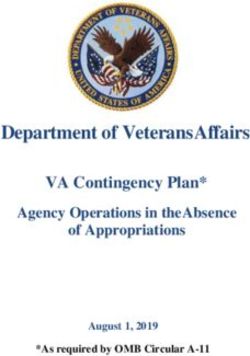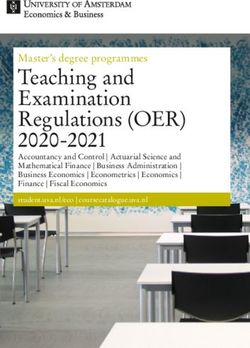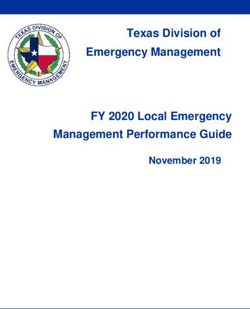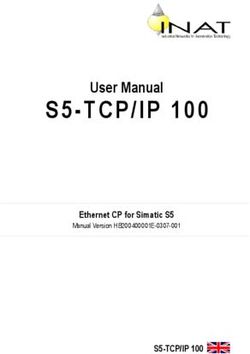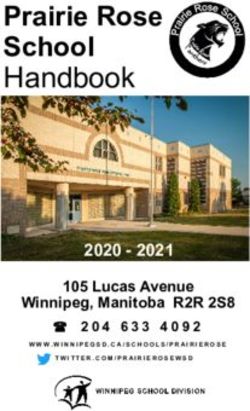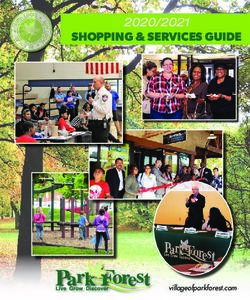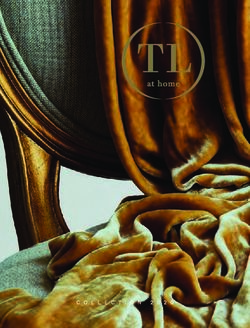Aruba Central Licensing Guide - Aruba Central Help Center
←
→
Page content transcription
If your browser does not render page correctly, please read the page content below
Copyright Information © Copyright 2021 Hewlett Packard Enterprise Development LP. Open Source Code This product includes code licensed under the GNU General Public License, the GNU Lesser General Public License, and/or certain other open source licenses. A complete machine-readable copy of the source code corresponding to such code is available upon request. This offer is valid to anyone in receipt of this information and shall expire three years following the date of the final distribution of this product version by Hewlett Packard Enterprise Company. To obtain such source code, send a check or money order in the amount of US $10.00 to: Hewlett Packard Enterprise Company 6280 America Center Drive San Jose, CA 95002 USA
Contents
Contents
Contents 3
About This Document 4
Intended Audience 4
Related Documents 4
Conventions 4
Terminology Change 5
Contacting Support 5
Overview of Aruba Central Foundation and Advanced Licenses 6
Changes to the Legacy Licensing Model 7
Supported Devices 7
Supported Features 9
Managing License Keys 15
Evaluation License Key 15
Paid License Key 16
Adding a License Key 16
Viewing License Key Details 16
Managing License Assignments 20
Licensing Workflow in the Initial Setup Wizard 20
Licensing Workflow for a New User 20
Migration Workflow for an Existing User 22
Viewing the License Assignment Details 22
Renewing License Assignments 23
Automatic License Assignment Workflow 23
Managing MSP Licenses 26
Enabling Automatic License Assignments 26
Enabling Manual License Assignments 27
Removing or Updating a License from a Device 28
Acknowledging License Expiry Notifications 29
Renewing Licenses 29
Starting Your Free Trial 30
Setting up Your Aruba Central Instance 36
Getting Started with Aruba Central 36
Aruba Central Licenses Feature Details 43
Configuration 43
Monitoring and Reporting 44
AI Operations 46
Troubleshooting 48
Services 49
Security 50
API 52
SD-Branch 52
FAQs 54
Aruba Central | Licensing Guide 3Chapter 1
About This Document
About This Document
This document describes the Aruba Central Foundation and Advanced Licenses and provides detailed
information about the different license types, the features and devices supported in each license type, and
how to manage the devices and services. In addition, this guide also helps you to migrate from the legacy
licensing model to the Aruba Central Foundation or Advanced Licenses.
Intended Audience
This guide is intended for network administrators who are responsible for adding and assigning licenses to
devices in Aruba Central.
Related Documents
In addition to this document, see the Aruba Central Help Center for more details about Aruba SD-Branch
and Aruba Central.
Conventions
Table 1 lists the typographical conventions used throughout this guide to emphasize important concepts.
Table 1: Typographical Conventions
Type Style Description
Italics This style is used to emphasize important terms and to mark the titles of books.
System items This fixed-width font depicts the following:
n Sample screen output
n System prompts
Bold n Keys that are pressed
n Text typed into a GUI element
n GUI elements that are clicked or selected
The following informational icons are used throughout this guide:
Indicates helpful suggestions, pertinent information, and important things to remember.
Indicates a risk of damage to your hardware or loss of data.
Aruba Central | Licensing Guide 4Indicates a risk of personal injury or loss of life.
Terminology Change
As part of advancing HPE's commitment to racial justice, we are taking a much-needed step in overhauling
HPE engineering terminology to reflect our belief system of diversity and inclusion. Some legacy products
and publications may continue to include terminology that seemingly evokes bias against specific groups of
people. Such content is not representative of our HPE culture and moving forward, Aruba will replace
racially insensitive terms and instead use the following new language:
Usage Old Language New Language
Campus Access Points + Controllers Master-Slave Conductor-Member
Instant Access Points Master-Slave Conductor-Member
Switch Stack Master-Slave Conductor-Member
Wireless LAN Controller Mobility Master Mobility Conductor
Firewall Configuration Blacklist, Whitelist Denylist, Allowlist
Types of Hackers Black Hat, White Hat Unethical, Ethical
Contacting Support
Table 2: Contact Information
Main Site arubanetworks.com
Support Site asp.arubanetworks.com
Airheads Social Forums and Knowledge community.arubanetworks.com
Base
North American Telephone 1-800-943-4526 (Toll Free)
1-408-754-1200
International Telephone arubanetworks.com/support-services/contact-support/
Software Licensing Site lms.arubanetworks.com
End-of-life Information arubanetworks.com/support-services/end-of-life/
Security Incident Response Team Site: arubanetworks.com/support-services/security-bulletins/
Email: aruba-sirt@hpe.com
About This Document | 5Chapter 2
Overview of Aruba Central Foundation
and Advanced Licenses
Overview of Aruba Central Foundation and Advanced Licenses
As part of the shift to an Edge-to-Cloud Platform-as-a-Service organization, Aruba has introduced the Aruba
Central Foundation and Advanced Licenses (Aruba Central Licenses). This is a uniform software subscription
licensing model that will be extended to all products under the Aruba Central-managed portfolio. The new 1,
3, 5, 7, and 10-year fixed-term licenses offer you the flexibility to choose services and device operations that
are most meaningful to the type of business that you own.
This licensing model provides different licenses for APs, switches, and gateways.
The licenses for APs, switches, and gateways cannot be used interchangeably. For example, you cannot use an
AP Foundation License on a gateway. Similarly, if you have an Aruba 25xx Switch but the license available is for
an Aruba 29xx Switch, the Aruba 29xx Switch license cannot be applied to the Aruba 25xx Switch.
The features that are available in both the Foundation and Advanced Licenses have different monitoring and
configuration options depending on the licensing tier. For more information, see Supported Features.
This licensing model provides the following types of licenses depending on the devices:
n Switches:
o Foundation—This license provides all the features included in the legacy Device Management tokens.
n Aruba Central does not provide Switch Advanced Licenses.
n Mobility Access Switch (MAS) license will get converted to Switch Foundation 61xx/25xx license and
continue to work.
n Access Points (APs):
o Foundation—This license provides all the features included in the legacy Device Management tokens
and some additional features that were available as value-added services for APs and switches in the
earlier licensing model.
o Advanced—This license provides all the features included in the Foundation License, with additional
features related to AI Insights and WLAN services.
n SD-Branch Gateways:
o Foundation—This license provides all features required for SD-Branch functionality in branch or
headend deployments.
o Foundation Base—This license provides all the features included in a Foundation License, but can
support only up to 75 client devices per branch site.
o Foundation with Security—This license provides all features required for SD-WAN functionality in
branch or headend deployments and some additional security features.
o Foundation Base with Security—This license provides all the features included in a Foundation with
Security License, but can support only up to 75 client devices per branch.
o Advanced—This license provides all the features included in a Foundation License, with additional
features related to SaaS Express and AI Insights.
Aruba Central | Licensing Guide 6o Advanced with Security—This license provides all the features of an Advanced License, with
additional security features related to IPS and IDS, security dashboard, and anti-malware.
o Virtual Gateway (VGW) License—This license is available for AWS, Azure, and ESXi platforms and is
licensed based on the bandwidth required. The license types available for VGW are, VGW-500M, VGW-
2G, and VGW-4G.
For more information, see SD-WAN Ordering Guide.
The Foundation and Advanced Licenses for APs, switches, and SD-Branch gateways are different and cannot be
used interchangeably.
For a detailed list of the features supported in each type of license, see Supported Features.
For more information about evaluation licenses, see Starting Your Free Trial.
Changes to the Legacy Licensing Model
For existing Aruba Central customers, please note that the previous Device Management and Service Token
model is changed to the new licensing model, which provides a uniform licensing structure for all types of
devices such as APs, switches, and gateways.
The following list provides information about important aspects of the legacy licensing model:
n Device Management Token—This is a mandatory token which allows you to manage and monitor
your APs and switches from Aruba Central.
n Service Token—This token allows you to enable value-added services for APs managed from Aruba
Central. These services include UCC, AirGroup, Wi-Fi Connectivity Dashboard (formerly, Clarity), Cloud
Guest, WebCC, and Presence Analytics.
n Subscription Key—A valid subscription key allows you to manage, profile, and analyze your devices
using Aruba Central. A subscription key is a 14-character alphanumeric string provided for either a device
management or service token.
The new Aruba Central Licenses simplify the existing subscription-based licensing model. With the
introduction of this licensing model, the existing Device Management tokens for APs and switches are no
longer available. Similarly, the Service tokens for value-added services on the APs are unavailable. Instead,
APs and switches have adopted the current Gateway Foundation and Advanced licensing model.
Supported Devices
The Aruba Central Licenses are supported for APs, switches, and gateways. For more information on the
individual device models supported, refer to the next sections. The pricing structure for Foundation and
Advanced Licenses for the hardware devices may differ based on the types of models.
APs and IAPs
All AP and IAP models that are currently being shipped are supported. See Supported Instant APs.
Switches
Aruba Central supports AOS-Switch and AOS-CX switches.
AOS-Switches
The following AOS-Switches are supported:
Overview of Aruba Central Foundation and Advanced Licenses | 7n Aruba 2530 Switch Series
n Aruba 2540 Switch Series
n Aruba 2920 Switch Series
n Aruba 2930F Switch Series
n Aruba 2930M Switch Series
n Aruba 3810 Switch Series
n Aruba 5400R Switch Series
For more information, see Supported AOS-Switch Platforms.
AOS-CX Switches
The following AOS-CX switches are supported:
n AOS-CX 6200 Switch Series
n AOS-CX 6300 Switch Series
n AOS-CX 6400 Switch Series
n AOS-CX 8320 Switch Series
n AOS-CX 8325 Switch Series
n AOS-CX 8360 Switch Series
n AOS-CX 8400 Switch Series
For more information, see Supported AOS-CX Platforms.
Gateways
Aruba Central supports SD-Branch Gateways based on the license type.
For more information, see Supported SD-Branch Components.
Gateway Foundation and Advanced License
The Gateway Foundation and Advanced License can be assigned to the following gateways:
n Aruba 70xx Series
n Aruba 72xx Series
n Aruba 90xx Series
This license does not have a capacity limit for client devices.
Gateway Foundation Base License
The Gateway Foundation Base License can be assigned to the following gateways:
n Aruba 7005, 7008, 9004, 9004-LTE, 9012
This license includes all the features available in the Gateway Foundation License. However, this license can
support only up to 75 client devices per branch.
When the client capacity reaches the threshold, Aruba Central triggers an alert to indicate the Gateway Base
License capacity limit has exceeded. If the notification option for the license capacity limit exceeded alert is
configured, Aruba Central sends an email notification with a list of Aruba gateways that exceed the client-
capacity threshold. You can also configure alerts to trigger an incident using Webhook. For more
information, see Gateway Alerts.
Aruba Central | Licensing Guide 8Gateway Foundation, Foundation Base, and Advanced with Security License
The Gateway Foundation with Security License can be assigned to the following gateways:
n Aruba 9004 Gateway
n Aruba 9004-LTE Gateway
n Aruba 9012 Gateway
Virtual Gateway (VGW) License (VPNC only)
The Virtual Gateway License is available on AWS, Azure, and ESXi platforms and are licensed based on
bandwidth required: 500 Mbps, 2 Gbps, or 4 Gbps.
Aruba Virtual Gateway is a virtual instance of the headend gateway for ArubaSD-Branch. Aruba Central
supports licenses based on the bandwidth capacity for virtual gateways. All license assignments are
undertaken by the virtual gateway orchestration app.
The following are the options available for Virtual Gateway Licenses:
n License duration—1 year, 3 years, and 5 years
n Available bandwidths—500 Mbps, 2 Gbps, and 4 Gbps
n Available Aruba Virtual Gateways based on the bandwidth—VGW-500M for 500 Mbps, VGW-2G for 2
Gbps, and VGW-4G for 4Gbps
Aruba Central maintains a pool of Virtual Gateway Licenses. When a Virtual Gateway License expires and
there are no available Virtual Gateway Licenses, the expired license is unassigned from the Aruba Central
account. The availability of SKUs is dependent on the installation consuming the license. If a Virtual Gateway
License expires and there is a similar new license available, the new license is assigned to the Virtual
Gateway, provided that the Auto-Assign Licenses option is enabled.
For more information about the Auto-Assign Licenses option, see Enabling the Auto-Assign Licenses
Option.
For an Aruba Central evaluation account, four licenses of each base SKU are assigned to the account. These
evaluation licenses are valid for 90 days.
You can track licenses on the Key Management page or the License Assignment page available from
the Account Home page.
The list of licenses available against consumed licenses is also displayed during the deployment of a Virtual
Gateway.
When the client capacity reaches the threshold, Aruba Central triggers an alert to indicate the Gateway Base
License capacity limit has exceeded. If the notification option for the license capacity limit exceeded alert is
configured, Aruba Central sends an email notification with a list of Aruba gateways that exceed the client-
capacity threshold. You can also configure alerts to trigger an incident using Webhook. For more
information, see Gateway Alerts.
For more information, see SD-WAN Ordering Guide.
Supported Features
This section includes detailed information about the different configuration and monitoring options
available for Aruba Central features tied to Foundation and Advanced Licenses.
AP Foundation and Advanced License
The AP Foundation and Advanced License for Aruba Central includes the following features:
Overview of Aruba Central Foundation and Advanced Licenses | 9Feature
Foundation License Features Advanced License Features
Category
Configuration n UI- and template-based group All the features in Foundation
configuration
o SSID (Bridge Mode)
o IAP VPN
n Auto-commit
n Configuration audit
Monitoring and n Network Health, Summary, Wi-Fi n All the features in Foundation
Reporting
Connectivity Dashboards n AirSlice
n Network Topology View o Visibility and Prioritization of
n Visual RF Floorplans applications
n Client List and Details
n AP List and Details NOTE: AirSlice is supported in this
release as Early-Access features.
n Go Live mode for Client, AP
Contact your Aruba SE or Account
n Application Visibility Manager to enable these in your
n WebCC Firewall rules, visualization by Aruba Central account.
reputation and category
n Access to all monitoring data for up to 30
days
n Access to reporting data for up to 90 days
n Access to historical Client Summary
Report data for up to one year
n Audit Trail
n Alerts and Events
n Access, Spectrum, Monitor mode of radio
operations
n UXI Sensor Integration
AI Operations n AI Search n All the features in Foundation
n AI Insights n AI Insights—Wireless Quality
o Connectivity—Wi-Fi o Outdoor clients impacting Wi-Fi
o Wireless Quality performance
o Availability—Access Points o Coverage Hole Detection
o Class and Company Baselines o Transmit power optimization
n AI Assist n AI Assist
o Dynamic logs o Aruba support notification
NOTE: Dynamic Logs is supported in NOTE: Aruba support notification is
this release as an Early-Access feature. supported in this release as an
Contact your Aruba SE or Account Early-Access feature. Contact your
Manager to enable it in your Aruba Aruba SE or Account Manager to
Central account. enable it in your Aruba Central
account.
Troubleshooting n Network Check, CLI commands All the features in Foundation
n Live Events for Client and AP, Packet
Capture
Aruba Central | Licensing Guide 10Feature
Foundation License Features Advanced License Features
Category
Services n AirGroup (In InstantOS-based APs, the n All the features in Foundation
service is hosted on the IAP Virtual n UCC
controller and all services are supported.)
NOTE: UCC is supported in this
NOTE: AirGroup is supported in this release as Early-Access features.
release as an Early-Access feature. Contact your Aruba SE or Account
Contact your Aruba SE or Account Manager to enable these in your
Manager to enable it in your Aruba Central Aruba Central account.
account.
n RF Management Services
o Adaptive Radio Management (ARM)
o ClientMatch
n Presence Analytics
Security n Guest Access All the features in Foundation
n Clients Profile
n Rogues
n WIPS/WIDS
NOTE: CPDI-based Client Profile and Rouges
are supported in this release as an Early-
Access feature. Contact your Aruba SE or
Account Manager to enable these in your
Aruba Central account.
API Northbound (NB) API: 1000 API calls/day per n All the features in Foundation
customer
n Streaming API
Switch Foundation License
The Switch Foundation License for Aruba Central includes the following features:
Aruba Central does not support Switch Advanced License.
Feature
AOS-Switch Features AOS-CX Features
Category
Configuration n UI- and template-based group n UI-, Template-, and MultiEdit-based
configuration group configuration
n Auto-commit n Configuration audit
n Configuration audit
Monitoring and n Network Health, Summary Dashboards n Network Health, Summary Dashboards
Reporting
n Network Topology View n Network Topology View
n Client List and Details n Client List and Details
n Switch List and Details n Switch List and Details
n Access to all monitoring data for up to n Access to all monitoring data for up to
30 days 30 days
Overview of Aruba Central Foundation and Advanced Licenses | 11Feature
AOS-Switch Features AOS-CX Features
Category
n Access to reporting data for up to 90 n Access to reporting data for up to 90
days days
n Access to historical Client Summary n Access to historical Client Summary
Report data for up to one year Report data for up to one year
n Audit Trail n Audit Trail
n Alerts and Events n Alerts and Events
AI Operations n AI Search n AI Search
n AI Insights n AI Insights
o Availability – Switch o Availability – Switch
o Class and Company Baselines o Class and Company Baselines
Troubleshooting n Network Check, Device Check, CLI Network Check, Device Check, CLI
commands
commands
n Live Events and Packet Capture for
wired client
API Northbound (NB) API: 1000 API calls/day per Northbound (NB) API: 1000 API calls/day per
customer customer
Gateway Foundation, Foundation Base, and Advanced License
The Gateway Foundation, Foundation Base, and Advanced License for Aruba Central includes the following
features:
The Foundation Base License provides all the features included in the Foundation License, but this license can
support only up to 75 client devices per branch.
Advance
Feature
Foundation and Foundation Base License Features License
Category
Features
SD-Branch n Branch Gateway and VPNC Management All the
features in
n Stateful Firewall
Foundation
n IPsec VPN
n Client VPN
n Static and Dynamic Routing (BGP, OSPF, RIPv2)
n SD-WAN Route and Tunnel orchestration
n Orchestrated Cloud IaaS connectivity (AWS, Azure)
n Orchestrated SASE Integration
n Dynamic Path Steering
n Link Redundancy
n 4 WAN links plus 1 LTE link
n Application-based policies
n High Availability (Active-Standby or Active-Active)
n Web content filtering
n Role-based Access Policy
n Full SD-LAN Control
n CPDI-based Client Profile
Aruba Central | Licensing Guide 12Advance
Feature
Foundation and Foundation Base License Features License
Category
Features
Configuration n UI- and template-based group configuration All the
features in
n Configuration audit
Foundation
Monitoring and n Network, WAN Health, Summary Dashboards All the
Reporting features in
n Network Topology View
Foundation
n Client List and Details
n Gateway List and Details
n Go Live mode for Client
n Application Visibility
n WebCC Firewall rules, visualization by reputation and category
n Access to all monitoring data for up to 30 days
n Access to reporting data for up to 90 days
n Access to historical Client Summary Report data for up to one year
n Audit Trail
n Alerts and Events
AI Operations n AI Search All the
features in
n AI Insights
Foundation
o Availability – Gateways
o Class and Company Baselines
n AI Assist
o Dynamic logs
NOTE: Dynamic Logs is supported in this release as an Early-Access
feature. Contact your Aruba SE or Account Manager to enable it in your
Aruba Central account.
Troubleshooting Network Check, CLI commands All the
features in
Foundation
API Northbound (NB) API: 1000 API calls/day per customer Streaming
API
Services Not Applicable SaaS
Express
Gateway Foundation, Foundation Base, and Advanced License with
Security
The Gateway Foundation, Foundation Base, and Advanced License with Security for Aruba Central includes
the following features:
Foundation and Foundation Base with Security Advanced with Security
All the features in Foundation All the features in Advanced
n Intrusion Detection and Prevention (IDS/IPS) n Intrusion Detection and Prevention (IDS/IPS)
n Anti-malware n Anti-malware
n Security Dashboard n Security Dashboard
Overview of Aruba Central Foundation and Advanced Licenses | 13Virtual Gateway (VGW) License
The Virtual Gateway (VGW) License for Aruba Central includes the following features:
Feature
VGW License Features
Category
SD-Branch n VPNC Management
n Stateful Firewall
n IPsec VPN
n Client VPN
n GRE Tunnel
n Static and Dynamic Routing (BGP, OSPF, RIPv2)
n VGW orchestration in public cloud
n SD-WAN Route and Tunnel orchestration
n Orchestrated Cloud IaaS connectivity (AWS, Azure)
n Orchestrated SASE integration
n Link Redundancy
n High Availability (Active-Standby or Active-Active)
Configuration n UI- and template-based group configuration
n Configuration audit
Monitoring and n Network, WAN Health, Summary Dashboards
Reporting
n Network Topology View
n Access to all monitoring data for up to 30 days
n Access to reporting data for up to 90 days
n Access to historical Client Summary Report data for up to one year
n Audit Trail
n Alerts and Events
AI Operations n AI Search
n AI Insights
o Availability – Gateways
o Class and Company Baselines
n AI Assist
o Dynamic logs
NOTE: Dynamic Logs is supported in this release as an Early-Access feature. Contact
your Aruba SE or Account Manager to enable it in your Aruba Central account.
Troubleshooting Network Check, CLI commands
API Northbound (NB) API: 1000 API calls/day per customer
For more information about the features supported, see Aruba Central Licenses Feature Details.
Aruba Central | Licensing Guide 14Chapter 3
Managing License Keys
Managing License Keys
A license key is an alphanumeric string with 9 to 14 characters; for example, PQREWD6ADWERAS.
Aruba Central can manage a device only if the corresponding license key of the device is added to Aruba
Central. License keys can either be evaluation license keys that map to evaluation licenses or paid license
keys that map to paid licenses. The evaluation license key is valid for 90 days.
To use Aruba Central for managing, profiling, analyzing, and monitoring your devices, you must ensure that
you have a valid license key and that the license key is listed in the Account Home > Global Settings > Key
Management page.
Evaluation License Key
The evaluation license key is enabled for trial users by default. It allows you to add up to a total of 60
devices. For an evaluation user, a set of evaluation keys is generated.
The Account Home > Global Settings > Key Management page displays the license expiration date in
the Key Management table. You will receive license expiry notifications through email 30, 15, and 1 day
before the license expiry and on day 1 after the license actually expires. The number of days left for license
expiry is also displayed in the respective app under the Apps section of the Account Home page.
Upgrading to a Paid Account
If you have purchased a license for an AP, a switch, or a gateway, then upgrade your account by completing
the following steps:
1. On the Account Home page, in the Network Operation app, click the link that shows the number
of days left for the evaluation to expire.
Figure 1 Network Operations Evaluation Account
Aruba Central | Licensing Guide 15The Add a New License window is displayed.
2. Enter the new license key that you purchased from Aruba.
3. Click Add License.
After you upgrade your account, you can add more devices, enable services, and continue using Aruba
Central.
Paid License Key
If you have purchased a license key, you must ensure that your license key is added to Aruba Central. If you
are logging in for the first time, Aruba Central prompts you to add your license key to activate your account.
Ensure that you add the license key before on-boarding devices to Aruba Central.
The Account Home > Global Settings > Key Management page displays the license expiration date. You
receive the license expiry notifications through email 90, 60, 30, 15, and 1 day before expiry and two
notifications each day on day 1 and day 2 after the license expires.
When you upgrade or renew your license, or purchase another license key, you must add the key details in
the Account Home > Global Settings > Key Management page to avail the benefits of the new license.
Adding a License Key
1. On the Account Home page, under Global Settings, click Key Management.
The Key Management page is displayed.
2. Enter your license key.
3. Click Add Key.
The license key is added to Aruba Central and the contents of the license key are displayed in the
Manage Keys table. Review the license details.
If you add a Device Management token, the key is listed in the Convert Deprecated Licenses
page. For more information, see Converting Legacy Tokens to New Licenses.
Viewing License Key Details
To view the license key details, navigate to Account Home > Global Settings > Key Management.
The Key Management page provides information about license keys available for the devices and their
details such as license tier, expiration date, and quantity of licenses. The Key Management sections are
described in the next topics.
License Summary
For the selected device type or app, or for all devices, the License Summary section lists down all the
available licenses, the total number of licenses, the number of assigned licenses, and the number of
unassigned licenses.
The available devices are APs, switches, and gateways.
The Applications tab currently lists the license keys for the Network Operations app and the Clear Pass
Device Insight app (where applicable).
Click a single or multiple licenses in the License Summary section to display the details of the license type
in the Key Management table. To unselect the license, click the selected license type again.
Managing License Keys | 16Figure 2 License Summary Details for APs
The preceding screenshot shows the following details:
n Total number of AP Foundation Licenses = 101
n Assigned AP Foundation Licenses = 2
n Unassigned AP Foundation Licenses = 99
n Total number of AP Advanced Licenses = 0
Key Management Table Details
The following table describes the contents of the Key Management table:
Table 3: License Key Details
Data
Pane Item Description
Key License key number.
License Type of the license. Aruba Central supports the following types of licenses:
Tier Type n Foundation
n Advanced
The Foundation and Advanced licenses for APs, switches, and SD-WAN gateways are different
from each other and cannot be used interchangeably.
Expiration Expiration date for the license key.
Aruba Central | Licensing Guide 17Data
Pane Item Description
License Number of licenses available.
Quantity
To arrange the rows in ascending or descending order, use the sorting icon ( ) in the table header rows.
You can also use the row header indicated by the filter icon ( ) to type in search queries to refine the
search.
License Expiry Date
The Key Management table displays the expiration date for each license.
As the licenses expiration date approaches, users receive expiry notifications. The users with evaluation
license receive license expiry notifications through email 30, 15, and 1 day before the license expiry and on
day 1 after the license actually expires.
The users with paid licenses receive license expiry notifications through email 90, 60, 30, 15, and 1 day
before expiry and two notifications per day on day 1 and day 2 after the license expires.
If a license for the particular device expires, Aruba Central no longer manages that device. Currently, Aruba
Central does not give an option to remove the expired licenses from the UI. The expired licenses are
displayed in the Key Management table with the expired date.
Converting Legacy Tokens to New Licenses
The conversion of unassigned Device Management tokens to Foundation Licenses for APs, switches, and
gateways is a one-time operation for the selected Device Management tokens. The Device Management
token can either be an evaluation token or a purchased token.
The Service Management tokens are not converted into the Aruba Central Licenses.
If you do not convert the unassigned Device Management tokens by 31 December 2021, all the tokens are
automatically converted to AP Foundation Licenses. If you wish to revert a conversion, you must contact Aruba
Technical Support.
To complete the license conversion:
1. On the Account Home page, go to Global Settings > Key Management.
The Key Management page is displayed.
2. Click Click here to complete license conversion.
The Convert Deprecated Licenses page is displayed.
3. Select the key that you want to convert and click Convert on the row.
The Convert Deprecated Licenses window is displayed.
4. Select the option to which you want to convert the unassigned device license for the key.
5. Click Convert.
The Convert button is available only when all the licenses are assigned for the selected key.
6. View Global Settings > License Assignment page.
A list of new licenses assigned for the deprecated keys is displayed.
Managing License Keys | 18Download Conversion Logs
This option provides information about how legacy Device Management and Services subscription keys are
converted to Aruba Central Licenses either using automatic or manual license assignment.
The information can be downloaded as a PDF document. The document contains a table which provides
following information:
n Conversion Time—Date and time when the legacy keys are converted to Aruba Central Licenses.
n SKU Type—Legacy key type as Device Management or Service subscription.
n Subscription Key—Legacy subscription key details.
n Start Date—Start date of the legacy subscription.
n End Date—End date of the legacy subscription.
n Remaining Unassigned Quantity—Number of Aruba Central Licenses that are not yet assigned (after
the legacy subscription keys are converted).
n Converted Subscriptions—Information about the Aruba Central Licenses to which the legacy keys are
converted.
Aruba Central | Licensing Guide 19Chapter 4
Managing License Assignments
Managing License Assignments
Aruba offers two tiers of device licenses as part of the Aruba Central Licenses. The two tiers are Foundation
and Advanced Licenses. The devices in Aruba Central that offer Foundation and Advanced Licenses include
the following:
n APs
n Switches
n SD-Branch Gateways
The value-added services that previously required service subscriptions are now packaged as part of either a
Foundation or an Advanced License. To know more about the different types of licenses available for the
devices, and the services packaged with each license, see Overview of Aruba Central Foundation and
Advanced Licenses.
Before proceeding with the license assignment, ensure that all the license keys are available in Aruba Central.
For more information on how to add license keys to Aruba Central, see Managing License Keys.
For more information about MSP Licenses, see Managing MSP Licenses.
Licensing Workflow in the Initial Setup Wizard
To enable automatic assignment of licenses from the Initial Setup Wizard:
1. Verify that you have valid license key.
2. Ensure that you have successfully added your devices to the device inventory.
3. In the Assign License tab, turn on the Auto Assign License toggle switch.
Licensing Workflow for a New User
If you are a new user in Aruba Central, you can avail of either the evaluation license or a paid license.
For an evaluation user, see the workflow at Starting Your Free Trial.
For a paid user, see the workflow at Setting up Your Aruba Central Instance.
If you are a new user in Aruba Central and have purchased one or several licenses, ensure that all of your
license keys are added to Aruba Central.
For license assignment to devices, you can avail of one of the following options:
n Use the Auto-Assign Licenses option
n Manually assign, update, or unassign licenses
Enabling the Auto-Assign Licenses Option
The Auto-Assign Licenses option in Aruba Central enables automatic assignment of available licenses to all
of the devices available in the inventory. When you enable this option, you must specify the preferred
Aruba Central | Licensing Guide 20license type as either Foundation or Advanced. You cannot manually assign licenses to devices if the Auto-
Assign Licenses option is enabled.
The licenses for APs, switches, and gateways cannot be used interchangeably. For example, you cannot use an
AP Foundation License on a gateway. Similarly, if an Aruba 25xx Switch is in the inventory but the license
available is for an Aruba 29xx Switch, the Aruba 29xx Switch license cannot be applied to the Aruba 25xx Switch.
Before enabling the Auto-Assign License option for a specific device type, ensure that there are sufficient
available licenses for the specific device type.
To enable automatic assignment of licenses from the License Assignment page:
1. On the Account Home page, under Global Settings, click License Assignment.
The License Assignment page is displayed.
2. Select the device type to assign the license.
The available tabs are Access Points, Switches, and Gateways. The total number of devices for each
device type is displayed for each of the tabs.
3. On the device tab, slide the Auto-Assign Licenses toggle switch to the On position.
The Manage License Assignment (Auto) window is displayed.
4. Select the appropriate license type, Foundation or Advanced, from the drop-down menu, and then
click Update.
All the unassigned devices of the selected type in the inventory are enabled for automatic assignment
of license.
Manually Assigning, Updating, or Unassigning Licenses
The License Assignment page enables you to assign, update, or even unassign a license from a device.
Aruba Central monitors devices with a valid license only.
The licenses for APs, switches, and gateways cannot be used interchangeably. For example, you cannot use an
AP Foundation License on a gateway. Similarly, if an Aruba 25xx Switch is in the inventory but the license
available is for an Aruba 29xx Switch, the Aruba 29xx Switch license cannot be applied to the Aruba 25xx Switch.
To manually assign licenses to devices or to change the existing license assignment:
1. On the Account Home page, under Global Settings, click License Assignment.
The License Assignment page is displayed.
2. Select a device type tab.
The available tabs are Access Points, Switches, and Gateways. The total number of devices for
each device type is displayed for each of the tabs.
3. Under License Summary, ensure that the Auto-Assign Licenses option is disabled.
You cannot manually assign licenses if the Auto-Assign Licenses option is enabled.
4. Select the device for which you want to assign or update the license.
Clicking on a device type displays two additional sub-tabs: Licensed and Unlicensed.
To manually assign or update licenses for all devices of a type, click Select All. You can also select
devices at random.
Managing License Assignments | 215. Click Manage.
The Manage License Assignment (Manual) window is displayed.
6. Do one of the following:
a. To update or assign a license: Select the appropriate license from the drop-down menu and click
Update.
b. To unassign a license: Select Unassign to remove the existing license from that device.
Migration Workflow for an Existing User
Whether you are an evaluation user or a user with purchased licenses, the following is the migration
workflow to the new Aruba Central Licenses:
Any existing rules set about Service Management tokens through APIs are discarded during the migration.
1. For all existing APs and switches that are already assigned licenses in the legacy system, the licenses
are automatically converted to device-specific Foundation Licenses in the new model. The gateway
licenses remain unchanged.
2. To check how the migration was done, and to learn more about the new license keys and
corresponding licenses, in the Account Home page, go to Global Settings > Key Management.
For more information about the Key Management page, see Managing License Keys.
3. To check how the legacy licenses were converted, navigate to Account Home > Global Settings >
Key Management page, and click the Download Conversion Logs link.
4. If there are unassigned evaluation or purchased Device Management tokens, you can convert the
legacy tokens to license keys for the new Aruba Central Licenses.
Service Management tokens are not converted. Instead, the AP licenses are pre-packaged with
additional services.
To know more about converting unassigned Device Management tokens, see Converting Legacy
Tokens to New Licenses.
5. If you had the auto-licensing option enabled before migration, in the new licensing model the Auto-
Assign Licenses option is automatically enabled for APs, switches, and gateways. The Auto-Assign
Licenses option for APs and switches is set with the corresponding device-specific Foundation
Licenses.
The Auto-Assign Licenses option for gateways is not enabled during the migration.
For more information about the Auto-Assign Licenses option, see Enabling the Auto-Assign
Licenses Option.
6. If you had the auto-licensing option disabled before migration, this option is also disabled in the new
licensing system.
Viewing the License Assignment Details
The License Assignment page consists of three sections for the type of device selected from the tabs. The
device can be Access Points, Switches, or Gateways,
Aruba Central | Licensing Guide 22License Summary
A summary about the type of licenses available for the selected device type, the number of licenses
available, and number of licenses assigned.
The available devices for Aruba Central include APs, switches, and gateways. Clicking on a device type
displays two additional sub-tabs: Licensed and Unlicensed.
Clicking on one or more license type in the License Summary section displays the details of the license type
in the License Management section. To deselect the license, click the selected license type again.
License Assignment
The License Assignment section provides detailed information about all the devices in the inventory and
license status for each of the device. This table provides following information about each device in the
inventory:
n Type
n Serial Number
n MAC address
n Model
n Customer
n Assigned License
Use the sorting icon ( ) in the table header row to arrange the rows in ascending or descending order. You
can also use the row header indicated by the filter icon ( ) to type in search queries to refine the search.
Renewing License Assignments
To renew your license, contact your Aruba Sales team.
Automatic License Assignment Workflow
The Auto-Assign Licenses option can be set to either Foundation or Advanced. This option enables
Aruba Central to automatically assign licenses to all the available APs, switches, and gateways. This section
explains how the Auto-Assign Licenses option works with the help of a sample Aruba Central account.
Sample Aruba Central Account Details
Assume an Aruba Central account with the following devices:
n APs - 10
n Aruba 90xx Series Gateway and 1 Aruba 70xx Series Gateway - 1
n Aruba 29xx Series Switches - 2
Now assume that you have the following licenses:
n AP Foundation Licenses - 5
n AP Advanced Licenses - 10
n Gateway Foundation Base Licenses - 5
n Gateway Advanced with Security Licenses - 5
n Switch Foundation Licenses for 6200/29xx - 5
Managing License Assignments | 23Here are the available scenarios for the Auto-Assign Licenses option. Note that only one can be chosen
during actual installation.
n Auto-Assign Licenses Option Set to Foundation
n Auto-Assign Licenses Option Set to Advanced
If you have an Aruba Central account with legacy Device Management tokens, the tokens are utilized during the
automatic license assignment workflow if and when there is no availability of licenses. The legacy tokens are
converted to Foundation Licenses of the required type and assigned to the devices that did not have any
licenses mapped. For more information, see Using Legacy Device Management Tokens.
Auto-Assign Licenses Option Set to Foundation
If you enable the Auto-Assign Licenses option and set the preference to Foundation, this is how the
device-to-license mappings are done:
n For APs—First, the Foundation Licenses for APs are used. Since there are five AP Foundation License, five
APs are assigned with the Foundation Licenses. For the remaining five APs, the Advanced License pool for
APs is used and the five remaining APs are assigned Advanced Licenses.
n For Gateways—First, the Foundation Base Licenses for gateways are used. Since there are only two
gateways and the Foundation Base Gateway Licenses are applicable to both the Aruba 70xx Series and
90xx Series Gateways, two Foundation Base Licenses for gateways are assigned.
n For Switches—First, the Foundation Licenses for switches are used. Since there are only two 29xx Series
Switches and two Foundation Licenses for 29xx Series Switches are available, these are assigned.
The following is the final device-to-license mapping:
n APs (10) - Five AP Foundation Licenses and five AP Advanced Licenses
n Gateways (2) - Two Gateway Foundation Base Licenses
n Switches (2) - Two Switch Foundation Licenses for 6200/29xx
Auto-Assign Licenses Option Set to Advanced
If you enable the Auto-Assign Licenses option and set the preference to Advanced, this is how the
device-to-license mappings are done:
n For APs—First, the Advanced Licenses for APs are used. Since there are five AP Advanced Licenses, five
APs are assigned with the Advanced License. For the remaining five APs, the Foundation License pool for
APs is used and the five remaining APs are assigned Foundation Licenses.
n For Gateways—First, the Advanced with Security Licenses for gateways are used. Since there are only
two gateways and the Advanced with Security Licenses are applicable to both the Aruba 70xx Series and
90xx Series Gateways, two Advanced with Security Licenses for gateways are assigned.
n For Switches—There are no Advanced Licenses for switches available. Hence, the Foundation Switch
Licenses for 6200/29xx are used. Since there are only two switches, two Foundation Licenses for
switches are assigned.
The following is the final device-to-license mapping:
n APs (10) - Five AP Advanced Licenses and five AP Foundation Licenses
n Gateways (2) - Two Gateway Advanced with Security Licenses
n Switches (2) - Two Switch Foundation Licenses
Aruba Central | Licensing Guide 24Using Legacy Device Management Tokens
When you enable the Auto-Assign Licenses option, and there are no available Foundation or Advanced
Licenses left to assign, Aruba Central has the option of checking if legacy Device Management tokens are
available and use those tokens instead. The legacy tokens are converted to Foundation Licenses of the
required type and assigned to the devices that did not have any licenses mapped.
Assume that you have the following devices:
n APs - 20
n Gateways - 2
n Switches - 2
For the sake of simplicity, the gateway and switch model types are omitted from this example.
Now assume that you have the following licenses:
n AP Foundation Licenses - 5
n AP Advanced Licenses - 10
n Legacy Device Management Tokens - 20
If you enable the Auto-Assign Licenses option and set the preference to Foundation Licenses, this is
how the device to license mappings are done:
n For APs—First, the Foundation Licenses for APs are used. Since there are five AP Foundation License,
five APs are assigned with the Foundation Licenses. Next, the 10 AP Advanced Licenses are assigned. For
the remaining five APs, there are no licenses available. Aruba Central then converts five legacy Device
Management tokens to five AP Foundation Licenses and assigns them to the remaining five APs. There
are now 15 legacy Device Management tokens available.
n For Gateways—There are no available gateway licenses. Aruba Central converts two legacy Device
Management tokens to two Gateway Foundation Licenses and assigns them to the two gateways. There
are now 13 legacy Device Management tokens available.
n For Switches—There are no available switch licenses. Aruba Centralconverts two legacy Device
Management tokens to two Switch Foundation Licenses and assigns them to the two switches. There are
now 11 legacy Device Management tokens available.
The following is the final device to license mapping:
n APs (20) - 10 AP Foundation Licenses, five AP Advanced Licenses
n Gateways (2) - Two Gateway Foundation Licenses
n Switches (2) - Two Switch Foundation Licenses
n Legacy Device Management Tokens left - 11
Managing License Assignments | 25Chapter 5
Managing MSP Licenses
Managing MSP Licenses
Aruba Central in the Managed Service Provider (MSP) mode supports the following types of licenses for APs,
switches, and gateways:
n Foundation—Allows you to manage and monitor the APs, switches, and gateways of your customers or
tenants through the Aruba Central MSP mode. This license provides all the features included in the legacy
Device Management subscription and some additional features that were available as a value- added
services for APs in the earlier licensing model.
n Advanced—This license provides all the features of a Foundation License, with additional features
related to AI Insights.
The licenses for APs, switches, and gateways cannot be used interchangeably. For example, you cannot use an
AP Foundation License on a gateway. Similarly, if an Aruba 25xx Switch is in the inventory but the license
available is for an Aruba 29xx Switch, the Aruba 29xx Switch license cannot be applied to the Aruba 25xx Switch.
Before enabling the Auto-Assign License option for a specific device type, ensure that there are sufficient
available licenses for the specific device type.
For more information on the different types of available licenses, see Aruba Central License Feature Details.
A license key is an alphanumeric string with 9 to 14 characters; for example, PQREWD6ADWERAS. Aruba
Central can manage a device only if the corresponding license key of the device is added to Aruba Central.
License keys can either be evaluation license keys that map to evaluation licenses or paid license keys that
map to paid licenses. The evaluation license key is valid for 90 days.
To use Aruba Central for managing, profiling, analyzing, and monitoring your devices, you must ensure that
you have a valid license key and that the license key is listed in the Account Home > Global Settings > Key
Management page.
The license keys are not mapped directly to devices. Before assigning a license key to a device, the system only
checks whether there are licenses available in the pool for the device.
All license keys that are added to an MSP account goes to a license pool and devices are licensed from this
MSP license pool. Licenses can be assigned to devices only when the devices are already mapped to
customer accounts. In the MSP mode, all the hardware and licenses are owned by the MSP. The MSP
temporarily assigns devices and their corresponding licenses to customers for the duration of the managed
service contract. When the contract ends, the devices and the licenses are returned back to the common
pool of resources of the MSP and can be reassigned to another customer.
You can either enable automatic assignment of licenses or manually assign licenses for devices added in
Aruba Central MSP mode.
Enabling Automatic License Assignments
If you, as an MSP administrator, want to enable automatic assignment of licenses to the devices mapped to
your customer accounts, note the following points:
Aruba Central | Licensing Guide 26n Aruba Central assigns licenses only if the devices are mapped to a customer account.
n When a device is moved from a customer account back to the MSP pool, Aruba Central removes the
license assigned to this device.
n When the automatic license assignment is enabled, Aruba Central disables the device-specific and
customer-specific overrides.
n When the automatic license assignment is enabled, all the existing customers and newly created
customers in the MSP account inherit the license assignment settings. Subsequently, Aruba Central
assigns licenses to the customers and their respective devices.
n If you migrate from the Standard Enterprise mode to the MSP mode, Aruba Central retains your license
settings.
n If the devices are no longer mapped to a customer account, MSP administrators cannot assign licenses to
these devices.
n If auto-assignment is enabled and the device license expires, you are notified about the license expiry.
Aruba Central checks if an equivalent license of the same tier or capacity is available and reassigns that
license to the device automatically. If an equivalent license is unavailable, Aruba Central un-assigns a set
of devices to match the number of expiring licenses and you are notified that the device license is
updated.
You can configure automatic license assignment either during initial setup or later from the Account Home
page.
Automatic License Assignment from the Initial Setup Wizard
To enable automatic assignment of licenses from the Initial Setup Wizard:
1. Verify that you have a valid license key.
2. Ensure that you have successfully added your devices to the device inventory.
3. In the Assign License tab, slide the Auto-Assign Licenses toggle switch to the On position.
Automatic License Assignment from Account Home
To enable automatic assignment of licenses from the License Assignment page:
1. On the Account Home page, under Global Settings, click License Assignment.
The License Management page is displayed.
2. In the Assign License tab, slide the Auto-Assign Licenses toggle switch to the On position.
All the devices in your inventory are selected for automatic assignment of licenses. You can edit the
list by clearing the existing selection and re-selecting devices.
When a license assigned to a device expires, or is canceled, Aruba Central checks for the available licenses in
your account and assigns an available license of the longest validity to the device. If your account does not have
an adequate number of licenses, you may have to manually assign licenses to as many devices as possible. To
view the license utilization details and the number of licenses available in your account, go to the Account
Home > Global Settings > Key Management page.
Enabling Manual License Assignments
You can disable the Auto-assign License option and manually assign licenses to devices. Licenses can be
assigned only for devices which are mapped to a customer account.
Managing MSP Licenses | 27To manually assign licenses to devices or override the current assignment:
1. In the Account Home page, under Global Settings, click License Assignment.
The License Management page is displayed.
2. Ensure that the Auto-Assign Licenses toggle switch is turned off.
When you turn off the Auto-Assign Licenses toggle switch:
n Automatic assignment of licenses for all the existing customers, including the MSP devices, are
disabled.
n All device licenses assigned to devices are preserved.
n Devices must be assigned to customer accounts before assigning a license to it. If a license is
assigned to a device that is not mapped to any specific customer account, Aruba Central displays
the following error message: Please assign this device to a customer before licensing it.
Customer assignment can be performed in the Device Inventory page.
3. Click one of the tabs for Access Points, Switches, or Gateways.
Each of the device tabs has two sub-tabs: Unlicensed and Licensed.
4. You can use the Customer filter to display a specific customer.
5. In the Unlicensed tab, you can select one or multiple devices and click Manage or Manage
Assignment.
The Manual License Assignment (Manual) window is displayed.
6. From the Choose License Type drop-down menu, select a suitable license and click Update to
assign a license.
If the license update is successful, you get a notification and the device in not listed anymore under
the Unlicensed tab.
Removing or Updating a License from a Device
You can remove a license from a device or change the license assigned to a device from the License
Assignment window.
1. In the Account Home page, under Global Settings, click License Assignment.
Ensure that the Auto-Assign License toggle is turned off.
2. Click one of the tabs for Access Points, Switches, or Gateways.
Each of the device tabs has two sub-tabs: Unlicensed and Licensed.
3. You can use the Customer filter to display a specific customer.
4. In the Licensed tab, you can select one or multiple devices for which you want to either update or
remove a license.
5. Click Manage or Manage Assignment.
The Manual License Assignment (Manual) window is displayed.
6. You can do one of the following:
n To remove a license, click Unassign.
The devices with unassigned licenses are no longer listed in the Licensed tab.
n To update to a new license, from the Choose License Type drop-down menu, select a suitable
license and click Update.
If the license update is successful, you get a notification and the Licensed tab displays the
updated licenses.
Aruba Central | Licensing Guide 28Acknowledging License Expiry Notifications
In the Account Home page, under Global Settings, click Key Management. The Key Management
page displays the expiration date for each license.
As the licenses expiration date approaches, users receive expiry notifications. The users with an evaluation
license receive license expiry notifications through email 30, 15, and 1 day before the license expiry and on
day 1 after the license actually expires.
The users with paid licenses receive license expiry notifications through email 90, 60, 30, 15, and 1 day
before expiry and two notifications per day on day 1 and day 2 after the license expires.
Acknowledging Notifications through Email
If the user has multiple licenses, a consolidated email with the expiry notifications for all licenses is sent to
the user. Users can acknowledge these notifications by clicking the Acknowledge All link in the email
notification.
Figure 3 Acknowledging Notifications through Email
Acknowledging Notifications in the UI
If a license has already expired, or is about to expire within 24 hours, a license expiry notification message is
displayed in a pop-up window when the user logs in to Aruba Central.
To prevent Aruba Central from generating expiry notifications, click Acknowledge.
Renewing Licenses
To renew your licenses, contact Aruba Sales team.
Managing MSP Licenses | 29Chapter 6
Starting Your Free Trial
Starting Your Free Trial
Aruba Central offers a 90-day evaluation license for customers who want to try the solution for managing
their networks.
The evaluation license allows you to use the functions described in the following table:
Table 4: Evaluation features
Application Function
Network Operations n 10 Advanced AP Licenses
n 5 Foundation Switches 6100 / 25xx / low density (16 ports or less) Licenses
n 5 Foundation Switches 6200 / 29xx Licenses
n 5 Foundation Switches 6300 / 3810 Licenses
n 5 Foundation Switches 8xxx / 6400 / 5400 Licenses
n 5 Advanced 90xx Gateways with security feature Licenses
n 10 Advanced 70xx Gateways Licenses
n 2 Advanced 72xx Gateways Licenses
ClearPass Device Discover, monitor, and automatically classify new and existing devices that connect to
Insight a network.
Complete the following steps to evaluate Aruba Central:
n Step 1: Getting Started with the Initial Setup
n Step 2: Viewing Subscription Details (Optional)
n Step 3: Adding Devices
n Step 4: Assigning Subscriptions
n Step 5: Organizing Your Devices into Groups
n Step 6: Assigning Sites and Labels (Optional)
n Step 7: Configuring Your Network
n Step 8: Monitoring Your Network and Devices
n Step 9: Canceling or Upgrading Your Subscription (Optional)
Step 1: Getting Started with the Initial Setup
To get started with the trial:
1. Register for evaluating Aruba Central. For more information, see Creating an Aruba Central Account.
2. Log in to Aruba Central. For more information, see Accessing Aruba Central Portal.
n If you signed up to evaluate only the Network Operations app, the Welcome to Aruba Central
page is displayed.
o Click Evaluate Now. The Get Started With Aruba Central page guides you through the
onboarding steps.
Aruba Central | Licensing Guide 30You can also read