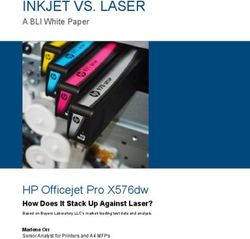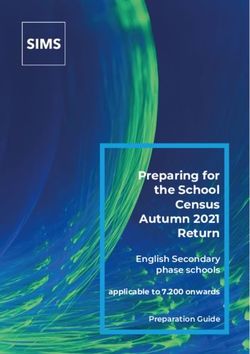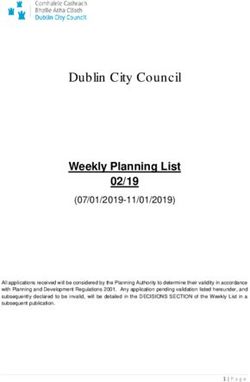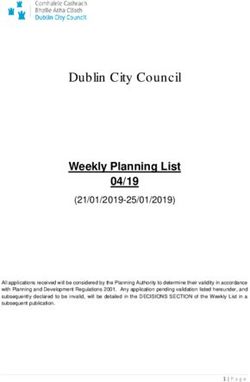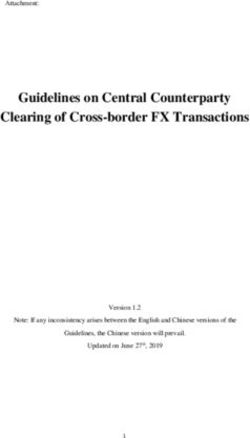TAD-268 25-Channel 10-Memory Cordless Telephone Answering System - OWNER'S MANUAL with Two-Way Paging and Intercom
←
→
Page content transcription
If your browser does not render page correctly, please read the page content below
43-738.fm Page 1 Friday, August 13, 1999 1:51 PM
Cat. No. 43-738
OWNER’S MANUAL
Please read before using this equipment.
TAD-268 25-Channel 10-Memory
Cordless Telephone Answering System
with Two-Way Paging andemory25-
Intercom43-738.fm Page 2 Friday, August 13, 1999 1:51 PM
equivalence number, or REN. The
Warning: To reduce the risk of fire REN is shown on the bottom of the
or shock hazard, do not expose base.
this product to rain or moisture.
If you are using more than one phone
CAUTION or other device on the line, add up all
RISK OF ELECTRIC SHOCK.
DO NOT OPEN.
! the RENs. If the total is more than five,
your phone might not ring and your
CAUTION: TO REDUCE THE RISK OF TAD might not answer. In rural areas,
ELECTRIC SHOCK, DO NOT REMOVE a total REN of three might impair ringer
COVER OR BACK. NO USER-SERVICE- operation. If ringer operation is im-
ABLE PARTS INSIDE. REFER SERVIC- paired, disconnect one of the devices
ING TO QUALIFIED PERSONNEL.
from the line.
This symbol is intended to alert you
to the presence of uninsulated dan-
gerous voltage within the product’s FCC STATEMENT
enclosure that might be of sufficient
magnitude to constitute a risk of Your TAD complies with Part 68 of
electric shock. Do not open the FCC Rules. You must, upon request,
product’s case.
provide the FCC registration number
This symbol is intended to inform
and the REN to your phone company.
Both numbers are shown on the bot-
! you that important operating and
maintenance instructions are in- tom of the base.
cluded in the literature accompany-
ing this product. Note: You must not connect your TAD
to any of the following:
READ THIS BEFORE • Coin-operated systems
INSTALLATION • Party-line systems
• Most electronic key phone sys-
We have designed your telephone to tems
conform to federal regulations, and
you can connect it to most telephone
lines. However, each device that you
connect to the phone line draws power
from the phone line. We refer to this
power draw as the device’s ringer
© 1997 Tandy Corporation.
All Rights Reserved.
Radio Shack is a registered trademark used by Tandy Corporation.
243-738.fm Page 3 Friday, August 13, 1999 1:51 PM
FEATURES
Your Radio Shack TAD-268 25-Chan- Intercom System — lets you talk with
nel 10-Memory Cordless Telephone someone at the handset or the base,
Answering System with Two-Way Pag- or locate the handset if you misplace it.
ing and Intercom is perfect for your
home or office. The built-in answering Redial — lets you dial the last number
machine’s features make it easier for dialed by pressing a single button.
you to record and respond to calls. You
can even program it so it calls you at an- Flash — sends an electronic switch-
other phone or pager number when it hook signal for use with special phone
receives an incoming call. services such as call waiting.
Hold Button — lets you put a caller on
The telephone works with the answer-
hold.
ing machine’s features for easy, hassle-
free operation. The handset allows por-
Charge Indicator — blinks when it is
table cordless operation both during a
time to recharge the handset’s battery.
call and while you program the TAD.
Touch Tone or Pulse (Rotary) Dial-
TELEPHONE FEATURES ing — lets you use your phone with ei-
ther type of service.
Super CCT Noise-Reduction Cir-
cuitry — provides clear telephone Hearing-Aid Compatibility — lets
conversations, giving you sound com- you use your phone with hearing aids
parable to that of a corded phone. that have a T (telephone) switch.
25 Channels — the phone helps you
select a clear channel to use between
the base and the handset.
10-Number Memory — lets you quick-
ly store and then dial important phone
numbers.
Security Access-Protection Code —
helps prevent other cordless phone us-
ers from using your phone line.
Three Adjustable Volume Controls
— let you control the volume of the
sound you hear through the base and
handset receiver, and from the hand-
set ringer.
343-738.fm Page 4 Friday, August 13, 1999 1:51 PM
TAD FEATURES Remote Answer-On — lets you use a
remote phone to set the TAD to an-
Auto-Call — you can set the phone to swer calls.
call a designated phone or pager num-
ber when someone leaves a message, Toll-Saver — answers after only two
so you know when to retrieve messag- rings when you have messages; other-
es while you’re away from the phone. wise, the TAD answers after four rings.
This lets you hang up before the TAD
Digital Outgoing Announcement — answers to avoid a toll charge.
records your outgoing announcement
into the TAD’s digital memory, then Remote Operation Security Code —
plays it from the memory when the lets you set, use, and change a 4-digit
TAD answers calls. number. This helps prevent unautho-
rized access by callers to incoming
Outgoing Announcement Backup messages.
— saves your outgoing announcement
on the supplied microcassette tape, so Adjustable Incoming and Outgoing
it can restore the announcement to the Message Length — lets you set the
TAD’s digital memory after a power incoming message length to 3 minutes
failure. or 30 seconds, and record an outgoing
message of up to 21 seconds.
Call Screening — lets you listen as a
caller leaves a message so you can Announce Only Mode — lets you set
decide whether or not to answer the the TAD to play an announcement
call. without recording caller’s messages.
VOX — stops recording after several Please read this manual completely be-
seconds of silence to help conserve fore you use your TAD-268. It explains
tape space. how to use the TAD’s features.
Memo Recording — lets you leave re- For your records, we urge you to
minders for yourself or messages for record your telephone’s serial number
others in your home or office. in the space below. The serial number
is located on the bottom panel of the
Two-Way Conversation Recording
base.
— provides a convenient way to record
both sides of a conversation.
Serial Number: __________________
Remote Operation — lets you retrieve
your messages from any touch-tone This telephone has been tested and
phone or from any rotary phone using found to comply with all applicable UL
a pocket tone dialer. and FCC standards.
443-738.fm Page 5 Friday, August 13, 1999 1:51 PM
Note: Your phone operates on stan-
dard radio frequencies, as allocated by
the FCC. Therefore, it is possible for
other radio units operating on similar
frequencies, within a certain area, to
inadvertently intercept your conversa-
tions and/or cause interference on
your cordless telephone. This lack of
privacy can occur with any cordless
phone.
Important: Cordless phones such as
this one require AC power to operate.
When the AC power is off, you cannot
dial out or receive incoming calls using
your TAD-268. For this reason, the
TAD-268 should not be your only tele-
phone. To be safe, you should also
have a phone that does not require AC
power to operate (not a cordless
phone) so you can still make and re-
ceive calls if there is an AC power fail-
ure.
543-738.fm Page 6 Friday, August 13, 1999 1:51 PM
CONTENTS
Installation ............................................................................................................ 8
Selecting a Location ........................................................................................ 8
Connecting the Battery .................................................................................... 8
Installing the Tape............................................................................................. 9
Connecting to Power ........................................................................................ 9
Charging the Battery ...................................................................................... 10
Connecting the Base to the Phone Line .......................................................... 11
Adjusting the Base’s Antenna......................................................................... 11
Using the Belt Clip ......................................................................................... 12
Telephone Preparation ...................................................................................... 13
Setting the Dialing Mode ............................................................................... 13
Setting the Volume ........................................................................................ 13
Using the Telephone ........................................................................................... 15
Confirmation and Error Tones ........................................................................ 15
Making/Answering a Call ................................................................................ 15
Turning Quick Call Off .............................................................................. 15
Changing Channels ........................................................................................ 16
Using Flash .................................................................................................... 16
Using Redial ................................................................................................... 17
Using Tone Services on a Pulse Line ............................................................ 17
Using Hold ...................................................................................................... 18
Using the Intercom ........................................................................................ 18
Memory Dialing .............................................................................................. 19
Storing Phone Numbers in Memory ........................................................ 19
Storing a Pause ...................................................................................... 20
Dialing a Stored Number ......................................................................... 20
Chain-Dialing from Memory .................................................................... 20
Using an Optional Headset ............................................................................ 21
TAD Preparation .................................................................................................. 22
Setting the CPC Switch ................................................................................. 22
Recording an Outgoing Announcement ........................................................ 22
Using the Base ........................................................................................ 23
Using the Handset .................................................................................. 24
Checking the Outgoing Announcement ......................................................... 24
Using the Base ........................................................................................ 24
Using the Handset .................................................................................. 24
Setting the Maximum Incoming Message Length .......................................... 25
Setting the Number of Rings/Toll Saver.......................................................... 25
643-738.fm Page 7 Friday, August 13, 1999 1:51 PM
Using the TAD ..................................................................................................... 26
Setting the TAD to Answer Calls ................................................................... 26
Setting the TAD Not to Answer Calls ....................................................... 26
Setting the TAD to the Announce Only Mode ............................................... 26
Screening Calls .............................................................................................. 27
Playing Messages ......................................................................................... 28
TAD Function Chart......................................................................................... 29
Erasing Messages ........................................................................................ 31
Recording a Memo......................................................................................... 31
Using the Base ....................................................................................... 31
Using the Handset .................................................................................. 32
Recording a Two-Way Conversation ............................................................. 32
Auto Call ....................................................................................................... 33
Storing a Pager or Telephone Number ................................................... 33
Turning the Auto Call Function On/Off .................................................... 34
Remote Operation ............................................................................................. 36
Storing Your Remote Operation Security Code ............................................ 36
Remote Answer On........................................................................................ 36
Accessing the TAD by Remote ..................................................................... 37
Using Remote Control Commands ............................................................... 38
Troubleshooting ................................................................................................ 44
Care and Maintenance ...................................................................................... 47
Replacing the Battery..................................................................................... 48
Cleaning the Tape-Handling Parts ................................................................ 49
The FCC Wants You to Know ........................................................................ 50
Lightning ........................................................................................................ 50
743-738.fm Page 8 Friday, August 13, 1999 1:51 PM
INSTALLATION
Important: After you select a location The base’s location affects the phone’s
for the phone (see “Selecting a Loca- range. If you have a choice of several
tion”), you must install the phone in the locations, try each to see which pro-
following order before you use it for the vides the best performance.
first time.
Note: Your phone operates on fre-
1. Connect the battery to the hand-
quencies that might cause interference
set (see “Connecting the Bat-
to TVs or VCRs. To prevent or mini-
tery”).
mize such interference, avoid placing
2. Install the microcassette tape (see the base on top of or near a TV or
“Installing the Tape” on Page 9). VCR. If you notice interference, in-
crease the distance between the base
3. Connect the base to power (see
and the TV or VCR, or reorient or relo-
“Connecting to Power” on Page
cate the receiving antenna on the TV/
9).
VCR.
4. Charge the phone’s battery (see
“Charging the Battery” on Page
10). CONNECTING THE
5. Connect the base to your phone BATTERY
line (see “Connecting the Base to
the Phone Line” on Page 11). Your TAD comes with a rechargeable
nickel-cadmium battery installed. How-
ever, you must plug in the battery and
SELECTING A LOCATION charge it for about 24 hours before you
use the phone for the first time.
Select a location for the TAD that is:
Follow these steps to plug in the bat-
• Near an AC outlet tery.
• Near a modular phone line jack 1. While pressing down and holding
• Out of the way of normal activities the battery compartment cover on
the back of the handset, slide it
• Away from electrical machinery, down to open it.
electrical appliances, and metal
walls or filing cabinets
• Away from wireless intercoms,
alarms, and room monitors
• Away from other cordless phones
843-738.fm Page 9 Friday, August 13, 1999 1:51 PM
2. Attach the connector on the bat- 3. Install the microcassette in the
tery to the connector inside the cassette compartment with the
battery compartment. open edge of the cassette on the
left and the full reel toward the
front of the TAD.
Notes:
• You can buy additional microcas-
settes or microcassettes of a dif-
ferent length at your local Radio
Shack store.
3. Replace the battery compartment
cover. • Replace the tape at least once a
year — more often if it is used
After you connect the battery, you heavily.
must set up the base then charge the
battery.
CONNECTING TO
POWER
INSTALLING THE TAPE
1. Insert the AC adapter’s barrel plug
Follow these steps to install the sup- into the DC IN 7.5V jack on the
plied microcassette tape. back of the base, then thread the
1. Turn the supplied microcassette’s supplied AC adapter’s cord
hub with a pencil to take up any through the strain relief slot under
tape slack. the base.
Note: Use only the supplied AC
adapter as your phone’s 7.5V DC
500 mA power source.
2. Lift up on the left side of the cas-
sette compartment cover on top of
the base to open it.
943-738.fm Page 10 Friday, August 13, 1999 1:51 PM
2. Plug the adapter into a standard To charge or recharge the battery,
AC outlet. The TAD positions the place the handset on the cradle. The
tape for operation, which takes up CHARGE indicator lights.
to 1 minute.
Note: If there is no backup outgo- Notes:
ing announcement on the mes-
sage tape, the TAD beeps. If there • When you place the handset on
is a backup outgoing announce- the cradle, the system’s security
ment on the message tape, the access-protection code automati-
TAD automatically restores the cally activates. This prevents
announcement from the tape into other cordless phones from using
memory. See “Recording an Out- your telephone line.
going Announcement” on Page • If the CHARGE indicator does not
22. stay lit when you place the hand-
set on the cradle, be sure the AC
adapter is properly connected.
CHARGING THE Also, check the charging contacts
BATTERY on the handset and base. If the
contacts are dirty or tarnished,
You must charge the battery in the clean them with a pencil eraser.
handset for at least 24 hours before • A full charge lasts about 24 hours
you connect the phone to the phone if you leave the handset off the
line and use the phone for the first base and do not make any calls.
time. Be sure to return the handset to
the base when you see the
You can recharge the battery at any CHARGE indicator blinking.
time, but be sure to recharge it when
the CHARGE indicator on the handset
flashes.
1043-738.fm Page 11 Friday, August 13, 1999 1:51 PM
• About once a month, fully dis-
charge the battery. Otherwise, the
battery loses its ability to fully
recharge. To fully discharge the
battery, set RINGER on the side of
the handset to LO or HI and keep
the handset off the cradle until the
CHARGE indicator starts to flash. Notes:
Then return the handset to the
cradle and fully recharge the bat- • If the phone line jack is not a mod-
tery. ular jack, update the wiring. You
can convert the wiring yourself,
• For the best performance, you using jacks and adapters avail-
should replace the supplied bat- able at your local Radio Shack
tery (Cat. No. 23-192, available store. Or, you can let the phone
from your local Radio Shack company update the wiring for
store) about once a year — more you.
often if it is used heavily. When • The phone company will charge
the battery cannot fully recharge, you for the installation of neces-
replace it with a new one. See sary jacks.
“Replacing the Battery’’ on Page
48. • The USOC number of the jack to
be installed is RJ11C.
CONNECTING THE BASE
TO THE PHONE LINE ADJUSTING THE BASE’S
ANTENNA
1. Plug one end of the supplied mod-
ular cord into the TEL LINE jack on For the best reception, fully extend the
the back of the base. base’s antenna and position it vertical-
ly.
2. Plug the other end of the cord into
a modular phone line jack.
1143-738.fm Page 12 Friday, August 13, 1999 1:51 PM USING THE BELT CLIP The supplied belt clip makes it easier to use the handset when you are on the go. Simply slide the belt clip over your belt or waistband. To attach the belt clip, press it onto the back of the handset as shown. To remove the belt clip, simply lift up on either side of the clip where it at- taches to the handset. 12
43-738.fm Page 13 Friday, August 13, 1999 1:51 PM
TELEPHONE PREPARATION
Complete the procedures in this sec- SETTING THE VOLUME
tion before you use your telephone.
Your TAD has the following volume
controls:
SETTING THE DIALING
Base Volume: Set VOLUME on the
MODE back of the base to OFF, LO, or HI to
adjust the message playback and in-
tercom volume.
Set DIAL on the back of the base for
the type of service you have — tone or Handset Receiver Volume: Set VOL-
pulse (rotary). If you are not sure which UME on the side of the handset to LO
type you have, do this test. or HI to control the volume you hear
from the handset.
1. Set DIAL to TONE.
2. Lift the handset from the cradle, or
press TALK on the handset, and
listen for a dial tone.
3. Press any number other than 0.
Note: If your phone system re-
quires that you dial an access Handset Ringer Volume: Set RINGER
code (9, for example) before you on the side of the handset to OFF, LO,
dial an outside number, do not or HI to control the handset’s ringer vol-
enter the access code either. ume.
If the dial tone stops, you have touch-
tone service. Leave DIAL set to TONE.
If the dial tone continues, you have
pulse service. Set DIAL to PULSE and
return the handset to the cradle.
1343-738.fm Page 14 Friday, August 13, 1999 1:51 PM Notes: • When RINGER on the handset is set to OFF and the handset is off the base, all the indicators on the handset turn off to save battery power. You can still make and answer calls even if RINGER on the handset is set to OFF. • When you receive a call and RINGER on the handset is set to OFF, the ringer does not sound and the TALK indicator does not blink on the handset. However, the IN USE indicator on the base blinks and other phones on the same line still ring. Simply press TALK on the handset or lift it from the cradle to answer the call (see “Making/Answering a Call” on Page 15). 14
43-738.fm Page 15 Friday, August 13, 1999 1:51 PM
USING THE TELEPHONE
Be sure you have completed the pro-
cedures in “Installation” on Page 8 and
“Telephone Preparation” on Page 13
before you begin using the telephone.
CONFIRMATION AND
ERROR TONES
When you press a button, the phone
sounds a brief tone to indicate that it To answer a call (with quick call on),
accepted the command. If three error pick up the handset from the cradle, or,
tones sound, you pressed a button in if the handset is not on the cradle,
error, you are out of range, the battery press TALK on the handset.
is low, or there is too much interfer- When you are finished with the call,
ence. Move the handset closer to the hang up by either pressing TALK so the
base and try again, or recharge the TALK indicator turns off, or return the
battery. handset to the cradle.
MAKING/ANSWERING A Turning Quick Call Off
CALL
The quick call function is preset to on
The quick call function automatically at the factory, but you can turn it off.
gives you a dial tone when you lift the
handset from the cradle. (To turn off Follow these steps if you want to can-
quick call, see “Turning Quick Call cel this function so the phone does not
Off”). give you a dial tone when you lift the
handset from the cradle.
To make a call (with quick call on), sim- 1. If the TALK indicator on the hand-
ply pick up the handset from the cra- set is on, press TALK to turn it off.
dle, or, if the handset is not on the
cradle, press TALK on the handset until 2. If the ANSWER or ANN ONLY
the TALK indicator on the handset indicator on the base is on, press
lights. When you hear a dial tone, dial ERASE/STOP to turn it off.
the phone number.
1543-738.fm Page 16 Friday, August 13, 1999 1:51 PM
3. Press then MEMORY on the CHANGING CHANNELS
handset. The HOLD/INT indicator
on the handset blinks and a long To reduce interference and get the
beep sounds. clearest communications between the
base and handset, you can change the
channel the phone is using. The phone
uses one of 25 channels when you
hear a dial tone or during a call. When
you press CHANNEL, the phone auto-
matically changes to another channel
and uses that one.
4. Within 30 seconds, press FLASH Notes:
then # on the handset. • Since unwanted noise usually
affects more than one consecutive
channel, the phone does not tune
to the next consecutive channel
when you press CHANNEL.
• Either the TALK or HOLD/INT indi-
Note: If you do not press FLASH cator on the handset must be on
and # within 30 seconds, the to change the channel.
HOLD/INT indicator on the hand-
• If the handset is too far from the
set turns off and the handset
base, the phone might not change
beeps twice. Repeat this proce-
channels. Move closer to the base
dure from Step 3.
and try again.
5. Press MEMORY on the handset to
store the new setting. The HOLD/
INT indicator turns off and a long USING FLASH
beep sounds.
Pressing FLASH sends the electronic
To restore the quick call function, re- equivalent of a switchhook signal. Use
peat Steps 1-5, but press instead of FLASH with special phone company
# in Step 4. services such as call waiting.
If you have call waiting, you can press
FLASH to take an incoming call without
disconnecting the current call. Press
FLASH again to return to the first call.
1643-738.fm Page 17 Friday, August 13, 1999 1:51 PM
distance as well as local phone
numbers.
• The redial memory also holds
pause entries. See “Storing a
Pause” on Page 20.
• If you have pulse service, we rec-
Notes: ommend that you do not use the
redial feature for numbers that
• Do not press FLASH to hang up
include a tone change entry, be-
the phone.
cause the one-second pause fol-
• The redial memory does not store lowing the mode change might not
a FLASH entry or any digits you be long enough to allow the spe-
pressed after FLASH. cial service to answer. See “Using
Tone Services on a Pulse Line.”
• If you do not have any special
phone services, pressing FLASH
might disconnect the current call.
USING TONE SERVICES
ON A PULSE LINE
USING REDIAL
Some special services, such as bank-
To quickly redial the last number di- by-phone, require tone signals. If you
aled, press PAUSE/REDIAL on the have pulse service, you can still use
handset when you hear a dial tone. these special tone services by follow-
The phone automatically dials the last ing these steps.
number dialed. 1. Be sure DIAL on the back of the
base is set to PULSE.
2. Dial the service’s main number.
3. When the service answers, press
TONE/# on the handset. Any addi-
tional numbers you dial now are
sent as tone signals.
4. After you complete the call, return
Notes: the handset to the cradle or press
TALK. The phone automatically
• The redial memory holds up to 40
resets to the pulse mode.
digits, so you can redial long-
1743-738.fm Page 18 Friday, August 13, 1999 1:51 PM
USING HOLD USING THE INTERCOM
Use the intercom feature when you
want to talk with someone at the hand-
set or the base.
Follow these steps to call from the
handset to the base.
1. Press HOLD/INTERCOM on the
To put a caller on hold, press HOLD/IN- handset. The base rings three
TERCOM on the handset so the TALK times, then the base’s speaker
indicator blinks and the HOLD/INT in- and microphone automatically
dicator lights. turn on. You can talk with some-
one at the base.
To return to the call, press TALK. 2. When you complete your conver-
sation, press HOLD/INTERCOM on
Notes: the handset again, or the person
• If you pick up another phone con- at the base can press INTERCOM.
nected to the same telephone line
while a call is on hold, the TAD- Follow these steps to call from the
268 automatically releases the base to the handset.
hold and you can talk with the 1. Press INTERCOM on the base.
caller. The handset rings. (This is handy
• After you put a call on hold, you for locating the handset when it is
can use the handset to talk to a away from the base.)
person at the base using the inter- 2. When the person at the handset
com feature. See “Using the Inter- presses HOLD/INTERCOM, you
com.” can talk with them.
• If you do not release a call on hold 3. When you complete the conversa-
within 5 minutes, the handset tion, either press INTERCOM on
beeps for 1 minute, then the the base again, or the person at
phone automatically hangs up. the handset can press HOLD/
INTERCOM.
1843-738.fm Page 19 Friday, August 13, 1999 1:51 PM
Notes: 4. Using the number keys, enter the
number of the memory location (0-
• If a call arrives while you are using
9) where you want to store the
the intercom, the handset sounds
phone number.
a tone.
5. Enter the phone number you want
• The phone might not activate the
to store, including any PAUSE/
intercom for about 2 seconds after
REDIAL and TONE/# entries. (See
the last time you use it.
“Storing a Pause” on Page 20
and “Using Tone Services on a
Pulse Line” on Page 17.)
MEMORY DIALING
Notes:
You can store up to 10 different phone • Each PAUSE/REDIAL or TONE/#
numbers of up to 16 digits each so you entry uses one digit of memory.
can dial them quickly.
• If you have pulse service and
want to store a number, we rec-
Storing Phone Numbers ommend that you do not store a
in Memory number that includes a TONE/#
entry. The one-second pause
1. Be sure DIAL is set for the type of following the mode change
service you have. might not be long enough to
allow the special service to
2. If the TALK indicator is on, press
answer. See “Using Tone Ser-
TALK on the handset to turn it off.
vices on a Pulse Line” on Page
Then, if the ANSWER or ANN
17.
ONLY indicator is on, press
ERASE/STOP on the base to turn it 6. Press MEMORY to store the num-
off. ber into the selected location. A
long beep sounds and the HOLD/
INT indicator turns off.
7. To store more numbers, repeat
Steps 3-6.
Notes:
3. Press #, then MEMORY. The • If you receive a call while you
HOLD/INT indicator starts to blink store a number in memory, press
and a beep sounds. TALK to answer the call. After the
call, begin again at Step 2 to store
the number.
1943-738.fm Page 20 Friday, August 13, 1999 1:51 PM
• To change a number you already Chain-Dialing from Memory
stored, store a new one in its
place. When you use special services such
as alternate long-distance or bank-by-
• To delete a number from memory,
phone, you can store the service’s
repeat Steps 2-6, but do not enter
phone number in one memory loca-
a phone number in Step 5.
tion, and any other numbers, such as
the long-distance number, in another
Storing a Pause location. This lets you easily dial a long
sequence of numbers.
In some telephone systems, you must
dial an access code (9, for example) Follow these steps to chain-dial mem-
and wait for a second dial tone before ory numbers.
you can dial an outside number. 1. Press MEMORY, then use the
number keys to enter the memory
You can store the access code with the location code for the service’s
phone number. However, you must main number.
also store a pause after the access
code to allow the outside line time to 2. Wait for the service to answer.
connect. To do so, press PAUSE/REDI- 3. Press MEMORY, then enter the
AL at the appropriate place to enter a memory location code for any
2-second pause. For a longer pause, remaining numbers.
press PAUSE/REDIAL additional times.
Notes:
• If you use pulse dialing to dial the
Dialing a Stored Number
service, after the service answers,
1. Lift the handset from the cradle or press TONE/# before you enter
press TALK and listen for a dial memory location codes, or save
tone. TONE/# as the first entry in a
stored number.
2. When you hear a dial tone, press
MEMORY, then use the number • If you move from an area that
keys to enter the memory location uses pulse dialing to an area that
code (0-9). uses tone dialing, you no longer
have to press TONE/# to change
Important: When you test a stored the dialing mode. Therefore, if you
number of an emergency service, previously stored any phone num-
make the test call in the off-peak bers into memory that included
hours, such as late evening or early TONE/# entries, you must re-enter
morning, and remain on the line to ex- them.
plain the reason for your call.
2043-738.fm Page 21 Friday, August 13, 1999 1:51 PM
USING AN OPTIONAL
HEADSET
A jack on top of the handset lets you
connect an optional headset (CMC No.
43-731, available from your local
Radio Shack store) so you can con-
duct “hands-free’’ conversations.
Follow these steps to use an optional
headset.
1. Place the headset on your head.
To wear the headset on your right
ear, turn the receiver over clock-
wise.
2. Adjust the headset so the receiver
is next to your ear and the micro-
phone is close to your mouth.
3. Connect the headset’s plug to the
jack on top of the handset.
2143-738.fm Page 22 Friday, August 13, 1999 1:51 PM
TAD PREPARATION
SETTING THE CPC nouncement can be up to 21 seconds
long.
SWITCH
You can also set the TAD so it plays an
announcement but does not record a
message. See “Setting the TAD to the
Announce Only Mode” on Page 26.
Important: To help protect your home
or office from theft, we recommend you
do not tell callers that you are away. In-
CPC (Calling Party Control) on the stead, say that you cannot come to the
back of the base is set to MAX at the phone.
factory. If your TAD often records tele-
phone company messages, dial tones, Notes:
and so on, set CPC to MIN. • When you record an outgoing
announcement, you should ask
Note: Call waiting, a service offered by for the caller’s name, phone num-
most telephone companies, uses sig- ber, and a message.
nals identical to CPC signals. If you
have this service, you should leave • When you set the TAD to the
CPC set to MAX. Otherwise, if the an- announce only mode, we recom-
swering machine receives a second mend you make it clear in the
call while the first caller is leaving a announcement that the caller can-
message, the answering machine not leave a message.
might hang up during the first caller’s • When you record an outgoing
message. announcement, the TAD records a
backup copy of it on the incoming
message tape. When power is
RECORDING AN restored after a power failure, the
OUTGOING TAD automatically retrieves the
outgoing announcement from the
ANNOUNCEMENT message tape and re-records it
into digital memory.
Before you can use the TAD, you must
record the outgoing announcement
that the caller hears when the TAD an-
swers a call. You can record the outgo-
ing announcement from either the
base or the handset, and your an-
2243-738.fm Page 23 Friday, August 13, 1999 1:51 PM
Using the Base
Follow these steps to record the outgo-
ing announcement from the base.
1. If the TALK indicator is on, press
TALK on the handset to turn it off.
Then, if the ANSWER or ANN
ONLY indicator is on, press 4. When you finish your outgoing
ERASE/STOP on the base to turn it announcement, press ERASE/
off. STOP on the base. You hear
2. Open the cassette deck compart- another 2-second beep.
ment on top of the base, then
press and hold down ANNOUNCE
RECORD inside the compartment
for about 1 second. You hear
beeps while the TAD rewinds the
tape for the announcement
backup. When the tape fully
rewinds, you hear a 2-second
If you do not press ERASE/STOP with-
beep.
in 21 seconds, the TAD automatically
stops.
After the TAD records the announce-
ment, it automatically plays back the
announcement from digital memory
over the base’s speaker.
3. Speak your outgoing announce-
ment into the microphone on top
of the base in a strong voice, from
about 12 inches away from the
front of the TAD. The TAD records
the announcement into digital
memory and onto the tape at the
same time.
2343-738.fm Page 24 Friday, August 13, 1999 1:51 PM
Using the Handset CHECKING THE
Follow these steps to record the outgo- OUTGOING
ing announcement from the handset. ANNOUNCEMENT
1. If the TALK indicator is on, press You can use either the base or the
TALK on the handset to turn it off. handset to check the outgoing an-
2. Press REMOTE on the handset. nouncement.
The HOLD/INT indicator on the
handset flashes for about a sec-
ond, then lights steadily. Using the Base
Note: Wait until the HOLD/INT 1. If the TALK indicator is on, press
indicator lights steadily before TALK on the handset to turn it off.
continuing.
2. Press the button next to the
ANSWER indicator on the base.
The ANSWER or ANN ONLY indi-
cator turns on.
3. Press ANNOUNCE RECORD in the
cassette deck compartment. You
hear the TAD play the outgoing
3. Press then 5, then listen to the announcement through the base’s
handset. You hear beeps while speaker.
the TAD rewinds the tape for the
announcement backup. When the Using the Handset
tape fully rewinds, you hear a 2-
second beep. 1. If the TALK indicator is on, press
4. Speak your outgoing announce- TALK on the handset to turn it off.
ment into the handset. The TAD 2. Press REMOTE, then 5. After a
records the announcement into second, you hear the TAD play
digital memory and onto the tape the outgoing announcement
at the same time. through the handset.
5. When you finish your outgoing
announcement, press 0 on the
handset. You hear another 2-sec-
ond beep.
Note: If you do not press 0 within 21
seconds, the TAD automatically stops.
2443-738.fm Page 25 Friday, August 13, 1999 1:51 PM
SETTING THE MAXIMUM SETTING THE NUMBER
INCOMING MESSAGE OF RINGS/TOLL SAVER
LENGTH
You can choose the number of times
The maximum incoming message you want the phone to ring before the
length is preset to 3 minutes at the fac- TAD answers a call.
tory. Follow these steps to change it to The TAD is preset to use toll saver. If
30 seconds. you have new messages, the TAD an-
1. If the TALK indicator is on, press swers after two rings. Otherwise, the
TALK to turn it off. Then, if the TAD answers after four rings. This set-
ANSWER or ANN ONLY indicator ting can save you money during long-
is on, press ERASE/STOP to turn it distance remote operation. If you
off. check for new messages by long dis-
tance and the TAD does not answer on
2. Press , then MEMORY. The the second ring, you can hang up to
HOLD/INT indicator blinks and a avoid the toll charge.
beep sounds.
Follow these steps to turn off toll saver
3. Press 8, then #. and set the number of rings.
4. Press MEMORY to store the new 1. If the TALK indicator is on, press
setting. The HOLD/INT indicator TALK to turn it off. Then, if the
turns off and a long beep sounds. ANSWER or ANN ONLY indicator
is on, press ERASE/STOP to turn it
To reset the maximum incoming mes- off.
sage length to 3 minutes, repeat this
procedure, but press instead of # in 2. Press , then MEMORY. The
Step 3. HOLD/INT indicator blinks and a
beep sounds.
Note: If the caller hangs up before the 3. Press ANSWER on the handset.
set time, the answering machine auto-
matically stops recording to conserve 4. Using the number buttons on the
tape space. handset, either press a number
from 1 to 7 to designate the num-
ber of times you want the phone
to ring before the TAD answers, or
press 8 to set toll saver.
5. Press MEMORY to store the new
setting. The HOLD/INT indicator
turns off and a long beep sounds.
2543-738.fm Page 26 Friday, August 13, 1999 1:51 PM
USING THE TAD
Be sure you complete the procedures TAD hangs up and resets to
in “Installation” on Page 8, “Telephone answer the next call.
Preparation” on Page 13, and “TAD
• If the message tape reaches the
Preparation” on Page 22 before you
end while a caller is leaving a
begin using the TAD.
message, the TAD sounds a 2-
second beep and hangs up.
SETTING THE TAD TO
ANSWER CALLS Setting the TAD Not to
Answer Calls
If the ANSWER indicator is on or flash-
ing, the TAD is ready to take calls. If When you do not want the TAD to an-
the ANSWER indicator is off, press ei- swer calls, press ERASE/STOP on the
ther ANSWER on the handset or the base, or press REMOTE then 0 on the
button next to the ANSWER indicator handset, while the tape is stopped.
on the base to set the TAD to answer
calls. Note: The ANSWER indicator turns off
if the TAD does not have any new
messages, or blinks slowly if the TAD
has recorded messages.
SETTING THE TAD TO
THE ANNOUNCE ONLY
MODE
Notes:
You can set your TAD so it plays the
• If you have not recorded the out- outgoing announcement but does not
going announcement, the TAD record an incoming message. This is
sounds four beeps when you useful for announcing information for
press ANSWER . You must record an event.
an outgoing announcement
before you can record calls. See Follow these steps to set the TAD to
“Recording an Outgoing An- the announce only mode.
nouncement” on Page 22.
1. If the TALK indicator is on, press
• When the caller hangs up, the TALK to turn it off. If the ANSWER
maximum recording time elapses, indicator is on, press ERASE/STOP
or there are more than 7 seconds on the base to turn it off.
of silence or a busy signal, the
2643-738.fm Page 27 Friday, August 13, 1999 1:51 PM
2. Press , then MEMORY. The SCREENING CALLS
HOLD/INT indicator blinks and a
beep sounds. To screen calls, let the TAD answer
the calls, then listen to the caller
3. Press 7 then #.
through the base’s speaker. If you de-
4. Press MEMORY to store the new cide to answer the call, lift the handset
setting. The HOLD/INT indicator from the cradle or press TALK, or pick
turns off and a long beep sounds. up a phone connected to the same
phone line as the TAD. The TAD stops
5. Press the button next to the
recording and resets for the next call.
ANSWER indicator on the base.
The ANN ONLY indicator on the Note: If you pick up the phone just as
base turns on. the TAD answers, the TAD might not
stop announcing. If this happens, hang
To reset the TAD to record incoming up the phone momentarily, then pick it
messages, repeat Steps 1-5, but press up again.
instead of # in Step 3.
2743-738.fm Page 28 Friday, August 13, 1999 1:51 PM
PLAYING MESSAGES the next call. Then, if the TAD
receives one or more new mes-
Your TAD divides your incoming mes- sages, the messages you listened
sages into two groups — old messag- to become part of the old mes-
es you have already heard and new sage group.
messages you have not yet heard. The • You cannot record over a new
new message becomes part of the old message.
message group after you listen to them
then receive one or more new messag- • The TAD assumes that all new
es. messages have been heard after
the last message plays, even if
After you receive at least one new you skipped some of the mes-
message, the ANSWER indicator sages.
slowly flashes. • If a caller hangs up without leav-
ing a message (or without using
the maximum time), and your tele-
phone service does not send out
CPC signals, the TAD records
whatever sounds are transmitted
over the phone line until the VOX
To listen to new messages using the circuit stops recording. The
base, press PLAY/FAST-F. To listen to ANSWER indicator might slowly
new messages using the handset, flash, although you do not hear a
press REMOTE then 2. message.
• If you eject the microcassette
To fast-forward, rewind, or stop mes-
tape, new messages are no
sage playback or play old messages,
longer a separate group.
see “TAD Function Chart” on Page 29.
Notes:
• The TAD beeps while the tape is
rewinding.
• At the end of each message, the
TAD beeps once.
• After the TAD plays back all mes-
sages, the TAD sounds a com-
mand prompt (beeps three times).
The ANSWER indicator stays on,
and the TAD is ready to receive
2843-738.fm Page 29 Friday, August 13, 1999 1:51 PM
TAD Function Chart
The following chart shows what you can do while you listen to messages, and how
to do those things either at the base or at the handset.
If the TALK indicator is on, press TALK to turn it off. Then select an option and follow
the procedures shown.
Do This at Do This at
What You Can Do
the Base the Handset
Listen to new messages. Press PLAY/FAST-F. Press REMOTE then
2.
Rewind the tape to the beginning Press REWIND. Press REMOTE then
of any new messages. 1.
If there are any messages you
have not yet heard, the TAD
automatically starts playback
after it rewinds the tape. If you
have heard all of the new mes-
sages, the TAD sounds a com-
mand prompt.
Fast-forward the tape to the end Press PLAY/FAST-F Press REMOTE then 3
of new messages. to begin play, then to fast-forward the
press PLAY/FAST-F tape.
Note: The TAD sounds a com-
again to fast-for-
mand prompt and waits for a
ward the tape.
command.
Stop message playback. Press ERASE/STOP. Press STOP/0.
If there are any messages you
have not yet heard, the tape fast-
forwards to the end of the new
messages.
2943-738.fm Page 30 Friday, August 13, 1999 1:51 PM
What You Can Do Do This at the Base Do This at the Handset
Play back old messages Press REWIND to re- Press REMOTE then 1 to
after listening to new mes- wind the tape to the rewind the tape to the be-
sages. beginning of new ginning of new messag-
messages, then es, then press REMOTE
press REWIND once then 1 again to rewind to
more to rewind to the the beginning of old mes-
beginning of old mes- sages. Then press RE-
sages. Then press MOTE then 2 to start
PLAY/FAST-F to start playback.
playback.
Note: To save messages, stop the tape after you play the messages. The TAD
records new messages after any current messages. If you do not want to save new
messages, rewind the tape and set the TAD to answer calls. The TAD records new
messages over the last messages you heard.
3043-738.fm Page 31 Friday, August 13, 1999 1:51 PM
ERASING MESSAGES answer the call. After the call,
repeat Steps 1-2 to continue eras-
The TAD records new messages over ing the messages.
any old messages you do not want to
save. But, you can erase all stored
messages on a tape at one time. This RECORDING A MEMO
is convenient if you want to use tapes
you used in the TAD in other recording You can use the TAD to record a re-
devices, or to prevent others from play- minder for yourself or a message for
ing your messages again. someone in your home or office. You
can record a memo using either the
Note: You must use the controls on base or the handset.
the base to erase messages.
Note: When you record a memo, the
TAD saves the memo on the incoming
1. Play the incoming messages.
message tape like other recorded
When the TAD has played back
messages.
the last message, press and
release ERASE/STOP.
2. While pressing and holding down Using the Base
ERASE/STOP, press REWIND. The
TAD rewinds the tape, then era- Follow these steps to record a memo
ses all the messages (up to the at the base.
end of the new messages). After 1. Press MEMO. The TAD beeps for
the TAD finishes erasing the tape, about 2 seconds, and the MEMO
it rewinds the tape to the begin- indicator lights.
ning and stops.
Notes:
• The TAD will not answer calls
while it is erasing messages. If the
TAD is set to receive calls, press-
ing ERASE/STOP sets the TAD not
to answer calls. 2. After the TAD stops beeping,
• To stop erasing messages, press begin recording the message.
ERASE/STOP again. Speak in a strong voice from
about 12 inches away from the
• If you receive a call while erasing, front of the TAD.
press TALK on the handset or lift
the handset from the cradle to
3143-738.fm Page 32 Friday, August 13, 1999 1:51 PM
3. When you finish speaking, press RECORDING A TWO-
ERASE/STOP. The TAD saves the
memo as an incoming message, WAY CONVERSATION
and the MEMO indicator flashes.
You can record both sides of a phone
conversation at any time.
Note: It is illegal in some states to
record a conversation without the con-
sent of all parties to the conversation
and the phone company. Check the
laws in your area before using the two-
way record feature.
Using the Handset
Follow these steps to record a two-way
Follow these steps to record a memo conversation from the handset.
from the handset.
1. When you are ready to record,
1. Press REMOTE . press REMOTE, then , then 6.
The TAD starts to record the two-
2. Press then 4. The handset
way conversation, and the MEMO
beeps for about 2 seconds.
indicator lights.
3. After the TAD stops beeping,
2. To stop recording, press REMOTE
begin recording the message by
then 0. The MEMO indicator
speaking into the handset. The
flashes.
MEMO indicator lights.
4. When you finish your memo, Notes:
press STOP/0. The memo is saved
• If you have not listened to all new
as a new incoming message, and
incoming messages before you
the MEMO indicator flashes.
record a two-way conversation,
Note: If you have not listened to the TAD fast forwards the tape to
all new incoming messages, the the end of the new messages and
TAD fast-forwards the tape to the then records the two-way conver-
end of new messages and then sation.
records the memo message.
• When you press the buttons to
To play the memo, simply press PLAY/ start or finish recording, the other
FAST F on the base or press REMOTE party might hear the control
then 2 on the handset (as you would to sounds.
play other recorded messages).
3243-738.fm Page 33 Friday, August 13, 1999 1:51 PM
• When you hang up, the TAD auto- The auto call function is set to off at the
matically stops recording. When factory. Before you turn on the auto
you put a caller on hold, the TAD call function, you must store the re-
interrupts recording until you mote operation security code (see
return to the caller. “Storing Your Remote Operation Se-
curity Code’’ on Page 36) and the
phone number or pager number as de-
AUTO CALL scribed in “Storing a Pager or Tele-
phone Number.”
The auto call function sets the TAD to
call your pocket pager or a designated
telephone number each time it re- Storing a Pager or Telephone
ceives a message. Number
Follow these steps to store the pager
When the TAD calls a telephone (not a
or telephone number the TAD should
pager) number and you pick up the
call when you turn auto call to on.
phone, the TAD beeps for 45 seconds.
While it beeps, you can enter your re- Note: You cannot store a pager or
mote operation security code and op- telephone number if you have new
erate the TAD remotely (see “Remote messages you have not played.
Operation” on Page 36).
1. If the TALK indicator is on, press
When the TAD calls a pager number, TALK on the handset to turn it off.
some pagers display the phone’s num- Then, if the ANSWER or ANN
ber (your pager might not display the ONLY indicator is on, press
phone’s number). You can then call ERASE/STOP on the base to turn it
the TAD, enter your remote operation off.
security code and operate the TAD re-
motely (see “Remote Operation” on 2. Press # , then MEMORY. The
Page 36). HOLD/INT indicator flashes and
a beep sounds.
You can choose the number of auto 3. Press #.
call attempts (1-9) the TAD makes to
your pager or designated telephone. 4. Enter the pager or telephone
The TAD calls the pager or phone for number and any pause and tone
the selected number of times in 15- entries.
minute intervals until you answer or
until you retrieve the message.
3343-738.fm Page 34 Friday, August 13, 1999 1:51 PM
Note: Each pause or tone entry ERASE/STOP on the base to turn it
uses one digit of the TAD’s 32- off.
digit memory capacity.
2. Press , then MEMORY. The
5. Press MEMORY to store the num- HOLD/INT indicator blinks and a
ber. A long beep sounds and the beep sounds.
HOLD/INT indicator turns off.
3. Press 9.
Notes:
4. Enter the number of call attempts
• If you receive a call while storing a using the number buttons (1-9).
number, press TALK to answer the
5. Press MEMORY to store the set-
call. After the call, begin again at
ting. The HOLD/INT indicator
Step 2 to store the number.
turns off and a long beep sounds.
• To delete a number from memory, The AUTO CALL indicator on the
repeat all steps except Step 4. base turns on.
Turning the Auto Call
Function On/Off
Once you have stored a pager or tele-
phone number and have selected and
stored a remote operation security
code, you can follow these steps to
6. Press the button next to the
turn on the auto call function.
ANSWER indicator on the base to
set the TAD to answer calls.
Notes:
You can change the auto call setting
• You cannot turn the auto call func-
remotely. See “Remote Operation” on
tion on if you have new messages
Page 36.
you have not listened to.
• If you have not stored the code To turn the auto call function off, follow
and number, the AUTO CALL indi- Steps 1-6, but enter 0 as the number in
cator flashes rapidly Step 4.
1. If the TALK indicator is on, press
TALK on the handset to turn it off.
Then, if the ANSWER or ANN
ONLY indicator is on, press
3443-738.fm Page 35 Friday, August 13, 1999 1:51 PM
Notes:
• If the ANN ONLY indicator lights
when you press the button next to
the ANSWER indicator on the
base, turn off the announce only
mode (see “Setting the TAD to the
Announce Only Mode” on Page
26).
• If the remote answer on function is
turned off, you must follow the
steps under “Remote Answer On”
on Page 36 to turn on the remote
answer function before the AUTO
CALL indicator will turn on.
3543-738.fm Page 36 Friday, August 13, 1999 1:51 PM
REMOTE OPERATION
While you are away from your home or 2. Press then MEMORY. The
office, you can access the TAD using a HOLD/INT indicator flashes and a
touch-tone phone or a rotary phone beep sounds.
with a pocket tone dialer (such as
3. Press .
Radio Shack Cat. No. 43-141).
4. Enter a four-digit remote operation
You must set your remote operation security code.
security code before you can perform
5. Press MEMORY to store the code.
any remote operations. This prevents
A long beep sounds and the
unauthorized access to your incoming
HOLD/INT indicator turns off.
messages.
Notes:
You can use any combination of four
digits as your security code. However, • If you receive a call while storing
you should avoid obvious choices your remote operation security
(such as 1234) that others can easily code, press TALK to answer the
guess. call. After the call, begin again at
Step 2 to store the code.
• To delete the remote operation
STORING YOUR security code, repeat all steps
REMOTE OPERATION except Step 4.
SECURITY CODE
Notes:
REMOTE ANSWER ON
The TAD’s remote answer on feature
• You cannot store the remote oper-
lets you call your TAD from another
ation security code from a remote
phone and set the TAD to answer
location.
calls. The remote answer on feature is
• You cannot store the remote oper- set to on at the factory.
ation security code until you have
Follow these steps to use the remote
listened to all new messages.
answer on feature.
1. If the TALK indicator is on, press 1. Dial your phone number. If you did
TALK on the handset to turn it off. not set your TAD to answer calls,
Then, if the ANSWER or ANN the phone rings for about 60 sec-
ONLY indicator is on, press onds, then the TAD plays your
ERASE/STOP on the base to turn it outgoing message.
off.
3643-738.fm Page 37 Friday, August 13, 1999 1:51 PM
Note: If the message tape is full, To turn the remote answer on feature
the TAD will answer the call and back on, repeat this procedure, but
sound 8 beeps. When the beeps press instead of # in Step 2.
stop, enter your remote operation
security code within 7 seconds. Note: You must use the TAD’s hand-
set to turn the remote answer on fea-
2. While your outgoing message is
ture off or on.
playing, enter your four-digit
remote operation security code.
The TAD sounds a command ACCESSING THE TAD BY
prompt.
REMOTE
Note: If you do not enter your
remote operation security code To access the TAD by remote, you
before the outgoing message fin- must set it to answer calls, or you must
ishes playing, the TAD sounds a turn it on remotely (see “Remote An-
beep, records an incoming mes- swer On” on Page 36).
sage, then hangs up.
1. Dial your phone number. The TAD
3. After the TAD sounds the com- answers your call and you hear
mand prompt, press , then 8 to your outgoing announcement.
set the TAD to answer calls and
record messages. Or, press , Note: If you set the toll saver, the
then 9 to set the TAD to the TAD waits four rings before
announce-only mode. answering if it has no new mes-
sages. It answers on the second
Note: After the TAD sounds a ring if it has received at least one
command prompt, you can enter new message.
other commands to control the
TAD. See “Using Remote Control 2. When your outgoing announce-
Commands” on Page 38. ment finishes and the TAD beeps,
enter your four-digit remote opera-
To turn off the remote answer on fea- tion security code. The TAD
ture so no one can accidentally access sounds a beep and plays back
the TAD, follow these steps using the any new messages. Then the TAD
TAD’s handset: sounds a command prompt.
1. Press , then MEMORY. The 3. Hang up the phone, or enter a
TAD sounds a long beep. remote control command (see
“Using Remote Control Com-
2. Press 1, #, then MEMORY. The mands” on Page 38.)
TAD sounds a long beep.
37You can also read