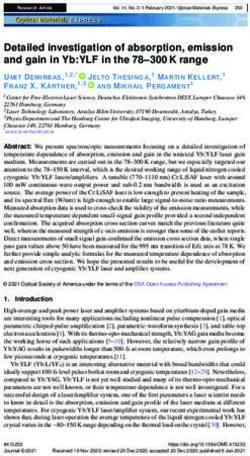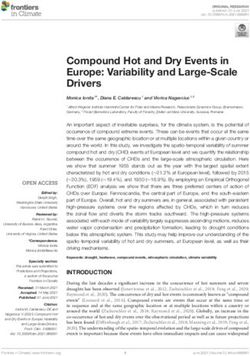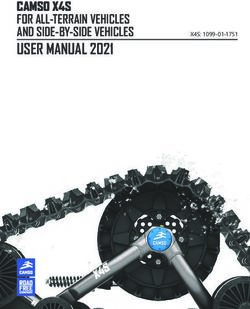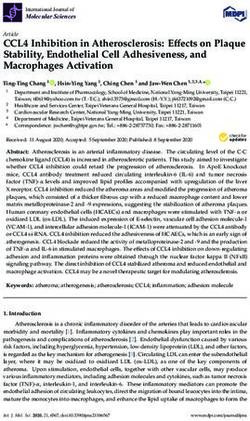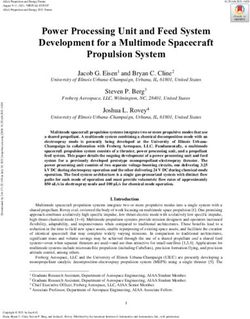USER'S MANUAL 2ND EDITION - TRUPULSE 360 / 360B - LASER TECHNOLOGY, INC.
←
→
Page content transcription
If your browser does not render page correctly, please read the page content below
LASER TECHNOLOGY, INC.
TRUPULSE™ 360 / 360B
USER’S MANUAL 2ND EDITIONLTI TruPulse 360 / 360B
User’s Manual Second Edition
Part Number 0144801
Copyright Notice:
Information in this document is subject to change without notice and does not represent
a commitment on the part of Laser Technology Inc. No part of this manual may be reproduced in
any form or by any means, electronic or mechanical, including photocopying, recording, or
information storage and retrieval systems, for any purpose other than the purchaser's personal use,
without the express written consent of Laser Technology, Inc.
Copyright © Laser Technology, Inc., 2007 - 2009. All rights reserved.
First Edition: September 2007
Second Edition: January 2009
Patents:
This product is covered by pending patent applications and/or the following issued U.S. Patents:
6,445,444, 5,612,779, 6,057,910, 6,226,077.
Trademarks:
Criterion, Impulse, and TruPulse are trademarks of Laser Technology, Inc. The Bluetooth
trademarks are owned by Bluetooth SIG, Inc. All other trademarks are the property of their
respective owners.
LTI Contact Information:
Laser Technology, Inc.
7070 S. Tucson Way
Centennial, CO 80112-3921 USA
Phone: 1-303-649-1000
1-877-696-2584 (USA and Canada)
Fax: 1-303-649-9710
Web Site: www.lasertech.com
Email: service@lasertech.com
TruPulse Reference Information: Record information about your TruPulse in the table below.
You can find this value: Your TruPulse
Serial Number On the serial number sticker affixed to the TruPulse.
Firmware See page 15 for information. Main:
Revision
Numbers
Auxiliary:LTI TruPulse 360 / 360B User’s Manual - Table of Contents
Page 1
Table of Contents
Precautions ............................................................................................................................................ 3
Section 1 - Introducing the LTI TruPulse 360 .................................................................................. 4
Operating Modes .................................................................................................................................... 4
Unpacking Your TruPulse...................................................................................................................... 5
Basic Package................................................................................................................................ 5
Compatible Accessories ................................................................................................................ 5
Understanding How the TruPulse Works .............................................................................................. 5
LCD Display.................................................................................................................................. 5
Laser Range Sensor ....................................................................................................................... 5
TruTargeting.................................................................................................................................. 6
Tilt Sensor ..................................................................................................................................... 6
Compass ........................................................................................................................................ 7
TruVector™ Technology .............................................................................................................. 7
Digital Processor ........................................................................................................................... 7
Section 2 - Quick Start ......................................................................................................................... 8
Section 3 - Basic Operations................................................................................................................ 9
Batteries .................................................................................................................................................. 9
Installation ..................................................................................................................................... 9
Low Battery Warning.................................................................................................................... 9
Buttons.................................................................................................................................................. 10
Powering OFF the TruPulse........................................................................................................ 11
Display Indicators................................................................................................................................. 11
Display Indicator Test ................................................................................................................. 14
Eyepiece................................................................................................................................................ 14
Diopter Adjustment Ring ..................................................................................................................... 15
Firmware Revision Numbers ............................................................................................................... 15
Measuring Point.................................................................................................................................... 15
Neck Strap ............................................................................................................................................ 16
Restore Default Settings....................................................................................................................... 16
Section 4 - System Setup .................................................................................................................... 17
Select Measurement Units.................................................................................................................... 18
Enable Bluetooth .................................................................................................................................. 19
Align the Tilt Sensor ............................................................................................................................ 21
Tilt Sensor Calibration Routine .................................................................................................. 22
Horizontal Angle Menu........................................................................................................................ 24
Declination Menu ........................................................................................................................ 24Laser Technology, Inc TruPulse 360 / 360B User’s Manual
Page 2
About Magnetic Declination .............................................................................................. 25
Example Declination Value ............................................................................................... 26
Online Declination Software.............................................................................................. 26
Entering a Declination Value ...................................................................................................... 27
Local Magnetic Attractions................................................................................................ 27
Field Tests for Local Magnetic Conditions ....................................................................... 28
Horizontal Angle Compass Calibration Menu............................................................................ 29
Horizontal Angle Compass Calibration Routine ........................................................................ 30
Section 5 - Measurement Modes ....................................................................................................... 32
Distance Measurements........................................................................................................................ 32
Notes about Measurements .................................................................................................................. 33
Inclination Measurements .................................................................................................................... 33
Percent Slope ............................................................................................................................... 33
Azimuth Measurements........................................................................................................................ 34
Height Routine...................................................................................................................................... 34
Missing Line Routine ........................................................................................................................... 36
Improving the Accuracy of Handheld Results............................................................................ 38
Section 6 - Target Modes ................................................................................................................... 39
Section 7 - Care & Maintenance ....................................................................................................... 40
Section 8 - Serial Data Interface ....................................................................................................... 41
Format Parameters................................................................................................................................ 41
Serial Port ............................................................................................................................................. 41
Download Instructions ......................................................................................................................... 41
Optional Remote Trigger ..................................................................................................................... 42
Download Message Format.................................................................................................................. 42
Query .................................................................................................................................................... 42
Download Message Formats ................................................................................................................ 44
Horizontal Vector (HV) Download Messages............................................................................ 44
Height (HT) Download Messages............................................................................................... 45
Missing Line (ML) Download Messages ................................................................................... 46
Uploading Serial Data .......................................................................................................................... 47
Upload Serial Data Commands................................................................................................... 47
Section 9 - Specifications.................................................................................................................... 49
Section 10 – LTI Limited Warranty................................................................................................. 51
Section 11 - Troubleshooting............................................................................................................. 53
Section 12 – Main Display LCD Characters.................................................................................... 55Section 1 - Introducing the LTI TruPulse
Page 3
Precautions
Avoid staring directly at the laser beam for prolonged periods.
The TruPulse™ meets FDA eye safety requirements and is classified as eye-safe to
Class 1 limits, which means that virtually no hazard is associated with directly viewing
the laser output under normal conditions. As with any laser device, however, reasonable
precautions should be taken in its operation. It is recommended that you avoid staring
into the transmit aperture while firing the laser. The use of optical instruments with this
product may increase eye hazard.
Never attempt to view the sun through the scope.
Looking at sun through the scope may permanently damage your eyes.
Never point the unit directly at the sun.
Exposing the lens system to direct sunlight, even for a brief period, may permanently
damage the internal components.
Avoid direct sun exposure on the eyepiece.
Exposing the eyepiece to direct sunlight can damage the internal display.
The eyepiece cover should be in place whenever the TruPulse is not in use.
Do not expose the instrument to extreme temperatures.
TruPulse™ components are rated for a temperature range of -4° F to +140° F
(-20° C to +60° C). Do not expose the instrument to temperatures outside this
range whether in use or in storage.
CALIBRATE THE TRUPULSE 360 / 360B BEFORE USE.
When you first receive your TruPulse, first complete a Tilt Calibration (page 21) and then
a Horizontal Angle Compass Calibration (page 29).
For optimum performance, complete an on-site Horizontal Angle Compass Calibration
each time that you change location or accessories.
KEEP THE TRUPULSE 360 / 360B AWAY FROM MAGNETIC FIELDS.
The Compass is susceptible to magnetic interference. Keep away from all ferro-magnetic
materials and strong magnetic fields.Laser Technology, Inc TruPulse 360 / 360B User’s Manual
Page 4
Section 1 - Introducing the LTI TruPulse 360
Congratulations on the purchase of your TruPulse, a cost-effective professional rangefinder. This
compact and lightweight laser is a flexible tool for your measurement needs. The TruPulse 360/360B
includes seven measurement modes, five target modes, and serial data output.
Features of the TruPulse:
• Crystal clear optics and the heads up display lets you keep your eye on the target.
• "Thru-the-lens" viewing eliminates parallax issues so you know the laser energy is traveling
directly along your line of sight.
• The laser sensor, integrated tilt sensor and compass measure slope distance, horizontal
distance, vertical distance, inclination (or percent slope), azimuth, or instantly calculate the
height of any object or the missing line between two points remote from your position.
• The Target Mode allows you to select or eliminate targets; which helps you take the most
accurate measurement possible in a variety of field conditions.
• Adjustable eyepiece provides comfortable viewing for eye or sunglass wearers.
• Measurement data is available for download to remote PC or Pocket PC. Data communication
via wired RS232 serial (standard) or go wireless with the Bluetooth option, TruPulse 360B.
1. FIRE button (power ON)
2. (UP) button
3. (DOWN) button
4. Adjustable Eyepiece
5. Diopter Adjustment Ring
6. Tripod / Monopod mount
7. Attachment Point
(for neck strap and eyepiece cover)
8. RS232 Data Port
9. Battery Compartment Cover
10. Receive Lens
11. Transmit Lens / Viewing Objective
Figure #1
Operating Modes
Measurement Modes Target Modes System Setup Modes
Slope Distance Standard Units Selection
Vertical Distance Continuous** Bluetooth Enable (360B only)
Horizontal Distance Closest** Tilt Sensor Calibration
Inclination (or Percent Slope) Farthest**
Azimuth Filter** Horizontal Angle (HA) Menu
3-Point Height Routine (**Advanced Targeting Modes) Declination Menu
Missing Line Routine HA Compass Calibration MenuSection 1 - Introducing the LTI TruPulse
Page 5
Unpacking Your TruPulse
When you unpack your TruPulse, check to make sure that you received everything that you ordered,
and that it all arrived undamaged.
Basic Package
• TruPulse 360 or TruPulse 360B (integrated Bluetooth®)
• Carrying Case
• Eyepiece Cover
• Lens Cloth
• Neck Strap
• User's Manual
Compatible Accessories
● Data Download Cable ● Foliage Filter ● Tripod / Monopod
To learn more about any of the items listed above, please contact your LTI
Sales Representative or an Authorized LTI Distributor.
Understanding How the TruPulse Works
The TruPulse consists of a laser range sensor, an integrated tilt sensor, compass and a digital
processor. The TruPulse has three buttons that access the unit's internal software, which controls the
integrated sensors.
LCD Display
A liquid crystal display (LCD) is mounted within the optical system and when activated, displays a
reticle for targeting, yards / meters, and the display indicators. Inherent in the manufacturing process
are small black spots that appear in the optical system. These are a natural characteristic of the LCD
and cannot be fully eliminated in the manufacturing process. These small black spots do not affect
the distancing performance of the unit.
Laser Range Sensor
The laser range sensor emits invisible, eye safe, infrared energy pulses. The TruPulse determines
distance by measuring the time it takes for each pulse to travel from the rangefinder to the target, and
back. The LASER indicator is displayed whenever the laser is being transmitted. The laser may be
active for a maximum of 10 seconds. Once the target is acquired or the laser has timed out, you can
release the FIRE button. The TruPulse has a broad spectrum of sensitivity and can work with both
reflective and non-reflective targets. See TruTargeting (next page) for information about high quality
and low quality targets.Laser Technology, Inc TruPulse 360 / 360B User’s Manual
Page 6
TruTargeting
The TruPulse automatically provides the best accuracy and acquisition distance to a given target.
Maximum measurement distance varies with target quality and environmental conditions. When
shooting to a non-reflective target, the maximum measurement distance is approximately 1,000
meters (3,280 feet). When shooting to a reflective target, the maximum measurement distance is
approximately 2,000 meters (6,560 feet).
When selecting a target, you should consider the following:
• Color: The brighter the color, the longer the range.
• Finish: Shiny finishes provide longer range than dull finishes.
• Angle: Shooting perpendicular to a target provides better range
than shooting to a target at a sharp angle.
• Lighting Conditions: Overcast skies increase the unit's maximum range,
and sunny skies decrease the unit's maximum range.
Target quality has an effect on the precision of measurements. A high quality target will result
in a measurement that includes one decimal place (tenths). A low quality target will result in a
measurement that is a whole number.
Examples:
• 120 feet (meters / yards) indicates a measurement was made to a low quality target.
o Accuracy: ±1 yd (±1 m).
• 120.0 feet (meters / yards) indicates a measurement was made to a high quality target.
o Feet are shown in half-unit increments (.0 or .5).
o Meters and Yards are shown in tenth-unit increments (.0 - .9).
o Accuracy: ±1 foot (±30 cm).
Tilt Sensor
The integrated tilt sensor measures vertical angles that the TruPulse uses to calculate height and
elevation and to determine slope-reduced horizontal distances. The instrument held level is at 0°,
and is rotated up through +90°, and down through -90°.
• The laser is not active in the Inclination (INC) Measurement Mode.
• Generally, the instrument measures inclination when you press . However, in
(1) the Continuous Target Mode and (2) in the Height Measurement Mode, the
inclination reading appears in the Main Display and the display updates as your
aiming point changes as long as you press . In these two situations, the measured
inclination is based upon the aiming point when you release .Section 1 - Introducing the LTI TruPulse
Page 7
Compass
The TruPulse 360 utilizes the latest in electronic compass technology. The internal circuitry
provides 3-axis monitoring of the earth’s magnetic field and uses proprietary calibration algorithms
to produce the best possible azimuth accuracy while having a simple field calibration procedure.
The TruPulse 360 evaluates the local magnetic environment during each field calibration and
provides user feedback of the quality of the calibration. In addition, the instrument has built-in
system tests, which continually monitor the integrity of the compass calibration and alert a user if a
re-calibration is required. The TruPulse 360 helps you to produce quality field results by keeping a
constant watch on its internal status.
TruVector™ Technology
Incorporated into the TruPulse 360 is LTI’s TruVector technology. This allows the instrument to
take an accurate azimuth and inclination reading no matter how it is oriented in physical space.
The TruPulse 360 can be tilted, rolled, or even upside down and it will still measure the correct
azimuth and inclination in the direction that you are viewing. This is accomplished by combining a
3-axis magnetic sensor with a 3-axis tilt sensor – so the TruPulse 360 always knows its position in
3D space, and the direction of the Earth’s magnetic field – no matter how it is oriented. TruVector
technology allows you the ultimate freedom to “shoot from any angle.”
Digital Processor
The TruPulse includes LTI's proprietary ASIC chip (Application-Specific Integrated Circuit). The
ASIC chip combined with high-speed CPU processing allows the TruPulse to deliver accurate and
fast measurements.Laser Technology, Inc TruPulse 360 / 360B User’s Manual
Page 8
Section 2 - Quick Start
1. Install the batteries (page 9).
2. Press to power ON the TruPulse.
3. Select a target such as a tree or a building. For this
example, the target should be approximately 250 feet
(82 yards or 75 meters) from you.
4. Look through the eyepiece (see Figure #2) and use
the crosshair to aim to the target. The in-scope LCD
should look similar to Figure #3A.
o If the HD indicator is not displayed, press
or until the HD indicator is displayed. Figure #2
5. Press-and-hold . The LASER status indicator is
displayed while the laser is active (Figure #3B). The
laser remains active for a maximum of 10 seconds
while acquiring data about the target.
o If the target is not acquired, release and repeat
this step.
6. Release once the distance is displayed (Figure #3C).
The measurement flashes one time and then is displayed
steady until you press a button or the unit powers OFF.
o Press or to scroll through the
measurement modes and see the results acquired
for each function.
o Repeat steps #3-#6 above to take another
measurement.
o Simultaneously press-and-hold and
for 4 seconds to power OFF the TruPulse.
Figure #3Section 3 - Basic Operations
Page 9
Section 3 - Basic Operations
Batteries
Installation
You may use two AA batteries (or one CRV3 battery) to power the TruPulse. The CRV3 battery
provides approximately twice the usage time of the AA batteries.
1. Remove the battery compartment cover by
gently pressing and sliding the cover in and down
as shown in Figure #4A.
2. If using AA batteries, install the batteries as
shown in Figure #4B. Batteries must be
oriented (+/-) as shown in Figure 4B and
on the indication sticker found inside the
battery compartment.
o If using one CRV3 battery, the battery
compartment is designed so the battery Figure #4
only fits one way.
3. Replace the battery compartment cover by aligning the tabbed edges of the cover with the
grooved edges of the battery compartment, and slide the cover up until the tab locks into
position.
Low Battery Warning
The TruPulse monitors the incoming battery voltage. Figure #5 shows the location of the battery
status indicator.
• When the voltage drops below 2.2V, the BATT status
indicator flashes every 5 seconds, alternating with the
normally displayed information.
o You should replace the batteries as soon as possible.
• When the voltage drops below 2.0V, the BATT status
indicator stops flashing and is displayed steady. At this
point, system operation is locked.
o You must replace the batteries to return to normal
system operation.
Figure #5Laser Technology, Inc TruPulse 360 / 360B User’s Manual
Page 10
Buttons
The TruPulse has three buttons. With the TruPulse in your right hand and looking through the
eyepiece, is located on top, near your index finger and and are located on the left side
of the instrument.
Measurement Modes Powers ON the unit.
Distance Measurement: fires the laser.
Inclination: Release “locks” tilt sensor in (1) Height
Measurement Mode and (2) Continuous Target Mode.
Height Routine (HD) Fires the laser.
(INC) Release “locks” tilt sensor.
Target Modes Selects option and returns to the Measurement Mode.
System Setup Modes
Calibration Routines When “no””CAL” or “YES””CAL” displayed, press to
begin the Calibration Routine.
When “PASS” message displayed, exits the routine and
returns to the Measurement Mode.
When “FAiL” message displayed, the “no””CAL” option is
displayed.
Measurement Modes Press to scroll to the previous Measurement Mode.
(UP) Press-and-hold 4 seconds to access the Target Mode.
Height Routine Clears the last measurement and re-displays the previous
Missing Line Routine prompt.
Target Modes Press to scroll to the previous option.
System Setup Modes
Calibration Routines When “no””CAL” or “YES””CAL” displayed, press to
scroll to the previous option.
Press-and-hold 4 seconds to abort the calibration and return
to the Measurement Mode. Previous calibration is restored.Section 3 - Basic Operations
Page 11
Measurement Modes Press to scroll to the next Measurement Mode.
(DOWN) Press-and-hold 4 seconds to access the System Setup
Modes.
Height Routine Exits the Height Routine.
Target Modes Press to scroll to the next option.
System Setup Modes
Calibration Routines When “no””CAL” or “YES””CAL” displayed, press to
scroll to the next option.
Press-and-hold 4 seconds to abort the calibration and return
to the Measurement Mode. Previous calibration is restored.
Note: It is possible to restore the TruPulse 360's default settings. Simultaneously
press-and-hold the , , and buttons. For more information, see page 16.
Powering OFF the TruPulse
To power OFF the unit, simultaneously press-and-hold and for 4 seconds. To conserve
battery power, the TruPulse powers itself OFF if no button presses are detected after a specified
length of time:
o TruPulse 360 (or 360B with Bluetooth OFF): 2 minutes
o TruPulse 360B with Bluetooth ON: 30 minutes
Display Indicators
Figure #6 shows the LCD in-scope display. The TruPulse’s internal software is organized into
options. Each option represents a specific measurement or setup function and has a corresponding
display indicator. Refer to the figure and table below for information about each indicator.
Note: A liquid crystal display (LCD) is
mounted within the optical system and when
activated, displays a reticle for targeting, yards
/ meters, and the display indicators. Inherent in
the manufacturing process are small black
spots that appear in the optical system. These
are a natural characteristic of the LCD and
cannot be fully eliminated in the manufacturing
process. These small black spots do not affect
the distancing performance of the unit.
Figure #6Laser Technology, Inc TruPulse 360 / 360B User’s Manual
Page 12
Main Display
888.8.8 Displays messages and measurement results.
Measurement Units
YARDS Distance measurement units.
METERS Selection available in the System Setup Modes.
FEET
DEGREES Inclination measurement units.
PERCENT Selection available in the System Setup Modes
Crosshair
Serves as the aiming point reference, both horizontally and vertically.
Status Indicators
BATT Flashing: battery voltage is low.
Steady: battery voltage is too low for system operation.
Not Visible: battery voltage is within acceptable range.
LASER Visible: laser is firing.
Not Visible: laser is not active.
MULTI Multiple targets have been logged in the Closest or Farthest target
mode.
Target Modes
CONT The unit continuously acquires targets and displays measurements
while is held down. The distance to the most recently acquired
target is displayed.
CLOSEST The unit logs multiple targets while is held down.
Of the targets acquired, the distance to the closest target displays.
FARTHEST The unit logs multiple targets while is held down.
Of the targets acquired, the distance to the farthest target displays.Section 3 - Basic Operations
Page 13
Filter ‘F’ appears as the left-most character of the Main Display to indicate
Filter Mode is active. Similar to Standard, single shot mode, but the
laser’s sensitivity is reduced so it only detects pulses returned from a
reflector. The optional foliage filter must be used in conjunction with
this mode.
Standard Standard, single shot strongest target mode.
(No display
indicator)
Measurement Modes
SD Straight line distance between the TruPulse and the target.
Slope Distance
VD The distance between the target and the perpendicular to the path of the
Vertical Distance horizontal distance.
HD The level distance between the TruPulse and the plane of the target.
Horizontal
Distance
INC The angle of inclination between the TruPulse at level and the target.
Inclination
AZ The magnetic heading to the target referenced to magnetic North.
Azimuth
Flashing: The TruPulse is in need of a Horizontal Angle Compass
Calibration (see page 29). The AZ indicator flashes two times, stops,
and then flashes again. This continues until a successful calibration is
performed. You can still take measurements during this time.
The TruPulse detects when the battery voltage has dropped, or battery
door has been opened, and/or if there has been a significant
temperature change that affects the accuracy of the compass.
HT Three-step Height Routine. The final calculation represents the vertical
Height distance between the points on the target represented by ANG1 and
ANG2.
ML Two-step Missing Line Routine finds the connecting vector (or missing
Missing Line line) between two points. The final calculation shows the SD, VD, HD,
INC, and AZ associated with the missing line.Laser Technology, Inc TruPulse 360 / 360B User’s Manual
Page 14
Display Indicator Test
To verify that all display indicators are working properly:
1. Start with the TruPulse powered OFF, press-and-hold .
2. Compare the in-scope display to the Figure #6 (see page 11) to verify that all indicators are
working properly.
3. Release to start normal operation.
Eyepiece
The adjustable eyepiece (see Figure #7) is designed for comfort and to
block extraneous light. To extend the eyepiece, turn the eyepiece
counter-clockwise while pulling up. To return the eyepiece to its
original position, turn the eyepiece clockwise and push down. To
match your personal preference, the eyepiece may be located in any
position from fully up to fully down. If wearing eyeglasses or
sunglasses, the fully down position brings the eyepiece lens closer
to your eye and gives you a full field of view.
Figure #7
Eyepiece Cover:
The eyepiece cover protects the internal components from sunlight exposure. The
eyepiece cover should be in place whenever the TruPulse is not in use.
To attach the eyepiece cover:
Feed the thin cord under the metal bar and flare the loop open. Pull the eyepiece cover
through the loop and cinch tight.Section 3 - Basic Operations
Page 15
Diopter Adjustment Ring
The diopter adjustment ring (see Figure #7 on the previous page) allows you to focus the LCD
in-scope display relative to the target for your eye. During assembly, optimum focus is set to
infinity. To adjust the LCD focus, turn the diopter adjustment ring to suit your personal preference.
Firmware Revision Numbers
The firmware revision numbers provide manufacturing information about your TruPulse. To display
the main and auxiliary firmware revision numbers:
1. Start with the TruPulse powered OFF, press-and-hold .
o Do not release until done.
If you release the button too early,
power OFF the TruPulse and repeat
step #1.
2. Looking through the eyepiece:
o Press to display the
main firmware revision
number. The display should
look similar to the example
below. The leftmost character Figure #8
should always be ‘A’ and the
remaining three digits represent
the main firmware revision
number (3.05 in Figure #8).
o Press to display the auxiliary firmware revision number. The display should
look similar to the example above. The leftmost character should always be ‘b’ and
the remaining three digits represent the auxiliary firmware revision number (3.37 in
Figure #8).
Measuring Point
The measuring point of the TruPulse is located at the center point of the instrument, the ¼-20 thread.Laser Technology, Inc TruPulse 360 / 360B User’s Manual
Page 16
Neck Strap
To attach the neck strap:
Figure #9
Restore Default Settings
It is possible to restore the TruPulse 360's default settings. Restoring the default settings affects
some of the system setup options.
The table below lists the parameters and the associated default settings. The third column lists the
page reference for additional information.
Refer to Page
Parameter Default Value Number
Measurement Mode HD 32
Distance Units Yards 18
Inclination Units Degrees 18
Bluetooth oFF 19
Declination 0.00 24
Restoring default settings:
• Does not effect Tilt Sensor calibration or Horizontal Angle Compass Calibration.
• Does cancel/clear serial command to Bluetooth ALL ON.
To restore the default settings:
1. Simultaneously press-and-hold the , , and buttons for
approximately 5 seconds.Section 4 - System Setup
Page 17
Section 4 - System Setup
Figure #10 shows an overview of the System Setup Mode which can be accessed from the
Measurement Mode. Each option is described separately in the following sections.
1. From the Measurement Mode, press and hold for 4 seconds. “UnitS” will appear in the
Main Display as shown in Figure #10 below.
2. Press or to display the previous or next option.
3. Press to select an option.
Figure #10Laser Technology, Inc TruPulse 360 / 360B User’s Manual
Page 18
Select Measurement Units
The TruPulse allows you to choose between YARDS, METERS, and FEET for distance
measurements. To toggle the units selection:
1. From the Measurement Mode, press for 4 seconds to access the System Setup Mode.
“UnitS” will appear in the Main Display as shown in Figure #11 below.
2. Press to select the “UnitS” option.
3. Press or to display the previous or next distance unit option.
4. Press to select the displayed distance unit and return to the Measurement Mode.
Figure #11
Each time the TruPulse is powered ON, it will return to the same unit setting that
was last used.Section 4 - System Setup
Page 19
Enable Bluetooth
***TruPulse 360B only***
Bluetooth wireless technology is an industry standard specification for short-range wireless
connectivity. As a short-range radio link, Bluetooth replaces cable connections between devices
allowing you to download measurement data to any Bluetooth enabled PC device such as a laptop
PC, Pocket PC, etc.
• TruPulse Bluetooth offers serial port service to connect to an RS-232 style serial connection. It
replaces the download cable from the TruPulse to any Bluetooth enabled PC device.
• TruPulse Bluetooth is a slave device. Bluetooth master devices can detect the TruPulse when
the TruPulse is powered ON and the Bluetooth option is enabled.
To toggle the Bluetooth selection:
1. From the Measurement Mode, press for 4 seconds to access the System Setup Mode.
“UnitS” will appear in the Main Display.
2. Press to display the “bt” option as shown in Figure #12 below.
3. Press to select the Bluetooth Enable Mode.
4. Press or to display the other “bt” option.
5. Press to select the “bt_on” or “btoFF” and return to the Measurement Mode.
Figure #12
• Each time the TruPulse 360B is powered ON, it will return to the same
Bluetooth setting that was last used.
• Bluetooth Version 2.0 Class 2.Laser Technology, Inc TruPulse 360 / 360B User’s Manual
Page 20
Refer to the instructions below when connecting your TruPulse 360B to another Bluetooth device.
This information is provided as a general guideline.
Refer to the third party product documentation for your specific Bluetooth device.
1. Toggle the TruPulse Bluetooth option ON and return to the measurement mode (see previous
page). A host device can now detect the Bluetooth communication from the TruPulse.
o Refer to the host device documentation for connecting to Bluetooth devices.
2. Use the Bluetooth Manager to scan for the TruPulse Bluetooth module. The TruPulse
Bluetooth will be named “TP360B000000” where “000000” is the serial number of your
TruPulse 360B.
3. Tap the icon that matches your TruPulse Bluetooth device.
4. You may be prompted to enter:
o Passkey = 1111
o Service Selection = SPP Slave
o Select (long press) “Connect”. The Bluetooth Manager on the host device should find and
display the active connection status.
-
Bluetooth troubleshooting tips:
• TruPulse: Verify that the TruPulse Bluetooth option is toggled ON.
• Bluetooth enable PC device: Verify that the Bluetooth connection is active.
• Verify that the Bluetooth device is physically located within the wireless
transmission range of the TruPulse.
o Transmission range can vary depending upon (1) position relative to
the TruPulse or (2) type of Bluetooth® connection.Section 4 - System Setup
Page 21
Align the Tilt Sensor
The tilt sensor is aligned during assembly. In the rare event that your TruPulse suffers a severe drop
shock, refer to the instructions below to re-align the tilt sensor.
1. From the Measurement Mode, press for 4 seconds to access the System Setup Mode.
“UnitS” will appear in the Main Display.
2. Press to display the “inc” option as shown in Figure #13 below.
3. Press to select the “inC” option. The message “no" "CAL” appears in the Main Display and
the display should look similar to Figure #13.
Figure #13
Press or to display the previous or next "CAL" option.
If "no" "CAL" is displayed, press to exit the "inC" option and return to the Measurement Mode.
If "YES" "CAL" is displayed, press begin the Tilt Calibration Routine.
The message "C1_Fd" appears in the Main Display.Laser Technology, Inc TruPulse 360 / 360B User’s Manual
Page 22
Tilt Sensor Calibration Routine
Figure #14 shows the steps required to complete the Calibration Routine. The instructions are on the
next page.
Figure #14Section 4 - System Setup
Page 23
• At each step, wait approximately 1 second before pressing the button. Then
wait another second before moving to the next position. It is import that the unit is
held steady when the button is pressed.
• The Tilt Calibration routine can be aborted at any time during the procedure with a
long press of or . If the calibration is aborted, the unit restores the
previous stored calibration.
1. Position the TruPulse on a flat, relatively level surface (15 degrees of level). The lenses should
be facing forward as shown in Figure #14-1. Press to store the first calibration point.
2. Rotate the TruPulse 90 degrees, the lenses should be facing down as shown in Figure #14-2.
Press to store the second calibration point.
3. Rotate the TruPulse 90 degrees, the lenses should be facing back as shown in Figure #14-3.
Press or to store the third calibration point. Be careful to do a short press when you
press the or . If you do a long press, the calibration routine will be aborted.
4. Rotate the TruPulse 90 degrees, the lenses should be facing up as shown in Figure #14-4.
Press to store the fourth calibration point.
5. Rotate the TruPulse 90 degrees along the optical axis, the lenses should be rotated, facing
forward as shown in Figure #14-5. Press to store the fifth calibration point.
6. Rotate the TruPulse 90 degrees, the lenses should be facing down as shown in Figure #14-6.
Press to store the sixth calibration point.
7. Rotate the TruPulse 90 degrees, the lenses should be facing back as shown in Figure #14-7.
Press to store the seventh calibration point.
8. Rotate the TruPulse 90 degrees, the lenses should be facing up as shown in Figure #14-8.
Press to store the eighth calibration point.
9. Look through the eyepiece, either a pass or fail message appears in the Main Display.
• PASS: Press the to return to the Measurement Mode.
• FAiL1: Excessive motion during calibration. Unit was not held steady.
• FAiL2: Magnetic saturation error. Local magnetic field too strong.
• FAiL3: Mathematical fit error.
• FAiL4: Calibration convergence error.
• FAiL6: Orientations were wrong during the calibration.
If a "FAiL" message appears, press . The message “no””CAL” will be displayed
allowing you to do a new calibration. See step # 3 page 21. If the calibration fails, the
previous calibration is restored.Laser Technology, Inc TruPulse 360 / 360B User’s Manual
Page 24
Horizontal Angle Menu
As shown in Figure #15, the Horizontal Angle Menu includes options that affect compass operation:
Declination Menu and Horizontal Angle Compass Calibration Menu.
Figure #15
Declination Menu
1. From the Measurement Mode, press for 4 seconds to access the System Setup Mode.
“UnitS” will appear in the Main Display.
2. Press to display the “H_Ang” option.
3. Press to select the “H_Ang” option. The message “dECLn” appears in the Main Display
4. Press to select the “H_Ang” option. The message “no" "dECLn” appears in the Main
Display and the display should look similar to Figure #16 (see next page).Section 4 - System Setup
Page 25
Figure #16
Press or to display the previous or next "dECLn" option.
If "no" "dECLn" is displayed, press to exit the "dECLn" menu and return to the Measurement
Mode.
If "YES" "dECLn" is displayed, press to enter a declination value (page 27).
About Magnetic Declination
The magnetic poles are not located at the same place as the geographic North and South poles.
Moreover, they move in a predictable direction by a small amount annually. A compass always
points toward the magnetic pole. The direction that the compass points is called a magnetic
meridian. True North, or geographic North, relative to magnetic North varies somewhat
depending on your location on the surface of the earth. Declination is the value of the variation
between Magnetic North and True North, expressed in degrees or degrees west of True North.
It is important that you determine the correct declination value for the area that you are
working in and enter this value into the TruPulse 360. You need to know your local latitude
and longitude in order to determine the magnetic declination. This must be done
prior to using the instrument for azimuth measurements.Laser Technology, Inc TruPulse 360 / 360B User’s Manual
Page 26
Example Declination Value
Magnetic declinations are east (positive) if the compass measures east of true
North, and west (negative) if the compass measures west of true North.
At the time this manual was published, Denver, Colorado, which is in the western
part of the continental US, had a declination value of 9°9′ east, which is
represented as a positive value. The zero declination line runs generally north and
south somewhere west of Chicago.
Online Declination Software
NOAA's National Geophysical Data Center (NGDC) website includes online declination
software that computes the estimated declination for your location. You only need to enter the
location (US zip code) and date of interest.
At the time this manual was published, the website address was:
http://www.ngdc.noaa.gov/geomagmodels/Declination.jsp.
• Although the software is setup for US zip codes, it also provides a link
for locations outside of the USA.Section 4 - System Setup
Page 27
Entering a Declination Value
When the Declination Menu is displayed and "YES dECLn" appears in the Main display,
press to enter a declination value.
Figure #17
The declination value can be aborted at any time during the procedure with a long
press of or . If the value is aborted, the unit restores the previously
stored declination value.
1. The right-most digit flashes, indicating that it can be edited.
Press / to increase/decrease the flashing digit.
2. Press to accept the digit edit and move the edit to the next significant digit.
3. After the 3rd significant digit is edited, the entire value flashes.
Note: The edit range is ±39.9 degrees.
4. Press / to toggle the value from positive (+) to negative (-).
5. Press to accept the final value.
When an azimuth measurement is displayed, "d" appears as the left-most character in
the Main Display as a reminder that a declination value has been entered.
Local Magnetic Attractions
Local magnetic attractions are caused by objects of iron, steel, cobalt, nickel, and other
ferro-magnetic materials. Electric utility lines may also affect compass readings. Direct current
power utility lines will cause a fixed offset, and alternating currents will cause an unstable
compass reading. The effect that local attraction has on the compass depends upon the
proximity of the material to the compass and on the mass and strength of the local attraction.
Small metallic objects carried on or by the operator may affect the compass reading by as
much as several degrees. In some work situations, the strength of the interference could
prevent the compass from providing a useful azimuth. Usually the potential for local attraction
can be determined by visually inspecting the site or from local knowledge of any buried
utilities.Laser Technology, Inc TruPulse 360 / 360B User’s Manual
Page 28
The following objects may potentially affect the TruPulse 360’s performance and
should be avoided:
Batteries Nails
Data collectors or computers Pin flags
Hatchets Portable radios
Homemade yokes Steel-rimmed eyeglasses
Magnetic antenna mounts or spring hinge
Metal watch bands Tripod tribrachs
Tripods
It is recommended that the data collector be located a minimum of 18 inches (46 centimeters)
away from the TruPulse.
Field Tests for Local Magnetic Conditions
The following simple tests can be used in the field to test for local magnetic interference.
• If you are working on a street, and you know its orientation relative to true North,
aim down the street and take a measurement. Nearly 80% of the streets in the US
are oriented in a north-south or east-west direction.
o The azimuth from the compass should match the known direction of the
street.
• Choose a target at least 100 meters away (e.g., a pole) and shoot to it. Note the
azimuth. Then step backwards or forwards 1 meter (or 1 yard) along the sight line
to the target and shoot again.
o The second azimuth should be within 1/10th to 5/10ths of a degree of the
first azimuth. If it is, you are very likely within an anomaly-free area.
o For increased confidence, repeat the test to a target at 90 degrees to the
azimuth of the first target.
• This third test can be performed if you are in a questionable area. Aim and measure
to your prospective next target and note the azimuth. Move to the next station and
aim and measure back to the original station.
o The azimuths should be 180 degrees different, plus or minus a few
tenths of a degree.Section 4 - System Setup
Page 29
Horizontal Angle Compass Calibration Menu
1. From the Measurement Mode, press for 4 seconds to access the System Setup Mode.
“UnitS” will appear in the Main Display.
2. Press to display the “H_Ang” option.
3. Press to select the “H_Ang” option. The message “dECLn” appears in the Main Display.
4. Press to display the "HACAL" option.
5. Press to select the “HCAL” option. The message “no" "CAL” appears in the Main Display
and the display should look similar to Figure #18.
Figure #18
Press or to display the previous or next "HACAL" option.
If "no" "dECLn" is displayed, press to exit the "HACAL" menu and return to the Measurement
Mode.
If "YES" "CAL" is displayed, press to begin the horizontal angle compass calibration routine.
The message "C1_Fd" appears in the Main Display.Laser Technology, Inc TruPulse 360 / 360B User’s Manual
Page 30
Horizontal Angle Compass Calibration Routine
Figure #19 shows the steps required to complete the Horizontal Angle Compass Calibration Routine.
To begin the routine, you should be holding the TruPulse and facing North. The instructions are on
the next page.
Figure #19Section 4 - System Setup
Page 31
• At each step, wait approximately 1 second before pressing the button.
Then wait another second before moving to the next position. It is import
that the unit is held steady when the button is pressed.
• The Horizontal Angle Compass Calibration routine can be aborted at any
time during the procedure with a long press of or . If the
calibration is aborted, the unit restores the previous stored calibration.
1. Holding the TruPulse and facing close to magnetic North (±15 degrees towards North). The
lenses should be facing as shown in Figure #19-1. Press to store the first calibration point.
2. Rotate the TruPulse 90 degrees, the lenses should be facing down as shown in Figure #19-2.
Press to store the second calibration point.
3. Rotate the TruPulse 90 degrees, the lenses should be facing back as shown in Figure #19-3.
Press to store the third calibration point.
4. Rotate the TruPulse 90 degrees, the lenses should be facing up as shown in Figure #19-4.
Press to store the fourth calibration point.
5. Rotate the TruPulse 90 degrees along the optical axis, the lenses should be rotated, facing
forward and the serial port pointing up as shown in Figure #19-5. Press to store the fifth
calibration point.
6. Rotate the TruPulse 90 degrees, the lenses should be facing down as shown in Figure #19-6.
Press to store the sixth calibration point.
7. Rotate the TruPulse 90 degrees, the lenses should be facing back as shown in Figure #19-7.
Press to store the seventh calibration point.
8. Rotate the TruPulse 90 degrees, the lenses should be facing up as shown in Figure #19-8.
Press to store the eighth calibration point.
9. Look through the eyepiece, either a pass or fail message appears in the Main Display.
• PASS: Press the to return to the Measurement Mode.
• FAiL1: Excessive motion during calibration. Unit was not held steady.
• FAiL2: Magnetic saturation error. Local magnetic field too strong.
• FAiL3: Mathematical fit error.
• FAiL4: Calibration convergence error.
• FAiL6: Orientations were wrong during the calibration.
If a "FAiL" message appears, press . The message “no””CAL” will be displayed
allowing you to do a new calibration. See step # 5 page 29. If the calibration fails, the
previous calibration is restored.Laser Technology, Inc TruPulse 360 / 360B User’s Manual
Page 32
Section 5 - Measurement Modes
When you power ON the TruPulse, the last used Measurement Mode will be active. Press or
to display the previous or next Measurement Mode. Figure #20 shows six different types of
measurements that the TruPulse can take. For information about the Missing Line Routine,
see page 36.
Slope Distance (SD)
Azimuth (AZ)
Inclination (INC)
Horizontal Distance (HD)
Vertical Distance (VD)
Height Routine (HT)
Figure #20
Distance Measurements
The basic steps for taking any distance measurement:
1. Look through the eyepiece and use the crosshair to aim to the target.
2. Press-and-hold . The LASER status indicator is displayed while the laser is active. The laser
remains active for a maximum of 10 seconds while acquiring data about the target.
o If the target is not acquired in the 10-second period, release and repeat this step.
3. Once the measurement is displayed, release . The measurement flashes one time, indicating
the measurement was downloaded. Then the measurement is displayed steady until you press
any button or the unit powers OFF.Section 5 - Measurement Modes
Page 33
Notes about Measurements
• Press or to scroll through the individual measurement functions
and see the results acquired for each function.
o Azimuth, inclination, and distance are measured in the HD, SD, VD modes.
o Example Range Measurement: HD = 12.5 meters
VD = 1.6 meters
SD = 12.6 meters
INC = 7.3 degrees
AZ = 163.6 degrees
o When you scroll to the Height Function, the Main Display will be blank and
the HD indicator will be flashing.
o In the Inclination Mode, the Main Display is blank for all other measurement
functions (except AZ) since the laser is not active when measuring inclination
only.
o In Azimuth mode, the Main Display is blank for all other measurement
functions since the laser is not active when measuring azimuth only.
o In the Missing Line Mode, the "SHot_1" appears in the Main Display and the
HD indicator is flashing.
• The last measurement does not need to be cleared before acquiring your next target.
• Each time the TruPulse is powered ON, it returns to the same measurement mode
that was last used.
• The measuring point of the TruPulse is located at the center point of the instrument,
the ¼-20 thread.
Inclination Measurements
The laser is not active in the Inclination (INC) Measurement Mode. Generally, the inclination is
measured when you press . However, in (1) the Continuous Target Mode and (2) in the Height
Measurement Mode, the inclination reading appears in the Main Display and the display updates as
your aiming point changes as long as you press .
Percent Slope
Percent slope (indicated by “PERCENT”) is a calculation equal to 100 times the tangent of the
inclination angle. It is a variant way of expressing the inclination. You can get percent slopes only
in the basic measurement displays, never in the Height measurement displays. Note also that the
instrument never downloads a percent slope. It always downloads the inclination angle.
An inclination angle of 5 degrees, for example, is equal to a slope of about 8.75
percent.Laser Technology, Inc TruPulse 360 / 360B User’s Manual
Page 34
Azimuth Measurements
The laser is not active in the Azimuth (AZ) Measurement Mode. Generally, the azimuth is measured
when you press . However, in the Continuous Target Mode, the azimuth reading appears in the
Main Display and is updated as your aiming point changes as long as you press .
As a reminder, "d" appears as the left-most character in the Main Display to
indicate that a declination value has been entered.
Height Routine
Height Measurements involve a simple routine that prompts you to take 3 shots to the target: HD,
INC base (or top), and INC top (or base). The TruPulse uses these results to calculate the height of
the target. Figure #21 shows the three shots required for the Height Routine.
A = Horizontal Distance
B = Top Angle
C = Base Angle
D = Height
Figure #21Section 5 - Measurement Modes
Page 35
1. Select your target and look through the eyepiece,
using the crosshair to aim to your target. The HT
indicator displays steady and the HD indicator
flashes; prompting you to measure the Horizontal
Distance to the “face” of the target.
2. Press-and-hold . The LASER status indicator is
displayed while the laser is active. The laser
remains active for a maximum of 10 seconds while
acquiring data about the target. The measured
horizontal distance appears briefly in the Main
Display and then Ang_1 and the INC indicator
flashes; prompting you to measure the inclination to
base (or top) of the target.
3. Press-and-hold and aim to the base (or top) of
the target. The measured inclination appears in the
Main Display and is updated as long as us you
continue to hold . The measured inclination is
“locked” when you release . The measured
inclination appears briefly in the Main Display and
then Ang_2 appears and the INC indicator flashes;
prompting you to measure the inclination to the top
(or base) of the target.
4. Press-and-hold and aim to the top (or base) of
the target. The measured inclination appears in the
Main Display and is updated as long as you
continue to hold . The measured inclination is
“locked” when you release . The measured
inclination appears briefly in the Main Display and
then the calculated Height is displayed. The
measurement flashes one time and then displays
steady until you press any button or the unit powers
OFF.
Figure #22You can also read