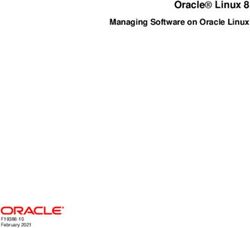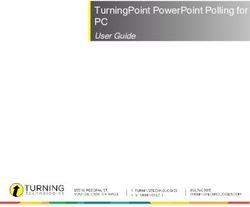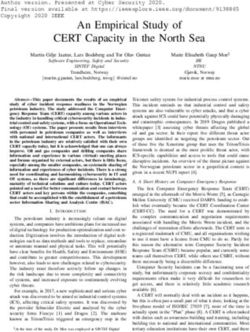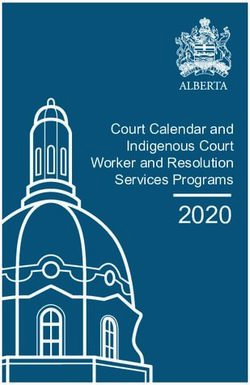2019 INFORMATION AND ENTERTAINMENT SYSTEM
←
→
Page content transcription
If your browser does not render page correctly, please read the page content below
18C6588-526-AC
First Edition
Information and
Entertainment System
©2018 FCA US LLC. All Rights Reserved.
ALFA ROMEO is a registered trademark of FCA Group Marketing S.p.A., used with permission. Printed in U.S.A.
2 0 1 9 I N F O R M AT I O N A N D E N T E R TA I N M E N T S Y S T E MCONTENTS
Information And Entertainment System
INTRODUCTION ............. 3 SELECTING A FREQUENCY USB/IPOD SUPPORT . . . . . . . . 20
INTRODUCTION . . . . . . . . . . . . . . 3 BAND . . . . . . . . . . . . . . . . . . . . . 11 USB/IPOD MODE . . . . . . . . . . . 20
DISPLAYED INFORMATION . . . . 11
TIPS, CONTROLS AND GENERAL RADIO STATION SELECTION . . . 12 AUX SOURCE . . . . . . . . . . . . . . . 20
INFORMATION . . . . . . . . . . . . . . . 4 PREVIOUS/NEXT RADIO STATION AUX SOURCE . . . . . . . . . . . . . . . 20
CYBERSECURITY . . . . . . . . . . . . 4 FAST SEARCH . . . . . . . . . . . . . 12
PHONE MODE . . . . . . . . . . . . . . 21
TIPS . . . . . . . . . . . . . . . . . . . . . . 5 PREVIOUS/NEXT RADIO STATION
SEARCH . . . . . . . . . . . . . . . . . . 12 PHONE MODE ACTIVATION . . . . 21
MULTIMEDIA DEVICES: SUPPORTED
AUDIO FILES AND FORMATS . . . 5 AM/FM RADIO STATION MAIN FUNCTIONS . . . . . . . . . . . 22
NOTES ON TRADEMARKS . . . . . . 6 TUNING . . . . . . . . . . . . . . . . . . . 12 DISPLAYED INFORMATION . . . . 23
EXTERNAL AUDIO SOURCES . . . 6 SIRIUS XM RADIO — IF PAIRING A MOBILE PHONE . . . . 23
ANTITHEFT PROTECTION . . . . . . 6 EQUIPPED . . . . . . . . . . . . . . . . . 12 TRANSMISSION OF PHONE DATA
HD RADIO — IF EQUIPPED . . . . 14 (PHONEBOOK AND RECENT
SOFTWARE UPDATES . . . . . . . . . 6 CALLS) . . . . . . . . . . . . . . . . . . . . 24
MAP UPDATE . . . . . . . . . . . . . . . . 7 SETTING THE PRESETS . . . . . . 14
AUDIO . . . . . . . . . . . . . . . . . . . . 14 CONNECTION/DISCONNECTION OF
ASSISTANCE FOR USING THE A MOBILE PHONE OR A
NAVIGATION SYSTEM . . . . . . . . . 7 MEDIA MODE . . . . . . . . . . . . . . . 16 BLUETOOTH AUDIO DEVICE . . 24
AUDIO SYSTEM . . . . . . . . . . . . . . 7 AUDIO SOURCE SELECTION . . 16 DELETION OF A MOBILE PHONE OR
DISPLAY . . . . . . . . . . . . . . . . . . . . 8 RESTART OR PAUSE A TRACK A BLUETOOTH AUDIO DEVICE . 25
GPS RECEPTION (GLOBAL (PLAY / PAUSE) . . . . . . . . . . . . . 17 SETTING A MOBILE PHONE OR A
POSITIONING SYSTEM) . . . . . . . . 8 TRACK CHANGE BLUETOOTH AUDIO DEVICE
IMPORTANT INFORMATION ON (PREVIOUS/NEXT) . . . . . . . . . . . 17 AS A FAVORITE . . . . . . . . . . . . . 25
COPYRIGHTS . . . . . . . . . . . . . . . . 9 TRACK FAST FORWARD/ DELETION OF PHONE DATA
TURNING THE SYSTEM ON REWIND . . . . . . . . . . . . . . . . . . 17 (PHONEBOOK AND RECENT
TRACK SELECTION (LIBRARY) . 18 CALLS) . . . . . . . . . . . . . . . . . . . . 25
AND OFF . . . . . . . . . . . . . . . . . . . . 9 MAKING A PHONE CALL . . . . . . 25
TRACK INFORMATION DIS-
RADIO (TUNER) MODE . . . . . . . . 9 PLAY . . . . . . . . . . . . . . . . . . . . . 18 MANAGING AN INCOMING
RADIO MODE SELECTION . . . . 10 PLAYBACK MODE (SHUFFLE) . . 18 CALL . . . . . . . . . . . . . . . . . . . . . 26
MAKING A SECOND PHONE
BLUETOOTH SOURCE . . . . . . 18 CALL . . . . . . . . . . . . . . . . . . . . . 26
PAIRING A BLUETOOTH AUDIO
DEVICE . . . . . . . . . . . . . . . . . . . . 19
1MANAGING TWO PHONE DRIVING VIEW . . . . . . . . . . . . . . 43
CALLS . . . . . . . . . . . . . . . . . . . . 27
Information And Entertainment System
ABOUT DRIVING VIEW . . . . . . . . 43
ENDING A CALL . . . . . . . . . . . . . 27 DRIVING VIEW . . . . . . . . . . . . . . 43
CONTINUING A PHONE CALL . . 27 2D / 3D / AERIAL VIEW MAP
ACTIVATION/DEACTIVATION OF DISPLAY — IF EQUIPPED . . . . . 44
THE MICROPHONE . . . . . . . . . . 27 LANE GUIDANCE . . . . . . . . . . . . 44
SETTINGS . . . . . . . . . . . . . . . . . . 27 DISPLAYED SYMBOLS . . . . . . . . 45
SETTINGS . . . . . . . . . . . . . . . . . 27 VOICE COMMANDS . . . . . . . . . 46
NAVIGATION MODE — IF INTRODUCTION . . . . . . . . . . . . . 46
EQUIPPED . . . . . . . . . . . . . . . . . 39 OPENING AND CLOSING VOICE
SESSIONS . . . . . . . . . . . . . . . . . 47
SAFETY/LEGAL NOTICE . . . . . . 39
VOICE SESSION STATUS . . . . . . 47
ACTIVATE NAVIGATION . . . . . . . 40
MULTIPLE CHOICE LIST . . . . . . . 48
SET DESTINATION . . . . . . . . . . . 41
VOICE COMMANDS -
RECENT DESTINATIONS . . . . . . 41 PRACTICAL USE . . . . . . . . . . . . 48
FAVORITE DESTINATIONS . . . . . 42 RADIO AM/FM/XM VOICE
POINT OF INTEREST COMMANDS . . . . . . . . . . . . . . . 50
DESTINATIONS . . . . . . . . . . . . . 42 MEDIA VOICE COMMANDS . . . . 51
ZOOM MAP . . . . . . . . . . . . . . . . 42 NAVIGATION VOICE
POINT ON MAP . . . . . . . . . . . . . 42 COMMANDS . . . . . . . . . . . . . . . 52
LAUNCH NAVIGATION . . . . . . . . 42 PHONE VOICE COMMANDS . . . 53
STOP NAVIGATION . . . . . . . . . . 42 GENERAL INFORMATION . . . . . 53
VOLUME . . . . . . . . . . . . . . . . . . . 42
ROUTE MANAGEMENT . . . . . . . 43
ROUTE PREVIEW . . . . . . . . . . . . 43
2INTRODUCTION
Information And Entertainment System
INTRODUCTION
This vehicle is equipped with the Information and Entertainment System designed to the specific features of the passenger
compartment. It has a customized design, which matches the style of the dashboard and the center console.
The Information and Entertainment System is installed to give the driver and passenger easy access. The controls can be
quickly located from the graphical display on the front, making the device easy to use.
To increase protection against theft, the system has a protection system, which only allows it to be used on its originally fitted
vehicle.
The instructions for use are given below; we recommend you read them carefully and always keep them on hand (for example,
in the glove compartment).
3TIPS, CONTROLS The risk of unauthorized and unlawful Note:
AND GENERAL access to your vehicle systems may still
Information And Entertainment System
FCA US LLC or your dealer may
INFORMATION exist, even if the most recent version contact you directly regarding software
of vehicle software (such as Information updates.
CYBERSECURITY and Entertainment System software)
is installed. To help further improve vehicle
Your vehicle may be a connected security and minimize the potential risk
vehicle and may be equipped with both of a security breach, vehicle owners
wired and wireless networks. These Warning! should:
networks allow your vehicle to send and – Routinely check
receive information. This information www.driveuconnect.com/support/
It is not possible to know or to predict software-update.html (U.S.
allows systems and features in your all of the possible outcomes if your Residents) or
vehicle to function properly. vehicle’s systems are breached. It may be
www.driveuconnect.ca (Canadian
possible that vehicle systems, including
Your vehicle may be equipped with safety related systems, could be impaired Residents) to learn about available
certain security features to reduce the or a loss of vehicle control could occur that Uconnect software updates.
risk of unauthorized and unlawful may result in an accident involving serious – Only connect and use trusted
access to vehicle systems and wireless injury or death. media devices (e.g. personal mobile
communications. Vehicle software ONLY insert media (e.g., USB or SD phones or USBs).
technology continues to evolve over card) into your vehicle if it came from
Privacy of any wireless and wired
a trusted source. Media of unknown origin
time and FCA US LLC, working with its could possibly contain malicious software, communications cannot be assured.
suppliers, evaluates and takes and if installed in your vehicle, it may Third parties may unlawfully intercept
appropriate steps as needed. Similar to increase the possibility for vehicle systems information and private
a computer or other devices, your to be breached. communications without your consent.
vehicle may require software updates to As always, if you experience unusual
improve the usability and performance vehicle behavior, take your vehicle to your
of your systems or to reduce the nearest authorized dealer immediately.
potential risk of unauthorized and
unlawful access to your vehicle
systems.
4TIPS Care and maintenance Important notes
Information And Entertainment System
Observe the following precautions to In the event of a fault, the system must
Road safety
ensure the system is fully operational: only be serviced by an authorized
Learn how to use the various systems dealer.
and read the instructions carefully
Caution! If the temperature is particularly low, the
before setting off.
display may take a short amount of
time to reach optimum brightness.
Warning! Only clean the front panel and the In case of overheating (e.g. excessive
display with a soft, clean, dry, anti-static
cloth. Cleaning and polishing products may outside temperature, prolonged
ALWAYS drive safely with your hands on damage the surface. Do not use alcohol exposure to sunlight, etc.), the system
the wheel. You have full responsibility or similar products to clean the panel may switch to "protection mode" by
and assume all risks related to the use of or the display. limiting amplification (maximum volume)
the features and applications in this vehicle. Do not use the display as a base for and shutting down until the temperature
Only use these features and applications supports with suction pads or adhesives
when it is safe to do so. Failure to do of the radio drops to acceptable levels.
for external navigators or smartphones
so may result in an accident involving or similar devices.
serious injury or death.
MULTIMEDIA DEVICES:
The display lens should not come SUPPORTED AUDIO
Reception conditions into contact with pointed or rigid FILES AND FORMATS
objects which could damage its
Reception conditions change For USB sources, the system can play
surface; use a soft, dry anti-static cloth
constantly while driving. The presence files with the following extensions and
to clean and do not press.
of mountains, buildings or bridges, formats:
especially when you are far away from Never use alcohol, gas, or derivatives
.MP3 (Bitrate 32 – 320 kbps,
the broadcaster, may interfere with to clean the display lens.
Frequency 8 – 48 kHz)
the radio reception. Prevent any liquid from entering the
.WAV
Note: The volume may be adjusted system as this could damage it beyond
when receiving traffic information and repair. .AAC (Frequency 8 – 96 kHz)
news.
5Supported extensions: .ACC .M4A, NOTES ON TRADEMARKS The maximum number of tracks,which
.M4B, and .MP4, can be indexed for each single
Information And Entertainment System
iPod, iTunes and iPhone are registered MSD/MTP device, is 16,000.
.WMA (Bitrate 8 – 320 kbps; trademarks of Apple Inc.
8 – 48 kHz) The system does not support USB
All other trademarks are the property of hubs connected to the USB port of the
.FLAC (8 – 44.1 kHz) their respective owners. vehicle. Connect your multimedia
For all USB sources, the system can device directly to the USB port, using
also play the following Playlist formats: the specific connection cable for the
.PLS device if necessary.
.WPL It is recommended to load only
unprotected music files, with
.M3U
Apple is not responsible for the supported extensions.
For Apple devices and those that
operation of this device and of its
support the MTP (Media Transfer
conformity with the safety rules and ANTITHEFT PROTECTION
Protocol), the system can play back all
standards.
files, playlist extensions and formats The system is equipped with an
supported by the device itself and antitheft protection system based on
presented by the device to the system. EXTERNAL AUDIO the exchange of information with the
SOURCES
Note: electronic control unit (Body Computer)
Other electronic devices (e.g. iPod, on the vehicle.
It makes no difference whether the PDA, etc.) can be used on the vehicle.
suffixes are written in capital or small This guarantees maximum safety and
letters. Some of them may cause prevents the system from being used
electromagnetic interference. If system on other vehicles if it is stolen. If
It is recommended to load only performance worsens, disconnect necessary contact an authorized dealer.
unprotected music files, with these devices.
supported extensions.
Note: SOFTWARE UPDATES
The system supports USB As soon as the update software for the
formatted as FAT32, FAT16, ExFat, Information and Entertainment System
NTFS, HFS+, UDF, ISO9660. The is available, you can contact an
system does not support devices authorized dealer to perform the
with capacity greater than 64 GB. update.
6MAP UPDATE One Midrange speaker (on
dashboard) of 9 cm (90 mm) in
Information And Entertainment System
To update the maps, contact an diameter
authorized dealer.
One Eight-channel Amplifier in the
luggage compartment
ASSISTANCE FOR USING
THE NAVIGATION One Subwoofer of 18x27 cm
SYSTEM (180x270 mm) on the parcel shelf
To display further information, go to the
www.tomtom.com/support website. 11026S0001EM
Basic Level Audio System Layout
AUDIO SYSTEM
Basic Level Audio System Premium Audio System — If
Equipped
The standard audio system is equipped
The mid-level audio system is equipped
with eight speakers and it is able to
with ten speakers and a 400 W amplifier.
develop a sound power level of 100 W.
The system consists of:
The basic system consists of: 11026S0002EM
Four Woofers (Two on front doors Sound Theater System Layout
Four Woofers (Two on front doors
and Two on rear doors) of 16 cm
and Two on rear doors) of 16 cm
(160 mm) in diameter
(160 mm) in diameter
Four Tweeters (Two on front doors
Four Tweeters (Two on front doors
and Two on dashboard) of 4 cm
and Two on dashboard) of 4 cm
(40 mm) in diameter
(40 mm) in diameter
7Harman Kardon Premium Audio GPS RECEPTION
System — If Equipped (GLOBAL POSITIONING
Information And Entertainment System
SYSTEM)
The high audio system is equipped with
14 speakers and a 900 W amplifier. The GPS is a satellite system, which
The system consists of: provides worldwide information about
time and position. The GPS is
Two Tweeters (on front doors) of exclusively controlled by the
4 cm (40 mm) in diameter government of the United States of
Four Woofers (Two on front doors America, the only body responsible for
and Two on rear doors) of 16 cm 11026S0003EM
the availability and accuracy of this
(160 mm) in diameter system.
Harman Kardon Premium Audio
Five Midrange speakers (Two on front System Layout The operation of this navigation system
doors, One on dashboard and Two on can be influenced by any change made
parcel shelf) of 8 cm (80 mm) in to the availability and precision of the
DISPLAY
diameter GPS or by specific environmental
Two Tweeters (on rear doors) of 4 cm The system can be equipped with a conditions.
(40 mm) in diameter 6.5" or a 8.8" display. When navigation is started for the first
One Twelve-channel Amplifier in the time, the system may require several
luggage compartment minutes to determine the GPS position
and display the current position on
One Subwoofer of 18x27 cm the map. Afterwards, the position will
(180x270 mm) on the parcel shelf be found quicker (usually a few
seconds are needed).
The presence of big buildings (or similar
obstacles) may interfere with the GPS
signal reception.
8IMPORTANT Linotype, Frutiger and Univers are TURNING THE
INFORMATION ON trademarks of Linotype GmbH SYSTEM ON AND
Information And Entertainment System
COPYRIGHTS registered in the US Patent and OFF
© 2018 TomTom. All rights reserved. Trademark Office and may be registered
This material is proprietary and in certain jurisdictions. MHei is a RADIO (TUNER) MODE
protected by copyright and/or by trademark of The Monotype
database rights and/or other rights on Corporation and may be registered in The system is switched ON/OFF by
intellectual property of TomTom or of its certain jurisdictions. long pushing the ON/OFF and Volume
suppliers. The use of this material is Copyright ©2018. Magneti Marelli. All button.
subject to the terms of a license rights reserved
contract. Any unauthorized copy or
Magneti Marelli is a registered
disclosure of this material constitutes a
trademark of Magneti Marelli S.p.A..
legally prosecutable violation.
The Alfa Romeo Giulia Infotainment
The software included in this product is
system is protected by copyright and/or
protected by copyright and its use is
other intellectual property rights of
authorized according to a LPG. A copy
Magneti Marelli S.p.A. and/or its
of the license is available in the License
suppliers and/or third parties.
section. After the product has been
Unauthorized use will be prosecuted.
sent, the relevant source code can be
requested within three years. For further Open source or proprietary modules, 11056S0016EM
information go to the tomtom.com/ components and/or libraries of ON/OFF and Volume Button
gpl website or contact the nearest suppliers and/or third parties used by
TomTom customer service from the Magneti Marelli are subject to the terms
tomtom.com/support website. A CD and conditions of the respective
with the corresponding source code will licences.
be sent upon request.
9The Information and Entertainment RADIO MODE SELECTION
System stores the last state (on or off)
Information And Entertainment System
in memory when the engine is turned To activate "RADIO" mode, proceed as
off. The next time the engine is started; described below:
the system will resume the previous Press the MENU (4) button to activate
function. the main menu.
Note: This setting can be changed by
enabling "Auto-On Radio", located in
“System” under the "SETTINGS” menu.
The Volume Control Knob turns 0503122930US
continuously (360°) in both directions, Radio Mode
without stop positions.
Turn the control clockwise to increase
Alternatively, in the menu, open the
the radio volume or counterclockwise to
Multitasking menu by moving the
decrease it.
Rotary Pad upward, turning it to select
The system is equipped with the 0503122927US the icon, and press it to access
following tuners: AM, FM, and Sirius XM Radio Tuner Selectable Option Radio Mode.
Satellite Radio (if equipped).
By turning and pressing the Rotary Pad
(3), select and activate RADIO mode.
0503122931US
Multitasking Menu
10SELECTING A The possible options are: AM, FM, or In The Central Part:
FREQUENCY BAND SiriusXM Satellite Radio (if equipped).
Information And Entertainment System
1 - Control Bar:
Within the "RADIO" menu, select the
"Frequency Band" function by rotating – FAVORITES LIST
and pushing the Rotary Pad. The – NEXT
available frequency bands can
– PREVIOUS
be selected cyclically by pushing the
Rotary Pad. – STATIONS LIST
– TUNER SEEK
– FREQUENCY BAND
2 - Name of the radio station being
played and the favorite symbol if the
0502123093US station is stored in the list
Tuner Options 3 - Logo Of The Active Frequency Band
4 - Transmitted Program Type
DISPLAYED
INFORMATION 5 - Current Station Frequency
After the desired radio station is In The Lower Part:
0503122932US
selected, the following information is
Radio Tuner Mode 6 - If the station has been stored, the
shown on the display:
number of the preselection.
0503122934US
Radio Mode
11RADIO STATION PREVIOUS/NEXT RADIO SIRIUS XM RADIO — IF
SELECTION STATION SEARCH EQUIPPED
Information And Entertainment System
You can search in the following ways: Search Next: briefly push the ON/OFF The Sirius XM Satellite Radio uses a
Automatically, using the following and Volume control to the right to or direct satellite-receiver broadcast
controls: briefly push on the steering wheel. technology to deliver clear digital sound
– and buttons on the control Search Back: briefly push the anywhere in the country.
bar on the display ON/OFF and Volume control to the left Service subscription is provided by
– By moving the On/Off and Volume to or briefly push on the steering Sirius XM Satellite Radio.
Control Knob to the positions wheel. The service offers over 130 channels for
and music, sports, news, entertainment
– and buttons on the steering AM/FM RADIO STATION and children's programs directly from
wheel TUNING the broadcast studios via satellite.
– By activating the favorite stations Use the "Manual Search" function to
list Sirius XM and all related trademarks
directly select a radio station. To and symbols are the property of Sirius
activate the function, select the icon XM Radio Inc. and its subsidiaries.
PREVIOUS/NEXT RADIO on the control bar of the display by Sirius XM Radio requires a subscription,
STATION FAST SEARCH rotating and pushing the Rotary Pad. sold separately after subscribing for
To move within a frequency band, long the trial period included in the purchase
push the following controls: of the vehicle (where available). Prices
Search next, push the ON/OFF and and programs are provided by Sirius
Volume control to the right to or XM and are subject to changes.
push on the steering wheel. Subscriptions are governed by the
Search back, push the ON/OFF and Terms and Conditions available on the
Volume control to the left to or website sirius.com/serviceterms. The
Sirius XM Radio U.S. service is available
push on the steering wheel.
only for adults in the 48 contiguous
United States, DC and PR. Service
available in Canada. Go to
0503122935US www.siriuscanada.ca.
Tuning The Radio This functionality is only available for
radios with satellite receiver. To receive
Then turn the Rotary Knob to move on the satellite radio signal, the vehicle
the frequency bar. must be in an open space.
12If the display shows “Acquiring signal”, After the "Sirius XM Satellite Radio" Go live
it could be necessary to change the mode has been selected, the following
Information And Entertainment System
Plays Live content.
vehicle position to receive a signal. In functions will become available on
most cases, the satellite radio does not the display:
receive a signal in underground parking Browse
lots or tunnels. You can access the following options:
Direct tuning
No subscription
Genre
Radios with satellite receivers must be
subscribed to the Sirius XM Service. Channel 01
Without the necessary subscription, the Channel 0...
only receivable channel is Traffic/
Weather. More
Sirius XM Subscription 0503122944US
You can access the following options:
To activate the Sirius XM subscription, Sirius XM Radio "Main Favorites"
call the toll-free customer service "Favorite Artists"
number: 1 (866) 635-5027. Then you Favorites "Favorite Tracks"
will have to provide the Sirius
identification number (SID), which can You can access the following options: "Games"
be found at the bottom of the Channel Manage favorites "Traffic and weather"
0 page.
Favorite station 01 "Delete favorites"
Favorite station 0... "Subscription status"
"Excluded channels"
Instant replay
Allows you to store and play up to
Siriusxm
Frequency band
22 minutes of music and up to Allows you to access the various radio
48 minutes of radio speech. frequency bands.
13HD RADIO — IF If you are tuned to a radio station you AUDIO
EQUIPPED want to store, move the Rotary Pad
Information And Entertainment System
The "Audio Settings" function can be
backwards, turn the Rotary Pad to found in the Options menu, which
The radio stations broadcast with the
select the desired preset position and is selected by pushing the Option
HD Radio system are indicated by
push and hold the Pad. button.
the “HD” icon and operate on the AM
and FM bands. To activate the function, select and
This new transmission system offers confirm it by turning and pushing the
better sound quality than the traditional Rotary Pad.
one as well as the ability to convey You can also access the "Audio
additional information such as the Settings” function from the main menu
artist’s name and the title of the track (MENU button) by selecting and
being played. activating in sequence the functions
"SETTINGS", "Infotainment" and
SETTING THE PRESETS "Audio", by rotating and pushing the
Rotary Pad.
The presets are available in all system 0503122937US
modes, listed and accessible by moving When the function is activated, the
Preset Radio Stations following parameters can be set:
the Rotary Pad toward the back of the
vehicle. "Bass" (-9; 0; +9)
The system can store up to seven radio
stations. The stored stations will be "Treble" (-9; 0; +9)
the first ones displayed in the favorite "Mid" (-9; 0; +9)
stations list.
“Balance/Fader”
"Speed Adjusted Volume" (OFF; +5)
"Surround Sound" (OFF/ON)
"AUX Volume Offset" (OFF; +20)
"Restore Settings"
14Bass/Treble/Medium Balance/Fader Speed Adjusted Volume
Information And Entertainment System
By turning and pushing the Rotary Pad, By turning and pushing the Rotary Pad, By turning and pushing the Rotary Pad,
select the function you wish to change select the Balance/Fader function. select the Speed Adjusted Volume
and set the parameter as desired using function.
the Rotary Pad.
The adjustment can be set to
19 positions: from -9 to +9, "0" is the
balanced position.
0503122940US
Setting The Balance/Fader 0503122941US
Setting The Volume/Speed
This function allows you to adjust the
balance and fading of the sound The adjustment can be set to
0503122939US coming from the front and rear 6 positions: "Off", system is turned off,
Setting The Bass speakers. Adjust the balance by turning and 5 sensitivity levels. The levels
the Rotary Pad, when the desired can be selected by turning and pushing
position is reached, store it by pushing the Rotary Pad.
the pad.
15Surround Sound AUX Volume Offset MEDIA MODE
Information And Entertainment System
By turning and pushing the Rotary Pad, By turning and pushing the Rotary Pad,
select the Sound Surround function. select the AUX Volume Offset function. AUDIO SOURCE
SELECTION
This chapter describes the interaction
modes concerning the operation of
Bluetooth, AUX and USB/iPod.
Proceed as follows to activate the
"Media function":
Press the MENU button
Select "MEDIA" mode by turning the
Rotary Pad
0503122942US
Surround Sound Mode 0503122943US
AUX Volume Compensation
This function provides the simulated
surround sound mode. To activate This function allows the output volume
it, turn the Rotary Pad to ON, level of the connected device to be
then confirm by pushing it. compensated.
Restore Settings
By turning and pushing the Rotary Pad,
0503122945US
select the Restore Settings function.
Media Mode Selectable Option
This function deletes the current
settings and restores the factory
settings.
16Press the Rotary Pad to activate the Within the "MEDIA" mode, rotate the TRACK CHANGE
mode Rotary Pad to "Source" and push (PREVIOUS/NEXT)
Information And Entertainment System
on the Rotary Pad to select from the list To pass to the next track, push the
of connected sources. Select the ON/OFF and Volume control to the right
desired audio source among those or push the button on the steering
available (USB devices, AUX and wheel, or press the control on the
Bluetooth when a device is connected). display, which can be selected and
With the source activated, the display activated by rotating and pushing the
shows the following control bar: Rotary Pad.
PLAY/PAUSE To pass to the previous track, push the
NEXT TRACK ON/OFF and Volume control to the
left or push the button on the
PREVIOUS TRACK
0503122946US
steering wheel, or press the control
PLAYBACK MODE on the display, which can be selected
Media Mode
TRACK LIBRARY and activated by rotating and pushing
SOURCE the Rotary Pad.
Or, open the Multitasking menu by
moving the Rotary Pad upward, turn it Note: Going to the or control
and moving the Rotary Pad to the right, TRACK FAST
to select the logo and press it to FORWARD/REWIND
activate Media Mode. accesses the currently playing Playlist.
To move within a track, long press the
following controls:
RESTART OR PAUSE A
TRACK (PLAY / PAUSE) To fast forward the track, push and
To resume a track, when the external keep pushing the volume control to the
device is connected, push the right or push the button on the
button. steering wheel.
To pause the track currently being To rewind the track, push and keep
played, push the button. pushing the volume control to the left or
push the button on the steering
wheel.
0503122947US
Multitasking Menu
17TRACK SELECTION TRACK INFORMATION BLUETOOTH
(LIBRARY) DISPLAY SOURCE
Information And Entertainment System
Use this function to scroll through If a USB/iPod or Bluetooth device is
and select the tracks on the active connected, you can display the current This mode is activated by pairing a
device. track information, according to the Bluetooth device containing music
information stored about the tracks. tracks with the system.
On a USB/iPod device, you can also
scroll through the list of artists, albums, If a device is connected via the AUX A Activate the Bluetooth function on
tracks, playlists, composers, genres, socket, no track information can be the device.
podcasts, and audio books stored displayed. B Press the MENU button, and select
on the device, depending on the the “SETTINGS” function by turning
information present on the tracks. PLAYBACK MODE and pressing the Rotary Pad.
Note: The "Track Selection" button (SHUFFLE) C Select “Infotainment”.
does not allow any operation on the Within the Media mode, activate the
D Select “Bluetooth”.
device connected through the AUX / button, by rotating and
jack. pressing the Rotary Pad, to play the E Select "Add device".
tracks on the USB/iPod or Bluetooth F Search for the Information and
Push the "Track Selection" button to
(where supported by the device) device Entertainment system on the
activate this function on the source
in a “random”/”defined” order. Bluetooth audio device (during the
being played.
pairing stage a screen is displayed
Turn the Rotary Pad to select the showing the progress of the
desired category and then push the operation).
Rotary Pad to confirm the selection.
G Select the device to be paired.
H When requested by the audio
device, enter the PIN code shown
on the system display or confirm on
the device the PIN displayed.
I If the pairing procedure is completed
successfully, a dedicated screen is
displayed.
18J “Bluetooth” can be reached also by Select the device to be paired; “Phone Profile”: allows you manually
pressing the OPTION button in connect/disconnect the selected
Information And Entertainment System
When requested by the audio device,
the PHONE or MEDIA functions. The enter the PIN code shown on the device
MEDIA function can be selected by system display or confirm on the device "Audio Profile": allows you to
turning and pushing the Rotary the PIN displayed select/deselect the device connected
Pad in the main menu (MENU as the main device
button). When the pairing procedure is
completed successfully, a dedicated "Personal Data": allows you to
screen is displayed save/delete the personal data on the
PAIRING A BLUETOOTH device
AUDIO DEVICE The Bluetooth function can also be
To pair a Bluetooth audio device, found by pressing the OPTION button "Remove Device": allows you to
proceed as follows: within the "PHONE" or "MEDIA delete a device from the list of paired
functions", which can be selected from devices
Activate the Bluetooth function on the main menu, activated by pushing
the device The configuration suggested by the
the MENU button system can be changed in this menu.
From the main menu, activated by
Note: If the Bluetooth connection
pushing the MENU button, select
between mobile phone and system is
the "SETTINGS" function by rotating
lost, consult the mobile phone hand-
and pushing the Rotary Pad
book.
Select “Infotainment”
The following menu will appear on the
Select “Bluetooth” video once the telephone or device
Select "Add device" is connected to the system via
Bluetooth:
Search for the Information and
Entertainment System on the Bluetooth “Priority device”: allows connection
audio device. During the pairing stage, to the selected device to be given
a screen is displayed showing the priority relative to other registered users
progress of the operation Note: The priority can be assigned on
both the "Audio" and "Phone” profiles.
19USB/IPOD SUPPORT The vehicle is equipped with a third AUX SOURCE
USB port, located in the rear part of the
Information And Entertainment System
USB/IPOD MODE central console. This port can only be AUX SOURCE
used for device charging.
To activate AUX mode, insert an
To activate the USB/iPod mode, insert
appropriate device in the AUX socket
the corresponding device (USB or iPod)
inside the center console.
in the USB ports located on the central
tunnel inside the storage compartment
below the front armrest and under
the climate control panel.
11086S0002EM
Charge Only USB Location
11096S0001EM
After having inserted a USB/iPod device AUX Socket Location
while the system is on, enter “Media”
mode and press Play to start playback.
11086S0001EM
USB Locations
0503122948US
Media Mode
20When a device is connected, the Note: PHONE MODE
system starts reproducing the AUX
Information And Entertainment System
The functions of the device
source connected if it is already being connected with the AUX socket are PHONE MODE ACTIVATION
played. directly managed by the device itself: it
is not possible to change track/folder/
Warning!
playlist or control playing start/end/
pause with the controls on the steering
wheel. ALWAYS drive safely with your hands on
the wheel. You have full responsibility
Do not leave the cable of your and assume all risks related to the use of
portable player connected to the AUX the features and applications in this vehicle.
socket after disconnection, to avoid Only use these features and applications
when it is safe to do so. Failure to do
possible hiss from the speakers.
so may result in an accident involving
serious injury or death.
0503122949US Proceed as follows to activate
AUX Mode "PHONE" mode:
Push the MENU (4) button
Adjust the volume using the ON/OFF Select "PHONE" mode by turning the
and Volume control or using the volume Rotary Pad
adjustment control on the connected
device.
If multiple external devices are
connected, to choose the device you
wish to activate, select "Audio source
selection". For further information refer
to "Media Mode".
0503122950US
Selecting Phone Mode
21Activate "PHONE" mode by pushing MAIN FUNCTIONS DISPLAYED
the Rotary Pad INFORMATION
Information And Entertainment System
When this mode is active, you can:
When a phone is connected to the
Compose the phone number (using
system, the display shows various
the graphic keypad on the display)
information (if available):
Display and call the contacts in the
1 - Mobile Phone Name
mobile phone phonebook
2 - Mobile Phone Battery Charge
Display and call contacts from the list
of previous calls 3 - Mobile Phone Number
Pair up to ten phones/audio devices When the "PHONE" mode is active, the
to make access and connection easier display shows the following control
and quicker bar:
0503122951US
The mobile phone audio is transmitted
Phone Mode through the vehicle’s audio system. The Recent calls: by selecting this option,
system automatically mutes the radio you can choose between "all calls" and
when the PHONE function is used. The "missed calls".
Alternatively, in any menu, open the
Multitasking menu by pushing the microphones (voice commands) are
Rotary Pad upward, turn it to select the located near the sun visors. Favorites: by selecting Edit Favorites,
icon, and press it to access Phone you can select from “To Favorites",
Mode. “Reorder Favorites", and “Delete
Favorites”.
Contacts: shows the list of all contacts
stored on the phone. When you select
a contact with the Rotary Pad, the
phone number and the photo (if any)
linked to the contact appear on the
right of the display.
11106S0004EM
Microphone Locations
0503122952US
Multitasking Menu
22To pair the mobile phone, proceed as The Bluetooth function can also be
follows: found by pressing the OPTION button
Information And Entertainment System
Dial: selecting this option opens the
"Dial Number" screen where you can Activate the Bluetooth function on within the "PHONE" or "MEDIA functions",
dial the number directly by rotating and the device which can be selected from the main
pushing the Rotary Pad. menu, activated by pushing the MENU
From the main menu, activated by button
During a call, the following options are pressing the MENU button, select
enabled: the "SETTINGS" function by turning and Note: If the Bluetooth connection
pushing the Rotary Pad between mobile phone and system is
Disable microphone lost, consult the mobile phone hand-
Select “Infotainment”
book
Select “Bluetooth”
End call The following menu will appear once
Select "Add device" the telephone or device is connected to
If you receive or make another call the system via Bluetooth:
Search for the Information and
during a call, the following options are
Entertainment System on the Bluetooth “Priority Device”: allows connection
enabled:
audio device (during the pairing stage to the selected device to be given
"Switch calls" a screen is displayed showing the priority relative to other registered users.
"Merge calls" progress of the operation)
Note: The priority can be assigned on
Select the device to be paired both the "Audio" and "Phone” profiles.
PAIRING A MOBILE When requested by the audio device,
PHONE “Phone Profile”: allows you manually
enter the PIN code shown on the connect/disconnect the selected
Note: Only do this with the vehicle sta- system display or confirm on the device device
tionary and in safe conditions. The fea- the PIN displayed
ture is disabled when the car is moving "Audio Profile": allows you to
When the pairing procedure is select/deselect the device connected
faster than 3 mph (5 km/h). completed successfully, a dedicated as the main device
The pairing procedure for a mobile screen is displayed
phone is described below: always "Personal Data": allows you to
consult the handbook for the mobile save/delete the personal data on the
phone in any case. device
"Remove Device": allows you to
delete a device from the list of paired
devices.
23TRANSMISSION OF The phonebook downloaded from the Select “Phone Profile” or “Audio
PHONE DATA mobile phone can neither be modified Profile”
Information And Entertainment System
(PHONEBOOK AND nor be deleted through the Information
RECENT CALLS) Select "Connect"
and Entertainment System: changes will
The system can transmit phone data be transmitted and updated in the During the connection stage, the
(phonebook and recent calls) from the system when the mobile phone is system will indicate that it is updating.
phonebook via Bluetooth automatically connected again. The device connected is highlighted
when the device is connected.
in the list with priority order and will
This setting can be modified at any time CONNECTION/ move to the top of the phone list.
in the Bluetooth menu. DISCONNECTION OF A
MOBILE PHONE OR A Note: The priority is determined accord-
After the first phone data transfer, the ing to the order of connection for
BLUETOOTH AUDIO
procedure for transmitting and updating DEVICE mobile phones which are not set as
the phonebook (if supported) starts favorites. The last phone connected will
whenever the phone is reconnected to Connection have the highest priority.
the system.
The system connects automatically to
Whenever a mobile phone is connected the paired mobile phone with the Disconnection
to the system, a maximum of highest priority. To disconnect a specific mobile phone
2000 numbers can be downloaded and or Bluetooth audio device, proceed
To select a mobile phone or a specific
updated for each phone. as follows:
Bluetooth audio device, proceed as
Depending on the amount of items follows: From the main menu, activated by
downloaded from the phonebook, a pressing the MENU button, select
Activate the Bluetooth function on
slight delay can occur before the last the "SETTINGS" function by turning and
the device
names downloaded can be used. Up to pushing the Rotary Pad
then the phonebook downloaded From the main menu, activated by
previously (if present) will be available. pressing the MENU button, select Select “Infotainment”
"SETTINGS" by turning and pushing the Select the Bluetooth device
The phonebook of the mobile phone
Rotary Pad
currently connected is the only Select the specific device (mobile
phonebook that can be accessed by Select “Infotainment” phone or Bluetooth device)
the system. Select the Bluetooth device Select “Phone Profile” or “Audio
Select the specific device (mobile Profile”.
phone or Bluetooth device) Select “Disconnect”
24DELETION OF A MOBILE Select the device in the paired device Second procedure
PHONE OR A list
Information And Entertainment System
BLUETOOTH AUDIO Push the MENU button, turn and
DEVICE Select Priority Device. push the Rotary Pad and select the
To delete a mobile phone or a Bluetooth Select Phone Priority or Audio Priority "SETTINGS" function
audio device from a list, proceed as to give this phone priority for these Select “System”
follows: functions. Select “Clear personal data”
From the main menu, activated by
Select “Ok”.
pressing the MENU button, select DELETION OF PHONE
the "SETTINGS" function by turning and DATA (PHONEBOOK AND Note: This procedure deletes all the
pressing the Rotary Pad RECENT CALLS) data downloaded from the connected
Select “Infotainment” Proceed as follows to delete the phone device.
data (phonebook and recent calls):
Select the Bluetooth device
MAKING A PHONE CALL
Select the specific device (mobile First procedure
phone or Bluetooth device) The operations described below can
Push the MENU button, turn and only be accessed if supported by
Select “Remove device” push the Rotary Pad and select the the mobile phone in use.
"SETTINGS" function
For all functions available, refer to the
SETTING A MOBILE Select “Infotainment” mobile phone owner's handbook.
PHONE OR A
BLUETOOTH AUDIO Select the Bluetooth device With the PHONE function on, you can
DEVICE AS A FAVORITE Select the device in the paired device make a call in the following ways:
To set a mobile phone or Bluetooth list Selecting “Contacts” or “Recent
audio device as main device, proceed Calls” on the display command bar
Select “Personal data”
as follows:
Select “Not stored” Then selecting a contact from the list
From the main menu, activated by
pushing the MENU button, select or
the "SETTINGS" function by turning, Selecting “Dial” on the display
and pushing the Rotary Pad command bar
Select “Infotainment”
Select the Bluetooth device
25Dialing The Phone Number Using Recent Calls Rejecting A Call
The "Keyboard" Icon On The
Information And Entertainment System
Display The list of the last calls made for each To reject a call, press the "Ignore" or
of the following call types can be “Reject” button on the display.
Enter the phone number using the displayed:
graphic keypad displayed.
"Missed calls" Answering An Incoming Call During
Proceed as follows: A Conversation
"ALL CALLS”
Push the MENU button, turn and To answer an incoming call whilst
push the Rotary Pad and select the To access these lists, select "Recent another phone conversation is in
"PHONE" function Calls" on the Phone menu main screen. progress, select "Answer" to put the
ongoing call on hold and answer the
On the round keyboard, compose
MANAGING AN new incoming call.
the number by rotating and pushing the
INCOMING CALL
Rotary Pad Note: Not all mobile phones may sup-
Tap Right on the Rotary Pad Call Controls port the management of an incoming
call when another phone conversation
When you have composed the The buttons on the display allow the is active.
number, select "confirm" following phone call functions to be
managed:
Dialling The Phone Number Using MAKING A SECOND
"Answer" PHONE CALL
The Mobile Phone
"Ignore" When a phone conversation is active, a
It is possible to dial a phone number
second phone call can be made as
with the mobile phone and continue “Reject"
follows:
using the system (never allow yourself
to be distracted while driving) Answer A Call From the main menu, activated by
pushing the MENU button. Select
When a phone number is dialed with When a phone call is received on the
the "PHONE" function by rotating and
the keypad of the mobile phone, the mobile phone, the system deactivates
pushing the Rotary Pad
audio of the call is played over your the audio system (if active) and displays
vehicle's sound system a screen. Select “Phone Book” or “Recent
Calls”
Push the "Answer" button or the button
on the steering wheel controls to Select a contact from the list
answer. The first call is automatically put on hold
and the second call is activated.
26MANAGING TWO PHONE CONTINUING A PHONE SETTINGS
CALLS CALL
Information And Entertainment System
If two calls are in progress (one active After the engine is switched off, it is still SETTINGS
and one on hold), it is possible to possible to continue a phone call.
switch between them by selecting The call can be closed manually, or A series of user-programmable
"switch calls" or merge the two calls in continue up to a maximum time of functions can be set using the
a conference by selecting "merge calls". 20 minutes, after which the system Information and Entertainment System.
Note: Check whether the telephone in turns off and the call is transferred to To access the user-programmable
use supports the management of a the phone. settings, open the main menu by
second call and the "Merge calls" pressing the MENU (4) button, then
mode. ACTIVATION/ select SETTINGS by turning and
DEACTIVATION OF THE pressing the Rotary Pad.
MICROPHONE
ENDING A CALL
During a call, the microphone can be
Press the "End" button or the button
deactivated by selecting "deactivate
on the steering wheel controls to end
microphone" or by highlighting the
a call in progress.
"Mute" button and selecting it by
Only the ongoing call is ended and any pushing the Rotary Pad.
call on hold becomes the new active
When the microphone is deactivated, it
call.
is still possible to listen to the call in
Depending on the type of mobile progress.
phone, if the ongoing call is ended by
To reactivate the microphone, repeat
the caller, the call on hold may not
the process above. 0503122977US
be activated automatically.
Settings Menu
The following menu items can be found
here:
"Lights"
"Units & Language"
27"Clock & Date" “Headlight Off Delay”: activates/ Units and Language
deactivates the headlight delay when
Information And Entertainment System
"Safety" To access the "Units and Language"
the vehicle is turned off. function and the respective sub-menus,
"Driver Assistance"
"Cornering Lights": activates/ select the option by turning the Rotary
"Doors & Locks" deactivates the automation that links Pad and activate it by pressing the
"Cluster" the light beam of the headlight to the control itself.
steering angle
"Infotainment"
"Flash Lights with Lock": activates
"System"
flashing when the vehicle doors are
locked
Lights
"Daytime Running Lights":
To access the Lights function, select it
activates/deactivates the daytime
by turning the Rotary Pad and press the
running lights (DRLs)
Rotary Pad to activate.
"Greeting Lights": activates/
deactivates the courtesy lights
"Interior Ambient Lighting": for 0503122977US
selecting the brightness of the interior
Units & Language Menu Option
lights
“Automatic High Beam": activates/
The options available are:
deactivates the automatic main beam
headlights "Units"
"Restore Settings": deletes the "Language"
current settings and restores the factory "Restore settings"
0503122962US settings
Selecting the "Units" option activates
Lights Setting Option Enter the single functions and adjust the following submenus:
them by rotating and pressing the
"US" (For North American market
The following settings can be modified Rotary Pad.
only)
when this mode is selected:
"Metric"
"Headlight Sensitivity": for adjusting
the headlight activation sensitivity "Custom"
28Selecting the "Custom" activates the Clock & Date "Set Time": allows to manually set
following submenus: the time, turn the Rotary Pad to adjust
Information And Entertainment System
To access the "Clock & Date" function,
"Distance": allows you to select the select it by turning the Rotary knob the hours value, press the control to
units of measurement for distance and activate it by pressing on the knob confirm it, proceed similarly to set the
("km" or "mi") itself. minutes.
"Temperature": allows you to select
the units of measurement for
temperature ("°C" or "°F")
"Pressure": allows you to select the
unit of measurement for pressure
(options available: "psi", "kPa", "bar")
"Fuel Consumption": allows you
to select the units of measurement for
fuel consumption. If the unit of
measurement for distance is "km/l" or 0503122955US
0503122963US
"l/100 km" can be selected, while if the
Clock & Date Menu Option Clock Settings
unit of measurement for distance is
"mi" (miles), "mpg" is set automatically
The options available are: "Time Format": you can choose
Selecting the "Language" option:
between a 24h clock and a 12h clock.
Allows the system language setting "Sync with GPS Time": activates/
to be selected deactivates the clock synchronization
through the GPS; if it's off, the options
Selecting the "Restore Settings" option:
"Set Time" and "Set Date" are enabled.
Allows to delete the current settings
and restores the factory settings
Enter the single functions and adjust
them by rotating and pressing the
Rotary Pad.
29"Set Date": allows to set the date Safety Speed Limiter Speed
manually. Turn the Rotary Pad to adjust
Information And Entertainment System
To access the “Safety” function, select it Lets you set the speed limit value. By
the day, push the control to confirm it, by turning the Rotary Pad and press turning the Rotary Pad, the speed
proceed similarly to set month and year. the Rotary Pad to activate. increases by 3 mph (5 km/h), on
rotation, from a minimum of 18 mph
(30 km/h) to a maximum of 111 mph
(180 km/h)
Forward Collision Warning — If
Equipped
Allows you to select the intervention
readiness for the anti-collision system.
The options available are:
0503122956US "Mode": used to set the following
0503122964US
Date Settings operating modes: Warning-brake,
Safety Warning, Off (where provided)
"Restore Settings": deletes the "Sensitivity": allows you to select the
The following settings can be modified intervention readiness for the system
current settings and restores the factory when this mode is selected:
settings. according to the distance of the
obstacle (near, medium, far)
Enter the single functions and adjust Speed Limiter
them by rotating and pressing the Lane Departure Warning
Rotary Pad. This lets you activate/deactivate the
function warning that you have This function can be used to select the
exceeded the set speed "readiness" of the Lane Departure
Warning system to intervene.
The options available are:
"Sensitivity": allows you to select the
intervention readiness for the system
(early, late)
30Blind Spot Monitoring The options available are: Auto Park Brake
Information And Entertainment System
With this function, you can activate/ “Mode”: the possible options are: This function allows you to activate/
deactivate the acoustic signal warning “Sound", the system warns the driver of deactivate the automatic parking brake
of objects in the blind spot of the the presence of an obstacle using only engagement upon switching off the
exterior rear view mirror acoustic signals, through the car engine.
speakers or "Sound and Display", the
Driver Assistance system warns the driver of the Brake Service — If Equipped
presence of an obstacle using acoustic
To access the “Driver assistance” (through the car speakers) and visual This function permits the activation of
function, select it by turning the Rotary signals on the instrument panel display the procedure to carry out braking
Pad and press the Pad to activate. system servicing.
"ParkSense Volume": allows to
select the volume of the acoustic Access the functions and select the
warnings provided by the ParkSense setting by turning and pressing the
system, the available options are: Rotary Pad.
"High", "Medium" or "Low"
Doors & Locks
Backup Camera — If Equipped To access the “Doors & Locks”
This function can be used to carry out function, select it by turning the Rotary
the following adjustments: Pad and press the control itself to
activate.
"View": lets you activate viewing the
0503122966US backup camera on the display
Driver Assistance Menu Option "Camera Delay": allows you to delay
switching off the camera by a few
This function can be used to carry out seconds when reverse gear is
the following adjustments: disengaged
"Camera Guidelines": Allows you to
ParkSense activate the display of the dynamic
guidelines that indicate the route of the
This function can be used to select the
vehicle
type of warning provided by the
ParkSense system. 0503122967US
Doors & Locks Option Menu
31The following settings can be modified Enter the single functions and adjust "Phone Repeat" (allows to
when this mode is selected: them by turning and pressing the activate/deactivate the repetition of the
Information And Entertainment System
"Door Lock in Motion": this function Rotary Pad. phone function screens on the
can be used to activate/deactivate instrument panel display as well)
automatic door locking when the Cluster "Restore Settings" (allows to delete
vehicle is moving To access the “Cluster” function, select the current settings and restore factory
"Unlock All Doors on Exit": permits it by turning the Rotary Pad and press settings)
the automatic unlocking of the doors the Rotary Pad to activate. To access and set the various
when exiting the vehicle functions, turn and press the Rotary
"Passive Entry": permits the Pad to select and confirm the selection.
activation of the automatic door closing
strategy Infotainment
"Door Unlock on Entry": permits the To access the “Infotainment” function,
choice of whether to open all doors select it by turning the Rotary Pad
or driver side door only when the and press the Rotary Pad to activate.
dedicated button on the key with
remote control is first pressed
"Sound Horn with Remote Start " — 0503122969US
If Equipped: permits the activation/
Cluster Menu Options
deactivation of the horn when the
engine is started with the electronic key
The following settings can be modified
"Sound Horn with Lock": permits
when this mode is selected:
the activation of the horn when the door
locking button on the key with remote "Warning Buzzer Volume" (allows you
control is pressed. The options available to set the volume of the warning
are "Off", "1st press", "2nd press" buzzer to low, medium, or high) 0503122971US
"Trip B" (allows you to activate/ Infotainment Menu Options
"Restore Settings": deletes the
current settings and restores the factory deactivate the function)
settings.
32The following settings can be modified Audio Radio
when this mode is selected:
Information And Entertainment System
This allows you to set the following This allows you to set the following
audio parameters: parameters:
Screen Off
“Bass” “Screen off”: allows the screen to be
Allows the screen to be turned off turned off automatically, all functions
automatically, all functions remain “Treble”
remain available. Interaction with Rotary
available. Interaction with Rotary Pad “Mid” Pad turns the screen back on
turns the screen back on. “Balance/Fader” "Split Screen": allows for a second
Access the function and select the "Speed Adjusted Volume" mode to be displayed within the Radio
setting by turning and pressing the screen. The parameters that can be
Rotary Pad. "Surround sound"
set are: “Off” (system off); “Audio”
"Aux Volume Offset" (to view audio function parameters);
Split Screen "Restore settings" “Nav” (to view navigator function
Allows for multiple functioning modes to parameters); “Efficient Drive” (to view
For setting the parameters, see
be displayed on the same screen fuel consumption reduction parameters,
paragraph "Audio" in section "Switching
(if equipped). The possible options are: function linked to the Alfa DNA
the system on/off".
selector)
"Off": system disengaged
Bluetooth "Seek mode": the available options
"Audio": displays the audio function are: “by frequency”; “by station”;
parameters Allows for devices that have the “favorites”
"Nav": displays the navigator function Bluetooth function to connect to the
"Traffic News": allows you to display
parameters system. The possible options are:
the traffic news. The possible options
“Efficient Drive”: displays the driving "Add device": allows you to add a are: “On”; “Off”
style efficiency parameters (function device
"RDS": allows for the messages
linked to the Alfa DNA selector) “Device 01” allows you to select the transmitted by the radio broadcasters
Enter the single functions and adjust following functions: “Priority Device"; to be displayed. The possible options
them by rotating and pressing the "Phone Profile"; "Audio Profile"; are: “On”; “Off”
Rotary Pad. "Personal Data"; "Remove Device"
“HD Radio”: The possible options
Enter the single functions and adjust are: “On”; “Off”
them by rotating and pressing the
Rotary Pad.
33You can also read