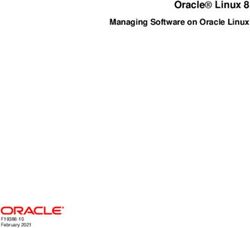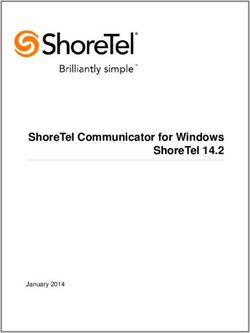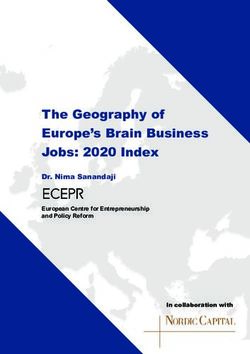LED TV Installation manual - imagine the possibilities
←
→
Page content transcription
If your browser does not render page correctly, please read the page content below
470/670
LED TV
Installation manual
imagine the possibilities
Thank you for purchasing this Samsung product.
To receive more complete service, please
register your product at
www.samsung.com/register
Model Serial No.Figures and illustrations in this User Manual are provided for reference only and may differ from actual product
appearance. Product design and specifications may be changed without notice.
Instruction
This TV is provided with interactive functionality through a set-back box (SBB/STB) connected to the TV, and with other TVs in a
computer controlled system for hotels and other hospitality businesses.
Interactive: When the TV is powered-up initially, it sends a command to identify the SBB/STB. If identified, the TV switches to
ONLINE mode and full control is through the SBB/STB.
If the TV is in ONLINE mode, it stops receiving IR (Samsung remote) commands and acts according to the interface protocol.
Stand-Alone: If SBB/STB is not identified, the TV should be switched to STAND-ALONE mode with restricted operations.
Operational Modes
When this TV (in Hotel mode) is operated with a SBB/STB, it is in one of two states:
• ONLINE or STAND-ALONE. In the STAND-ALONE state, the TV will act as a Hotel TV, but without active communication.
This prevents guests from trying to cheat the system by disconnecting the SBB/STB.
Stand-alone
Hotel TV
Hotel Mode On SBB/STB Online if Mode
one success within
10 attempts
SBB/STB SBB/STB
Power Online-10 Status-
ON consecutive Attempt
fails every 2secs
Online Mode
Poll Rate 20/sec
To set the details for Stand-alone or interactive mode, refer to pages 19-24(Setting the hotel option data : Stand-alone
mode and Interactive mode)
• Some operations may be restricted to prevents guests from "cheating" the TV system.
• No main menu (Interactive mode) or Channel Menu, Plug & Play in Main Menu (Stand-Alone mode)
• Limited Volume and Panel key lock or unlock
Still image warning
Avoid displaying still images (like jpeg picture files) or still image elements (like TV Programme such as TV Programmeme logos,
the panorama or 4:3 image format, stock or news bars at the bottom of the screen etc.) on the screen. Constantly displaying still
pictures can cause uneven wear of the screen phosphor, which will affect the image quality. To reduce risk of this effect, please
follow the recommendations below:
• Avoid displaying the same TV channel for long periods.
• Always try do display any image over the full screen, use the TV set picture format menu for the best possible match.
• Reduce the brightness and contrast values to the minimum require values to achieve the desired picture quality. Exceeding
these values may speed up the burnout process.
• Frequently use all TV features designed to reduce image retention and screen burnout, refer to the appropriate user manual
section for more details.
Securing the Installation Space
Keep the required distances between the product and other objects (e.g. walls) to ensure proper ventilation.
Failing to do so may result in fire or a problem with the product due to an increase in the internal temperature of the product.
✎✎ When using a stand or wall-mount, use parts provided by Samsung Electronics only.
• If you use parts provided by other manufacturers, it may result in a problem with the product or an injury due to the product falling.
✎✎ The appearance may differ depending on the product.
Installation with a stand. Installation with a wall-mount.
10 cm 10 cm
10 cm 10 cm 10 cm 10 cm
10 cmContents
yy Instruction.................................................................................................................................................... 2
ENGLISH
yy Operational Modes....................................................................................................................................... 2
yy Still image warning........................................................................................................................................ 2
yy Securing the Installation Space..................................................................................................................... 2
yy Accessories.................................................................................................................................................. 4
yy Installing the LED TV Stand.......................................................................................................................... 4
yy Using the TV's Controller............................................................................................................................ 18
yy Viewing the Remote Control....................................................................................................................... 19
yy Connecting the Bathroom Speakers........................................................................................................... 24
yy Connecting the MediaHub HD.................................................................................................................... 26
yy Connecting the RJP (Remote Jack Pack)................................................................................................... 27
yy Setting the Hotel Option Data..................................................................................................................... 29
yy Installing the Wall Mount............................................................................................................................. 53
yy Securing the TV to the Wall......................................................................................................................... 54
yy Anti-theft Kensington Lock......................................................................................................................... 54
yy Specifications............................................................................................................................................. 55
Correct Disposal of This Product (Waste Electrical & Electronic Equipment)
(Applicable in the European Union and other European countries with separate collection systems)
This marking on the product, accessories or literature indicates that the product and its electronic
accessories (e.g. charger, headset, USB cable) should not be disposed of with other household waste
at the end of their working life. To prevent possible harm to the environment or human health from
uncontrolled waste disposal, please separate these items from other types of waste and recycle them
responsibly to promote the sustainable reuse of material resources. Household users should contact either
the retailer where they purchased this product, or their local government office, for details of where and
how they can take these items for environmentally safe recycling. Business users should contact their
supplier and check the terms and conditions of the purchase contract. This product and its electronic
accessories should not be mixed with other commercial wastes for disposal.
Correct disposal of batteries in this product
(Applicable in the European Union and other European countries with separate battery return
systems.)
This marking on the battery, manual or packaging indicates that the batteries in this product should not
be disposed of with other household waste at the end of their working life. Where marked, the chemical
symbols Hg, Cd or Pb indicate that the battery contains mercury, cadmium or lead above the reference
levels in EC Directive 2006/66. If batteries are not properly disposed of, these substances can cause harm
to human health or the environment. To protect natural resources and to promote material reuse, please
separate batteries from other types of waste and recycle them through your local, free battery return
system.
English 3Accessories
✎✎ Please make sure the following items are included with your LED TV. If any items are missing, contact your dealer.
✎✎ The items’ colours and shapes may vary depending on the model.
• Remote Control & Batteries (AAA x 2) • Quick Setup Guide
• Power Cord / Data Cable • Guide Stand
• Safety Guide (Not available in some locations) • Screws
• Hotel Mount Kit (HD670) • Stand
✎✎ The stand and stand screws may not be included depending on the model.
✎✎ The Data Cable may not be included depending on the SI Vendor.
Installing the LED TV Stand
The 32” and larger LED TVs have swivel stands. You can set these stands so that the TVs swivel 20 degrees left and
right or 60 degrees and right or 90 degrees left and right.
Stand Components
When installing the stand, use the provided components and parts.
B-1 1 EA
A-1 1 EA
A-2 1 EA
HG32*D670, HG40*D670,
HG48*D670, HG55*D670
A-3 1 EA HG**ED670, HG**AD670, HG28ED470, C
HG32ED470 HG40ED470, HG40AD470
M4 X L12
B-2 1 EA
HG24ED470
A-5 1 EA
A-4 1 EA
HG40*D470
HG28ED470 HG32ED470
Stand Guide Stand Screws
4 EnglishHG**ED670,HG**AD670
1 C
2
x4
(M4 X L12)
B
Front
A-1
ATTENTION
✎✎ Place a soft cloth over a table to protect the TV,
and then place the TV on the cloth screen side
down.
DO NOT USE DO NOT USE DO NOT USE
CHEMICALS GREASE OIL Side ✎✎ Insert the Stand Guide into the slot on the bot-
tom of the TV.
3 C x3
(M4 X L12)
or
C x4
(M4 X L12, for 40”
and above models)
✎✎ Make sure to distinguish between the front and back of the Stand and Stand Guide when assembling them.
✎✎ Make sure that at least two people lift and move the TV.
HG24ED470
1 2
English 5HG28ED470
1 C x 4 (M4 X L12) 2 3
C
X3 (M4 X L12)
B-1
Front
A-4
TOP View
ATTENTION
✎✎ Place a soft cloth over the table to
protect the TV, and then place the
DO NOT USE DO NOT USE DO NOT USE
TV on the cloth screen-side down.
CHEMICALS GREASE OIL
✎✎ Insert the Stand Guide into the slot
on the bottom of the TV.
HG32ED470
1 2
C x4
(M4 X L12)
Top View
B-2
Front
A-2
ATTENTION
Rear ✎✎ Place a soft cloth over a table to protect the TV, and
then place the TV on the cloth screen side down.
DO NOT USE DO NOT USE DO NOT USE ✎✎ Insert the Stand Guide into the slot on the bottom
CHEMICALS GREASE OIL
of the TV.
(Correct assembly) (Incorrect assembly)
3 Side View
C x4
(M4 X L12)
6 EnglishHG40ED470 / HG40AD470
1 2
C x 4 (M4×14)
B-1
A-4 Front
TOP View
ATTENTION
✎✎ Place a soft cloth over the table to
protect the TV, and then place the TV
DO NOT USE DO NOT USE DO NOT USE on the cloth screen-side down.
CHEMICALS GREASE OIL
✎✎ Insert the Stand Guide into the slot on
the bottom of the TV.
3 C ×4 (M4×14)
English 7Assembling the swivel (32 inch TVs or larger)
The TV stand more than 32inch supports the swivel function. The swivel angle support all of 20°, 60° and 90° and you
can change the swivel angle by using BRACKET HOLDER SWIVEL. (Except HG***C470)
¦¦ 20° ~ 60° swivel
If you assemble the wedge on the bottom of the stand to the hole of BRACKET HOLDER SWIVEL where 20° or 60° is
marked, the swivel angle becomes each 20° ~ 60° in the left and right side.
(The shape of stand depend on the model.)
¦¦ 90° swivel
If you assemble only screws after you remove BRACKET HOLDER SWIVEL, the swivel angle becomes each 90° in the
left and right side.
¦¦ Hotel Mount Kit (only HD670 have)
Bolt + Nut
Short Bolt (2EA) Long Bolt (2EA) Nut (2EA) Washer (2EA)
Top
Affix the stand to a flat surface such as a dresser top, desk
Bottom top, or entertainment center as shown.
WARNING: To prevent injury, this apparatus must be securely attached to the floor/ table in accordance with
the installation instructions.
8 EnglishViewing the Connection Panel
HG32ED670
HG40ED670
COMMON HG48ED670
1 INTERFACE !
HG55ED670
DATA
HDMI IN 2
PC / DVI
7 (DVI)
AUDIO IN
2 CLOCK
@
HDMI IN 1
(ARC)
3 PC IN 8
AV IN
VIDEO
(5V 0.5A) #
4 / CLONING
VARIABLE
HP-ID AUDIO OUT 9
AUDIO
5
RJP VOL-CTRL 0
$
6
3 1 2 HG28ED470
DATA
COMMON
! INTERFACE
CLOCK
HDMI IN
@ (ARC)
USB HP-ID
# (5V 0.5A)
/CLONING
RJP
$ EXT (RGB)
4 5 %
English 95 @ HG24ED470
RJP
HDMI IN
(ARC)
USB
# (5V 0.5A)
/CLONING
EXT (RGB)
! COMMON
INTERFACE
ANT IN
DATA
DATA HP-ID
$ % 1 3 4
10 EnglishHG**AD670
1
DATA
HDMI IN 2
PC / DVI
7 (DVI)
AUDIO IN
2 CLOCK
@
HDMI IN 1
(ARC)
3 PC IN 8
AV IN
VIDEO
# (5V 0.5A)
4 / CLONING
VARIABLE
HP-ID AUDIO OUT 9
AUDIO
RJP VOL-CTRL 0
$ ANT IN
5 6
HG**AD670
(Hong Kong)
1
DATA
HDMI IN 2
PC / DVI
7 (DVI)
AUDIO IN
@
HDMI IN 1
(ARC)
3 PC IN 8
AV IN
VIDEO
# (5V 0.5A)
4 / CLONING
VARIABLE
HP-ID AUDIO OUT 9
AUDIO
^
DOOR-EYE
RJP VOL-CTRL 0
$ ANT IN
5 6
English 11HG**AD670
(China)
1
DATA
HDMI 䕨覂 2
3&'9, (DVI)
䷈书䕨ܺ 7
@
HDMI 䕨覂 1
(ARC)
3 3&䕨ܺ 8
$9䕨ܺ
㾛书
# (5V 0.5A)
4 / CLONING
ৄভ䷈书䕨ߏ
HP-ID
ᘧ䞤䷈书䕨ߏ 9
Ꮋ
^
䷈书
⬊ᄥ⤀ⴑ
RJP ䷈ࠋ 0
ৈ
$17䕨ܺ
$ ᮵㒔/᳞㒔
5 6
HG40AD470
6 5 @
AV IN HDMI IN
(ARC)
RJP
/ CLONING
AUDIO VIDEO
(5V 0.5A)
#
ANT IN
$
DATA
HP-ID
1 3 4
12 EnglishHG32ED470
5 @ #
USB
(5V 0.5A)
HDMI IN /CLONING
(ARC)
RJP
! COMMON
INTERFACE
EXT (RGB)
ANT IN
DATA
DATA HP-ID
$ % 1 3 4
HG40ED470
% 5 @
EXT (RGB) HDMI IN
(ARC)
RJP
/CLONING
USB
(5V 0.5A)
#
ANT IN
INTERFACE
COMMON
! DATA
HP-ID
$ 1 3 4
English 13✎✎ Whenever you connect an external device to your TV, make sure that power on the unit is turned off.
✎✎ When connecting an external device, match the colour of the connection terminal to the cable.
1 DATA
–– Used to support data communication between the TV and the SBB.
–– Connects using RJ-12 TV type plugs.
2 CLOCK: Set the time after connecting the cable of the External Clock to Clock jack. You can use the External Clock
Display function.
3 HEADPHONE JACK: Headphones may be connected to the headphone jack on your TV. While the headphones are
connected, the sound from the built-in speakers is disabled.
4 HP-ID: Connect the cable to HP-ID and Headphone Jack simultaneously and connect it to separated Headphone
Box. See page 23. When connecting Headphone to Headphone Box, it works same as Headphone function.
5 RJP: This port is an RJP (Remote Jack Pack) communication port that enables connecting different devices to
additional modules to improve device use and convenience.
6 AV IN / COMPONENT IN
–– Connects the Component video / audio.
–– Connect the component video cables (optional) to the component jacks ("PR", "PB", "Y") at the back of your TV
and the other ends to the corresponding component video out jacks on the DVD.
–– If you wish to connect both the Set-Top Box and the DVD player, you should connect the Set-Top Box to the DVD
Player and connect the DVD Player to the component jacks ("PR", "PB", "Y") on your TV.
–– The PR, PB and Y jacks on your component devices (DVD) are sometimes labeled Y, B-Y and R-Y or Y, Cb and
Cr.
–– Connect the RCA audio cables (optional) to [R - AUDIO - L] at the back of the TV set and the other ends to the
corresponding audio out jacks on the DVD Player.
7 PC/ DVI AUDIO IN: Connects to the audio input jacks on an Amplifier/Home Theater.
8 PC IN: Connect to the video output jack on your computer.
9 VARIABLE AUDIO OUT: Used for the audio output to the Bathroom speaker. Connect the Bathroom Wall Box and
the Variable port (RCA).
0 VOL-CTRL: Used to control the volume of the Bathroom speaker. Connect the Bathroom Wall Box and the
VOLCTRL port.
! COMMON INTERFACE
14 English@ HDMI IN (ARC): Connects to the HDMI jack of a device with an HDMI output.
✎✎ No sound connection is needed for an HDMI-HDMI connection. HDMI connections carry both audio and video.
✎✎ Use the HDMI IN (DVI) jack for a DVI connection to an external device. Use a DVI to HDMI cable or DVI-HDMI
adapter (DVI to HDMI) for the video connection and the PC/DVI AUDIO IN jacks for audio.
# USB (5V 0.5A) / CLONING
–– Connector for software upgrades and Media Play, etc.
–– Service connection.
–– USB CLONING support 2.0 Standard only.
$ ANT IN (SATELLITE), (AIR/CABLE)
–– To view television channels correctly, the TV must receive a signal from one of the following sources:
–– An outdoor antenna / A cable television system
% EXT (RGB)
–– In Ext. mode, DTV Out supports MPEG SD Video and Audio only.
^ DOOR-EYE
Display Modes
You can also select one of the standard resolutions listed in the Resolution column. The TV will automatically adjust to
the resolution you choose.
After connecting a computer to the TV, set the screen resolution for the TV on the computer. The optimal resolution is
1920 x 1080 @ 60 Hz. If it is set to any other than in the table below, the TV may display nothing. Set the resolution
properly, referring to the user guide of the computer or its graphic card.
The resolutions in the table are recommended.
✎✎ Optimal resolution is 1366 X 768 @ 60 Hz.
Pixel Clock
Horizontal Frequency Vertical Frequency Sync Polarity
Mode Resolution Frequency
(KHz) (Hz) (H / V)
(MHz)
IBM 720 x 400 31.469 70.087 28.322 -/+
640 x 480 35.000 66.667 30.240 -/-
MAC 832 x 624 49.726 74.551 57.284 -/-
1152 x 870 68,681 75,062 100,000 -/-
640 x 480 31,469 59,940 25,175 -/-
640 x 480 37,861 72,809 31,500 -/-
640 x 480 37,500 75,000 31,500 -/-
800 x 600 37,879 60,317 40,000 +/+
800 x 600 48,077 72,188 50,000 +/+
800 x 600 46,875 75,000 49,500 +/+
1024 x 768 48,363 60,004 65,000 -/-
VESA CVT/DMT 1024 x 768 56,476 70,069 75,000 -/-
1024 x 768 60,023 75,029 78,750 +/+
1152 x 864 67,500 75,000 108,000 +/+
1280 x 720 45,000 60,000 74,250 +/+
1280 x 800 49,702 59,810 83,500 -/+
1280 x 1024 63,981 60,020 108,000 +/+
1280 x 1024 79,976 75,025 135,000 +/+
1366 x 768 47,712 59,790 85,500 +/+
English 15✎✎ Optimal resolution is 1920 X 1080 @ 60 Hz.
Horizontal Frequency Vertical Frequency Pixel Clock Frequency Sync Polarity
Mode Resolution
(KHz) (Hz) (MHz) (H / V)
IBM 720 x 400 31.469 70.087 28.322 -/+
640 x 480 35.000 66.667 30.240 -/-
MAC 832 x 624 49.726 74.551 57.284 -/-
1152 x 870 68.681 75.062 100.000 -/-
720 x 576 35,910 59,950 32,750 -/+
1152 x 864 53,783 59,959 81,750 -/+
VESA CVT
1280 x 720 56,456 74,777 95,750 -/+
1280 x 960 75,231 74,857 130,000 -/+
640 x 480 31,469 59,940 25,175 -/-
640 x 480 37,861 72,809 31,500 -/-
640 x 480 37,500 75,000 31,500 -/-
800 x 600 37,879 60,317 40,000 +/+
800 x 600 48,077 72,188 50,000 +/+
800 x 600 46,875 75,000 49,500 +/+
1024 x 768 48,363 60,004 65,000 -/-
1024 x 768 56,476 70,069 75,000 -/-
1024 x 768 60,023 75,029 78,750 +/+
VESA DMT 1152 x 864 67,500 75,000 108,000 +/+
1280 x 1024 63,981 60,020 108,000 +/+
1280 x 1024 79,976 75,025 135,000 +/+
1280 x 720 45,000 60,000 74,250 +/+
1280 x 800 49,702 59,810 83,500 -/+
1280 x 800 62,795 74,934 106,500 -/+
1360 x 768 47,712 60,015 85,500 +/+
1440 x 900 55,935 59,887 106,500 -/+
1440 x 900 70,635 74,984 136,750 -/+
1680 x 1050 65,290 59,954 146,250 -/+
1280 x 720 52,500 70,000 89,040 -/+
VESA GTF
1280 x 1024 74,620 70,000 128,943 -/-
VESA DMT / DTV CEA 1920 x 1080p 67,500 60,000 148,500 +/+
✎✎ When using an HDMI/DVI cable connection, you must use the HDMI IN (DVI) jack. (The HD470 is not support)
✎✎ The interlace mode is not supported.
✎✎ The set might operate abnormally if a non-standard video format is selected.
✎✎ Separate and Composite modes are supported. SOG is not supported.
16 EnglishUsing the TV's Controller
The TV Controller, which is a small joystick like button at the right back of the TV, lets you control the TV without the
remote control.
Selecting Media Play
Selecting Selecting a
the Menu Source Function menu
TV Controller
The image is drawn
Remote control sensor
by facing the front
Power off side of the TV.
✎✎ Some functions which require a PIN code may not be available.
✎✎ The product colour and shape may vary depending on the model.
✎✎ Exits the menu when pressing the controller for longer than 1 second.
✎✎ When selecting the function by moving the controller in the up/down/left/ right directions, be sure not to press the
controller. If you press it first, you cannot move it in the up/down/left/right directions.
Standby mode
Your TV enters Standby mode when you turn it off and continues to consume a small amount of electric power. To be
safe and to decrease power consumption, do not leave your TV in standby mode for long periods of time (when you are
away on vacation, for example). It is best to unplug the power cord.
English 17Viewing the Remote Control
✎✎ This remote control has Braille points on the Power, Channel, and Volume buttons and can be used by visually
impaired persons.
Turns the TV on and off. Display and select available video
sources.
Have direct access to channels
Electronic Programme Guide (EPG)
Alternately selects Teletext, Double or Mix.
GUIDE
TTX/MIX display.
Cut off the sound temporarily.
GUIDE
Adjust the volume.
Change channels.
CH LIST
Display channel list on the screen. Swich to the HOME Screen.
CONTENT
CLOCK
Display the main on-screen menu. HOME CONTENT View the Contents Home.
CLOCK
Press to display information on the TV
Quickly select frequently used functions. screen.
CLOCK: When you press INFO key
Select on-screen menu items and in standby mode, TV screen displays
change menu values. the time.
Return to the previous menu. Exit the menu.
Buttons in the Channel list, Contents A B C D
Home menu, etc.
ALARM SUBT.
Use these buttons in the Contents
ALARM: Enter the hour you want the TV Home.
to turn on.
W: Turns the 3D image on or off. ( Not
available )
SUBT.: Displays digital subtitles.
Installing batteries (Battery size: AAA)
Rear of the Remote
✎✎ NOTE
• Use the remote control within 23 feet of the TV.
• Bright light may affect the performance of the remote
control. Avoid using nearby special fluorescent light
or neon signs.
• The colour and shape may vary depending on the
✎✎ After you have intalled the batteries, use a screwdriver to model.
screw in the screw that holds the battey cover closed. • Remote control button 'HOME' & '3D' are not
supported. When pressing these buttons, the TV unit
does not respond.
18 English¦¦ Using the Sports Mode
Sports Mode t
✎✎ MENU m → Applications → Sports Mode → ENTER E
This mode provides optimized condition for watching sports games.
• a (Zoom): Pause playback and divide the picture into 9 parts. Select a part to zoom it in. Press this button again to
resume.
✎✎ When the Sports Mode is on, the picture and sound modes are set to Stadium automatically.
✎✎ If you turn the TV off while watching Sports Mode, the Sports Mode will be disable.
✎✎ When the Data Service is running, the Zoom is not available.
English 19Connecting the TV with SBB
TV Rear Panel
DATA
ETH MODEM
Data Cable
PC / DVI
AUDIO IN
CLOCK
PC IN
AV IN
VIDEO
VARIABLE
HP-ID AUDIO OUT
AUDIO
RJP VOL-CTRL
1. Connect the DATA jack of the TV to the [ETH MODEM] jack of the STB (SBB) with the Data cable.
✎✎ Use data communication.
20 English¦¦ List of Vendors and Compatible Data Cables Supplied with the TV
• Confirm that you are using the correct data cable for your vendor. Refer to the code label on the data cables.
English 21Connecting the Bathroom Speakers
You can connect the Bathroom Speakers using the following method. (HD470 not support it)
¦¦ Connecting through the Variable Output (available without an external amplifier)
TV Rear Panel
1
VIDEO
VARIABLE
Speaker AUDIO OUT
AUDIO
2
VOL-CTRL
VOL+
Volume Control Box
VOL-
1. Connect the VARIABLE AUDIO OUT port of the TV to the Bathroom Wall Speakers of the hotel.
Speaker +
Speaker - N/C
2. Connect the VOL-CTRL jack of the TV to the Volume Control Box Switch port on the Bathroom Wall of the hotel.
✎✎ The maximum speaker output is 4W, 8Ω.
✎✎ The VARIABLE AUDIO OUT port supports MONO sound out only.
• Installing the Volume Control
–– If you configure the Volume Control Box as shown in the figure, you can control the volume of the bathroom
speakers.
–– The jack that is connected from the Volume Control Box to the TV is a 3.5mm normal Phone jack.
–– The Volume Control Box switch consists of a Tact switch.
✎✎ Setting the Sub AMP Mode
–– 0: Turns the Sub AMP function off (PWM off).
–– 1: Determines the Sub volume according to the main volume control. That is, the sub volume is determined
according to the Power On Volume, the Min Volume, and the Max Volume values of Hotel Mode.
–– 2: Determines the volume according to the bathroom control panel setting.
• Variable Output Port Specifications
–– Speaker Wire: Use a speaker cable no longer than 82 feet (25m).
Volume Control Box
VOL +
1
3
2
VOL -
VOL - DOWN VOL - UP GND
( White 1 ) ( Black /Red 2 ) ( Shield Wire 3 )
22 English¦¦ HP-ID
An additional Headphone Box can be installed on a bed or business desk for added convenience. The installation
procedures are given below.
• Detailed Drawing of the Headphone Box.
TV Rear Panel
A HEADPHON BOX
HP-ID Headphone Box
Shield wire TV Headphones jack
Red Wire (Audio-R) Whitewire (Audio-L)
Red wire + White wire Shield Wire
TV HP-ID jack
English 23Connecting the MediaHub HD
Output to any external source connected to MediaHub HD on the hotel desk.
MediaHub HD Rear
HDMI USB RS/232
TV Rear Panel
COMMON
INTERFACE
DATA
HDMI IN 2
PC / DVI (DVI)
( )
AUDIO IN
CLOCK
HDMI IN 1
(ARC)
( )
PC IN
AV IN
2 HDMI cable
VIDEO
(5V 0.5A)
VARIABLE / CLONING
HP-ID AUDIO OUT
AUDIO
RJP VOL-CTRL
AIR/CABLE
1 RS-232 Data Cable
1. Connect the RJP port of the TV and the RS/232 port of the MediaHub HD.
2. Connect the HDMI IN port of the TV and the HDMI port of the MediaHub HD.
• MediaHub HD
–– The MediaHub HD is a hardware module that has different Audio Video inputs (A/V, Audio, PC, HDMI and USB)
and corresponding outputs. The corresponding output sources connect from MediaHub to the TV. MediaHub
communicates with the TV via RS232. Hot Plug & Play is a function that allows hotel guests to connect an
external source to the MediaHub. MediaHub communicates with the TV by sending messages regarding Active/
Inactive sources. The TV switches to the Active external source.
–– You have to connect the HDMI of the MediaHub to the HDMI IN port of the TV.
–– When the TV is on, connect the TV and the RJP within 10 seconds.
• Special features
–– PIP
–– Auto Detection
24 EnglishConnecting the RJP (Remote Jack Pack)
Output to any external source connected to RJP on the hotel desk.
1 D-sub / PC Audio cable
RJP Rear
USB HDMI VIDEO AUDIO AUDIO/PC
RS/232
TV Rear Panel
DATA
COMMON
INTERFACE
PC / DVI
AUDIO IN
CLOCK
HDMI IN 2
4 HDMI cable
(DVI)
( )
PC IN
AV IN HDMI IN 1
(ARC)
( )
VIDEO
HP-ID
VARIABLE
AUDIO OUT
(5V 0.5A)
3 Video Cable
/ CLONING
AUDIO
RJP VOL-CTRL
2 Audio Cable
AIR/CABLE
5
1. Connect the PC IN / PC/DVI AUDIO IN port of the TV to the PC/AUDIO port of the RJP.
2. Connect the AV IN [VIDEO]/[L-AUDIO-R] port of the TV to the VIDEO port of the RJP.
3. Connect the AV IN [VIDEO] port of the TV to the VIDEO port of the RJP.
4. Connect the HDMI IN port of the TV and the HDMI port of the RJP.
5. Connect the RJP port of the TV and the RS/232 port of the RJP.
✎✎ The RJP (Remote Jack Pack) compatible with this Samsung TV is TeleAdapt TA-7610, TA-7650 (HD) and TA-
7660 (HD Plus).
• RJP (Remote Jack Pack): RJP stands for Remote Jack Pack. The RJP is a hardware module that has different
Audio Video inputs (A/V, Audio, PC and HDMI) and corresponding outputs. The corresponding output sources are
connected from the RJP to the TV. The RJP communicates with the TV via RS232. The Hot Plug & Play function
allows hotel guests to connect an external source to the RJP. The RJP communicates with the TV by sending mes-
sages regarding Active/ Inactive sources. The TV will switch to the Active external source according to the priority set
by the User.
✎✎ You can select HDMI IN and AV IN for connecting the RJP.
✎✎ When the TV is on, connect the TV and the RJP within 10 seconds.
English 25• The RJP can be returned to the factory default settings by pressing the A/V and HDMI buttons simultaneously for 10
seconds. All LEDs blink 5 times to acknowledge that this has been finished.
• The RJP will automatically turn off any LEDs after 5 minutes to avoid unnecessary light pollution in the hotel room.
The LEDs that were turned off will turn on again if the guest touches any of the buttons and the 5 minute timer will
restart. If the guest then touches another source button, the TV will change to the selected source and the corre-
sponding LED will be lit.
• After an RJP Reset or a TV Power OFF/ON, it takes approx. 10 seconds to establish communications between the
TV and the RJP.
• The following table shows the approximate time in seconds to switch from the TV to the input source, based on the
priority.
✎✎ Scenario 1: When no inputs are connected.
Source To Connect
AV 2 Sec
PC 0.7 Sec
HDMI 3.9 Sec
✎✎ Scenario 2: When two or more inputs are connected and an Input source is disconnected and then reconnected.
Source Disconnect To Connect Total
AV 4.5 Sec 2 Sec 6.5 Sec
PC 0.7 Sec 0.7 Sec 1.4 Sec
HDMI 3.9 Sec 3.9 Sec 7.8 Sec
✎✎ E.g. If the RJP has all its live sources AV, PC and HDMI connected, AV is viewed as the highest priority. If the RJP
is in HDMI mode, and a guest removes and reconnects the AV, the minimum time required to switch to the AV is
6.5 seconds.
• To connect audio (Ipod or Mp3), Music mode should be ON and Jack Ident detect should be OFF.
• A/V, PC and HDMI input sources are supported.
26 EnglishSetting the Hotel Option Data
To Enter: Press the MUTE → 1 → 1 → 9 → ENTERE buttons in order. (From the Hospitality mode, the Standalone mode is set.)
To Exit from this menu : power off and turn on again.
Hotel TV Function
No Description
Category Item initial value
• Select Hospitality mode.
1 Hospitality Mode Hospitality Mode Standalone • Interactive mode : TV works with an SI STB or SBB.
• Stand-alone mode : TV works alone, without an SI STB or SBB.
• Interactive mode : Samsung /2M/ Locatel / VDA / VDA-S / Acentic /
2 SI Vendor SI Vendor OFF
Sutrinerelone mode : OFF /Movielink/Swisscom/ Smoovie / SSCP
Set the default values that will be applied when the TV is turned on.
• User Defined : Lets you set Power On Channel and Channel Type
Power On Channel Last Saved manually. See Power On Channel Number and Channel Type below.
• Last Saved : If you select this item, when the TV is turned on, it displays
the channel it was displaying when it was turned off.
Power On Channel Num … When the TV is turned on, it switches automatically to this channel.
• Select channel band : ATV (analog air band), DTV (digital air band),
Power On Channel Type …
CATV(analog cable band), CDTV (digital cable band)
• User Defined : Lets you set the Power On Volume manually. See Power
On Volume Number below.
Power On Volume Last Saved
• Last Saved : When the TV is turned on, it returns to the volume that had
been set when the power had been turned off.
3 Power On
Power On Volume Num … The TV turns on with this Volume Level.
The minimum Volume Level the user can set in Stand Alone Hospitality
Min Volume 0
mode.
Max Volume 100 The maximum Volume Level the user can set.
Power On Source TV Select the input source the TV displays when turns on.
Determines the TV's state when power returns after a power failure or after
you have unplugged the TV and then plugged it in again.
• LAST OPTION : Returns to its last Power state. If it was in Stand-by, it
Power On Option Last Option
returns to Stand-by. If it was on, it turns on.
• Power On : When the power returns, the TV turns on.
• Standby : When the power returns, the TV enters the Standby mode.
Gives you direct, immediate access to some of the Channel menu
Channel Setup … functions on the user Channel menu such as Auto Tuning, Manual Tuning,
Antenna setting, etc.
The Channel Editor lets you edit the channels stored in the TV's memory.
Using Channel Editor you can:
• Change the channel numbers and names, and sort the channels in your
desired channel number order.
Channel Editor … • Apply the video mute to channels you select. The video mute blanks out
the video from a channel and outputs only the sound while displaying
a speaker icon on the screen. The Channel Editor also lets you view
information about each channel easily, without your having to display
each channel directly.
4 Channel • This Feature enables showing/browsing all antenna type (Air/Cable or
Satellite) channels at the same time.
• On: When ON, guests can access the complete Channel Map irrespec-
tive of the selected antenna type. The Channel list will also populate Air
Mixed Channel Map ON
as well Cable type channels.
• Off: When OFF, guest can access the Channel Map corresponding to
the selected antenna type [AIR/CABLE or Satellite] only. The Channel
list/Editor will only show the selected antenna type channels.
• On : Check the DTV Programme channel number. (the DTV channel
editor is inaccessible)
Dynamic SI OFF • Off: Do not check the DTV Programme channel number. (the DTV
channel editor is accessible, but additional channel Programme number
update is not supported)
English 27Hotel TV Function
No Description
Category Item initial value
When there is a mismatch between the data in the channel map and the
transmitted data , the TV autotunes the channels to restore the data/
parameters in the channel map.
Channel Rescan
ON • On: When Channel Rescan Message is ON, The OSD showing that the
Message
channels are being rescanned will be displayed to Hotel Guests.
• Off: A Hotel Admin can turn the Channel Rescan Message OFF, if the
rescan message OSD should not to be displayed to Hotel Guests.
• Off: If Pan EURO MHEG is set to Off, MHEG runs according to the
existing product specifications.
Pan Euro MHEG OFF
• ON: If Pan EURO MHEG is set to On, MHEG is ON regardless of the
product specifications or region.
My Channel OFF Enable or disable the Mychannel feature.
4 Channel Genre Editor … Edit the genre for channels. (Available when Mychannel is On)
This function turns the function On/Off that automatically turns on the
subtitles in a specific country. This function is supported for Hotel TVs
that are ready to receive DVB broadcasts that is heading to Europe.
This function is related to France’s subtitle specification. The rest of
the countries’ subtitles function according to the appropriate country
Subtitle Auto On OFF
specifications regardless of the Subtitle Auto On function.
• On: When the Subtitle Auto On function is ON, it follows France’s
subtitle specifications.
• Off: When the Subtitle Auto On function is OFF, it does not follow
France’s subtitle specifications.
• On: TTX information widescreen display.
TTX Widescreen Mode OFF
• Off: TTX information normally display.
Picture Menu Lock OFF Enable or disable the Picture Menu.
• On : The Main Menu is displayed.
Menu Display ON
• Off : The Main Menu is not displayed.
• On : The Tools Menu is displayed.
Tools Display ON
• Off: The Tools Menu is not displayed.
• On : The Channel Menu is displayed.
Channel Menu Display OFF
• Off: The Channel Menu is not displayed.
Turning the front panel (local key) operations on/off.
5 Menu OSD • Unlock : Unlocks all panel keys.
Panel Button Lock Unlock • Lock : Locks all panel keys.
• OnlyPower : Locks all panel keys except the Power panel key.
• Menu/Source : Locks the Menu and Source panel keys.
OFF:The Home Menu is not displayed.
Home Menu Display ON
ON:The Home Menu is displayed.
Home Menu Editor Edit Home Menu.
ON:The Home Menu is Auto Start.
Home Menu Auto Start ON
OFF:The Home Menu is not Auto Start.
Select the clock type (Off/SW Clock/Ext. Clock)
• Off: No clock options of the Hotel options will work.
Clock Type OFF • SW Clock: Only the SW clock will work.
• Ext. Clock: LED Clock related item work as Dimming/Clock test/Time
Format.
6 Clock Select the way to update clock data.
Local Time Manual Use clock data from a DTV channel to set the clock automatically or set the
clock manually when the TV is in stand-alone mode.
Tiime Channel Type … Use clock data from which DTV channel to set the clock.
Time Channel Num … DTV channel Number
To get music output from an mp3/audio player through an AV Input Source.
When on, you can hear sound from the player through the TV even there is
Music Mode AV OFF
no video signal. The TV’s backlight, however, remains on. And add a video
signal,it works normally.
7 Music Mode To get music output from an mp3/audio player through a PC Input Source.
When on, you can hear sound from the player through the TV even there is
Music Mode PC OFF
no video signal. The TV’s backlight, however, remains on. And add a video
signal,it works normally.
Music Mode Backlight OFF Backlight On/Off option in Music mode to save energy
28 EnglishHotel TV Function
No Description
Category Item initial value
If the jack priority is set, the corresponding source is automatically set when
Priority AV 1
a jack is inserted according to the jack priority
If the jack priority is set, the corresponding source is automatically set when
Priority PC 2
a jack is inserted according to the jack priority.
8 Remote Jack Pack If the jack priority is set, the corresponding source is automatically set when
Priority HDMI 3
a jack is inserted according to the jack priority.
AV Option AV Select RJP AV Source (Source selection depends on Model).
Select which HDMI source of the TV is connected to the RJP jack. (HDMI1/
HDMI Option HDMI 1
HDMI2/HDMI3)
When a USB device is connected to the TV :
• Default : A popup window appears.
USB Pop-up Screen Default
• Automatic : Opens the USB contents menu automatically.
• Disable : Neither the popup window nor the menu appears.
If set to On, the TV displays the External Source Banner (information) when
you change the TV source to another external input, press the Info key, or
External Source Banner ON turn the TV on.
9 External Source • On : The External Source information is displayed on the TV screen.
• Off : The External Source information is not displayed on the TV screen.
• On : When an external input source is connected to the TV, the TV
identifies the input source, and then automatically switches to that input
Auto source OFF
source.
• Off : Auto Source function is Off.
Select the return TV source after stopping an Anynet+(HDMI-CEC)
Anynet+Return Source Power On Src
connection. (This Function is especially useful for the Guestlink RJP.)
HP Mode OFF
10 HP Management Default HP Volume … For the specific situation, pls see the table below.
Main Speaker ON
Determines the Sub AMP operation mode.
−− 0: Turns the Sub AMP function off (PWM off).
−− 1: Determines the Sub volume according to the main volume control.
Bathroom Speaker Sub Amp Mode 2 That is, the sub volume is determined according to the Power On
11 (HD470 not Volume, the Min Volume, and the Max Volume.
support it) −− 2: Determines the volume according to the bathroom control panel
setting.
Sub Amp Volume 6 Sub AMP Volume level at power on initial condition.
Adjusts the brightness of the TV to reduce power consumption.
• Off: Turns off the energy saving function.
12 Eco Solution Energy saving OFF • Low: Sets the TV to low energy saving mode.
• Medium: Sets the TV to medium energy saving mode.
• High: Sets the TV to high energy saving mode.
Welcome Message OFF Displays a the Welcome Message for 5 seconds when the TV turns On.
Edit Welcome Message Edits the Welcome Message.
Turns the Hospitality logo feature On or Off, If On, when the TV is turned
Hospitality Logo OFF on, the Logo is displayed, before the signal from the initial source, for the
13 Logo/Message amount of time set in "Logo Display Time".
Downloads the Hospitality logo. Hospitality logo file requirements:
• BMP or AVI files only.
Hospitality Logo DL …
• Max file size : BMP - 960 X 540. AVI - 30MB.
• The file can only be named samsung.bmp or samsung.avi.
Logo Display Time … Hospitality Logo Display Time (3/5/7 seconds).
Clone TV to USB - Clone the current TV options to a USB memory device.
Clone USB to TV - Clone the saved TV options on a USB memory device to the TV.
14 Cloning When Setting Auto Initialize is set to On, and the power is turned off and on
or the Master Power is turned off and on, the data is restored to the cloned
Setting Auto Intialize OFF values. If there is no cloned value, even when the Setting Auto Initialize is
set to On, it will be ignored and the operation will be the same as that when
Setting Auto Initialize is set to Off
English 29Hotel TV Function
No Description
Category Item initial value
• ON: Open the REACH 3.0
REACH 3.0 OFF
• OFF:Closed the REACH 3.0
REACH Channel … Select SIRCH Update Channel
Group ID … Select the SIRCH Group ID
• On: The TICKER contents is displayed.
Ticker OFF
• Off: The TICKER contents is not displayed.
Select the SIRCH update Time. In the SIRCH update time , you have the
REACH REACH Update Time … option to perform an automatic upgrade at 12:00 AM/PM or at 2:00 AM/
15
Solution PM. You can perform hourly upgrades at an interval of either 1 hr or 2 hrs.
• On : Whenever the TV enters Standby mode, always performs the
REACH Update SIRCH Update.
…
Immediate • Off : Only performs the SIRCH Update at the selected SIRCH Update
Time
Room Number … Edit the room number
REACH Server Version 0000 Display the version of the SIRCH Clone file currently updated on the TV.
Password Input … Input Password 00000000.
Password Setting … Set new Password.
Password Reset … Reset Password to 00000000.
16 Security Security Mode … Security Mode ON or OFF.
USB … USB Disable or Enable.
HDMI … HDMI Disable or Enable.
TTX Security … TTX function Enable or disable
Enter the Self Diagnosis Menu.
• Picture Test: Use this to check for picture problems. If the problem
appears in the test picture, select Yes and follow the directions on the
Self Diagnosis for TV … screen.
• Sound Test: Use the built-in melody sound to check for sound prob-
lems. If the problem occurs during the test, select Yes and follow the
directions on the screen.
This lets you check the state of the Variable audio out and the
communication with the SI STB or SBB. If you encounter any problems in
Self Diagnosis for HTV …
the variable audio out feature or communication with the SI STB or SBB,
please check this items.
17 System SW Update … SW USB Update function
Service Pattern OFF Display the Service pattern.
An external device such as a Samsung Sound Bar can be connected
to the TV via an Anynet Connection and the TV Sound can be routed to
Sound Bar Out OFF the Sound Bar Device. If the feature is OFF in the Hotel Factory Menu,
this functionality is disabled The main TV Speaker will be muted while the
Sound Bar option is ON and the Speaker is connected through HDMI.
Contact Samsung … Samsung Contact information
• On: The Function IR is On when Standby.
Standby LED ON
• Off: The Function IR is Off when Standby.
TV reset … Factory reset
✎✎ REACH (Remote Enhanced Active Control for Hospitality) is a professional and interactive remote controller that lets
you deliver TV firmware updates, cloning data, channel mapping changes, S-LYNK REACH contents, and TICKER
contents through RF DTV to several hundred hospitality TVs simultaneously. The REACH functions are only avail-
able in standalone mode. The REACH Server is sold separately. Refer to the REACH server manual enclosed in the
REACH server product for more information on operating it.
30 EnglishMain Mute ON/
HP Mode TV Action Output Remarks
Speaker OFF
Main Speaker Sound - YES (Last Saved/User defined vol. level
ON ON OFF Power ON applied)
HP Sound - N/A
Main Speaker - volume level changes as per volume OSD
ON ON OFF Volume up/down
HP Sound - N/A
Main Speaker - Mute
ON ON ON Mute HP Sound - Yes - Sound level applied from HP Volume level in
Hotel Option Menu.
Main Speaker Sound - No (Mute)
ON ON ON volume up/down
HP - volume level up/down as per current HP volume
Main Speaker Sound - Yes.
ON ON OFF Unmute
HP Sound - N/A
Main Speaker Sound - No (Mute)
Greyed OFF OFF Power ON
HP Sound - YES (HP vol. level from Factory applied)
Main Speaker - Mute
Greyed OFF OFF Volume up/down It is similar to Normal
HP - volume level up/down as per current HP volume
working except
Main Speaker - Mute (No Action) that Headphone is
Greyed OFF ON Mute
HP - Change to Mute connected forcefully
volume up/down Main Speaker Sound - No (Mute) even if Headphone is not
Greyed OFF ON keeping Mute connected physically.
state HP - volume level up/down as per current HP volume
Main Speaker Sound - No (Mute)
Greyed OFF OFF Unmute
HP - Yes(volume level as per current HP volume)
OFF ON OFF Power ON
OFF ON OFF Volume up/down
Same as Headphone
OFF ON ON Mute If HP Management is OFF, forcefully set Main Speaker as OFF. Connected/disconnected
volume up/down (If HP management OFF, working is same as Normal HTV working.) case with No HP
OFF ON ON keeping Mute Management feature.
state
OFF ON OFF Unmute
English 31¦¦ Welcome Message
The Welcome message is a feature that allows you to display customized message on the TV every time the TV is turned
on by a guest in a hotel room.
–– The Welcome message settings are placed in the Hotel Option Menu.
–– The Welcome message should be ON in order for the message to be displayed when the power is turned on.
Hospitality Mode Standalone Security
SIHospitality
Vendor Mode OFF
Standalone System
SI Vendor
Power On OFF
Power On
Channel
Channel
Menu OSD
Menu OSD
Clock
Clock Welcome Message ON
Music Mode Edit Welcome Message
r
Music Mode
Hospitality Logo ON
Remote
RemoteJack
JackPack
Pack
Hospitality Logo DL ...
ExternalSource
External Source
Logo Display Time ...
Eco
HP Solution
Management
Logo/Message
Bathroom Speaker
Cloning
Eco Solution
REACH Solution
Logo/Message
Security
Cloning
System
REACH Solution
–– The Welcome message can be up to 25 characters and can be edited in the Hotel Service menu.
–– The following is the list of characters supported for the Welcome message.
✎✎ Only the capital letters A to Z are allowed.
–– The Welcome message can be edited using the navigation, colour & enter keys of the remote control in the “Edit
Welcome Message” OSD.
Edit Welcome Message
W E L C O M E _
A B C D E F G
A Move to left
H I J K L M N
B Move to Right
O P Q R S T U C Leave Black
V W X Y Z D Done
Move Enter Return
–– The Welcome message and hotel logo cannot be active at the same time.
32 English¦¦ Hotel Logo
The Hospitality Logo function displays the Hotel's logo when the TV is powered on.
–– The Hospitality Logo settings are in the Hospitality mode menus.
–– The Logo Download and Logo Display Menu items are enabled when you turn the Hospitality Logo option on.
–– If there is a logo image stored in the memory and the Hospitality Logo option is on, the Hospitality logo is
displayed when the TV is turned on.
–– The Hospitality logo is not displayed when the Hospitality Logo option is off, even if the logo image has been
loaded onto the TV.
Hospitality Mode Standalone Security
SIHospitality
Vendor Mode OFF
Standalone System
SI Vendor
Power On OFF
Power On
Channel
Channel
Menu OSD
Menu OSD
Clock Welcome Message OFF
Clock
Music Mode Edit Welcome Message
r
Music Mode
Remote Hospitality Logo BMP
RemoteJack
JackPack
Pack
Hospitality Logo DL
ExternalSource
External Source
Logo Display Time 5 Second
Eco
HP Solution
Management
Logo/Message
Bathroom Speaker
Cloning
Eco Solution
REACH Solution
Logo/Message
Security
Cloning
System
REACH Solution
• Hospitality Logo
–– This option lets you choose whether the Hospitality Logo image is displayed or not.
–– The Initial value is OFF.
–– Can be set to OFF or ON.
–– When set to ON, the Logo Download and Logo Time Display menu items become accessible.
• Hospitality Logo DL
–– This option lets you download the logo image to the TV’s memory from a USB device.
–– The Wait message appears while the image is being copied to the TV.
–– The Completed message appears when the copy operation has finished successfully.
–– The Failed message appears when the copy operation was unsuccessful.
–– The No USB device message appears if no USB device is connected.
–– The No File message appears if there is no file to copy on the USB device or if the file is in the wrong format (must
be a BMP file). If the No File message appears and there is a logo file on the USB device, check the file format.
• Logo File Format
–– The TV only supports the BMP and AVI formats.
–– The file name must be samsung.bmp or samsung.avi.
–– The maximum resolution of the BMP format is 1280 x 720.
–– The maximum file size of the AVI format is 30MB.
–– The TV does not change the size or scale of the image.
English 33¦¦ Cloning
USB Cloning is a function to download user configured settings (Picture, Sound, Input, Channel, Setup, and Hotel
Setup) from one TV set and upload the same settings to other TV sets.
All user-defined settings from the TV (Master Set) can be copied to the USB device.
–– USB Cloning support 2.0 Standard only.
(
(ARC)
)
(5V 0.5A)
• Cloning from TV to USB: This is an operation that copies the stored data from a
/ CLONING
specific area of the TV EEPROM to the USB device.
1. Insert a USB drive into the USB port on the back of the TV.
2. Enter the Hotel Options by pressing these buttons in the following order.
MUTE → 1 → 1 → 9 → ENTER
3. Press the ▲ or ▼ button to select “Clone TV to USB”, then press the ENTER button.
4. The message “Clone TV to USB” is displayed, then press the ENTER button. Logo/Message
5. You can check the status of the USB cloning operation. Cloning
• In Progress: While copying data to the USB device. d
• Completed: The copy operation was finished successfully. Clone TV to USB
• Failed: The copy operation was not finished successfully. Clone USB to TV
Setting Auto Initialize OFF
• No USB: No USB device connected.
Logo/Message
Cloning
• Clone USB to TV: This is an operation that downloads the stored data to the USB
device to the TV set. d
1. Insert a USB drive into the USB port at the back of the TV. Clone TV to USB
Clone USB to TV
2. Enter the Hotel Options by pressing these buttons in the following order. Setting Auto Initialize OFF
MUTE → 1 → 1 → 9 → ENTER
3. Press the ▲ or ▼ button to select “Clone USB to TV”, then press the ENTER button.
4. The message “Clone USB to TV” is displayed, then press the ENTER button.
5. You can check the status of the USB cloning operation
• In Progress: While copying data to the USB device.
• Completed: The copy operation was finished successfully.
• Failed: The copy operation was not finished successfully.
• No USB: No USB device connected.
• No File: There is no file to copy on the USB device.
✎✎ Activate copying from USB to TV by pressing ENTER key for 5 seconds.
✎✎ The CLONE function only supports the same model series. (It does not work properly for different model series.)
For fast, instant cloning during installation,
insert a USB drive with master settings from the first TV and press the Enter key for 5 seconds.
34 English¦¦ Plug & Play
The Hotel Plug & Play function automatically performs the Hotel mode selection, Country Setup, Clock Setup and
Picture mode Setup when the TV starts for the first time.
–– Hotel Plug & Play is only available when the power is turned ON for the first time.
–– After setting up the TV first and running Clone TV to USB.
–– Next, the TV only needs to exit Hotel Plug & Play, connect to the USB device, then run Clone USB to TV.
Local Set Standalone mode is set TV will enter the RF mode
Change Local Set if Located in North America Latin, America and Europe.
In other regions, Please press SKIP button move to the next step.
Current Localset : EU
If Standalone Configure your TV
Change Skip
Only is selected Select your information in the
categories below. Select the country that
you're in now
Country Bulgaria
Picture Mode Standard
If Skip is selected
Easy Set up
If you select this, the
c
Interactive
setup process will be
completed and go to
hotel menu
(Hotel Menu)
Standalone Setup
After selecting the country in the country menu,
(Continue Setup) some models may proceed with an additional
Standalone Only
option to setup the pin number.
(End Setup)
If you forget the PIN code, in the Hotel menu,
select the SERVICE → TV Reset. And set the pin
If Standalone
code again in the Plug & Play.
Setup is selected
Auto Tuning
Select your Language To receive channels, configure the options Select the
below then select Scan. connected aerial
Select your language to start the on screen setup. that you want to use
Aerial Terrestrial to get channels.
English
Press the arrow Channel Type Digital & Analogue
Eesti
buttons to move
Suomi around the screen.
Press the enter button
Français to select.
Scan
Deutsch
The Language Setting will be applied to Main Menu and not Plug and Play.
TV Setup Complete! Auto Tuning
Auto Tuning Complete.
Hospitality Mode Standalone Security
SI Vendor OFF System
Your TV is now ready to use.
Power On Digital 0
TV 0
Channel
Radio 0
Menu OSD Data/Other 0
Clock Analogue 0
Music Mode
Remote Jack Pack Ok Change Settings Scan Again
External Source
HP Management
Bathroom Speaker
* It may differ depending * It may differ depending
Eco Solution on the model. on the model.
Logo/Message
Cloning
REACH Solution Clock
You can adjust your time to set DST, Time Set current date and time
Zone and clock mode
When pressing OK button, the Clock Mode
Date
Auto
--/--/----
hotel menu appears as shown Time --:--
on the left. Complete the hotel Time Zone Auto
menu settings, and then reset DST Off --:--
the TV. You can use your TV.
English 351. LocalSet
–– Check the Current Localset.
–– If you want to change the localset, select the Change.
–– If you select the Skip, the Start screen appears.
2. Start - Easy Set Up
–– If you select the Standalone Only, the Standalone hotel mode is set by default.
–– When you select the Interactive, Interactive Setup Menu is displayed. Press the power off button to exit from the
Interactive menu.
–– Select the Standalone Plug & Play to go next step.
3. Select the Language
–– Select the OSD (On Screen Display) language.
–– Display time: The OSD timeouts and operations are the same as all of Samsung's consumer TV models.
4. Select the Country and Picture Mode
–– Select the appropriate country and picture mode.
–– Depending on model and region, some country may not exist.
5. Auto Tuning
–– Select the antenna source and channel type. Configure the settings and select the Scan.
–– The Auto Tuning operation starts searching for channels
–– When the Auto Tuning operation is completed, the channel information is displayed.
6. Clock
–– Set the right time by setting the DST (Daylight Savings Time) and Time Zone.
7. TV Setup Complete
36 English¦¦ HD Plug & Play – Local Set (Only Europe)
• Local Set is very important software setting value such as Languages, Broadcast frequencies, etc.
• TV might not function, if Local Set is not correctly configured. Select correct Local Set with country list provided.
Local Set change option on the Select right Local Set with TV will reboot automatically to
first page of HD plug&play country list apply new Local Set
Local Set Local Set Local Set
Change Locat Set if Located in North America, Latin America and Europe.
In other regions, Please press SKIP button move to the next step. When Local Set is Changed, TV will turn off automatically to apply it. When Local Set is Changed, TV will restart automatically to apply it.
Turn and reboot automatically
as Local Set is changed
Current Localset : EU EU OK
Change Skip Countries List Countries List
Bulgaria, Croatia, Czech, Estonia, Greece, Hungary, Latvia, Lithuania Bulgria, Croatia, Czech, Estonia, Greece, Hungary, Latvia, Lithuania
Romania, Serbia, Slovakia, Slovenia, EU-Others Romania, Serbia, Slovakia, Slovenia, EU-Others
Region Country Local Set Local Set
Europe Bulgaria EU When Local Set is Changed, TV will turn off automatically to apply it.
Croatia
Czech EU_FRANCE After reboot, updated Local Set
Estonia is shown
Greece Countries List
Hungary France
Local Set
Latvia Change Locat Set if Located in North America, Latin America and Europe.
Lithuania In other regions, Please press SKIP button move to the next step.
Romania
Local Set
Serbia Current Localset : EU_FRANCE
Slovakia When Local Set is Changed, TV will turn off automatically to apply it.
Slovenia Change Skip
EU-Others EU_GER
Italy EU_ITALY
Countries List
Austria EU_GER Austria, Germany, Switzerland
Germany
Switzerland
France EU_FRANCE Local Set Press Skip, general HD
Belgium EU_BELELUX When Local Set is Changed, TV will turn off automatically to apply it.
plug&play will be continued
Luxembourg
Netherlands NORDIC Local Set
Portugal EU_SPAIN Change Locat Set if Located in North America, Latin America and Europe.
In other regions, Please press SKIP button move to the next step.
Spain Countries List
Denmark, Finland, Norway, Sweden
United Kingdom EU_UK Current Localset : EU_FRANCE
Ireland
Denmark NORDIC Change Skip
Finland
Norway
Sweden
Turkey EU_TURKEY
Poland EU_POLAND
CIS Kazakhstan CIS_RUSSIA
Russia
If you need to
change Local
Ukraine
Self Diagnosis for TV Set after HD Start
Self Diagnosis for HTV plug&play, click TV
Reset function on
Interactive If you select this, the
(Hotel Menu) setup process will be
SW Upgrade completed and go to
Service Pattern OFF Factory mode, you Standalone Plug & Play
(Continue Setup)
hotel menu.
Sound Bar Out OFF
can progress HD Standalone Only
(End Setup)
TV Reset
plug&play including
Local Set change.
English 37You can also read