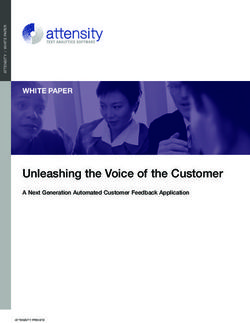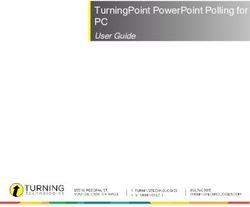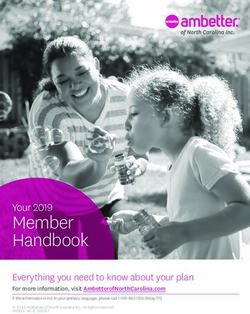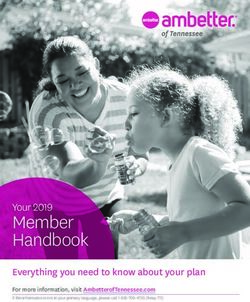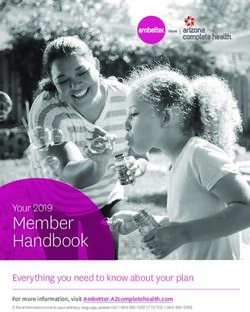Augusta H375i asd OTOR - GRID Communications
←
→
Page content transcription
If your browser does not render page correctly, please read the page content below
O CONGRATULATIONS
Augusta H375i
Get the convenience of push-to-talk calls together with a
sleek design in an affordable package.
•Private Calls: Stay in touch with your family, friends,
and colleagues with the simple touch of a button.
•My Phone, My Way: It's your phone - make it that
way. Customize your home screen with personal pictures,
and change wallpapers and ringtones.
Caution: Before assembling, charging, or using your
phone for the first time, please read the important
safety, regulatory and legal information provided with
your product.
This product meets the applicable SAR limits of
1.6 W/kg (FCC & IC) and 2.0 W/kg (ICNIRP).
The limits and guidelines include a substantial
safety margin designed to assure the safety of all
persons, regardless of age and health. The highest SAR
values measured for this device are listed in the
regulatory information packaged with your product.YOUR PHONE
The important keys & connectors
2.5 mm Headset Jack
Volume Keys
PTT Button OK Key
Left Soft Key Right Soft Key
Menu Key Speaker Key
Talk Key Power/End Key
Navigation Key
Micro USB
Connector
Note: Your phone might look a little different.Contents MENU MAP ........................................................................... 1 LET'S GO............................................................................. 2 BASICS ................................................................................. 4 CALLS ................................................................................... 8 PUSH-TO-TALK ................................................................ 10 MOTOtalk ............................................................................ 12 SDG CALLS ........................................................................ 19 WEB .................................................................................... 20 TEXT ENTRY ...................................................................... 21 CONTACTS ......................................................................... 22 MESSAGING ....................................................................... 23 PERSONALIZE ................................................................... 26 WALLPAPER ...................................................................... 27 MULTIMEDIA ...................................................................... 28 BLUETOOTHTM WIRELESS .............................................. 31 TOOLS ................................................................................ 33 SECURITY .......................................................................... 37 PHONE LOCK ..................................................................... 37 SAFETY, REGULATORY & LEGAL ................................... 39
MENU MAP
MAIN MENU Push To Talk
Call Alert
Recent Calls
PT Manager
Contact Quick PTT
[New Contact] PTT Options
[New SDG List] MOTOtalk
[New Msg Group] PTT Help
Messages Games and Apps
[Create Message] Buy More
Voice Mail Alarm Clock Plus
Inbox My Images
Drafts My Music
Outbox My Video
Sent Items Java Systems
Net Alert Tools
Web My Info
Net Profiles
Alarm Clock Plus
Multimedia
Bluetooth
Media Center
GPS
My Images
Datebook
My Music
Call Timers
My Video
Memo
Ring Tones
Voice Record Settings
(See Settings menu)
1LET'S GO
Let’s get you up and running
ASSEMBLE & CHARGE
Caution: Please read “BATTERY USE & SAFETY” on page 37.
2TURN IT ON & OFF
To turn on your phone, press and hold Power/End
for a few seconds or until the display
turns on. If prompted, enter your four-
digit unlocks code.
Note: If you press Power/End for more than four
seconds, the phone will turn on in Transmitters Off
mode.
To turn off your phone, press and hold Power/End
.
3BASICS
ABOUT THIS GUIDE
This guide shows how to locate a menu feature as
follows:
Find it: Menu > Settings > Phone Calls
This means that, from the home screen:
1. Press the Menu to open the main menu.
2. Press the navigation keys to scroll to the
Settings menu option, and press OK to select
it.
3. Press the navigation keys to scroll to Phone
Calls, and press OK to select it.
HOME SCREEN
Your phone shows the home screen when you are
not on a call or using the menu.
Status
Indicators
Left Softkey Right Softkey
Label Label
Left Softkey Right Softkey
4Note: Your home screen might look different from
the one shown, depending on your service provider.
Soft key labels in the home screen show the
current soft key functions.
Indicators at the top of your phone's display provide
important status information.
CAROUSEL MENU
Get quick access to your favorite applications, right
on your home screen.
OPEN APPLICATIONS
1 Press the Navigation Key left or right until you
highlight the desired application.
2 Press OK to launch the Application.
Note: Availability of the Carousel is dependent on
your service provider.
5CHOOSE APPLICATIONS
Customize the Carousel with your most often used
applications.
Find it: Menu > Setting > Personalize >
Carousel
AUTO HIDE
To set the Carousel to hide when not in use, press
Menu > Setting > Personalize > Carousel >
Auto Hide
ADJUST VOLUME
Press the volume keys up or down to:
•change the earpiece volume during calls
•change the ringer volume from the home screen
•turn off a call alert before answering the call
Tip: While on the home screen, press and hold
the volume key down until your phone vibrates to set
your ringer to vibrate all.
NAVIGATION KEY
Press the navigation key up, down, left, or
right to scroll to items in the display.
When you highlight an item,
press OK to select it.
6TRANSMITTERS
Consult airline staff about the use of the
Transmitters
Off feature during a flight. Turn off your phone
whenever instructed to do so by airline staff.
Find it: Menu > Settings > Advanced >
Transmitters > off
Transmitters Off turns off your phone's calling and
Bluetooth features in situations where wireless phone
use is prohibited. You can use the phone's other
Non-calling features when the transmitters are turned
off.
Note: When you select Transmitters Off, all wireless
services are disabled. Emergency calls can still be
made.
7CALLS
It's good to talk
MAKE & ANSWER CALLS
Enter a number, then press Talk .
To answer a call, press Talk .
To end a call, press Power/End .
HANDSFREE
Note: Using a mobile device or accessory while driving
may cause distraction and may be illegal. Always obey
the laws and drive safely.
During a call:
To use the speakerphone, press Speaker.
To connect a Bluetooth device, press Menu >
Tools > Bluetooth.
RECENT CALLS
Find it: Menu > Recent Calls
Tip: When you are in the home screen, you can
press Talk to go to Recent Calls.
The recent calls list contains information
associated with the last 20 calls you have made
and received.
To display call details, highlight an entry and press
OK .
8EMERGENCY CALLS
Note: Your service provider programs one or more
emergency phone numbers that you can call under any
circumstances, even when your phone is locked.
Emergency numbers vary by country.
Your pre-programmed emergency number(s) may not
work in all locations, and sometimes an emergency call
cannot be placed due to network, environmental, or
interference issues.
1 Enter the emergency number.
2 Press Talk to call the emergency number.
Note: Emergency calls can't be placed while the keypad
is locked, or if the phone is displaying a No Service
message. To unlock the keypad, press Menu >
Note: Your phone can use location based services (GPS
and AGPS) to help emergency services find you. See
“LOCATION SERVICES” on page 47.
COOL DOWN
In very limited circumstances, such as where your
phone has been exposed to extreme heat, you may
see “Cool Down” messages. To avoid possible
damage to your battery and phone, you should
follow these instructions until the phone is within
its recommended temperature range. When your
phone is in “Cool Down” mode, only emergency
calls can be made.
9PUSH-TO-TALK
One or more, talk to them all.
PRIVATE CALLS
Private calls are push-to-talk calls between two people.
MAKE AND ANSWER PRIVATE
CALLS
To make a private call:
Enter the recipient's PTT number.
Press Menu > Contacts, and
select a contact that has a PTT number.
To talk, press and hold the PTT Button.
To listen, release the PTT Button.
To answer a private call, press the PTT Button after
the caller has stopped talking.
To end a private call, press Power/End or do
nothing. The call will end after a few seconds.
SET PUSH-TO-TALK SPEAKER
You can listen to push-to-talk calls
through your phone's speaker or
earpiece. Press Speaker to turn
the speaker on or off.
10CALL ALERTS
Use call alerts to tell someone you want to speak
to them.
To send a call alert:
Enter a Private ID, and press Alert. When
prompted, press the PTT Button.
Press Contacts, and highlight a contact
containing a Private ID. Press Alert, and press
the PTT Button when prompted.
When you receive a call alert, you can:
Answer: Press the PTT Button to begin a
private call with the sender.
Queue: Press Queue to store the call alert to
the call alert queue.
Clear: Press Clear to dismiss and delete the
call alert.
Note: Call alerts will automatically be moved to the queue
after a few minutes of inactivity. You won't be able to
make phone calls or private calls until the call alert is
moved, or you've chosen one of the options above.
TURN OFF A CALL ALERT
You can press the volume keys to turn off a call
alert before answering the call.
11MOTOtalk
MOTOtalk allows direct two-way phone-to-phone
communications between two or more phones equipped for
MOTOtalk. You can make and receive MOTOtalk calls even
when network service is not available. You can talk to
anyone on your code and channel within your range.
Note: MOTOtalk may not be offered by your service
provider.
Note: Range will vary based on terrain, man-made
structures and atmospheric conditions.
MOTOtalk allows you to:
• Use code or private mode operation
• Use up to 10 channels
• Communicate with standalone MOTOtalk radios
Note: MOTOtalk is not compatible with older Family Radio
Services products.
The following features and main menu items will not be
available while in MOTOtalk:
• On-network phone calls
• On-network Private calls
• Data transmission
• Incoming message notification
• Musical ring tones
• Call forwarding
• Messages
• Call Timers
• Call alerts
• Voice records
12Using MOTOtalk
To set your phone to MOTOtalk
Find it: Menu > Push To Talk > MOTOtalk
1 Select Go To MOTOtalk
2 Press OK .
Switching to MOTOtalk Please Wait displays.
After a few seconds, the MOTOtalk idle screen
appears. The channel you are set to appears on the
first line of the display. The code you are set to
appears on the second line of the display. MT Ready
appears on the third line of the display.
Note: When switching from the network to MOTOtalk, the
last channel and code that were set appear on the
MOTOtalk idle screen.
While in MOTOtalk, this icon appears on the display,
indicating that there is no network signal and MOTOtalk is
active.
Exiting MOTOtalk
To set your phone to network mode when MOTOtalk
is active:
Find it: Menu > Push To Talk > MT Options
1 Select Exit MOTOtalk
2 Press OK .
Talk Range
Phones used in MOTOtalk mode should be a minimum of 6
13feet apart to maximize performance and improve
transmission range.
Channels and Codes
Your phone has 10 channels and 15 codes.
Channels are divided into sets of frequencies that allow you
to make and receive MOTOtalk calls. Other parties may also
be talking on the same channel.
Codes help minimize interference from unwanted messages
and other disturbances when you are on the same channel
as others.
To have a conversation, all parties must be on the same
channel and code. For private MOTOtalk calls, the person
you are calling must be in MOTOtalk and set to the same
channel to receive your call.
Note: When making a code call, all parties that are on your
code and channel can hear your conversation.
To set a channel:
1 From the MOTOtalk idle screen, press under Edit
2 Scroll to Channel, press OK .
3 Select a channel, press OK .
4 When you are finished, press under Back to return
to the MOTOtalk idle screen.
To set a code:
1 From the MOTOtalk idle screen, press under Edit.
2 Scroll to Code, press OK .
3 Select a code, press OK .
4 When you are finished, press under Back to return
to the MOTOtalk idle screen.
14Private MOTOtalk Calls
You can have a private conversation with another
person using MOTOtalk. When on a private MOTOtalk
call, no other parties can hear your conversation. In
order to make a private MOTOtalk Call, you must use
the valid 10-digit Personal Telephone Number (PTN)
of the person you are calling. The person you are
calling must be in MOTOtalk and set to the same
channel to receive your call.
If you receive an error message:
You may not be using a valid PTN.
The person that you are trying to reach may not
be in MOTOtalk.
The person that you are trying to reach is set to a
different channel or is out of range.
Private only
To limit MOTOtalk to private conversation only, set
your code to Private Only. In this mode, code calls will
be ignored and only private calls can be made or
received.
Note: You will be required to enter a valid PTN before
pressing the PTT button.
To set a code to Private Only:
1 From the MOTOtalk idle screen, press under Edit.
2 Scroll to Code, press OK .
3 Select PVT only, press OK .
15Making a Private MOTOtalk Call
1 Enter the 10-digit PTN of the person you want to
call on your channel. -or-
a. Scroll to a number or name in Contacts. -or-
b. Scroll to a number in the recent calls list.
2 Press and hold the PTT button. Begin speaking
after your phone emits the MOTOtalk tone.
3 Release the PTT button to listen.
The number or name of the person you are calling will
appear in the first line of the display.
Receiving a Private MOTOtalk Call
The number or name of the person who initiated the
call will appear in the first line of the display.
Note: You can reply within 6 seconds simply by pressing the
PTT button.
Ending a Private MOTOtalk Call
A private MOTOtalk call will end if there is no
communication for 6 seconds.
Note: A private MOTOtalk call may be interrupted during
the 6 second idle time by another code call or private call.
The display will return to the MOTOtalk idle screen. The
display will return to the MOTOtalk idle screen.
Emergency Calls Using MOTOtalk
Emergency phone calls can still be made even when
you are not connected to network service.
16Dial 911 to be connected to an emergency response
center. If you are on an active MOTOtalk call, you
must end it before calling 911.
Setup Options
MOTOtalk setup options are available in the MT
Options screen in both network and MOTOtalk modes.
To access Setup Options in network:
Find it: Menu > Push To Talk > MOTOtalk
1 Select Setup
2 Press OK .
To access Setup Options in network:
Find it: Menu > Push To Talk > MT Options
1 Select Setup
2 Press OK .
You can set your phone to:
Launch directly into MOTOtalk when you select MOTOtalk
from the main menu.
Notify you periodically with a tone that you are in
MOTOtalk.
Using Direct Launch
To set your phone to launch MOTOtalk when you
select MOTOtalk from the main menu:
1 From the Setup screen, scroll to Direct Launch.
2 press OK .
3 Select On.
4 Press OK .
17Note: If Direct Launch is set to On, you will not see MT
Options when you select MOTOtalk from the main menu. In
order to have access to your setup options, Direct Launch
must be set to Off. Or you can access setup options while in
MOTOtalk by pressing and selecting MT Options.
To turn off Direct Launch :
1 From the Setup screen, scroll to Direct Launch.
2 Press OK .
3 Select Off.
4 Press OK .
Your phone now displays MT Options when you select
MOTOtalk from the main menu.
Using State Tone
To set your phone to notify you with a tone that you are in
MOTOtalk:
1 From the Setup screen, scroll to State Tone.
2 Press OK .
3 Select the time frame during which you want to be
notified that you are in MOTOtalk.
For example, if you select 1 hour, you will be notified every
hour that you are in MOTOtalk.
To turn off State Tone:
1 From the Setup screen, scroll to State Tone.
2 Press OK .
3 Select Off.
4 Press OK .
18SDG CALLS
Need to talk to more than one person at a time?
With SDG (Selective Dynamic Group) calls you can
talk to up to 15 people at a time.
Note: SDG calls may not be available from your service
provider. To store groups on your phone you need a
group-call-capable SIM card. Contact your service
provider for more information.
CREATE SDG LISTS IN CONTACTS
Find it: Menu > Contacts
1. Select [New SDG List].
2. If you want to assign a name to the SDG list,
enter the name.
Note: If you do not assign a name, the SDG list is
named "SDG" followed by the number of members
in the SDG list. For example, "SDG (8)" for an SDG
list with eight members.
3. Add Private IDs.
4. Press Save.
MAKE SDG CALLS
1. From Contacts or the recent calls list, scroll to or
select the SDG list you want.
2. Press the PTT button.
19WEB
Find it: Menu > Web > Net
Note: Your service provider may charge you to surf the
Web or download data.
GO TO A WEB SITE
1 From the home page, select Go to URL.
2 Press Edit.
3 Enter the web address and press Done.
4 Press Option and select accept to go to the
web site.
CREATE A BOOK MARK
1 While on a web page, press and hold Menu >
Bookmark Page.
2 Name the bookmark and select Save.
ACCESS A BOOKMARK
From a web page:
1 Press and hold Menu > View Bookmarks.
2 Highlight a bookmark and press OK , or press its
number on the keypad.
20TEXT ENTRY
Your phone provides convenient ways to enter text.
CHANGE CHARACTER INPUT MODE
While entering text, press Menu , options.
Options
Alpha Enter a single letter at a time. Press a
key to cycle through the characters. To
select a character, press another key or
wait a second.
Word Predicts words as you enter text.
Press the Navigation Key right to accept
word. If incorrect, press and hold the
Navigation Key down for other options.
Highlight a word and press OK to
select.
Symbols Enter symbols.
Numeric Enter numbers.
Text Input Select desired entry language and
Settings Word Prediction features.
Insert Select an item to be inserted.
Note: Only available with MM S .
Tip: When entering text, press and hold to change
letter capitalization (Abc > ABC > abc).
21CONTACTS
STORE A PHONE NUMBER OR PRIVATE ID
Find it: Menu > Contacts > [New Contact]
1 Enter a name for the new contact. Each contact's
name can contain up to 20 characters.
2 Select a ringtone.
3 Select a type for the contact (Mobile, Private1,
Private2, Work1, Work2, Home, Email1, Email2,
Fax, Pager, Talkgroup, SDG, Msg Group, IP, or
Other). Choose Private1 or Private2 to store a
Private ID.
4 Enter the number for the contact and press Save.
CALL A STORED PHONE NUMBER OR
PRIVATE ID
Find it: Menu > Contacts
1 Scroll to the contact.
2 If the contact contains more than one number,
scroll left or right until the type of number you
want to call appears (such as Mobile, Private1,
Work1, Work2, Home).
3 If you chose a phone number, press Talk to
begin a call. If you chose a Private ID,
Talkgroup ID, or SDG list, press and hold the
PTT Button to start a call.
22MESSAGING
Find it: Menu > Messages
Your phone can use both SMS and Multimedia
Messaging Service (MMS) messaging. The type of
messaging your phone uses is determined by your
service provider.
CREATE & SEND MESSACES
Find it: Menu >. Messages > [Create Message]
1 Enter the phone number of the person you want to
send the message to and press OK or press
Search to select a contact or recent call.
2 Enter your message in the Message field.
3 Or add a picture, sound, or quick note:
Quick notes are short, pre-written phrases. Press
QNotes to enter a quick note.
To insert pictures, sounds (audio files), or voice
recordings into the body of your message, press
Menu > Insert > Insert Picture, Insert Audio,
Insert Video or Record Voice.
Note: To remove an item from a message, highlight it
and press Delete.
To attach a file to the end of your message,
select....MORE.... >Attach > [New Attach] >
Browse Pictures, Browse Audio, Record, Voice,
Browse Video.
23Note: You can only attach pictures and audio files if they're
not forward locked or DRM-protected.
Tip: To remove an attachment, select Attach. Highlight the
attachment to remove, and press Menu > Unattach.
Note: You can't attach or insert files in SMS messages.
4 When finished, press OK .
5 To send the message, press Send.
RECEIVE MESSAGES
To view the message, press Read.
To dismiss the message notification, press Exit.
To read your messages later, press Menu >
Messages > Inbox.
MESSAGE GROUPS
You can create a message group to send messages
to a group of up to 20 contacts.
Note: Your service provider may not support this feature.
CREATE MESSAGE GROUPS
Find it: Menu > Contacts > [New Msg Group]
1 Select [Add Member] and select the contacts you
want to add to the group.
2 When you're finished press Done.
3 Enter a name for the group in the Name field.
Note: If you don't name the group, it will be named Msg
Group followed by the number of group members. For
example, Msg Group (3).
244 Press Save.
VOICEMAIL
To receive voicemail, you’ll need to contact your service
provider to set up a voicemail account.
RECEIVING A MESSAGE
To listen to the message, press Call.
To dismiss the notification, press Back.
To listen to your messages later, press Menu >
Messages > Voice Mail.
25PERSONALIZE
RINGTONES
Find it: Menu > Multimedia > Ring Tones
1 Make sure Vibrate All is set to Off.
2 Scroll through the list of ringtones and select
one to assign. Vibrate sets your phone to
vibrate instead of making a sound. Silent sets
your phone to neither vibrate nor make a
sound.
3 Select the features, such as Messages; you
want to assign the ringtone to.
4 When you're finished press Done.
Note: appears if the phone is set to Silent. appears
if the phone is set to Vibrate All.
SET TO VIBRATE
You can set your phone to vibrate for all calls and
alerts.
Find it: Menu > Multimedia > Ring Tones >
Vibrate All
Set this option On or Locked.
To turn the ringer on when Vibrate All is set to On,
press the volume key up. To turn the ringer on when
Vibrate All is set to Locked, press and hold the
26volume up key until the phone vibrates, then press the
volume key up again.
BACKLIGHT
Set the amount of time the backlight remains on or
turn it off to extend battery life.
Find it: Menu > Settings > Display/Info >
Backlight
WALLPAPER
Find it: Menu > Settings > Display/Info >
Wallpaper
1 Select Wallpaper.
2 Scroll through the list of pictures and press OK to
select a picture.
You can set the wallpapers to change automatically by
selecting Auto Cycle.
MENU LANGUAGE
Find it: Menu > Settings > Display/Info >
Language
PROFILES
Your phone has different profiles. You can customize
ringtones, display settings, call settings, volume, and call
filters.
Find it: Menu > Tools > Profiles
27MULTIMEDIA
MY MUSIC
PLAY MUSIC FILES
Find it: Menu > Multimedia > My Music
To play a Song, Album, Playlist, Genre, or Artist,
highlight it and press Play.
To view the contents of an Album, Playlist, Genre, or
Artist, highlight it and press OK .
MUSIC PLAYER CONTROLS
Options
Play/Pause To play a song press OK
To pause a song, press OK
Next/ Press Fast Forward(next) or
Previous Song Rewind (previous)
Fast Forward/ Press Fast Forward(next) or
Rewind Rewind (previous)
PLAYLISTS
Find it: Press Menu > Multimedia > My Music >
Playlists > [Create New]
To add a song to the Favorites playlist, highlight it and
press Menu > Add To Favorites.
28PODCASTS
Find it: Menu > Multimedia > My Music >
Podcasts
PODCAST HIGHLIGHTS
Use highlights to mark parts of a podcast.
To add a highlight, press Menu > Add Highlights.
Press On to mark the beginning, and Off to mark the end.
When finished, press Back.
Tip: When playing a podcast, press Menu > Clear to delete
a highlight, or press Menu > Edit Highlights > Clear All
Highlights to delete them all.
Press the Navigation Key left or right to move between
highlights, or press Menu > Highlights Only to skip
everything not marked as a highlight.
FM RADIO
Note: Your service provider may not support FM radio.
Find it: Menu > Multimedia > My Music > FM >
Radio
Note: A wired 2.5mm PTT headset is required for radio use.
FIND A STATION
Press the navigation key up or down to search for
stations, or press Menu > Enter Freq. to use your key
pad to enter a station.
29STATION PRESETS
Your phone can store up to nine station presets.
To store a station, tune into it and press and hold a
number (1-9) on your keypad.
To tune in a station preset, press its number.
MY IMAGES
My Images lets you browse, edit, and view images on
your phone.
VIEW IMAGES
Find it: Menu > Multimedia > My Images
Press Menu > Slideshow to view a slide show of all
the images in the current folder.
Press “Left ”and “Right”nevigation key to switch between
images stored on the phone’s memory.
MY VIDEOS
Find it: Menu > Multimedia > My Videos
VIEW VIDEOS
To view a video, select a folder, highlight the file, and
press OK .
Tip: Videos are displayed in portrait by default. To
change to landscape, press Menu > Full Screen.
30BLUETOOTHTM WIRELESS
Lose the wires and go wireless
TURN BLUETOOTH POWER ON OR OFF
Find it: Menu > Tools > Bluetooth > Setup >
Power
Note: To extend battery life, turn Bluetooth off when not in
use.
CONNECT DEVICES
Note: This feature requires an optional accessory.
1 Make sure the Bluetooth device is discoverable.
Note: Refer to the Bluetooth device guide for details.
2 Press Menu > Tools > Bluetooth > Audio
Devices > [Look for Devices] to connect to an audio
Bluetooth device. Press Menu > Tools >
Bluetooth > Pair to Devices to connect to any other
type of Bluetooth device.
3 Select your Bluetooth device from the list.
4 Press Yes when you're prompted to bond.
5 If prompted, enter the Bluetooth PIN, such as
0000.
6 Press OK .
Note: Using a mobile device or accessory while
driving may cause distraction and may be illegal.
Always obey the laws and drive safely.
31RECONNECT DEVICES
To automatically reconnect to a paired device, simply
turn it on.
To manually reconnect with a paired device, select the
device in the Audio Devices list.
DISCONNECT DEVICES
To automatically disconnect from a paired device,
simply turn off the device.
To manually disconnect from a paired device, select
the device in the Audio Devices list. When prompted
to disconnect, press Yes.
32TOOLS
DATEBOOK
Features
Create datebook event
To create a new Datebook event press
Menu > Tools > Datebook > [New Event]
See datebook events
To see a datebook event press Menu > Tools >
Datebook. Press the navigation key left or right to see the
day and up or down to see the events.
VOICE RECORD
Features
Create a voice record
Press Menu > Multimedia > VoiceRecord > [New
VoiceRec]. Press OK to stop recording.
Playing voice records
Press Menu > Multimedia > VoiceRecord.
Highlight a voice record and press OK to play it.
To stop the voice record while it's playing, press OK .
Note: Recording of calls is subject to varying State and
Federal laws regarding privacy and recording of
conversations. Always obey the laws and regulations on the
33use of this feature.
ACCESSIBILITY
VOICE PLAYBACK
Your navigation and selections, read out loud.
To turn on voice readouts, press Menu >
Settings > Voice Playback > Speak Text.
To use voice readouts:
Menus: In menus, highlight an item (it will be read
out loud).
Dialer & text entry: As you type, each number or
letter is read out loud.
Tip: Navigate through your menus to hear how voice
readouts work on your phone.
CALLER ID
When you want to hear who's calling:
Read out loud: Have your caller announced-
touch Menu > Settings > Voice Playback >
Speak Caller.
Ringtones: Assign a unique ringtone to a contact
- press Menu > Contacts, highlight a contact,
then touch Menu > Edit > [Ring Tone/Pict] >
Ringer, and select a ringtone. When finished, press
Save.
34VOLUME & VIBRATE
Choose volume and vibrate settings that work for you.
Volume: Press the Volume Key up to raise the
volume, or press the Volume Key down to lower it.
Vibrate: Press the Volume Key down until the
phone vibrates.
HEARING AIDS
To help get a clear sound when using a hearing aid
or cochlear implant, your phone may have been
rated for use with hearing aids. If your phone's box
has “Rated for Hearing Aids” printed on it, then
please read the following guidance.
Note: Ratings are not a guarantee of compatibility, see
“Hearing Aid Compatibility with Mobile Phones” in your
legal and safety information. You may also want to
consult your hearing health professional, who should be
able to help you get the best results.
Settings: Press Menu > Settings > Phone
Calls > Hearing Aid. Select Microphone to optimize
your phone for microphone coupling, or select
Telecoil to optimize your phone for telecoil coupling.
Call volume: During a call, press the side volume
keys to set a call volume that works for you.
Position: During a call, hold the phone to your ear
as normal, and then rotate/move it to get the best
position for speaking and listening.
35TTY
You can use your phone in TTY mode with standard
teletype machines. Press Menu > Settings >
Phone Calls > TTY > On, and select the mode you
need:
TTY: Type and read text on your TTY device.
HCO: Hearing-Carry-Over-type text on your TTY
device and listen to voice replies on your phone's
speaker.
VCO: Voice-Carry-Over-speak into your phone
and read text replies on your TTY device.
Note: You'll need a cable/adapter to connect your
TTY device to the headset jack on your phone.
Refer to your TTY device guide for mode and usage
information
36SECURITY
PHONE LOCK
Find it: Menu > Settings > Security > Phone
Lock > Lock Now or Auto Lock
CHANGE UNLOCK CODE
When you receive your phone, your unlock code is
0000.
To change your unlock code, press Menu >
Settings > Security > Change Passwords >
Unlock Code. Enter the current unlock code and
enter the new four digit unlock code. Re-enter the new
four digit unlock code to confirm.
KEYPAD LOCK
Find it: Menu > Settings > Security > Keypad
Lock > Lock Now or Auto Lock
Shortcut: To lock the keypad, press Menu > .
LOCK YOUR SIM
To lock your SIM, press Menu > Settings >
Security > SIM PIN > On.
Caution: If you enter an incorrect PIN code three
times, your phone locks your SIM card and asks for
your PIN unlock code.
37CHANGE SIM PIN
To change your SIM PIN, press Menu >
Setting > Security > Change Passwords> SIM PIN.
PUK CODE
To unlock your SIM PIN, you need to enter your PIN
unlock code (PUK code) when prompted.
Note: Your PUK code is provided by your service
provider.
GPS PIN
When you receive your phone, your GPS PIN is 0000.
To change your GPS PIN press Menu >
Settings > Security > Change Passwords > GPS
PIN. Enter the current GPS PIN and enter the new
four-to-eight digit GPS PIN. Re-enter the new four- to
eight-digit GPS PIN to confirm.
FORGOT YOUR PASSWORD?
If you forget your password, contact your service
provider.
38SAFETY, REGULATORY & LEGAL
Battery Use & Safety
The following battery use and safety information
applies to all mobiles devices. If your mobile device
uses a non-removable main battery (as stated in your
product information details related to handling and
replacing your battery should be disregarded-the
battery should only be replace by an approved service
facility, and any attempt to remove or replace your
battery, unless performed by a service representative,
may damage the product and void your warranty.
Important: handle and store batteries properly to avoid
injury or damage. Most battery safety issues arise
from improper handling of batteries, and particularly
from the continued use of damaged batteries.
DON’Ts
Don’t disassemble, crush, puncture, shred, or otherwise
attempt to change the form of your battery.
Don’t use tools, sharp objects, or excessive force to insert
or remove the battery as this can damage the battery.
Don’t let the mobile device or battery come in contact with
liquids. *Liquids can get into the mobile device’s circuits,
leading to corrosion.
Don’t allow the battery to touch metal objects. If metal objects,
such as jewelry, stay in prolonged contact with the battery
contact points, the battery could become very hot.
Don’t place your mobile device or batter near a heat source. *
39High temperatures can cause the battery to swell leak, or
malfunction.
Don’t dry a wet or damp battery with an appliance or heat
source, such as a hair dryer or microwave oven.
DOs
Do avoid leaving your mobile device in your car in high
temperatures.*
Do avoid dropping the mobile device or battery. * Dropping
these items, especially on a hard surface, can potentially
cause damage.
Do contact your service provider if your mobile device or
battery has been damaged in any of the ways listed here.
*Note: Always make sure that any batter, connector and
compartment covers are closed and secure to avoid direct
exposure of the battery to any of these conditions, even if
your product information states that your mobile device
can resist damage from these conditions.
Important: The Manufacturer recommends you always
use authorized-branded batteries and chargers for quality
assurance and safeguards. The warranty does not cover
damage to the mobile device caused by non-authorized
batteries and/or chargers.
Disposal: Promptly dispose of used batteries in
accordance with local regulations. Contact your local
recycling center or national recycling organizations for
more information on how to dispose of batteries.
Warning: Never dispose of batteries in a fire because
they may explode.
40Battery Charging
Notes for charging your product’s battery:
During charging, keep your battery and charger near room
temperature for efficient battery charging.
New batteries are not fully charged.
New batteries or batteries stored for a long time may take
time to charge.
Hi-P batteries and charging systems have circuitry that
protects the battery from damage from overcharging.
Third Party Accessories
Use of third party accessories, including but no limited to
batteries, chargers, headsets, covers, cases, screen
protectors and memory cards, may impact your mobile
device’s performance. In some circumstances, third party
accessories can be dangerous and may void your mobile
device’s warranty.
Driving Precautions
Responsible and safe driving is your primary responsibility
when behind the wheel of a vehicle. Using a mobile device
or accessory for a call or other application while driving may
cause distraction, and may be prohibited or restricted in
certain areas-always obey the laws and regulations on the
use of these products.
While driving, NEVER:
• Type, read, enter or review texts, emails, or any other
written data.
• Surf the web.
• Input navigation information.
41• Perform any other functions that divert your attention from
driving.
While driving, ALWAYS:
• Keep your eyes on the road.
• Use a hands free device if available or required by law in
your area.
• Enter destination information into a navigation device
before driving.
• Use voice activated features (such as voice dial) and
speaking features (such as audible directions) if available.
• Obey all local laws and regulations for the use of mobile
devices and accessories in the vehicle.
• End your call or other task if you cannot concentrate on
driving.
Seizures, Blackouts & Eyestrain
To reduce eyestrain and avoid headaches, it is always a
good idea to hold the screen a comfortable distance from
your eyes, use in a well-lit area, and take frequent breaks.
Some people may be susceptible to seizures or black outs
(even if they have never had one before) when exposed to
flashing lights or light patterns, such as when playing video
games, or watching videos with flashing-light effects.
Discontinue use and consult a physician if any of the
following symptoms occur: seizures, black out convulsion,
eye or muscle twitching, loss of awareness, or
disorientation.
If you or someone in your family has experienced seizures
or blackouts, please consult with your physician before using
an application that produces flashing-light effects on your
mobile device.
42Caution about High Volume Usage
Warning: Exposure to loud noise from any source for
extended periods of time may affect your hearing. The
louder the volume sound level the less time is required
before your hearing could be affected. To protect your
hearing:
• Limit the amount of time you use headsets or
headphones at high volume.
• Avoid turning up the volume to block out noisy
surroundings.
• Turn the volume down if you can't hear people
speaking near you.
If you experience hearing discomfort, including the sensation of
pressure or fullness in your ears, ringing in your ears, or muffled
speech, you should stop listening to the device through your
headset or headphones and have your hearing checked.
Repetitive Motion
When you repetitively perform actions such as pressing keys
or entering finger-written characters, you may experience
occasional discomfort in your hands, arms, shoulders, neck,
or other parts of your body. If you continue to have
discomfort during or after such use, stop use and see a
physician.
Children
Keep your mobile device and its accessories away from
small children. These products are not toys and may be
hazardous to small children. For example:
• A choking hazard may exist for small, detachable parts.
• Improper use could result in loud sounds, possibly
43causing hearing injury.
• Improperly handled batteries could overheat and cause a
burn.
Supervise access for older children. Similar to a
computer, if an older child does use your mobile device, you
may want to monitor their access to help prevent
• Exposure to inappropriate apps or content.
• Improper use of apps or content.
• Loss of data.
Glass Parts
Some parts of your mobile device may be made of glass.
This glass could break if the product receives a substantial
impact. If glass breaks, do not touch or attempt to remove.
Stop using your mobile device until the glass is replaced by
a qualified service center.
Operational Warnings
Obey all posted signs when using mobile devices in public
areas.
Potentially Explosive Areas
Potentially explosive areas are often, but not always, posted
and can include blasting areas, fueling stations, fueling areas
(such as below decks on boats), fuel or chemical transfer or
storage facilities, or areas where the air contains chemicals
or particles, such as grain dust, or metal powders.
When you are in such an area, turn off your mobile device,
and do not remove, install, or charge batteries, unless it is a
radio product type especially qualified for use in such areas
and certified as "Intrinsically Safe" (for example, Factory
44Mutual, CSA, or UL approved). In such areas, sparks can
occur and cause an explosion or fire.
Symbol Key
Your battery, charger, or mobile device may contain symbols,
defined as follows:
Symbol Definition
Important safety information follows.
Do not dispose of your battery or mobile device in a fire.
Your battery or mobile device may require recycling in
accordance with local laws. Contact your local
regulatory authorities for more information.
Do not dispose of your battery or mobile device with
your household waste. See "Recycling" for more
information.
Do not use tools.
For indoor use only.
Listening at full volume to music or voice through a
headset may damage your hearing.
45Radio Frequency (RF) Energy
Exposure to RF Energy
Your mobile device contains a transmitter a n d receiver. When it is
ON, it receives and transmits RF energy. When you communicate
with your mobile device, the system handling your call controls the
power level at which your mobile device transmits.
Your mobile device is designed to comply with local regulatory
requirements in your country concerning exposure of human
beings to RF energy.
RF Energy Operational Precautions
For optimal mobile device performance, and to be sure that human
exposure to RF energy does not exceed the guidelines set forth in
the relevant standards, always follow these instructions and
precautions:
When placing or receiving a phone call, hold your mobile device
just like you would a landline phone.
If you wear the mobile device on your body, ensure that the
device is positioned at least 2.5cm (1 inch) away from the body,
and if you use an accessory case or holder, ensure it is free of
any metal.
Two-Way Radio Operation
Your radio product has been designed and tested to comply with
national and international standards and guidelines regarding human
exposure to RF electromagnetic energy, when operated in the two-
way mode (at the face, or at the abdomen when using an audio
accessory) at usage factors of up to 50% talk/50% listen.
Transmit no more than the rated duty factor of 50% of the time. To
transmit (talk), push the PTT button. To receive calls, release the
PTT button. Transmitting 50% of the time or less, is important
because this radio generates measurable RF energy only when
transmitting (in terms of measuring for standards compliance).
46When using your radio product as a traditional two-way radio, hold
the radio product in a vertical position with the microphone 2.5 to
5 cm (1 to 2 inches) away from the lips.
RF Energy Interference/Compatibility
Nearly every electronic device is subject to RF energy interference
from external sources if inadequately shielded, designed, or
otherwise configured for RF energy compatibility. In some
circumstances, your mobile device may cause interference with
other devices.
Follow Instructions to Avoid Interference Problems
Turn off your mobile device in any location where posted notices
instruct you to do so, such as hospitals or health care facilities.
In an aircraft turn off your mobile device whenever instructed to do
so by airline staff. If your mobile device offers an airplane mode or
similar feature, consult airline staff about using it in flight.
Medical Devices
If you have a medical device, including an implantable medical
device such as a pacemaker or defibrillator, consult your healthcare
provider and the device manufacturer's directions before using this
mobile device.
Persons with implantable medical devices should observe the
following precautions:
ALWAYS keep the mobile device more than 20 centimeters (8
inches) from the implantable medical device when the mobile
device is turned ON.
DO NOT carry the mobile device in the breast pocket.
Use the ear opposite the implantable medical device to minimize
the potential for interference.
Turn OFF the mobile device immediately if you have any reason to
suspect that interference is taking place.
Specific Absorption Rate (FCC)
YOUR MOBILE DEVICE MEETS FCC LIMITS FOR
47EXPOSURE TO RADIO WAVES.
Your mobile device is a radio transmitter and receiver. It is designed
not to exceed the limits for exposure to radio waves (radio
frequency electromagnetic fields) adopted by the Federal
Communications Commission (FCC). These limits include a
substantial safety margin designed to assure the safety of all
persons, regardless of age and health.
The radio wave exposure guidelines use a unit of measurement
known as the Specific Absorption Rate, or SAR. The SAR limit for
mobile devices is 1.6 W/kg.
Tests for SAR are conducted using standard operating positions
with the device transmitting at its highest certified power level in all
tested frequency bands. The highest SAR values under the FCC for
your device model are Iisted below:
Head SAR iDEN, Bluetooth 1.182 W/kg
Body-worn SAR iDEN, Bluetooth 0.42 W/kg
During use, the actual SAR values for your device are usually well
below the values stated. This is because, for purposes of system
efficiency and to minimize interference on the network, the
operating power of your mobile device is automatically decreased
hen full power is not needed for the call. The lower the power output
of the device, the lower its SAR value.
If you are interested in further reducing your RF exposure then you
can easily do so by limiting your usage or simply using a hands-free
kit to keep the device away from the head and body.
FCC Notice to Users
The following statement applies to all products that bear the FCC
logo and/or FCC ID on the product label.
This equipment has been tested and found to comply with the limits
for a Class B digital device, pursuant to part 15 of the FCC Rules.
See 47 CFR Sec. 15.105 (b). These limits are designed to provide
48reasonable protection against harmful interference in a residential
installation. This equipment generates uses and can radiate radio
frequency energy and, if not installed and used in accordance with
the instructions, may cause harmful interference to radio
communications. However, there is no guarantee that interference
wiII not occur in a particular installation. If this equipment does
cause harmful interference to radio or television reception, which
can be determined by turning the equipment off and on, the user is
encouraged to try to correct the interference by one or more of the
following measures:
Reorient or relocate the receiving antenna.
Increase the separation between the equipment and the
receiver.
Connect the equipment to an outlet on a circuit different from
that to which the receiver is connected.
Consult the dealer or an experienced radio/TV technician for
help.
This device complies with part 15 of the FCC Rules. Operation is
subject to the following two conditions: (1) This device may not
cause harmful interference, and (2) this device must accept any
interference received, including interference that may cause
undesired operation.
See 47 CFR Sec. 15.19(a)(3).
Hi-P has not approved any changes or modifications to this device
by the user. Any changes or modifications could void the user's
authority to operate the equipment. See 47 CFR Sec. 15.21.
For products that support Wi-Fi 802.11a (as defined in product
information): In the United States, do not use your device outdoors
while connected to an 802.11a Wi-Fi network. The FCC prohibits
such outdoor use since frequencies 5.15-5.25 GHz can cause
interference with Mobile Satellite Services (MSS). Public Wi-Fi
access points in this range are optimized for indoor use.
49Software Notices
Warning against unlocking the bootloader or altering a product's
operating system software: The Manufacturer strongly
recommends against altering a product's operating system, which
includes unlocking the bootloader, rooting a device or running any
operating software other than the approved versions. Such
alterations may permanently damage your product, cause your
product to be unsafe and/or cause your product to malfunction. In
such cases, neither the product nor any damage resulting there from
will be covered by warranty.
Important FCC information: You must not make or enable any
changes to the product that will impact its FCC grant of equipment
authorization. The FCC grant is based on the product's emission,
modulation, and transmission characteristics, including: power
levels, operating frequencies and bandwidths, SAR levels, duty-cycle,
transmission modes (e.g., CDMA, GSM), and intended method of
using the product (e.g., how the product is held or used in proximity to
the body). A change to any of these factors will invalidate the FCC
grant. It is illegal to operate a transmitting product without a valid
grant.
Location Services
Location sources can include GPS, AGPS.
Your mobile device can use Global Positioning System (GPS)
signals for location-based applications. GPS uses satellites
controlled by the U.S. government that are subject to changes
implemented in accordance with the Department of Defense policy
and the Federal Radio Navigation Plan. These changes may affect
the performance of location technology on your mobile device.
Your mobile device can also use Assisted Global Positioning
System (AGPS), which obtains information from the cellular network
to improve GPS performance. AGPS uses your wireless service
provider’s network and therefore airtime, data charges, and/or
additional charges may apply in accordance with your service plan.
50Contact your wireless service provider for details.
Your Location
Location-based information includes information that can be used to
determine the approximate location of a mobile device. Mobile
devices which are connected to a wireless network transmit
location-based information. Devices enabled with location
technology also transmit location-based information. Additionally, if
you use applications that require location-based information (e.g.
driving directions), such applications transmit location-based
information. This location-based information may be shared with
third parties, including your wireless service provider, applications
providers, and other third parties providing services.
Emergency Calls
When you make an emergency call, the cellular network may activate
the AGPS technology in your mobile device to tell the emergency
responders your approximate location.
AGPS has limitations and might not work in your area. Therefore:
• Always tell the emergency responder your location to the best of
your ability; and
• Remain on the phone for as long as the emergency responder
instructs you.
Privacy & Data Security
Privacy and data security are important to everyone. Because some
features of your mobile device may affect your privacy or data
security, please follow these recommendations to enhance
protection of your information:
• Monitor access-Keep your mobile device with you and do not leave
it where others may have unmonitored access. Use your device's
security and lock features, where available.
•Keep software up to date-If the Manufacturer or a
software/application vendor releases a patch or software fix for your
51mobile device that updates the device's security, install it as soon as
possible.
•Secure Personal Information-Your mobile device can store
personal information in various locations including your SIM card,
and phone memory. Be sure to remove or clear all personal
information before you recycle, return, or give away your device. You
can also backup your personal data to transfer to a new device.
• Applications and updates-Choose your apps and updates
carefully, and install from trusted sources only. Some apps can
impact your phone's performance and/or have access to private
information including account details, call data, location details and
network resources.
• Location-based information-Mobile devices enabled with location
based technologies such as GPS, AGPS, can transmit location-
based information. See "Location Services" for more details.
•Other information your device may transmit-Your device may
also transmit testing and other diagnostic (including location-based)
information, and other non-personal information to third-party
servers. This information is used to help improve products and
services offered.
52Use & Care
To care for your Hi-P mobile device, please observe the following:
Liquids
Don't expose your mobile device to water, rain, extreme humidity,
sweat, or other liquids.
Drying
Don't try to dry your mobile device using a microwave oven,
conventional oven, or dryer, as this may damage the mobile device.
Extreme heat or cold
Don't store or use your mobile device in temperatures below -10°C
(14°F) or above 60°C (140°F). Don't recharge your mobile device in
temperatures below 0°C (32°F) or above 45°C (113°F).
Dust and dirt
Don't expose your mobile device to dust, dirt, sand, food, or other
inappropriate materials.
Cleaning
To clean your mobile device, use only a dry soft cloth. Don't use
alcohol or other cleaning solutions.
Shock and vibration
Don't drop your mobile device.
Protection
0 To help protect your mobile device, always make sure that any
battery, connector and compartment covers are closed and secure.
53Recycling
Mobile Devices & Accessories
Please do not dispose of mobile devices or electrical
accessories (such as Chargers, headsets, or batteries)
with your household waste, or in a fire. These items
should be disposed of in accordance with the national
collection and recycling schemes operated by your local or regional
authority. Alternatively, you may return unwanted mobile devices
and electrical accessories to any Hi-P Approved Service Center in
your region.
Packaging & Product Guides
Product packaging and product guides should only be disposed of
in accordance with national collection and recycling requirements.
Please contact your regional authorities for more details.
California Perchlorate Label
Some mobile phones use an internal, permanent backup battery on
the printed circuit board that may contain very small amounts of
perchlorate. In such cases, California law requires the following
label:
Perchlorate Material- special handling may apply when the battery
is recycled or disposed of. See www.dtsc.ca.Qov/hazardouswaste/perchI
orate (in English only).
There is no special handling required by consumers.
Hearing Aid Compatibility with Mobile
Phones
Some phones are measured for compatibility with hearing aids. If the
box for your particular model has "Rated for Hearing Aids" printed
on it the following explanation applies.
When some mobile phones are used near some hearing devices
(hearing aids and cochlear implants), users may detect a buzzing,
humming, or whining noise. Some hearing devices are more immune
than others to this interference noise, and phones also vary in the
amount of interference they generate.
54The wireless telephone industry has developed ratings for some of
their mobile phones, to assist hearing device users in finding
phones that may be compatible with their hearing devices. Not all
phones have been rated. Phones that are rated have the rating on their
box or a label on the box. To maintain the published Hearing Aid
Compatibility (HAC) rating for this mobile phone, use only the original
equipment battery model.
This phone has been tested and rated for use with hearing aids for
some of the wireless technologies that it uses. However, there may
be some newer wireless technologies used in this phone that have
not been tested yet for use with hearing aids. It is important to try
the different features of this phone thoroughly and in different
locations, using your hearing aid or cochlear implant, to determine if
you hear any interfering noise. Contact your service provider or Hi-P
for information on hearing aid compatibility. If you have questions
about return or exchange policies, contact your service provider or
phone retailer.
The ratings are not guarantees. Results will vary depending on the
user's hearing device and hearing loss. If your hearing device
happens to be vulnerable to interference, you may not be able to use
a rated phone successfully. Trying out the phone with your hearing
device is the best way to evaluate it for your personal needs.
M-Ratings: Phones rated M3 or M4 meet FCC requirements and are
likely to generate less interference to hearing devices than phones
that are not labeled. M4 is the better/higher of the two ratings.
T-Ratings: Phones rated T3 or T4 meet FCC requirements and are
likely to be more usable with a hearing device's telecoil ("T Switch”
or "Telephone Switch") than unrated phones. T4 is the better/higher
of the two ratings. (Note that not all hearing devices have telecoils in
them.)
Hearing devices may also be measured for immunity to this type of
interference. Your hearing device manufacturer or hearing health
professional may help you find results for your hearing device. The
more immune your hearing aid is, the less likely you are to
55You can also read