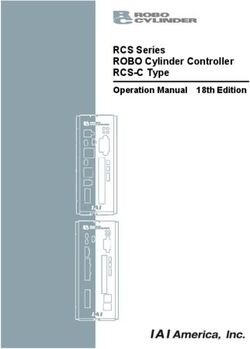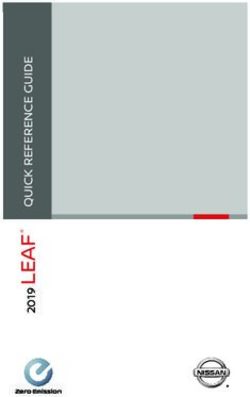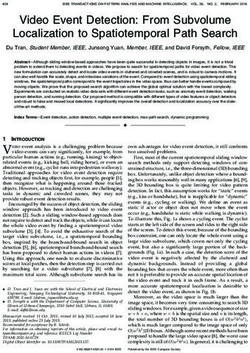Pro 4 Wire-Free Spotlight Camera - User Manual
←
→
Page content transcription
If your browser does not render page correctly, please read the page content below
Contents
1. Get to Know Your Camera 6
Get the Arlo app.................................................................................................................................... 6
Meet your Pro 4 Spotlight Camera.................................................................................................... 6
Accessories............................................................................................................................................. 7
2. Get Started 8
Use the Arlo app................................................................................................................................... 8
Insert the battery.................................................................................................................................. 8
Check the LED....................................................................................................................................... 9
Find a good location for your camera.............................................................................................. 9
Wall-mount your camera with the magnetic mount..................................................................... 9
Install an optional outdoor mount (sold separately).................................................................. 11
Install an XL rechargeable battery and housing (sold separately) ������������������������������������������� 12
Install an Anti-Theft Mount (sold separately)................................................................................ 13
Check your camera’s field of view................................................................................................... 14
Position your camera to detect motion in specific areas........................................................... 15
Test motion detection....................................................................................................................... 17
Arm your camera................................................................................................................................ 17
HEVC 2K playback-supported devices........................................................................................... 17
3. WiFi Setup and Connections 19
WiFi connection options for your camera..................................................................................... 19
Tips for optimal WiFi performance................................................................................................. 19
Connect your mobile device to a 2.4 GHz WiFi network during setup ������������������������������������ 20
Connect an optional Arlo SmartHub.............................................................................................. 21
Connect an optional Arlo Base Station with Siren....................................................................... 22
Move your camera’s WiFi connection to a SmartHub or base station ������������������������������������ 24
Move your camera’s WiFi connection to a direct router connection �������������������������������������� 24
4. Use your Pro 4 Spotlight Camera 26
Turn the camera spotlight on and off manually........................................................................... 27
Foresight............................................................................................................................................... 28
Record clips from live video............................................................................................................. 28
2Pro 4 Spotlight Camera
Take a snapshot from live video...................................................................................................... 29
CVR with an optional Arlo SmartHub or base station ................................................................ 29
Customize your camera feed image............................................................................................... 29
Motion detection activity zones....................................................................................................... 30
2-Way Audio......................................................................................................................................... 31
Turn the camera siren on and off manually.................................................................................. 32
View recordings and snapshots....................................................................................................... 32
Download recordings........................................................................................................................ 33
5. Modes, Rules, and Alerts 35
Arm or disarm all your Arlo devices................................................................................................ 35
Select a mode...................................................................................................................................... 36
Mute Notifications.............................................................................................................................. 36
Rules for modes.................................................................................................................................. 37
Change motion sensitivity................................................................................................................ 37
Automatically stop recording when motion stops....................................................................... 37
Control whether the spotlight turns on when motion is detected at night �������������������������� 38
Change audio sensitivity................................................................................................................... 38
Use a rule to activate the the camera’s siren................................................................................. 39
Add a rule with an optional base station siren trigger................................................................ 39
Manage alerts...................................................................................................................................... 40
Schedule when your camera is armed........................................................................................... 40
Set up Arlo Geofencing...................................................................................................................... 41
Geofencing with multiple mobile devices..................................................................................... 43
Detect audio alarms with your camera.......................................................................................... 46
6. Access Your Arlo Account 50
Two-step verification......................................................................................................................... 50
Use face or fingerprint authentication........................................................................................... 52
Customize your profile...................................................................................................................... 53
Change your Arlo password.............................................................................................................. 53
Reset a forgotten password.............................................................................................................. 54
Grant access to friends...................................................................................................................... 54
7. Change Your Settings 57
Camera settings.................................................................................................................................. 57
Contents 3 User ManualPro 4 Spotlight Camera
Video Settings...................................................................................................................................... 58
Change the audio settings................................................................................................................ 62
Adjust the flicker setting.................................................................................................................... 62
Restart the camera from the Arlo app............................................................................................ 62
View device information.................................................................................................................... 63
Remove a device from your account.............................................................................................. 63
8. SmartHub or Base Station USB Storage 64
View the USB storage device status................................................................................................ 65
View available USB device storage.................................................................................................. 65
Turn USB recording off and on........................................................................................................ 66
Turn local 2K recording off and on.................................................................................................. 66
Change the USB device overwrite setting..................................................................................... 66
Format a USB device.......................................................................................................................... 67
Safely eject a USB storage device.................................................................................................... 67
View videos on a USB device............................................................................................................ 67
9. SmartHub SD Card Storage 69
Insert a microSD card........................................................................................................................ 69
View the SD card status..................................................................................................................... 70
View available SD card storage........................................................................................................ 70
Turn SD card recording off and on.................................................................................................. 70
Turn on Best Local Recording.......................................................................................................... 70
Change the SD card overwrite setting............................................................................................ 71
Format a microSD card...................................................................................................................... 71
Safely eject an SD card...................................................................................................................... 71
View videos on a microSD card........................................................................................................ 72
10. Arlo Connect 73
Use Arlo with Amazon Alexa............................................................................................................. 73
Add your camera to the Google Assistant app............................................................................. 74
Use Arlo with IFTTT............................................................................................................................ 75
11. Arlo Rechargeable Battery 76
Charge your camera battery............................................................................................................. 76
Charge batteries in the Arlo Dual Charging Station (sold separately) ������������������������������������� 76
Replace a Pro 4 Spotlight Camera battery..................................................................................... 77
Contents 4 User ManualSolar Panel charging.......................................................................................................................... 78
Battery life............................................................................................................................................ 79
Safe handling and usage guidelines for removable and rechargeable batteries 80
12. Troubleshooting 82
Scan a QR code during setup........................................................................................................... 82
Optimize multiple 2K streams.......................................................................................................... 83
Troubleshoot Arlo Geofencing......................................................................................................... 83
Can’t see video streams in a browser............................................................................................. 84
Not receiving push notifications for Arlo alerts............................................................................ 85
Arlo Smart Alarm Detection isn’t working..................................................................................... 86
51. Get to Know Your Camera
Rest easy knowing your home is protected, whether you’re there or away with Arlo Pro 4.
With no wires, your camera connects directly to your WiFi network so you can easily install in
minutes. See more details with color night vision, an integrated spotlight, and a wider field of
view.
Get the Arlo app
Download the Arlo app. The Arlo app lets you create an Arlo account in the cloud and set up
and manage all your Arlo devices.
Note: If you already use the Arlo app, make sure that you’re using the latest version. To find
out if an update is available, go to the app store and search for Arlo.
Meet your Pro 4 Spotlight Camera
Your camera consists of two parts: the camera with a battery compartment, and the housing.
6Pro 4 Spotlight Camera
Pro 4 Spotlight Camera features
• 2K video with HDR. Zoom in on objects and see clearer details and colors in 2K HDR.
• Color night vision. See what’s lurking with color night vision or black and white.
• Integrated spotlight. Light up the night and ward off unwelcome guests.
• Fast and easy wire-free set up. Magnetic mount makes it easy to install and adjust.
• 160 degree view. Keep an eye on more of what matters with a wider field of view.
• Magnetic charging. Fast charging cable easily snaps into place.
• 2-Way Audio. Hear and speak to visitors clearly with superior audio quality.
• Built in smart siren. Trigger your siren remotely or automatically during an event.
• Rechargeable battery. Convenient and long-lasting takes the expense out of security.
Accessories
Your Pro 4 Spotlight Camera works with these accessories, which are sold separately:
• SmartHubs and base stations. You can connect the camera with WiFi to an Arlo SmartHub
VMB5000 or VMB4540, or an Arlo base station VMB4500 or VMB4000. See WiFi connection
options for your camera on page 19.
• Additional charging options:
• Solar Panel Charger. Connect an Arlo Solar Panel charger to your camera and harvest
power from the sun to keep your camera battery charged. See Solar Panel charging on
page 78.
• Rechargeable battery. Keep fully charged spare batteries (sold separately) on hand.
• Dual Charging Station. Quickly charges up to two batteries at the same time. For more
information, see Charge batteries in the Arlo Dual Charging Station (sold separately) on
page 76.
• Magnetic charging cable. Longer 8’ magnetic charging cable .
• Outdoor power cable. An outdoor weather-resistant cable that powers your camera
instead of using batteries
• XL Battery & Housing. Upgrade your Arlo Pro 4 with a high-capacity battery.
• Anti-Theft Mount. Lockable mount prevents the camera from being rotated and removed.
Get to Know Your Camera 7 User Manual2. Get Started
Use the Arlo app
The free Arlo app helps you complete setup and guides you through the
installation process.
1. Open the Arlo app and connect to your WiFi network.
If you don’t have the app, you can download it and create your Arlo
account.
Once you set up your Arlo account, you can access it from the Arlo
app on a smartphone or tablet, or from a computer using a web browser. If you’re using a
computer, enter https://my.arlo.com/#/login in the address bar of the browser.
2. Open the Arlo app and connect to your WiFi network. Then select Add New Device and
add your camera.
Insert the battery
The Pro 4 Spotlight Camera consists of two parts. The camera part is where you insert the
battery. The housing protects the camera.
Note: The battery comes partially charged. We recommend that you fully charge the battery
before using your camera. See Charge your camera battery on page 76.
To insert the battery:
1. Align the battery and insert it into the battery
compartment.
The battery only inserts one way.
The LED on the camera blinks blue.
2. Insert the camera into the camera housing by
pushing down on both the left and right sides of
the camera until it clicks into place.
8Pro 4 Spotlight Camera
Check the LED
The camera LED lights when the camera is powered on. The LED changes color and blinks
depending on the battery charge and to indicate the status of activities such as pairing the
camera and updating the camera firmware.
• Slow blinking blue. The camera is in the process of pairing with the SmartHub.
• Fast blinking blue. The camera paired with the SmartHub.
• Blinking amber. The camera is out of range, a connection error occurred during pairing, or
the camera battery charge is low (15% or less).
• Alternating blue and amber. The camera failed to pair with the SmartHub, or a firmware
update is in process, or a reset is in process.
Find a good location for your camera
Select a location for your camera with a clear vantage point to fully optimize the wide field
of view. For the best experience, choose a location with a strong WiFi signal. You can check
the WiFi signal strength in the Arlo app. For information about WiFi connections, see WiFi
connection options on page 19.
Wall-mount your camera with the magnetic
mount
Your Pro 4 Spotlight Camera comes with a magnetic-based camera mount. The mount has a
built in groove where you can hide your cable and provide strain relief if you want to keep the
camera mounted and plugged into a wall source.
To install a magnetic mount:
1. Select a location for the mount up to 6.5 feet
(1.9 meters) high.*
2. Fasten the mouting screw into a wall.
If you’re working with drywall, use the plastic
drywall anchor that we provide.
Use the plastic stopper to help guide how far
to screw it into the wall.
*At 6.5 feet (2 meters) or higher, we recommend using the Arlo Outdoor Mount.
Get Started 9 User ManualPro 4 Spotlight Camera
3. If you’re using your camera connected to a charging cable, wrap the excess charging cable
around the back of the mount.
4. Snap the magnetic mount onto the screw and the stopper.
The mount clicks into place.
5. Attach your camera to the wall mount.
The magnet in the mount holds the camera onto the mount.
6. Adjust the camera to your preferred viewing angle.
Note: You can replace the battery in your camera without removing the camera housing from
the mount.
Get Started 10 User ManualPro 4 Spotlight Camera Install an optional outdoor mount (sold separately) 1. Place the outdoor mount and secure it with screws. If you’re mounting the camera on drywall, use the drywall anchors we provide. 2. Attach the camera to the mount. 3. Adjust the camera angle. Get Started 11 User Manual
Pro 4 Spotlight Camera Install an XL rechargeable battery and housing (sold separately) 1. Place the outdoor mount and secure it with screws. For drywall, use the wall anchors we provide. 2. Release the camera from the camera housing. Press the button on the charging port underneath the camera. The camera clicks as it disengages from the camera housing. 3. Pull the camera all the way out of the camera housing. 4. Insert the XL Battery into the camera and then slide the camera and battery into the XL Housing. Get Started 12 User Manual
Pro 4 Spotlight Camera
5. Attach the camera to the outdoor mount and swivel to adjust the camera angle.
Install an Anti-Theft Mount (sold separately)
1. Place the wall plate against the wall, with the arrow pointing up, and secure it with screws.
Note: If you are mounting your Anti-Theft Mount on drywall, we recommend using the
included wall anchors.
2. Release the camera from the camera housing.
Press the button on the charging port underneath the camera. The camera clicks as it
disengages from the camera housing.
3. Pull the camera all the way out of the camera housing.
4. Insert your camera with its battery into the Anti-Theft Mount housing.
5. To attach the housing to the wall plate:
Get Started 13 User ManualPro 4 Spotlight Camera
• Align the small screw on the mount and the dot on the wall plate.
• Turn the housing clockwise, until it clicks in place.
• Use the security key to tighten the small screw.
Note: The security key came in the package with your Anti-Theft Mount.
6. Adjust your camera position, then finger-tighten the mount lock (clockwise) to lock the
camera in position.
Note: To release your camera from the housing, insert the security key in the security keyhole
and turn the key clockwise.
Check your camera’s field of view
The field of view is the area in which the camera can detect motion. You can set the field of
view to Full (110 degrees), Wide (125 degrees), or Super Wide (160 degrees).
Get Started 14 User ManualPro 4 Spotlight Camera
Arlo automatically corrects the image to reduce the fisheye effect for each field of view
setting.
Change the field of view
You can set the field of view to Full (110 degrees), Wide (125 degrees), or Super wide (160
degrees).
125° 160°
110°
1. Open the Arlo app.
2. Tap Settings > My Devices.
3. Select the camera.
4. Tap Video Settings > Video Mode.
5. Tap a field of view to automatically apply it to your camera.
Position your camera to detect motion in
specific areas
You can mount and aim your Pro 4 Spotlight Camera in different ways to optimize the
camera’s ability to detect motion in specific areas. The lower two-thirds of the camera’s field
of view is the motion-sensitive part of the image. Aim the camera so that any motion you wish
to detect appears within this part of the image.
If you want to monitor motion closer to the
camera, such as visitors to your front door,
mount the camera at least 6.5 feet (1.9
meters) high* and aim it so that visitors
appear in the lower two-thirds of the image.
*At 6.5 feet (2 meters) or higher, we recommend using the Arlo Outdoor Mount.
Get Started 15 User ManualPro 4 Spotlight Camera This angle works well to avoid motion alerts for movement in the top third of the image, such as vehicles driving by. To monitor motion occurring farther away, such as children playing on a lawn, aim the camera higher to frame the area within the lower two-thirds of the image. It’s best to position the camera so that motion is moving from side-to-side across its field of view rather than directly toward or away from the camera. Also, though the camera can detect motion up to 25 feet (7.6 meters) away, the best area for motion detection is 5 to 20 feet (1.5 to 6 meters) from the camera position. Use camera positioning to aim your camera Camera positioning is available only when the camera is not streaming, recording motion, or using the Motion Detection test. During camera positioning, the camera streams video as fast as possible, without buffering. You can aim your camera while watching on your smartphone and making near real-time adjustments to the camera position. This means that you might see lower-quality video while you are positioning your camera. To position your camera: 1. Open the Arlo app. 2. Tap Settings > My Devices. 3. Select the camera. 4. Tap Device Utilities > Camera Positioning. The camera starts streaming video. The signal strength bar indicates the WiFi signal that your camera is receiving at its current location. Get Started 16 User Manual
Pro 4 Spotlight Camera
Test motion detection
You can use the motion detection test to find the right motion sensitivity setting for your
camera.
1. Open the Arlo app.
2. Tap Settings > My Devices.
3. Select your camera.
4. Tap Device Utilities > Motion Detection Test.
5. Move in front of the camera.
During this test, the LED blinks amber when motion is detected.
6. Move the slider to adjust the motion sensitivity level as needed.
This motion sensitivity setting is used during the motion detection test. It is not
automatically applied to the camera rules used by modes to arm your camera. When you
are satisfied with a particular motion sensitivity level in the test, note the setting so that
you can add it to your rules.
7. Edit the rule for your camera to enter the motion sensitivity level that you want to use. See
Change motion sensitivity on page 23.
Arm your camera
When your camera is armed it detects sound and motion. You can control when your camera
is armed using these features:
• Arm or disarm all your Arlo cameras and devices. See Arm or disarm all your Arlo devices on
page 35.
• Select a mode such as Armed, Disarmed, Schedule, or Geofencing. See Select a mode on
page 36.
HEVC 2K playback-supported devices
High Efficiency Video Coding (HEVC) is a video compression standard that enables you to
download and stream 2K videos with ease. To use HEVC on the Arlo app, you must use a
supported device and meet the minimum requirements. Your device must:
• Run iOS 9.0 or higher (Apple devices)
• Run Android 5.0 or higher (Android devices)
• Have the latest version of the Arlo app (for mobile)
Get Started 17 User ManualPro 4 Spotlight Camera • Use a web browser that supports HEVC Note: To check if your web browser supports HEVC, visit https://caniuse.com/#feat=hevc. HEVC is supported on: • iPhone 7/7 Plus or newer • iPad Pro or newer • Samsung Galaxy S7/S7 Plus or newer • Galaxy Note 8 or newer • Google Pixel/Pixel XL or newer • Huawei P9 or newer • Xiaomi Mi 5 or newer • LG G5 or newer • HTC U10 or newer • Sony Xperia X or newer • Moto Z or newer • OnePlus 3 or newer. Get Started 18 User Manual
3. WiFi Setup and Connections
When you install and set up your camera, the Arlo app guides you through the process of
connecting the camera to your router’s 2.4 GHz WiFi network or to an optional Arlo SmartHub
or base station.
WiFi connection options for your camera
When you install your camera you can connect it directly to your router’s 2.4 GHz WiFi band, or
you can connect the camera with WiFi to an Arlo SmartHub VMB5000 or VMB4540, or an Arlo
base station VMB4500 or VMB4000.
An Arlo SmartHub or base station isn’t included in the package with your camera. They are
sold separately. Using your camera with a SmartHub or base station gives you access to these
additional features:
• 2K local streaming and 2K local recording
• Auto Zoom and Tracking
• CVR (with a subscription)
• Use local storage on an SD card in a VMB5000 SmartHub or on a USB storage device
connected to the SmartHub VMB4540 or base station VMB4500 or VMB4000.
• Use remote access for SmartHubs VMB5000 and VMB4540.
After you install and set up your camera, you can move its WiFi connection from your router
to a SmartHub or base station. You can also move your camera’s WiFi connection from a
SmartHub or base station and connect it directly to your router’s 2.4 GHz WiFi band. To do
this, you must remove the device from your account and reinstall through the Arlo app,
selecting the appropriate option to move back and forth.
Tips for optimal WiFi performance
The distance between WiFi devices can affect the WiFi signal:
• Maximum recommended distance. We recommend that you place your floodlgiht within
300 feet (90 meters) of your WiFi router. The maximum line-of-sight range of 300 feet is
reduced by each wall, ceiling, or other major obstruction between the camera and the
router.
19Pro 4 Spotlight Camera
• Minimum recommended distance. To reduce WiFi interference, allow at least 6½ feet (2
meters) between your camera and any Arlo cameras that you install.
These materials can reduce WiFi signal strength if they are located between WiFi devices:
• Unusually thick walls and ceilings
• Brick
• Concrete
• Stone
• Ceramic
• Glass, especially mirrors
• Metal
• Large quantities of water, such as the water in a fish tank or water heater
Connect your mobile device to a 2.4 GHz WiFi
network during setup
If you’re connecting your camera directly to your router’s WiFi network, it’s important to
understand that your mobile device must connect to the same WiFi network as the camera
during setup.
Your camera can only connect to a 2.4 GHz WiFi network. Many routers broadcast WiFi
networks in both 2.4 GHz and 5 GHz bands, so your phone might connect to the 5 GHz WiFi
band. During setup, connect your phone to your 2.4 GHz WiFi network, then connect your
camera to that same 2.4 GHz WiFi network.
Find your 2.4 GHz WiFi network name and password
Your phone might connect to your 5 GHz WiFi network most of the time. If you’re not sure
about how to find the 2.4 GHz WiFi network:
• Look on your WiFi router label.
Many routers have a label that shows the WiFi network name, which is also called an SSID.
Your 2.4 GHz network name might have a 2, 2.4, or 2G at the end. Your 5 GHz network
name might have a 5 or 5G at the end. If you changed your WiFi settings, then check the
place where you saved your custom settings.
• If your WiFi network name or SSID doesn’t indicate whether it’s 2.4 GHz or 5 GHz, ask your
internet service provider (ISP) or the person who set up your WiFi router.
• If you have a mesh WiFi network, it uses only one WiFi network name for both WiFi bands.
The camera finds and connects to the 2.4 GHz WiFi band. As long as you connect your
phone to the same mesh network, Arlo can discover the camera.
WiFi Setup and Connections 20 User ManualPro 4 Spotlight Camera
Connect your iOS (Apple) device to a 2.4 GHz network
1. Unlock your device and tap Settings.
2. Tap Wi-Fi, near the top of the list of Settings options.
3. Turn on WiFi by tapping the switch next to Wi-Fi at the top.
Note: WiFi is activated when the switch is green.
4. Select a 2.4 GHz WiFi network.
This is commonly indicated by a 2, 2.4, or 2G at the end of the network name.
5. If prompted, enter the password for the network.
When you’re connected to the WiFi network, a blue check mark appears to the left of the
network name.
Connect your Android device to a 2.4 GHz network
1. Unlock your device and tap Settings.
2. Tap Network & internet > Wi-Fi.
3. Turn on WiFi by tapping Use WiFi at the top.
4. Select a 2.4 GHz WiFi network.
This is commonly indicated by a 2, 2.4, or 2G at the end of the network name.
5. If prompted, enter the password for the network.
When you’re connected to the WiFi network, the word Connected appears under the
network name.
Connect an optional Arlo SmartHub
Your camera can connect to a SmartHub or Base Station with Siren. The SmartHub or base
station uses an Ethernet cable to connect to your router.
Connect a SmartHub
The Arlo app guides you through the steps to install and set up
your Arlo SmartHub.
1. Connect the SmartHub to your router with an Ethernet cable. SmartHub
VMB5000
2. Connect the AC adapter to the SmartHub and plug it in.
The LED on the front of the SmartHub lights.
WiFi Setup and Connections 21 User ManualPro 4 Spotlight Camera
The SmartHub LED
The SmartHub LED located on the front panel indicates the status of the SmartHub.
LED
The LED blinks once when the SmartHub is first powered on. Then the LED lights as follows:
• Solid blue. The SmartHub is connected to the internet.
• Slow blinking blue. The SmartHub is ready to sync and pair with a camera or is connecting
with a camera.
• Fast blinking blue. The SmartHub paired with a camera.
• Solid amber. An error occurred or something is wrong with the connection.
• Slow blinking amber. The SmartHub can’t connect to the camera. The camera can’t be
found, is out of range, or another connection error occurred.
• Alternating blue and amber. A firmware update or a reset is in progress.
Connect an optional Arlo Base Station with Siren
You can connect your camera directly to your home router’s 2.4 GHz WiFi network, or you
can connect your camera to an Arlo SmartHub or Base Station with siren. Your camera is
compatible with Base Station with Siren models VMB4500 and VMB4000. The base station
uses an Ethernet cable to connect to your router.
The Arlo app guides you through the steps to install and set up your base station.
1. Connect the base station to your router with
an Ethernet cable.
2. Connect the AC adapter to the base station
and plug it in.
The LED on the front of the base station lights.
Base station with Base station with
siren VMB4500 siren VMB4000
WiFi Setup and Connections 22 User ManualPro 4 Spotlight Camera
Base Station LED (VMB4500)
The LED located on the front indicates the status of the base station.
LED
The LED lights as follows:
• Solid blue. The base station is connected to the internet and to an Arlo device.
• Slow blinking blue. The base station is ready to sync with an Arlo device.
• Fast blinking blue. The base station is synching with an Arlo device.
• Solid amber. The base station is booting.
• Slow blinking amber. The base station can’t connect to the Arlo device. The device can’t
be found, is out of range, or another connection error occurred.
• Alternating blue and amber. A firmware update or a reset is in progress.
Base Station LEDs (VMB4000)
This base station has three LEDs located on the front.
LEDs
The LEDs light as described in this table.
VMB4000 LEDs Color
Power Solid green. The base station is powered on.
Blinking green. A firmware update is in progress. DO NOT TURN OFF THE BASE STATION OR THE
CAMERAS.
Solid amber. The base station is booting.
internet Solid green. The base station is connected to the internet.
Blinking green. The base station is transmitting data.
Solid amber. The base station is connected to the router, but it isn’t connected to the internet.
Camera Solid green. A camera is connected to the base station.
Blinking green. The base station is attempting to synch with a camera.
Solid amber. A camera is too far from the base station. The signal strength is weak.
WiFi Setup and Connections 23 User ManualPro 4 Spotlight Camera
Move your camera’s WiFi connection to a
SmartHub or base station
You can change your camera’s WiFi connection from your router to an Arlo SmartHub
VMB5000 or VMB4540, or an Arlo base station VMB4500 or VMB4000.
To add a SmartHub or base station and connect your camera:
1. Open the Arlo app.
2. Add the SmartHub or base station to the same Arlo account that your camera was
originally connected to.
If you’re using an Arlo Smart trial associated with this account, doing this keeps the Arlo
Smart trial active so you don’t lose it.
3. Follow the Arlo app instructions to set up your SmartHub or base station and connect it to
the internet.
4. Tap Settings > My Devices.
5. Select your camera.
6. Scroll down and tap Remove Device.
Your device is reset and removed from your account.
7. From My Devices, tap Add New Device.
8. Follow the Arlo app instructions to add the camera.
9. When the Arlo app detects your SmartHub or base station, follow the instructions to
connect your camera to your SmartHub or base station.
Move your camera’s WiFi connection to a direct
router connection
You can change your camera’s WiFi connection from a VMB5000, VMB4540, VMB4500, or
VMB4000 SmartHub or base station, and connect the camera directly to your router’s 2.4 GHz
WiFi network.
When you connect your camera directly to your router, you can still cross-trigger an Arlo
Chime or other Arlo cameras that are paired with an Arlo SmartHub or base station. However,
you can’t store Arlo recordings from your camera on a local storage device in the SmartHub or
base station.
WiFi Setup and Connections 24 User ManualPro 4 Spotlight Camera
To move your camera’s WiFi connection directly to your router:
1. Open the Arlo app and log into the same Arlo account that your camera is connected to.
If you’re using an Arlo Smart trial associated with this account, doing this keeps the trial
active so you don’t lose it.
2. Make sure that your mobile device is connected to your router’s 2.4 GHz WiFi network.
For more information, see Connect your mobile device to a 2.4 GHz WiFi network during
setup on page 73.
3. Tap Settings > My Devices.
4. Select your camera.
5. Scroll down and tap Remove Device.
Your device is reset and removed from your account.
6. From My Devices, tap Add New Device.
7. If Arlo detects a SmartHub or base station, tap Connect without SmartHub or Connect
without a Base Station.
8. Follow the Arlo app instructions to connect your camera directly to a 2.4 GHz WiFi
network.
WiFi Setup and Connections 25 User Manual4. Use your Pro 4 Spotlight Camera
When you open the Arlo app, the Devices page displays your camera feeds.
Tap to turn the camera
siren on and off.
Live camera feed
Number of new recordings
This camera is armed to Tap to view device settings
detect sound and motion. for the camera
The time the current Tap Play to begins streaming
snapshot was taken this camera.
This camera is disarmed.
The icons for sound and SmartHub or Base
motion detection are gray. Station settings
Tap a button to go to Devices,
Library, Modes, or Settings.
Camera Located below each camera Camera Tap the camera feed to display
icon feed feed icon these icons
Battery charge Play/Stop
WiFi signal from your WiFi router, Mute the audio
SmartHub, or base station
Audio detection is on Talk and Listen
Motion detection is on Record video manually
Select Timeline view (for CVR Take a snapshot
subscribers) or change camera device
settings
View or change the camera settings Turn the camera spotlight on and off.
26Pro 4 Spotight Camera
Turn the camera spotlight on and off manually
You can use your Pro 4 Spotlight Camera’s spotlight at night for better video quality. When
your camera is armed and detects motion at night the spotlight turns on automatically. You
can also adjust the spotlight behavior and turn it on and off.
1. Open the Arlo app.
2. Tap the camera feed.
3. Tap Spotlight .
4. To adjust the brightness, tap and hold the icon and adjust the slider.
5. To turn off the spotlight, tap Spotlight .
For information about how to customize the spotlight settings, see Change the Low Light
settings for your camera on page 61.
View your camera feeds
1. Open the Arlo app.
2. Tap Play on the camera feed.
The camera feed updates and camera feed icons display.
3. To stop viewing and listening to the live feed, tap Stop .
Pan and zoom your video feed
1. Open the Arlo app.
2. Tap Play on the camera feed.
On a mobile device, use the pinch gesture to zoom, and touch-and-drag to move around
the zoomed-in frame.
On a computer, double-click to zoom. Left-click and hold and drag to move around the
zoomed-in frame.
After zooming in, the image stops and buffers for about five seconds to improve the quality
of video. When the buffering stops, your zoomed-in video renders in high quality.
Local 2K Live Streaming from an optional SmartHub or base
station
This feature is available if you pair your camera to an optional Arlo SmartHub or base station
(sold separately). You can live stream in 2K resolution from your camera in the Arlo app on
Use your Pro 4 Spotlight Camera 27 User ManualPro 4 Spotight Camera a mobile device that’s on the same local network as the SmartHub or base station. If you enabled local 2K live streaming in your video settings, tap Play on the camera stream in the Arlo app. To enable Local 2K Live Streaming: 1. Open the Arlo app. 2. Tap Settings > My Devices. 3. Select the camera. 4. Tap Video Settings. 5. Tap Local 2K Live Streaming to toggle live streaming on and off. Note: If you turn on Local 2K Live Streaming, the Arlo app automaticlly turns off Auto Zoom and Tracking. The reverse is also true. If you turn on Auto Zoom and Tracking, the Arlo app automatically turns off Local 2K Live Streaming. Foresight When plugged in using the indoor or outdoor magnetic charging cable, your camera records continuously, but discards the video after three seconds if no motion is detected. This is called Foresight and it means that your motion-triggered video recordings start before any motion happens; you don’t miss a thing. To record and view video with foresight: 1. Plug in your camera. 2. Make sure the camera is using a motion-detection mode such as Armed. Record clips from live video 1. Open the Arlo app. 2. Tap the camera feed image. 3. Tap Record to begin recording. This icon turns red to indicate that you are recording the live feed. 4. To stop recording, tap Record again. Note: Manual recording is not possible when you are using Local Live Streaming. Use your Pro 4 Spotlight Camera 28 User Manual
Pro 4 Spotight Camera Take a snapshot from live video 1. Open the Arlo app. 2. Tap the camera feed image. 3. Tap Snapshot . The snapshot is saved in your library. CVR with an optional Arlo SmartHub or base station Continuous Video Recording (CVR) is available only if you pair your camera to an optional Arlo SmartHub or base station (sold separately). Continuous video recording, or CVR, is an optional Arlo Smart feature. With CVR activated on your camera, you can record all the action 24/7. CVR captures everything in the background, and you can rewind to catch anything you missed. For information about adding a CVR plan to your Arlo account, visit https://kb.arlo.com/1018425/What-is-continuous-video-recording-CVR-and-how-do-I-use-it. Customize your camera feed image If you use more than one camera, you can change the order in which the camera feeds display on the Devices page. You can also zoom or rotate the camera feed image 180 degrees. Change the camera order 1. Open the Arlo app. 2. Tap Settings. 3. Under SYSTEM, tap Device Order. 4. If you are using a smartphone or tablet, tap Edit at the top of the page. A list icon displays. 5. Tap and hold the list icon and drag each device to the correct position on the list. 6. Tap Save. Rotate a camera feed image 180 degrees 1. Open the Arlo app. 2. Tap Settings > My Devices. Use your Pro 4 Spotlight Camera 29 User Manual
Pro 4 Spotight Camera
3. Select the camera.
4. Tap Video Settings.
5. Rotate the image.
If you’re using an iOS device, tap Rotate Image 180°.
If you’re using an Android device, tap the slider to OFF and then rotate the image.
Motion detection activity zones
You can designate zones within the camera view where you want the camera to detect and
record motion.
Add an activity zone
1. Open the Arlo app.
2. Tap Settings > My Devices.
3. Select the camera.
4. Under VIDEO, tap Activity Zones.
5. Tap +.
An activity zone box displays in the camera feed image.
6. Move the zone to the desired position in the camera feed image.
7. To reposition the zone, tap and hold the zone and move it.
8. To customize the zone name, tap Edit and enter a name.
If you’re using a web browser, click > next to the zone name.
9. Tap Save.
Change an activity zone
1. Open the Arlo app.
2. Tap Settings > My Devices.
3. Select the camera.
4. Under VIDEO, tap Activity Zones.
5. Tap a zone to select it.
Use your Pro 4 Spotlight Camera 30 User ManualPro 4 Spotight Camera
6. Move the zone to the desired position in the camera feed image.
7. To reposition the zone, tap and hold the zone and move it.
8. To customize the zone name, tap Edit and enter a name.
If you’re using a web browser, click > next to the zone name.
9. Tap Save.
Delete an activity zone
1. Open the Arlo app.
2. Tap Settings > My Devices.
3. Select the camera.
4. Under VIDEO, tap Activity Zones.
5. Tap a zone to select it.
6. Delete the device.
On an iOS device, slide the motion detection zone to the left and tap Delete.
On an Android device, slide the motion detection zone to the left.
2-Way Audio
The camera includes a microphone that supports 2-Way Audio.
1. Open the Arlo app.
2. Tap the camera feed image.
3. Tap the microhone icon .
4. The first time you use 2-Way Audio, allow Arlo to use your phone’s microphone.
5. Tap the microphone button.
2-Way Audio is activated.
A Tap to mute microphone button displays below the camera feed. This button toggles
mute on and off.
6. To turn off 2-Way Audio, tap the x on the upper-left corner of the page.
Use your Pro 4 Spotlight Camera 31 User ManualPro 4 Spotight Camera Turn the camera siren on and off manually 1. Open the Arlo app. 2. Tap Siren on the upper right. 3. Tap Activate Siren. If you have multiple cameras, you are prompted to select one. 4. Swipe the siren icon to the right. The camera siren turns on. 5. To turn off the siren, tap the slider at the top of the Devices page. View recordings and snapshots Your camera stores recordings and snapshots in the library. You can use the filter and the calender to find and view specific recordings. Access cloud recordings Your camera records when it is in an armed mode and detects motion or sound. Your Arlo recordings are sent to your Arlo account in the cloud and stored in your library. Recordings are encrypted with your user name and password. You can access your recordings from the Arlo app on your mobile device or by using a web browser to visit https://my.arlo.com/#/login. You can download recordings from the cloud and save them. Use the Library You can use the library to find and view recordings based on the date. 1. Open the Arlo app. 2. Tap Library. A green circle indicates the selected day. A green dot below the date indicates each day on which a video clip was recorded. 3. Tap a highlighted date. Recordings from that date display below the calendar. Use your Pro 4 Spotlight Camera 32 User Manual
Pro 4 Spotight Camera Use the filter You can use the filter to find and view recordings based on criteria that you select. 1. Open the Arlo app. 2. Tap Library. 3. Tap Filter in the upper left corner of the page. 4. Tap the filtering criteria that you want to use. 5. Tap Done. Turn off the filter 1. Open the Arlo app. 2. Tap Library. 3. Tap Filter in the upper left corner of the page. 4. Tap Reset. 5. Tap Done. Download recordings 1. Open the Arlo app. 2. Tap Library. 3. Tap a recording. 4. Tap Download. 5. Tap OK to confirm. Make a recording a favorite 1. Open the Arlo app. 2. Tap Library. 3. Tap a recording. 4. Tap Favorite. Use your Pro 4 Spotlight Camera 33 User Manual
Pro 4 Spotight Camera Share recordings 1. Open the Arlo app. 2. Tap Library. 3. Tap a recording. 4. Tap Share. 5. Share the file. Donate recordings for research You can donate video or snapshot files to Arlo to use for research and development of Arlo products. 1. Open the Arlo app. 2. Tap Library. 3. Tap a recording. 4. Tap Donate. 5. Tap OK to confirm. Delete recordings 1. Open the Arlo app. 2. Tap Library. 3. Tap a recording. 4. Tap Delete. 5. Tap OK to confirm. Use your Pro 4 Spotlight Camera 34 User Manual
5. Modes, Rules, and Alerts
You can arm or disarm your Arlo cameras and devices. When your camera is armed, it detects
motion and sound. Modes and rules let you tell your Arlo system what to do automatically
in different situations. For example, you can set your Arlo system to record a video when it
detects motion and send you an email alert.
Arm or disarm all your Arlo devices
1. Open the Arlo app.
2. Tap Modes.
3. Tap Arm All Devices or Disarm All Devices.
Modes
Arlo modes give you control over how your cameras respond to motion or sound. For
example, you might want to turn on a different mode when you’re on vacation. Modes let you
tell your Arlo cameras to respond differently at different times.
You can create your own modes, but the Arlo app comes with these modes:
Armed. Detection is on for this camera.
Disarmed. Detection is off for this camera.
Schedule. Manage detection based on a schedule.
Geofencing. You can arm, disarm, or resume a schedule mode when you
arrive at, or leave, a given location based on your mobile device location.
You can customize the Armed and Schedule modes and you can add new modes. You might
want to create a mode in which some cameras are active but others aren’t. For example, when
you’re sleeping, you might want to arm your outdoor camera and disarm your indoor camera.
You can create different modes for the same camera, but the camera can only use one mode
at a time.
35Pro 4 Spotlight Camera Select a mode You can select a mode or set modes to activate according to a schedule. 1. Open the Arlo app. 2. Tap Mode. 3. Select your camera or your optional Arlo SmartHub or base station, if you use one. A list of modes displays. 4. Tap a mode to activate it. The mode that you selected turns on immediately. The mode stays active until you change it. Mute Notifications Mute Notifications temporarily silences push notifications to your mobile device, while videos continue to be recorded. This is great for a party when you don’t need to be notified of friends in your backyard. You can mute notifications from the Arlo app. If you use Arlo Smart, you can also activate Mute Notifications directly from push notifications. To mute notifications: 1. Open the Arlo app. 2. Tap Settings > Mute Notifications. 3. Select the length of time to mute notifications. A message displays confirming that you are muting notifications. The Mute Notification status shows the amount of remaining time until notifications resume. To unmute notifications 1. Open the Arlo app. 2. Tap Settings > Mute Notifications > Unmute. The Mute Notifications status changes to Off. Modes, Rules, and Alerts 36 User Manual
Pro 4 Spotlight Camera
Rules for modes
Each mode uses one or more rules to control your Arlo system. You can set these options.
• Trigger device. The trigger device is the camera that detects motion or sound. You can
adjust the motion and sound sensitivity to minimize false alarms.
• Action device. The action device responds to motion or sound detection on the trigger
device. For example, you might want your backyard camera or your driveway camera to
trigger your door camera to start recording video. You decide what action each camera
takes when motion or sound is detected.
• Notifications. When a trigger is detected, the Arlo can send you push notifications, email
alerts, or both. You can also send email alerts to friends, family members, pet sitters, or
anyone who might need to respond when a camera is triggered.
Change motion sensitivity
You can edit a rule to change the motion sensitivity level for your cameras.
1. Open the Arlo app.
2. Tap Mode.
3. Tap the SmartHub.
4. Tap Edit next to the mode.
5. Tap Edit next to the rule.
6. Under If the following, tap Edit next to Motion is detected.
7. Move the slider to adjust the sensitivity level for motion detection for this camera.
If you used a mobile device to specify the settings, your settings are saved.
8. If you used a browser to specify the settings, click Save.
Automatically stop recording when motion stops
1. Open the Arlo app.
2. Tap Mode.
3. Tap the SmartHub.
4. Tap Edit next to the mode.
5. Under Then do the following, tap Edit next to Record video.
Modes, Rules, and Alerts 37 User ManualPro 4 Spotlight Camera 6. Select Record until activity stops (up to 300 sec). Control whether the spotlight turns on when motion is detected at night Unless you changed its settings, your camera automatically turns on its spotlight when it detects motion at night. Your camera detects motion when it’s in Armed mode or another mode that uses a rule for detecting motion. When the spotlight turns on at night, it allows your camera to record video in color. Note: You can also turn the spotlight on and off from the camera feed. (See Turn the camera spotlight on and off on page 15. To control whether the spotlight turns on when motion is detected, you can change the low- light settings for your camera. 1. Open the Arlo app. 2. Tap Settings > My Devices. 3. Tap the camera. 4. Tap Video Settings > Low Light Settings. 5. Tap Spotlight to toggle the setting off and on. Change audio sensitivity 1. Open the Arlo app. 2. Tap Mode. 3. Select your camera or your optional Arlo SmartHub or base station, if you use one. A list of modes displays. 4. Tap Edit next to the mode. 5. Under If the following, tap Edit next to Audio is detected. 6. Move the slider to the desired level of audio detection. If you used a mobile device to specify the settings, your settings are saved. 7. If you used a browser to specify the settings, click Save. Modes, Rules, and Alerts 38 User Manual
Pro 4 Spotlight Camera Use a rule to activate the the camera’s siren 1. Open the Arlo app. 2. Tap Mode. 3. Tap the camera or your optional Arlo SmartHub or base station, if you use one. A list of modes displays. 4. Tap Edit next to the mode. 5. Tap Edit next to the rule. 6. Under Then do the following, tap Activate Siren and then tap Edit . The Siren Settings page displays. 7. Specify the Siren Duration and the Siren Loudness. Add a rule with an optional base station siren trigger If you pair your camera to an optional Arlo Base Station with Siren VMB4000 or VMB4500 (sold separately), you can create a rule to trigger the base station siren. For your camera’s built-in siren, see Use a rule to activate the the camera’s siren on page 39. To add a rule with a base station siren trigger: 1. Open the Arlo app. 2. Tap Mode. 3. Tap the camera or your optional Arlo SmartHub or base station, if you use one. A list of modes displays. 4. Tap Edit next to the mode. 5. Under Rules, select the camera. 6. Select the Turn Siren ON check box. 7. Tap Sound Alarm. 8. Move the sliders to the desired level for Siren Duration and Siren Loudness. 9. Tap Edit next to the rule. Modes, Rules, and Alerts 39 User Manual
Pro 4 Spotlight Camera
10. Tap Done.
Note: This rule isn’t active until you activate the mode to which you added the siren trigger.
Manage alerts
Arlo can push notifications to your smartphone, send you email alerts, or do both. To receive
Arlo notifications on your phone, you must install the Arlo app on your phone.
Note: If you log out of the Arlo app on your smartphone or mobile device, you will stop
receiving push notifications.
1. Open the Arlo app.
2. Tap Mode.
3. Select your camera or your optional Arlo SmartHub or base station, if you use one.
A list of modes displays.
4. Tap Edit next to the mode.
Note: The Disarmed mode does not send alerts.
5. Under Alert, tap Push Notification to turn alerts on and off for your mobile device.
6. Under Alert, tap Email Alerts to turn email notifications on and off.
7. To specify an email address, tap Edit next to Email Alerts and enter the email address.
For information about Arlo Smart Alarm Detection, see Detect audio alarms with your camera
on page 46.
Schedule when your camera is armed
You can set a schedule to arm and disarm cameras automatically. Schedules recur weekly.
For example, the schedule for Tuesday repeats every Tuesday as long as the schedule is
turned on.
Schedules recur weekly. For example, the schedule for Tuesday repeats every Tuesday as
long as the schedule is turned on.
To schedule when your camera responds to motion or audio triggers:
1. Open the Arlo app.
2. Tap Mode.
Modes, Rules, and Alerts 40 User ManualYou can also read