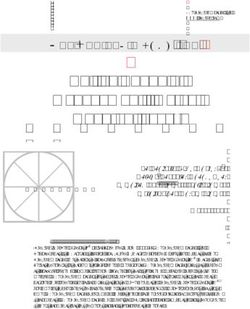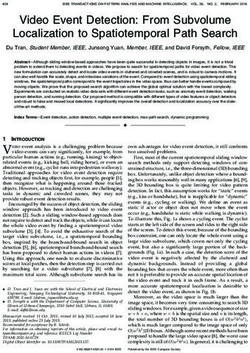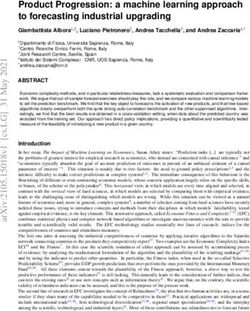Product Overview HUAWEI Bar 300 300 20.1.1 - HUAWEI TECHNOLOGIES CO., LTD - Issue Date
←
→
Page content transcription
If your browser does not render page correctly, please read the page content below
Copyright © Huawei Technologies Co., Ltd. 2020. All rights reserved.
No part of this document may be reproduced or transmitted in any form or by any means without prior
written consent of Huawei Technologies Co., Ltd.
Trademarks and Permissions
and other Huawei trademarks are trademarks of Huawei Technologies Co., Ltd.
All other trademarks and trade names mentioned in this document are the property of their respective
holders.
Notice
The purchased products, services and features are stipulated by the contract made between Huawei and
the customer. All or part of the products, services and features described in this document may not be
within the purchase scope or the usage scope. Unless otherwise specified in the contract, all statements,
information, and recommendations in this document are provided "AS IS" without warranties, guarantees
or representations of any kind, either express or implied.
The information in this document is subject to change without notice. Every effort has been made in the
preparation of this document to ensure accuracy of the contents, but all statements, information, and
recommendations in this document do not constitute a warranty of any kind, express or implied.
Huawei Technologies Co., Ltd.
Address: Huawei Industrial Base
Bantian, Longgang
Shenzhen 518129
People's Republic of China
Website: https://e.huawei.com
Issue 02 (2020-08-25) Copyright © Huawei Technologies Co., Ltd. iHUAWEI Bar 300
Product Overview Contents
Contents
1 Product Positioning................................................................................................................. 1
2 Product Highlights.................................................................................................................. 2
3 Networking Schemes.............................................................................................................. 4
3.1 CloudVC On-Premises Network..........................................................................................................................................4
3.2 HUAWEI CLOUD Meeting Network.................................................................................................................................. 5
4 Product Structure.................................................................................................................... 6
4.1 Appearance................................................................................................................................................................................ 6
4.2 Rear Panel.................................................................................................................................................................................. 7
4.3 Indicator......................................................................................................................................................................................9
4.4 Required Touch Panel............................................................................................................................................................ 9
5 Functions and Features........................................................................................................ 11
5.1 H.265 4K Ultra-HD Video................................................................................................................................................... 11
5.2 Hi-Fi Audio.............................................................................................................................................................................. 12
5.3 Intelligent Content Sharing............................................................................................................................................... 12
5.4 Intelligent Voice Assistant.................................................................................................................................................. 13
5.5 Facial Recognition Sign-In................................................................................................................................................. 14
5.6 On-Screen Name Tags........................................................................................................................................................ 14
5.7 Intelligent Tracking............................................................................................................................................................... 15
5.8 Multistream Conferencing................................................................................................................................................. 15
5.9 Multiple Layouts....................................................................................................................................................................16
5.10 Strong Network Adaptability and High Security..................................................................................................... 17
5.11 Joining or Initiating a Meeting...................................................................................................................................... 17
5.12 Data Collaboration............................................................................................................................................................. 18
5.13 Meeting Control.................................................................................................................................................................. 18
5.14 Network Address Book..................................................................................................................................................... 21
5.15 Globalization........................................................................................................................................................................ 21
5.16 Wireless Connections........................................................................................................................................................ 21
5.17 OAM........................................................................................................................................................................................ 22
5.17.1 Automatic Configuration.............................................................................................................................................. 22
5.17.2 Connection to eSight..................................................................................................................................................... 22
5.17.3 Customizing a Boot Screen and Changing a Wallpaper....................................................................................22
5.18 Web-based Monitoring.....................................................................................................................................................22
Issue 02 (2020-08-25) Copyright © Huawei Technologies Co., Ltd. iiHUAWEI Bar 300 Product Overview Contents 5.19 APIs for Third-Party Integration.................................................................................................................................... 23 6 Security and Reliability........................................................................................................ 24 6.1 Operating System Security................................................................................................................................................ 24 6.2 Network Layer Security...................................................................................................................................................... 24 6.3 Firewall Technology (NAT)................................................................................................................................................ 24 6.4 Traversal Between Public and Private Networks........................................................................................................25 6.5 Email Security.........................................................................................................................................................................25 6.6 Web Request Authentication............................................................................................................................................ 25 6.7 Protocol Anti-Attack Measures........................................................................................................................................ 25 6.8 Protection of Sensitive Data.............................................................................................................................................. 26 6.9 Protection of AI Voice Commands.................................................................................................................................. 26 6.10 Facial Recognition Privacy Protection..........................................................................................................................26 6.11 System Management and Maintenance Security................................................................................................... 26 6.12 Security Design.................................................................................................................................................................... 26 6.13 Disaster Recovery............................................................................................................................................................... 27 6.14 Secure Startup..................................................................................................................................................................... 27 7 Operations and Maintenance.............................................................................................28 7.1 GUIs........................................................................................................................................................................................... 28 7.1.1 Touch..................................................................................................................................................................................... 28 7.1.2 IdeaShare UI........................................................................................................................................................................ 29 7.1.3 Web Interface..................................................................................................................................................................... 31 7.2 Maintenance and Upgrade................................................................................................................................................ 32 7.2.1 Log Management.............................................................................................................................................................. 32 7.2.2 Diagnostics.......................................................................................................................................................................... 32 7.2.3 Inspection............................................................................................................................................................................. 32 7.2.4 Upgrade................................................................................................................................................................................ 32 7.3 CHR Data Collection............................................................................................................................................................ 33 8 Technical Specifications....................................................................................................... 34 8.1 Physical Specifications......................................................................................................................................................... 34 8.2 Performance Specifications............................................................................................................................................... 37 8.3 Ports and Protocols.............................................................................................................................................................. 39 8.4 Standards Compliance.........................................................................................................................................................40 8.5 HEVC Authorization............................................................................................................................................................. 40 9 Glossary................................................................................................................................... 41 Issue 02 (2020-08-25) Copyright © Huawei Technologies Co., Ltd. iii
HUAWEI Bar 300
Product Overview 1 Product Positioning
1 Product Positioning
The HUAWEI Bar 300 is Huawei's next-generation, integrated ultra-HD video
conferencing endpoint with a built-in camera, microphone array, and HD codec. It
features a "smart eye" and full-HD PTZ camera (a dual-lens design) with up to
12x optical zoom, intelligently achieving an optimal view. The Bar 300 provides
users with 1080p videos and 4K content and perfectly suits for small and medium
meeting rooms.
The Bar 300 is classified into Bar 300-5x, Bar 300-12x, and Bar 300-12x-NoWi-Fi
models by product specification. Table 1-1 lists the differences between these
models.
Table 1-1 Differentiated specifications of Bar 300 models
Difference Bar 300-5x Bar 300-12x Bar 300-12x-NoWi-
Fi
Optical zoom 5x 12x 12x
Wi-Fi function Supported Supported Not supported
Maximum 1080p 30 fps 1080p 60 fps 1080p 60 fps
video
resolution
Issue 02 (2020-08-25) Copyright © Huawei Technologies Co., Ltd. 1HUAWEI Bar 300
Product Overview 2 Product Highlights
2 Product Highlights
Professional Audios and Videos at an Ultra-Low Bandwidth
● 1080p HD video with breathtaking colors delivers an immersive meeting
experience.
● 4K content sharing presents every detail perfectly.
● H.265 codec and Video Motion Enhancement (VME) (Huawei's proprietary
technology) enable strong network adaptability, maximum of 20% video
packet loss concealment (PLC), and 1080p 60 fps at the minimum of 768
kbit/s.
● Intelligent face detection and backend image processing enhance light
adaptability, reduce bandwidth consumption, improve image definition, and
enhance motion images.
● The endpoint provides users with high-fi audio using two wide-band AAC-LD
channels, Opus, acoustic echo cancellation (AEC), and automatic noise
suppression (ANS).
Entirely New Intelligent Functionality
● The endpoint leverages voice tracking and facial recognition to automatically
detect the location of the participant who is speaking and display his/her
close-up video images.
● Meeting functions, such as starting or joining a meeting, calling a participant,
and adjusting the volume, are available using voice commands.
● The endpoint utilizes face tracking, detection, and comparison to identify
participants, realizing auto sign-in.
● The endpoint leverages face tracking, detection, and comparison to identify
participants and then display on-screen name tags for easy communication.
Intelligent Content Sharing
● You can push content from your PC or mobile device to an endpoint wirelessly
through IdeaShare, with just one click or tap.
● When a participant is sharing content using IdeaShare, other participants are
still allowed to start sharing, but the existing content sharing session will be
dropped. Up to 20 IdeaShare clients can connect to the same endpoint.
Issue 02 (2020-08-25) Copyright © Huawei Technologies Co., Ltd. 2HUAWEI Bar 300
Product Overview 2 Product Highlights
● Audio, video, and images can be shared.
Multistream Conferencing
The endpoint can encode and decode multiple channels of streams in different
formats at the same time, and present continuous presence in an appropriate
layout, without consuming any encoding or decoding resources of the MCU. In this
way, a large number of endpoints can join one meeting.
Easy to Use
● 10-inch Touch, which is stylish and easy to use
● User-friendly GUI
● PoE power supply; reserved Kensington security slot
Device-Cloud Synergy, Open Convergence
● The endpoint can be registered with HUAWEI CLOUD (that is, the public cloud
developed by Huawei) and configured with just one click. No expertise is
required for maintenance.
● The endpoint features sound interoperability with other NEs in the video
conferencing solution and other mainstream terminals in the industry.
● A wide variety of APIs are available for integration with third-party systems
and service customization.
Issue 02 (2020-08-25) Copyright © Huawei Technologies Co., Ltd. 3HUAWEI Bar 300
Product Overview 3 Networking Schemes
3 Networking Schemes
3.1 CloudVC On-Premises Network
The endpoint can be connected to the CloudVC on-premises network to meet
video communication requirements of enterprises and carriers.
Figure 3-1 Networking scheme
In this networking scheme:
● The endpoint connects to the on-premises network through standard H.323 or
SIP.
● Audio and video calling, content sharing, and data collaboration can be
implemented between the endpoint and various types of meeting terminals
and clients.
● To learn more, visit http://support.huawei.com/enterprise/en/index.html or
http://support.huawei.com/carrier/en/hwe/index.html, search for the
solution's product documentation name, and view or download the
documentation.
Issue 02 (2020-08-25) Copyright © Huawei Technologies Co., Ltd. 4HUAWEI Bar 300
Product Overview 3 Networking Schemes
3.2 HUAWEI CLOUD Meeting Network
Meeting services are available on HUAWEI CLOUD, namely Huawei's public cloud
platform, to provide enterprises with audio and video conferencing and data
collaboration.
Figure 3-2 Networking scheme
In this networking scheme:
● The endpoint accesses the HUAWEI CLOUD Meeting service over the Internet
through standard SIP, enabling video conferencing across branches,
enterprises, and countries.
● A whole range of hard terminals and soft clients collaborate to extend video
conferencing to all office scenarios. Cutting-edge technologies of hard
terminals make them fit perfectly with various industries.
Issue 02 (2020-08-25) Copyright © Huawei Technologies Co., Ltd. 5HUAWEI Bar 300
Product Overview 4 Product Structure
4 Product Structure
4.1 Appearance
Figure 4-1 Appearance
Table 4-1 Component description
Component Function
Full-HD main lens Shoots video of the local site.
Microphone array Supports local sound pickup within a 180-degree pattern
at a maximum distance of 6 meters.
Smart eye Implements the AutoFrame function for face detection.
Indicator (two-color) Shows whether the endpoint is running, sleeping, or
faulty.
Issue 02 (2020-08-25) Copyright © Huawei Technologies Co., Ltd. 6HUAWEI Bar 300
Product Overview 4 Product Structure
4.2 Rear Panel
Figure 4-2 Rear panel
Table 4-2 Component description
Categor No. Component Function
y
Audio 10 HD-AI audio input Connects to a microphone array
input port (VPM220 or Mic 500).
ports HD-AI and 3.5 mm audio input ports
cannot be used for input at the same
time.
11 3.5 mm audio input Connects to an audio input source
port such as a computer.
3.5 mm and HD-AI audio input ports
cannot be used for input at the same
time.
Audio 12 3.5 mm audio Connects to an external loudspeaker
output output port to deliver audio of the remote
ports participants.
Issue 02 (2020-08-25) Copyright © Huawei Technologies Co., Ltd. 7HUAWEI Bar 300
Product Overview 4 Product Structure
Categor No. Component Function
y
Video 7 HDMI HD video Connects to a display device as the
output output port, which second output.
ports supports a ● When the dual-screen function is
resolution of up to enabled, this port delivers
1080p 60 fps and participant video.
audio output
● When the dual-screen function is
disabled, this port delivers the
local or remote video or
presentation based on the
configurations.
8 HDMI HD video Connects to a display device as the
output port, which first output.
supports a ● When the dual-screen function is
resolution of up to enabled, this port delivers shared
4K 60 fps and audio content. If there is no content
output sharing, the local video is
CAUTION delivered from this port.
To display 4K 50 fps
or 4K 60 fps videos, ● When the dual-screen function is
only HDMI 2.0 cables disabled, this port delivers video
can be used. or shared content.
Otherwise, a black
screen or screen
crack may occur. To
display videos with
4K 30 fps or lower
resolutions, both the
HDMI 1.4 and HDMI
2.0 cables can be
used.
Video 9 HDMI HD video Content input port, which can
input input port, which connect to devices such as a
ports supports a computer.
resolution of up to
4K 30 fps and audio
input
Other 1 Kensington security Connects to a Kensington lock to
compone slot secure the endpoint. The Kensington
nts lock should be prepared separately.
2 Reset pin hole (Use ● During startup, push the pin hole
the tip of a pen or for 10s to restore the backup
similar to reset.) system.
● When the endpoint is running,
push the pin hole for 15s to reset
it to factory settings.
3 Power input port, Connects to a power supply.
12V/5A
Issue 02 (2020-08-25) Copyright © Huawei Technologies Co., Ltd. 8HUAWEI Bar 300
Product Overview 4 Product Structure
Categor No. Component Function
y
4 Ethernet port Port for connecting to an external
(10/100/1000 service
Mbit/s, full-duplex
and half-duplex
supported)
5 Touch port Connects the Bar 300 to the Touch.
6 USB Type-A port ● DEVICE mode: In this mode, the
Bar 300 connects to devices such
as a computer to work as an
external camera or microphone.
● HOST mode: In this mode, the Bar
300 connects to an external USB
device such as the IdeaShare or a
USB flash drive.
4.3 Indicator
By checking the status of the indicator on an endpoint, you can check its
operating status and ensure that it is working properly with other video
conferencing devices.
Table 4-3 Indicator statuses and corresponding endpoint statuses
Indicator Status Endpoint Status
Off Powered off
Blinking green twice per second Powering on
Blinking green four times per second Upgrading
Steady green Working properly
Breathing green (gradually lighting, On standby
then dimming)
Blinking red once every 5s Faulty hardware
Blinking red four times per second Faulty software
Blinking red once every 2.5s Overheated
4.4 Required Touch Panel
The HUAWEI Touch, a 10-inch touch panel, is used for operating the endpoint. The
HUAWEI Touch provides a user-friendly UI where you can easily use meeting
Issue 02 (2020-08-25) Copyright © Huawei Technologies Co., Ltd. 9HUAWEI Bar 300
Product Overview 4 Product Structure
functions such as calling a participant and controlling a meeting through several
taps.
Figure 4-3 HUAWEI Touch
Table 4-4 Component description
No. Comp Function
onent
1 Power Press to lock or wake up the HUAWEI Touch. Press and hold
button to turn the HUAWEI Touch on or off.
2 Type-C Connects to a 5 V power adapter using a Type-C cable to
port power the Touch. Prepare the Type-C cable and 5 V power
adapter separately. The power adapter must pass the China
Compulsory Certification (CCC), and its electricity output
must be higher than or equal to 2 A.
3 PoE ● Connects to the PoE port on the PoE adapter using the
port Touch network cable. The Touch is powered through the
PoE adapter. Connects the Touch to the endpoint over Wi-
Fi.
● Connects to the PoE port on the PoE adapter using the
Touch network cable. The Touch is powered through the
PoE adapter. The DATA port on the PoE adapter connects
to the network where the endpoint is located.
4 Kensin Connects to a Kensington lock to secure the HUAWEI Touch.
gton The Kensington lock should be prepared separately.
securit
y slot
To learn more, see the HUAWEI Touch Quick Start delivered with the Touch.
Issue 02 (2020-08-25) Copyright © Huawei Technologies Co., Ltd. 10HUAWEI Bar 300
Product Overview 5 Functions and Features
5 Functions and Features
5.1 H.265 4K Ultra-HD Video
The Huawei-patented VME technology and H.265-based encoding and decoding
for content deliver 1080p video and 4K data conferencing experience. 4K provides
the incredible clarity and lifelike detail, with a resolution four times that of 1080p,
on a larger screen.
Issue 02 (2020-08-25) Copyright © Huawei Technologies Co., Ltd. 11HUAWEI Bar 300
Product Overview 5 Functions and Features
Figure 5-1 H.265 4K ultra-HD video
5.2 Hi-Fi Audio
● The endpoint supports Acoustic Echo Cancellation (AEC), Automatic Noise
Suppression (ANS), Automatic Gain Control (AGC), VoiceClear, AudioEnhancer,
and lip synchronization.
● Opus-related technologies are adopted, including Forward Error Correction
(FEC), Backward Error Correction (BEC), Packet Loss Concealment (PLC), Net
Automatic Transfer-Enhancement (netATE), and Audio Jitter Buffer (AJB).
5.3 Intelligent Content Sharing
Content Sharing over a Cable Connection
You can connect your endpoint to a computer through the HDMI port to share the
computer desktop. If no participants are sharing content in a meeting, your
endpoint starts sharing content after the computer is connected. If someone is
sharing content when your endpoint and computer are connected, you will be
asked to confirm whether to start sharing content.
Issue 02 (2020-08-25) Copyright © Huawei Technologies Co., Ltd. 12HUAWEI Bar 300
Product Overview 5 Functions and Features
Wireless Projection
Wireless projection frees you from complex cable connections and allows you to
share your PC and mobile device desktops. When multiple wireless projection
sources are connected, you can switch among them. The endpoint supports a
maximum of 20 projection sources.
● Using the IdeaShare Android client, you can share the screen of a mobile
device.
● Using the IdeaShare PC client, you can share your computer desktop.
● Using the IdeaShare Key, you can share your computer desktop in one click.
Figure 5-2 IdeaShare Key
5.4 Intelligent Voice Assistant
You can say "Hey, Scotty" to the microphone to wake up "Scotty", the intelligent
voice assistant, and then operate the endpoint using voice commands.
NOTE
The intelligent voice assistant is disabled by default. If you want to use this function, enable
it on the HUAWEI Touch or web interface.
Using the intelligent voice assistant, you can:
● Call a participant or cancel the call
● Create a meeting
● Join a meeting
● Extend a meeting
● Leave or end a meeting
● Add or delete a participant
● View a participant or continuous presence
● Share content or stop sharing
● Turn up or down the loudspeaker of the local site
● Turn up/down the volume to the maximum/minimum
● Mute or unmute a participant
● Start an intelligent diagnostics
Issue 02 (2020-08-25) Copyright © Huawei Technologies Co., Ltd. 13HUAWEI Bar 300
Product Overview 5 Functions and Features
5.5 Facial Recognition Sign-In
With face detection and recognition technologies, the endpoint identifies a
participant before or during a meeting and reports the participant information to
the server for sign-in, implementing auto sign-in.
Endpoints allow you to view sign-in information on the Touch.
Figure 5-3 Facial recognition sign-in
There are the following facial recognition sign-in modes. The auto sign-in is used
by default.
● Background sign-in
Endpoints perform facial recognition sign-in in the background and do not
display the sign-in window in full screen.
● Auto sig-in
The system automatically enables the full-screen sign-in once the sign-in
starts. Then, the system automatically switches to background sign-in after
the conference starts.
● Full-screen sign-in
The sign-in window is displayed in full screen.
5.6 On-Screen Name Tags
With face detection and recognition technologies, the endpoint automatically
identifies participants and adds on-screen name tags of participants to the video
for easy communication.
Issue 02 (2020-08-25) Copyright © Huawei Technologies Co., Ltd. 14HUAWEI Bar 300
Product Overview 5 Functions and Features
Figure 5-4 On-screen name tags
5.7 Intelligent Tracking
With the AutoFrame function, the endpoint automatically adjusts its panoramic
camera based on the number and positions of participants to take the optimal
panoramic view.
Figure 5-5 Intelligent tracking
5.8 Multistream Conferencing
Multistream conferencing leverages the Scalable Video Coding (SVC) technology,
with which the endpoint is responsible for video codec and continuous presence
layout and the CloudMCU only forwards video streams at different resolutions or
frame rates. In this way, the workload of the CloudMCU is relieved, the latency is
reduced, and access of mass endpoints is made possible.
The CloudMCU can receive at most four channels of video streams at a resolution
of 90p to 720p from endpoints, and a maximum of 16-channel video streams can
be forwarded by the CloudMCU to endpoints. The resolution of the forwarded
Issue 02 (2020-08-25) Copyright © Huawei Technologies Co., Ltd. 15HUAWEI Bar 300
Product Overview 5 Functions and Features
video streams depends on the actual bandwidth, and the maximum resolution is
720p.
5.9 Multiple Layouts
You can view the composite of video and content on one screen by adjusting the
screen layout. In a data collaboration conference, video, content, and whiteboard
can be simultaneously displayed on one screen.
The endpoint can be connected to three screens, which display different outputs
from three HDMI ports.
Non-Multistream Conferencing
The following layouts are available:
● Full screen
Video, content, or whiteboard is displayed in full-screen mode.
● Picture in Picture (PiP)
The PiP mode includes one full-screen video and a small window that can be
located at any of the four corners. By default, the small window lies in the
upper right corner. In a video conference, the small window size is about 1/16
of the full screen size.
● Picture out Picture (PoP)
Two or more panes are separately displayed on one screen.
Multistream Conferencing
The following layouts are available:
● Presenter view
– When content sharing is in progress, shared content is displayed in the
large pane.
– When no content is shared, the large pane presents the speaker. A
speaker can be configured to permanently stay in the large pane.
– If a user chooses to broadcast or view a participant, the participant will
be presented in the large pane.
● PiP view
– When content sharing is in progress, shared content is displayed in the
large pane. The small pane presents video of the broadcast participant,
speaker, and other participants, in descending order of priority.
– When no content is shared, the large pane presents the speaker. A
speaker can be configured to permanently stay in the large pane. Video
of other participants is displayed in the small pane.
– If a user chooses to broadcast or view a participant, the participant will
be presented in the large pane. The small pane presents shared content
or video of other participants.
● Gallery view
Issue 02 (2020-08-25) Copyright © Huawei Technologies Co., Ltd. 16HUAWEI Bar 300
Product Overview 5 Functions and Features
Video of participants and shared content are displayed in panes (16 at most)
equivalently.
Figure 5-6 Video layouts
5.10 Strong Network Adaptability and High Security
● Leading technologies, including Super Error Concealment (SEC), Hybrid
Automatic Repeat Request (HARQ), and automatic deceleration, are utilized
to deliver clear and smooth video even when the packet loss rate reaches
20%.
● The Opus high-quality codec, Net Automatic Transfer-enhancement (netATE),
and Audio Jitter Buffer (AJB) are supported to reduce the packet loss rate and
improve audio quality.
● Bandwidth sharing is supported among video, content, and data in a meeting.
This feature improves network utilization and delivers smooth HD video
images.
● Huawei's proprietary Intelligent Rate Control (IRC) technology is used to
automatically detect network service bandwidth occupation and intelligently
select the optimal resolution based on the bandwidth to ensure high meeting
quality.
● Various encryption measures are taken, such as SRTP, TLS, and HTTPS,
ensuring secure and stable running of the video conferencing system.
5.11 Joining or Initiating a Meeting
Joining a Meeting
You can join a meeting from the Next Meeting popup box or by entering the
meeting ID.
Initiating a Meeting
A meeting can be arranged using any of the following methods:
● Starting a meeting instantly
You can start a meeting instantly through the Virtual Meeting Room (VMR)
with just one click or through SiteCall. This function is applicable to the
scenario where you have not scheduled any meetings but need to start a
meeting right now. After a meeting is created, you can directly invite
Issue 02 (2020-08-25) Copyright © Huawei Technologies Co., Ltd. 17HUAWEI Bar 300
Product Overview 5 Functions and Features
participants to the meeting by calling them. Alternatively, send the meeting
ID to participants. They can then dial the meeting ID to join the meeting.
● Initiating a multipoint meeting
Select multiple contacts to initiate a meeting and set parameters, such as the
chairperson password and whether to encrypt the meeting.
● Initiating a point-to-point (P2P) meeting
Enter keywords to search for a site, enter the site number or IP address, or
directly select a site to place a call to the site.
5.12 Data Collaboration
● You can use the endpoint to join a data conference, then view the whiteboard,
desktop, and annotation.
● Using the endpoint, you can share the desktop, but not make annotations or
share the whiteboard.
5.13 Meeting Control
Both the chair participant and other participants in a meeting can control the
meeting, but the operations they can perform are different, as listed in Table 5-1.
Issue 02 (2020-08-25) Copyright © Huawei Technologies Co., Ltd. 18HUAWEI Bar 300
Product Overview 5 Functions and Features
Table 5-1 Operations the chair participant and other participants can each
perform
Role Operation
Chair participant ● Inviting a participant
● Deleting a disconnected participant
● Redialing a participant
● Disconnecting a participant
● Muting or unmuting the microphone of a participant
● Ending a meeting
● Extending a meeting
● Releasing the chairperson role
● Setting continuous presence
● Broadcasting a participant or continuous presence
● Stopping broadcasting a participant or continuous
presence
● Viewing a participant or continuous presence
● Giving the floor
● Revoking the floor
● Enabling or disabling voice activation
● Locking a meeting
● Unlocking a meeting
● Broadcasting participants circularly in turn (available only
on the web interface)
● Viewing participants circularly in turn (available only on
the web interface)
● Locking the presentation sharing right for a meeting
(available only on the web interface)
● Stopping presentation sharing (available only on the web
interface)
Issue 02 (2020-08-25) Copyright © Huawei Technologies Co., Ltd. 19HUAWEI Bar 300
Product Overview 5 Functions and Features
Role Operation
Other ● Leaving a meeting
participants ● Viewing a participant or continuous presence
● Applying for the chairperson role
● Muting or unmuting the local microphone
● Unmuting itself after being muted by the chairperson
● Requesting the floor
● Revoking the chairperson role (available only on the web
interface)
After the function of allowing common participants to
perform meeting control is enabled, the following operations
are allowed:
● Inviting a participant
● Redialing a participant
● Extending a meeting
Figure 5-7 Meeting control on the Touch
Issue 02 (2020-08-25) Copyright © Huawei Technologies Co., Ltd. 20HUAWEI Bar 300
Product Overview 5 Functions and Features
Figure 5-8 Meeting control on the web interface
5.14 Network Address Book
The network address book stores participant information. The endpoint can
quickly obtain a participant's information from the network address book on the
corporate directory or LDAP server.
The administrator can perform the following operations:
● Query, edit, and delete contacts on the web interface, sort contacts, add
participants to the address book, and add groups. Contacts that are found
from the LDAP address book server can be saved to the local address book,
but those found from the corporate directory cannot.
● Update contacts in the local address book in batches by importing/exporting
their information into/from the web interface.
● Initiate calls to participants or invite new participants to join a conference on
the Touch or web interface.
5.15 Globalization
The endpoint, including its Touch and web interface, supports multiple languages
and time zone settings. If some countries in the selected time zone use daylight
saving time (DST), the endpoint automatically enables DST and changes its clock
to comply with DST.
All GUIs of the endpoint support the following languages: Simplified Chinese,
Traditional Chinese, English, Spanish (Europe), French, Russian, Japanese, German,
and Portuguese (Brazil).
5.16 Wireless Connections
The endpoint supports 2 x 2 Wi-Fi technology (that is, 2-channel input and 2-
channel output of Wi-Fi data), dual antennas, and dual bands (2.4 GHz and 5
GHz). The endpoint can serve as a Wi-Fi hotspot and connect to a Wi-Fi network
as a client at the same time.
If the endpoint is configured as a client, it automatically detects and connects to
Wi-Fi networks. You can set the endpoint IP address in DHCP or static mode. This
Issue 02 (2020-08-25) Copyright © Huawei Technologies Co., Ltd. 21HUAWEI Bar 300
Product Overview 5 Functions and Features
function applies to the scenarios in which no wired network is available and you
need to connect the endpoint to the network through Wi-Fi.
When the endpoint has its Wi-Fi hotspot enabled, it can serve as a hotspot for
connecting other devices (such as a PC) to Wi-Fi.
5.17 OAM
5.17.1 Automatic Configuration
Zero Configuration
The endpoint can automatically obtain the type of the connected cloud platform
or server. You only need to set the endpoint and server IP addresses or enter the
activation code to fast complete the endpoint configuration.
Configuration Using a USB Device
You can obtain a USB device with a configuration file from the agent or carrier,
and then import the configuration file to the endpoint through the USB device. In
this way, the configuration is automatically completed at a high efficiency.
5.17.2 Connection to eSight
The endpoint can be managed by eSight if it is connected to eSight.
● On eSight, you can perform many endpoint-related tasks, including query and
set parameters, upload and download configuration files, upgrade and restart
the endpoint, manage public and private networks, collect logs, and upload
Call History Records (CHRs) data files.
● You can download CA certificates and server certificates from eSight and
import them into the endpoint in batches.
● HTTPS-based bidirectional authentication is used for establishing a connection
between the endpoint and eSight, enhancing communications security.
5.17.3 Customizing a Boot Screen and Changing a Wallpaper
● You can replace the customized boot screen and logo using the upgrade tool
to meet personalized requirements.
● You can change the wallpapers of the home screens of the Touch and display
through the Touch or web interface.
5.18 Web-based Monitoring
After the web-based monitoring function is enabled on the Touch, you can log in
to the web interface to view the local and remote video in real time during a
meeting, as shown in Figure 5-9.
Issue 02 (2020-08-25) Copyright © Huawei Technologies Co., Ltd. 22HUAWEI Bar 300
Product Overview 5 Functions and Features
Figure 5-9 Viewing local and remote video
CAUTION
This function involves personal privacy. Ensure that its use complies with local
laws and regulations.
5.19 APIs for Third-Party Integration
The endpoint provides HTTP-compliant third-party APIs to implement various
functions, including login authentication, site calling, site query, meeting control,
address book management, system configuration, and status query, as shown in
Figure 5-10.
Users can choose necessary APIs based on their actual needs to develop required
functions and integrate them into other products or applications.
Figure 5-10 Functions implemented through HTTP APIs
Issue 02 (2020-08-25) Copyright © Huawei Technologies Co., Ltd. 23HUAWEI Bar 300
Product Overview 6 Security and Reliability
6 Security and Reliability
6.1 Operating System Security
Security maintenance for the system layer ensures that the operating system runs
smoothly and also supports stable services at the application layer. The Touch uses
a customized Android operating system, which delivers enhanced security and
immunity to viruses.
6.2 Network Layer Security
The network layer security policies for the CloudVC on-premises network are as
follows:
● The endpoint, SMC, and MCU are deployed in the trusted zone, isolated from
the Demilitarized Zone (DMZ) and the untrusted zone. Furthermore, firewalls
are deployed for security domain division and access control.
● Terminals in the untrusted zone communicate with NEs in the trusted zone
through the Switch Center (SC) in the DMZ.
6.3 Firewall Technology (NAT)
The firewall protects your IP network by separating the internal and external
network communication data. Using Network Address Translation (NAT)
technology and signaling exchange between public network protocols and private
network protocols, the firewall enables participants on local area networks (LANs)
in different places to make use of video conferences. With NAT, a device on a LAN
is allocated a dedicated internal IP address that uniquely identifies the device on
the LAN, and the device uses an external IP address to communicate with external
devices. Through NAT mapping, multiple internal IP addresses are mapped to one
external IP address. NAT mapping not only reduces the number of IP addresses
that are needed for users on a private network to access the Internet, but also
enhances the security of the private network.
Issue 02 (2020-08-25) Copyright © Huawei Technologies Co., Ltd. 24HUAWEI Bar 300
Product Overview 6 Security and Reliability
6.4 Traversal Between Public and Private Networks
The media latching and standard H.460 traversal technology are used to set up
secure video call connections between public and private networks and between
private networks through the firewall.
6.5 Email Security
To ensure the security of email accounts and sent emails, the STARTTLS protocol is
used by default to authenticate the mail server and send encrypted emails.
6.6 Web Request Authentication
● When a user requests access to a specified web page or submits a Servlet
request, the endpoint checks whether the user's session identifier is valid and
whether the user is authorized to perform the operation.
● The server implements the final authentication on the user.
● Before transmitting user-generated data to clients, the server verifies the data
and encodes it using HyperText Markup Language (HTML) to prevent
malicious code injection and cross-site scripting attacks.
● Web security software is used to scan the web server and applications to
ensure that there are no high-risk vulnerabilities.
6.7 Protocol Anti-Attack Measures
● The communication matrix is provided in the product documentation. Do not
enable the services and ports that are not described in the communication
matrix.
The communication matrix contains the following information:
– Open ports
– Transport layer protocols used by the ports
– NEs that use the ports to communicate with peer NEs
– Application layer protocols used by the ports and description of the
services at the application layer
– Whether services at the application layer can be disabled
– Authentication modes adopted by the ports
– Port functions (such as data traffic control)
● To ensure the security and stability of the video conferencing system, the
endpoint utilizes multiple encryption measures, including H.235 (for
encryption of media and signaling streams), SRTP, TLS, and HTTPS.
● For network management, the endpoint supports the SNMP v3 protocol,
which features higher adaptability and security. User names and passwords
are needed to connect the network management system to the endpoint.
● Robustness testing tools are used to scan protocols to ensure that there are
no high-risk vulnerabilities.
Issue 02 (2020-08-25) Copyright © Huawei Technologies Co., Ltd. 25HUAWEI Bar 300
Product Overview 6 Security and Reliability
● By default, the LDAP over SSL (LDAPS) protocol is used to encrypt the address
book, ensuring data integrity and preventing data from being stolen.
6.8 Protection of Sensitive Data
● The log, diagnostics, debug, and alarm information do not contain sensitive
data such as passwords and ciphering contexts. If sensitive data is included, it
is displayed as "***".
● Sensitive data is transmitted only through secure channels or after being
encrypted.
● In the collaborative application scenario, the uPortal uses the root certificate
for authentication through HTTPS to protect sensitive information such as
accounts and passwords.
● The endpoint checks the complexity of passwords. When a password is being
entered, each stroke is displayed as "." or "*", and the entered password
cannot be copied.
● Only standard encryption algorithms and key negotiation mechanisms are
used. Proprietary algorithms are not allowed.
6.9 Protection of AI Voice Commands
The AI voice commands collected by the endpoint are parsed on itself and
destroyed immediately after being parsed. The endpoint does not store any
information and forbids any access or acquisition to the information.
6.10 Facial Recognition Privacy Protection
The Bar 300 utilizes the facial recognition technology to implement its intelligent
sign-in and on-screen name tag functions. This technology saves user face images
to local cache and submits them to the server for registration and identification.
The Bar 300 deletes user face images periodically. After users leave a meeting or
the Bar 300 is restarted, user face images are also deleted. In addition, the images
are used only for facial recognition services.
6.11 System Management and Maintenance Security
● Software packages (including patches) are released only after they are
scanned by at least five types of mainstream antivirus software and no issues
are detected. In special cases, explanation is provided for alarms.
● All user operations and system exceptions are logged.
● A two-level certificate chain is supported to ensure the transmission security
of confidential data.
6.12 Security Design
● The non-metal parts of the exterior use the V1 flame retardant (FR)
materials.
Issue 02 (2020-08-25) Copyright © Huawei Technologies Co., Ltd. 26HUAWEI Bar 300
Product Overview 6 Security and Reliability
● The component security design meets the requirements of the nine countries
in the EU, North America, Australia, Canada, and the Middle East, as well as
China. The components of mechanical parts comply with the EU Machinery
Directive 2006/42/EC.
● Labels and security tips are used.
6.13 Disaster Recovery
The endpoint can simultaneously connect to the active and standby corporate
directories or SCs for disaster recovery (DR). When the active corporate directory
or SC is faulty, the endpoint automatically switches to the standby corporate
directory or SC to continue providing services.
6.14 Secure Startup
The endpoint supports secure startup. During the startup process, the integrity of
the U-Boot, kernel, and application software is verified level by level to ensure
that all software running on the endpoint is valid, thereby ensuring reliable and
secure running of the endpoint.
Issue 02 (2020-08-25) Copyright © Huawei Technologies Co., Ltd. 27HUAWEI Bar 300
Product Overview 7 Operations and Maintenance
7 Operations and Maintenance
7.1 GUIs
7.1.1 Touch
The HUAWEI Touch, a 10-inch touch panel, provides a user-friendly UI where you
can easily use meeting functions through several taps, including:
● Joining a scheduled meeting
● Starting a conference
● Creating a conference
● Sharing content
● Setting continuous presence
● Performing meeting control
● Enabling the intelligent tracking
● Defining system settings
● Controlling the microphone, loudspeaker, local camera, and remote camera
● Conducting diagnostics, changing the wallpaper, and configuring and sending
captions
Issue 02 (2020-08-25) Copyright © Huawei Technologies Co., Ltd. 28HUAWEI Bar 300
Product Overview 7 Operations and Maintenance
Figure 7-1 Home screen of the Touch
7.1.2 IdeaShare UI
IdeaShare is a wireless projection client designed for the endpoint. It can be
installed on a PC or Android mobile device.
Issue 02 (2020-08-25) Copyright © Huawei Technologies Co., Ltd. 29HUAWEI Bar 300
Product Overview 7 Operations and Maintenance
Figure 7-2 IdeaShare mobile client
Issue 02 (2020-08-25) Copyright © Huawei Technologies Co., Ltd. 30HUAWEI Bar 300
Product Overview 7 Operations and Maintenance
Figure 7-3 IdeaShare PC client
7.1.3 Web Interface
The endpoint can be remotely operated by the administrator from its web
interface. The web interface allows simultaneous operations from up to 10 users
through the same account. However, only the last operation takes effect.
The main functions available on the web interface are as follows:
● Configuring the address book
● Modifying system settings
● Configuring and sending caption
● Configuring the intelligent voice assistant
● Enabling the intelligent tracking
● Performing system maintenance
Issue 02 (2020-08-25) Copyright © Huawei Technologies Co., Ltd. 31HUAWEI Bar 300
Product Overview 7 Operations and Maintenance
● Placing calls and controlling meetings
7.2 Maintenance and Upgrade
7.2.1 Log Management
The endpoint records logs about user operations and system exceptions, helping
the administrator maintain the system and locate faults.
Logs are stored as files. On the web interface of the endpoint, the administrator
can query, export, or delete logs of a specified time frame or all logs.
7.2.2 Diagnostics
The endpoint can detect the hardware running status, network connections, audio
input/output, video input/output, common parameter settings, and server
registration status to help users locate faults.
7.2.3 Inspection
The endpoint can be inspected using the SMC2.0 and eSight. You can:
● Check the status of IP lines.
● Check the system software version.
● Check the system performance, including the temperature and fan status.
● Check the registration status.
– SMC2.0: Check the H.323 and SIP registration status.
– eSight: Check the SIP registration status.
● Check the camera control status.
● Check the content source connection status and input port settings.
● Check the video input cable connection status and video input port settings.
● Continue inspection after the endpoint restarts or ends a call.
● Report the inspection status and result to the SMC2.0.
7.2.4 Upgrade
You can upgrade the endpoint to the latest version to fix its vulnerabilities and use
the new functions provided in the latest version.
● You can manually upgrade the endpoint using the upgrade tool or web
interface.
● The endpoint can be first restored to factory defaults and then upgraded.
● The endpoint supports silent upgrade mode, in which the endpoint is
upgraded at a scheduled time without affecting services.
● Endpoints can be upgraded in batches.
● The endpoint upgrade can be paused and resumed.
● Any endpoint connected to eSight can be upgraded using eSight.
Issue 02 (2020-08-25) Copyright © Huawei Technologies Co., Ltd. 32HUAWEI Bar 300
Product Overview 7 Operations and Maintenance
● As a manageable device, the endpoint can be upgraded using the SMC2.0. If
multiple endpoints exist, they can be upgraded in batches from the SMC2.0.
● The VPC600, VPC620, VPC800, and VPT300 used with the endpoint can be
upgraded using the upgrade tool.
7.3 CHR Data Collection
After connecting to eSight, the endpoint can send its session and media CHR files
to eSight. SessionInsight obtains CHR data files from eSight and analyzes them to
quickly locate faults.
Issue 02 (2020-08-25) Copyright © Huawei Technologies Co., Ltd. 33HUAWEI Bar 300
Product Overview 8 Technical Specifications
8 Technical Specifications
8.1 Physical Specifications
Table 8-1 Physical specifications
Item Specifications
Electricity supply requirements
Working voltage 100–240 V AC (12 V, 5 A DC output from the adapter)
Working 50–60 Hz
frequency
Maximum power 30W
consumption
Environmental requirements (in use)
Ambient Endpoint: 0°C to 40°C (32°F to 104°F)
temperature Touch: 0°C to 35°C (32°F to 95°F)
Relative humidity 5% to 95%
EMC Class A
Working altitude < 5000 m (16404 ft)
Ambient noise < 46 dBA SPL
Environmental requirements (idle)
Ambient –40°C to +70°C (–40°F to +158°F)
temperature
Relative humidity 5% to 95%
(non-condensing)
Dimensions and weight
Issue 02 (2020-08-25) Copyright © Huawei Technologies Co., Ltd. 34HUAWEI Bar 300
Product Overview 8 Technical Specifications
Item Specifications
Device dimensions 290 mm × 171 mm× 179.5 mm
(H x W x D)
Package 470mm × 285mm × 285mm
dimensions (H x
W x D)
Net weight ● 2.2 kg (5x lens)
● 2.3 kg (12x lens)
Gross weight ● 6.1 kg (5x lens)
● 6.2 kg (12x lens)
Wi-Fi
Frequency bands 2.4 GHz and 5 GHz
Working 2.4 GHz: 2400 MHz to 2483.5 MHz
frequency ranges 5 GHz: 5150 MHz to 5250 MHz
(endpoint)
Working 2.4 GHz: 2400 MHz to 2483.5 MHz
frequency ranges 5 GHz: 5150 MHz to 5250 MHz
(Touch)
Maximum < 20 dBm
transmission
power
Working range in Maximum: 20 m (65.6 ft)
an environment Recommended: 10 m (32.8 ft)
without barriers
Full-HD main lens
Image sensor 2.13-megapixel, 1/2.8-inch CMOS
Resolution Up to 1920 x 1080 (1080p 60 fps)
Zoom 5x/12x optical zoom
Focal length ● 5x zoom: 3.17 mm (Wide end) to 15.85 mm (Tele end)
● 12x zoom: 3.9 mm (Wide end) to 46.8 mm (Tele end)
Maximum F1.8
aperture
Maximum ● 5x zoom: 83°
horizontal field of ● 12x zoom: 72°
view
Maximum vertical ● 5x zoom: 51.6°
field of view ● 12x zoom: 44.5°
Issue 02 (2020-08-25) Copyright © Huawei Technologies Co., Ltd. 35HUAWEI Bar 300
Product Overview 8 Technical Specifications
Item Specifications
Number of Local camera: 30 at most; remote camera: 16 at most
presets
PTZ Supported
Smart eye
Image sensor 2-megapixel, 1/2.9-inch CMOS
SNR 38dB
Resolution 1920 x 1080 (1080p 30 fps)
Zoom Fixed focal length
Focal length 3.8 mm
Aperture F2.8
Horizontal field of 81°
view
Vertical angle of 47°
view
Image mode
Image mode Four image modes: standard, vivid, natural, and user-
defined
Automatic adjustment
Automatic Auto White Balance (AWB), Auto Exposure (AE), and Auto
adjustment Focus (AF)
Exposure mode Auto, manual, iris priority, and shutter priority
White balance Auto, manual, and one-push
mode
PTZ feature
Pan/Tilt angle Pan: +/–100°
Tilt: ±30°
Pan/Tilt speed Pan: 5°/s to 60°/s
Tilt: 3°/s to 200°/s
Built-in microphone
Sound pickup Range: 180°; distance: 6 m (19.7 ft)
Installation
Installation mode Wall-mounting, horizontal placement, installation on top of
a TV set, inverted installation, and tripod-mounting
Issue 02 (2020-08-25) Copyright © Huawei Technologies Co., Ltd. 36You can also read