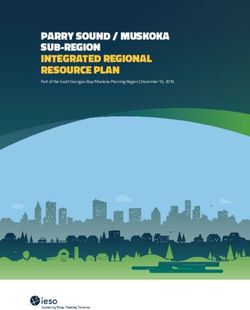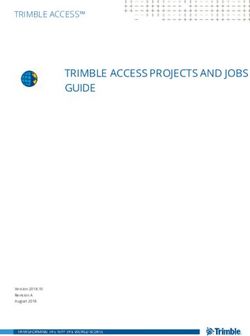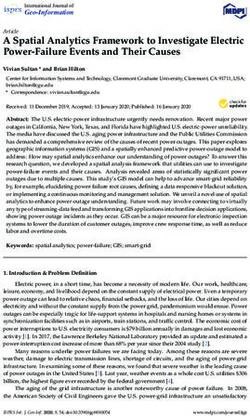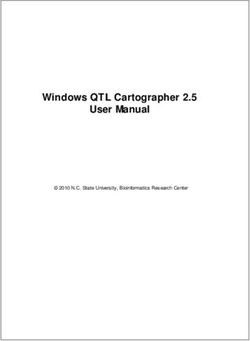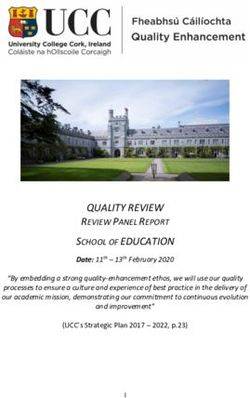HP Envy 4 Maintenance and Service Guide IMPORTANT! This document is intended for HP authorized service providers only.
←
→
Page content transcription
If your browser does not render page correctly, please read the page content below
HP Envy 4 Maintenance and Service Guide IMPORTANT! This document is intended for HP authorized service providers only.
© Copyright 2012 Hewlett-Packard Development Company, L.P. Bluetooth is a trademark owned by its proprietor and used by Hewlett-Packard Company under license. Intel is a trademark of Intel Corporation in the U.S. and other countries. Microsoft and Windows are U.S. registered trademarks of Microsoft Corporation. SD Logo is a trademark of its proprietor. The information contained herein is subject to change without notice. The only warranties for HP products and services are set forth in the express warranty statements accompanying such products and services. Nothing herein should be construed as constituting an additional warranty. HP shall not be liable for technical or editorial errors or omissions contained herein. First Edition: April 2012 Document Part Number: 683019-001
Safety warning notice
WARNING! To reduce the possibility of heat-related injuries or of overheating the device, do not
place the device directly on your lap or obstruct the device air vents. Use the device only on a hard,
flat surface. Do not allow another hard surface, such as an adjoining optional printer, or a soft
surface, such as pillows or rugs or clothing, to block airflow. Also, do not allow the AC adapter to
contact the skin or a soft surface, such as pillows or rugs or clothing, during operation. The device
and the AC adapter comply with the user-accessible surface temperature limits defined by
the International Standard for Safety of Information Technology Equipment (IEC 60950).
iiiiv Safety warning notice
Table of contents
1 Product description ........................................................................................................................................ 1
2 External component identification ................................................................................................................ 4
Display .................................................................................................................................................. 4
Button, speakers, and subwoofer ......................................................................................................... 5
Keys ..................................................................................................................................................... 6
Lights .................................................................................................................................................... 7
TouchPad ............................................................................................................................................. 8
Left side ................................................................................................................................................ 8
Right side ........................................................................................................................................... 10
Bottom ................................................................................................................................................ 11
3 Illustrated parts catalog ............................................................................................................................... 12
Service tag ......................................................................................................................................... 12
Computer major components ............................................................................................................. 13
Mass storage devices ......................................................................................................................... 18
Miscellaneous parts ............................................................................................................................ 19
Sequential part number listing ............................................................................................................ 19
4 Removal and replacement procedures ....................................................................................................... 25
Preliminary replacement requirements ............................................................................................... 25
Tools required .................................................................................................................... 25
Service considerations ....................................................................................................... 25
Plastic parts ....................................................................................................... 25
Cables and connectors ..................................................................................... 25
Drive handling ................................................................................................... 26
Grounding guidelines ......................................................................................................... 26
Electrostatic discharge damage ........................................................................ 26
Packaging and transporting guidelines ............................................. 28
Component replacement procedures ................................................................................................. 29
Service label ...................................................................................................................... 30
Display panel ..................................................................................................................... 31
Base enclosure .................................................................................................................. 33
Battery ............................................................................................................................... 35
Hard drive .......................................................................................................................... 37
RTC battery ....................................................................................................................... 40
vMemory module ................................................................................................................. 41
WLAN module .................................................................................................................... 43
TouchPad module .............................................................................................................. 45
Fan ..................................................................................................................................... 46
System board ..................................................................................................................... 47
Heat sink ............................................................................................................................ 51
RJ-45 module cover ........................................................................................................... 52
Media card reader assembly (smart card reader) .............................................................. 53
Subwoofer .......................................................................................................................... 54
Security bracket ................................................................................................................. 55
USB/Audio board ............................................................................................................... 56
Power connector cable ...................................................................................................... 57
Speakers ............................................................................................................................ 58
Power button board ........................................................................................................... 59
Keyboard ........................................................................................................................... 60
Top cover ........................................................................................................................... 63
WLAN antenna cables ....................................................................................................... 64
Display panel cable assembly ........................................................................................... 65
Webcam assembly ............................................................................................................ 66
Display hinges and hinge covers ....................................................................................... 67
5 Setup Utility (BIOS) and System Diagnostics ............................................................................................ 69
Using Setup Utility .............................................................................................................................. 69
Starting Setup Utility .......................................................................................................... 69
Changing the language of Setup Utility ............................................................................. 69
Navigating and selecting in Setup Utility ............................................................................ 70
Displaying system information ........................................................................................... 70
Restoring factory settings in Setup Utility .......................................................................... 71
Exiting Setup Utility ............................................................................................................ 71
Updating the BIOS ............................................................................................................. 71
Determining the BIOS version ........................................................................... 72
Downloading a BIOS update ............................................................................. 72
Using System Diagnostics .................................................................................................................. 73
6 Specifications ................................................................................................................................................ 74
Computer specifications ..................................................................................................................... 74
14.0-inch display specifications .......................................................................................................... 74
7 Backup and recovery .................................................................................................................................... 76
Restoring the system .......................................................................................................................... 76
viCreating restore media ....................................................................................................................... 76
Performing a system recovery ............................................................................................................ 77
Using the dedicated recovery partition .............................................................................. 77
Restoring using the restore media ..................................................................................... 79
Changing the computer boot order .................................................................................... 79
Backing up and recovering your information ...................................................................................... 79
Using Windows Backup and Restore ................................................................................ 80
Using Windows system restore points ............................................................................... 81
When to create restore points ........................................................................... 81
Create a system restore point ........................................................................... 81
Restore to a previous date and time ................................................................. 81
8 Power cord set requirements ...................................................................................................................... 82
Requirements for all countries ............................................................................................................ 82
Requirements for specific countries and regions ............................................................................... 82
9 Recycling ....................................................................................................................................................... 84
Index ................................................................................................................................................................... 85
viiviii
1 Product description
Category Description
Product Name HP Envy 4 PC
Processors Intel® Core™ i5-3317U 1.7GHz processor SC turbo up to 2.6GHz (3–MB cache, dual core 17 W)
Intel® Core™ i3-3217U 1.8GHz processor SC turbo up to 2.3GHz (3–MB cache, dual core 17 W)
Intel® Core™ i5-2467M 1.6GHz processor SC turbo up to 2.3GHz (3–MB L3 cache, dual core 17
W)
Intel® Core™ i3-2367M 1.4GHz processor (3–MB L3 cache, dual 17W)
Intel® Core™ i3-2367M 1.5GHz processor (3–MB L3 cache, dual 17W)
Chipset Intel® HM77 Express platform controller hub (PCH)
Graphics Intel® HD Graphics 4000 discrete-class graphics. Supports BD and or HD-DVD playback with HD
decode, and DX11 support and HDMI support
Intel® HD Graphics 3000 discrete-class graphics. Supports BD and or HD-DVD playback with HD
decode, and DX11 support and HDMI support
Panel 14.0" high-definition (HD) light-emitting diode (LED), BrightView (1366x768) display; (3.2mm) Slim,
Shuriken, 200 nits, Supports LVDS
All display assemblies include 2 wireless local area network (WLAN) antenna cables.
Supports 16:9 wide aspect ratio
Support for non-flush glass panel cover (non-PMMA)
Memory Two memory module slots
DDR3-1600MHz single channel support
DDR3-1333MHz single channel support (DDR3-1600 downgrade to 1333)
Supports up to 16384-GB of system RAM
Supports the following configurations:
● 2048-MB total system memory (2048×1)
● 4096-MB total system memory (2048×2)
● 4096-MB total system memory (4096×1)
● 6144-MB total system memory (2048×1 + 4096×1)
● 8192-MB total system memory (4096×2)
● 8192-MB total system memory (8192×1)
● 12288-MB total system memory (8192×1 + 4096×1)
● 16384-MB total system memory (8192×2)
1Category Description
Hard drives HDD (7mm SATA 2.5”) configurations:
● 320-GB 7200 RPM 7mm SATA
● 320-GB, 5400 RPM 7mm SATA
● 500-GB 5400 RPM 7mm SATA
mSATA SSD configurations:
32-GB SSD
Optical drive External USB optical drive (computer USB ports support 2A current)
SATA
12–7 mm tray load
Supports the following external optical drives:
● Blu-ray ROM DVD±R/RW Super Multi Double-Layer Drive
● DVD±RW and CD-RW Super Multi Double-Layer Combo Drive
Audio and video Dual array digital microphones
Two integrated stereo speakers and subwoofer
HP TrueVision high-definition webcam (fixed, no tilt, 1280×720 by 30 frames per second)
Ethernet Integrated 10/100/1000 GB network interface card (NIC)
Wireless Integrated WLAN options by way of wireless module
Two WLAN antennas built into display assembly
Supports the following WLAN formats:
● Intel® Centrino® Wireless-N 2230 + Bluetooth combo w/ *2 antennas (802.11 b/g/n,
Bluetooth 3.0)
● Atheros 9485GN 802.11b/g/n 1×1 WiFi and 3012 Bluetooth 4.0 Combo Adapter
● Broadcom 4313GN 802.11b/g/n 1×1 WiFi and 20702 Bluetooth 4.0 Combo Adapter
External media card Push-push insertion/removal
HP Multi-Format Digital Media Reader supports the following digital card formats:
● MultiMediaCard
● Secure Digital (SD) Card
● Secure Digital High-Capacity (SDHC) Card
● Secure Digital Extended Capacity (SDxC) Card
Ports ● 3-pin AC power (non-smart pin)
● Audio-in (mono microphone), supports jack detection
● Audio-out (stereo headphone), supports jack detection
● HDMI version 1.4b supporting 1920p, 1920 ×1200 @ 60Hz
● RJ-45 (Ethernet, includes link and activity lights)
● USB 3.0 (2 ports)
● USB 2.0 (1 port)
2 Chapter 1 Product descriptionCategory Description
Keyboard/pointing ● 97% Duracoat, island-style keyboard, no spill-resistance (in black finish)
devices
● Backlit, island-style keyboard in black finish (NA CTO onlly)
● Backlit, island-style keyboard in silver finish
● 97% Duracoat, island-style keyboard, no spill-resistance (in silver finish)
TouchPad with multi-touch gestures
Taps enabled as default
Power requirements Supports the following HP AC adapters:
● 65-W (non-smart) PFC RC V EM 3-wire HP AC adapter
Supports the following batteries:
● 4-cell, 52WHr 3.55 AH Li-ion battery
Operating system Preinstalled:
● Windows 7 Home Basic (64-bit)
● Windows 7 Home Premium (64-bit)
● Windows 7 Professional (64-bit)
Serviceability End-user replaceable part: AC adapter
32 External component identification
Display
Component Description
(1) Internal display switch Turns off the display and initiates Sleep if the display is closed
while the power is on.
NOTE: The internal display switch is not visible from the
outside of the computer.
(2) WLAN antennas (2)* Send and receive wireless signals to communicate with wireless
local area networks (WLANs).
(3) Internal microphones (2) Record sound.
(4) Webcam light On: The webcam is in use.
(5) HP TrueVision HD Webcam Records video, captures still photographs, and allows video
conferences and online chat by means of streaming video.
To use the webcam, select Start > All Programs >
Communication and Chat > CyberLink YouCam.
*The antennas are not visible from the outside of the computer. For optimal transmission, keep the areas immediately
around the antennas free from obstructions. For wireless regulatory notices, see the section of the Regulatory, Safety, and
Environmental Notices that applies to your country or region. These notices are located in Help and Support.
4 Chapter 2 External component identificationButton, speakers, and subwoofer
Component Description
(1) Power button ● When the computer is off, press the button to turn on
the computer.
● When the computer is on, press the button briefly to
initiate Sleep.
● When the computer is in the Sleep state, press the
button briefly to exit Sleep.
● When the computer is in Hibernation, press the button
down briefly to exit Hibernation.
CAUTION: Pressing and holding down the power button
will result in the loss of unsaved information.
If the computer has stopped responding and Microsoft®
Windows® shutdown procedures are ineffective, press and
hold the power button down for at least 5 seconds to turn
off the computer.
NOTE: For select models, the Intel® Rapid Start
Technology feature is enabled at the factory. Rapid Start
Technology allows your computer to resume quickly from
inactivity. For more information, see the User Guide.
To learn more about your power settings, select Start >
Control Panel > System and Security > Power Options,
or see the User Guide.
(2) Speakers (2) Produce sound.
(3) HP Triple Bass Reflex Subwoofer Provides superior bass sound.
Button, speakers, and subwoofer 5Keys
Component Description
(1) esc key Displays system information when pressed in combination
with the fn key.
(2) fn key Executes frequently used system functions when pressed
in combination with the b key, the spacebar, or the esc key.
(3) Windows logo key Displays the Windows Start menu.
(4) Action keys Execute frequently used system functions.
NOTE: On select models, the f5 action key turns the
radiance backlight keyboard feature off or on.
(5) Windows applications key Displays a shortcut menu for items beneath the cursor.
6 Chapter 2 External component identificationLights
Component Description
(1) Power light ● White: The computer is on.
● Blinking white: The computer is in the Sleep state,
which is an energy-saving mode. The computer shuts
off power to the display and other unneeded
components.
● Off: The computer is off or in Hibernation. Hibernation
is an energy-saving mode that uses the least amount
of power.
NOTE: For select models, the Intel® Rapid Start
Technology feature is enabled at the factory. Rapid
Start Technology allows your computer to resume
quickly from inactivity. For more information, see the
User Guide.
(2) Mute light ● Amber: Computer sound is off.
● Off: Computer sound is on.
(3) Wireless light ● White: An integrated wireless device, such as a
wireless local area network (WLAN) device and/or a
Bluetooth® device, is on.
● Amber: All wireless devices are off.
(4) Caps lock light On: Caps lock is on, which switches the keys to all capital
letters.
(5) TouchPad light ● On: The TouchPad is off.
● Off: The TouchPad is on.
Lights 7TouchPad
Component Description
(1) TouchPad on/off button Turns the TouchPad on or off.
(2) TouchPad light ● On: The TouchPad is off.
● Off: The TouchPad is on.
(3) TouchPad zone Moves the on-screen pointer and selects or activates items
on the screen.
(4) Left TouchPad button Functions like the left button on an external mouse.
(5) Right TouchPad button Functions like the right button on an external mouse.
Left side
Component Description
(1) RJ-45 (network) jack Connects a network cable.
(2) HDMI port Connects an optional video or audio device, such as a
high-definition television, or any compatible digital or audio
device.
8 Chapter 2 External component identificationComponent Description
(3) USB 3.0 ports (2) Connect optional USB 3.0 devices and provide enhanced
USB power performance.
NOTE: For details about different types of USB ports, see
the User Guide.
(4) Digital Media Slot Supports the following digital card formats:
● Secure Digital (SD) Memory Card
● Secure Digital Extended Capacity (SDxC) Memory
Card
● Secure Digital High Capacity (SDHC) Memory Card
● Ultra High Speed MultiMediaCard (UHS/MMC)
(5) Hard drive light ● Blinking white: The hard drive is being accessed.
● Amber: HP 3D DriveGuard has temporarily parked the
hard drive.
NOTE: For information about HP 3D DriveGuard,
see the User Guide.
(6) Power light ● White: The computer is on.
● Blinking white: The computer is in the Sleep state,
which is an energy-saving mode. The computer shuts
off power to the display and other unneeded
components.
● Off: The computer is off or in Hibernation. Hibernation
is an energy-saving mode that uses the least amount
of power.
NOTE: For select models, the Intel® Rapid Start
Technology feature is enabled at the factory. Rapid
Start Technology allows your computer to resume
quickly from inactivity. For more information, see the
User Guide.
Left side 9Right side
Component Description
(1) Security cable slot Attaches an optional security cable to the computer.
NOTE: The security cable is designed to act as a
deterrent, but it may not prevent the computer from being
mishandled or stolen.
(2) Audio-in (microphone) jack Connects an optional computer headset microphone, stereo
array microphone, or monaural microphone.
(3) Audio-out (headphone) jack Connects optional powered stereo speakers, headphones,
earbuds, a headset, or a television audio cable.
WARNING! To reduce the risk of personal injury, adjust
the volume before using headphones, earbuds, or a
headset. For additional safety information, see the
Regulatory, Safety and Environmental Notices.
NOTE: When a device is connected to a headphone jack,
the computer speakers are disabled.
(4) USB 2.0 charging port Connects an optional USB device. The USB 2.0 charging
port can also charge select models of cell phones and MP3
players, even when the computer is off.
NOTE: A charging USB port (also referred to as a
powered USB port) allows you to charge connected USB
devices. Standard USB ports will not charge all USB
devices or will charge using a low current. Some USB
devices require power and require you to use a powered
port.
NOTE: For details about different types of USB ports, see
the User Guide.
(5) AC adapter light ● White: The AC adapter is connected and the battery is
charged.
● Amber: The AC adapter is connected and the battery
is charging.
● Off: The computer is using DC power.
(6) Power connector Connects an AC adapter.
10 Chapter 2 External component identificationBottom
Component Description
Vents (2) Enable airflow to cool internal components.
NOTE: The computer fan starts up automatically to cool
internal components and prevent overheating. It is normal
for the internal fan to cycle on and off during routine
operation.
Bottom 113 Illustrated parts catalog
Service tag
When ordering parts or requesting information, provide the computer serial number and model
description provided on the service tag, which is located on the bottom of the computer.
Item Description Function
(1) Product name This is the product name affixed to the front of
the computer.
(2) Serial number (s/n) This is an alphanumeric identifier that is unique to
each product.
(3) Part number/Product number (p/n) This number provides specific information about the
product's hardware components. The part number
helps a service technician to determine what
components and parts are needed.
(4) Warranty period This number describes the duration of the warranty
period for the computer.
(5) Model description (select models only) This is the alphanumeric identifier used to locate
documents, drivers, and support for the computer.
12 Chapter 3 Illustrated parts catalogComputer major components
Item Component Spare part
number
(1) Display panel 686603–001
(2) Top cover 686093–001
690194–001
Computer major components 13Item Component Spare part
number
(3) Power button board 688000–001
(4) Keyboard (includes keyboard cable):
In black finish:
For use in the United States 686836-001
For use in the United Kingdom and Singapore 686836-031
For use in Germany 686836-041
For use in France 686836-051
For use in Italy 686836-061
For use in Turkey 686836-141
For use in Latin America 686836-161
For use in Brazil 686836-201
For use in Russia 686836-251
For use in Thailand 686836-281
For use in Japan 686836-291
For use in Belgium 686836–A41
For use in Taiwan 686836-AB1
For use in South Korea 686836-AD1
For use in the Netherlands 686836–B31
For use in India 686836-D61
Backlit keyboard in black finish
Backlit keyboard for use in the United States 687099–001
Backlit keyboard for use in Spain 687099-071
Backlit keyboard for use in Latin America 687099-161
Backlit keyboard for use in Saudi Arabia 687099-171
Backlit keyboard for use in Belgium 687099-A41
Backlit keyboard for use in the Netherlands 687099–B31
Backlit keyboard for use in Switzerland 687099–BG1
Backlit keyboard for use in Canada 687099–DB1
Backlit keyboard for use in Denmark, Finland, Norway 687099-DH1
In black or silver finish
For use in the United States 692758-001
For use in the United Kingdom and Singapore 692758-031
For use in Germany 692758–041
For use in France 692758-051
14 Chapter 3 Illustrated parts catalogItem Component Spare part
number
For use in Italy 692758-061
For use in Turkey 692758–141
For use in Latin America 692758-161
For use in Brazil 692758–201
For use in Russia 692758-251
For use in Thailand 692758-281
For use in Japan 692758-291
For use in Belgium 692758–A41
For use in Taiwan 692758-AB1
For use in South Korea 692758-AD1
For use in the Netherlands 692758–B31
For use in India 692758-D61
Backlit keyboard in black or silver finish:
Backlit keyboard for use in the United States 692759–001
Backlit keyboard for use in Spain 692759-071
Backlit keyboard for use in Latin America 692759–161
Backlit keyboard for use in Saudi Arabia 692759–171
Backlit keyboard for use in Belgium 692759-A41
Backlit keyboard for use in the Netherlands 692759–B31
Backlit keyboard for use in Switzerland 692759–BG1
Backlit keyboard for use in Canada 692759–DB1
Backlit keyboard for use in Denmark, Finland, Norway 692759–DH1
(5) TouchPad button board (includes cable) 687997-001
691640–001
(6) Speaker kit 686585–001
(7) Keyboard bracket 687998–001
(8) Smart card reader 687097–001
(9a) Power connector cable (includes bracket) 686577-001
(9b) Power connector cable bracket 686577-001
(10) RTC battery: 686922–001
(11) System board
Computer major components 15Item Component Spare part
number
System board for use only with computer models equipped with an Intel 1.7GHz processor 686087–001
(includes processor and replacement thermal material).
686087–501
686087–601
689844–001
689844–501
689844–601
System board for use only with computer models equipped with an Intel 1.8GHz processor 686086–001
(includes processor and replacement thermal material).
686086–501
686086–601
693657–001
693657–501
693657–601
System board for use only with computer models equipped with an Intel 1.4GHz processor 686088–001
(includes processor and replacement thermal material).
686088–501
686086–601
System board for use only with computer models equipped with an Intel 1.6GHz processor 686089–001
(includes processor and replacement thermal material).
686089–501
686089–601
686091–001
686091–501
686091–601
System board for use only with computer models equipped with an Intel 1.5GHz processor 693655–001
(includes processor and replacement thermal material).
693655–501
693655–601
693656–001
693656–501
693656–601
(12) Fan — Heat sink 686578–001
686579–001
(13) Fan 691641–001
(14) USB/Audio board 686584-001
(15) Battery:
4-cell, 52 WHr 3.55AH Li-ion battery 681949-001
(16) Security lock 686577–001
(17) Hard drive (7mm SATA 2.5”)
16 Chapter 3 Illustrated parts catalogItem Component Spare part
number
320-GB, 7200-rpm hard drive 634862–005
4-GB memory module (PC3, 12800, 1600-MHz) 645193–005
320-GB, 5400-rpm hard drive 683802–05
(18) Subwoofer (included in Speaker Kit) 686586–001
(19) Base enclosure
Base enclosure (red) 686092–001
Base enclosure (black) 690193–001
Computer major components 17Mass storage devices
Item Component Spare part number
(1) Hard drive (7mm SATA 2.5”)
320-GB, 7200-rpm hard drive 634862–005
320-GB, 5400-rpm hard drive 645193–005
500-GB 5400-rpm hard drive 683802–005
(2a) Hard drive bracket 686581–001
(2b) Hard drive cable 686581–001
(3) Hard drive (mSATA solid-state drive)
32-GB solid-state (SSD) drive 687100–001
(4) Optical drive
Blu-ray ROM DVD±R/RW Super Multi Double-Layer Drive 659941-001
DVD±RW and CD-RW Super Multi Double-Layer Combo Drive 659940-001
Screws (not illustrated)
18 Chapter 3 Illustrated parts catalogMiscellaneous parts
Component Spare part number
AC adapter (non-smart):
65-W PFC RC V 2-wire AC adapter (non-smart) for use in all countries and regions 613149-001
Power cord (3-pin, black, 1.83-m):
For use in Australia 490371-011
For use in Italy 490371-061
For use in Japan 490371-291
For use in North America 490371-001
For use in the People's Republic of China 490371-AA1
For use in South Korea 490371-AD1
For use in Argentina 490371-D01
For use in Taiwan 490371-AB1
For use in Thailand 490371-201
For use in Europe 490371-021
For use in Switzerland 490371–111
For use in the United Kingdom and Singapore 490371–031
For use in India 490371–D61
Screw Kit 687098-001
Sequential part number listing
Spare part Description
number
490371-001 Power cord for use in North America (3-pin, black, 1.83-m)
490371-011 Power cord for use in Australia (3-pin, black, 1.83-m)
490371-021 Power cord for use in Europe (3-pin, black, 1.83-m)
490371-031 Power cord for use in the United Kingdom and Singapore (3-pin, black, 1.83-m)
490371-061 Power cord for use in Italy (3-pin, black, 1.83-m)
490371–081 Power cord for use in Denmark, Norway, Finland (3-pin, black, 1.83-m)
490371–111 Power cord for use in Switzerland (3-pin, black, 1.83-m)
490371-201 Power cord for use in Thailand (3-pin, black, 1.83-m)
490371-291 Power cord for use in Japan (3-pin, black, 1.83-m)
490371-AA1 Power cord for use in the People's Republic of China (3-pin, black, 1.83-m)
490371-AB1 Power cord for use in Taiwan (3-pin, black, 1.83-m)
Miscellaneous parts 19Spare part Description
number
490371-AD1 Power cord for use in South Korea (3-pin, black, 1.83-m)
490371-D01 Power cord for use in Argentina (3-pin, black, 1.83-m)
490371–D61 Power cord for use in India (3-pin, black, 1.83-m)
613149-001 AC Adapter (non-smart) 65 W RC V 2-wire for use in all countries and regions except India
634862-005 320-GB, 7200-rpm hard drive
641369-005 4-GB memory module (PC3, 12800, 1600-MHz)
645193-005 320-GB, 5400-rpm hard drive
652972-005 2-GB memory module (PC3, 12800, 1600-MHz)
655795–005 Atheros 9485GN 802.11b/g/n 1×1 WiFi and 3012 Bluetooth 4.0 Combo Adapter
657325-005 Broadcom 4313GN 802.11b/g/n 1×1 WiFi and 20702 Bluetooth 4.0 Combo Adapter
659940–001 DVD±RW and CD-RW Super Multi Double-Layer Combo Drive
659941–001 Blu-ray ROM DVD±R/RW Super Multi Double-Layer Drive
670034–005 8-GB memory module (PC3, 12800, 1600-MHz)
670290–005 Intel® Centrino® Wireless-N 1030 + Bluetooth combo w/ *2 antennas (802.11 b/g/n, Bluetooth 3.0)
681949–001 4–cell, 50 WHr 4.1AH Li-ion battery
683802–005 500-GB, 5400-rpm hard drive
686086–001 System board for use only with computer models equipped with an Intel 1.8GHz processor (includes
processor and replacement thermal material)
686086–501 System board for use only with computer models equipped with an Intel 1.8GHz processor (includes
processor and replacement thermal material)
686086–601 System board for use only with computer models equipped with an Intel 1.8GHz processor (includes
processor and replacement thermal material)
686087–001 System board for use only with computer models equipped with an Intel 1.7GHz processor (includes
processor and replacement thermal material)
686087–501 System board for use only with computer models equipped with an Intel 1.7GHz processor (includes
processor and replacement thermal material)
686087–601 System board for use only with computer models equipped with an Intel 1.7GHz processor (includes
processor and replacement thermal material)
686088–001 System board for use only with computer models equipped with an Intel 1.4GHz processor (includes
processor and replacement thermal material)
686088–501 System board for use only with computer models equipped with an Intel 1.4GHz processor (includes
processor and replacement thermal material)
686088–601 System board for use only with computer models equipped with an Intel 1.4GHz processor (includes
processor and replacement thermal material)
686089–001 System board for use only with computer models equipped with an Intel 1.6GHz processor (includes
processor and replacement thermal material)
686089–501 System board for use only with computer models equipped with an Intel 1.6GHz processor (includes
processor and replacement thermal material)
20 Chapter 3 Illustrated parts catalogSpare part Description
number
686089–601 System board for use only with computer models equipped with an Intel 1.6GHz processor (includes
processor and replacement thermal material)
686090–001 System board for use only with computer models equipped with an Intel 1.4GHz processor (includes
processor and replacement thermal material)
686090–501 System board for use only with computer models equipped with an Intel 1.4GHz processor (includes
processor and replacement thermal material)
686090–601 System board for use only with computer models equipped with an Intel 1.4GHz processor (includes
processor and replacement thermal material)
686091–001 System board for use only with computer models equipped with an Intel 1.6GHz processor (includes
processor and replacement thermal material)
686091–501 System board for use only with computer models equipped with an Intel 1.6GHz processor (includes
processor and replacement thermal material)
686091–601 System board for use only with computer models equipped with an Intel 1.6GHz processor (includes
processor and replacement thermal material)
686092–001 Base enclosure (Red)
686093–001 Top cover in black finish (includes power button board and cable and TouchPad and TouchPad cable)
686573–001 WLAN antennas
686574–001 Display back cover (Silver)
686575–001 Display bezel
686576–001 Display cable
686577–001 Power connector
686578–001 Thermal module
686579–001 Thermal module
686581–001 Hardware kit (hard drive)
686582–001 Display hinge covers
686583–001 Display hinges
686584–001 USB/Audio board
686585–001 Speaker kit
686586–001 Subwoofer
686587–001 Webcam
686603-001 Display panel (15.6 LED, HD SVA BV)
686836-001 Keyboard in black finish for use in the United States (includes keyboard cable)
686836–031 Keyboard in black finish for use in the United Kingdom and Singapore (includes keyboard cable)
686836–041 Keyboard in black finish for use in Germany (includes keyboard cable)
686836–051 Keyboard in black finish for use in France (includes keyboard cable)
686836–061 Keyboard in black finish for use in Italy (includes keyboard cable)
686836–141 Keyboard in black finish for use in Turkey (includes keyboard cable)
Sequential part number listing 21Spare part Description
number
686836–161 Keyboard in black finish for use in Latin America (includes keyboard cable)
686836–201 Keyboard in black finish for use in Brazil (includes keyboard cable)
686836–251 Keyboard in black finish for use in Russia (includes keyboard cable)
686836-281 Keyboard in black finish for use in Thailand (includes keyboard cable)
686836-291 Keyboard in black finish for use in Japan (includes keyboard cable)
686836–A41 Keyboard in black finish for use in Belgium (includes keyboard cable)
686836-AB1 Keyboard in black finish for use in Taiwan (includes keyboard cable)
686836-AD1 Keyboard in black finish for use in South Korea (includes keyboard cable)
686836–B31 Keyboard in black finish for use in The Netherlands (includes keyboard cable)
686836–D61 Keyboard in black finish for use in India (includes keyboard cable)
686836–FL1 Keyboard in black finish for use in Czechoslovakia (includes keyboard cable)
686922–001 RTC battery for use only with computer models without WWAN capability
687097–001 Smart card reader
687098–001 Screw kit
687099–001 Backlit keyboard in black finish for use in the United States (includes keyboard cable)
687099–071 Backlit keyboard in black finish for use in Spain (includes keyboard cable)
687099–161 Backlit keyboard in black finish for use in Latin America (includes keyboard cable)
687099–171 Backlit keyboard in black finish for use in Saudi Arabia (includes keyboard cable)
687099–A41 Backlit keyboard in black finish for use in Belgium (includes keyboard cable)
687099–B31 Backlit keyboard in black finish for use in The Netherlands (includes keyboard cable)
687099–BG1 Backlit keyboard in black finish for use in Switzerland (includes keyboard cable)
687099–DB1 Backlit keyboard in black finish for use in Canada (includes keyboard cable)
687099–DH1 Backlit keyboard in black finish for use in Denmark, Norway, Finland (includes keyboard cable)
687100–001 32-GB solid-state drive only (does not include bracket, connector cable, isolators, or screws)
687997–001 TouchPad assembly (includes bracket)
687998–001 Keyboard bracket
688000–001 Power button board (includes cable)
689844–001 System board for use only with computer models equipped with an Intel 1.7GHz processor (includes
processor and replacement thermal material)
689844–501 System board for use only with computer models equipped with an Intel 1.7GHz processor (includes
processor and replacement thermal material)
689844–601 System board for use only with computer models equipped with an Intel 1.7GHz processor (includes
processor and replacement thermal material)
690193–001 Base enclosure
690194–001 Top cover in silver finish
22 Chapter 3 Illustrated parts catalogSpare part Description
number
691639–001 Display hinge covers
691640–001 TouchPad
691641–001 Fan with foil
692381–001 Display back cover
692758-001 Keyboard in black or silver finish for use in the United States (includes keyboard cable)
692758–031 Keyboard in black or silver finish for use in the United Kingdom and Singapore (includes keyboard
cable)
692758–041 Keyboard in black or silver finish for use in Germany (includes keyboard cable)
692758–051 Keyboard in black or silver finish for use in France (includes keyboard cable)
692758–061 Keyboard in black or silver finish for use in Italy (includes keyboard cable)
692758–141 Keyboard in black or silver finish for use in Turkey (includes keyboard cable)
692758–161 Keyboard in black or silver finish for use in Latin America (includes keyboard cable)
692758–201 Keyboard in black or silver finish for use in Brazil (includes keyboard cable)
692758–251 Keyboard in black or silver finish for use in Russia (includes keyboard cable)
692758–281 Keyboard in black or silver finish for use in Thailand (includes keyboard cable)
692758–291 Keyboard in black or silver finish for use in Japan (includes keyboard cable)
692758–A41 Keyboard in black or silver finish for use in Belgium (includes keyboard cable)
692758–AB1 Keyboard in black or silver finish for use in Taiwan (includes keyboard cable)
692758–AD1 Keyboard in black or silver finish for use in South Korea (includes keyboard cable)
692758–B31 Keyboard in black or silver finish for use in the Netherlands (includes keyboard cable)
692758–D61 Keyboard in black or silver finish for use in India (includes keyboard cable)
692759–001 Backlit keyboard in black or silver finish for use in the United States (include keyboard cable)
692759–071 Backlit keyboard in black or silver finish for use in Spain (include keyboard cable)
692759–161 Backlit keyboard in black or silver finish for use in Latin America (include keyboard cable)
692759–171 Backlit keyboard in black or silver finish for use in Saudi Arabia (include keyboard cable)
692759–A41 Backlit keyboard in black or silver finish for use in Belgium (include keyboard cable)
692759–B31 Backlit keyboard in black or silver finish for use in the Netherlands (include keyboard cable)
692759–BG1 Backlit keyboard in black or silver finish for use in Switzerland (include keyboard cable)
692759–DB1 Backlit keyboard in black or silver finish for use in Canada (include keyboard cable)
692759–DH1 Backlit keyboard in black or silver finish for use in Denmark, Norway, Finland (include keyboard cable)
693655–501 System board for use only with computer models equipped with an Intel 1.5GHz processor (includes
processor and replacement thermal material)
693655–601 System board for use only with computer models equipped with an Intel 1.5GHz processor (includes
processor and replacement thermal material)
Sequential part number listing 23Spare part Description
number
693656–001 System board for use only with computer models equipped with an Intel 1.5GHz processor (includes
processor and replacement thermal material)
693656–501 System board for use only with computer models equipped with an Intel 1.5GHz processor (includes
processor and replacement thermal material)
693656–601 System board for use only with computer models equipped with an Intel 1.5GHz processor (includes
processor and replacement thermal material)
693657–001 System board for use only with computer models equipped with an Intel 1.8GHz processor (includes
processor and replacement thermal material)
693657–501 System board for use only with computer models equipped with an Intel 1.8GHz processor (includes
processor and replacement thermal material)
693657–601 System board for use only with computer models equipped with an Intel 1.8GHz processor (includes
processor and replacement thermal material)
24 Chapter 3 Illustrated parts catalog4 Removal and replacement procedures
CAUTION: This computer does not have user-replaceable parts. Only HP authorized service
providers should perform the removal and replacement procedures described here. Accessing the
internal part could damage the computer or void the warranty.
Preliminary replacement requirements
Tools required
You will need the following tools to complete the removal and replacement procedures:
● Flat-bladed screwdriver
● Magnetic screwdriver
● Phillips P0 and P1 screwdrivers
Service considerations
The following sections include some of the considerations that you must keep in mind during
disassembly and assembly procedures.
NOTE: As you remove each subassembly from the computer, place the subassembly (and all
accompanying screws) away from the work area to prevent damage.
Plastic parts
CAUTION: Using excessive force during disassembly and reassembly can damage plastic parts.
Use care when handling the plastic parts. Apply pressure only at the points designated in the
maintenance instructions.
Cables and connectors
CAUTION: When servicing the computer, be sure that cables are placed in their proper locations
during the reassembly process. Improper cable placement can damage the computer.
Cables must be handled with extreme care to avoid damage. Apply only the tension required to
unseat or seat the cables during removal and insertion. Handle cables by the connector whenever
possible. In all cases, avoid bending, twisting, or tearing cables. Be sure that cables are routed in
such a way that they cannot be caught or snagged by parts being removed or replaced. Handle flex
cables with extreme care; these cables tear easily.
Preliminary replacement requirements 25Drive handling
CAUTION: Drives are fragile components that must be handled with care. To prevent damage to
the computer, damage to a drive, or loss of information, observe these precautions:
Before removing or inserting a hard drive, shut down the computer. If you are unsure whether
the computer is off or in Hibernation, turn the computer on, and then shut it down through the
operating system.
Before handling a drive, be sure that you are discharged of static electricity. While handling a drive,
avoid touching the connector.
Before removing a diskette drive or optical drive, be sure that a diskette or disc is not in the drive and
be sure that the optical drive tray is closed.
Handle drives on surfaces covered with at least one inch of shock-proof foam.
Avoid dropping drives from any height onto any surface.
After removing a hard drive, an optical drive, or a diskette drive, place it in a static-proof bag.
Avoid exposing an internal hard drive to products that have magnetic fields, such as monitors
or speakers.
Avoid exposing a drive to temperature extremes or liquids.
If a drive must be mailed, place the drive in a bubble pack mailer or other suitable form of protective
packaging and label the package “FRAGILE.”
Grounding guidelines
Electrostatic discharge damage
Electronic components are sensitive to electrostatic discharge (ESD). Circuitry design and structure
determine the degree of sensitivity. Networks built into many integrated circuits provide some
protection, but in many cases, ESD contains enough power to alter device parameters or melt
silicon junctions.
A discharge of static electricity from a finger or other conductor can destroy static-sensitive devices or
microcircuitry. Even if the spark is neither felt nor heard, damage may have occurred.
An electronic device exposed to ESD may not be affected at all and can work perfectly throughout a
normal cycle. Or the device may function normally for a while, then degrade in the internal layers,
reducing its life expectancy.
CAUTION: To prevent damage to the computer when you are removing or installing internal
components, observe these precautions:
Keep components in their electrostatic-safe containers until you are ready to install them.
Before touching an electronic component, discharge static electricity by using the guidelines
described in this section.
Avoid touching pins, leads, and circuitry. Handle electronic components as little as possible.
If you remove a component, place it in an electrostatic-safe container.
The following table shows how humidity affects the electrostatic voltage levels generated by
different activities.
CAUTION: A product can be degraded by as little as 700 V.
26 Chapter 4 Removal and replacement proceduresTypical electrostatic voltage levels
Relative humidity
Event 10% 40% 55%
Walking across carpet 35,000 V 15,000 V 7,500 V
Walking across vinyl floor 12,000 V 5,000 V 3,000 V
Motions of bench worker 6,000 V 800 V 400 V
Removing DIPS from plastic tube 2,000 V 700 V 400 V
Removing DIPS from vinyl tray 11,500 V 4,000 V 2,000 V
Removing DIPS from Styrofoam 14,500 V 5,000 V 3,500 V
Removing bubble pack from PCB 26,500 V 20,000 V 7,000 V
Packing PCBs in foam-lined box 21,000 V 11,000 V 5,000 V
Preliminary replacement requirements 27Packaging and transporting guidelines
Follow these grounding guidelines when packaging and transporting equipment:
● To avoid hand contact, transport products in static-safe tubes, bags, or boxes.
● Protect ESD-sensitive parts and assemblies with conductive or approved containers or
packaging.
● Keep ESD-sensitive parts in their containers until the parts arrive at static-free workstations.
● Place items on a grounded surface before removing items from their containers.
● Always be properly grounded when touching a component or assembly.
● Store reusable ESD-sensitive parts from assemblies in protective packaging or
nonconductive foam.
● Use transporters and conveyors made of antistatic belts and roller bushings. Be sure that
mechanized equipment used for moving materials is wired to ground and that proper materials
are selected to avoid static charging. When grounding is not possible, use an ionizer to dissipate
electric charges.
Workstation guidelines
Follow these grounding workstation guidelines:
● Cover the workstation with approved static-shielding material.
● Use a wrist strap connected to a properly grounded work surface and use properly grounded
tools and equipment.
● Use conductive field service tools, such as cutters, screwdrivers, and vacuums.
● When fixtures must directly contact dissipative surfaces, use fixtures made only of static-
safe materials.
● Keep the work area free of nonconductive materials, such as ordinary plastic assembly aids
and Styrofoam.
● Handle ESD-sensitive components, parts, and assemblies by the case or PCM laminate. Handle
these items only at static-free workstations.
● Avoid contact with pins, leads, or circuitry.
● Turn off power and input signals before inserting or removing connectors or test equipment.
28 Chapter 4 Removal and replacement proceduresEquipment guidelines
Grounding equipment must include either a wrist strap or a foot strap at a grounded workstation.
● When seated, wear a wrist strap connected to a grounded system. Wrist straps are flexible
straps with a minimum of one megohm ±10% resistance in the ground cords. To provide proper
ground, wear a strap snugly against the skin at all times. On grounded mats with banana-plug
connectors, use alligator clips to connect a wrist strap.
● When standing, use foot straps and a grounded floor mat. Foot straps (heel, toe, or boot straps)
can be used at standing workstations and are compatible with most types of shoes or boots. On
conductive floors or dissipative floor mats, use foot straps on both feet with a minimum of one
megohm resistance between the operator and ground. To be effective, the conductive must be
worn in contact with the skin.
The following grounding equipment is recommended to prevent electrostatic damage:
● Antistatic tape
● Antistatic smocks, aprons, and sleeve protectors
● Conductive bins and other assembly or soldering aids
● Nonconductive foam
● Conductive tabletop workstations with ground cords of one megohm resistance
● Static-dissipative tables or floor mats with hard ties to the ground
● Field service kits
● Static awareness labels
● Material-handling packages
● Nonconductive plastic bags, tubes, or boxes
● Metal tote boxes
● Electrostatic voltage levels and protective materials
The following table lists the shielding protection provided by antistatic bags and floor mats.
Material Use Voltage protection level
Antistatic plastics Bags 1,500 V
Carbon-loaded plastic Floor mats 7,500 V
Metallized laminate Floor mats 5,000 V
Component replacement procedures
This chapter provides removal and replacement procedures.
There are as many as 77 screws that must be removed, replaced, or loosened when servicing
the computer. Make special note of each screw size and location during removal and replacement.
Component replacement procedures 29Service label
When ordering parts or requesting information, provide the computer serial number and model
number provided on the service label, which is found on the bottom of the computer.
Item Component Description
(1) Product name This is the product name affixed to the front of
the computer.
(2) Serial number (s/n) This is an alphanumeric identifier that is unique to
each product.
(3) Part number/Product number (p/n) This number provides specific information about the
product’s hardware components. The part number helps
a service technician determine what components and
parts are needed.
(4) Warranty period This number describes the duration of the warranty
period for the computer.
(5) Model description (select models only) This is the alphanumeric identifier used to locate
documents, drivers, and support for the computer.
30 Chapter 4 Removal and replacement proceduresYou can also read