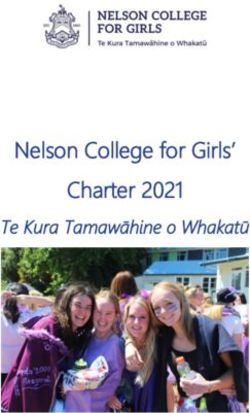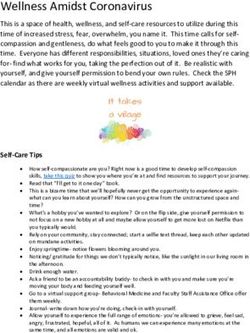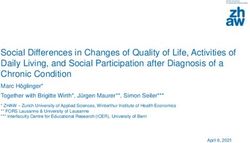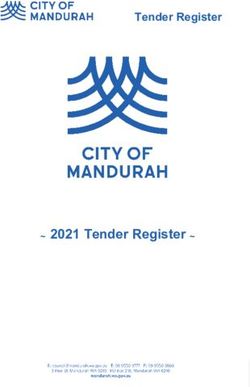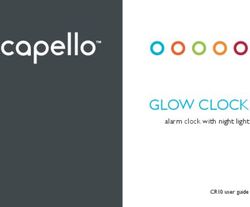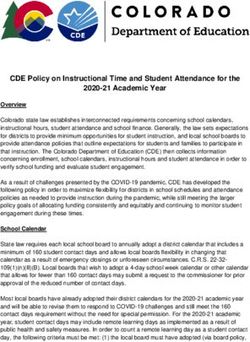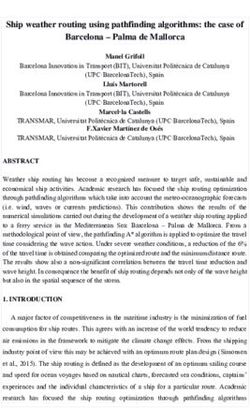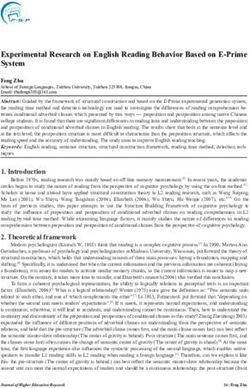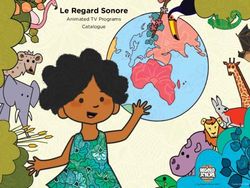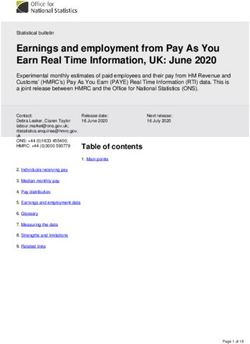MEITRACK TS299L Cigarette Lighter GPS - Tracker User Guide MEITRACK TS299L Cigarette Lighter GPS Tracker ...
←
→
Page content transcription
If your browser does not render page correctly, please read the page content below
MEITRACK TS299L Cigarette Lighter GPS Tracker
MEITRACK TS299L Cigarette Lighter GPS
Tracker
User Guide
Copyright © 2021 Meitrack Group All rights reserved. -1-MEITRACK TS299L Cigarette Lighter GPS Tracker
Change History
File Name MEITRACK TS299L Cigarette Lighter GPS Tracker
Project TS299L Creation Date 2019-05-08
Update Date 2021-09-01
Subproject User Guide Total Pages 14
Version V1.3 Confidential External Documentation
Copyright © 2021 Meitrack Group All rights reserved. -2-MEITRACK TS299L Cigarette Lighter GPS Tracker
Contents
1 Copyright and Disclaimer........................................................................................................................................... - 4 -
2 Friendly Reminder ..................................................................................................................................................... - 4 -
2.1 Use Notice .................................................................................................................................................... - 4 -
2.2 Device and Accessories ................................................................................................................................. - 4 -
3 Product Introduction ................................................................................................................................................. - 4 -
3.1 Product Overview ......................................................................................................................................... - 4 -
3.2 Product Specifications .................................................................................................................................. - 5 -
3.3 Product Functions ......................................................................................................................................... - 6 -
3.3.1 Position Tracking .................................................................................................................................. - 6 -
3.3.2 Alerts.................................................................................................................................................... - 6 -
3.3.3 Other Functions ................................................................................................................................... - 6 -
4 Appearance................................................................................................................................................................ - 8 -
5 How to Use ................................................................................................................................................................ - 9 -
5.1 Installing a SIM Card ..................................................................................................................................... - 9 -
5.2 LED Indicator................................................................................................................................................. - 9 -
5.3 Tracking by Mobile Phone............................................................................................................................. - 9 -
5.3.1 Setting Authorized Phone Numbers – A71 ........................................................................................ - 11 -
5.3.2 Setting the Smart Sleep Mode – A73 ................................................................................................. - 11 -
5.3.3 Setting the SMS Time Zone – B35 ...................................................................................................... - 12 -
5.4 Configuring Device Parameters by Meitrack Manager ............................................................................... - 12 -
5.4.1 Setting the IP Address and Port ......................................................................................................... - 13 -
5.4.2 Setting the WiFi Network ................................................................................................................... - 13 -
5.5 Logging In to MS03 Tracking System ........................................................................................................... - 14 -
6 Device Installation ................................................................................................................................................... - 14 -
Copyright © 2021 Meitrack Group All rights reserved. -3-MEITRACK TS299L Cigarette Lighter GPS Tracker
1 Copyright and Disclaimer
Copyright © 2021 MEITRACK. All rights reserved.
, and are trademarks that belong to Meitrack Group and its subsidiary.
The user manual may be changed without notice.
Without prior written consent of Meitrack Group, this user manual, or any part thereof, may not be reproduced for
any purpose whatsoever, or transmitted in any form, either electronically or mechanically, including photocopying
and recording.
Meitrack Group shall not be liable for direct, indirect, special, incidental, or consequential damages (including but
not limited to economic losses, personal injuries, and loss of assets and property) caused by the use, inability, or
illegality to use the product or documentation.
2 Friendly Reminder
2.1 Use Notice
Power off the device before you go to a gas station, hazard zone, or a place where wireless products are
prohibited.
Do not expose the device to rain or extremely hot temperatures.
The device's tracking function may be unavailable due to force majeure (like bad weather and GPS blind spots).
The device's operating voltage is DC 11.5–36 V, and you can install it into a 12 V or 24 V vehicle.
Ensure that the vehicle engine is cut off before installation.
2.2 Device and Accessories
Check whether the product and standard accessories are included according to the following table. You can
additionally purchase optional accessories as required.
Device and Standard Accessories
NO. Item Quantity
1 TS299L tracker 1
2 USB cable 1
3 Packing box 1
4 CD download card 1
3 Product Introduction
3.1 Product Overview
The TS299L is a vehicle GPS tracker equipped with a cigarette lighter plug, which supports vehicle positioning, live
tracking, and anti-theft functions.
With a standard cigarette lighter plug, it can be easily installed. The device has an internal battery that supplies power
to it for a limited time period.
The TS299L tracker is a perfect choice for private cars and other motor vehicles equipped with a cigarette lighter
receptacle.
Copyright © 2021 Meitrack Group All rights reserved. -4-MEITRACK TS299L Cigarette Lighter GPS Tracker
3.2 Product Specifications
Item Specifications
Dimension 105 mm x 51 mm x 23.5 mm
Weight 60g
Power supply DC 11.5–36 V / 1 A
Backup battery 200 mAh/3.7 V
Battery life Power-saving mode: 20 hours
Normal working mode: 2 hours
Power consumption Current in standby mode: 100 mA
Operating -20°C to 55°C
temperature
Operating humidity 5%–95%
LED indicator 2 LED indicators showing GSM and GPS status
Button/Switch 1 SOS button
Memory 8 MB
Sensor 3-axis accelerometer
Frequency band No WiFi version band: WiFi version band:
TS299L-E: TS299L-E:
LTE FDD:B1/B3/B7/B8/B20/B28A LTE FDD:B1/B3/B5/B7/B8/B20/
WCDMA: B1/B8 WCDMA: B1/B5/B8
GSM/GPRS: B3/B8 GSM/GPRS: B3/B8
TS299L-A: TS299L-A:
LTE FDD:B2/B4/B12 LTE FDD:B2/B4/B12
WCDMA: B2/B4/B5 WCDMA: B2/B4/B5
TS299L-AU: TS299L-AU:
LTE FDD:B1/B2/B3/B4/B5/B7/B8/B28 LTE FDD:B1/B2/B3/B4/B5/B7/B8/B28
LTE TDD:B40 LTE TDD:B40
WCDMA: B1/B2/B5/B8 WCDMA: B1/B2/B5/B8
GSM/GPRS: B2/B3/B5/B8 GSM/GPRS: B2/B3/B5/B8
TS299L-J: TS299L-J:
LTE FDD: B1/B3/B8/B18/B19/26 LTE FDD: B1/B3/B8/B18/B19/26
WCDMA: B1/B6/B8/19
TDD:B41
GPS sensitivity -161 dB
Positioning accuracy 2.5 meters
I/O port 1 USB port
WiFi function 2.4 GHz WiFi hotspot
(optional)
Copyright © 2021 Meitrack Group All rights reserved. -5-MEITRACK TS299L Cigarette Lighter GPS Tracker
3.3 Product Functions
3.3.1 Position Tracking
Function Description
Real-time tracking After sending a command, you can query the current device location from the
platform or your mobile phone.
Tracking by time After you set the time interval, the device will report its location information to the
interval platform or mobile phone at the preset time interval.
Tracking by distance After you set the distance, the device will report its location information to the
platform based on the preset distance.
Cornering report Set the cornering angle. When the driving angle is greater than the preset value,
the device will report its location information. This report is used to make the
driving route smoother when no data is sent at the preset time interval or distance
interval while the vehicle corners.
3.3.2 Alerts
Function Description
External power supply When the device is removed from the cigarette lighter receptacle, an alert will be
cut-off alert reported to the platform or be notified to the user.
Speeding You can set the maximum speed threshold by using the platform, Meitrack Manager
software or SMS. When the driving speed exceeds the preset value, an alert will be
sent.
Geo-fence With a coordinate and radius, you can set a circular or polygonal geo-fence.
When the vehicle enters or exits the preset geo-fence, an alert will be reported to
the platform or be notified to the user by SMS. A maximum of eight circular geo-
fences and eight polygonal geo-fences can be set.
SOS alert When the SOS button is pressed, an alert will be sent.
Low battery alert for When the voltage of the external power supply is lower than 11.4 V or 22.8 V, an
the external power alert will be sent.
supply
Device status alert When the device is powered on or powered off, a device status alert will be sent.
When the internal battery power is low, a low battery alert will be sent.
3.3.3 Other Functions
Function Description
Over-the-Air (OTA) Update the device firmware by OTA.
update
GPS log When the GPS is valid, the device will record the driving routes at the preset time
interval. You can use Meitrack Manager software to read these records. A maximum
of 130,000 records can be stored.
GPS + LBS positioning When a valid GPS signal cannot be received, the GSM base station will be used for
Copyright © 2021 Meitrack Group All rights reserved. -6-MEITRACK TS299L Cigarette Lighter GPS Tracker
assisted positioning to ensure that the vehicle can be located at any time.
GPS blind spot report When the vehicle enters or exits an area without GPS signal, the device will send a
report to the platform.
Auto data storage in a When data fails to be sent to the platform in a GSM blind spot, the data will be
GSM blind spot/Data automatically stored. When the GSM becomes valid, the data will be automatically
resending sent to the platform. The built-in 8 MB flash memory can store 8,192 pieces of GPRS
data and 256 SMS messages.
Mileage report All the GPRS data contains the vehicle mileage. For the first use, you can modify the
default mileage.
Maintenance report You can set the maintenance mileage and time by using the platform or Meitrack
Manager software. When the vehicle maintenance mileage or time reaches the
preset value, the device will send a maintenance alert.
External power When the device detects that the voltage of the external power supply is lower than
protection the rated voltage and the device stops moving, it will automatically enter the deep
sleep mode.
WiFi function The device supports the 2.4 GHz WiFi hotspot function, and a maximum of eight
(optional) WiFi networks can be connected. You can use Meitrack Manager software to
configure the WiFi function.
Copyright © 2021 Meitrack Group All rights reserved. -7-MEITRACK TS299L Cigarette Lighter GPS Tracker
4 Appearance
USB port
GPS LED indicator
GSM LED indicator
SOS button
Cigarette lighter plug
NO. Item Description
1 USB port The USB port is used to charge the device, configure device parameters, and
upgrade software.
2 GSM LED indicator Indicates the GSM status. For details, see the section 5.2 "LED Indicator."
(green)
3 GPS LED indicator Indicates the GPS status. For details, see the section 5.2 "LED Indicator."
(blue)
4 SOS button Press and hold down the button for two seconds in the case of emergency.
Then the device will beep once.
The device will also dial three authorized phone numbers 1, 2, and 3 in
sequence. It will stop dialing when a phone number responds. Meanwhile,
the device will send an SMS with positioning information to authorized
Copyright © 2021 Meitrack Group All rights reserved. -8-MEITRACK TS299L Cigarette Lighter GPS Tracker
phone numbers. If the GPRS function is enabled, the device will send a GPRS
message to the server.
In the sleep mode, short press the button to wake the device up.
5 Cigarette lighter Put the cigarette lighter plug in the vehicle's cigarette lighter receptacle.
plug
5 How to Use
5.1 Installing a SIM Card
To install a SIM card, open the SIM card cover, insert the card (card chip facing up), and close the card cover.
Note:
Ensure that the SIM card has sufficient balance.
Ensure that the phone card PIN lock has been closed properly.
Ensure that the SIM card in the device has subscribed the caller ID service if you want to use your authorized
phone number to call the device.
Power off the device before installing the SIM card.
5.2 LED Indicator
GPS LED Indicator (Blue)
Steady on A button or an input is triggered.
Blink fast (once every 0.1 seconds) The device is being initialized, or the battery power is low.
Blink fast (0.1 seconds on and 2.9
A GPS signal is received.
seconds off)
Blink slowly (1 second on and 2
No GPS signal is received.
seconds off)
GSM LED Indicator (Green)
Steady on There is an incoming call, or the subscriber you dialed is busy now.
Blink fast (once every 0.1 seconds) The device is being initialized.
Blink fast (0.1 seconds on and 2.9
A GSM signal is received.
seconds off)
Blink slowly (1 second on and 2
No GSM signal is received.
seconds off)
Note: When the device is in the sleep mode, the GSM and GPS LED indicators are off.
5.3 Tracking by Mobile Phone
Call the device's SIM card number, and hang up after the dial tone rings 2–3 times. The device will reply to an SMS
Copyright © 2021 Meitrack Group All rights reserved. -9-MEITRACK TS299L Cigarette Lighter GPS Tracker
with a map link.
Click the SMS link. The device's location will be displayed on Google Maps on your mobile phone.
SMS example:
Now,110721 16:40,V,10,0Km/h,97%,http://maps.meigps.com/?lat=22.513015&lng=114.057235
The following table describes the SMS format:
Parameter Description Remarks
Now Indicates the current location. SMS header: indicates the current location
or the alert type.
For details about the SMS header, see the
MEITRACK SMS Protocol and MEITRACK
GPRS Protocol.
110721 16:40 Indicates the date and time in Time format: MMDDYY hh:mm
MMDDYY hh:mm format.
V The GPS is invalid. A = Valid
V = Invalid
10 Indicates the GSM signal strength. Value range: 1–32
The larger the value is, the stronger the
signal is. If the parameter value is greater
than 12, GPRS reaches the normal level.
0Km/h Indicates the speed. Unit: km/h. The speed is 0.
97% Indicates the remaining battery The remaining battery capacity is 97%.
capacity.
http://maps.meigps This is a map link with a latitude and You can visit the map through a mobile
.com/?lat=22.51301 longitude. phone.
5&l ng=114.057235 lat indicates the latitude. Latitude:
22.513015.
lng indicates the longitude.
Longitude: 114.057235.
If your mobile phone does not support HTTP, enter the latitude and longitude on Google Maps to query a location.
Copyright © 2021 Meitrack Group All rights reserved. - 10 -MEITRACK TS299L Cigarette Lighter GPS Tracker
More SMS commands
You can configure the device on a mobile phone or on a computer by using Meitrack Manager. For details, see the
section 5.4 "Configuring Device Parameters by Meitrack Manager."
Note:
1. The default SMS command password is 0000. You can change the password by using Meitrack Manager or an
SMS command.
2. The device can be configured by an SMS command with a correct password. After an authorized phone number
is set, only the authorized phone number can receive the preset SMS event report.
5.3.1 Setting Authorized Phone Numbers – A71
SMS sending: 0000,A71,Phone number 1,Phone number 2,Phone number 3
SMS reply: IMEI,A71,OK
Description:
Phone number: A phone number has a maximum of 16 bytes. If no phone numbers are set, leave them blank. Phone
numbers are empty by default.
Phone number 1: SOS phone number. When you call the device by using the phone number, you will receive an SMS
notification about the location, geo-fence alert and low battery alert.
Phone number 2/3: When you call the device by using these phone numbers, you will receive an SMS notification
about location information.
If you need to delete all authorized phone numbers, send 0000,A71.
When the SOS button is pressed, the device will dial phone numbers 1, 2, and 3 in sequence. It will stop dialing when
a phone number responds. Meanwhile, the device will send an alert to phone number 1.
Example:
SMS sending: 0000,A71,13811111111,13822222222,13833333333
SMS reply: 353358017784062,A71,OK
5.3.2 Setting the Smart Sleep Mode – A73
SMS sending: 0000,A73,Sleep level
SMS reply: IMEI,A73,OK
Description:
Sleep level = 0: The sleep mode is disabled (default).
Copyright © 2021 Meitrack Group All rights reserved. - 11 -MEITRACK TS299L Cigarette Lighter GPS Tracker Sleep level = 1: The device enters the normal sleep mode. The GPS module works for five minutes, then the device will stop working for five minutes. The above actions will be cycled, but the GSM module always works. GPRS and SMS scheduling functions are not affected. Sleep level = 2: The device enters the deep sleep mode. If no event (such as the SOS, button triggered, incoming calls, vibration, or SMS messages) is triggered after five minutes, the GPS module will stop working and the GSM module will enter the sleep mode. Once an event is triggered, the GPS and GSM modules will be woken up. Then the above actions will be cycled. In any condition, you can disable the sleep mode, and then the device exits the sleep mode and returns to the normal working mode. In the deep sleep mode, if you want to obtain the location by the SMS or call, when the GPS is valid, the device will reply to a GPS map link; when the GPS is invalid, it will reply to the most recent GPS map link. After the device enters the deep sleep mode, functions of Tracking By Time Interval, Tracking By Distance, and GPSLog are not available until the device is woken up from the deep sleep mode. The device can be woken up from the sleep mode by pressing a button, making a call, or sending an SMS message. After events are handled, the device will enter the sleep mode again. Example: SMS sending: 0000,A73,2 SMS reply: 353358017784062,A73,OK 5.3.3 Setting the SMS Time Zone – B35 SMS sending: 0000,B35,SMS minute SMS reply: IMEI,B35,OK Description: The default time zone of the device is GMT 0 (480 minutes). This command is used to change the time zone of SMS reports to the local time zone. The time zone of SMS reports is different from that of GPRS data packets. In addition, the GPS Log time zone is GMT 0. SMS minute = 0: The time zone is GMT 0. SMS minute = [-32768...32767], set time zones. Set the China time zone value to 480. Example: SMS sending: 0000,B35,480 SMS reply: 353358017784062,B35,OK (set the Beijing time zone) For details about SMS commands, see the MEITRACK SMS Protocol. 5.4 Configuring Device Parameters by Meitrack Manager This section describes how to use Meitrack Manager to configure the device on a computer. For details about Meitrack Manager, see the MEITRACK Manager User Guide. Operation steps: 1. Install the USB driver and Meitrack Manager. 2. Connect the device to a computer by using the USB cable. 3. Run Meitrack Manager, then the following dialog box will appear: 4. Turn on the device, then Meitrack Manager will automatically detect the device model and the parameter page will appear accordingly. Copyright © 2021 Meitrack Group All rights reserved. - 12 -
MEITRACK TS299L Cigarette Lighter GPS Tracker 5.4.1 Setting the IP Address and Port Set the MS03 server IP address to 67.203.15.7 and the port to 10003, as shown in the following figure. 5.4.2 Setting the WiFi Network Set the WiFi network, as shown in the following figure. Copyright © 2021 Meitrack Group All rights reserved. - 13 -
MEITRACK TS299L Cigarette Lighter GPS Tracker 5.5 Logging In to MS03 Tracking System Visit http://ms03.trackingmate.com, enter the user name and password, and log in to the MS03. (Please purchase a login account from your supplier.) For more information about how to add a device, see the MEITRACK GPS Tracking System MS03 User Guide (chapter 4 "Getting Started"). The MS03 platform supports the following functions: Track by time interval or distance. Query historical trips. Set polygonal geo-fences. Bind driver and vehicle information. View different types of reports. Send commands in batches. Support OTA updates. For details, see the MEITRACK GPS Tracking System MS03 User Guide. 6 Device Installation The TS299L is a GPS tracking device without wiring. After the device is plugged into the vehicle's cigarette lighter receptacle, the device will beep once and all LED indicators will blink, which means that the device is installed successfully. Note: Ensure that the device is firmly connected to the vehicle connector. If you have any questions, do not hesitate to email us at info@meitrack.com. Copyright © 2021 Meitrack Group All rights reserved. - 14 -
You can also read