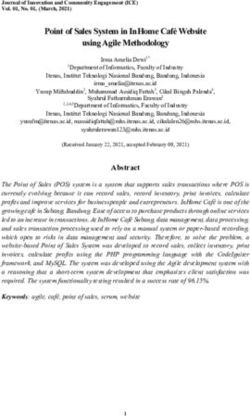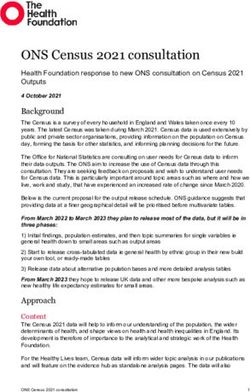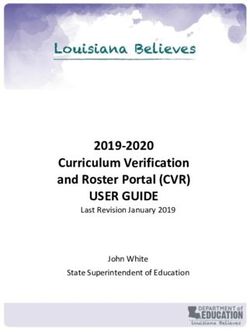ICM+ Standard of Procedures - Viasonix Dolphin TCD 18 Dec 2021 - Cambridge Enterprise ...
←
→
Page content transcription
If your browser does not render page correctly, please read the page content below
ICM+ Standard of Procedures Viasonix Dolphin TCD 18 Dec 2021 https://icmplus.neurosurg.cam.ac.uk ICM+ is a registered trademark. Copyright © 2022 Cambridge Enterprise Limited All rights reserved
2 Table of Contents Prerequisites................................................................................................................... 3 Locking and unlocking ICM+ .......................................................................................... 5 Starting a new data collection session ........................................................................... 7 Manually configuring data collection............................................................................. 10 Annotating clinical events ............................................................................................. 15 Terminating the data collection session and archiving the data ................................... 16 Restoring a closed data collection session................................................................... 18 Exporting data to a csv (Excel) format.......................................................................... 19 Appendix 1: Configuring ICM+ system options ............................................................ 21 Appendix 2: ICM+ configuration folders and files ......................................................... 26 Appendix 3: Editing ICM+ Projects ............................................................................... 27 Appendix 4: Registering ICM+ ...................................................................................... 30 Appendix 6: Preconfigured users and passwords ........................................................ 32 Appendix 7: Selected relevant references .................................................................... 33 Dolphin TCD data collection ICM+ SOP
3
Prerequisites
1. A laptop (or a PC) with the latest ICM+ plus DWL TCD module. The extra laptop
may not be necessary if ICM+ is to run on the TCD computer itself.
2. Viasonix Dolphin TCD with the latest software version
3. Ideally ABP waveform should be collected at the same time to make TCD
measurements more meaningful, either from a patient monitor or non-invasive
ABP monitor, using an appropriate ICM+ module
4. Appropriate cables:
Connection of the Dolphin TCD with ICM+ laptop is via port 1 (above) and a null
modem USB-USB cable, like this:
https://www.ftdichip.com/Support/Documents/DataSheets/Cables/DS_USBNMC.pdf
Alternatively a combination of USB-Serial cables, with one of them a null-modem
(https://www.startech.com/uk/Cards-Adapters/Serial-Cards-Adapters/USB-to-Null-
Modem-RS232-DB9-Serial-Adapter-Cable-DCE-FTDI~ICUSB232FTN) will work
too.
Dolphin TCD data collection ICM+ SOP4 Please note that the driver for the USB-Serial adapter or the Null modem USB cable needs to be installed on the TCD computer in the operating system. In addition, the serial output needs to be activated in the Dolphin software: • Open MENU screen • Press the External Channels button • Select Output • In the RS-232 Output setting, select an available COM port. The selected COM port needs to be the one that is used to connect to ICM+. • Press the Ok button to save the setting Dolphin TCD data collection ICM+ SOP
5 Locking and unlocking ICM+ ICM+ includes a simple system of user based permissions, which allows it to be used safely in a clinical environment, also by people with minimal training, ensuring that the vital data collection process is not inadvertently interrupted or disturbed. If your ICM+ is correctly configured when the program is run it will automatically initialize with the default user ‘Nurse’. There are three other users already configured in ICM+, the Administrator, the Manager and the Operator. The users have been configured with progressively decreasing operational rights. The Nurse is the user with the fewest rights in the software, effectively only being able to insert clinical events, browse the charts and starting new sessions, without any possibility to disrupt the data collection procedure. Please refer to the ‘How to use the events form’ for more details. After 3 minutes of inactivity (configured in the settings, figure below), ICM+ automatically switches to the default user, if configured, which for the data collection should be set to Nurse. The Administrator is the user that will have full access to the full features of the application. The Manager will have the same privileges but will not be able to manage user accounts. The Operator will only be capable of starting new Recording sessions with available profiles, browsing data, inserting clinical information and display configuration. Login (change users) form is accessible via a button on the main menu bar. Or the speed tool bar, when the data collection is in progress Dolphin TCD data collection ICM+ SOP
6
When the Login button is pressed, the User login form will appear.
In this form you will find:
1. A button to the Default user and a button to lock the application so that nothing
but the login button is accessible.
2. A key pad to insert the Password for a given use.
3. And a Drop-Down menu to select the user to login as.
Dolphin TCD data collection ICM+ SOP7 Starting a new data collection session To create a new data acquisition session hit New Patient button. This will bring up a new form, where patient details can be inserted: More importantly a data acquisition/analysis profile (configuration) file should be selected, either from the history list box or loaded from the file system. These can then be modified if necessary using Signal Sources editor, or On Line Analysis editor. Dolphin TCD data collection ICM+ SOP
8 After the OK button is clicked, the Devices check is performed using Device Check dialog. This dialogue is used to test the communication between the ICM+ and the monitor (the ‘Test connections’ button). If the test is successful the OK button can be pressed. This menu can also be used to select the right connection, whether it is a serial connection (like the one presented in the picture) or an IP address. In the case of a serial port connection, the button auto allocate ports can be pressed and the application will search for the right port. After this dialogue, ICM+ main display is presented and the session begins recording automatically, if configured in the used project. Otherwise use Start button (see next page). Please note that the chart view will depend on the user configuration and will likely be different to the one shown here. Dolphin TCD data collection ICM+ SOP
9 Clicking on the Signal monitor shows the raw data as they come in from the monitor (s): If ICM+ shuts down during a recording session the next time it is run, the previous session is automatically restored. If the recording does not start automatically the user should first verify that all the signals are being received correctly in the Monitor button and then presse the Start button to resume resumes recording. Dolphin TCD data collection ICM+ SOP
10 Manually configuring data collection If there is no prepared profile available that includes desired data collection from the monitor or if there is a need to modify or add parameters downloaded from the monitor Signal Sources option needs to be used. This can be done in the New Data Acquisition Form: Or using Signals button in the main Menu (Data Section), with the data acquisition in pause mode. This brings up the Sampler Configuration form: Clicking on Add button in the upper part (Digital Output devices tab) opens a Device Configuration dialog. Here, one can select the monitor module from the list of available Dolphin TCD data collection ICM+ SOP
11 (installed) interfaces, as well as specify the serial port (real or virtual, when using USB- RS232 adapter) and its baud rate to match the one configured/offered by the device. From here you can also initiate test of the communication between ICM+ and the device: Closing the dialog will the device to the data collection configuration. What remains to complete the configuration is adding to the configuration all the desired parameters to be downloaded. Dolphin TCD data collection ICM+ SOP
12 This can be achieved by using the Add button in the lower part of the Sampler Configuration dialog: This opens a signal selection dialog: Using the Select Wave button one can select available signal, one at a time. Dolphin TCD data collection ICM+ SOP
13 Once selected Start button initiate preview of the data collection from the device: This process can be repeated as many times as it is needed putting together the complete list of parameters to be collected, which complete the data acquisition configuration procedure. Please note, that adding parameters/signals to the data collection will make ICM+ show and record the data through the Signal Monitor window but the trends charts will not automatically get configured to show them. This is because the trend charts only show results of calculations, not the raw data. So to display even just a mean trend of a newly added variable collected from the monitor ICM+ this needs to be configured first in the analysis section, as in picture below, and then the new trend added to the charts. Dolphin TCD data collection ICM+ SOP
14 Dolphin TCD data collection ICM+ SOP
15 Annotating clinical events As soon as the acquisition of data starts the main menu tool bar will get minimised and in its place a small, ‘data acquisition essentials’, tool bar will open, as below. There, from left to right the following functions are accessible: 1. Log-in/Log-off form – to change the user (ie privileges) 2. Patient discharge/stop data collection session 3. Event annotation form (which will be disabled if no events are configured) 4. Free textual annotations form 5. An on-screen keyboard 6. The last button closes this tool bar and unfolds the main menu toolbars Dolphin TCD data collection ICM+ SOP
16 Terminating the data collection session and archiving the data When the data acquisition process is finished the recording session can be closed using the Close button present in the ICM+ button. This will initialize a cascade of forms that will eventually lead to the sealing of the file and subsequent archiving the data to the file server, if required. Closing a session is different from closing the program. To close the ICM+ application you need to press the red cross present on the upside corner of the right side of the screen. If ICM+ is closed (Exited) using this button or if the computer shuts down, the next time it is run, the recording session will be resumed with the same configurations it had at the moment of shutdown. When this button is pressed a dialogue is presented prompting the user to confirm the closure of the recording session: After confirming the end of the recording session another dialogue is presented prompting the user to archive the data: Dolphin TCD data collection ICM+ SOP
17 After confirming this dialogue the Data Archiving Form is presented, where the user can specify/confirm the location of the server and its share to use: Dolphin TCD data collection ICM+ SOP
18 Restoring a closed data collection session If a session was for some reason closed and a recording needs to be restored again the button open can be pressed. The dialog that opens can be used to reopen the file in order to upload the data to our servers or to restore the recording session. To reopen a file for inspection or to upload it is only necessary to double-click the desired file. To restore the recording session, the highlighted button must be pressed and the recording resumes using the same profile as when it was closed. Dolphin TCD data collection ICM+ SOP
19 Exporting data to a csv (Excel) format There are two ways the data can be exported from ICM+. One way is to select Export option in the main menu (the Brain icon). This will export all the trend data from the memory, all the variables, in commas separated columns of values, with the first column containing the time stamps, in the internal Windows DateTime format. The DateTime format is essentially a number of days (and their fraction, which translate into time) since 31/12/1899. Imported into Excel it will initially showed up as those numbers, but if date or time (or combined) cell formatting is requested for that column the data and or time will be shown. Dolphin TCD data collection ICM+ SOP
20 The second way of exporting data is to use the data export chart tool, located at the bottom of each charting vertical panel: This will export data only from the variables plotted in the panel corresponding to the button toolbar, in this case it will be ICPsys, ICPdia, ICP and ICPpulse only, and only from selected time periods, if the selection tool is used, or the whole recording time, if not. Dolphin TCD data collection ICM+ SOP
21
Appendix 1: Configuring ICM+ system options
Most of the programmable behaviours of the software can adjusted via the Settings
menu. This menu can be found by clicking the Home tab and the Settings button.
In the Settings menu you will need to configure several things:
• On the General tab:
o The Research Group/Centre identification will be a unique name in the
project that will identify the centre. This name should be fully inserted in
capitals (ex. CAMBRIDGE).
o The Data File Name Format will be used to configure the structure to be
used on the construction of the name of each data file. As each file
generated in the study must have a unique identifier we agreed in using
a structure that uses the format highlighted in the picture. A description
on how to build this File Name format is presented further down in this
appendix.
Dolphin TCD data collection ICM+ SOP22
• On the Archiving tab:
o The Archive Folder Name Format will follow the same structure as the
Data File Name Format. This setting is used for organising local archival
storage of the data files.
o The remote server Upload (accessible via the upload function) default
Destination can be selected here but it is the matching setting in the
Project configuration that will ultimately take precedence.
Dolphin TCD data collection ICM+ SOP23
• On the Raw Data Rec tab:
o The Use ‘Start’ button to control Raw Signals Recording must be
checked if you are using ICM+ to record any data directly from bed
side monitors
Dolphin TCD data collection ICM+ SOP24
• On the System tab:
o Set the Auto unlock program as user to Nurse. Setting the inactivity time
to a value greater than 0, eg 10 min, will cause the software to auto log-
in as that default user following a selected period of time without
interaction with the software (this will only happen of course if the program
was unlocked as another user)
Dolphin TCD data collection ICM+ SOP25 To build the Data File Name Format you will need to click the highlighted button and the following form will appear: In this form it is possible to add/remove any name element present in the Available Elements menu. The ‘_’ and any additional static text can be inserted by using the element ‘’ and inserting the text to be added manually. Dolphin TCD data collection ICM+ SOP
26
Appendix 2: ICM+ configuration folders and files
ICM+ uses two locations (configurable via the Settings form) to store all its configuration
files:
Location 1: C:\Users\\Documents\ICM+.
There are two subfolders here:
‘Data’ folder, where all the data recorded during the acquisition process is stored,
and
‘Configs’ folder, used to store the data collection and analysis configuration
‘profile’ files, as in the figure below.
Location 2: C:\Users\Public\Documents\ICM+
Here all the environment configurations/settings are stored. This location contains a
folder called Plugins, where 3rd party function libraries reside, a folder called TxtFilters,
containing parsing definitions for different text format data files, and a folder called
sysconfig containing all the settings of the software, except the data collection and
analysis profiles which are store in the Location 1 (as above). Although these files could
be edited directly using a text editor ICM+ has specific user interface forms to edit all
aspects of the program functionality.
Dolphin TCD data collection ICM+ SOP27 Appendix 3: Editing ICM+ Projects Projects contain various configurations specific to a particular research project. These can be edited using Projects button in the main menu tool bar. Clicking this button will open the Project Management dialogue, where you create, copy, edit, delete, export/import selected projects to/from a file. Double clicking on a selected project or clicking on Edit will open a Project Editor where all the custom project settings can be modified. Dolphin TCD data collection ICM+ SOP
28
1 . The project abbreviation will
be part of the file name
2. ‘Data Folder’ is a local folder
where the data collected as part
of this project will be stored
3. ‘Config Folder’ is a folder
(could be a network share)
where the data configuration
profiles are kept
4. Data File Name Format lists
elements that will be used to
create automatic file names for
each new data acquisition
sessions.
5. Default config profiles lists
profiles that will be available to
select in the new data acquisition
forms.
The data fields define
placeholders for general clinical
descriptors that characterise the
patient at the time of admission
to the critical care unit, that are
useful to be kept together with
the monitoring data.
Dolphin TCD data collection ICM+ SOP29
This is where events that are
already defined elsewhere (in the
Events form), listed in the left
panel (1), can be assigned to the
particular project (listed in the
right panel 2.).
Please note that there is also an
option of using a customised
event form (designed for
CENTER-TBI project), selected
using the ‘Custom Forms’ list box
(3). It is possible however to add
more events to the project but
those will only be accessible
from within the ‘Event List’ panel,
toggled from the main menu tool
bar panel, Charts section.
Here one can define the location
and type of data archive
procedure:
1. This should be ticked in order
for you to be prompted to
convert the file to archiving
HDF5 format at the end of the
recording session
2. Location of a local file server
for data archiving,
3. the destination of a remote
SFTP upload data server ,
configured in the Settings,
and facilitating multicentre
data collection projects
Dolphin TCD data collection ICM+ SOP30 Appendix 4: Registering ICM+ When ICM+ is successfully installed for the first time in a computer it needs to be registered. This will probably already be done for you when you get the laptops, but if any major update needs to be done you will have to register it again. To register ICM+ you need to press the Registration button on the Home tab. This will bring up the Detailed ICM+ License Info window where you will need to press the Register New Key button. Dolphin TCD data collection ICM+ SOP
31 This will bring forth the ICM+ Registration Form and here you will have to press the Copy Details. In order to obtain a registration key please go to https://icmplus.neurosurg.cam.ac.uk/user-area/ and click on Request New Key button at the bottom of the Dashboard page. You will need to provide details from the registration form above. Once the Request Form is submitted it will need to go through the approval mechanism at Cambridge Enterprise. When that is done an automated email will be generated to the email used to request the key on the website. The key will then be available in the user dashboard page. You will then have to paste the Key to the highlighted space and click Register now. If you are successful you will see the Registration successful dialogue. Please note that the lifetime of a key is normally 1 year and the registration will need to be renewed. And your Detailed ICM+ License Info window should look like this: Dolphin TCD data collection ICM+ SOP
32
Appendix 6: Preconfigured users and passwords
Administrator – 2718
Manager – 1618
Operator – 3142
Nurse – 1414
The users, their passwords, and their rights are fully configurable in the software, using
Users form. The default users have been chosen to fulfil the following roles:
User Role
Administrator Complete access to all the software configuration options, the
users and passwords
Manager Access to all the configuration options, except the users and
password. This will normally be the user to do the entire
configuration needed for data collection.
Operator Control of the data collection process using preconfigured
profiles, and changes to the charts layout and properties.
Nurse Access to clinical annotations tools only. This should be
normally set up as the default user kept logged-in during the
data collection process, in order to prevent any inadvertent
disruption to data recording but at the same time allowing and
encouraging quick access to the clinical annotations.
Guest This ‘user’ has no rights, making it impossible to interact with
the software in any way.
Dolphin TCD data collection ICM+ SOP33
Appendix 7: Selected relevant references
1: Smielewski P, Czosnyka M, Steiner L, Belestri M, Piechnik S, Pickard JD. ICM+: software for on-line analysis
of bedside monitoring data after severe head trauma. Acta Neurochir Suppl. 2005;95:43-9.
2: Guendling K, Smielewski P, Czosnyka M, Lewis P, Nortje J, Timofeev I, Hutchinson PJ, Pickard JD. Use of
ICM+ software for on-line analysis of intracranial and arterial pressures in head-injured patients. Acta
Neurochir Suppl. 2006;96:108-13.
3: Claassen JA, Meel-van den Abeelen AS, Simpson DM, Panerai RB; international Cerebral Autoregulation
Research Network (CARNet).. Transfer function analysis of dynamic cerebral autoregulation: A white paper
from the International Cerebral Autoregulation Research Network. J Cereb Blood Flow Metab. 2016
Apr;36(4):665-80.
4: Varsos G V., Richards HK, Kasprowicz M, Reinhard M, Smielewski P, Brady KM, et al. Cessation of diastolic
cerebral blood flow velocity: The role of critical closing pressure. Neurocrit Care. 2014;20: 40–48.
doi:10.1007/s12028-013-9913-3
5: Varsos G V., Kasprowicz M, Smielewski P, Czosnyka M. Model-based indices describing cerebrovascular
dynamics. Neurocrit Care. 2014;20: 142–157. doi:10.1007/s12028-013-9868-4
6: Varsos G V, Budohoski KP, Czosnyka M, Kolias AG, Nasr N, Donnelly J, et al. Cerebral vasospasm affects
arterial critical closing pressure. J Cereb Blood Flow Metab. Nature Publishing Group; 2014;11: 1–7.
doi:10.1038/jcbfm.2014.198
7: Varsos G V, Kolias AG, Smielewski P, Brady KM, Varsos VG, Hutchinson PJ, et al. A noninvasive estimation
of cerebral perfusion pressure using critical closing pressure. J Neurosurg. 2015;123: 638–48.
doi:10.3171/2014.10.JNS14613
8: Varsos G V., Czosnyka M, Smielewski P, Garnett MR, Liu X, Adams H, et al. Cerebral critical closing
pressure during infusion tests. Acta Neurochir Suppl. 2016;122: 215–220. doi:10.1007/978-3-319-22533-3_43
9: Cardim D, Robba C, Donnelly J, Bohdanowicz M, Schmidt B, Damian M, et al. Prospective study on non-
invasive assessment of ICP in head injured patients: comparison of four methods. J Neurotrauma. 2015;
doi:10.1089/neu.2015.4134
10: Cardim D, Robba C, Bohdanowicz M, Donnelly J, Cabella B, Liu X, et al. Non-invasive Monitoring of
Intracranial Pressure Using Transcranial Doppler Ultrasonography: Is It Possible? Neurocrit Care. 2016;
doi:10.1007/s12028-016-0258-6
11: Cardim D, Czosnyka M, Donnelly J, Robba C, Cabella BCT, Liu X, et al. Assessment of non-invasive ICP
during CSF infusion test: an approach with transcranial Doppler. Acta Neurochir (Wien). 2016;158: 279–87.
doi:10.1007/s00701-015-2661-8
12: Cardim D, Schmidt B, Robba C, Donnelly J, Puppo C, Czosnyka M, et al. Transcranial Doppler Monitoring of
Intracranial Pressure Plateau Waves. Neurocrit Care. Springer US; 2016; 1–9. doi:10.1007/s12028-016-0356-
5
13: Schmidt B, Klingelhöfer J, Schwarze JJ, Sander D, Wittich I. Noninvasive Prediction of Intracranial Pressure
Curves Using Transcranial Doppler Ultrasonography and Blood Pressure Curves. Stroke. 1997;28: 2465–
2472. doi:10.1161/01.STR.28.12.2465
14: De Riva N, Budohoski KP, Smielewski P, Kasprowicz M, Zweifel C, Steiner LA, et al. Transcranial doppler
pulsatility index: What it is and what it isn’t. Neurocrit Care. 2012;17: 58–66. doi:10.1007/s12028-012-9672-6
15: Zweifel C, Czosnyka M, Carrera E, de Riva N, Pickard JD, Smielewski P. Reliability of the blood flow velocity
pulsatility index for assessment of intracranial and cerebral perfusion pressures in head-injured patients.
Neurosurgery. 2012;71: 853–61. doi:10.1227/NEU.0b013e3182675b42
16: Czosnyka M, Smielewski P, Kirkpatrick P, Menon DK, Pickard JD. Monitoring of Cerebral Autoregulation in
Head-Injured Patients. Stroke. 1996. pp. 1829–1834. doi:10.1161/01.STR.27.10.1829
17: Budohoski KP, Reinhard M, Aries MJH, Czosnyka Z, Smielewski P, Pickard JD, et al. Monitoring cerebral
autoregulation after head injury. Which component of transcranial Doppler flow velocity is optimal? Neurocrit
Care. 2012;17: 211–218. doi:10.1007/s12028-011-9572-1
18: Czosnyka M, Smielewski P, Piechnik S, Steiner L a, Pickard JD. Cerebral autoregulation following head
injury. J Neurosurg. 2001;95: 756–763. doi:10.3171/jns.2001.95.5.0756
19: Lang EW, Mehdorn HM, Dorsch NWC, Czosnyka M. Continuous monitoring of cerebrovascular
autoregulation: a validation study. J Neurol Neurosurg Psychiatry. 2002;72: 583–6. Available:
http://www.pubmedcentral.nih.gov/articlerender.fcgi?artid=1737892&tool=pmcentrez&rendertype=abstract
Dolphin TCD data collection ICM+ SOPYou can also read