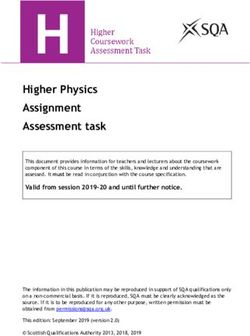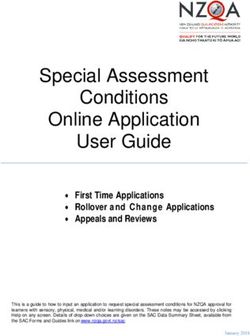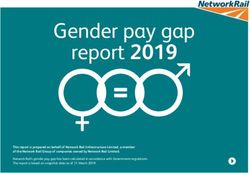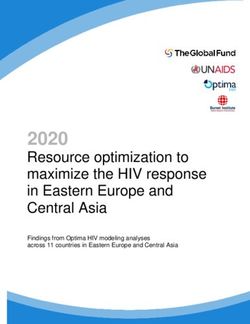NS BACKHAUL FOR ARGUS AND SEAR II/IIi - SERVICE MANUAL - Digital Asset ...
←
→
Page content transcription
If your browser does not render page correctly, please read the page content below
SERVICE MANUAL NS BACKHAUL FOR ARGUS AND SEAR II/IIi MAY 2021 DOCUMENT NO. SIG-00-20-06 VERSION A Siemens Mobility, Inc. 700 East Waterfront Drive Munhall, Pennsylvania 15120 1-800-793-SAFE www.usa.siemens.com/rail-manuals Copyright © 2021 Siemens Mobility, Inc. All Rights Reserved PRINTED IN THE U.S.A.
PROPRIETARY INFORMATION
The material contained herein constitutes proprietary and confidential information, and is the intellectual
property of Siemens Mobility, Inc. (Siemens) protected under United States patent, copyright and/or
other laws and international treaty provisions. This information and the software it describes are for
authorized use only, and may not be: (i) modified, translated, reverse engineered, decompiled,
disassembled or used to create derivative works; (ii) copied or reproduced for any reason other than
specific application needs; or (iii) rented, leased, lent, sublicensed, distributed, remarketed, or in any way
transferred; without the prior written authorization of Siemens. This proprietary notice and any other
associated labels may not be removed.
TRANSLATIONS
The manuals and product information of Siemens Mobility, Inc. are intended to be produced and read in
English. Any translation of the manuals and product information are unofficial and can be imprecise and
inaccurate in whole or in part. Siemens Mobility, Inc. does not warrant the accuracy, reliability, or
timeliness of any information contained in any translation of manual or product information from its
original official released version in English and shall not be liable for any losses caused by such reliance
on the accuracy, reliability, or timeliness of such information. Any person or entity that relies on
translated information does so at his or her own risk.
WARRANTY INFORMATION
Siemens Mobility, Inc. warranty policy is as stated in the current Terms and Conditions of Sale
document. Warranty adjustments will not be allowed for products or components which have been
subjected to abuse, alteration, improper handling or installation, or which have not been operated in
accordance with Seller's instructions. Alteration or removal of any serial number or identification mark
voids the warranty.
SALES AND SERVICE LOCATIONS
Technical assistance and sales information on Siemens Mobility, Inc. products may be obtained at the
following locations:
SIEMENS MOBILITY, INC. SIEMENS MOBILITY, INC.
2400 NELSON MILLER PARKWAY 939 S. MAIN STREET
LOUISVILLE, KENTUCKY 40223 MARION, KENTUCKY 42064
TELEPHONE: (502) 618-8800 TELEPHONE: (270) 918-7800
FAX: (502) 618-8810 CUSTOMER SERVICE: (800) 626-2710
SALES & SERVICE: (800) 626-2710 TECHNICAL SUPPORT: (800) 793-7233
WEB SITE: www.usa.siemens.com/rail-manuals FAX: (270) 918-7830
FCC RULES COMPLIANCE
The equipment covered in this manual has been tested and found to comply with the limits for Class A
digital devices, pursuant to part 15 of the FCC Rules. These limits are designed to provide reasonable
protection against harmful interference when the equipment is operated in a commercial environment.
This equipment generates, uses, and can radiate radio frequency energy and, if not installed and used in
accordance with the instruction manual, may cause harmful interference to radio communications.
Operation of this equipment in a residential area is likely to cause harmful interference in which case the
user will be required to correct the interference at his/her own expense.
DOCUMENT HISTORY
ii
SIG-00-20-06 MAY 2021
Version: AVersion Release Sections Details of Change
Date Changed
A 05/11/2021 N/A Initial Release
iii
SIG-00-20-06 MAY 2021
Version: ATable of Contents
PROPRIETARY INFORMATION .............................................................................................................. ii
TRANSLATIONS ...................................................................................................................................... ii
WARRANTY INFORMATION.................................................................................................................... ii
SALES AND SERVICE LOCATIONS ........................................................................................................ ii
DOCUMENT HISTORY ............................................................................................................................ ii
NOTES, CAUTIONS, AND WARNINGS ................................................................................................. vii
ELECTROSTATIC DISCHARGE (ESD) PRECAUTIONS ...................................................................... viii
GLOSSARY ............................................................................................................................................. ix
SECTION 1 INTRODUCTION.......................................................................................................... 1-1
1.0 Purpose .................................................................................................................................. 1-1
1.1 Reference Documents ............................................................................................................ 1-1
1.2 Scope ..................................................................................................................................... 1-1
1.3 Installation and Wiring............................................................................................................. 1-3
1.3.1 SEAR II and SEAR IIi....................................................................................................... 1-3
1.3.2 Argus ............................................................................................................................... 1-3
SECTION 2 SEAR II/IIi .................................................................................................................... 1-1
2.0 Sear II and Sear IIi Products ................................................................................................... 2-1
2.1 Sear Rail Logic Communication Settings ................................................................................ 2-1
2.2 Alarm Interval Retry ................................................................................................................ 2-4
2.3 Health Period (Heartbeat) ....................................................................................................... 2-5
2.4 Troubleshooting Sear Communication .................................................................................... 2-6
2.4.1 Data Analyzer .................................................................................................................. 2-6
2.4.2 Trace Frames .................................................................................................................. 2-7
SECTION 3 ARGUS ........................................................................................................................ 2-1
3.0 Argus Product ......................................................................................................................... 3-1
3.1 Argus Rail Logic Communication Settings .............................................................................. 3-1
3.2 Heartbeat, Alarm Retry, And Back-Office ATCS Address ....................................................... 3-3
3.3 Argus ATCS Address .............................................................................................................. 3-4
3.4 Troubleshooting Argus Rail Logic Communication .................................................................. 3-5
iv
SIG-00-20-06 MAY 2021
Version: AList of Figures
Figure 1-1 Rail Logic Communication Overview .................................................................................. 1-2
Figure 1-2 26778 Cable ...................................................................................................................... 1-3
Figure 1-3 26782 Cable ...................................................................................................................... 1-3
Figure 2-1 Rail Logic Communication Configuration Screen ............................................................... 2-1
Figure 2-2 Rail Logic Communication Configuration, Site Information Screen ..................................... 2-4
Figure 2-3 HyperTerminal Interface..................................................................................................... 2-5
Figure 2-4 Data Analyzer Screen ........................................................................................................ 2-6
Figure 2-5 Trace Frames Screen ........................................................................................................ 2-7
Figure 3-1 Rail Logic Configuration Screen ......................................................................................... 3-1
Figure 3-2 WAMS Settings Screen...................................................................................................... 3-3
Figure 3-3 Site Information Screen...................................................................................................... 3-4
Figure 3-4 Example Test Packet and Response ................................................................................. 3-5
v
SIG-00-20-06 MAY 2021
Version: AList of Tables
Table 1-1 Reference Documents ........................................................................................................ 1-1
Table 2-1 Communication Screen Settings ......................................................................................... 2-2
Table 3-1 Rail Logic Screen Settings .................................................................................................. 3-2
vi
SIG-00-20-06 MAY 2021
Version: ANOTES, CAUTIONS, AND WARNINGS
Throughout this manual, notes, cautions, and warnings are frequently used to direct the reader’s
attention to specific information. Use of the three terms is defined as follows:
WARNING
INDICATES A POTENTIALLY HAZARDOUS SITUATION WHICH, IF NOT
AVOIDED, COULD RESULT IN DEATH OR SERIOUS INJURY.
WARNINGS ALWAYS TAKE PRECEDENCE OVER NOTES, CAUTIONS,
AND ALL OTHER INFORMATION.
CAUTION
REFERS TO PROPER PROCEDURES OR PRACTICES WHICH IF NOT
STRICTLY OBSERVED, COULD RESULT IN A POTENTIALLY
HAZARDOUS SITUATION AND/OR POSSIBLE DAMAGE TO EQUIPMENT.
CAUTIONS TAKE PRECEDENCE OVER NOTES AND ALL OTHER
INFORMATION, EXCEPT WARNINGS.
NOTE
Generally used to highlight certain information relating to the topic under
discussion.
If there are any questions, contact Siemens Mobility, Inc. Application Engineering
vii
SIG-00-20-06 MAY 2021
Version: AELECTROSTATIC DISCHARGE (ESD) PRECAUTIONS
Static electricity can damage electronic circuitry, particularly low voltage components such as the
integrated circuits commonly used throughout the electronics industry. Therefore, procedures have been
adopted industry-wide which make it possible to avoid the sometimes invisible damage caused by
electrostatic discharge (ESD) during the handling, shipping, and storage of electronic modules and
components. Siemens Mobility, Inc. has instituted these practices at its manufacturing facility and
encourages its customers to adopt them as well to lessen the likelihood of equipment damage in the field
due to ESD. Some of the basic protective practices include the following:
• Ground yourself before touching card cages, assemblies, modules, or components.
• Remove power from card cages and assemblies before removing or installing modules.
• Remove circuit boards (modules) from card cages by the ejector lever only. If an ejector lever is
not provided, grasp the edge of the circuit board but avoid touching circuit traces or components.
• Handle circuit boards by the edges only.
• Never physically touch circuit board or connector contact fingers or allow these fingers to come in
contact with an insulator (e.g., plastic, rubber, etc.).
• When not in use, place circuit boards in approved static-shielding bags, contact fingers first.
Remove circuit boards from static-shielding bags by grasping the ejector lever or the edge of the
board only. Each bag should include a caution label on the outside indicating static-sensitive
contents.
• Cover workbench surfaces used for repair of electronic equipment with static dissipative
workbench matting.
• Use integrated circuit extractor/inserter tools designed to remove and install electrostatic-
sensitive integrated circuit devices such as PROM’s (OK Industries, Inc., Model EX-2 Extractor
and Model MOS-40 Inserter (or equivalent) are highly recommended).
• Utilize only anti-static cushioning material in equipment shipping and storage containers.
For information concerning ESD material applications, please contact the Technical Support Staff at 1-
800-793-7233. ESD Awareness Classes and additional ESD product information are also available
through the Technical Support Staff.
viii
SIG-00-20-06 MAY 2021
Version: AGLOSSARY
TERM DESCRIPTION
ATCS Advanced Train Control System – A set of standards compiled by the AAR
for controlling all aspects of train operation.
CDL Control Description Language - CDL is the language used to generate
application programs for the SEAR II/IIi and the Argus.
IP Internet Protocol - Usually tied with TCP.
NS Norfolk Southern Railway
SIN Site Identification Number – The 12-digit ATCS address for the SIN has the
form 7.RRR.LLL.GGG.SS stored in binary coded decimal, with each digit in
one nibble. The digit 0 is represented by “A” and 0 is used as a null byte.
TCP Transmission Control Protocol - Usually tied with IP. The internet protocol
used to connect a world-wide inter-network of universities, research
laboratories, military installations, organizations, and corporations. The
TCP/IP includes standards for how computers communicate and
conventions for connecting network and routing traffic.
UDP User Datagram Protocol - A transport protocol used primarily for the
transmission of network management information. Not as reliable as TCP.
VHF Very High Frequency – radio wave range.
WAMS Wayside Alarm Management System - Siemens application software that
runs in the office environment to manage alarms and other data generated
in the field by Event Recorders.
ix
SIG-00-20-06 MAY 2021
Version: AThis page intentionally left blank.
x
SIG-00-20-06 MAY 2021
Version: AINTRODUCTION
SECTION 1 INTRODUCTION
1.0 PURPOSE
This manual provides installation information and operating instructions for the A80311 Argus, A80273
SEAR II, and the A80410 SEAR IIi event recorders when used in the NS VHF backhaul system. The
information is essential to proper system operation and problem diagnosis. It is strongly recommended
that each system operator/maintainer become familiar with the information provided herein before
attempting to program, calibrate, or troubleshoot these systems.
1.1 APPLICABLE DOCUMENTS
The following documentation is associated with these products and may be used for reference purposes.
Table 1-1 Reference Documents
Document
Component Manual Title
Number
SEAR II Event Analyzer Recorder, A80273 Installation and Operation Manual SIG 00-02-07
Argus Event Recorder, A80311 Installation and Operation Manual SIG-00-06-05
GCP 5000 SEAR IIi Internal Event
Field Manual SIG 00-19-03
Recorder, A80410
Event Recorders:
• A80273 SEAR II NS Backhaul Service Manual SIG-00-20-06
• A80311 Argus
• A80410 SEAR IIi
1.2 SCOPE
The event recorders implement a VHF radio protocol compatible with the existing NS VHF backhaul
system, which is designed to efficiently manage access to the shared VHF channel. The protocol
includes a retry mechanism to re-deliver lost or corrupted packets, a multi-packet transfer mechanism to
efficiently deliver higher volumes of data, and an automatic mute mechanism to reduce packet collisions.
The event recorders use the VHF radio communication system to transport ATCS messages. The Argus
can also transport the same ATCS messages over a network using UDP. Network connectivity of the
Argus is not covered in this manual.
1-1
SIG-00-20-06 MAY 2021
Version: AINTRODUCTION
The following figure shows an overview of the VHF communication system.
Back-office
System
TCP/IP
Field-to-Office
Network
TCP/IP
Base Station
Rail Logic
Collector
Radio
Radio Radio Radio
RS232 RS232 RS232
Event Event Event
Recorder Recorder Recorder
I/O I/O I/O
Crossing Crossing Crossing
Warning Warning Warning
System System System
Crossing 1 Crossing 2 Crossing N
Figure 1-1 Rail Logic Communication Overview
The event recorders report the following information to the back-office:
- Alarm conditions
- Event log entries (when requested)
- Health status
- Configuration settings
- Echelon® devices version information (when requested)
- I/O status (when requested)
1-2
SIG-00-20-06 MAY 2021
Version: AINTRODUCTION
In addition, the back-office system may send the following to the event recorders:
- System time
- New configuration settings
- Reset request
- Event log request
- I/O status request
- Echelon® device software version request
- New CDL file/Remove CDL file
- CDL Q&A answers
- CDL compile request
For details on the available messages, message formats, and the WAMS ATCS protocol, refer to the
WAMS protocol specification, document number 21S0065.
1.3 INSTALLATION AND WIRING
1.3.1 SEAR II and SEAR IIi
The AUX port of the SEAR II and the SEAR IIi is connected to the Kenwood NX-700 radio using the
26778 cable. The schematic diagram of the 26778 cable is shown in the following figure.
Figure 1-2 26778 Cable
1.3.2 Argus
The Laptop serial port of the Argus is connected to the Kenwood NX-700 radio using the 26782. The
schematic diagram of the 26782 cable is shown in the following figure.
Figure 1-3 26782 Cable
1-3
SIG-00-20-06 MAY 2021
Version: AINTRODUCTION
NOTE
The event recorder must be connected to the Kenwood NX700 radio while
the radio is powered off. Once the radio is connected to the event recorder,
the radio can be turned on. That is necessary for the radio to enable
transparent data mode, which is the mode used for this system.
1-4
SIG-00-20-06 MAY 2021
Version: ASEAR II/IIi
SECTION 2 SEAR II/IIi
2.0 SEAR II AND SEAR IIi PRODUCTS
The information in this section applies to both the SEAR II and SEAR IIi products. They will be referred to
as the SEAR in this section.
2.1 SEAR RAIL LOGIC COMMUNICATION SETTINGS
The user edits the communication settings on the Communication screen (CTRL+L > Main Menu >
Configuration > Communication).
To enable VHF backhaul communication, the user must set the “Site type” setting to “Collector” and the
“Office device” setting to “Rail Logic” as shown in the following figure.
Figure 2-1 Rail Logic Communication Configuration Screen
The user may also edit the communication settings from the front panel keypad and display of the SEAR
by pressing the COMM SETUP button and walking through the presented settings. The SEAR will also
present the Rail Logic communication parameters during the SITE SETUP sequence.
The following table describes each setting on the Communication screen.
2-1
SIG-00-20-06 MAY 2021
Version: AINTRODUCTION
Table 2-1 Communication Screen Settings
Setting Default Value Value for VHF Description
Backhaul
Site 7.620.100.100.99.01 Railroad Each location must have a unique ATCS
address assigned address. The ATCS address is assigned by the
railroad. The SEAR will set the source ATCS
address of all generated messages to this
address. The SEAR will only respond to
messages with a destination ATCS address that
matches this address.
Site type No Communication Collector The Site type must be set to Collector to enable
VHF backhaul communication.
Office 2.620.00.0000 Railroad The address of the back-office is assigned by the
address assigned railroad. The SEAR will set the destination ATCS
address of all generated messages to this
address.
Poll ID 1 1 The Poll ID setting is not used for VHF backhaul
communication. Leave it set to the default value.
Mode Gen/ATCS Gen/ATCS The Mode setting is not used for VHF backhaul
communication. Leave it set to the default value.
WAMS DISABLED DISABLED The WAMS XID is a legacy message that is no
XID longer used. The user should set this value to
DISABLED.
Office Direct (RS232) Rail Logic The user must set the Office device setting to
device Rail Logic to enable VHF backhaul
communication.
Office port AUX AUX The Office port selects the physical serial port
connected to the VHF radio.
Our Radio 1 Railroad Our Radio ID is the VHF protocol ID to assign to
ID assigned the SEAR. Each SEAR reporting to the same
Rail Logic collector requires a unique ID, as
assigned by the railroad. All VHF packets
generated by the SEAR will use this value as the
source ID of the packet. The SEAR will ignore all
received packets with a different destination ID
(unless they are broadcast packets).
2-2
SIG-00-20-06 MAY 2021
Version: ASEAR II/IIi
Setting Default Value Value for VHF Description
Backhaul
Dest 2 Railroad Dest Radio ID is the VHF protocol ID of the Rail
Radio ID assigned Logic collector device the SEAR reports through.
The ID of the Rail Logic collector is assigned by
the railroad. All VHF packets generated by the
SEAR will use this value as the destination ID of
the packet.
Max 3 5 When the SEAR transmits a VHF packet and it
Retries does not receive an ack, the SEAR will retry the
packet. This setting selects the maximum
number of times the SEAR will try the packet
before discarding it.
Retry 5 7 When the SEAR transmits a VHF packet and it
Wait(s) does not receive an ack, the SEAR will retry the
packet. This setting selects the number of
seconds the SEAR will wait before trying again.
Nxt Pkt 1 3 When the SEAR starts a multi-packet session
Delay(s) with the Rail Logic collector, it will send multiple
packets in a row before waiting for an ack. This
setting selects how long to wait between
consecutive packets in a multi-packet session.
This setting also determines how long to wait
after sending a single packet before sending the
next packet.
Mute 6 6 (typically) When the SEAR hears a VHF packet from
Timer(s) another location, the SEAR automatically mutes
for this many seconds, which allows other
locations to finish transmission and receive an
ack. If the SEAR receives another packet for an
adjacent site while muted, it will restart the mute
time. Typically, this setting can be left to the
default.
Automute 15 15 (typically) When the SEAR automatically mutes and
Max(s) restarts the mute timer for packets being heard
for other sites, it will only stay muted for a
maximum amount of time. This setting selects
the maximum amount of time the SEAR will stay
muted before forcing a transmission. Typically,
this setting can be left to the default.
2-3
SIG-00-20-06 MAY 2021
Version: AINTRODUCTION
2.2 ALARM INTERVAL RETRY
When the SEAR sends an alarm, it will wait for an acknowledgement for that alarm from the
back-office. If an acknowledgement does not arrive before the Alarm Retry Interval (seconds)
expires, the SEAR will send the alarm again. The SEAR will retry alarms forever. The SEAR
stores alarms in battery-backed RAM so alarms are not lost across reboots.
The Alarm Retry Interval needs to be set to a large enough value to allow the lower-level
transport protocols to perform the low-level retries before the application attempts the alarm
again. The Alarm Retry Interval currently defaults to 3600 seconds (1 hour) but can be adjusted
to customer needs.
The user edits the Alarm Retry Interval on the Site Information screen (CTRL+L > Main Menu >
Configuration > Site Information) as shown in the following figure.
Figure 2-2 Rail Logic Communication Configuration, Site Information Screen
The user may also edit the Alarm Retry Interval from the front panel of the SEAR by pressing
the MENU key, selecting CONFIGURATION, selecting SITE INFO, and walking through the
configuration parameters. The SEAR will also present the Alarm Retry Interval during the SITE
SETUP sequence.
2-4
SIG-00-20-06 MAY 2021
Version: ASEAR II/IIi
2.3 HEALTH PERIOD (HEARTBEAT)
The SEAR sends a health message to the back-office on a configurable interval. This message
is also sometimes referred to as the heartbeat message. The user may change the interval for
the heartbeat message using the HyperTerminal interface. The heartbeat period may also be
changed from a back-office message.
The screen to change the heartbeat interval is in the password protected menu system of the
SEAR. The default password is “ssc” but may be changed by the user. To navigate to the
screen, type CTRL+G > password > Office Debug > Heartbeat as shown in the following figure.
There are two types of heartbeat interval: Offset and Actual (time-of-day).
If the heartbeat interval type is Offset, the SEAR will send the heartbeat message once every
configured interval. For example, if the time is configured as 6 hours, the SEAR will send the
heartbeat message every 6 hours. The SEAR sends the first one after the user changes the
heartbeat interval and shortly after startup. The SEAR adds up the configured Hours, Minutes,
and Seconds for the interval.
If the heartbeat period type is Actual, the SEAR will send the heartbeat message at that specific
time of day, each day. The SEAR will send the heartbeat message when the time matches the
configured Hour, Minute, and Second. The SEAR will also send the heartbeat message when
the user changes the heartbeat interval.
Figure 2-3 HyperTerminal Interface
2-5
SIG-00-20-06 MAY 2021
Version: AINTRODUCTION
2.4 TROUBLESHOOTING SEAR COMMUNICATION
If there are problems with VHF Backhaul Communication, the user can view the messages sent
and received by the SEAR on the “Data Analyzer” and the “Trace Frames” screens.
2.4.1 Data Analyzer
The ATCS protocol layer packets can be viewed on the Data Analyzer screen. The user may
trigger test messages, view the alarm list, and perform other troubleshooting steps on the Data
Analyzer screen.
The Data Analyzer screen is in the password protected menu system of the SEAR. The default
password is “ssc” but may be changed by the user. To navigate to the screen, type CTRL+G >
password > Office Debug > Data Analyzer.
The screen will show “Enable text capturing then hit any key”. If you want to capture the session
to a file, now is the time to enable that in your terminal emulator. Then, press any key to start
the session.
The following figure shows an example test packet and test ack from the back-office system.
Figure 2-4 Data Analyzer Screen
The Data Analyzer breaks down some of the ATCS packet fields of the packet as well as shows
the raw data for the ATCS packet. The Data Analyzer does not show the lower VHF protocol
layer details. In order to see the lower-level VHF protocol layer, you must use the “Trace
Frames” screen.
2-6
SIG-00-20-06 MAY 2021
Version: ASEAR II/IIi
2.4.2 Trace Frames
The “Trace Frames” screen is in the password protected menu system of the SEAR. The default
password is “ssc” but may be changed by the user. To navigate to the screen, type CTRL+G >
password > Office Debug > Trace frames
The screen will ask if you want to “Show Polls and Acks?”. For the VHF protocol, you can
answer “NO” to this question.
The screen will show “Enable text capturing then hit any key”. If you want to capture the trace to
a file, now is the time to enable that in your terminal emulator. Then, press any key to start the
trace.
The following figure shows an example trace. Typically, the data needs to be captured and sent
to Siemens Mobility personnel to analyze the data to interpret what is happening in the system.
Figure 2-5 Trace Frames Screen
The Trace Frames screen shows the raw data transmitted and received over the serial port
connected to the VHF radio.
2-7
SIG-00-20-06 MAY 2021
Version: AINTRODUCTION
This page intentionally left blank.
.
2-8
SIG-00-20-06 MAY 2021
Version: AARGUS
SECTION 3 ARGUS
3.0 ARGUS PRODUCT
The information in this section applies to the Argus product.
NOTE
The Argus HyperTerminal menus can only be accessed via Telnet when
the VHF protocol is enabled. The menu navigation instructions are
identical for the HyperTerminal interface and the Argus front panel menu
system.
3.1 ARGUS RAIL LOGIC COMMUNICATION SETTINGS
The user edits the VHF protocol settings on the Rail Logic screen (MAIN MENU > CHANGE SETTINGS
> RAIL LOGIC).
To enable VHF protocol, the user must set the “ENABLE” field to ENABLED as shown in the following
figure. The user may also edit the Rail Logic Configuration parameters using the front panel keypad and
display.
NOTE
Once enabled and saved, the user will not be able to access the
HyperTerminal menu system on the Laptop serial port. The user will need
to access these menus via Telnet, which the HyperTerminal program also
supports. The user can also access the configuration from the Argus front
panel user interface.
Figure 3-1 Rail Logic Configuration Screen
3-1
SIG-00-20-06 MAY 2021
Version: AARGUS
The following table describes each setting on the Rail Logic screen.
Table 3-1 Rail Logic Screen Settings
Setting Default Value for Description
Value Rail-Logic
Comms
ENABLE DISABLED ENABLED This setting enables VHF protocol on the Laptop serial port
of the Argus.
SRC 1 Railroad SRC RADIO ID is the VHF protocol ID to assign to the
RADIO ID assigned Argus. Each Argus reporting to the same Rail Logic collector
requires a unique ID, as assigned by the railroad. All VHF
packets generated by the Argus will use this value as the
source ID of the packet. The Argus will ignore all received
packets with a different destination ID (unless they are
broadcast packets).
DEST 201 Railroad DEST RADIO ID is the VHF protocol ID of the Rail Logic
RADIO ID assigned collector device the Argus reports through. The ID of the
Rail Logic collector is assigned by the railroad. All VHF
packets generated by the Argus will use this value as the
destination ID of the packet.
MAX 3 5 When the Argus transmits a VHF packet and it does not
TRIES receive an ack, the Argus will retry the packet. This setting
selects the maximum number of times the Argus will try the
packet before discarding it.
RETRY 5 7 When the Argus transmits a VHF packet and it does not
WAIT(s) receive an ack, the Argus will retry the packet. This setting
selects the number of seconds the Argus will wait before
trying again.
PACKET 1 3 When the Argus starts a multi-packet session with the Rail
DELAY(s) Logic collector, it will send multiple packets in a row before
waiting for an ack. This setting selects how long to wait
between consecutive packets. This setting also determines
how long to wait after sending a single packet before
sending the next packet.
MUTE 6 6 (typically) When the Argus receives a VHF packet from another
TIMER(s) location, the Argus automatically mutes for this many
seconds, which allows the other locations to finish
transmission and receive an ack. If the Argus receives
another packet for another site while muted, it will restart the
mute time. Typically, this setting can be left to the default.
3-2
SIG-00-20-06 MAY 2021
Version: AARGUS
Setting Default Value for Description
Value Rail-Logic
Comms
MAX 15 15 (typically) When the Argus automatically mutes and restarts the mute
MUTE timer for packets being received for other sites, it will only
TIME(s) stay muted for a maximum amount of time. This setting
selects the maximum amount of time the Argus will stay
muted before forcing a transmission. Typically, this setting
can be left to the default.
3.2 HEARTBEAT, ALARM RETRY, AND BACK-OFFICE ATCS ADDRESS
The heartbeat and alarms work the same in the Argus as in the SEAR, except that the Argus does not
store pending alarms in battery-backed RAM (the Argus does not use internal batteries). The Argus will
lose pending alarms if it is reset before the Argus successfully delivers the alarms.
The menu system is organized differently in the Argus from the SEAR II/IIi. The Heartbeat and Alarm
Retry Interval are set on the WAMS SETTINGS screen (MAIN MENU > CHANGE SETTINGS > WAMS)
along with the back-office ATCS address as shown in the following figure. The user may also edit WAMS
settings from the front panel keypad.
The WAMS ATCS address, the alarm retry interval, and the heartbeat interval all function the same as
they do in the SEAR II/IIi as explained in section 2.
Figure 3-2 WAMS Settings Screen
3-3
SIG-00-20-06 MAY 2021
Version: AARGUS
3.3 ARGUS ATCS ADDRESS
The Argus ATCS address is located on the Site Information screen (MAIN MENU > CHANGE
SETTINGS > SITE INFO) as shown in the following figure.
Figure 3-3 Site Information Screen
3-4
SIG-00-20-06 MAY 2021
Version: AARGUS
3.4 TROUBLESHOOTING ARGUS RAIL LOGIC COMMUNICATION
If there are problems with communication, the user can view the messages sent and received by the
Argus on the Rail Logic Monitor screen (MAIN MENU > MONITOR I/O > RAIL LOGIC TRACE).
The screen will show “Enable text capturing then hit any key. (Press CTRL_T to send WAMS test
message)”. If you want to capture the session to a file, now is the time to enable that in your terminal
emulator. Then, press any key to start the session.
The following figure shows an example test packet and response.
Figure 3-4 Example Test Packet and Response
The Trace Frames screen shows the raw data transmitted and received over the Laptop serial port
connected to the VHF radio.
3-5
SIG-00-20-06 MAY 2021
Version: AARGUS
This page intentionally left blank.
3-6
SIG-00-20-06 MAY 2021
Version: AYou can also read