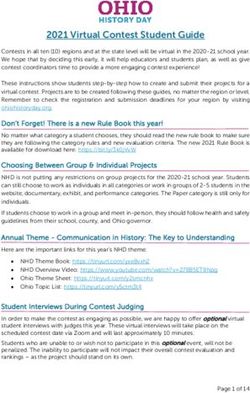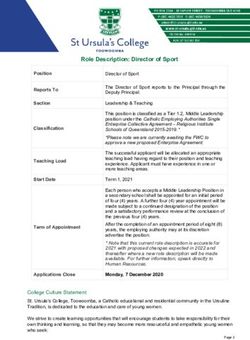Getting Ready for Test Day - March 9, 2022 - CT.gov
←
→
Page content transcription
If your browser does not render page correctly, please read the page content below
Attendee Reminders • Thanks for attending!
• Please use the chat to submit
questions.
• This session is being recorded
and will be posted on the
CSDE SAT School Day
webpage.
2• Contact information:
Attendee Reminders
• Michelle Rosado
• Phone: 860-713-6748
• Email: michelle.rosado@ct.gov
• Deirdre Ducharme
• Phone: 860-713-6859
• Email: deirdre.ducharme@ct.gov
• College Board
• Phone: 855-373-6387
• Email: SATSchoolDay@collegeboard.org
3CT SAT Digital Test Dates
Connecticut SAT School Day
Primary test dates- March 23-25
Students who are absent can use the test March 29-30
dates in March to do make-ups.
Accommodated testing window:
March 23-April 5
Makeup test dates April 26-28
4Digital Testing Event Dates
Events/ Resources CSDE Sends PSIS File Bulk January 14, February 4, February 18, March 8, March 18,
Upload to College Board’s TIDE March 25, April 22 and 26, 2022
• CSDE SAT School Day Website
SSD Coordinators and/or Test
Coordinators for Schools Set
• Manuals Test Settings for Approved Complete before test date
Accommodations into College
• Coordinator Manual Board’s TIDE
• Standard Testing Room Manual College Board Online Training
Modules for Test Coordinator Complete before test date
• Accommodated Testing Manual and Proctors
March 23-25 and 29-30, 2022
• Digital Testing Quick Start Guide Make-up Window: April 26-28, 2022
Connecticut SAT School Day Schools can use all dates to test students. All students do
• TIDE User Guide (Digital Administration) not need to be tested on the same day. Schools do not
need to inform the CSDE which date or dates have been
• TA User Guide selected for testing.
CSDE Connecticut SAT Web Site
Connecticut SAT School Day--Related ResourcesAccessing the College Board’s Digital Test Portal
https://digitaltesting.collegeboard.org/
Digital SAT
6College Board’s TIDE • Sign in at College Board TIDE
https://cb.tide.cambiumast.com/
• This is not the same the TIDE used for NGSS or
Smarter. Users must have an different account and
log-in at a different website.
• Coordinators must create proctor accounts in College
Board’s TIDE for each proctor in order to administer
the CT SAT.
• See page 10 of the TIDE User Manual for instructions
on adding users one at a time or in a bulk upload.
• Schools cannot add or modify students demographics
in TIDE. All updates must be made in PSIS.
7• The CSDE submits multiple files from PSIS to the College Board
Student Registration (CB).
in TIDE • All Grade 11 students in PSIS registration as of April 26, 2022,
will be registered by the CSDE through a bulk registration
process and will be listed in CB’s TIDE.
CSDE Sends PSIS January 14, February 4, • Please make sure your district’s PSIS Coordinator maintains an
File Bulk Upload February 18, March 8, March updated list of Grade 11 students.
to College 18, March 25, April 22 and 26,
Board’s TIDE 2022 • Test coordinators may not remove or update any student
registrations once in TIDE. Coordinators should work with the
district PSIS coordinator to make changes to student records.
• If a student is registered but subsequently withdraws from your
school or the student moves out of grade 11, the student will
not be removed from TIDE. However, registrations in TIDE do not
impact accountability reporting. College Board customer service
is not able to remove these students from TIDE.Student Practice Students can use the Student Digital Test Preview to see what their testing experience will be like. No sign-in is required.
Student Practice • All students should take a practice test to become familiar with the digital test platform, test format and universal tools. • Eligible students should use the Practice Site to try-out digital alternate accommodations applicable to their documented disability and accessibility needs (e.g. Text-to-Speech, Zoom) to ensure appropriate access. • If appropriate, test functionality of assistive technology/third- party software by activating permissive mode.
Proctor Practice 1. Solo Practice
2. Paired Practice
Proctors can practice giving
3. Pre-administration Session
the test at
https://digitaltesting.colleg
eboard.org/test-day-
planning/proctor-practiceTechnical Readiness
Access your training courses for the digital tests in the SAT®
Suite of Assessments. Make sure staff are trained and
Test Coordinator prepared for the upcoming administration.
Share the online training email with staff assisting on test
Training day and ask them to review the Proctor Checklist.
In order to access the training, you must choose the March
23 test date regardless of which date in March you have
chosen to test.
A College Board professional account is required to access
all training. To sign up for one go to the College Board’s
web site.
There are 3 modules available in the test coordinator role:
TIDE Training, Test Coordinator Training and Proctor
Training. Each test coordinator is required to complete all 3
modules. Any staff member in the proctor role who is
administering the test is required to complete the proctor
training.
The link for training is
http://professionaltraining.collegeboard.org.Technical Readiness
Pre-Admin or • Holding a pre-administration session allows students to identify
where they want their 4 free score reports to be sent, which
Questionnaire saves time on test day. During the session students can also
familiarize themselves with the digital testing platform and staff
• Questionnaire instructions for CT SAT can ensure they know how to deliver the test.
were included in your shipment of
materials. Schools can also do the • Students who do not plan to send scores, do NOT need to
Questionnaire portion directly following participate in the questionnaire session.
the test. 2122-DigSDY-312-CT-SAT-SDY-
SASI.indd. • Schools do NOT need parental consent for the questionnaire
• Use script for students without consent because students will not be answering the extended
to complete questionnaire in Preadmin questionnaire. Students will be answering two questions and
session (Pg. 8 in Standard testing room adding their 4 free score sends.
manual).
• If a pre-administration session cannot be held prior to test day,
• Follow “after the test” scripting (on pg.
29) for students that still have to instructions in the manuals indicate to have students complete
complete questionnaire/ score sends. these activities after testing and before students are dismissed
from the testing room on test day.Creating Accounts for Access to TIDE Test Coordinators can create accounts in College Board’s TIDE for school staff in the role of DA or proctor. This is covered in detail in the TIDE Training and the TIDE User Manual beginning on page 10.
Technical Readiness College Board TIDE Accounts All SAT test coordinators should now have access to the College Board’s TIDE, which should be accessed from the College Board digital testing portal. Do not access TIDE for the SAT School Day as you do for other state assessments. The use of rosters in TIDE is optional; however, it does help coordinators organize the administration and print test tickets in groups. Proctors must have an account in College Board’s TIDE in order to administer the CT SAT.
Technical Readiness
Student Test • Each student must have their own test ticket to
Tickets- Required access the test or pre-administration session
(Questionnaire).
for Testing • On test day, proctors will distribute the tickets to the
students assigned to their testing room.
• TIDE generates the test tickets as a PDF for
download. You can print the tickets from your
student list or from the roster view if you created
rosters in TIDE.
• Test tickets for students testing in the
accommodated testing window (as designated on
the Nonstandard Administration Report [NAR] in
SSD Online) will use test tickets from the March 23
administration. The specific dates of the
accommodated window will not be listed in TIDE.Technical Readiness College Board Secure Browser- Required for Testing Install the secure browser on every school owned device students will use to take the CT SAT. https://digitaltesting.collegeboard.org/digit al-preparedness/cb-secure-browser- installation You need to act even if your school uses the Cambium Assessment, Inc.™ (CAI) system and secure browser for other tests. For Windows and Mac, follow the instructions below to install the College Board version of the secure browser.
Technical Readiness College Board TA Interface- Required for Testing Proctors need accounts in TIDE to access the TA Interface. Proctors use the TA Interface to launch the digital test session and questionnaire session. Proctors access the TA Interface on the College Board’s Digital Portal https://digitaltesting.collegeboard.org/.
Technical Readiness Proctor Materials
Technical Readiness Monitoring Testing in CB TIDE
Technical Readiness What Materials Need to be Returned? See page 40 of the Test Coordinator Manual.
Technical Readiness
Student Results
Scores for students that test in the
primary window will begin to
Students must release on April 15. Scores for
have a College students the test in the makeup
Board account to window will begin to release on
view results. May 19.Technical Readiness
Digital Testing with Tools, Accommodations, & Supports
Tools/Accommodations/Supports Descriptions College Board SSD Approval TIDE Configuration
Universal Tools • Highlighter • Reference (Math Formulas) No approval required None
• Line Focus • Strikethrough
• Mark for Review • Student Clock
• Notes • Zoom In/Zoom Out
• Embedded Calculator
(Math Test – Calculator)
Digital Accommodations • Test Time and Breaks • Mouse Pointer Approval required Configure Test Settings
• TTS/Assistive Technology • Streamline Mode
• Color Contrast • Permissive Mode
• Font Size • 4-Function Calculator
(Math Test – No Calculator)
Non-Embedded Accommodations • Braille/Raised Line Drawings • Paper Test Book Approval required For accommodations being
• Food/Drink/Medication • Printed Copy of Verbal administered that are not listed
• Handheld Calculator Instructions in TIDE, select “Yes” for “Non-
• Human Reader • Scribe Embedded Accommodations.”
• Modified Settings • Small Group Testing
English Learner (EL) Supports • EL - Time and One-Half • Translated test directions Time and One-Half (+50%) must be Configure Test Time and Breaks
(+50%) • Word-to-word bilingual entered in SSD Online for Time and One-Half (+50%)
dictionaryTechnical Readiness
Digital Alternatives You can find a chart with common accommodations and their digital
alternatives in the Digital SAT Test Coordinator Manual (pg. 59).
Resources:
Accommodations Crosswalk
Guide for Adjusting Test Settings in TIDE for
Accommodations and Supports
2022 Connecticut SAT School Day
Accessibility Chart
Assessment Guidelines• Some students may test with accommodations (i.e., paper, large print, or braille
Paper Test Book as test book) when the digital accommodations are not appropriate. If this is the
case, test material must be ordered in advance through the College Board.
an Accommodation
• Large-Print Test booklet requests for font size larger than 24 must be ordered
several weeks in advance of testing.
• Proctors will follow the instructions in the paper test administration manual for
Connecticut SAT School Day.
Accommodation What To know Recommended Use
Paper Test Book Digital tests in the SAT Suite of A paper-based assessment is available for students who are unable
Assessments are provided to take a computer-based assessment due to an identified disability.
online through a secure This accommodation is appropriate for a small number of students
browser. Schools will not
whose need is documented in an IEP or 504 plan and who have no
automatically receive paper
test booklets. other way to access the test.
To receive paper test books:
• Test coordinators will need to contact College Board to request paper test
books no later than March 16, 2022:
• Phone (855) 373-6387
• Email: SATSchoolDay@collegeboard.orgDigital Accommodations – CB TIDE Dashboard
College Board’s TIDE Dashboard
• All students taking the Connecticut SAT digital
assessment must use the secure browser.
Digital alternatives for College Board-approved
accommodations must be enabled in TIDE
before test day.
• The Test Settings and Tools menu allows the
test coordinators and SSD coordinators to view
and edit accessibility features and
accommodations for students approved to test
with an accommodation and/or EL support of
50% time and one-half.Digital Accommodations - Managing Student Test Settings
TIDE - Test Settings and Tools
There are four sections in the Student Profile for
configuring the test settings and tools:
• Section 3 – State or College Board Approved
Accommodations
• Section 4 – Test Time and Breaks
• Section 5 – Reading/Seeing Text
• Section 6 – Four-Function Calculator
*Configure Section 4 if accommodations are set in
Section 5.Digital Accommodations – Test Settings and Tools CB TIDE Test Setting and Tools
Accommodation Attributes
In the Accommodations drop-down:
College Board Approved Select College Board Accommodations if the accommodations
Accommodations have been approved by the College Board Services for Students
with Disabilities (SSD) program. Note: Do not select State Allowed
Accommodation as this option does not apply to the CT SAT
School Day.
Use the NAR to identify students approved to use accommodations.
If accommodations were not approved, do not set test settings in TIDE.
For any accommodation not being administered through the digital
Non-Embedded Accommodations testing platform, and not listed in the test settings options, select
“Yes” for Non-Embedded Accommodations. Note: There is no drop-
down menu to select non-embedded accommodations. Use the
NAR for planning and test-day preparations.
• Braille/Raised Line Drawings • Paper Test Book
• Food/Drink/Medication • Printed Copy of Verbal
• Handheld Calculator Instructions
• Human Reader • Scribe
• Modified Settings • Small Group TestingCapturing Text to Speech
TIDE Test Setting • Text-to-Speech (TTS) is the digital alternative to the MP3 and Human Reader
Reminders accommodation used for paper-pencil testing.
• Three types of TSS are available:
TTS Read Text Only (TTS of test items)
TTS Read Text and Graphics (substantial reader support for students with
visual or significant print disabilities)
Assistive Technology (AT) (JAWS, NVDA, Braille Display, etc.)
• Meet with your student to determine the extent of reader support needed
based on disability and use during instruction.
• Establish an opportunity take a practice test to 1) ensure the appropriate digital
alternative based on student’s disability and need, and 2) practice
locating/activating TTS through the test delivery system.
• Set TTS under the Reading/Seeing Text section on the student’s TIDE dashboard.
• Set Test Time and Breaks based on TTS selection.
TTS Read Only- 50% Time and One-Half
TTS Read Text and Graphics (100% Double Time)
Assistive Technology (100% Double Time)
30Capturing Extended Time
TIDE Test Setting • For students approved for 50% time and one-half, choose 50% time and one-half
for each test section as appropriate. As a reminder, if the student is approved
Reminders for 50% ET in reading.
• For students approved for 50% time and one-half for Math only, choose 50%
time and one-half for Math Sections 1 and 2, while the other subject areas
remain defaulted to “standard.”
• For students approved for 100% double time, choose 100% for each test section
as appropriate.
• For students approved for extended breaks only, choose extra/extended breaks
for all test sections.
• For students approved for breaks as needed only, choose extra/extended breaks
for each test section test the student in a 1:1 test setting. This will allow the
proctor to pause the test when unscheduled breaks are requested by the
student.
• If your student is approved to test with 50% or 100% with breaks as needed,
select 50% or 100% for each appropriate test section and plan to test in a 1:1
test setting. This will allow the proctor to pause the test when unscheduled
breaks are requested by the student.
Reminder: Do not select Non-Embedded Accommodations for the purposes of
capturing extended time.
31• Only students using EL extended time need test settings configured in TIDE
English Learner prior to test day. If your English Learner was approved to use 50% time and
one-half in SSD:
Supports Set the English (EL Supports) to Yes on the Student’s TIDE dashboard.
Resources:
Testing Supports for English Learners
Set 50% time and one-half for all test sections.
• English learners may also use the following supports:
College-Board approved Word-to-Word Bilingual Dictionary
Translated Test Directions (language selections available on the CT SAT
School Day webpage. See Special Populations section.)
Native Reader of Test Directions Only (for languages not translated)
• Do not set Non-Embedded Accommodations for English learners using
other language supports. This field should remain defaulted to “No.”
• Be sure to download and print bilingual dictionaries and translated test
directions prior to test day and disseminate on test day.
32If a student does not want to use an accommodation:
Waiving
• The school should obtain a consent letter from the
Accommodations parent/guardian (and keep on file) indicating that the student
will not use the accommodation(s) on the CT SAT School Day.
• The accommodation is still approved/available should the
student use it on a different College-Board assessment at a later
time.
• To permanently remove a College Board approved
accommodation, the SSDC will need to select the student name
from the dashboard, open the student profile and select
“remove accommodations”
• SSD Coordinators should complete the Accommodations Change
Form in SSD to permanently remove accommodation(s) for all
College Board tests.
Contact SSD Customer Service for more information: 855-373-
6387.
33• If a student needs temporary assistance for an injury such as
Emergency Medical a broken arm, sprain or concussion, submit the temporary
Issues/Injuries form with the information as possible;
http://accommodations.collegeboard.org/pdf/state-
provided-temporary-conditions-form.pdf
• The support must be requested and approved before test
day.
• Do not make these requests in SSD Online.
• The form contains detailed instructions for requesting
supports and providing supporting documentation,
including a description of the specific documentation that is
needed for different types of temporary medical conditions.
• Contact 855-373-6387 and select SSD if you have questions
34You can also read