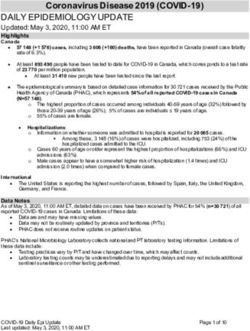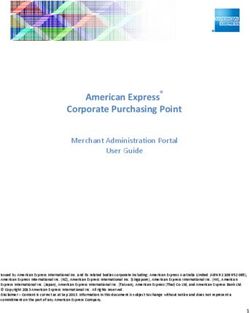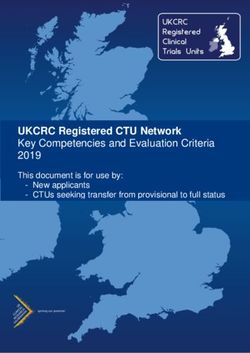Fellowship Portal - Login Instructions - Mandela Washington ...
←
→
Page content transcription
If your browser does not render page correctly, please read the page content below
Fellowship Portal – Login Instructions Welcome to the new Fellowship Portal! To log in to the portal and enable its components, Canvas and Givitas, please follow the instructions below. Log In to the Fellowship Portal Step 1: Go to https://www.mandelawashingtonfellowship.org/wp-login.php?action=lostpassword and type in your username. Your username is the email address at which you received this message. Once you type in your username, click on the “Get New Password” button. Step 2: You will be redirected to the login page. Check your email for instructions to reset your password.
Fellowship Portal – Login Instructions
Page 2
Step 3: Click on the link in the email from the Fellowship website to reset your password. If you do
not receive it within a few minutes, please check your spam or junk mail folder.
Step 4: Choose a new password (you can delete the one the system generates automatically) and
click “Reset Password.” Click “Log In.”
Step 5: Go to the login page and sign in with your new
password.
Step 6: In the future, visit mwfellows.info/portal,
www.mandelawashingtonfellowship.org/portal, or click the
“Portal” button in the header of the website, to log in to the
Fellowship Portal.Fellowship Portal – Login Instructions
Page 3
Connect to the Fellowship Courses on Canvas
Canvas is a learning management system (LMS) 1
that allows institutions to build digital learning
environments for their community. Through
Canvas, users can access learning modules,
participate in discussion groups, connect with
one another, and much more. The platform is
user-friendly and intuitive even to those new to
virtual programming. It is accessible for screen-
readers, works on mobile devices and in low-
bandwidth settings, and has 24/7 support via
online ticket submission, chat, email, or phone.
2
Step 1: Log into your Fellowship Portal at
www.mandelawashingtonfellowship.org/portal.
Step 2: Once you have logged in, click the
“Portal” button on the header menu or right
sidebar.
Step 3: Click on the “Fellowship Courses” quick 3
link on the left sidebar.
Step 4: You will be redirected to the page below.
Click on the button that corresponds to your
Fellowship affiliation.Fellowship Portal – Login Instructions
Page 4
Step 5: Log in to Canvas, the home of the Fellowship Courses.
• If you have used Canvas for the Fellowship before, use those
login credentials.
• If this is your first time using Canvas, your username is the
email address you used to log in to the Fellowship Portal, and
your password is “mwfellowship2020” (do not include
quotation marks).
Step 6: You will be asked to authorize the Single Sign-On
authentication for Canvas and the Portal. Click
“Authorize.”
Step 7: You will be brought to the Canvas Dashboard,
where you can access your Fellowship Courses.
Step 8: In the future, just click “Fellowship Courses”
on the Portal homepage, and you will be taken there
directly.
Access Canvas on an App on Your Phone!
8
The Canvas App is available for download on iOS and
Android. Download it, and access the QR in your profile
to log in.Fellowship Portal – Login Instructions
Page 5
Collaborate on Givitas
Givitas, by Give and Take, Inc., is a social platform designed to build and enrich communities. Unlike
typical discussion boards, Givitas encourages users to exchange help, support, advice, and
information on a range of topics, helping them to be better leaders by promoting gratitude and a
collaborative network.
You may have heard of one of Givitas’ co-founders, Adam Grant, an organizational psychologist and
professor at The Wharton School of the University of Pennsylvania. Adam has studied the personal
and professional benefits of generosity for most of his life, including writing the bestseller Give and
Take, giving one of the most watched TED talks, and hosting the popular Work Life podcast.
With Givitas, the Fellowship Network can easily exchange help, resources, suggestions, connections,
and more. It is intended to be a marketplace of ideas, and as asks and offers increase, the system
creates a repository of community knowledge, tracked through hashtags.
The Mandela Washington Fellowship Ring in Givitas includes the entire Mandela Washington
Fellowship Network of Alumni, Reciprocal Exchange Awardees, selected candidates for the 2021
Fellowship, and Institute Partners. In the future, the community will grow to include other American
partners and cohorts of Fellows and Awardees.
Step 1: Log into the Fellowship Portal and go to your
Portal homepage at
www.mandelawashingtonfellowship.org/portal/.
Click on the “Givitas” link on the left sidebar.
Step 2: Start using Givitas.Fellowship Portal – Login Instructions
Page 6
Set Up Your Profile
Step 1: Navigate to Givitas from the Portal.
Step 2: In the upper right-hand corner of the 2
screen, click the “Account” dropdown menu and
select “Profile.”
Step 3: Click on the pencil icon to the right of
your name.
Step 4: Personalize your profile by including your 3
name, contact information, and by filling out a
short “About Me” section and completing the
other sections (see below). You may also upload
a profile picture and choose a cover photo for
your profile (see below).
Step 5: Press “Save” when you are done updating your profile.
4
Click to add or choose your cover photo
Click to add or edit your profile photo
Tip: use the crop tool to resize and
center your profile photo.
5Fellowship Portal – Login Instructions
Page 7
Ask for Help
Click the “Ask for Help” tab and write a
question. This can be any request for
advice, resources, ideas and can be. It can
be either personal or professional.
• Example 1: I am looking to expand
my honey business from my home
country, Uganda, into other East African countries. Can anyone offer advice on the market in
Kenya, Tanzania, or other countries?
o Suggested tags: #business, #newmarket, #honey, #advice, #uganda, #kenya, #tanzania,
#eastafrica
• Example 2: I am interested in applying for a LINC Grant next application cycle, and I am looking
for someone with experience in maternal and child health who could help me adopt new
methods in my clinic in Senegal. Let me know if you’re interested in applying together.
o Suggested tags: #alumni, #LINC, #maternalhealth, #health, #senegal, #application
• Example 3: I am doing a study on civic engagement methods and am looking for people to take
a survey. Please visit and leave any additional feedback in the comments below!
o Suggested tags: #civicengagement, #survey, #feedback
• Example 4: I participated in a Reciprocal Exchange earlier this year, and my colleagues said
they’d love for me to share the experience with the rest of the community through a virtual
brown bag discussion or presentation. What are some ideas you all have for making this an
engaging and valuable experience? Past Alumni and Awardees who have done something
similar: what did you find was most effective to share your experience with others?
o Suggested tags: #reciprocalexchange, #presentation, #publicspeaking, #brownbag,
#discussion
Be sure to add tags to your post so that others can search for it based on sector or subject area.
Additional examples of tags include:
• #collaboration • #grantwriting
• #networking • #entrepreneurship
• #partnership • #volunteer
• #mentorship • #coachingFellowship Portal – Login Instructions
Page 8
Give Help
Click the “Give Help” tab and see if there is anyone else you can help.
It is easy to sort requests by creation and due date, and you can filter
requests using the filter bar on the left-hand side.
At the very bottom of the filter section, you can search for posts by
“Tags.’ For example, if you are looking to offer help in the area of
grant writing, you could search for posts that include the tag
“#grantwriting.”
Questions?
Contact the Fellowship Team at MWFellowship@irex.org, ATTN: Communications Team.You can also read