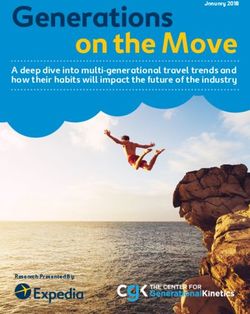Dolphin MXH94x / MXH95x Transparent Adapter Users Guide
←
→
Page content transcription
If your browser does not render page correctly, please read the page content below
Dolphin
MXH94x / MXH95x Transparent
Adapter Users Guide
Version 1.0
Date: 20th January 2021
MXH94x / MXH95x Transparent Adapter User’s Guide – Dolphin Interconnect Solutions Page 1MXH94x / MXH95x Transparent Adapter User’s Guide – Dolphin Interconnect Solutions Page 2
Table of Contents
DISCLAIMER ....................................................................................................................................................................... 4
TERMS AND ACRONYMS .................................................................................................................................................... 5
HIGH LEVEL SPECIFICATION ............................................................................................................................................... 6
PCIE GEN4 LINK TRANSPARENT PRODUCT VARIANTS .................................................................................................................... 6
PCIE GEN3 LINK TRANSPARENT PRODUCT VARIANTS .................................................................................................................... 6
DETAILED SPECIFICATIONS ...................................................................................................................................................... 6
MXH94x Maximum DC current across input voltage ranges.......................................................................................... 7
MXH95x Maximum DC current across input voltage ranges.......................................................................................... 7
PACKAGING ....................................................................................................................................................................... 8
PRE-INSTALLATION QUESTIONS ......................................................................................................................................... 8
PCIE SLOT DETERMINATION ................................................................................................................................................... 8
ADAPTER CARD CONFIGURATION ............................................................................................................................................ 8
OPERATING ENVIRONMENT ................................................................................................................................................... 8
CABLE CONNECTIONS ........................................................................................................................................................... 8
INSTALLATION ................................................................................................................................................................... 9
STEP 1 - UNPACK BOARD ....................................................................................................................................................... 9
STEP 3 - CONFIGURE THE BOARD FOR PROPER OPERATION ............................................................................................................ 9
STEP 4 - INSTALL THE ADAPTER CARD ....................................................................................................................................... 9
STEP 5 - INSTALLING AND REMOVING CABLES ............................................................................................................................. 9
Connecting Cables ....................................................................................................................................................... 9
Disconnecting Cables ................................................................................................................................................... 9
STEP 6 - INSTALLING THE DOLPHIN MANAGEMENT SOFTWARE ....................................................................................................... 9
STEP 7 – VERIFY INSTALLATION & LEDS .................................................................................................................................. 10
OPERATION ..................................................................................................................................................................... 11
CONFIGURATION AND DIP SWITCHES ..................................................................................................................................... 11
DIP Switch Bank – Configuration ................................................................................................................................ 11
DIP Switch settings for Transparent Host operation .................................................................................................... 12
DIP Switch settings for Transparent Target operation................................................................................................. 12
TRANSPARENT USE CASES ............................................................................................................................................... 12
TRANSPARENT USE CASE A - 1 HOST – SINGLE EXPANSION CONFIGURATION ................................................................................... 12
Connecting the cables for single expansion, x16 link ................................................................................................... 12
Connecting the cables for single expansion, x8 link..................................................................................................... 13
TRANSPARENT USE CASE B – 1 HOST - DUAL EXPANSION CONFIGURATION ..................................................................................... 13
TRANSPARENT USE CASE C – 1 HOST - QUAD EXPANSION CONFIGURATION ..................................................................................... 13
EEPROM AND FIRMWARE UPGRADE ..................................................................................................................................... 14
IDENTIFYING THE CARD ....................................................................................................................................................... 14
SUPPORT ......................................................................................................................................................................... 15
TECHNICAL INFORMATION .............................................................................................................................................. 16
BOARD REVISION HISTORY .................................................................................................................................................... 16
SIMPLIFIED SCHEMATICS ...................................................................................................................................................... 16
MXH94x / MXH95x Transparent Adapter User’s Guide – Dolphin Interconnect Solutions Page 3PENDING COMPLIANCE AND REGULATORY TESTING ....................................................................................................... 17 LIMITED WARRANTY........................................................................................................................................................ 18 WARRANTY PERIOD ........................................................................................................................................................... 18 COVERAGE ....................................................................................................................................................................... 18 SERVICE PROCEDURE .......................................................................................................................................................... 18 DISCLAIMER DOLPHIN INTERCONNECT SOLUTIONS RESERVES THE RIGHT TO MAKE CHANGES WITHOUT FURTHER NOTICE TO ANY OF ITS PRODUCTS TO IMPROVE RELIABILITY, FUNCTION, OR DESIGN. TO THE FULLEST EXTENT PERMITTED BY LAW, DOLPHIN WILL NOT BE LIABLE FOR ANY INDIRECT, INCIDENTAL, SPECIAL OR CONSEQUENTIAL DAMAGES (INCLUDING LOST PROFITS, LOST DATA, OR LOSS OF USE) ARISING OUT OF ANY USE OF DOLPHIN’S PRODUCTS, SOFTWARE OR SERVICE PROVIDED. DOLPHIN’S MAXIMUM LIABILITY WILL NOT EXCEED THE TOTAL AMOUNT PAID FOR THE PRODUCT BY THE PURCHASER. LIFE SUPPORT POLICY DOLPHIN INTERCONNECT SOLUTIONS’ PRODUCTS ARE NOT AUTHORIZED FOR USE AS CRITICAL COMPONENTS IN LIFE SUPPORT DEVICES. ENVIRONMENTAL POLICY Dolphin is minimizing the amount of printed documentation and software CDs in its shipments; please download additional documentation and software from www.dolphinics.com. MXH94x / MXH95x Transparent Adapter User’s Guide – Dolphin Interconnect Solutions Page 4
Terms and acronyms
Important terms and acronyms used in this manual
BMC Board Management Microcontroller on the adapter card.
eXpressWare Dolphins software stack for PCIe clustering and IO. Please visit http://www.dolphinics.com/software for
more information.
FireFly™ Optical fiber solution for PCIe over cable from Samtec Inc
Transparent Host mode The card is installed in a root complex / Host PC and configured for Transparent operation.
Transparent Hot Add Attaching an IO Expansion system after the server is booted.
Target mode The card is installed in an expansion chassis or backplane for Transparent IO expansion.
Lane One PCI Express Lane contains a differential pair for transmission and a differential pair for reception.
Link A collection of one or more PCI Express Lanes providing the communication path between an Upstream
and Downstream Port.
NTB mode The card is configured for Non Transparent Bridge operations. Requires Dolphin eXpressWare or custom
NTB drivers.
Port PCIe Cable port. The adapter card, depending on the model, has up four x4 ports, named P1, P2, P3, P4 or
up to two x8 ports, named P1 and P2. The physical ports are identified by text on the PCIe brackets.
MXH94x / MXH95x Transparent Adapter User’s Guide – Dolphin Interconnect Solutions Page 5High Level Specification
The MXH94x and MXH95x are a family of low profile, half-length PCIe adapters utilizing the Samtec FireFly™ optical transceivers. It is
available in several variants to support various use cases and configurations. All boards are using a Gen4 PCIe switch from Microchip.
The MXH94x boards are equipped with Samtec FireFly™ PCIe Gen4 optical transceivers. The MXH95x boards are equipped with the
Samtec FireFly™ PCIe Gen3 optical transceivers.
This manual covers all transparent variants of these cards. Please reference the tables below for details. Some variants come with NTB
enabled firmware and are bundled with Dolphins eXpressWare. Please reference the Dolphin
MXH94x / MXH95x NTB Adapter Users Guide if you have one of the NTB enabled variants.
Each card operates at the highest common speed shared between the slot and the card (Gen4) and the widest common link-width
(x16).
PCIe Gen4 Link Transparent Product variants
The variants in the table below support PCIe Gen4 link speed, Transparent Host and Target operations and come with a license to use
the eXpressWare Board Management Software. Each Model has different FireFly™ optical engines mounted depending on your use case
and requirements:
SKU / Model #FireFly™ PCIe Configurations Required Fiber cable
MXH942 2 x8 Transparent x16 / 2 x8 2 units 24 fiber MPO
MXH945 4 x4 Transparent x16 / 2 x8 / 4 x4 4 units 12 fiber MPO
MXH946 1 x8 Transparent x8 1 unit 24 fiber MPO
MXH947 2 x4 Transparent x8 / 2 x4 2 units 12 fiber MPO
MXH948 1 x4 Transparent x4 1 unit 12 fiber MPO
NOTE: Please note that cards utilizing 24 fiber MPO cannot be connected to cards utilizing 12 fiber MPO.
PCIe Gen3 Link Transparent Product variants
The variants in the table below support PCIe Gen3 link speed, Transparent Host and Target operations and come with a license to use
the eXpressWare Board Management Software. Each Model has different FireFly™ optical engines mounted depending on your use case
and requirements:
SKU / Model #FireFly™ PCIe Configurations Required Fiber cable
MXH952 2 x8 Transparent x16 / 2 x8 2 units 24 fiber MPO
MXH955 4 x4 Transparent x16 / 2 x8 / 4 x4 4 units 12 fiber MPO
MXH956 1 x8 Transparent x8 1 unit 24 fiber MPO
MXH947 2 x4 Transparent x8 / 2 x4 2 units 12 fiber MPO
MXH948 1 x4 Transparent x4 1 unit 12 fiber MPO
NOTE: Please note that cards utilizing 24 fiber MPO cannot be connected to cards utilizing 12 fiber MPO.
Detailed specifications
• PCI Express Base Specification, Rev. 4.0.
• PCI Express CEM Specification, Rev. 4.0.
• PCI Express Gen4 16 GT/s per lane signaling – 256 GT/s total signaling. Variants utilizing Gen3 FireFly™ modules are
limited to PCIe Gen3 8 GT/S signaling rate on the optical link.
• PCI Express Gen4 x16 edge connector. The card installs in any PCI Express slot that has a physical x16 connector.
• Compliant with PCI Express Gen1 through Gen4 computers and IO systems, auto detection.
• MPO cable connector
MXH94x / MXH95x Transparent Adapter User’s Guide – Dolphin Interconnect Solutions Page 6• Transparent Cable port configurations, up to
o One x16
o Two x8
o Four x4 (Supported using MXH946 and MXH956 only)
• Pre-loaded firmware configurations, DIP switch selectable. Please reference the adapter card firmware release note for
details.
• Microchip / Microsemi Switchtec PM40036B PFX PCI Express Gen4 chipset. (PM40052B used in Rev A and B cads)
• 100 nanosecond cut-through latency port to port.
• Support for optical patch cables up to 100 meters.
• Low profile, Half-length - PCI Express Electromechanical Specification, Rev 4.0.
• Dimensions 167.65mm (6.600 inches) x 68.90 mm (2.731 inches)
• Host clock isolation. Automatic support for host running CFC or SSC mode.
• VAUX powered board management controllers for flexible configuration and cable management.
• Flash recovery option. PFX Multi configuration support.
• Operating Temperature: 0°C - 55°C (32°F - 131°F), Air Flow: 700 LFM
• Relative Humidity: 5% - 95% (non- condensing)
• Regulatory
o RoHS
o EMC testing for CE and FCC in progress
• One year warranty
MXH94x Maximum DC current across input voltage ranges
MXH94X
#FireFly™ 12V 3.3V VAUX
1 1.97 A 0.84 A 0.35 A
2 2.30 A 0.84 A 0.35 A
3 2.62 A 0.84 A 0.35 A
4 2.95 A 0.84 A 0.35 A
MXH95x Maximum DC current across input voltage ranges
MXH95X
#FireFly™ 12V 3.3V VAUX
1 1.76 A 0.84 A 0.35 A
2 1.88 A 0.84 A 0.35 A
3 2.00 A 0.84 A 0.35 A
4 2.12 A 0.84 A 0.35 A
Note:
25 W Slot specification for +12V rail is 2.1 A max.
75 W slot specification for +12 V rail is 5.5 A max.
MXH94x / MXH95x Transparent Adapter User’s Guide – Dolphin Interconnect Solutions Page 7Packaging
The products are delivered includes the following components.
• Adapter Board with pre mounted FireFly™ modules and standard profile bracket.
• Anti-static bag
• Getting started guide with serial number for quick download of Dolphins PCIe software.
Pre-Installation Questions
Certain steps should be taken prior to installing the adapter card. You should determine the following configuration requirements.
• Which PCIe slot will the card be installed?
• What is the speed and link width of the installation slot?
• What is the operating environment around the installed card?
• What quantity, type, and length of patch cable will be used?
• Are the operational conditions proper - temperature and air-flow?
PCIe Slot Determination
The adapter card supports PCIe Gen1, Gen2, Gen3 and Gen4 speeds. The adapter card must be installed in physical x16 connector but
supports x1, x2, x4, x8 and x16 electrical slot-widths. The slot width and speed will affect the performance of the adapter card. The
adapter card will auto configure to the slot speed and width.
NOTE:
• Install the adapter card in a slot connecting directly to the CPU for optimal IO latency.
• Install the adapter card behind a PCIe switch in the IO system for optimal PCIe peer to peer performance (e.g. between GPUs,
FPGAs)
Adapter Card Configuration
The adapter card has a DIP switch bank to control the main configuration of the card. The DIP switch labeled SW1 can be found close to
the upper edge of the board. The default DIP switch setting is Transparent Host operation, singe, full width link.
Operating Environment
To maximize lifespan for the product and maintain the warranty, please honor the specified operating temperature and make sure the
specified air flow is present. Special care should be considered when the adapter card is used in office type cabinets in combination with
other high energy consuming PCIe devices, e.g. not active cooled GPUs:
Operating Temperature: 0°C - 55°C (32°F - 131°F), Airflow: 700 LFM
Relative Humidity: 5% - 95% (non- condensing)
TIP: After installing the Dolphin management software, you can use the tool dis_diag to determine the actual adapter card
temperatures (PCIe switch, FireFly™ etc.).
Cable Connections
The adapter cards are designed for 12 or 24 fiber MPO optical patch cables. Please carefully select the 12 or 24 fiber path cables
specified for each product variant.
NOTE: Please note that all cards utilizing 24 fiber MPO cannot be connected to cards utilizing 12 fiber MPO.
MXH94x / MXH95x Transparent Adapter User’s Guide – Dolphin Interconnect Solutions Page 8Installation
Step 1 - Unpack board
The adapter card is shipped in an anti-static bag to prevent static electricity damage. The card should only be removed from the bag
after ensuring that anti-static precautions are taken. Static electricity from your clothes or work environment can damage
your PCI Express adapter card or your PC. Always wear a grounded anti-static wrist strap while opening the PC and when
the adapter card is removed from the anti-static bag.
Unpack the adapter card from the anti-static bag using proper anti-static procedures.
Step 3 - Configure the Board for Proper Operation
Set the DIP switch settings for proper operation depends on the firmware. Please refer to the section Configuration and DIP Switches on
page 11 for details.
Step 4 - Install the Adapter Card
Before installing the adapter card, make sure you are properly grounded to avoid static discharges that may destroy your computer or
the adapter card. Ensure you are properly grounded before opening your computer or the anti-static bag containing the
adapter card. Please follow your computer’s or expansion chassis manual on how to install a PCI Express card.
The adapter card can only be installed into any PCI Express x16 physical slot. The adapter card supports PCI
Express Gen1, Gen2, Gen3 and Gen4 signaling. The adapter card supports hosts using either spread spectrum or constant
frequency clocking. The card implements clock isolation.
Step 5 - Installing and Removing Cables
Installing and removing cables in NTB or Transparent Hot Add mode can be done while the systems are running. Hot
plugging / removing cables are fully supported. The fiber optic cable(s) are connected to the MPO connector(s) found on
the PCIe bracket. The bracket will have one or two, single or dual MPO connectors depending on the board configuration.
Connecting Cables
Please carefully install the fiber patch cable connector into the connector housing on the adapter card. To install the
cable, remove the protective cover on both the cable and the card, match the cable house keying with the MPO
connector on the adapter card and use light pressure to insert the connector until it is latched. Cables should always use
strain relief to protect the connected equipment from excessive force on the cable. This is especially important for cables
between racks. Please always save the protective covers for future use if the cable is disconnected from the card.
Disconnecting Cables
Please carefully pull the release tab to release the cable from the locking. Always replace the protective cover on both the
card and the cable after disconnecting the cable.
Step 6 - Installing the Dolphin Management Software
The adapter card is compliant with Dolphin’s Board Management Software package for the MX product line. Please visit
http://www.dolphinics.com/mx
to register and download the latest documentation and software. It is recommended to follow the quick installation guide found on the
web page above to install the software for your operating system.
Note to PXH84x users:
MXH94x / MXH95x Transparent Adapter User’s Guide – Dolphin Interconnect Solutions Page 9If you are migrating from any of the PCIe Gen3 PXH84x adapter cards to the MXH94x or MXH95x cards, you need to uninstall the PX
software and install the MX software.
TIP: Dolphin provides software and documentation for several product families; please remember to select the MX product family
before downloading. The MXH94x and MXH95x requires Dolphin software version DIS 5.18.0 or higher to operate.
The software download requires a password to log in. The password will automatically be emailed to you if you follow the instructions
found on the getting started document bundled with the adapter card. If you fail to provide the correct serial number found on the
getting started document, your request will be managed manually.
Step 7 – Verify Installation & LEDs
The adapter card comes with 4 bi-color LEDs which show the corresponding cable port status according to Table 1: LED below.
The LEDs are visible through cut-outs in the PCIe bracket on each side of the cable connector block.
LED color Function
Off No cable installed
Yellow Cable installed, no link
Green Cable installed, link operational
Table 1: LED behavior
MXH94x / MXH95x Transparent Adapter User’s Guide – Dolphin Interconnect Solutions Page 10Operation
Configuration and DIP Switches
The adapter card has one bank of 8 DIP switches for setting special modes or operations, the meaning of each DIP switch depends on
the loaded firmware. Please carefully read the documentation shipping with the card before modifying any DIP switch settings. Please
pay close attention to ON and OFF positions written on the DIP switch.
The default factory setting for the transparent MXH94x / MXH95x is x16 link connection suitable for a two-node configuration.
DIP Switch Bank – Configuration
Figure 1: DIP Switch shows the DIP switch for the adapter card. It is used to select the operational
mode. Please leave all undocumented DIP switches in the default position. Table 2: DIP Switch
settings shows all the various DIP switch NTB settings for the adapter card.
Figure 1: DIP Switch
DIP no. Name Description ON OFF Default
1-5 OPT1-5 Configuration selector, details OFF
below
6 OPT6 OFF
7 URES Holds the management processors Board management is Normal operation OFF
in reset held in reset
8 SAFE Enables the card to boot if the Safe EEPROM Normal operation OFF
EEPROM has been corrupted
Table 2: DIP Switch settings
Note: DIP switch configuration options may be changed in the future versions. Please always consult the latest user guide
for details. The table above is valid for firmware version 1 prerelease.
MXH94x / MXH95x Transparent Adapter User’s Guide – Dolphin Interconnect Solutions Page 11Transparent Operation
The adapter card can operate as a transparent host and target adapter.
DIP Switch settings for Transparent Host operation
The following DIP Switch settings should be considered when configuring the adapter card for Transparent Host operation:
Use Case Configuration Transparent Host DIP ON DIP switch view
A+D Transparent Host (all off)
One x16 downstream port
(P1+P2+P3+P4) (Shipping
Default)
B Transparent Host OPT-1
Two x8 downstream ports
(P1+P2, P3+P4)
C Transparent Host OPT-2
Four x4 downstream ports
(P1, P2, P3, P4)
DIP Switch settings for Transparent Target operation
The following DIP Switch settings should be considered when configuring the adapter for Transparent Target operation:
Use Case Configuration Transparent Target DIP ON DIP switch view
A Transparent Target OPT-1
One x16 upstream port OPT-2
(P1+P2+P3+P4)
One x16 downstream port
Transparent Use Cases
The transparent adapter card may be used as both a Transparent Host card and a Transparent Target card. A Host and Target card can
be used as a pair or the Host card can be used with a compliant Target device. The supported use cases and the DIP switch settings are
summarized in section “Error! Reference source not found.” on page Error! Bookmark not defined..
Transparent Use Case A - 1 Host – Single Expansion Configuration
The Host system has an adapter card configured for Transparent Host
operation and a direct x4, x8 or x16 link to an adapter card configured
for Transparent Target operation or a compliant target device.
Connecting the cables for single expansion, x16 link
To establish an x16 link, a given port number should be connected to
the same port number on the other card.
Always connect a cable from Port #x to Port #x
Host card Target card
P1 P1
P2 P2
MXH94x / MXH95x Transparent Adapter User’s Guide – Dolphin Interconnect Solutions Page 12Table 3: Required x16 cabling
A failure connecting any of the cables will cause the link to re-train to x8 or x4.
Connecting the cables for single expansion, x8 link
To establish an x8 link, please connect a cable from port P1 on the host card to port P1 on the target card. If the cards are populated
with 4 FireFly™ ’s, you can connect the cable between any port.
Transparent Use Case B – 1 Host - Dual Expansion Configuration
The host has an adapter card configured for Transparent Host operation and a direct x4 or x8 cable connection is used to connect one or
two adapter cards configured for Transparent Target operation.
Connecting the cables for Single Node Dual expansion, x8 link
Connect a cable between any port on the host card to the selected expansion.
Transparent Use Case C – 1 Host - Quad Expansion Configuration
This configuration is only available with the MXH945 and MXH955 adapter cards.
Figure 2: Use Case C
MXH94x / MXH95x Transparent Adapter User’s Guide – Dolphin Interconnect Solutions Page 13EEPROM and Firmware Upgrade
Dolphin may from time to time publish updated firmware for the Board Management Controller, PCIe switch or chip configuration data
for the card. Please contact Dolphin for instructions on how to upgrade the adapter card.
WARNING: Please note that standard Microsemi tools (ChipLink) cannot be used to upgrade the firmware as this will violate the
warranty. Please contact Dolphin for instructions on how to upgrade the adapter card firmware.
Note: Please consult the MXH94x/MXH95x transparent adapter firmware release note for details on supported configurations.
Identifying the Card
The card has a label-sticker with the serial number in the format ‘MXH940-YY-ZZZZZZ’, where YY denotes the card revision (e.g. CC) and
ZZZZZZ denotes the serialized production number (e.g. 012345) – this whole string makes up the serial number of the card (i.e. MXH940-
CC-012345).
You can also get this information using lspci in Linux:
First, identify the devices for the Dolphin Host card:
# lspci | grep “Device 4052”
09:00.0 PCI bridge: PMC-Sierra Inc. Device 4052
09:00.1 Bridge: PMC-Sierra Inc. Device 4052
0a:00.0 PCI bridge: PMC-Sierra Inc. Device 4052
Then run lspci and identify the card. It will show up as something like
# # lspci -s 9:0.0 -v
09:00.0 PCI bridge: PMC-Sierra Inc. Device 4052 (prog-if 00 [Normal decode])
Control: I/O+ Mem+ BusMaster+ SpecCycle- MemWINV- VGASnoop- ParErr- Stepping- SERR- FastB2B- DisINTx+
Status: Cap+ 66MHz- UDF- FastB2B- ParErr- DEVSEL=fast >TAbort-# lspci -s 9:0.0 -v | grep -E "Subsystem|Serial"
Capabilities: [a4] Subsystem: Dolphin Interconnect Solutions AS Device 0940
Capabilities: [100] Device Serial Number 00-00-42-42-00-00-00-0a
This shows the card as revision 0x4242 (hexadecimal values of the ‘BB letters in the ASCII table), with the production number
0x0000000A (0000010 in decimal).
Support
More information about the product, support, and software downloads at http://www.dolphinics.com/mx. Please email pci-
support@dolphinics.com if you have any questions.
MXH94x / MXH95x Transparent Adapter User’s Guide – Dolphin Interconnect Solutions Page 15Technical Information
Board revision history
The following table gives a general overview of the hardware revision history.
Adapter card revision Capabilities
MXH940-AA • Initial prototype, only support for FireFly™ Gen4 v1 and FireFly™ Gen3
/MH95x-AA
MXH94x-BB • Support for FireFly™ Gen3 and FireFly™ V2.
/MH95x-BB • Current version.
MXH94x-CC Same as MXH94x-BB /MH95x-BB, optimized for volume manufacturing. Planned spring 2021.
/MH95x-CC
Please reference the MXH94x_MH95x_PCN for details.
Simplified schematics
The figure below shows the adapter card simplified schematics. Only the main functions are shown. Number and type of
FireFly™ ’s mounted depends on the product variant.
Figure 3: Adapter card simplified schematics
MXH94x / MXH95x Transparent Adapter User’s Guide – Dolphin Interconnect Solutions Page 16Pending Compliance and Regulatory Testing
EMC Compliance
The adapter will be tested to the following relevant test standards for PCI Express cards, telecommunication and industry
equipment installed in a standard PC:
EN 55032
EN 55024, Class A
This does not ensure that it will comply with these standards in any random PC. It is the responsibility of the integrator to ensure
that their products are compliant with all regulations where their product will be used. Please contact Dolphin for status.
RoHS Compliance
The adapter card is RoHS compliant. A Compliance certificate issued by the manufacturer is
available upon request.
MXH94x / MXH95x Transparent Adapter User’s Guide – Dolphin Interconnect Solutions Page 17Limited Warranty
Dolphin Interconnect Solutions warrants this product to be free from manufacturing defects under the following terms:
Warranty Period
Dolphin warrants the product for one (1) year from the date of purchase. Extended warranties are available.
Coverage
To the extent permitted by applicable law, this warranty does not apply to:
• Damages caused by operator error or non-compliance with instructions available for the product.
• Use or attempt to use or program firmware not approved by Dolphin.
• Damage which results from accident, abuse, misuse, neglected improper handling or improper installation, moisture,
corrosive environments, high voltage surges, shipping or abnormal working conditions.
• Damages which result from violating the specified operating or storage temperatures and airflow.
• Damages caused by acts of nature, e.g., floods, storms, fire, or earthquakes.
• Damage caused by any power source out of range or not provided with the product.
• Normal wear and tear.
• Attempts to add or remove any FireFly™ module, repair, modify, open, or upgrade the product by personnel or agents
not authorized by Dolphin.
• Products that have had the product serial number tampered with or removed.
• Damage to the product caused by products not supplied by Dolphin.
Service Procedure
If the product proves defective during the Warranty Period, you should contact the seller that supplied you with the product, or if
you purchased it directly from Dolphin, email returnrequests@dolphinics.com to obtain a valid RMA number and instructions.
Products returned to Dolphin without a proper RMA number will not be serviced under this warranty.
MXH94x / MXH95x Transparent Adapter User’s Guide – Dolphin Interconnect Solutions Page 18You can also read