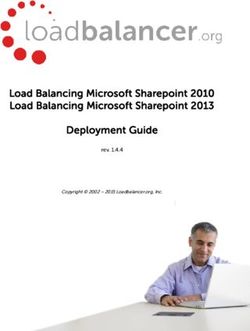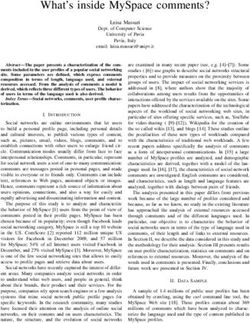OpenBlue Bridge v1.2 Hardening Quick Start Guide - GPS0023-CE-20210818-EN Rev A
←
→
Page content transcription
If your browser does not render page correctly, please read the page content below
Contents
Introduction ............................................................................................................................................... 3
Legal disclaimer........................................................................................................................................ 4
1 OpenBlue Bridge overview .............................................................................................................. 5
1.1.0 Deployment Architecture ....................................................................................................... 5
1.2.0 Components ............................................................................................................................ 6
1.3.0 Security features..................................................................................................................... 7
1.3.1 Unattended security updates (Version 1.2) ........................................................................... 7
1.3.2 Universal Serial Bus (USB) is disabled by default (Version 1.2) ........................................... 7
1.3.3 Secure Shell (SSH) Hardening (Version 1.2) ........................................................................ 7
2 Deployment ....................................................................................................................................... 7
2.1.0 Intended Environment ............................................................................................................ 7
2.2.0 Patch Policy ............................................................................................................................ 8
2.3.0 Hardening Checklist ............................................................................................................... 8
2.3.1 Hardening the OpenBlue Bridge server platform .................................................................. 8
2.3.2 Changing OpenBlue Bridge service accounts ....................................................................... 9
2.3.3 User management best practices ......................................................................................... 9
2.4.0 Hardening OpenBlue Bridge web service and message communication ....................... 10
2.4.1 Enable TLS (HTTPS) .......................................................................................................... 10
2.5.0 Hardening OpenBlue Bridge Edge devices and network connectivity............................ 12
2.6.0 Hardening the network ports ............................................................................................... 12OpenBlue Bridge Hardening Quick Start Guide
Introduction
Our solution provides peace of mind to our customers with a holistic cyber mind set beginning at
initial design concept, continues through product development, and is supported through
deployment, including a rapid incident response to meet the comprehensive and evolving
cybersecurity environments.
The OpenBlue Bridge Hardening Quick Start Guide provides cybersecurity guidance used in planning,
deployment, and maintenance periods.
Because cybersecurity threats have become a risk impacting all connected devices, it is important to ensure
that cybersecurity is considered throughout the planning, deployment and maintenance phases associated with
a solution’s functional operation.
This guide provides hardening guidance for configuration and maintenance, including the operating system,
user accounts, permissions and roles, and patch management.
© 2021 Johnson Controls. All rights reserved.
Product offerings and specifications are subject to change without notice.
3OpenBlue Bridge Hardening Quick Start Guide
Legal disclaimer
The cybersecurity practices described in this guide are recommended practices to facilitate the secure
installation and configuration of the products described herein. However, Johnson Controls cannot guaranty
that the implementation of the cybersecurity practices or recommendations described in this guide will ensure
the security of the relevant product or system, or prevent, or alter the potential impact of, any unauthorized
access or damage caused by a cybersecurity incident. This guide is provided “as is”, and Johnson Controls
makes no representation or warranty, express or implied, as to the efficacy of the cybersecurity practices or
recommendations described in this guide. Johnson Controls disclaims all liability for any damages that may
occur as a result of, or despite, reliance on this guide or compliance with any cybersecurity practices or
recommendations set forth herein.
© 2021 Johnson Controls. All rights reserved.
Product offerings and specifications are subject to change without notice.
4OpenBlue Bridge Hardening Quick Start Guide
1 OpenBlue Bridge overview
The OpenBlue Platform is a flexible, scalable, cloud-based platform that reaches across silos to gather data
from disparate sources, stores it securely and standardizes the data. It enables you to have a streamlined,
more productive day-to-day experience. As a result, applications that use the platform also help building
professionals extend the life of their HVAC equipment, proactively manage security risks and efficiently
maintain a comfortable environment for building occupants. The platform provides engineering efficiencies
through reuse, addressing common concerns through shared components. More importantly the platform
enables integration and interoperability.
OpenBlue Bridge is an Internet of Things (IoT) connectivity platform designed to connect Operational
technology (OT) and Information technology (IT) systems into the OpenBlue Cloud, while managing those
connections throughout the device lifecycle. OpenBlue Bridge can leverage cloud resources.
The OpenBlue Bridge platform is a micro-services-based platform designed to integrate devices, cloud
Security as a Service (SaaS) offerings, legacy on premise platforms, and web applications.
OpenBlue Bridge, Twin and Cloud form the core of the technology stack with several differentiated
technologies underlying each. Please see the respective resources for additional support of OpenBlue
products such as Twin and Cloud are not supported in this Hardening Quick Start guide.
1.1.0 Deployment Architecture
The OpenBlue Bridge system is comprised of hardware and software components working closely together to
provide performance monitoring over a site’s meters, HVAC, and other building systems.
Figure 1: Typical OpenBlue Bridge deployment architecture diagram
© 2021 Johnson Controls. All rights reserved.
Product offerings and specifications are subject to change without notice.
5OpenBlue Bridge Hardening Quick Start Guide
1.2.0 Components
Typical OpenBlue Bridge system core components include the following items:
OpenBlue Bridge Device
This is the OpenBlue Bridge device with Ubuntu server installed on dedicated x86 hardware with operating
system version 2.0.
Figure 1.2 – OpenBlue x86 Hardware
OpenBlue Bridge Administration
The OpenBlue Bridge Administration portal is used to create and configure functions within OpenBlue Bridge,
such as connector installation, connector configurations, connection status, etc.
Network Switch
A network switch allows data to flow across your network to and from OpenBlue Bridge. A switch with routing
to an external facing connection is required for JCI Cloud services. One or several segregated switches are
then required to faciliate edge device communications to OpenBlue Bridge.
Firewall
A firewall is an appliance which provides security when you are connected to the internet by disguising
addresses and/or establishing a barrier between trusted and untrusted (Internet) networks.
Devices
OpenBlue bridge supports a multitude of connected control devices. Some common devices are thermostats,
lights, cameras, card readers, chillers, etc.
© 2021 Johnson Controls. All rights reserved.
Product offerings and specifications are subject to change without notice.
6OpenBlue Bridge Hardening Quick Start Guide
1.3.0 Security features
This section describes the security features within OpenBlue Bridge.
Note: If you require guidance for the Security features in section 1.3.x, please contact your OpenBlue Bridge
support team.
1.3.1 Unattended security updates (Version 1.2)
Unattended security updates have been disabled in this version.
Auto restart. Automatic restarting of the system has been disabled in this version by default to ensure
OpenBlue Bridge remains functioning until an administrator performs a manual restart.
1.3.2 Universal Serial Bus (USB) is disabled by default (Version 1.2)
In version 2.0 of the OpenBlue operating system, the USB port auto-mount feature has been disabled by
default system to harden security. The system BIOS has been configured to prevent booting from USB
devices.
1.3.3 Secure Shell (SSH) Hardening (Version 1.2)
The secure Shell is hardened as follows:
SSH port has been configured to 8922
No root login is permitted
The default user account “obb” is the only user permitted to login via SSH
SSH Protocol 2 is utilized with SSH Protocol 1 disabled
X11 Forwarding is disabled
Login grace period is set to 2 minutes
Terminal timeout for no user interaction is 3 minutes (3 warnings given)
2 Deployment
OpenBlue Bridge is intended to be operated by a professional with experience in deploying and administering
micro-services-based platforms or similar systems. Use this section to initiate secure deployment for new
installations, harden the solution, and complete additional steps after commissioning.
2.1.0 Intended Environment
OpenBlue Bridge operating system 2.0 x86 platform should be installed on premise within a data center
equipment rack with restricted access. For example, deploy on a corporate network, use a firewall to block
unused ports, use Transport Layer Security (TLS) encrypt communication, and user credentials for access.
Internet connectivity - This product will require Internet access for installation and operation.
© 2021 Johnson Controls. All rights reserved.
Product offerings and specifications are subject to change without notice.
7OpenBlue Bridge Hardening Quick Start Guide
2.2.0 Patch Policy
The policy documented here sets forth the current internal operating guidelines and process regarding
OpenBlue Bridge, which may change from time to time at the sole discretion of Johnson Controls. Johnson
Controls employs commercially reasonable efforts to pursue the operating guidelines and process described
herein. However, other mitigating factors may prevent complete adherence to this policy, as determined by
Johnson Controls at its discretion. Regardless, Johnson Controls endeavours to address issues that arise
within OpenBlue Bridge with the severity that they warrant.
When CRITICAL security vulnerabilities are discovered within OpenBlue Bridge, Johnson Controls will use
commercially reasonable efforts to issue a Critical Service Pack for the current version of OpenBlue Bridge as
soon as is reasonably practicable.
When non-CRITICAL vulnerabilities are discovered within OpenBlue Bridge, Johnson Controls will use
commercially reasonable efforts to:
- Apply fixes for HIGH severity vulnerabilities in the next immediate release of OpenBlue Bridge
- Apply fixes for LOW and MEDIUM vulnerabilities within one of the next two available releases of OpenBlue
Bridge
Note: In line with industry recognized security best practices, backporting of OpenBlue Bridge enhancements
and fixes to prior releases is not supported. Updates are only applied to latest version of the released product.
2.3.0 Hardening Checklist
Hardening Step 1: Apply Operating System security patches
Hardening Step 2: Configure Cloud service monitoring
Hardening Step 3: Configure User Accounts
Hardening Step 4: Configure TLS Certificates
2.3.1 Hardening the OpenBlue Bridge server platform
Hardening step 1: Apply Operating System security patches
OpenBlue Bridge Server and Web Client.
To maintain OpenBlue Bridge software functionality and support the latest security, regularly check for the
latest version and upgrade accordingly.
Ubuntu 20.04 Server LTS
Practice patch management on the underlying Ubuntu host operating system to ensure the platform is
hardened using the most up to date security patches.
Cloud service monitoring.
Hardening Step 2: Configure Cloud service monitoring
When leveraging OpenBlue cloud services, perimeter controls must be applied independent to OpenBlue
Bridge, in compliance to organizational guidelines and policies
When you deploy OpenBlue Bridge change the default password of the built-in account.
© 2021 Johnson Controls. All rights reserved.
Product offerings and specifications are subject to change without notice.
8OpenBlue Bridge Hardening Quick Start Guide
Each user must have their own unique set of credentials for OpenBlue Bridge account.
Secure any edge devices and ensure they meet company network secure policies. Monitor and control
devices accordingly. Devices should be configured to communicate via TLS when supported by the device
to interact with OpenBlue Bridge services. For more information on TLS, see section 2.4.1.
For more information on deployment refer to the OpenBlue Bridge Platform Deployment and Installation guide.
2.3.2 Changing OpenBlue Bridge service accounts
Hardening Step 3: Configure User Accounts
Prior to installing OpenBlue Bridge, you must change the user credentials of the OpenBlue Bridge
Administrative (messaging and reporting) services account. See section 2.3.3.4 for strong password criteria.
2.3.3 User management best practices
The OpenBlue Bridge Administrative account has the permission to create new user accounts. Following best
practices for managing user accounts, account credentials and authorizations (permissions) can greatly
improve the security for the system. Some guidance is presented in this section. For additional guidance, NIST
standards such as SP 800-63 Digital Identity Guidelines may be consulted.
You should create unique user accounts for each administrator. The proper configuration of individual user
accounts assures that security best practices are followed and that all user actions cannot be repudiated.
Best practices for account management include:
2.3.3.1 No shared accounts
Unique accounts should be used during all phases of operation. Installers, technicians, auditors, and
other deployment phase users should never share common user accounts.
2.3.3.2 Remove or rename default user accounts (as permitted)
By removing or renaming default user accounts, the ability to gain unauthorized access to the system
will be reduced as those attempting to do so will need to enter an unpublished username which is much
harder to gain knowledge of.
2.3.3.3 Change default passwords
During installation, all default user accounts that have not been replaced must have their password
changed.
2.3.3.4 Strong passwords
Strong passwords should be used to minimize the risk of password guessing. Automated forms of
password guessing such as "dictionary attacks" and "rainbow tables" can run through commonly used
passwords and can be successful if strong passwords are not used. You can strengthen a password
with length and complexity. The length of a password has the biggest impact on making password
guessing difficult.
© 2021 Johnson Controls. All rights reserved.
Product offerings and specifications are subject to change without notice.
9OpenBlue Bridge Hardening Quick Start Guide
Each OpenBlue Bridge password must meet the following criteria (at a minimum):
8 Total characters (For additional hardening, create passwords of at least 12-15 characters)
1 Special character (such as $, !, &, #, %, ^, etc.)
1 Upper case character
1 Lower case character
1 Number between 0-9
Cannot be a common dictionary word
2.3.3.5 Password policy
It is important to have a password policy. Customers often have password policies that all systems
must support.
2.4.0 Hardening OpenBlue Bridge web service and message communication
Harden OpenBlue Bridge Web Service and Message Communication on server and desktop platforms.
Hardening Step 4: Configure TLS Certificates
2.4.1 Enable TLS (HTTPS)
TLS connections require a user-specific certificate which must be manually configured to enable them. TLS is
utilized in all web communication because it actively prevents reading and manipulation of communication
between the client and the web service. OpenBlue Bridge supports TLS version 1.2 or 1.3. Versions 1.0 and
1.1 are not supported.
Web Service TLS connections are provided through two mechanisms:
Let’s Encrypt/ACME: A free service to provide TLS certificates with minor restrictions
External: User-supplied certificates for TLS. Purchase certificates from a certificate authority, such as
VeriSign, DigiCert, or Network Solutions.
2.4.1.1 Using your own certificate
If you don’t provide your own certificate, the OpenBlue Bridge installer automatically generates a set of self-
signed certificates to encrypt the platform’s service and messaging communications. You can still provide your
own certificates to encrypt platform’s communication before the deployment. To use your own certificate,
complete the following steps prior to deployment:
1. Navigate to the OpenBlue Bridge deployment script folder and open the config.yml file.
2. In the file locate the TLS section and modify tls.enabled flag to True.
3. Update the section in path of certificate files to point to the correct certificate, key
and CA files.
Note: Your certificate file name must be certificate.pem and your certificate authority file name must be
CA.pem.
© 2021 Johnson Controls. All rights reserved.
Product offerings and specifications are subject to change without notice.
10OpenBlue Bridge Hardening Quick Start Guide
1. tls:
2. enabled: true
3. SSLCertificateFile: //certificate.pem
4. SSLCertificateKeyFile: //certificate.pem
5. SSLTrustedCACertificateFile: //CA.pem
4. Click Save.
5. Deploy the OpenBlue Bridge platform using the OpenBlue Bridge - Deployment/Installation - Platform
(OBB) - How To v1.0 guide.
2.4.1.2 Importing self‐signed certificates
This section describes how to encrypt the TLS connection by importing self-signed certificates and certificate
authority (CA) on client machines including Windows® and Mac®. Encryption is important for client
communicate with OpenBlue Bridge through messaging channels because self-signed certificates are not
trusted by default.
2.4.1.2.1 Importing a self‐signed certificate into a Windows client
To import a self-signed certificate into a Windows client, complete the following steps:
1. Navigate to the following folder in deployment /docker.services.mayflower/scripts/certs.
2. Locate the self-signed certificate openblue-bridge.com.cer.
3. In the Windows search bar type Manage computer certificates.
4. Right click Trusted Root Certification Authorities.
5. Click All Tasks.
6. Click Import.
7. The certificate wizard opens.
8. Select Local Machine, click Next.
9. Browse to the location of your certificate file.
Note: You may have to change the file type to All Files.
10. Select your self-signed certificate.
11. Click Next.
12. If the certificate store is set to Trusted Root Certification Authorities click Next, then click Finish.
13. To verify that the certificate is successfully imported to Trusted Root Certification Authorities store,
check openblue-bridge.com.
2.4.1.2.2 Importing a self‐signed certificate into a Mac client
To import a self-signed certificate into a Mac client, complete the following steps:
1. Click the spotlight icon and type Keychain Access.
2. Double click Keychain Access.
© 2021 Johnson Controls. All rights reserved.
Product offerings and specifications are subject to change without notice.
11OpenBlue Bridge Hardening Quick Start Guide
3. In the Keychains menu click System.
4. In the Category menu click Certificates.
5. Drag your certificate into the pane.
6. Double click certificate.
7. Expand the Trust section.
8. For When Using This Certificate: select Always Trust.
9. Close Keychain Access.
2.5.0 Hardening OpenBlue Bridge Edge devices and network connectivity
Once the OpenBlue Bridge installation is complete, you will be prompted to ensure that edge devices have a
certificate applied. Navigate to the prompted location to retrieve the certificate and apply to your device
accordingly. Follow your device manufacture’s guidelines on how to apply a certificate.
This section provides guidance on how to further harden your OpenBlue Bridge network and devices:
End device connections to OpenBlue Bridge and OpenBlue Bridge web clients must be on their own
segregated networks that are also controlled and monitored following customer company policies.
The flow of data between network segments should be managed to only enable flow from known sources
and required ports to the intended target destination.
When supported, Deep Packet Inspection (DPI) should be enabled to restrict commands which can
transverse segments (trust boundaries) to those required for the desired interoperability. Consider disabling
command that can “write” or “set” values for read-only data exchange.
2.6.0 Hardening the network ports
When you use a protocol, ensure that the corresponding port is open. Validate if any additional open ports are
necessary to be open. Otherwise, it is strongly recommended that you close ports that are not mentioned
below and unnecessarily open.
For additional information on ports and protocols which are specific to the OpenBlue Bridge device, see Table
1:
© 2021 Johnson Controls. All rights reserved.
Product offerings and specifications are subject to change without notice.
12OpenBlue Bridge Hardening Quick Start Guide
Table 1: Port numbers and protocols
Port Protocol Source IP Description
Inbound Rules
22 TCP 0.0.0.0/0 Enable SSH to instance
80 TCP 0.0.0.0/0 Ingress http
443 TCP 0.0.0.0/0 Ingress https
2379-2380 TCP Subnet ETCD Server Client API
3260 TCP Subnet Longhorn / iscsi Storage
6443 TCP 0.0.0.0/0 Kubernetes API Server
8443 TCP 0.0.0.0/0 AMQPS Messaging Services
9443 TCP 0.0.0.0/0 MQTTS Messaging Services
10250 TCP Subnet Kubelet API
10251 TCP Subnet Kube Scheduler
10252 TCP Subnet Kube Controller Manager
10255 TCP Subnet Ready-only Kubelet API
30000-32767 TCP Subnet (Optional) NodePort Services
All ICMP 0.0.0.0/0 (Optional)
Outbound Rules
All All 0.0.0.0/0 Allow all outbound
© 2021 Johnson Controls. All rights reserved.
Product offerings and specifications are subject to change without notice.
13You can also read