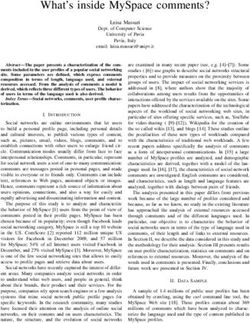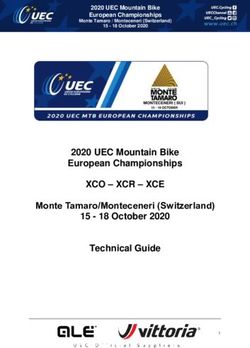Release Notes 2020.1 Jedox 2020.1: the best Jedox version ever! - Jedox Support Portal
←
→
Page content transcription
If your browser does not render page correctly, please read the page content below
Release Notes 2020.1
Jedox 2020.1: the best Jedox
version ever!
This document gives an overview of the new features, enhancements,
and fixes in Jedox 2020.1, which is currently available at
https://www.jedox.com/en/epm-software/free-trial/. We are committed
to keeping newer versions compatible with previous versions,
especially solutions built with previous versions. Any changes in the
software that would require a change in a solution built with the
software will be announced during the ramp-up phase before the
change goes into effect.
Some Jedox features are released IN PREVIEW. These features have
undergone testing and passed quality thresholds, but they should not
be used in production until they have reached “generally available”
(GA) status. For features in preview, we are targeting a maximum of
two releases for maturation, i.e., it will take a maximum of two releases
until they become GA. Our intention is to get your feedback on these
features before making them GA and production-ready. These in-
preview features may undergo minor design changes while going
through the maturation process. Most in-preview features can be
enabled in Jedox Web Administration.
Jedox features with the heading ATTN include changes that may
impact settings in your current installation. Always back up your
Copyright © Jedox AGdatabases and other customized content before upgrading.
Contents
Jedox Web UI/UX
Jedox Web General
Integrator
Excel Add-in
In-Memory DB (OLAP)
Setup & Configuration
Technical Health
Jedox Web UI/UX
Jedox Web 2020.1 features many changes to the user experience.
End-user and power-user modes
Jedox now recognizes two different user modes: end user and power
user. These modes are based on the roles (and associated rights) to
which users have been assigned by the administrator, and each user
mode has a different user interface (UI).
The end-user UI is a complete departure from the traditional look of
Copyright © Jedox AGJedox. The screen has been simplified to include only relevant content
delivered by the Jedox power user. Features include the ability to pin
favorite items and quickly view Models and recent reports with an icon
set in the header.
End-user mode showing pinned items
Copyright © Jedox AGEnd-user mode with recent items
The power-user mode has the traditional Jedox UI, with access to
other Jedox components, such as Modeler and Integrator.
New sidebar navigation
Jedox Web now features a sidebar with icons for each component.
Clicking on an icon opens a Start page for that component in the right-
side window. Within each Start page, you can expand a navigation tree
by clicking the icon in the navigation bar. (#40420)
Copyright © Jedox AGReports Start page without navigation tree
Reports Start page with navigation tree expanded
Copyright © Jedox AGCreate objects more quickly from Jedox Start page
There is now a customizable group of buttons on the Jedox Start page
that allows direct creation of Jedox objects such as Reports, Databases,
Users, etc. Users can choose which buttons to display by clicking the
cog wheel. Clicking on a button creates a new object or opens the
chosen component in one step. (#42857)
Start page buttons are customizable by clicking the cog icon
Layout changes to spreadsheet views
Jedox 2020.1 introduces a brand-new layout for Views in both Excel
and Web. Views now have title and subtitle areas, which make Views
look more like spreadsheet-based reports. Users can toggle the report
Copyright © Jedox AGtitle, subtitle, and the header selectors on and off, which provides a
large amount of flexibility for making Views-as-reports. (#43090)
Views can now include
Title (cube name or stored view name)
Subtitle (concatenation string of selected POV elements)
Spacer rows
Headers
Enhanced View themes for Web spreadsheets
New themes are available for Views in Jedox Web. The themes are
designed for specific use cases and offer more flexibility to format
specific parts of views. (#42894)
Copyright © Jedox AGThemes can be selected in the View ribbon
More types of recently used objects stored at Start page.
Recently used items shown at the Start page now include recently used
databases, Integrator projects, and Scheduler tasks. (#43180)
Copyright © Jedox AGRecent items at Start page
Pinned items at Start page
Objects such as reports, spreadsheets, and databases can be pinned to
the Start page for quick access. You can pin items via a context menu
in the components Reports, Designer, and Modeler, as well as in the
recent items list at the Start Page. (#43923)
Redesigned options dialog
The former Options dialog is now called User Settings and has been
redesigned for improved usability. (#43068)
New Start screen for My Models
Copyright © Jedox AGThe My Models Start screen shows installed Models as “cards” that
indicate the installed version and time of last update. Quick actions
(such as Open and Update) are shown when hovering over the card.
(#40425)
New design for Model Properties
Model properties now appear on a single page, rather than across
multiple tabs. Note that a Model Developer License is required to edit
Model properties. (#42902)
New Start screen for Administration
The Administration Start screen shows objects as “cards”. Hovering
over a card displays task options, such as adding users, opening
connections, etc. (#43918)
Simplified Settings UI
The Settings area in Administration has been completely redesigned to
be more intuitive. The former “registry” style UI will still be available
and will remain the only way to perform certain tasks, such as deleting
or changing custom keys. (43126)
Report Designer name change
The Report Designer has been renamed “Designer”.
Copyright © Jedox AGNew dynamic tab for Views in Jedox ribbons
The Jedox ribbons now feature a View menu for working with Jedox
Views, which appears dynamically when you open a worksheet that
contains a View. (#43116)
View menu
Changes to Query menu
The Query menu has been streamlined to include the most-used
features in a more compact form. (#42890)
Query menu
“Toolbar” option deprecated
As announced in the 2019.2 Release Notes, the “Toolbar” option in
Jedox Web has been deprecated. The toolbar style formerly known as
“Simple Ribbon” is now the standard toolbar in Jedox Designer.
New Start screen for Modeler
Copyright © Jedox AGThe Modeler Start screen shows databases as “cards” that indicate the
size (in MB), numbers of dimensions and cubes, and loading speed of
the database. Hovering over a card displays buttons to open
dimensions or cubes, with further actions available through the dots
icon in the upper-right corner.
Hover over a database card for quick options
New UI for assigning users, groups, and roles
Users, groups, and roles are now selected from a drop-down list. Once
selected, they appear as “tags”, which have an x for quick removal.
Copyright © Jedox AGUser “tags” in Group
Changes to Audit Manager UI
The Audit Manager now consists of a single page rather than two tabs,
with all functionality on the toolbar. The Settings (formerly a tab) now
appear as a dialog. Audit can be started/stopped for the selected cube
with the click of a button in the toolbar. Unless otherwise changed, the
default time period is 7 days. (#42523)
Cell Tracing dialog redesigned
The Cell Tracing dialog has been rewritten and improved. The layout is
clearer, and all run-time information about the cell that has been
traced can be selected and copied to the clipboard. (#42648)
Copyright © Jedox AGNew Start screen for Scheduler
The Scheduler Start screen shows databases as “cards” that indicate
the type of job, start/end times, and trigger type. Hover over the card
to quickly open, run, or deactivate a task. The ellipsis icon in the upper-
right corner also allows deleting tasks. (#42722)
Hovering over a card displays further actions, as shown on the right
New color picker design and palette
The color picker now displays two color sets: standard colors and
design system colors. The latter includes colors that are part of the
Models design system. The customized color picker has also been
redesigned for improved usability. (#43067)
Copyright © Jedox AGColor picker with new color sets
More colors with the custom color picker
Copyright © Jedox AGRecent colors persisted after logout
The last ten colors chosen by individual users are now retained by the
color picker, even after logout/login. This feature speeds up report
development, especially when reports containing custom colors are
developed over multiple sessions. (#12161)
Improved UI for cell unlocking in Web Spreadsheets
In previous versions, unlocking a cell created a black line around the
spreadsheet cell. Now, unlocking a cell results in a small, angled mark
in the bottom left corner of the cell. The look is cleaner and less
distracting.
New keyboard shortcuts for top-level navigation in Jedox
Web
Jedox Web now has a host of new keyboard shortcuts to ease
navigation. (#43355) Here is the full list of shortcuts:
F1 Help – opens Jedox Knowledge Base
H – Home
O– User settings dialog
R – Reports
L– Logout
D – Designer
G – My Models
Ctrl + P – Modeler
U – Marketplace
E – Integrator
Q – Jedox Support
K – Scheduler
I – About
M – Administration
Copyright © Jedox AGShortcuts are also shown in the tooltips for each component.
Design changes to form elements in Jedox Web
Spreadsheets
The design of form elements (checkboxes, buttons, and comboboxes)
in Web spreadsheets has been enhanced. Button objects now appear
exactly as defined in the Button Properties dialog. In previous versions,
the actual size was 2px too wide and 2px too high. (#44659)
Paging no longer used in Lists and ComboBoxes
Lists and ComboBoxes no longer show paging controls for longer sets
of elements. Elements are now loaded in a single page. (#44108)
Jedox Web General
Improved ordering of OLAP objects across Jedox Web
Jedox 2020.1 now orders most components in Jedox Web. Databases,
cubes, dimensions, and subsets can be ordered A-Z, Z-A, and in order
of creation. In Scheduler, users, groups, roles, and models can also be
ordered. The default order is A-Z. (#40328, 44172)
Ordering can be set within the dialog, as shown below:
Copyright © Jedox AGOrdering option in Paste View dialog
Databases in Jedox can be ordered in the following locations:
Modeler
Paste View DB dropdown
Select Elements DB dropdown
Paste Data Function DB dropdown
Integrator comboboxes
Audit Manager combobox
Rule Editor comboboxes
Cubes can be ordered in the following locations:
cube list in Modeler
cube list in Paste View dropdown
cube list in Paste Data function dialog
Rule Editor comboboxes
Copyright © Jedox AGIntegrator comboboxes
Audit Manager combobox
Jedox functions are set by default in Insert Function dialog
When the Insert Function dialog is opened, Jedox is selected as the
default category, saving extra clicks for the user. (#42407)
PhantomJS PDF engine no longer supported
The PhantomJS engine, used during generation of PDF documents, is no
longer supported. During an update, Jedox Setup will automatically
change the engine in configuration to use the default Chromium
engine. (#43385)
Banner message after user login
Administrators can now define a message that is shown to users after
they log in. Users can then dismiss the message, and it will not be
shown again until the message changes. This feature requires a new
settings key (studio.banner). (#42857, 43928)
Dimension descriptions shown as tooltips in Paste View
dialog
Descriptions of dimensions now appear as a tooltip when hovering over
“Select Elements” in the Paste View dialog, as they do in the Excel
Copyright © Jedox AGAdd-in (#39721)
Optional “static window mode” setting to disable reports
window title bar
A new, optional system key “spreadsheet.static_window_mode” allows
the user to optionally hide the title bar (indicated in red below) in
reports, allowing more screen space to be used for the actual reports.
Title bar in a report
The image below shows the correct settings for the key:
Copyright © Jedox AGNote that when static window mode is enabled, windows cannot be
“arranged” in Reports. Non-maximized reports (popups) still work and
show a title bar, allowing user to move the report around, but the
report window only shows the “close” button, not minimize and
maximize buttons. (#44136)
Improved performance for text metrics in spreadsheets
Caching has been implemented in Spreadsheet Server to improve text-
metrics performance, i.e., autosizing columns/rows with a lot of data in
the context of a Dynarange or view.
Element formatting now GA
Element formatting, which was release in preview in Jedox 2019.3, is
now generally available (GA). Users can define style and number
Copyright © Jedox AGformats for specific elements in Modeler. These formats can be
retrieved and automatically applied in Views and in custom reports. For
example, a certain measure can be formatted with percentage number
formatting. (#41875)
Format element dialog in Modeler
“Analyzer” reports to be deprecated
“Analyzer” reports will be deprecated in a future version. Creation of
Copyright © Jedox AGnew Analyzer reports will not be possible any more in Jedox 2020.2.
Usage of Analyzer reports will not be possible anymore in version
2020.3. Instead of Jedox Analyzer reports, Jedox Views can be used
with similar functionality. (#44202)
Integrator
New Home screen for Integrator
The Integrator Home screen now shows Integrator components as
“cards” that show information about the component as well as quick
actions that can be performed with the component. (#44076)
Hover over a card for quick actions
Integrator flow chart has been redesigned
The Integrator flow chart has been redesigned with an attractive new
Copyright © Jedox AGcolor scheme and icons to identify the type of Integrator component.
Integrator components with variables display an [x] icon and hovering
over this icon displays the variable description.(42497)
Integrator flow chart with variable description
Improved Tableau connectivity
The Integrator Tableau Connector now supports Tableau Server
versions 10.5 and up. Functional changes include:
Support for .hyper files (.tde files are no longer supported)
Connection type TdeFile has been replaced with new
Copyright © Jedox AGTableauHyperFile and supports all file locations
Load type “Tableau TDE file” has been renamed simply
“Tableau”
Creation of the .hyper file is now optional in Tableau loads
Tableau connection now allows changing to Tableau REST
API version.
Note: existing TDE file connections will be automatically migrated to
TableauHyperFile connections, but the file extension must be manually
changed from *.tde to *.hyper. (#93850, 43558)
Improved Postgres connectivity
Relational drillthrough and data extraction from a Postgres connection
is now much faster than in previous Jedox versions. (#42477)
New Scope parameter in External Job
The Scope parameter allows you to specify the target scope of an
External Job and no longer requires the full technical name of a project.
As scope you can use the model of the project itself, a specific model,
or the global scope. (#43979)
JedoxXMLA Connection deprecated
Connections of type JedoxXMLA have been deprecated, as announced
in the Jedox 2019.1 Release Notes. The option has been removed from
Copyright © Jedox AGthe Connections menu. (#44369)
New transform type: AI Transform
The new AI Transform allows licensed users to use Jedox’s predictive
forecast capabilities within Jedox Integrator. This transform exposes, in
a simple way, the algorithms and functionality of AIssisted Planning.
(#42991)
AI Transform setup screen
Subsets generated with Data-Driven Modeling
Integrator now creates pre-defined subsets for all dimensions. Until
now, only version and time dimensions were created. (41906)
New settings in Dimension Extract
There are several new settings in Dimension Extracts to accommodate
Copyright © Jedox AGthe new element formatting functionality in Jedox Spreadsheets. These
settings are chosen in the Read attributes dropdown list. (#44085)
Excel Add-in
New license types: Jedox Full Planner and Jedox Excel
Planner
Jedox 2020.1 introduces two new licenses, each with its own ribbon.
Jedox Full Planner includes the report-authoring components of Jedox
Web and Excel Add-in, but does not include the Modeler, Data-Driven
Modeling, web publishing, or importing.
Jedox Excel Planner offers the same focus on report authoring and
planning as Jedox Full Planner, but without access to Jedox Web.
(#43160)
Layout changes to spreadsheet views in Excel Add-in
Like Jedox Web, Excel Add-in spreadsheet views have also been
overhauled. See Layout changes to spreadsheet views in the Jedox
Web General section.
Native Subset Editor in Excel Add-in to be deprecated
The native Subset Editor in Excel Add-in is being deprecated and will be
removed from Jedox in version 2020.2. The full functionality of the
Subset Editor is available through the Web dialog. (#44414)
Copyright © Jedox AGNative dialogs in Excel Add-in deprecated
As announced in the 2019.2 Release Notes, native dialogs have now
been replaced by Jedox Web dialogs. These dialogs include Import
Wizard, Data-Driven Modeling, and SVS Editor. (#43339)
Changes to View themes in Excel Add-in
The list of available themes for Views in Excel Add-in has been
reduced. Also, only the “White” theme is currently compatible with
Jedox Web. The themes added to Jedox Web will be added to Jedox
Excel Add-In in a future version. (#43659)
Views can be grouped in Excel
Views can now be grouped by instance or cube, which makes it easier
to find a specific View when a large number of views have been
created. The grouping feature can be turned on and off in the Options
dialog. (#44206)
Copyright © Jedox AGGrouped Views in Excel Add-in
Options setting
Copyright © Jedox AGGridlines disabled by default
Gridlines in Jedox Views are now disabled by default. They can be
enabled in the Options dialog:
Option to display gridlines in Excel
The selected option will apply to all views and will remain even after
updates. Only a clean install will revert to the default (no gridlines)
setting. (#43661)
New Option to disable Select Views feature
There is now an option to disable the Select Views dropdown list in the
Copyright © Jedox AGJedox ribbon. Select Views is a drop-down list that shows stored views.
(#44411)
Disable Select View option
In-Memory DB (OLAP)
New splashing command “as” for incremental distribution
With the new “as” command, users can incrementally add to an
existing cell value while preserving the proportions of the source value.
For example, the command
Copyright © Jedox AG##20k as Qtr.1
will add 20,000 to the existing cell value, with the distribution ratio
from “Qtr.1” being used only for the 20,000 and not the overall new
sum. (#42816)
Jedox Views more tolerant of database changes
Jedox Views now use both the name of the dimension and the internal
dimension ID when defining a view. Thus, if the cube layout is changed,
or the dimension is renamed, Views continue to work. Previous
versions had a different schema for defining Views that could result in
broken Views if cube layout changed. (#42423)
Multiple dimension restrictions in rule target and cell
references
The Rules Editor no longer allows users to restrict a dimension multiple
times in one rule. (#42952)
For example:
[‘Year’:’2019′, ‘Year’:’2020′] = [‘Year’:’2018′]
or
[‘Year’:’2019′, ‘Year’:{‘2020′,’2021’}] = [‘Year’:’2018′]
are no longer allowed in the Rules Editor, because of double restriction
in the Year dimension. The rule target can be restricted to more than
Copyright © Jedox AGone element, but only once, e.g.:
[‘Year’:{‘2019′,’2020′,’2021’}] = [‘Year’:’2018′]
New palo.ini keys for Supervision Server (SVS)
There are two new palo.ini keys, worker-pool-init-size and worker-pool-
max-size. These keys relate to performance enhancements in SVS.
(#38830)
Improvements to subset implementation
Subset implementation has been optimized to improve use of multiple
hierarchies in data/alias/text filtering and subset-over-subset
functionality (as used in Jedox Views). (#43472)
ATTN: #_GROUP_CELL_DATA cubes for “user info” cubes
to be deleted
#_GROUP_CELL_DATA_cubes are no longer created automatically when
“user info” type cubes are created. Any existing #_GROUP_CELL_DATA
cubes for such user info cubes will be deleted during startup. (#43401)
Time zone identified in olap.log and requests.txt
The time zone in which the server is located is now specified in a
message in the olap.log file as well as in the header of requests.txt.
This information will help Jedox Support solve issues more efficiently.
Copyright © Jedox AG(#44113)
IN PREVIEW: OLAP rules can use global subset results in
rule target definitions
OLAP rules can use global subset results in rule target definitions.
Results of evaluated global subsets can be used in rule target
definitions. Syntax is:
[crayon-5ecca0dfa6793506018199/]
If the subset uses variables, the variables should be named “_1”, “_2″…
and in rules these variables can be set using parameters, e.g.
[‘Months’::’subset'(,,…)]
For example:
[crayon-5ecca0dfa679b568555646/]
Note: this functionality is in preview and is not available through the
Rules Editor.
Setup & Configuration
IN PREVIEW: new Setup for Excel Add-in
Jedox Excel Add-in has a new and greatly improved setup file. The new
file is ten times smaller than the previous setup, making it easily
Copyright © Jedox AGtransportable by IT departments for deployment to end users. Each
time it’s used the installer fetches the latest build of that release,
ensuring that customers always have the latest hotfixes in their Excel
Add-in version.
The Excel Setup now also includes Office Add-in.
The new setup is currently in preview and is not recommended or
supported for production systems. (#43154)
ODBO (3rd party access) component deprecated
As announced in the 2018.4 Release Notes, ODBO is now deprecated. It
has been completely removed from Jedox Setup. (#38737)
SSO-related files now stored during Linux upgrade
During Linux upgrades, some SSO configuration files are now copied to
the backup directory, preventing inadvertent deletion of modified files.
Note that these files must be manually replaced once the update is
complete. (#43414)
Command-line parameter to specify client certificate for
Excel Setup
You can now specify a client certificate to be installed with Excel Add-in
via command-line parameter. The file will be copied to excel-
addin/cert/client.pem. Both certificate and connections are updated if
Copyright © Jedox AGthey already exist. (#43253)
Setup now copies client.pem.sample
To prevent certificate errors, Setup now copies client.pem.sample to
client.pem if it does not exist and the certificate is not specified.
(#43840)
Change to “Overwrite Demo Data” during setup
Setup now checks whether demo databases have been installed. If not,
then the option to “Overwrite Demo Data” is disabled. This change
prevents inadvertent overwriting of content. It prevents installation of
demo data during updates.
If demo databases have been installed, then the option to overwrite
demo data is available. (#38390)
Technical Health
In Jedox Version 2020.1, the following components were updated:
Component Version
Apache 2.4.41
PHP (Apache) 7.3.14
PHP (SVS/SSS) 5.6.39
Tomcat 9.0.27
Copyright © Jedox AGOpenJDK 11.0.62020-01-14LTS
Tasks implemented since release 2019.4
The following issues (features, tweaks, and bugs) reported in Jedox
2019.4 have been fixed/implemented in Jedox 2020.1. The
development team thanks those customers and partners who have
reported issues.
Component Tickets
OLAP Server 109
SVS 5
Excel Add-in 77
Office Add-in 0
Client Libs 14
Integrator Server 94
Jedox Web 438
Demo content 7
Documentation 76
Setup/CI/CD 96
Jedox Mobile 23
Jedox Cloud 9
Models 61
Copyright © Jedox AGTOTAL 1009
Copyright © Jedox AGYou can also read