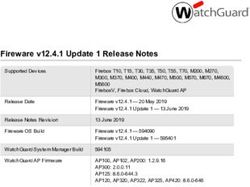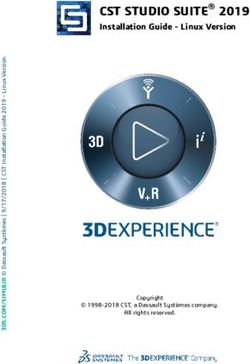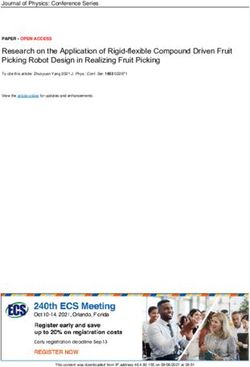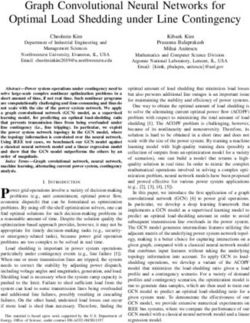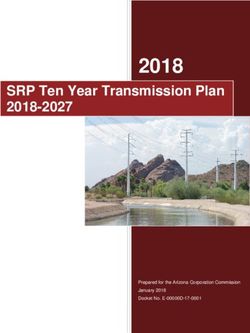FIREWARE V12.5.7 UPDATE 3 RELEASE NOTES - WATCHGUARD TECHNOLOGIES
←
→
Page content transcription
If your browser does not render page correctly, please read the page content below
Fireware v12.5.7 Update 3 Release Notes
Supported Devices Firebox T10, T15, T30, T35, T50, M200, M300
WatchGuard AP
Release Date 12.5.7: 2 February 2021
12.5.7 Update 1: 31 March 2021
12.5.7 Update 2: 21 April 2021
12.5.7 Update 3: 10 May 2021
Release Notes Revision 01 July 2021
Fireware OS Build 12.5.7: 635636
12.5.7 Update 1: 638640
12.5.7 Update 2: 639385
12.5.7 Update 3: 640389
WatchGuard System Manager Build 12.7: 638978
WatchGuard AP Firmware AP120, AP320, AP322: 8.8.3-12
AP125, AP225W, AP325, AP327X, AP420: 9.0.1-14.3Introduction
Introduction
On 10 May 2021 we released Fireware v12.5.7 Update 3 as a maintenance update for Firebox
T Series (except T20, T40, T55, T70, T80), Firebox M200, and Firebox M300 appliances. For
details on the issues resolved in this update release, see Resolved Issues in Fireware
v12.5.7 Update 3.
On 21 April 2021 we released Fireware v12.5.7 Update 2 as a maintenance update for Firebox
T Series (except T20, T40, T55, T70, T80), Firebox M200, and Firebox M300 appliances. For
details on the issues resolved in this update release, see Resolved Issues in Fireware
v12.5.7 Update 2.
On 31 March 2021 we released Fireware v12.5.7 Update 1 as a maintenance update for
Firebox T Series (except T20, T40, T80), Firebox M200, and Firebox M300 appliances. For
details on the issues resolved in this update release, see Resolved Issues in Fireware
v12.5.7 Update 1.
Fireware v12.5.7 is a maintenance release for Firebox T Series (except T20, T40, T80), Firebox M200, and
Firebox M300 appliances. This release includes enhancements to support Firebox configuration and
management in WatchGuard Cloud and important bug fixes.
For a full list of the enhancements in this release, see Enhancements and Resolved Issues or review the
What's New in Fireware v12.5.7 PowerPoint.
Fireware v12.6.x and Fireware v12.7 are based on Linux kernel 4.14. On some Firebox
models, Linux kernel 4.14 does not provide sufficient quality and performance. Because of
this, Fireware v12.6.x is not currently available for Firebox T10, T15, T30, T35, T55, T70,
M200, and M300. Fireware v12.7 adds support for T55 and T70 models but is not available for
Firebox T10, T15, T30, T35, M200, and M300. For more information, see this Knowledge
Base article.
2 WatchGuard Technologies, Inc.Before You Begin
Before You Begin
Before you install this release, make sure that you have:
l A supported WatchGuard Firebox. This device can be a WatchGuard Firebox T Series (except T20, T40,
T55, T70, T80), Firebox M200, and Firebox M300 appliance. We do not support Fireware v12.2.x or
higher on XTM devices.
l The required hardware and software components as shown below. If you use WatchGuard System
Manager (WSM), make sure your WSM version is equal to or higher than the version of Fireware OS
installed on your Firebox and the version of WSM installed on your Management Server.
l Feature key for your Firebox — If you upgrade your device from an earlier version of Fireware OS, you
can use your existing feature key. If you do not have a feature key for your device, you can log in to the
WatchGuard website to download it.
l If you are upgrading to Fireware v12.x from Fireware v11.10.x or earlier, we strongly recommend you
review the Fireware v11.12.4 release notes for important information about significant feature changes
that occurred in Fireware v11.12.x release cycle.
l Some Known Issues are especially important to be aware of before you upgrade, either to or from
specific versions of Fireware. To learn more, see Release-specific upgrade notes.
Note that you can install and use WatchGuard System Manager v12.x and all WSM server components1 with
devices running earlier versions of Fireware. In this case, we recommend that you use the product
documentation that matches your Fireware OS version.
If you have a new Firebox, make sure you use the instructions in the Quick Start Guide that shipped with your
device. We also recommend that you review the Hardware Guide for your Firebox model. The Hardware Guide
contains useful information about your device interfaces, as well as information on resetting your device to
factory default settings, if necessary.
Product documentation for all WatchGuard products is available on the WatchGuard web site at
https://www.watchguard.com/wgrd-help/documentation/overview.
1The WatchGuard System Manager WebBlocker server component is not supported by Fireboxes with v12.2 or
higher, and it is no longer possible to download a database for the WebBlocker server bundled with
WatchGuard System Manager.
Release Notes 3Resolved Issues in Fireware v12.5.7 Update 3
Resolved Issues in Fireware v12.5.7 Update 3
l This release includes important fixes to resolve a security issue. [FBX-21579, FBX-21590, FBX-21596]
l A scheduled reboot of a FireCluster no longer causes a cluster member to become inactive. [FBX-17099]
l This release resolves a stuck Homer process for get_webblocker requests. [FBX-20438]
l For Yahoo or AOL mail servers, email no longer fails to send when an inbound/outbound SMTP Proxy
policy is configured to inspect on port 465. [FBX-20570]
Resolved Issues in Fireware v12.5.7 Update 2
l To address CVE-2021-3449 and CVE-2021-3450, the OpenSSL version used in Fireware is updated to
version 1.1.1k. [FBX-21412]
Resolved Issues in Fireware v12.5.7 Update 1
l The Firebox proxy module no longer caches the server timeout action for sites when the WebBlocker
Server is unavailable. [FBX-21307]
l This release resolves an issue that caused some web pages to fail to load and generated a URI
normalization failed log when an HTTPS-proxy policy is configured with IPS enabled. [FBX-20526]
l Allowed WebBlocker categories are no longer incorrectly denied when multiple WebBlocker actions are
configured. [FBX-21036]
l SMTP proxy auto detection no longer detects application/x-pkcs7-signature as binary. [FBX-15726]
l Traffic is no longer delayed when Google Safe Browsing is enabled with HTTPS content inspection and
Application Control. [FBX-20731]
l When the IMAP proxy Enable content type auto detection option is selected, the configured action is
now correctly performed on the value stated in the Content-Type header. [FBX-20409]
l This release resolves an FQDND process crash when domain names were longer than 64 bytes. [FBX-
21096]
l This release resolves an issue that disconnected Mobile VPN with SSL users while a Firebox saves a
configuration. [FBX-21183]
l NAT is no longer applied to Mobile VPN with IPSec traffic when that traffic is sent between Mobile VPN
clients. [FBX-20960]
l Branch office VPNs that use IKEv2 now connect correctly to third-party endpoints when the Start
Phase 1 tunnel when Firebox starts option is enabled. [FBX-21065]
l An issue that caused the Firebox to respond to ARP requests on the wrong interface is resolved. [FBX-
21044]
l OSPF default route distribution logic is improved. [FBX-21032, FBX-21033]
l Interface link status is now updated correctly when you use Multi-WAN with FireCluster. [FBX-20984]
l DHCP relay packets are now correctly delivered through VPN tunnels after a FireCluster failover event.
[FBX-19805]
l You can now edit policies that use VIF from Fireware Web UI. [FBX-21280]
l When you configure DHCP with reserved IP addresses, DHCP addresses are now correctly assigned.
[FBX-21189]
l Dynu.com dynamic DNS registration now works correctly. [FBX-20970]
l This release removes expired Trusted Proxy CA certificates. [FBX-21003]
4 WatchGuard Technologies, Inc.Resolved Issues in Fireware v12.5.7
Resolved Issues in Fireware v12.5.7
General
l Access Portal and Mobile VPN with SSL no longer respond to an HTTP request sent to an HTTPS port.
[FBX-20502]
l FSM now connects to the Firebox when a third-party web certificate is issued by an Elipitical Curve (EC)
signed CA. [FBX-20512]
l In the Management Server > Device Properties dialog box, the Show Passphrase check box is no
longer disabled for users with the Device Administrator role. [FBX-20377]
l Logins to the Guest Administration portal page (https://firebox-ip:8080/wirelessguest) no longer fail after
you configure a hotspot. [FBX-19326]
l This release resolves a firewalld process crash. [FBX-20627]
Policies and Services
l When you add an IP protocol to a custom policy template, the Protocol Number text box now appears
in the Add Protocol dialog box when the OS Compatibility setting is 12.6 or higher. [FBX-20811]
l This release resolves an issue where Geolocation redirects caused the Firebox to not respond or crash.
[FBX-18282]
l This release resolves an issue that caused traffic to be mishandled when policies used auto-order mode.
[FBX-20697]
l For traffic routed correctly through a BOVPN tunnel that also matches a BOVPN virtual interface policy,
the traffic log now shows the correct BOVPN tunnel policy instead of the BOVPN virtual interface
policy. [FBX-20778]
Networking
l You can now successfully edit an SD-WAN action after you rename two or more External type VLANs
in Policy Manager. [FBX-20719]
l Traffic Management interface bandwidth limits are no longer applied after you add the interface to a link
aggregation (LA) interface. [FBX-18465]
l This release resolves an issue where BOVPN traffic was denied even though the tunnel was added to
the BOVPN-Allow policies. [FBX-20815]
FireCluster
l In an active/passive FireCluster, DNSWatch no longer fails when the active cluster member has an
expired DNSWatch license and the passive cluster member has an unexpired DNSWatch license. [FBX-
17093]
l This release resolves a FireCluster issue that caused the sslvpn_firecluster process to use high CPU on
the backup master when no Mobile VPN with SSL client was connected. [FBX-20962]
l An interface disconnected from a FireCluster no longer causes a fault report. [FBX-20143]
Enhancements and Resolved Issues in AP Firmware Update
9.0.1-14.3
This update release maintains compatibility for the latest AP firmware across all WatchGuard AP platforms and
cloud services.
Release Notes 5Known Issues and Limitations
Known Issues and Limitations
Known issues for Fireware v12.5.7 and its management applications, including workarounds where available,
can be found on the Technical Search > Knowledge Base tab. To see known issues for a specific release, from
the Product & Version filters you can expand the Fireware version list and select the check box for that
version.
Some Known Issues are especially important to be aware of before you upgrade, either to or from specific
versions of Fireware. To learn more, see Release-specific upgrade notes.
6 WatchGuard Technologies, Inc.Download Software
Download Software
You can download software from the WatchGuard Software Downloads Center.
There are several software files available for download with this release. See the descriptions below so you
know what software packages you will need for your upgrade.
WatchGuard System Manager
There is no WSM v12.5.7. Use WSM v12.7 to manage Fireboxes that run Fireware v12.5.7.
With this software package you can install WSM and the WatchGuard Server Center software:
WSM12_7_0_12_7.exe — Use this file to install WSM v12.7 or to upgrade WatchGuard System Manager
from an earlier version.
Fireware OS
You can upgrade the Fireware OS on your Firebox automatically from the Fireware Web UI System > Upgrade
OS page or from WatchGuard Cloud.
If you prefer to upgrade from Policy Manager, or from an earlier version of Fireware, you can download the
Fireware OS image for your Firebox. Use the .exe file if you want to install or upgrade the OS using WSM. Use
the .zip file if you want to install or upgrade the OS manually using Fireware Web UI.
The file name for software downloads always include the product group, such as T30_50 for
the Firebox T30 or T50.
If you have… Select from these Fireware OS packages
Firebox M200/M300 Firebox_OS_M200_M300_12_5_7_U3.exe
firebox_M200_M300_12_5_7_U3.zip
Firebox T30/T50 Firebox_OS_T30_T50_12_5_7_U3.exe
firebox_T30_T50_12_5_7_U3.zip
Firebox T35 Firebox_OS_T35_12_5_7_U3.exe
firebox_T35_12_5_7_U3.zip
Firebox T15 Firebox_OS_T15_12_5_7_U3.exe
firebox_T15_12_5_7_U3.zip
Firebox T10 Firebox_OS_T10_12_5_7_U3.exe
firebox_T10_12_5_7_U3.zip
Release Notes 7Download Software
Additional Firebox Software
The files in the list below are not directly used by the Firebox or for Firebox management, but are necessary for
key features to work. In most cases, the file name includes the Fireware version that was current at the time of
release.
Updated
in this
Filename Description release
WG-Authentication-Gateway_12_ Single Sign-On Agent software - required for Single Yes
7.exe Sign-On and includes optional Event Log Monitor for
clientless SSO 4
WG-Authentication-Client_12_7.msi Single Sign-On Client software for Windows 4 Yes
WG-SSOCLIENT-MAC_12_5_ Single Sign-On Client software for macOS 4 No
4.dmg
SSOExchangeMonitor_x86_12_ Exchange Monitor for 32-bit operating systems No
0.exe
SSOExchangeMonitor_x64_12_ Exchange Monitor for 64-bit operating systems No
0.exe
TO_AGENT_SETUP_11_12.exe Terminal Services software for both 32-bit and 64-bit No
systems.
WG-MVPN-SSL_12_7.exe Mobile VPN with SSL client for Windows5 Yes
WG-MVPN-SSL_12_7.dmg Mobile VPN with SSL client for macOS5 Yes
WG-Mobile-VPN_Windows_x86_ WatchGuard IPSec Mobile VPN Client for Windows No
1411_48297.exe1 (32-bit), powered by NCP 2
WG-Mobile-VPN_Windows_x86-64_ WatchGuard IPSec Mobile VPN Client for Windows No
1411_48297.exe1 (64-bit), powered by NCP 2
WG-Mobile-VPN_macOS_x86-64_ WatchGuard IPSec Mobile VPN Client for macOS, No
400_46079.dmg1 powered by NCP 2
Watchguard_MVLS_Win_x86-64_ WatchGuard Mobile VPN License Server (MVLS) v2.0, No
200_rev19725.exe1 powered by NCP 3
8 WatchGuard Technologies, Inc.Download Software 1 The version number in this file name does not match any Fireware version number. 2 There is a license required for this premium client, with a 30-day free trial available with download. 3 Click here for more information about MVLS. If you have a VPN bundle ID for macOS, it must be updated on the license server to support the macOS 3.00 or later client. To update your bundle ID, contact WatchGuard Customer Support. Make sure to have your existing bundle ID available to expedite the update. 4 SSO Agent v12.7 supports Fireware v12.5.4 or higher only. Before you install SSO Agent v12.7, you must upgrade the Firebox to Fireware v12.5.4 or higher. If you install SSO Agent v12.7, we recommend that you upgrade all SSO Clients to v12.7. You cannot use SSO Client v12.7 with versions of the SSO Agent lower than v12.5.4. Fireware v12.5.7 supports previous versions of the SSO Agent. 5 Not supported on ARM processor architecture. Release Notes 9
Upgrade to Fireware v12.5.7 Update 3
Upgrade to Fireware v12.5.7 Update 3
Important information about the upgrade process:
l We recommend you use Fireware Web UI to upgrade to Fireware v12.x.
l We strongly recommend that you save a local copy of your Firebox configuration and create a Firebox
backup image before you upgrade.
l If you use WatchGuard System Manager (WSM), make sure your WSM version is equal to or higher
than the version of Fireware OS installed on your Firebox and the version of WSM installed on your
Management Server. Also, make sure to upgrade WSM before you upgrade the version of Fireware OS
on your Firebox.
l In Fireware v12.5.5 or higher, Fireware Web UI prevents the addition of users with reserved user names
to the Firebox-DB authentication server. We recommend that you delete or replace any user with a
reserved name before you upgrade to Fireware v12.5.5 or higher. For more information, see Reserved
Firebox-DB authentication server user names.
l If your Firebox has Fireware v12.1.1 or later, the Firebox might temporarily disable some security
services to free up enough memory to successfully perform a backup. To learn more, see Backup and
Restore for XTM 25, XTM 26, and Firebox T10.
If you want to upgrade a Firebox T10 device, we recommend that you reboot your Firebox
before you upgrade. This clears your device memory and can prevent many problems
commonly associated with upgrades in those devices. If your Firebox T10 has Fireware v12.1
or older, you might not be able to perform a backup before you upgrade the Firebox. This
occurs because the memory use by Fireware v12.1 or older does not leave enough memory
free to successfully complete the upgrade process on these devices. For these devices, we
recommend you save a copy of the .xml configuration file with a distinctive name, as
described here: Save the Configuration File.
Back Up Your WatchGuard Servers
It is not usually necessary to uninstall your previous v11.x or v12.x server or client software when you upgrade
to WSM v12.x. You can install the v12.x server and client software on top of your existing installation to
upgrade your WatchGuard software components. We do, however, strongly recommend that you back up your
WatchGuard Servers (for example, your WatchGuard Management Server) to a safe location before you
upgrade. You will need these backup files if you ever want to downgrade.
You cannot restore a WatchGuard Server backup file created with WatchGuard System
Manager v12.x to a v11.x installation. Make sure to retain your older server backup files when
you upgrade to v12.0 or later in case you want to downgrade in the future.
For instructions on how to back up your Management Server configuration, see Fireware Help.
Upgrade to Fireware v12.5.7 Update 3 from WatchGuard Cloud
From WatchGuard Cloud, you can upgrade the firmware for a Firebox that runs Fireware v12.5.2 or higher. To
upgrade from WatchGuard Cloud, see Upgrade Firmware from WatchGuard Cloud in WatchGuard Cloud Help.
10 WatchGuard Technologies, Inc.Upgrade to Fireware v12.5.7 Update 3
Upgrade to Fireware v12.5.7 Update 3 from Web UI
You can upgrade the Fireware OS on your Firebox automatically from the System > Upgrade OS page. To
upgrade manually, see Upgrade Fireware OS or WatchGuard System Manager in Fireware Help.
If your Firebox runs Fireware v11.9.x or lower, follow the steps in this knowledge base article.
If you have installed another release of this OS version on your computer, you must run the installer twice (once
to remove the previous release and again to install this release).
Upgrade to Fireware v12.5.7 Update 3 from WSM/Policy Manager
To upgrade from WSM/Policy Manager, see Upgrade Fireware OS or WatchGuard System Manager in
Fireware Help.
If you have installed another release of this OS version on your computer, you must run the installer twice (once
to remove the previous release and again to install this release).
If you like to make updates to your Firebox configuration from a saved configuration file, make
sure you open the configuration from the Firebox and save it to a new file after you upgrade.
This is to make sure that you do not overwrite any configuration changes that were made as
part of the upgrade.
Release Notes 11Update Access Points
Update Access Points
All AP firmware is managed by the Gateway Wireless Controller on your Firebox. The Gateway Wireless
Controller automatically checks for new AP firmware updates and enables you to download the firmware
directly from WatchGuard servers.
AP Firmware Upgrade
To manage AP firmware and download the latest AP firmware to your Firebox:
n From Fireware Web UI, select Dashboard > Gateway Wireless Controller. From the Summary tab,
click Manage Firmware.
n From Firebox System Manager, select the Gateway Wireless Controller tab, then click Manage
Firmware.
If you have enabled automatic AP firmware updates in Gateway Wireless Controller, your APs are
automatically updated between midnight and 4:00am local time.
To manually update firmware on your APs:
1. On the Access Points tab, select one or more APs.
2. From the Actions drop-down list, click Upgrade.
3. Click Yes to confirm that you want to upgrade the AP.
About AP Firmware and Fireware Versions
You must upgrade your APs to firmware version 8.6.0 or higher before you upgrade to Fireware v12.5.4 or
higher to remain compatible with the latest versions of Fireware.
Important Steps for Upgrades from Fireware 12.0 or Lower
If you have not previously upgraded to Fireware 12.0.1 or higher and the latest AP firmware, you must perform
these steps:
1. Make sure all your APs are online. You can check AP status from Fireware Web UI in Dashboard
> Gateway Wireless Controller on the Access Points tab, or from Firebox System Manager, select
the Gateway Wireless Controller tab.
2. Make sure you are not using insecure default AP passphrases such as wgwap or watchguard. Your
current AP passphrase must be secure and at least 8 characters in length. You can change your AP
passphrase in Network > Gateway Wireless Controller > Settings.
If you do not have a secure passphrase correctly configured before the upgrade, you will lose
the management connection with your deployed APs. If this occurs, you must physically
reset the APs to factory default settings before you can manage the APs from Gateway
Wireless Controller.
12 WatchGuard Technologies, Inc.Update Access Points Depending on the version of Fireware you upgrade from, you may need to mark APs as trusted after the upgrade to Fireware v12.0.1 or higher. You can mark APs as trusted from Fireware Web UI in Dashboard > Gateway Wireless Controller on the Access Points tab, or from Firebox System Manager, select the Gateway Wireless Controller tab. Release Notes 13
Upgrade your FireCluster to Fireware v12.5.7 Update 3
Upgrade your FireCluster to Fireware v12.5.7 Update 3
You can upgrade Fireware OS for a FireCluster from Policy Manager or Fireware Web UI. To upgrade a
FireCluster from Fireware v11.10.x or lower, we recommend you use Policy Manager.
As part of the upgrade process, each cluster member reboots and rejoins the cluster. Because the cluster
cannot do load balancing while a cluster member reboot is in progress, we recommend you upgrade an
active/active cluster at a time when the network traffic is lightest.
For information on how to upgrade your FireCluster, see this Help topic.
Before you upgrade to Fireware v11.11 or higher, your Firebox must be running:
- Fireware XTM v11.7.5
- Fireware XTM v11.8.4
- Fireware XTM v11.9 or higher
If you try to upgrade from Policy Manager and your Firebox is running an unsupported version,
the upgrade is prevented.
If you try to schedule an OS update of managed devices through a Management Server, the
upgrade is also prevented.
If you use the Fireware Web UI to upgrade your device, you see a warning, but it is possible to
continue so you must make sure your Firebox is running v11.7.5, v11.8.4, or v11.9.x before
you upgrade to Fireware v11.11.x or higher or your Firebox will be reset to a default state.
14 WatchGuard Technologies, Inc.Fireware 12.5.7 Update 3 Operating System Compatibility Matrix
Fireware 12.5.7 Update 3 Operating System Compatibility
Matrix
Last reviewed 2 February 2021
Microsoft Microsoft
Windows Windows macOS Android iOS v9,
Microsoft Server Server v10.14, 7.x, 8.x, v10, v11,
WSM/ Windows 2012& 2016 & v10.15,& 9.x, 10.x, v12, v13,
FirewareComponent 8.1,10 2012R2 2019 v11.x & 11.x & 14.x
WatchGuard System
Manager
WatchGuard Servers
For information on WatchGuard
Dimension, see the Dimension
Release Notes.
Single Sign-On Agent
(Includes Event Log
Monitor)1
Single Sign-On Client 4
Single Sign-On Exchange
Monitor2
Terminal Services Agent3
Mobile VPN with IPSec 4, 5 5 5
Mobile VPN with SSL 4, 8 6 6
Mobile VPN with IKEv2 4 7
Mobile VPN with L2TP 5
Notes about Microsoft Windows support:
l Windows 8.x support does not include Windows RT.
l Documentation might include references and examples for Windows OS versions that are no longer
supported. This is provided to assist users with those OS versions, but we cannot guarantee
compatibility.
The following browsers are supported for both Fireware Web UI and WebCenter (Javascript required):
l IE 11
l Microsoft Edge42
l Firefox v82
Release Notes 15Fireware 12.5.7 Update 3 Operating System Compatibility Matrix
l Safari 13
l Safari iOS 14
l Safari (macOS Catalina)
l Safari (macOS Big Sur)
l Chrome v86
1The Server Core installation option is supported for Windows Server 2016.
2Microsoft Exchange Server 2010 SP3 and Microsoft Exchange Server 2013 is supported if you install
Windows Server 2012 or 2012 R2 and .NET Framework 3.5.
3Terminal Services support with manual or Single Sign-On authentication operates in a Microsoft Terminal
Services or Citrix XenApp 6.0, 6.5, 7.6, or 7.12 environment.
4On 11 November 2019, WatchGuard released multiple new client applications for macOS. These releases add
support for macOS Catalina 10.15, and require macOS High Sierra 10.13 or later. To learn more about client
support for macOS Catalina, see macOS Catalina 10.15 software compatibility. To learn more about client
support for macOS Big Sur 11.x, see macOS Big Sur 11.x software compatibility. The WatchGuard Mobile
VPN with IPSec client does not currently support macOS Big Sur 11.x and does not support Mac devices that
have the ARM-based Apple M1 processor.
5Native (Cisco) IPSec client is supported for all recent versions of macOS and iOS.
6OpenVPN is supported for all recent versions of Android and iOS.
7StrongSwan is supported for all recent versions of Android.
8In macOS 10.15 (Catalina) or higher, you must install v12.5.2 or higher of the WatchGuard Mobile VPN with
SSL client.
Authentication Support
This table gives you a quick view of the types of authentication servers supported by key features of Fireware.
Using an authentication server gives you the ability to configure user and group-based firewall and VPN policies
in your Firebox or XTM device configuration. With each type of third-party authentication server supported, you
can specify a backup server IP address for failover.
Fully supported by WatchGuard - Not supported by WatchGuard
16 WatchGuard Technologies, Inc.Fireware 12.5.7 Update 3 Operating System Compatibility Matrix
Firebox
(Firebox-DB)
Active Local
AuthPoint Directory LDAP RADIUS SecurID Authentication SAML
Mobile VPN –
with IPSec for
iOS,
Windows, and
macOS
Mobile – –
VPN with
IPSec for
Android
Mobile VPN –
with SSL
Mobile 1 – – –
VPN with
IKEv2 for
Windows
Mobile 1 – – –
VPN with
L2TP
Built-in Web –
Page on Port
4100 and 8080
Access Portal
AD Single – – – – –
Sign-On
Support (with
or without
client software)
Terminal – –
Services
Manual
Authentication
Terminal – – – – – –
Services
Authentication
with Single
Sign-On
Release Notes 17Fireware 12.5.7 Update 3 Operating System Compatibility Matrix
1 Active Directory authentication methods are supported only through a RADIUS server.
System Requirements
If you have WatchGuard System If you install WatchGuard System
Manager client software only Manager and WatchGuard Server
installed software
Minimum CPU Intel Core or Xeon Intel Core or Xeon
2GHz 2GHz
Minimum Memory 1 GB 2 GB
Minimum Available 250 MB 1 GB
Disk Space
Minimum 1024x768 1024x768
Recommended
Screen Resolution
18 WatchGuard Technologies, Inc.Downgrade Instructions
Downgrade Instructions
Downgrade from WSM v12.7
You must use WSM v12.7 to manage devices that run Fireware v12.5.7.
If you want to revert from WSM v12.7 to an earlier version, you must uninstall WSM v12.7. When you uninstall,
choose Yes when the uninstaller asks if you want to delete server configuration and data files. After the server
configuration and data files are deleted, you must restore the data and server configuration files you backed up
before you upgraded to WSM v12.7.
Downgrade from Fireware v12.5.7
If you want to downgrade from Fireware v12.5.7 to an earlier version of Fireware, we recommend you use a
backup image that you created before the upgrade to Fireware v12.5.7. With a backup image, you can either:
l Restore the full backup image you created when you upgraded to Fireware v12.5.7 to complete the
downgrade; or
l Use the USB backup file you created before the upgrade as your auto-restore image, and then boot into
recovery mode with the USB drive plugged in to your device.
If you need to downgrade a Firebox without a backup file after you complete the upgrade to Fireware v12.x, we
recommend you Downgrade with Web UI. This process deletes the configuration file, but does not remove the
device feature keys and certificates. After you downgrade the Firebox, you can use Policy Manager to Save the
Configuration File to the Firebox.
If you use the Fireware Web UI or CLI to downgrade to an earlier version, the downgrade
process resets the network and security settings on your device to their factory-default
settings. The downgrade process does not change the device passphrases and does not
remove the feature keys and certificates.
See Fireware Help for more information about these downgrade procedures, and information about how to
downgrade if you do not have a backup image.
Downgrade Restrictions
See this Knowledge Base article for a list of downgrade restrictions.
Release Notes 19Technical Assistance
Technical Assistance
For technical assistance, contact WatchGuard Technical Support by telephone or log in to the WatchGuard
Portal on the Web at https://www.watchguard.com/wgrd-support/overview. When you contact Technical
Support, you must supply your registered Product Serial Number or Partner ID.
Phone Number
U.S. End Users 877.232.3531
International End Users +1 206.613.0456
Authorized WatchGuard Resellers 206.521.8375
20 WatchGuard Technologies, Inc.Localization
Localization
This release includes updates to the localization for the management user interfaces (WSM application suite
and Web UI) through Fireware v12.5.2. UI changes introduced since v12.5.2 may remain in English. Supported
languages are:
l French (France)
l Japanese
l Spanish (Latin American)
Note that most data input must still be made using standard ASCII characters. You can use non-ASCII
characters in some areas of the UI, including:
l Proxy deny message
l Wireless hotspot title, terms and conditions, and message
l WatchGuard Server Center users, groups, and role names
Any data returned from the device operating system (e.g. log data) is displayed in English only. Additionally, all
items in the Web UI System Status menu and any software components provided by third-party companies
remain in English.
Fireware Web UI
The Web UI will launch in the language you have set in your web browser by default.
WatchGuard System Manager
When you install WSM, you can choose what language packs you want to install. The language displayed in
WSM will match the language you select in your Microsoft Windows environment. For example, if you use
Windows 10 and want to use WSM in Japanese, go to Control Panel > Language and select Japanese as your
Display Language.
Dimension, WebCenter, Quarantine Web UI, and Wireless Hotspot
These web pages automatically display in whatever language preference you have set in your web browser.
Documentation
The latest version of localized Fireware Help is available from WatchGuard Help Center. In the top-right of a
Fireware Help page, click the Globe icon and select your language from the drop-down list.
Release Notes 21Localization Release Notes 22
You can also read