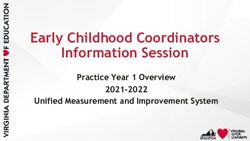Sun Java System Connector for Microsoft Outlook 7.2 Installation Guide - Sun Microsystems, Inc. 4150 Network Circle Santa Clara, CA 95054 U.S.A.
←
→
Page content transcription
If your browser does not render page correctly, please read the page content below
Sun Java System Connector for Microsoft Outlook 7.2 Installation Guide Sun Microsystems, Inc. 4150 Network Circle Santa Clara, CA 95054 U.S.A. Part No: 819–4409–10 March 2007
Copyright 2007 Sun Microsystems, Inc. 4150 Network Circle, Santa Clara, CA 95054 U.S.A. All rights reserved.
Sun Microsystems, Inc. has intellectual property rights relating to technology embodied in the product that is described in this document. In particular, and without
limitation, these intellectual property rights may include one or more U.S. patents or pending patent applications in the U.S. and in other countries.
U.S. Government Rights – Commercial software. Government users are subject to the Sun Microsystems, Inc. standard license agreement and applicable provisions
of the FAR and its supplements.
This distribution may include materials developed by third parties.
Parts of the product may be derived from Berkeley BSD systems, licensed from the University of California. UNIX is a registered trademark in the U.S. and other
countries, exclusively licensed through X/Open Company, Ltd.
Sun, Sun Microsystems, the Sun logo, the Solaris logo, the Java Coffee Cup logo, docs.sun.com, Java, and Solaris are trademarks or registered trademarks of Sun
Microsystems, Inc. in the U.S. and other countries. All SPARC trademarks are used under license and are trademarks or registered trademarks of SPARC
International, Inc. in the U.S. and other countries. Products bearing SPARC trademarks are based upon an architecture developed by Sun Microsystems, Inc.
The OPEN LOOK and SunTM Graphical User Interface was developed by Sun Microsystems, Inc. for its users and licensees. Sun acknowledges the pioneering efforts
of Xerox in researching and developing the concept of visual or graphical user interfaces for the computer industry. Sun holds a non-exclusive license from Xerox to
the Xerox Graphical User Interface, which license also covers Sun's licensees who implement OPEN LOOK GUIs and otherwise comply with Sun's written license
agreements.
Products covered by and information contained in this publication are controlled by U.S. Export Control laws and may be subject to the export or import laws in
other countries. Nuclear, missile, chemical or biological weapons or nuclear maritime end uses or end users, whether direct or indirect, are strictly prohibited. Export
or reexport to countries subject to U.S. embargo or to entities identified on U.S. export exclusion lists, including, but not limited to, the denied persons and specially
designated nationals lists is strictly prohibited.
DOCUMENTATION IS PROVIDED “AS IS” AND ALL EXPRESS OR IMPLIED CONDITIONS, REPRESENTATIONS AND WARRANTIES, INCLUDING ANY
IMPLIED WARRANTY OF MERCHANTABILITY, FITNESS FOR A PARTICULAR PURPOSE OR NON-INFRINGEMENT, ARE DISCLAIMED, EXCEPT TO
THE EXTENT THAT SUCH DISCLAIMERS ARE HELD TO BE LEGALLY INVALID.
Copyright 2007 Sun Microsystems, Inc. 4150 Network Circle, Santa Clara, CA 95054 U.S.A. Tous droits réservés.
Sun Microsystems, Inc. détient les droits de propriété intellectuelle relatifs à la technologie incorporée dans le produit qui est décrit dans ce document. En particulier,
et ce sans limitation, ces droits de propriété intellectuelle peuvent inclure un ou plusieurs brevets américains ou des applications de brevet en attente aux Etats-Unis
et dans d'autres pays.
Cette distribution peut comprendre des composants développés par des tierces personnes.
Certaines composants de ce produit peuvent être dérivées du logiciel Berkeley BSD, licenciés par l'Université de Californie. UNIX est une marque déposée aux
Etats-Unis et dans d'autres pays; elle est licenciée exclusivement par X/Open Company, Ltd.
Sun, Sun Microsystems, le logo Sun, le logo Solaris, le logo Java Coffee Cup, docs.sun.com, Java et Solaris sont des marques de fabrique ou des marques déposées de
Sun Microsystems, Inc. aux Etats-Unis et dans d'autres pays. Toutes les marques SPARC sont utilisées sous licence et sont des marques de fabrique ou des marques
déposées de SPARC International, Inc. aux Etats-Unis et dans d'autres pays. Les produits portant les marques SPARC sont basés sur une architecture développée par
Sun Microsystems, Inc.
L'interface d'utilisation graphique OPEN LOOK et Sun a été développée par Sun Microsystems, Inc. pour ses utilisateurs et licenciés. Sun reconnaît les efforts de
pionniers de Xerox pour la recherche et le développement du concept des interfaces d'utilisation visuelle ou graphique pour l'industrie de l'informatique. Sun détient
une licence non exclusive de Xerox sur l'interface d'utilisation graphique Xerox, cette licence couvrant également les licenciés de Sun qui mettent en place l'interface
d'utilisation graphique OPEN LOOK et qui, en outre, se conforment aux licences écrites de Sun.
Les produits qui font l'objet de cette publication et les informations qu'il contient sont régis par la legislation américaine en matière de contrôle des exportations et
peuvent être soumis au droit d'autres pays dans le domaine des exportations et importations. Les utilisations finales, ou utilisateurs finaux, pour des armes nucléaires,
des missiles, des armes chimiques ou biologiques ou pour le nucléaire maritime, directement ou indirectement, sont strictement interdites. Les exportations ou
réexportations vers des pays sous embargo des Etats-Unis, ou vers des entités figurant sur les listes d'exclusion d'exportation américaines, y compris, mais de manière
non exclusive, la liste de personnes qui font objet d'un ordre de ne pas participer, d'une façon directe ou indirecte, aux exportations des produits ou des services qui
sont régis par la legislation américaine en matière de contrôle des exportations et la liste de ressortissants spécifiquement designés, sont rigoureusement interdites.
LA DOCUMENTATION EST FOURNIE "EN L'ETAT" ET TOUTES AUTRES CONDITIONS, DECLARATIONS ET GARANTIES EXPRESSES OU TACITES
SONT FORMELLEMENT EXCLUES, DANS LA MESURE AUTORISEE PAR LA LOI APPLICABLE, Y COMPRIS NOTAMMENT TOUTE GARANTIE
IMPLICITE RELATIVE A LA QUALITE MARCHANDE, A L'APTITUDE A UNE UTILISATION PARTICULIERE OU A L'ABSENCE DE CONTREFACON.
070322@17039Contents
Preface .....................................................................................................................................................7
1 Installing the Desktop Deployment Toolkit .................................................................................... 13
Installation Overview .......................................................................................................................... 14
Installing the Administrator’s Software ............................................................................................ 14
▼ To Install the Desktop Deployment Toolkit ............................................................................. 14
What’s Next? ......................................................................................................................................... 18
Index ......................................................................................................................................................21
34
Figures
FIGURE 1–1 The InstallShield Wizard Welcome Screen ............................................................ 15
FIGURE 1–2 InstallShield Wizard: License Agreement .............................................................. 15
FIGURE 1–3 InstallShield Wizard: Customer Information ........................................................ 16
FIGURE 1–4 InstallShield Wizard: Destination Folder ............................................................... 17
FIGURE 1–5 InstallShield Wizard: Change Current Destination Folder .................................. 17
56
Preface
This guide describes installing the administrator’s software for the Sun JavaTM System
Connector for Microsoft Outlook. It also describes upgrading from a previous version and
provides some installation troubleshooting.
Who Should Use This Book
You should read this book if you are responsible for installing Sun Java System Connector for
Microsoft Outlook at your site.
Before You Read This Book
This book assumes that you are responsible for installing the Connector for Microsoft Outlook
software and that you have a general understanding of the following:
■ The Internet and the World Wide Web
■ Messaging Server and Calendar Server protocols
■ System Administration and Networking on the following platforms:
■ Microsoft Windows 2000
■ Microsoft Windows XP
■ Microsoft Outlook
■ General Deployment Architectures
How This Book Is Organized
This book contains the following chapter:
Chapter 1 describes the installation process of the Connector for Microsoft Outlook
7Preface
Connector for Microsoft Outlook Documentation Set
The following table summarizes the books included in the Connector for Microsoft Outlook
core documentation set.
TABLE P–1 Books in This Documentation Set
Book Title Description
Part VI, “Deploying Connector for Microsoft Describes the administrator’s process and strategies for
Outlook,” in Sun Java Communications Suite 5 deploying Connector for Microsoft Outlook to user
Deployment Planning Guide desktops.
Sun Java System Connector for Microsoft (This guide) Describes how to install the administration
Outlook 7.2 Installation Guide software that helps an administrator deploy Connector
for Microsoft Outlook to user desktops.
Sun Java System Connector for Microsoft Describes the administrator’s deployment configuration
Outlook 7.2 Administration Guide program for the Connector for Microsoft Outlook.
Sun Java System Connector for Microsoft Explains how to install, use and configure the Connector
Outlook 7.2 User’s Guide for Microsoft Outlook on your desktop. This guide also
describes the user interface.
Sun Java Communications Suite 5 Release Notes Contains last-minute information, including a
description of what is new in this current release, known
problems and limitations, installation notes, and how to
report issues with the software or the documentation.
The Connector for Microsoft Outlook documentation collection can be found at
http://docs.sun.com/coll/1630.1.
Related Books
For other server documentation, go to the following:
■ Sun Java System Messaging Server documentation (http://docs.sun.com/coll/1312.2)
■ Sun Java System Calendar Server documentation (http://docs.sun.com/coll/1313.2)
Typographic Conventions
The following table describes the typographic changes that are used in this book.
8 Sun Java System Connector for Microsoft Outlook 7.2 Installation Guide • March 2007Preface
TABLE P–2 Typographic Conventions
Typeface Meaning Example
AaBbCc123 The names of commands, files, and directories, Edit your .login file.
and onscreen computer output
Use ls -a to list all files.
machine_name% you have mail.
AaBbCc123 What you type, contrasted with onscreen machine_name% su
computer output
Password:
AaBbCc123 A placeholder to be replaced with a real name or The command to remove a file is rm
value filename.
AaBbCc123 Book titles, new terms, and terms to be Read Chapter 6 in the User's Guide.
emphasized (note that some emphasized items
A cache is a copy that is stored
appear bold online)
locally.
Do not save the file.
Shell Prompts in Command Examples
The following table shows default system prompts and superuser prompts.
TABLE P–3 Shell Prompts
Shell Prompt
C shell on UNIX and Linux systems machine_name%
C shell superuser on UNIX and Linux systems machine_name#
Bourne shell and Korn shell on UNIX and Linux systems $
Bourne shell and Korn shell superuser on UNIX and Linux systems #
Microsoft Windows command line C:\
Symbol Conventions
The following table explains symbols that might be used in this book.
9Preface
TABLE P–4 Symbol Conventions
Symbol Description Example Meaning
[] Contains optional ls [-l] The -l option is not required.
arguments and command
options.
{|} Contains a set of choices for -d {y|n} The -d option requires that you use
a required command option. either the y argument or the n
argument.
${ } Indicates a variable ${com.sun.javaRoot} References the value of the
reference. com.sun.javaRoot variable.
- Joins simultaneous multiple Control-A Press the Control key while you press
keystrokes. the A key.
+ Joins consecutive multiple Ctrl+A+N Press the Control key, release it, and
keystrokes. then press the subsequent keys.
→ Indicates menu item File → New → Templates From the File menu, choose New.
selection in a graphical user From the New submenu, choose
interface. Templates.
Documentation, Support, and Training
The Sun web site provides information about the following additional resources:
■ Documentation (http://www.sun.com/documentation/)
■ Support (http://www.sun.com/support/)
■ Training (http://www.sun.com/training/)
Third-Party Web Site References
Third-party URLs are referenced in this document and provide additional, related information.
Note – Sun is not responsible for the availability of third-party web sites mentioned in this
document. Sun does not endorse and is not responsible or liable for any content, advertising,
products, or other materials that are available on or through such sites or resources. Sun will not
be responsible or liable for any actual or alleged damage or loss caused or alleged to be caused by
or in connection with use of or reliance on any such content, goods, or services that are available
on or through such sites or resources.
10 Sun Java System Connector for Microsoft Outlook 7.2 Installation Guide • March 2007Preface
Sun Welcomes Your Comments
Sun is interested in improving its documentation and welcomes your comments and
suggestions. To share your comments, go to http://docs.sun.com and click Send Comments.
In the online form, provide the full document title and part number. The part number is a
7-digit or 9-digit number that can be found on the book's title page or in the document's URL.
For example, the part number of this book is 819-4409.
1112
1
C H A P T E R 1
Installing the Desktop Deployment Toolkit
This book describes installing and upgrading the administrator’s Desktop Deployment Toolkit
for the Sun Java System Connector for Microsoft Outlook. The InstallShield Wizard installs all
of the components of Sun’s Deployment Toolkit:
■ Deployment Configuration Program: Sun's tool that lets system administrators create
bundled, customized installation packages for end users.
■ Sun Java System Connector Setup Wizard: Sun's tool that lets end users install the Sun Java
System Connector software, configure its operations and features, and convert existing
Outlook data files ( .pst files) associated with Exchange into a form that the Sun Java
System Connector can use.
■ Sun's Install kit (MSI) for the Sun Java System Connector: Sun's installation utility for the
per-desktop software that facilitates ongoing, permanent communications between
Microsoft Outlook and the Sun Java System server.
■ Special Kits for using Microsoft System Management Services (SMS) to install the Sun
Java System Connector: Sun utilities that support the “push” functionality of Microsoft's
SMS to let a system administrator distribute and install the Sun Java System Connector
desktop components to user desktops with minimal or no user involvement.
These components are described in more detail in Part VI, “Deploying Connector for Microsoft
Outlook,” in Sun Java Communications Suite 5 Deployment Planning Guide and the Sun Java
System Connector for Microsoft Outlook 7.2 Administration Guide. This Installation Guide
describes only the installation of this Deployment Toolkit, and is organized into the following
sections:
■ “Installation Overview” on page 14
■ “Installing the Administrator’s Software” on page 14
■ “What’s Next?” on page 18
13Installation Overview
Installation Overview
If the most recent version of the administrator’s Deployment Toolkit for the Sun Java System
Connector for Microsoft Outlook is not already installed on your computer, you must install it
before you can create end-user installation packages.
Before you install, you should verify that the systems on which you plan to install the software
meet the minimum product requirements. It is also a good idea to plan how you want to deploy
and configure the software components before you begin the installation process. See “Desktop
Deployment Process Tasks” in Sun Java Communications Suite 5 Deployment Planning Guide
for information about deploying Connector for Microsoft Outlook to user desktops. And see
the Sun Java Communications Suite 5 Release Notes for hardware and software requirements
and supported versions.
Note – If you are upgrading from an earlier version of the Desktop Deployment Toolkit: This
InstallShield Wizard will simply overwrite the earlier version with this new version, and leave
only a single program entry in the Add/Remove Programs applet in Windows’ Control Panel.
There is no separate procedure or special accommodation for a version upgrade versus a
first-time installation.
Installing the Administrator’s Software
Follow the steps below to install the administrator's Desktop Deployment Toolkit.
▼ To Install the Desktop Deployment Toolkit
1 Locate the Sun Java System Connector for Microsoft Outlook setup file, Setup.exe , that you
have downloaded or otherwise copied to your computer.
Double-click the filename to start the program. You are prompted to select your preferred
language.
The InstallShield Wizard then welcomes you to the process and prompts you to click Next to
continue, as shown in Figure 1–1.
14 Sun Java System Connector for Microsoft Outlook 7.2 Installation Guide • March 2007Installing the Administrator’s Software
FIGURE 1–1 The InstallShield Wizard Welcome Screen
2 Accept the license agreement.
Read the license agreement for Connector for Microsoft Outlook, as shown in Figure 1–2and
select the option to accept the license agreement terms.
Click Next to continue.
FIGURE 1–2 InstallShield Wizard: License Agreement
Chapter 1 • Installing the Desktop Deployment Toolkit 15Installing the Administrator’s Software
3 Enter your customer information.
Enter your user name and organization, as shown in Figure 1–3, and choose whether you want
the Deployment Configuration Program software to be available to all users of this computer, or
only to your user name.
Click Next to continue.
FIGURE 1–3 InstallShield Wizard: Customer Information
4 Select or confirm the destination folder where the Deployment Configuration Program is
installed.
The Destination Folder window, as shown in Figure 1–4, prompts you to confirm or change the
location where the Deployment Configuration Program is installed.
16 Sun Java System Connector for Microsoft Outlook 7.2 Installation Guide • March 2007Installing the Administrator’s Software
FIGURE 1–4 InstallShield Wizard: Destination Folder
To change the location, click Change. In the Change Current Destination Folder window, set
the desired folder, as shown in Figure 1–5.
FIGURE 1–5 InstallShield Wizard: Change Current Destination Folder
Chapter 1 • Installing the Desktop Deployment Toolkit 17What’s Next?
Once the destination folder is set, click Next in the Destination Folder window.
5 Install the software.
The InstallShield Wizard then announces that it is ready to begin the actual installation, and
prompts you to click Next to begin.
6 Wait for the installation to proceed and conclude.
A progress meter appears in the window while you are waiting. The InstallShield Wizard
notifies you when the process is complete, and prompts you to click Finish .
7 Click Finish.
As the InstallShield Wizard exits, it opens a browser window with links to the Sun web site
where you can download the documentation's PDF and HTML files.
The Desktop Deployment Toolkit has now been installed to the location you specified in the
Destination Folder window. The default folder is:
C:\Program Files\Sun\Deployment Configuration Program\
A new shortcut icon for the administrator’s Deployment Configuration program (Admin.exe)
appears on your desktop.
What’s Next?
Planning and foresight are critical to a smooth deployment, so you should have already
prepared a comprehensive Deployment Plan before installing the administrator software as
described in this chapter. If you haven’t yet prepared a Deployment Plan, do it now, before you
attempt to create your first desktop deployment kit. The process of developing a comprehensive
Deployment Plan is a valuable exercise that will lead you to consider and accommodate all of
the factors likely to influence your organization's migration. Part VI, “Deploying Connector for
Microsoft Outlook,” in Sun Java Communications Suite 5 Deployment Planning Guide explains
important migration concepts, prerequisites, and strategic choices, and explains how to develop
a Deployment Plan that will guide you through your migration. Every administrator should
therefore read Part VI, “Deploying Connector for Microsoft Outlook,” in Sun Java
Communications Suite 5 Deployment Planning Guide and prepare a comprehensive
Deployment Plan.
After you have prepared your Deployment Plan and installed the administrator software, you
can:
1. Configure an end-user package. The Sun Java System Connector for Microsoft Outlook 7.2
Administration Guide explains how to use the Deployment Configuration Program to create
customized packages for Outlook end users. These packages can be configured to install the
necessary software on user desktops, or to convert users’ existing Outlook and Exchange
data files for use with the new software, or both, depending on your circumstances.
18 Sun Java System Connector for Microsoft Outlook 7.2 Installation Guide • March 2007What’s Next?
2. Deploy each end-user package. Once you have created an installation package for your
users, you must tell them where to find it and how to use it. Many administrators simply
copy the package and the Sun Java System Connector for Microsoft Outlook 7.2 User’s
Guideto a shared folder, and then provide links to the installation package and
documentation in an announcement email to users.
If your migration strategy calls for two or more different installation packages for different
users or user groups, simply repeat these two steps for each package until all users have been
migrated.
Chapter 1 • Installing the Desktop Deployment Toolkit 1920
Index
A
administrator’s software, 14
D
Deployment Configuration Program, 13
documentation, 18
I
installation to user desktop, 13
P
push method of software deployment, 13
S
Setup Wizard, 13
U
upgrading from an earlier version, 14
user installation package, 13
2122
You can also read