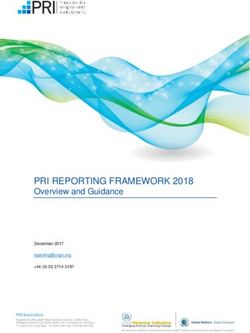Debookee Documentation - iwaxx Sàrl - Feb 28, 2019 - Read the Docs
←
→
Page content transcription
If your browser does not render page correctly, please read the page content below
Contents
1 Introduction 3
2 Installation 5
2.1 Installation on macOS . . . . . . . . . . . . . . . . . . . . . . . . . . . . . . . . . . . . . . . . . . 5
2.2 Beta installations . . . . . . . . . . . . . . . . . . . . . . . . . . . . . . . . . . . . . . . . . . . . . 5
2.3 Other OSes . . . . . . . . . . . . . . . . . . . . . . . . . . . . . . . . . . . . . . . . . . . . . . . . 5
3 LanScan 7
3.1 Scanning local LAN . . . . . . . . . . . . . . . . . . . . . . . . . . . . . . . . . . . . . . . . . . . 7
3.2 Scanning external IP ranges . . . . . . . . . . . . . . . . . . . . . . . . . . . . . . . . . . . . . . . 7
4 Traffic Interception (MITM) 9
4.1 Target . . . . . . . . . . . . . . . . . . . . . . . . . . . . . . . . . . . . . . . . . . . . . . . . . . . 9
4.2 Gateway . . . . . . . . . . . . . . . . . . . . . . . . . . . . . . . . . . . . . . . . . . . . . . . . . 10
5 Trial Limitations 11
6 NA — Network Analysis Module 13
6.1 NA Module . . . . . . . . . . . . . . . . . . . . . . . . . . . . . . . . . . . . . . . . . . . . . . . . 13
6.2 Raw packets of your targets with Wireshark . . . . . . . . . . . . . . . . . . . . . . . . . . . . . . . 13
7 WM - Wi-Fi Monitoring Module 15
7.1 WM module . . . . . . . . . . . . . . . . . . . . . . . . . . . . . . . . . . . . . . . . . . . . . . . 15
7.2 Differences with NA module . . . . . . . . . . . . . . . . . . . . . . . . . . . . . . . . . . . . . . . 15
8 SSL — SSL/TLS Decryption Module 17
8.1 How it works . . . . . . . . . . . . . . . . . . . . . . . . . . . . . . . . . . . . . . . . . . . . . . . 17
8.2 Clients SSL/TLS warnings/failures . . . . . . . . . . . . . . . . . . . . . . . . . . . . . . . . . . . 18
8.3 Key Pinning . . . . . . . . . . . . . . . . . . . . . . . . . . . . . . . . . . . . . . . . . . . . . . . 18
8.4 Installation of Debookee’s Certificate Authority (CA) . . . . . . . . . . . . . . . . . . . . . . . . . 18
9 PRO - Professional Module 21
10 Combos: Buying several modules 23
11 Debookee 25
11.1 Does network traffic interception always work in NA module? . . . . . . . . . . . . . . . . . . . . . 25
11.2 Will you sell Debookee on Mac App Store? . . . . . . . . . . . . . . . . . . . . . . . . . . . . . . . 25
i11.3 Beta version is buggy, how do I revert to last stable version? . . . . . . . . . . . . . . . . . . . . . . 25
11.4 What are the limitations of the free trial? . . . . . . . . . . . . . . . . . . . . . . . . . . . . . . . . 26
11.5 Can I use a VPN connection on the Mac running Debookee? . . . . . . . . . . . . . . . . . . . . . . 26
11.6 I don’t need Debookee, I use Wireshark. . . . . . . . . . . . . . . . . . . . . . . . . . . . . . . . . . 26
11.7 I’ve installed the certificate on iOS but iPhone/iPad traffic is still not decrypted? . . . . . . . . . . . 26
12 LanScan on AppStore 27
12.1 What personal information do we collect? . . . . . . . . . . . . . . . . . . . . . . . . . . . . . . . . 27
12.2 I’ve bought LanScan Pro In-App, but free trial always appears? . . . . . . . . . . . . . . . . . . . . 27
12.3 What are the differences between LanScan App Store apps and the LanScan tool included in Debookee? 28
12.4 A MAC address vendor is not resolved in LanScan results. . . . . . . . . . . . . . . . . . . . . . . . 28
12.5 Where are custom hostnames located? . . . . . . . . . . . . . . . . . . . . . . . . . . . . . . . . . . 28
12.6 Several devices have the same duplicated MAC address but different IPs. . . . . . . . . . . . . . . . 28
12.7 In-App purchase is stuck in “Retrieving Information from App Store.” . . . . . . . . . . . . . . . . . 29
12.8 There’s no menu “Migrate to LanScan In-App v5” in LanScan Pro . . . . . . . . . . . . . . . . . . . 29
12.9 I’ve migrated but there’s still an In-App purchase in LanScan . . . . . . . . . . . . . . . . . . . . . 29
13 Blog 31
iiDebookee Documentation Debookee is a simple and powerful network traffic analyzer for macOS. https://debookee.com Contents 1
Debookee Documentation 2 Contents
CHAPTER 1
Introduction
Debookee is a simple and powerful network traffic analyzer for macOS.
https://debookee.com
3Debookee Documentation 4 Chapter 1. Introduction
CHAPTER 2
Installation
2.1 Installation on macOS
• The minimum macOS version is 10.10
• Download the last stable version of Debookee from https://debookee.com.
2.2 Beta installations
First download the last stable version from https://debookee.com.
Then launch Debookee and go in the following menus:
Debookee -> Preferences... -> General -> Propose beta version updates: **Checked**
Debookee -> Check for Updates...
2.3 Other OSes
Debookee can’t be used on other OSes than macOS.
There’s no development for Windows & Linux platforms scheduled.
It can’t be developped for mobiles (iPhone / iPad / Android) due to low-level permissions to handle network traffic.
(This would require jailbreaking/rooting)
5Debookee Documentation 6 Chapter 2. Installation
CHAPTER 3
LanScan
LanScan is a Layer 2 & Layer 3 network scanner which discovers network devices thanks to ARP, ICMP, DNS, mDNS
and SMB packets.
3.1 Scanning local LAN
By default, LanScan scans your local LAN and scanned IPs are configured following your network configuration (IP
address and network mask).
Your Mac IP address : 192.168.1.10
Your Mac Netmask : 255.255.255.0 or /24
Exampes of local scans:
-> From 192.168.1.1 to 192.168.1.254
-> From 192.168.1.15 to 192.168.1.20
A local scan will allow you to:
• Discover MAC addresses of devices
• Set a custom hostname to each device
• Set a custom comment to each device
• Select a device as a Target
• Select a device as a Gateway
3.2 Scanning external IP ranges
If you modify LanScan IP range to IPs which do not belong to your local LAN, LanScan will make an external scan
with only ICMP packets (Layer 3 packets). ARP packets (Layer 2 packets) are not available as packets have to cross
over a router to reach destinations IPs.
An external range can be done with private or public IPs,
7Debookee Documentation
Your Mac IP address : 192.168.1.10
Your Mac Netmask : 255.255.255.0 or /24
Examples of external ranges:
-> From 192.168.0.1 to 192.168.0.254
-> From 10.10.50.10 to 10.10.50.20
-> From 8.8.8.8 to 8.8.8.8
-> From 1.0.0.0 to 190.0.0.0
An external scan have the following limitations:
• You can’t see MAC addresses of devices
• You can’t set a custom hostname
• You can’t set a custom comment
• You can’t select a device as a Target
• You can’t select a device as a Gateway
8 Chapter 3. LanScanCHAPTER 4
Traffic Interception (MITM)
Debookee is able to intercept the traffic of any device in the same subnet, thanks to a Man-in-the-middle attack
(MITM).
It intercepts all network traffic happening between Targets and a Gateway. This traffic is then analyzed by the NA —
Network Analysis Module.
It allows you to transparently capture data from mobile devices on your Mac (iPhone, iPad, Android, BlackBerry. . . )
or Printer, TV, Fridge. . . without setting any proxy.
Note: Interception is a native feature of Debookee, included in the free trial.
You don’t need the NA license to intercept targets traffic to your Mac, but the results of analysis (HTTP, TCP . . . )
will be obfuscated at some point in the free trial of NA module.
Warning: Interception may fail on some networks, specially on professional wireless networks (Aruba, Cisco,
HP. . . ), due to Proxy ARP or security features that detect the MITM.
In that case, you won’t see any traffic under your target menu. A workaround can be to set up a mobile hotspot or
connect to another network.
We recommend to always try the free trial of NA Module to check if your network allows network traffic intercep-
tion or not before buying it.
4.1 Target
Debookee intercepts all network traffic between Targets and the configured Gateway.
You can set as many Targets as you want, but they must be on the same subnet as your Mac, as we need to know their
MAC addresses. (cf Scanning local LAN)
To set a Target:
9Debookee Documentation
• Stop the NA module if already running
• Select a device which has no role & located on the same LAN
• Click on “Toggle Target” or double-click on the device ‘role’ column
4.2 Gateway
A Gateway is the device to which Targets are talking to and you’re interested in that traffic.
You can set only one Gateway.
By default, the Gateway is set to the default gateway or router of your Mac network interface. So by default, if you
set a Target, you’ll intercept the traffic from the Target to the router, ie the Internet traffic.
One reason to modify the Gateway from the router to another device on your network is if you want to intercept some
internal network traffic on your LAN.
If you’re interested in the traffic between your iPhone and your printer, both located on your LAN:
• Set your iPhone as a Target
• Set your printer as a Gateway
• (Note that Debookee won’t see your iPhone Internet traffic in that case.)
To set a Gateway:
• Stop the NA module if already running
• Select a device which has no role & located on the same LAN
• Click on “Set Gateway”
10 Chapter 4. Traffic Interception (MITM)CHAPTER 5
Trial Limitations
For all modules, trial demo and licensed versions contain exactly the same features, only some results are obfuscated
in the demo.
Using the free trial, at some point, you may see such obfuscations with *** Trial Evaluation ***
15:47:17 http://ssl*** Trial Evaluation *** GET 200 OK application/x-
˓→font-woff 5.4 kB
GET /pla*** Trial Evaluation ***
Host: ssl*** Trial Evaluation ***
Connection: kee*** Trial Evaluation ***
User-Agent: Moz*** Trial Evaluation ***
Origin: htt*** Trial Evaluation ***
Accept: */**** Trial Evaluation ***
Referer: htt*** Trial Evaluation ***
Accept-Encoding: gzi*** Trial Evaluation ***
Accept-Language: fr-*** Trial Evaluation ***
DNT: *** Trial Evaluation ***
Licensing a module will simply deobfuscate the text.
Warning: Don’t buy a license thinking that this will “unblock” features or let missing results appear.
If results are not the expected ones (missing devices in LanScan, missing results in protocols in NA module, no
results at all for a target), licensing the module won’t show you new results. Contact the support in that case to
understand what’s wrong.
11Debookee Documentation 12 Chapter 5. Trial Limitations
CHAPTER 6
NA — Network Analysis Module
6.1 NA Module
The NA module analyzes in real-time the network traffic of your own Mac and intercepted targets.
It currently supports:
• HTTP
• DNS
• TCP
• DHCP
• SIP & RTP (VoIP) protocols.
6.2 Raw packets of your targets with Wireshark
Some users need more details (or raw data) and use Wireshark for their own traffic. Unfortunately, Wireshark can’t
intercept traffic like Debookee does, and they can’t see their iPhone/Android/Fridge/. . . raw data.
One idea is to use both Debookee and Wireshark at the same time:
• Find and select your target with LanScan
• Launch the NA module to start the interception, but ignore the NA results
• Start Wireshark on your Mac: you’ll see your own traffic as well as the intercepted target’s traffic
Tip: For each packet, Wireshark will see the packets coming to your Mac, and the same packet retransmitted trans-
parently by the Mac. Target’s traffic in that case will be doubled in Wireshark and you’ll see all packets duplicated.
13Debookee Documentation To filter, one idea of display filter could be to hide all outgoing packets of your targets like: !(eth. src == mac_address_of_my_mac && ip.src != ip_of_my_mac) && !(eth.dst == mac_address_of_my_mac && ip.dst != ip_of_my_mac) 14 Chapter 6. NA — Network Analysis Module
CHAPTER 7
WM - Wi-Fi Monitoring Module
7.1 WM module
The Wi-Fi Monitoring module puts your airport interface in monitoring mode and listens to all 802.11 radio frames
around.
It currently shows you:
• Access Points radio details in your radio range
• Wi-Fi clients radio details in your radio range
• Informations on clients association (useful to detect roaming or when multiple AP with same SSID)
• Bidirectional infos for each client connection: from AP to client and client to AP
– Data Rate
– %Retries
– %Errors
– Bytes transferred
– Channels stats
– Power signal in dBm
– ...
For those asking, WM module can’t decrypt encrypted packets of other Wi-Fi networks.
7.2 Differences with NA module
Starting WM module sets your Mac Wi-Fi interface in monitoring mode. (which is different than promiscuous, see
this article)
Monitoring mode has the following consequences:
15Debookee Documentation
• Your Wi-Fi interface will be directly disconnected
• You will loose all network connectivity
• You see all radio packets, even the Wi-Fi packets of your neighbor (encrypted or not)
• WM module doesn’t care if packets are encrypted: it shows you radio statistics, not content analysis
16 Chapter 7. WM - Wi-Fi Monitoring ModuleCHAPTER 8
SSL — SSL/TLS Decryption Module
Note: SSL module is currently only available in beta and for macOS 10.12 minimum. You can enable
beta updates inside Debookee in Menu Debookee -> Preferences -> General -> Propose beta
version updates Then force update with Menu Debookee -> Check for Updates...
Check out this blog post for more informations.
The SSL module is an extension of NA Module which allows HTTPS decryption of your own traffic and intercepted
targets by setting an HTTPS man-in-the-middle proxy.
By default, TLS decryption is not enabled. Debookee can run in 3 modes:
• No TLS decryption
• TLS decryption for targets only
• TLS decryption for Own Traffic and all the intercepted targets
8.1 How it works
1. We intercept the client HTTPS connection (Client->Debookee)
2. Create it’s own HTTPS connection to the server (Debookee->Server)
3. Retrieve some data from the server & decrypt them
4. Create on-the-fly a fake certificate impersonating the server, created from Debookee’s Certificate Authority (CA)
5. Send the fake certificate to the client and establish Client->Debookee TLS connection
6. Send the data to the client
17Debookee Documentation
8.2 Clients SSL/TLS warnings/failures
Most HTTPS clients (browsers, applications, email clients. . . ) will detect Debookee’s fake certificates and will behave
differently, depending their capabilities.
A solution to avoid those warnings can be the installation of Debookee’s Certificate Authority on the client.
By default, without Debookee’s CA, reactions to the fake certificate could be:
1. Clients present a warning and propose to accept the fake certificate
2. Clients present a fatal alert and deny the connection in case of Key Pinning
3. Clients TLS connections fails silently
8.2.1 Examples
Fig. 1: CA certificate is not installed on client and debookee.com doesn’t implement Key Pinning -> Chrome proposes
you to proceed with fake certificate
8.3 Key Pinning
Some clients implement HTTP Public Key Pinning, a security mechanism which prevents impersonation of a TLS
server.
Key Pinning can be strict or not. When strict, even if the CA is installed, the client won’t accept to establish the
impersonated TLS connection. In a future release, Debookee will implement a white-list to avoid decryption of some
connections involving strict Key Pinning.
8.4 Installation of Debookee’s Certificate Authority (CA)
8.4.1 Target traffic decryption
If you intercept a target traffic and want to decrypt its traffic, by default, the client’s browser will warn you of the
MITM attempt. In that case, you need to install the Debookee’s Certificate Authority on the target (not on the Mac
18 Chapter 8. SSL — SSL/TLS Decryption ModuleDebookee Documentation Fig. 2: CA certificate is not installed on client and google.com uses Key Pinning -> no way to access the website running Debookee). You can access the certificate with the following steps: 1. Select a target 2. Start NA module, target’s traffic must be intercepted 3. On the target, run a browser on http://mitm.it:6969 4. Follow the steps on the following website to install the CA on the target The webpage is proposed by mitmproxy which is internally used in Debookee for the SSL/TLS decryption. If you want to learn more about this incredible project, you can checkout their very complete documentation.. 8.4.2 Own Traffic decryption To decrypt your Own Traffic without browser’s warnings, you need to install the CA on the Mac running Debookee. You don’t need to manually install certificate in the Keychain, this can be done automatically in Debookee by pressing Add CA cert to Keychain. 8.4. Installation of Debookee’s Certificate Authority (CA) 19
Debookee Documentation Press Remove CA cert from Keychain to disable automatic decryption of your traffic and bring back warn- ings. If you need to have access to the certificates for Private certificate store, life for targets, you can browse http:// mitm.it:6969 from a browser on the Mac running Debookee. 8.4.3 Private certificate store Target traffic decryption and Own Traffic decryption allows you to install a CA certificate into the system certificate store of the OS. (macOS Keychain, Windows, Android certificate store, etc . . . ) Some applications are not using the OS certificate store, but instead have their own, like Firefox or Thunderbird. In that case, you will have to install manually Debookee’s CA certificate inside the private certificate store. You’ll find the CA file by downloading it from http://mitm.it:6969. 20 Chapter 8. SSL — SSL/TLS Decryption Module
CHAPTER 9
PRO - Professional Module
Note: PRO module is currently only available in beta and for macOS 10.12 minimum. You can enable
beta updates inside Debookee in Menu Debookee -> Preferences -> General -> Propose beta
version updates Then force update with Menu Debookee -> Check for Updates...
Check out this blog post for more informations.
PRO module is an extension of the SSL module which implements:
• Email decryption : IMAPs / SMTPs / POP3s decryption of your own traffic and all your targets traffic
• Allows you to create your own Certificate Authority details (Common Name, Organization, etc . . . )
• Allows you to decrypt SSL/TLS on different port than the default (For ex: 8443)
21Debookee Documentation 22 Chapter 9. PRO - Professional Module
CHAPTER 10
Combos: Buying several modules
You can buy several modules within a combo, which will be less expensive than buying each module independently.
NA+WM Purchase page
SSL+PRO Purchase page
NA+SSL Purchase page
NA+SSL+PRO Purchase page
NA+WM+SSL Purchase page
NA+WM+SSL+PRO Purchase page
23Debookee Documentation 24 Chapter 10. Combos: Buying several modules
CHAPTER 11
Debookee
11.1 Does network traffic interception always work in NA module?
No.
Network Analysis (NA) module allows you to select targets and intercept their traffic through a Man-in-the-middle
attack (ARP spoofing).
On wired networks, this will almost always work. We’ve seen some situations where the traffic was only half inter-
cepted, in that case you’ll have only some traffic like only DNS answers, but no requests from your targets.
On professional wireless networks (Aruba, Cisco, HP. . . ), this interception will likely fail due to Proxy ARP or security
features that detect the MITM. In that case, you won’t see any traffic under your target menu. We suggest to set up a
mobile hotspot or connect to another network in that case.
We recommend to always try the free trial of Debookee NA module to check if your network allows network traffic
interception or not.
11.2 Will you sell Debookee on Mac App Store?
Unfortunately not: the library used to capture packets needs admin privileges, which are forbidden by Mac App Store
guidelines.
This elevation of privileges is made following Apple’s standard API: at no point will we have knowledge of your
password.
11.3 Beta version is buggy, how do I revert to last stable version?
First, please explain us clearly what is going wrong with an email at support@iwaxx.com with some details and
screenshots. A beta version is supposed to go in a stable state, and we need to fix bugs. So please help us by reporting
problems before using the stable version.
25Debookee Documentation
• Go in menu Help -> Uninstall Packet Capture Tool
• Delete the beta application
• Download last stable version from https://debookee.com
• Keep checked “Propose beta version updates”!
11.4 What are the limitations of the free trial?
The code is exactly the same: all functionalities are included in the free trial and you can try all of them: interception
of traffic, Wi-Fi monitoring, VoIP plugin, SSL decryption, etc. . .
The only difference is that some results will be obfuscated at some point in the demo version.
You’ll need a license to display all results.
11.5 Can I use a VPN connection on the Mac running Debookee?
Currently, Debookee can’t handle different interfaces which is the case when a VPN connection is established. (virtual
or not)
Packets will be intercepted from ethernet or airport interface and then sent to the gateway/internet through the VPN
interface.
But the response packets will be received on the VPN interface (tun, ppp) on which Debookee is not listening too, and
thus ignored and dropped.
As a result, intercepted devices will stop working properly.
11.6 I don’t need Debookee, I use Wireshark.
We love Wireshark too! So much that we included it in Debookee.
NA & WM modules use Lua scripts & tshark and we worked with Wireshark core dev team during SharkFest 2015 to
integrate the whole stuff, while respecting their open source license.
But wait. Don’t throw away Debookee directly, if you want to see raw data of your mobiles or IoT things, maybe
you’ll be interested in Raw packets of your targets with Wireshark, because Wireshark alone will show you your own
traffic, it can’t intercept traffic of other devices on your network like NA module.
11.7 I’ve installed the certificate on iOS but iPhone/iPad traffic is still
not decrypted?
You’ve correctly installed the root certificate on iOS if you see Debookee’s certificate in General -> Profile
on your iPhone/iPad.
Additionally, for iOS version 10.3 and later, you also need to manually enable full trust for that certificate. Make sure
Debookee’s CA is also enabled in Settings > General > About > Certificate Trust Settings
Check out this Apple’s FAQ for more information.
26 Chapter 11. DebookeeCHAPTER 12
LanScan on AppStore
12.1 What personal information do we collect?
None.
All payments are made through App Store, we don’t know any email, name, credit card number. All network infor-
mations (MAC addresses, IPs, hostnames, custom settings) retrieved by LanScan stays on your Mac.
An advert is displayed at the bottom of the free version, and that’s the only reason why LanScan contacts the domain
iwaxx.com on each launch.
12.2 I’ve bought LanScan Pro In-App, but free trial always appears?
If In-App is really purchased, this is an App Store issue.
Try to restore the purchase in LanScan: Buy Pro version -> Restore previous purchase
If it doesn’t work:
1. Be sure that you’re signed into App Store: you must have access to your account without password (Store ->
View My Account)
2. Be sure you see your In-App purchase in “Purchased” tab in App Store
3. Did you log in different country in App Store than the country you did the purchase?
4. Try to log out / log in App Store (Store -> Sign Out)
If you have to restore the purchase every time you start LanScan:
1. Try to log out / log in from App Store (Store -> Sign Out)
2. Delete LanScan from your Applications
3. Empty your trash (important, else your Mac still see your app in the trash)
4. Reinstall LanScan free trial from App Store
27Debookee Documentation
5. Restore the purchase if needed in LanScan: Buy Pro version -> Restore previous purchase
12.3 What are the differences between LanScan App Store apps and
the LanScan tool included in Debookee?
LanScan - Free - App Store Only 4 hostnames are fully displayed, you’ll see the first 3 chars of the others.
LanScan - In-App pur- No limitation on resolved hostnames
chase Pro - App Store
LanScan Pro Since v5, LanScan Pro is no longer maintained and all current users are migrated to
LanScan + In-App. Don’t buy LanScan Pro anymore.
Debookee’s LanScan tool Advanced version of LanScan Pro application. Each new feature is first released in
Debookee’s LanScan tool, then on App Store
12.4 A MAC address vendor is not resolved in LanScan results.
We’re using the IEEE list for our vendors database and currently, we refresh this database on each update of our
applications.
As it’s updated more frequently, Debookee will typically have a more up-to-date vendors list than LanScan and Lan-
Scan Pro. Dynamic updates will be added in a future release.
12.5 Where are custom hostnames located?
At first: please backup!
Custom hostnames are saved in the following XML plist files. Take care to spaces in “Group Containers” and “Appli-
cation Support”. Also, those files can be cached, and you may edit them without seeing any results. Be sure to erase
the plist cache with command: defaults read my_freshly_edited_plist_file.plist
LanScan ~/Library/Group Containers/AATLWWB4MZ.com.iwaxx.app-group/Library/Application
Support/DevicesDict-LS.plist
LanScan ~/Library/Group Containers/AATLWWB4MZ.com.iwaxx.app-group/Library/Application
Pro Support/DevicesDict-LSP.plist
Debookee ~/Library/Preferences/com.iwaxx.Debookee.plist
Since v6.0.2, LanScan will retrieve LanScan Pro hostnames automatically for users who migrated.
12.6 Several devices have the same duplicated MAC address but dif-
ferent IPs.
LanScan doesn’t modify anything on your network: think about it as Read-Only on your network, it asks questions
(ARP requests) and display answers listened directly from the network.
Duplicated MAC addresses are usually cause by a device which is answering instead of other ones, commonly called
ARP proxy or “Bonjour Sleep Proxy” in case of Apple devices (Airport Extreme, Time Capsule, Apple TV. . . )
28 Chapter 12. LanScan on AppStoreDebookee Documentation
12.6.1 ARP proxy
Commonly used on wireless network to lower broadcasted traffic, you may see an Access Point (AP) or a router
answering instead of other devices, in that case you’ll see the AP or router’s MAC address duplicated. → If you’re
scanning while on the Wi-Fi, try to cable your Mac and scan again from the LAN point of view.
12.6.2 Bonjour Sleep Proxy
In short, when an Apple compatible device such as a Mac, an Apple TV. . . goes in sleep mode, it advertises the Apple
device compatible with Bonjour Proxy, which will answer to some requests in its name (including those that LanScan
send to discover devices), so that the TV or the Mac stays in sleep mode.
You can find more information here: https://en.wikipedia.org/wiki/Bonjour_Sleep_Proxy
In that case you’ll see several time the MAC address of the device acting as a proxy. → Waking up the final device
should help to show its real MAC address in that case
12.7 In-App purchase is stuck in “Retrieving Information from App
Store.”
This means that LanScan can’t connect to App Store to get informations concerning the In-App purchase.
• Launch App Store application and check if you’re logged in and if you can browse various applications (testing
Internet connectivity)
• If logged in, try to log out and log in again App Store.app
• Sometimes, a popup window appears behind LanScan window asking for credentials, be sure to see that tiny
window
• That but true: try to reboot your Mac and log in App Store.app again.
12.8 There’s no menu “Migrate to LanScan In-App v5” in LanScan
Pro
This menu appeared in LanScan Pro 5.1, be sure that your LanScan Pro app is up to date.
12.9 I’ve migrated but there’s still an In-App purchase in LanScan
As specified in LanScan Pro migration window, the free migration consists in retrieving the same feature in LanScan
that in LanScan Pro: see all hostnames and comments without obfuscation.
LanScan v6 also introduces a new TCP port scanner, which is a paying upgrade of $0.99 for current LanScan Pro
users. This upgrade is optional and is the first paying upgrade since 2011. It’s not scheduled to add other paying
upgrade in a near future.
To be sure that you’ve migrated successfully, go in Help -> Support -> Show In-App purchases, you
should have
• isInAppv5FreePurchased:1
• isInAppv5Purchased:1
12.7. In-App purchase is stuck in “Retrieving Information from App Store.” 29Debookee Documentation 30 Chapter 12. LanScan on AppStore
CHAPTER 13
Blog
How to migrate from LanScan Pro to LanScan
LanScan 6.0 and it’s fresh new TCP port scanner
LanScan 5.0 introduces new ‘Live Scan’ feature
Promiscuous vs Monitoring mode
Debookee v6 beta is out - Welcome SSL/TLS decryption
31You can also read